The procedure for transferring products or services selected by customers is known as the Delivery method. One of the necessary parts of a business firm is delivering products to customers without delay. Accurate delivery of products to the customers is beneficial for business. Most deliveries occur as per the rules set by the authority and reach out commodities to buyers. With the support of Odoo ERP, it is easy to impart different delivery methods to a customer. Some ways include location, free delivery, defined rules, and product cost. All these are manageable using the Odoo 15 Inventory module and integrated with other applications.
This blog assists in setting up delivery methods within Odoo 15 Inventory module.
Users can configure transfers, stock moves, Routes, Warehouses, Locations, and more from the Odoo 15 Inventory. Additionally, it is possible to apply different shipping methods for specific products in a company. You can simplify various operations such as tracking of shipping, cost calculation, and transportation mode using Odoo ERP support. Now, let's look at the managing of delivery methods that occurs in a US company.
Activation of Delivery Methods from Odoo 15 Inventory
Users need to activate the delivery methods features from Odoo 15 to run your company operations. Click the Settings menu in the Configuration tab, and you can access the Shipping section. Activate the Delivery Methods option inside the Shipping section in the Settings window as marked in the screenshot below.
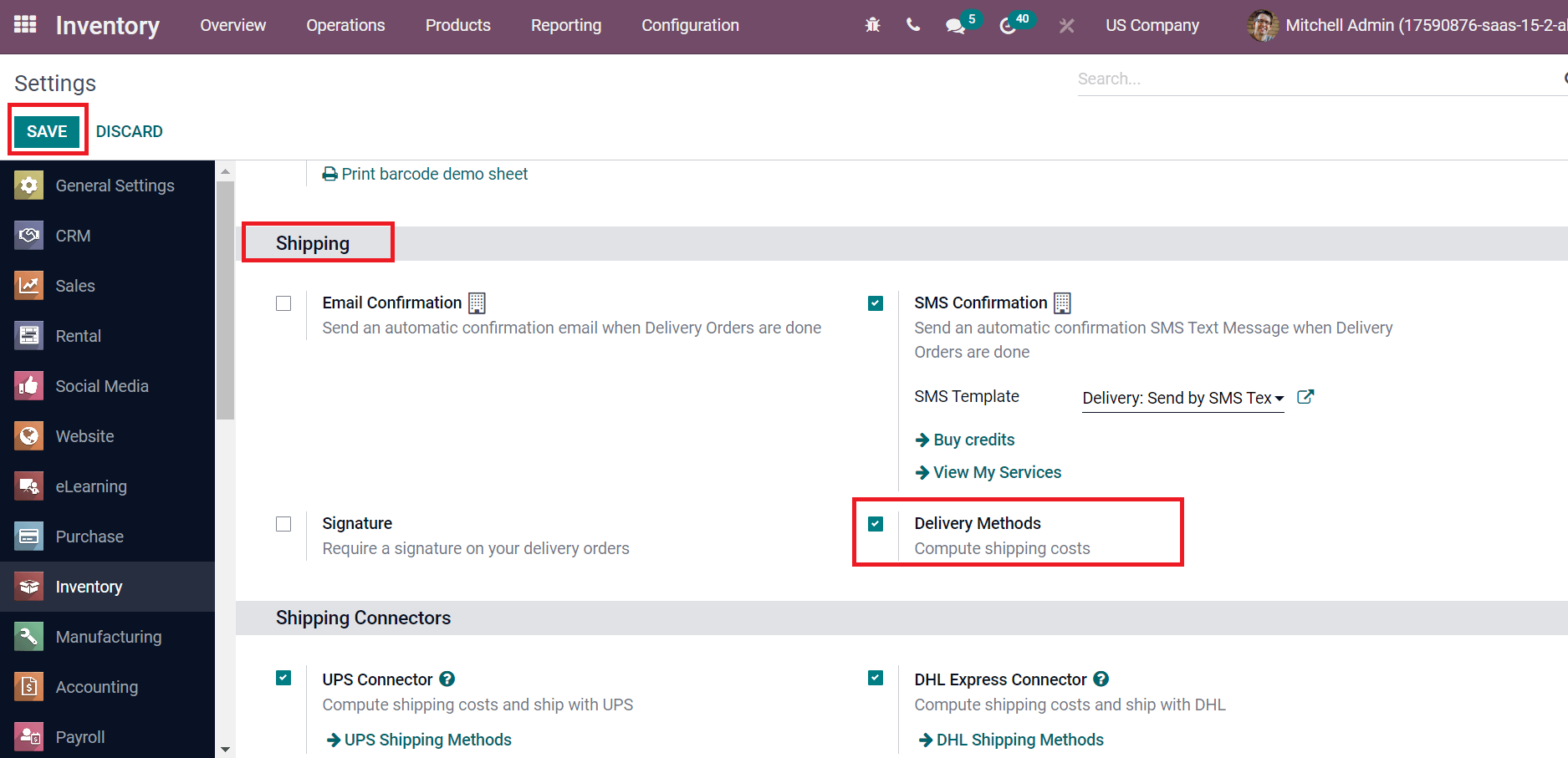
It is easy to compute the cost of shipping by activating the Delivery Methods. Click the SAVE button to run the delivery operations of your company in Odoo 15.
How to manage Delivery Methods for Customers using Odoo ERP?
The services for goods delivered to shoppers is a shipping method, and costs are in addition to the product price. Delivery management of products is sometimes a bit difficult for companies. You can configure it easily with the Odoo 15 Inventory module support. We can get the Shipping Methods menu from the Configuration feature of Odoo Inventory, and the list of created methods is perceivable to you, as denoted in the screenshot below.
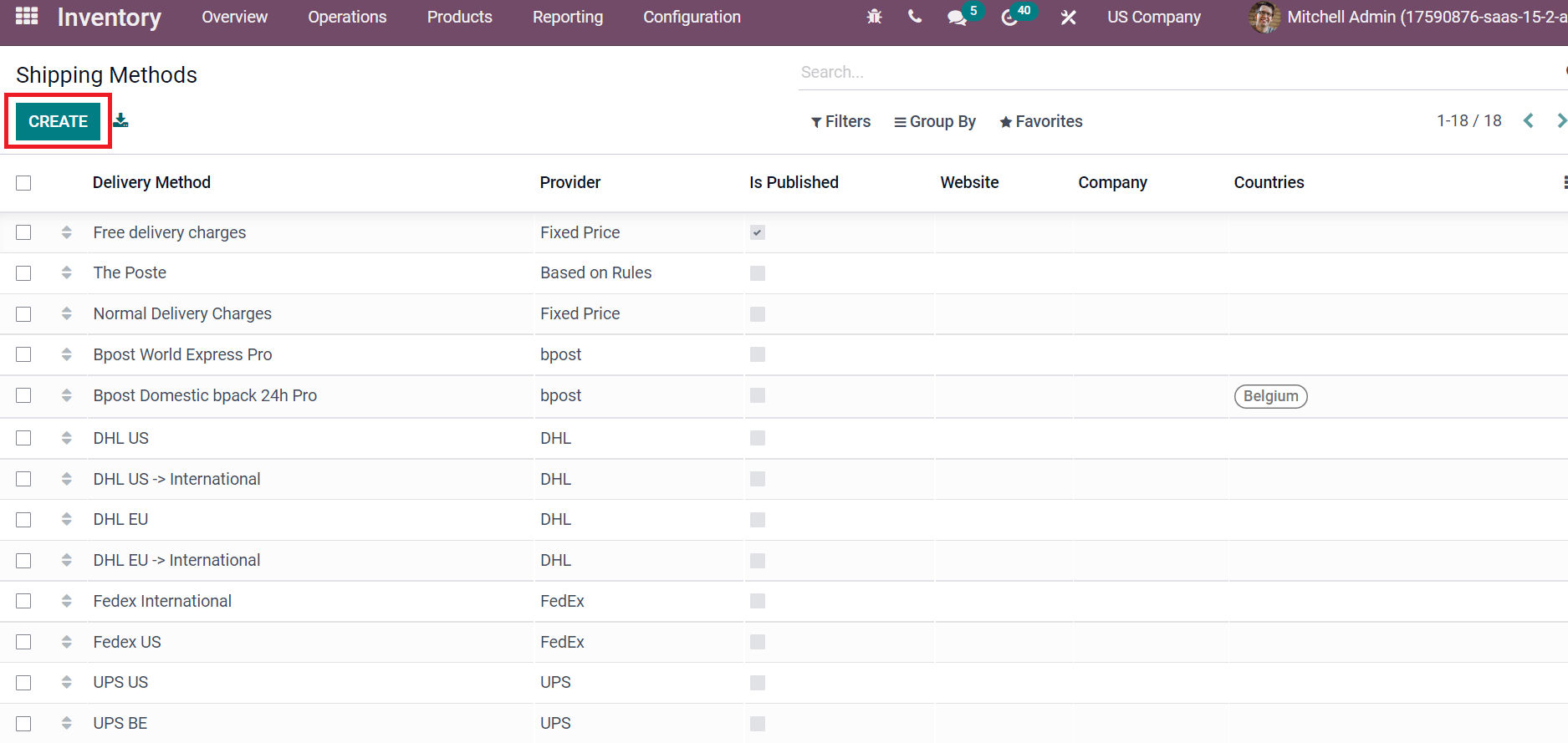
Here, users can access each shipping method's data separately, consisting of details such as Company, Delivery Method, Is Published, Countries, Website, etc. You can develop a new shipping method by choosing the CREATE button as demonstrated in the above screenshot. A new screen is available before the user after pressing CREATE icon. Let's formulate a shipping method in the new window as 'Free Delivery Charges.' Enter the name as Free Delivery Charges in the Shipping Method field and choose your Provider as Fixed Price as specified in the screenshot below.
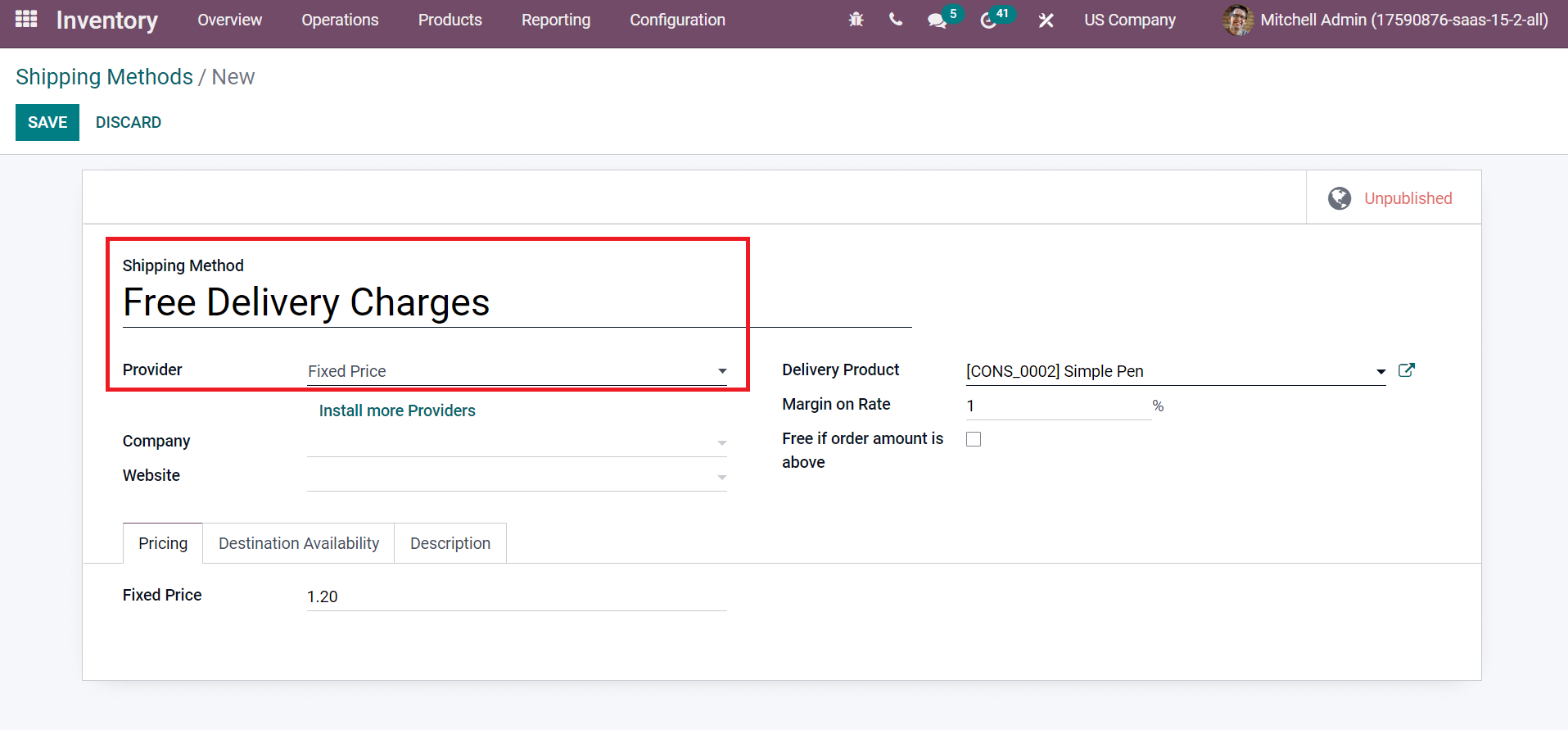
Next, pick US Company from the Company field and select your website. After that, the user can choose the product to be delivered inside the Delivery Product option and price percentage on the Margin on Rate field, as illustrated in the screenshot below.
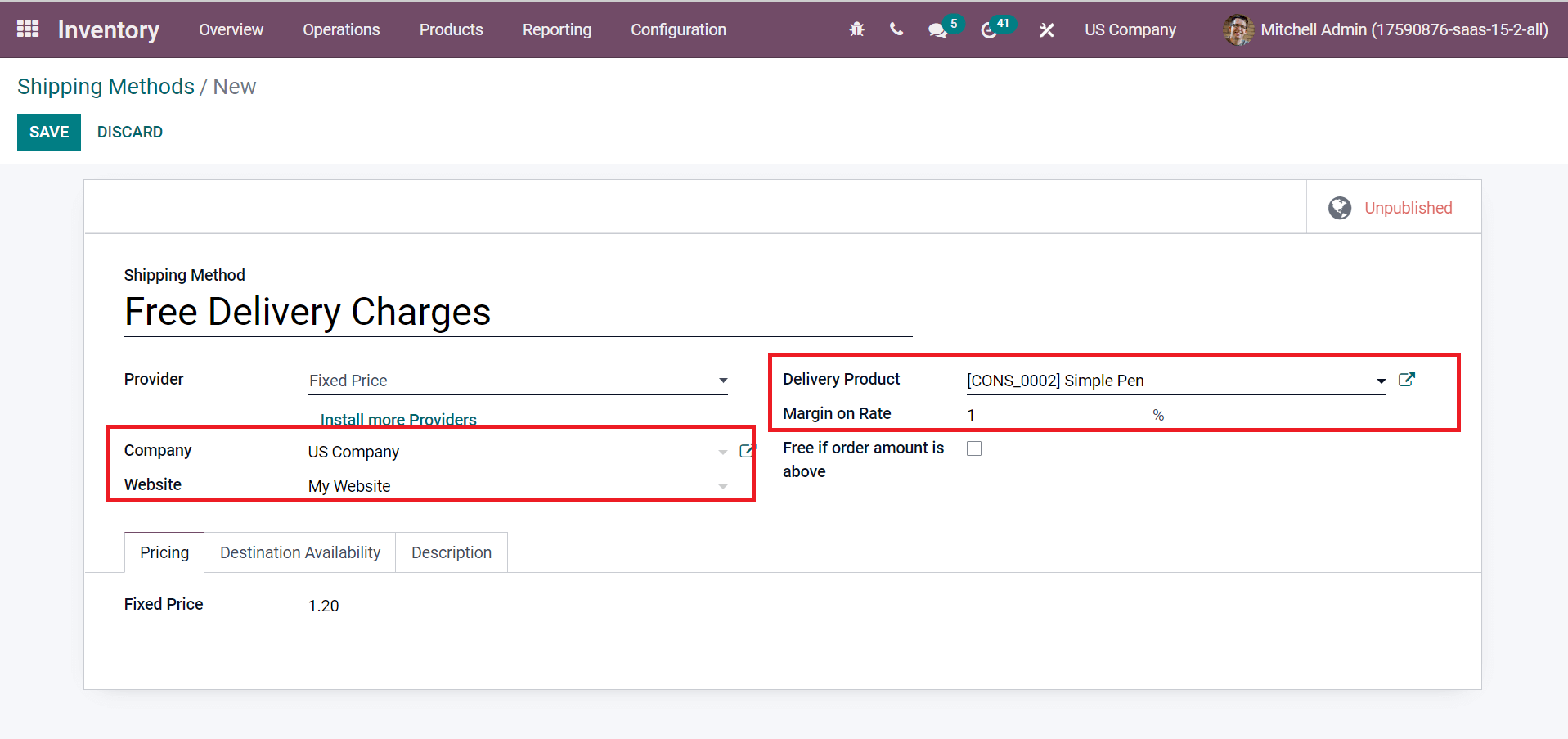
Users can also set the delivery as free when customers purchase the product above a specific amount charged by the firm. For example, If a customer purchases a product of $250 that is higher than the $200 set by the company to get free delivery. By activating Free if the order amount is above the field, customers benefit from shipping when the amount is equal to or above the company set. An Amount option is visible to you after enabling the above field, and you can add the price in company currency format, as portrayed in the screenshot below.
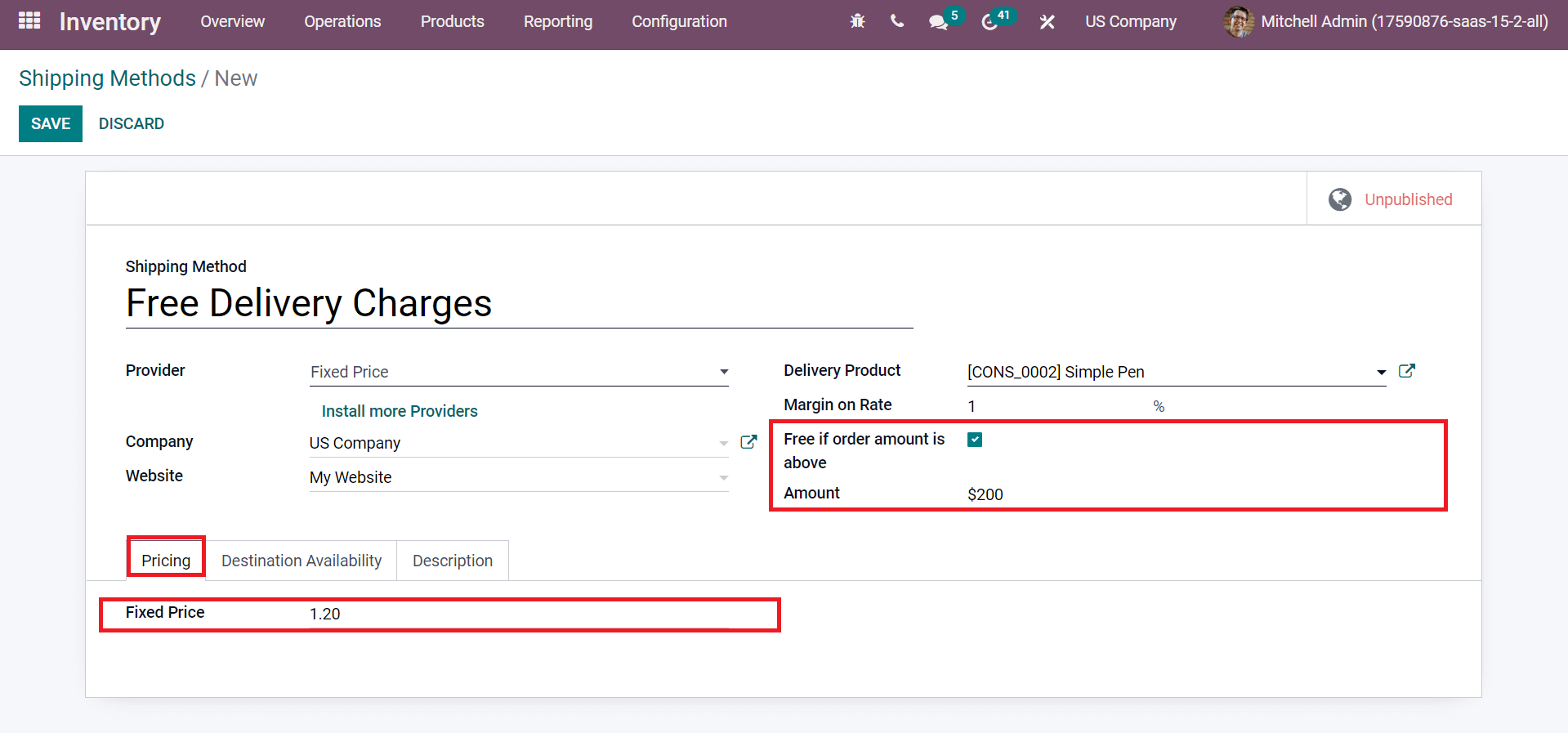
We can set a Fixed Price for the shipping method below the Pricing tab, as shown in the screenshot above. Users can filter delivery carriers as per the customers' address, and we can manage it easily from the Destination Availability tab. Choose the counties you need to activate the free delivery charges shipping method inside the Countries field. We select the country US and add states in the US, including California and Washington, as displayed in the screenshot below.
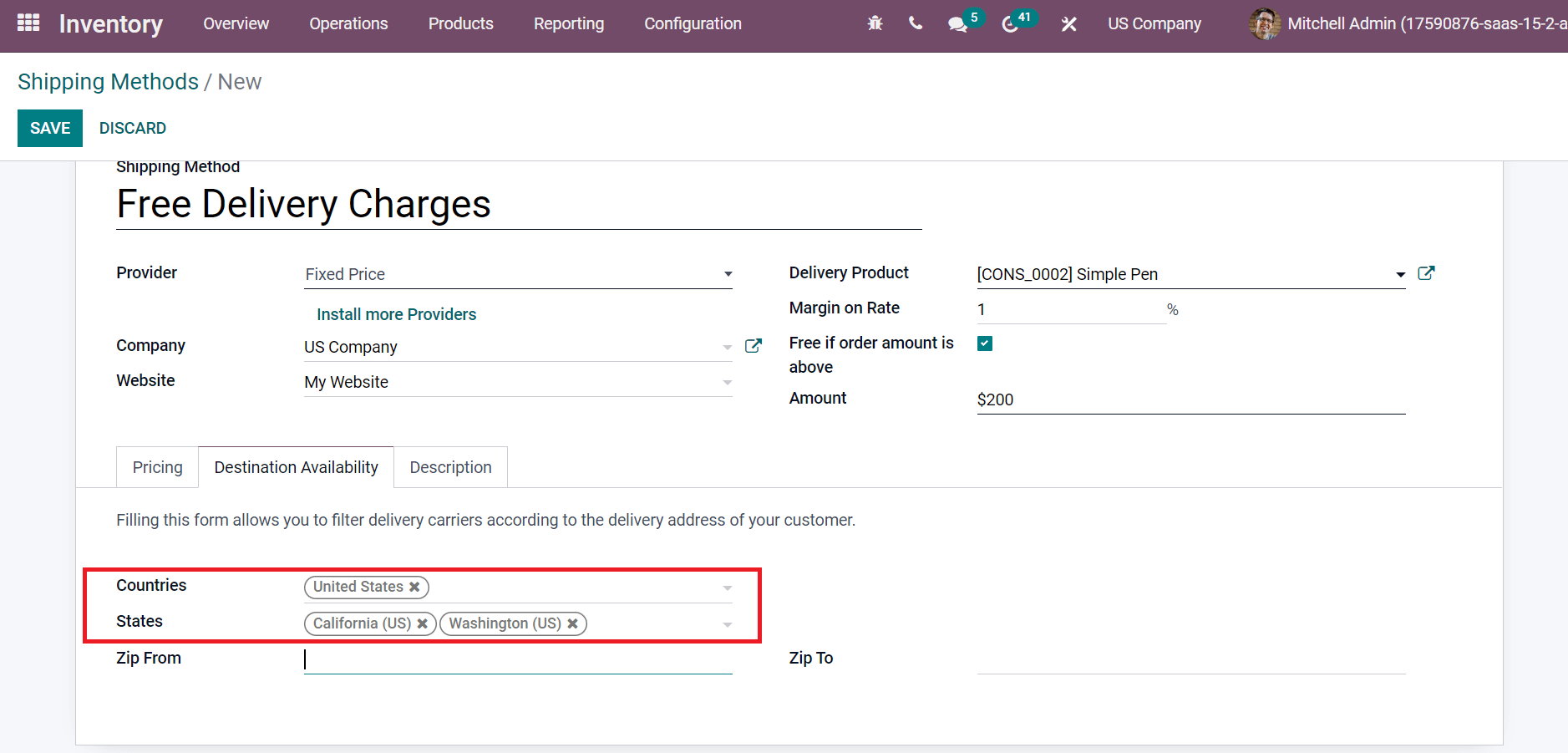
Each customer invoices, sales, and delivery order contains your added description. You can add a product description to communicate with customers inside the Description tab, as mentioned in the screenshot below.
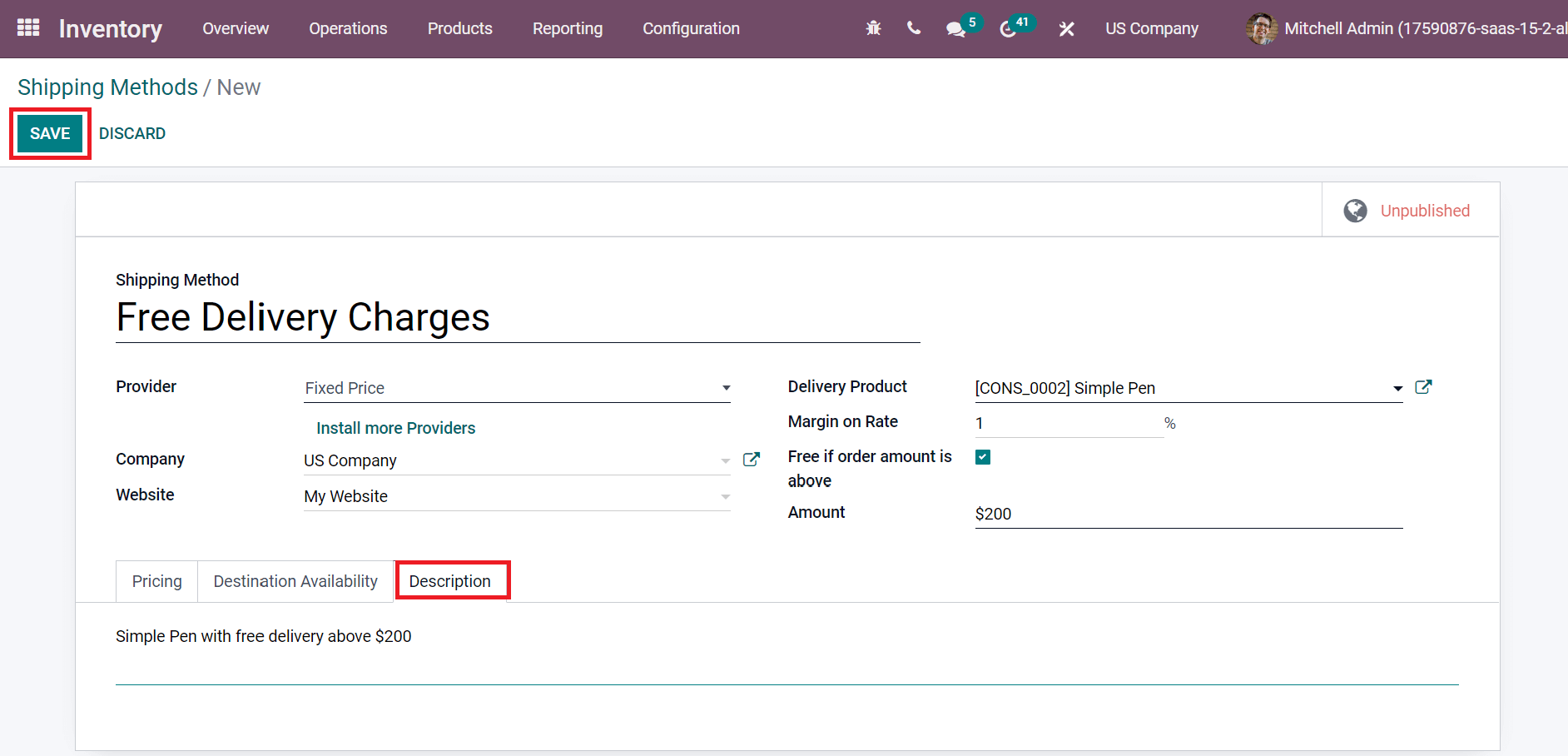
After applying each detail about the shipping method, click the SAVE icon as shown in the above screenshot. We can access the created method from the Shipping Methods window.
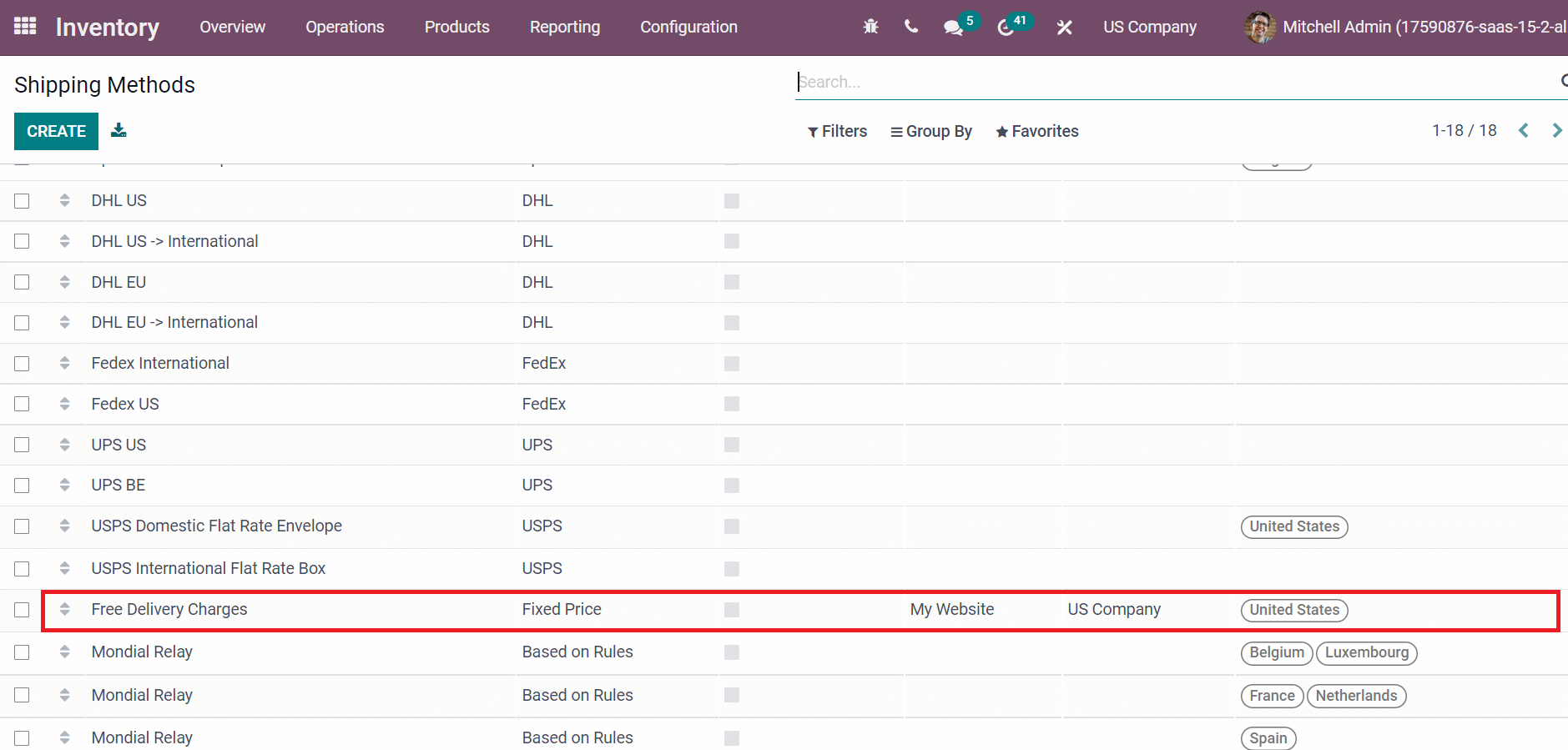
To Add a Delivery Method from a Sales Order
We need to develop a Sales order to analyze delivery operations for customers. Move back to Odoo 15 Sales module and initiate a Sales Order from the Order tab. A list of all sales orders is viewable before you, and select the CREATE icon to develop a new order for a customer.
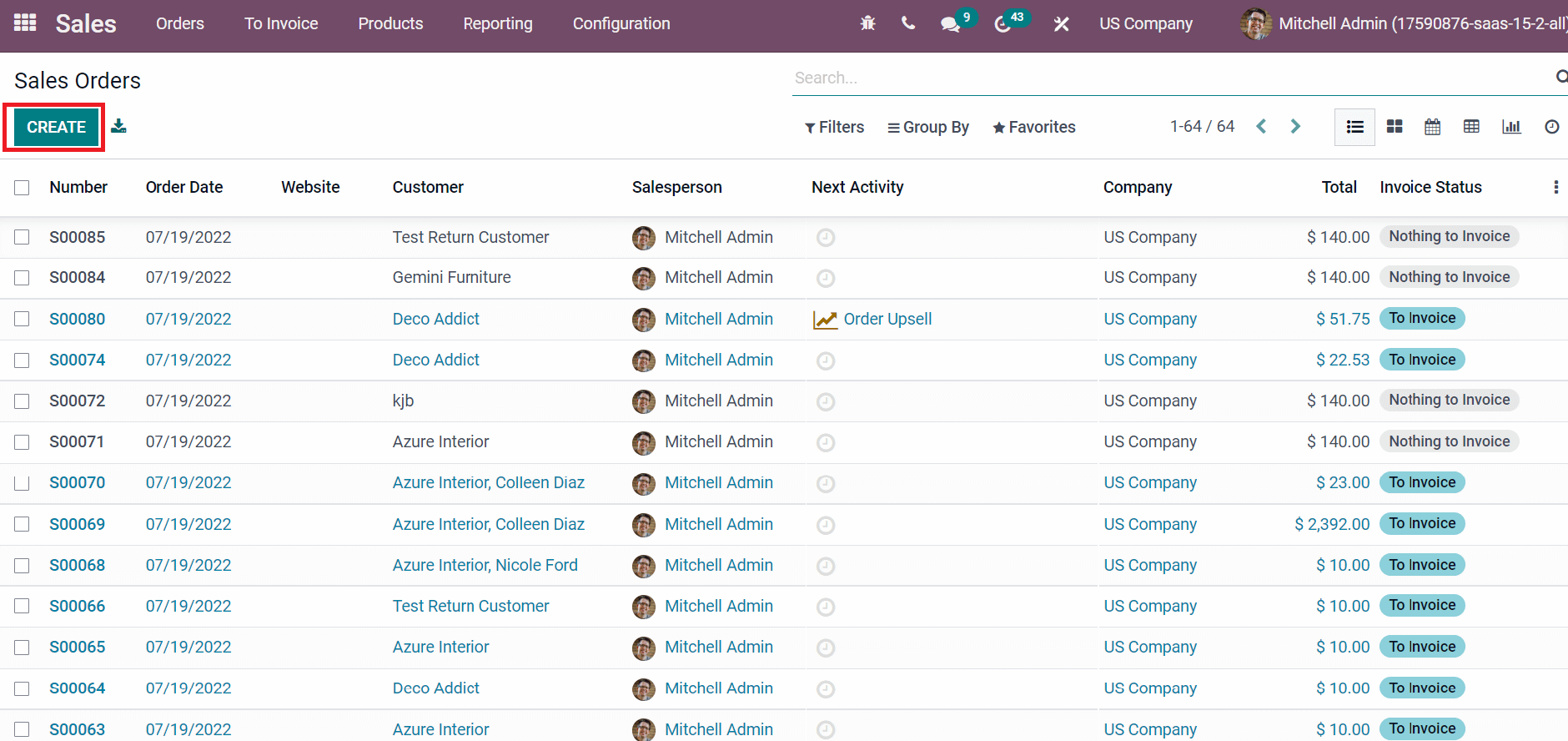
In the new window, choose the Customer and the Quotation or Expiration Date, as shown in the screenshot below.
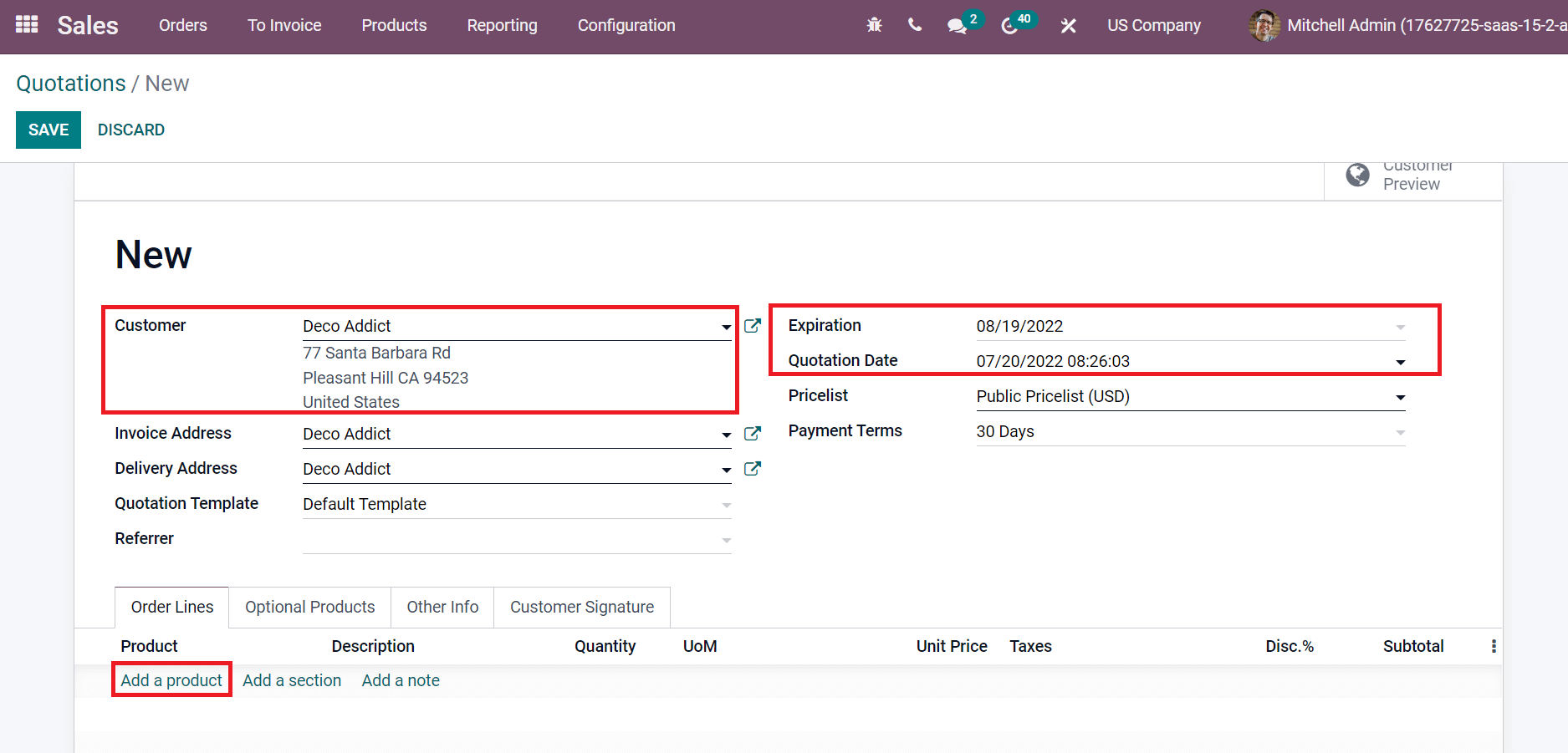
You can request a product for a sales order by selecting the Add a product option below the Order Lines tab. We choose the product Simple Pen below the Order Lines tab and click the ADD SHIPPING icon at the bottom.
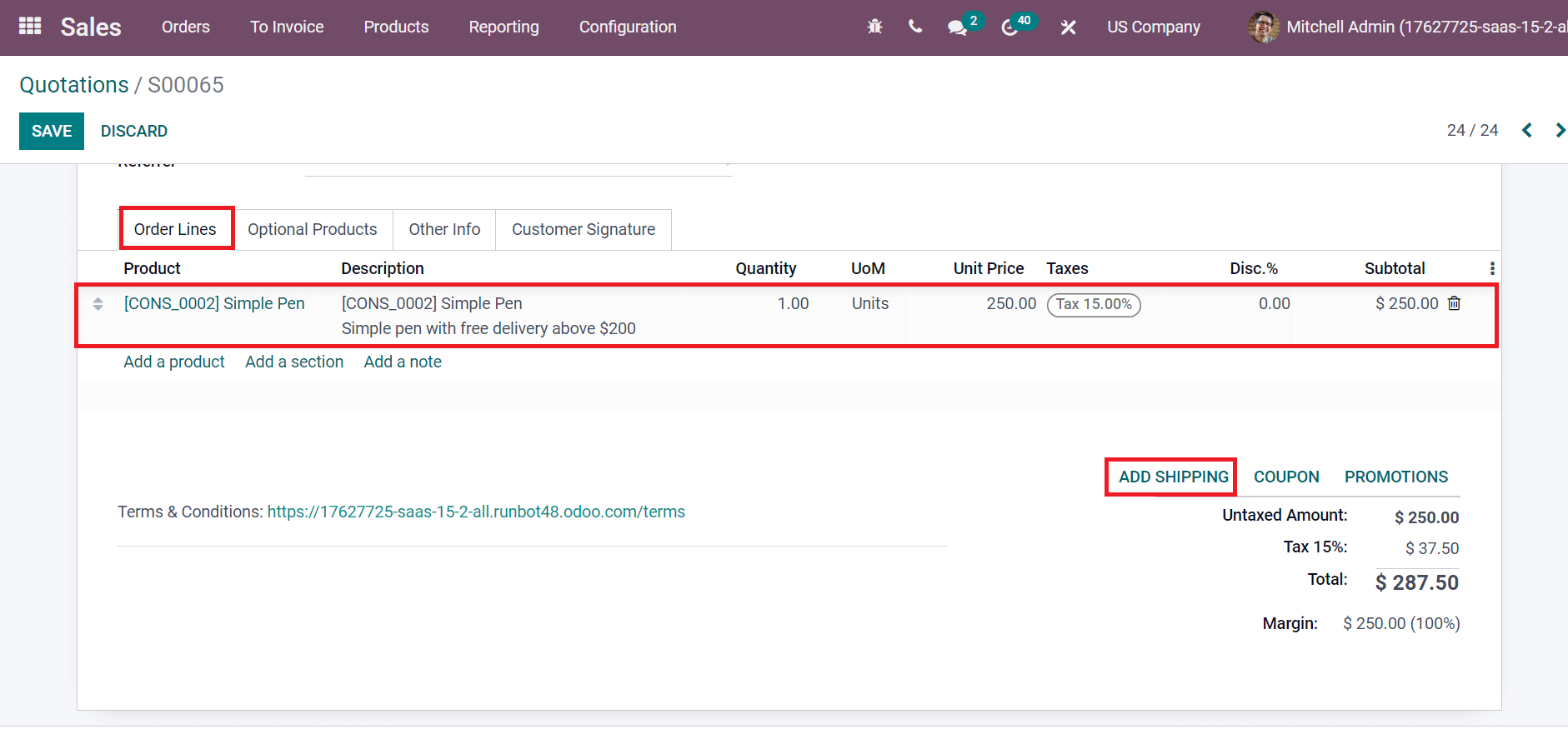
Users can apply the shipping method by choosing the ADD SHIPPING option. In the Shipping Method window, pick up the process of goods dispatch in the Shipping Method option. We selected the created shipping method 'Free delivery charges,' and the cost is mechanically visible to you. The description related to the shipping method is visual on the page. Later, select the ADD icon as cited in the screenshot below.
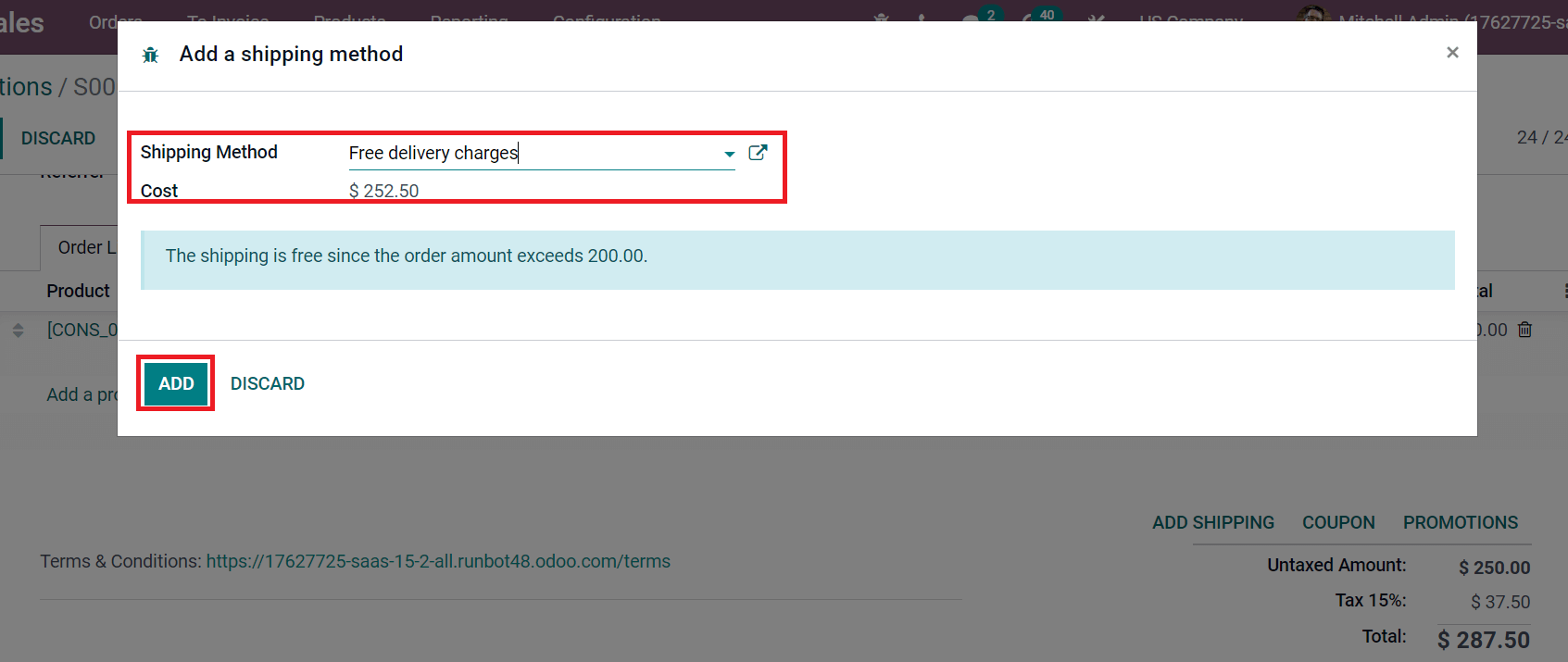
Now, the user can see that the shipping method cost is updated below the Order Lines tab automatically. The shipping of Simple pen is accessible based on the created shipping method.
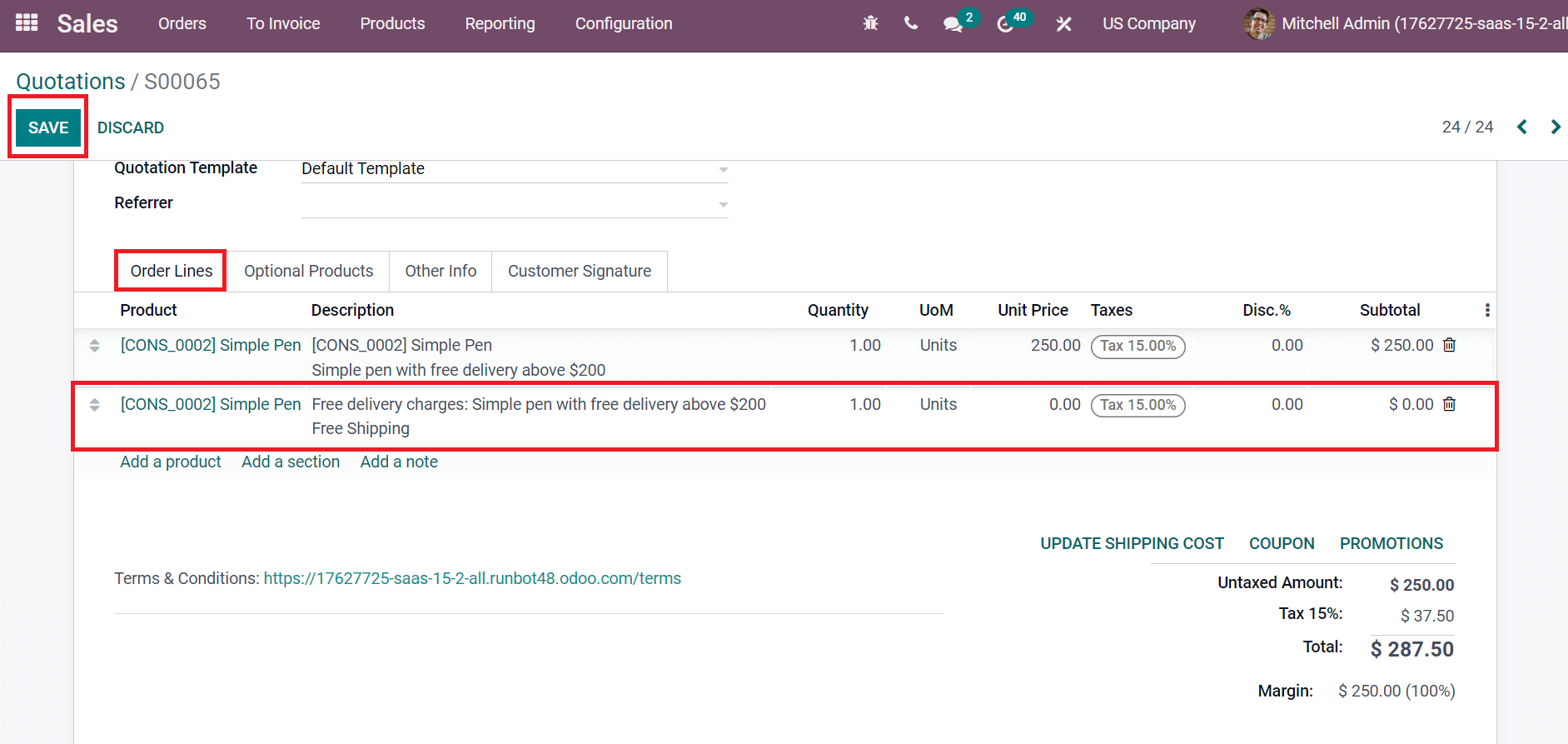
Click the SAVE button after applying your shipping charges together with the product price. Hence, using specific delivery methods for your company's products is easy. Customers can access free delivery charges for the product Simple Pen from the company website. Go back to your website page and select Simple Pen as specified in the screenshot below.
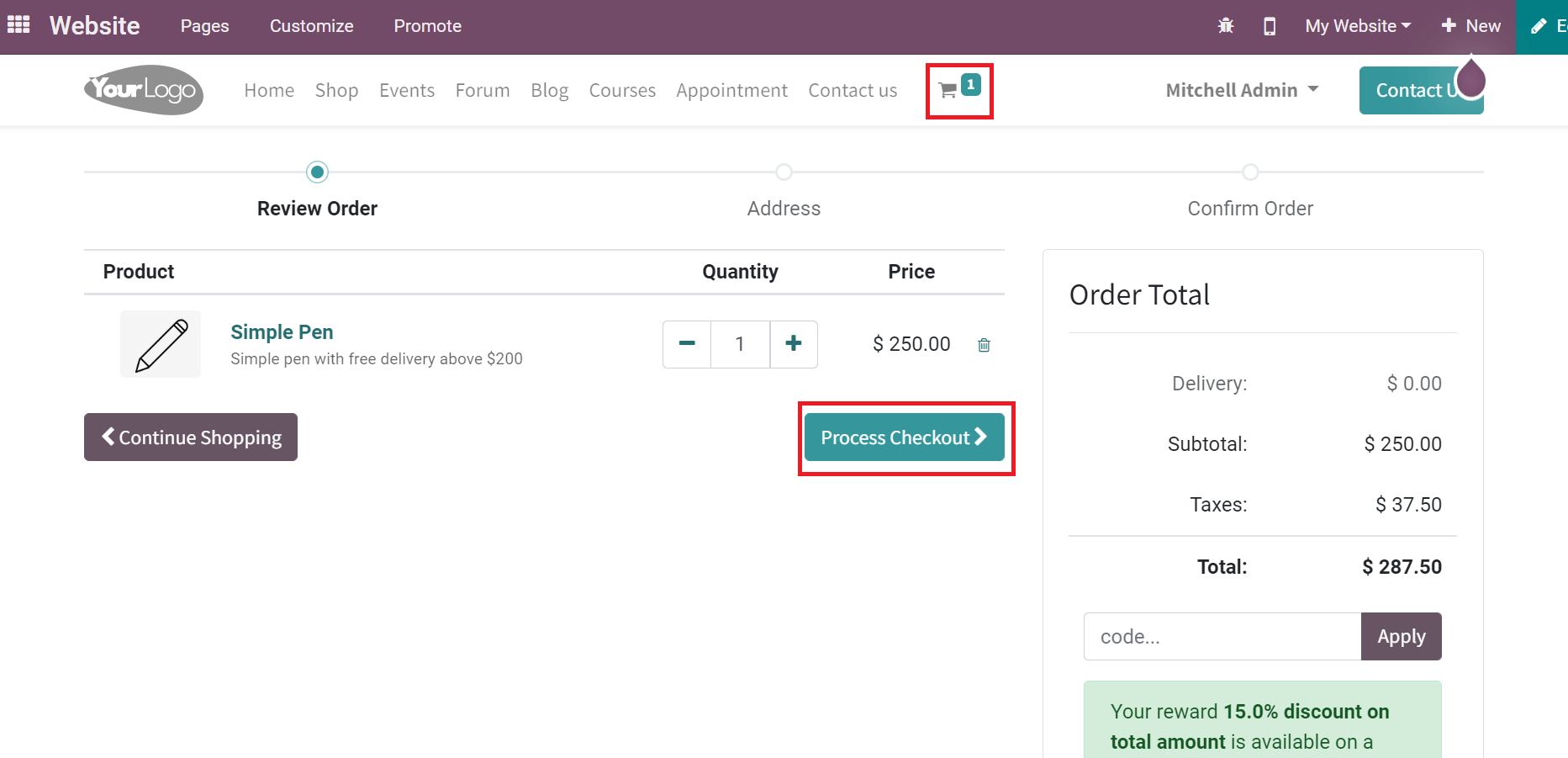
Inside the Cart, click the Process Checkout option to buy a product. After that, you can see that free delivery charges are available for Simple Pen inside the Shipping method option.
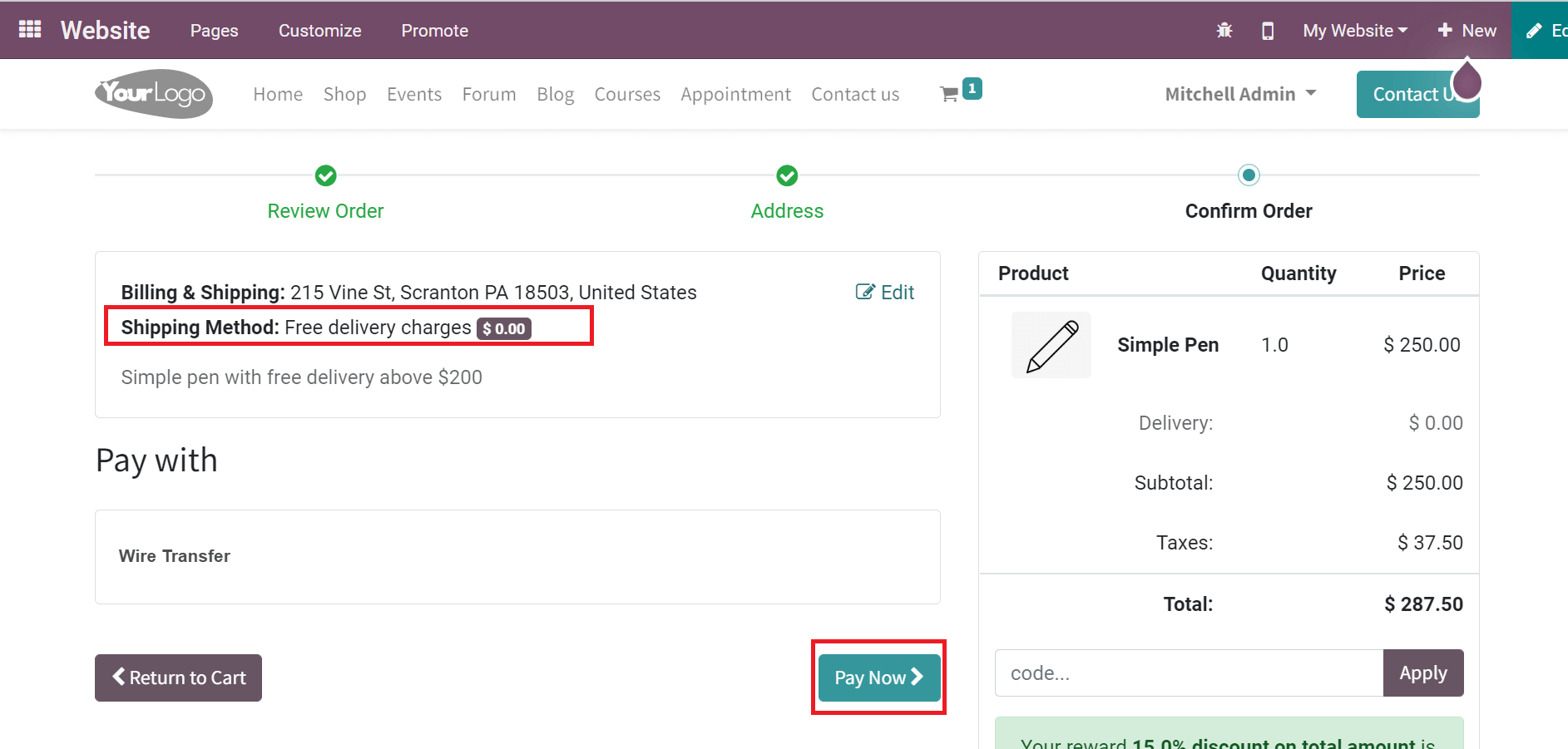
Choose the Pay Now icon to move with further payments of your product. You get the order slip of payment as notified in the screenshot below.
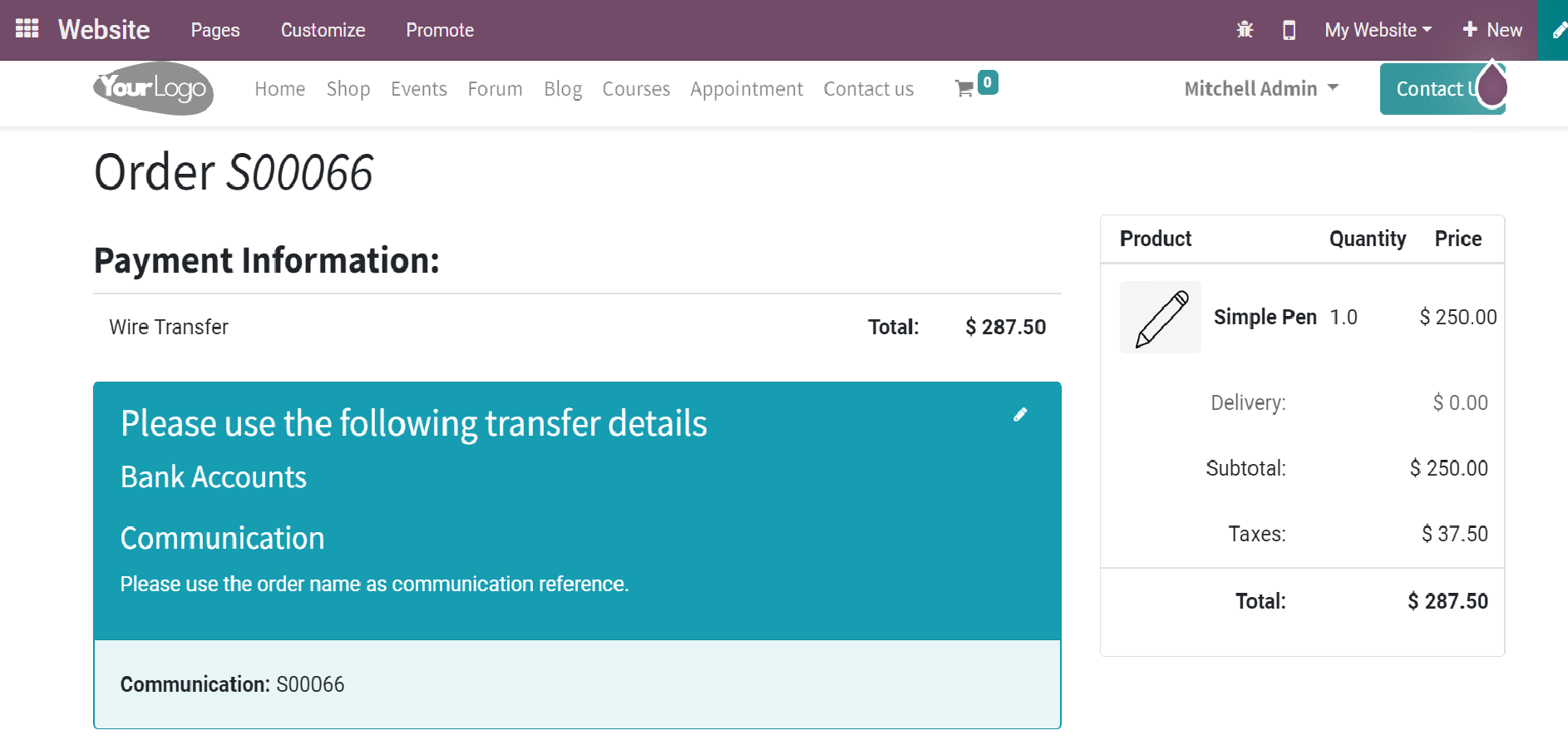
Henceforth, applying delivery methods for commodities on your website is easy after setting the shipping methods from Odoo 15 Inventory.
We can easily maintain different delivery methods for goods in a company using Odoo ERP support. A shipping charge is easily applied to a sales order using Odoo 15 and makes your website adaptable for customers. Refer to the blog link to identify Resupply from Warehouse with help of Odoo 15 Inventory Module.