The Recruitment Module in Odoo 17 is an essential tool that helps businesses handle the offer process. HR departments may save time, minimize administrative load, and guarantee regulatory compliance with its customized templates, optimized workflows, and automated operations. HR specialists may use the module to develop customized offer letters that are based on the job, salary range, and other specifics of each candidate. With its user-friendly features and easy connection with other Odoo apps, it functions as a centralized platform for controlling every facet of the hiring process. The option to create and submit offer letters straight from the site is one notable feature.
Choosing Job Positions
The first step of applying for a job is to select a job position. This can be done using the Job Positions dashboard as shown below.
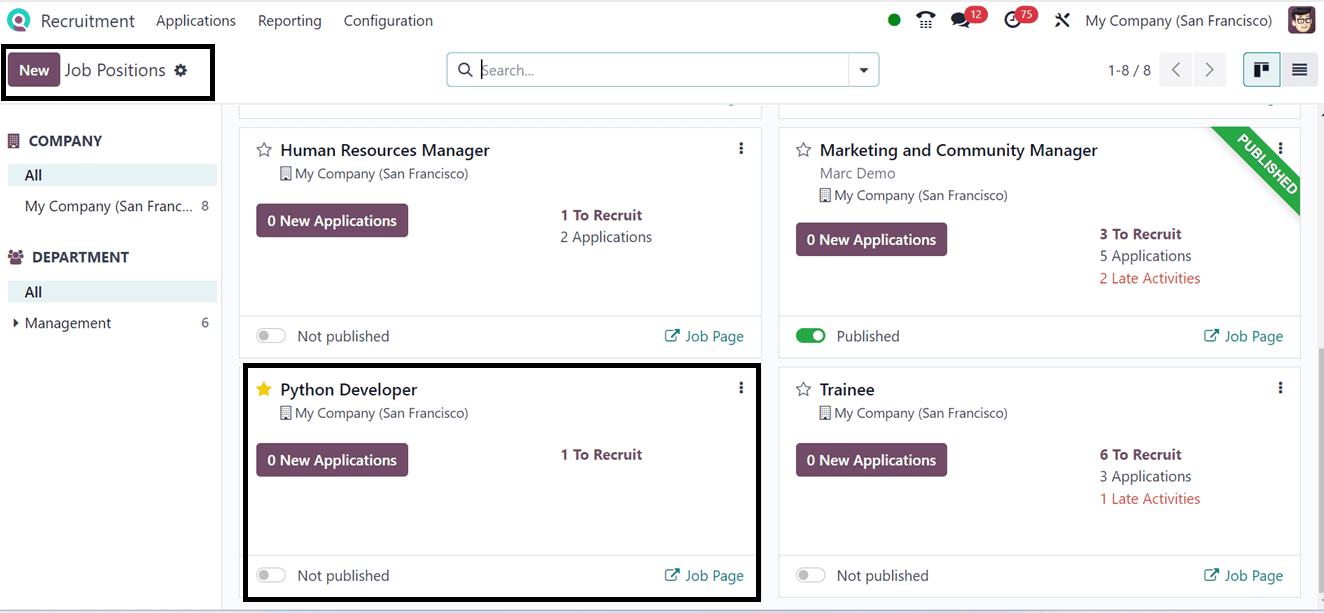
Sending Applications
Job applications are forms with candidate information submitted for an organization's position. Companies receive resumes after job vacancies are published.
After deciding on a suitable job position, click on the Kanban card to apply for the job, or we can utilize the website interface to apply for the job using the Job Page link provided inside the job position card. Here, I manually enter the job application details by opening the job Position Application configuration form, as shown below.
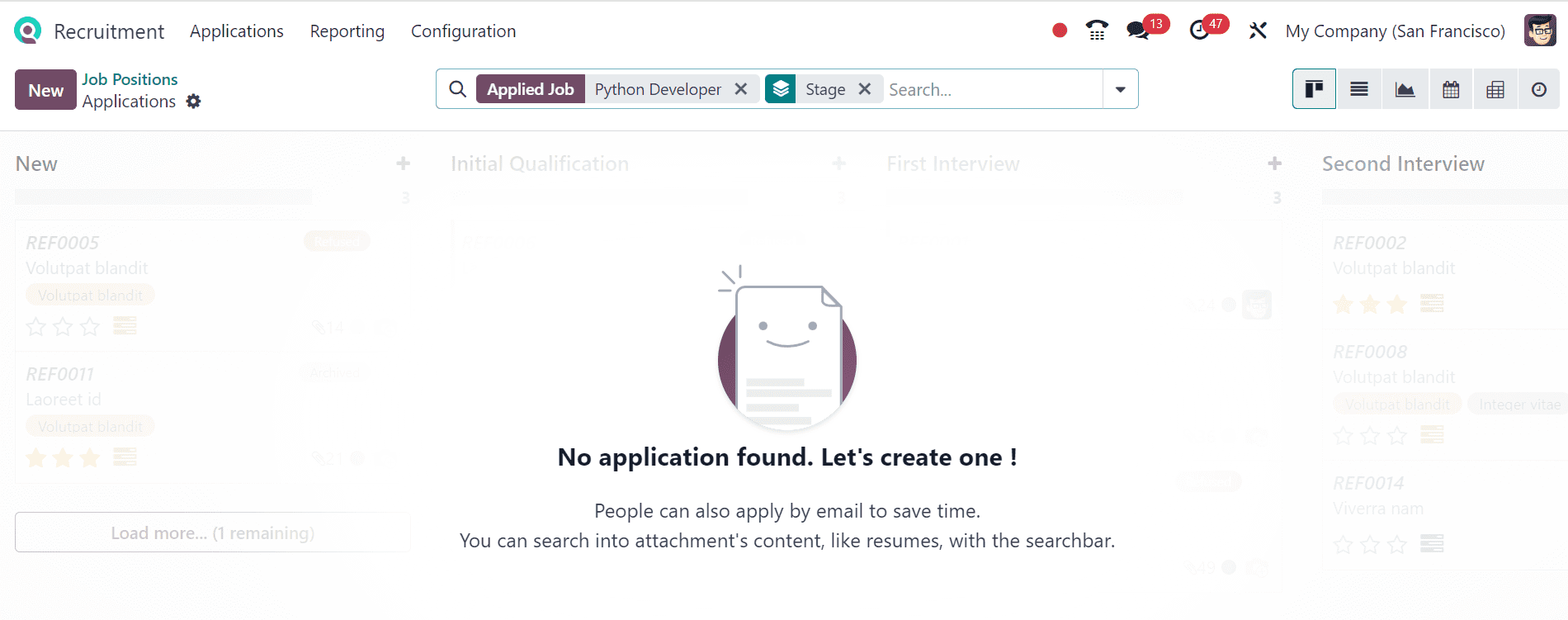
Press the New button to open a new application form and edit the application details such as the Applicant's Name, Email, Phone, Mobile, LinkedIn profile, Degree, Interviewers, Recruiter, Evaluation, Source, Medium, Referred by User, Availability and Other details as illustrated in the screenshot below.
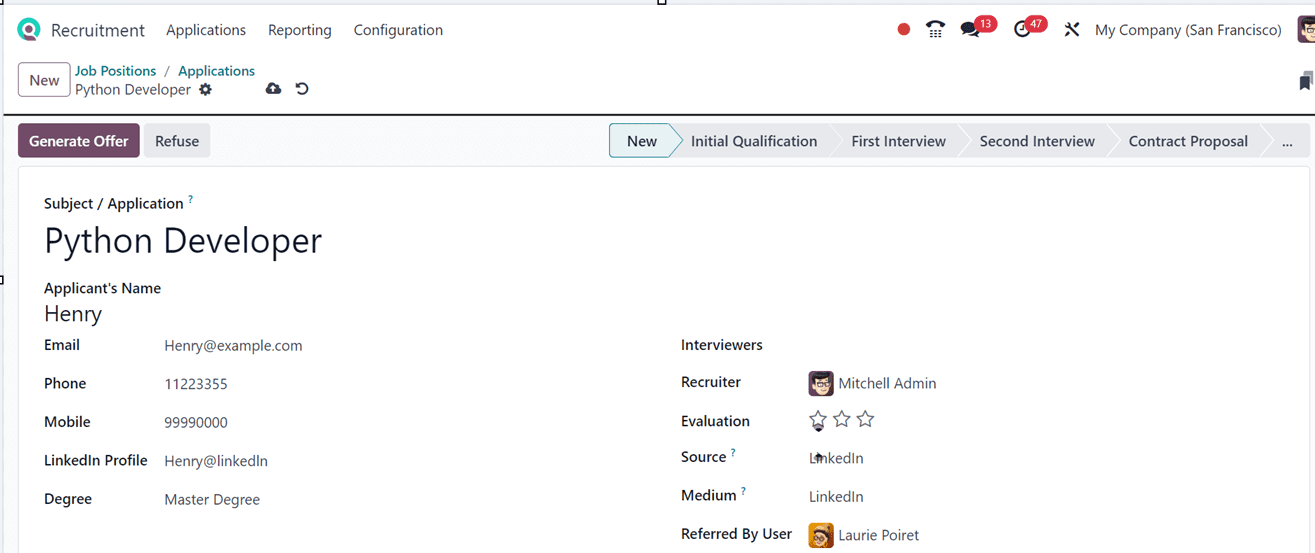
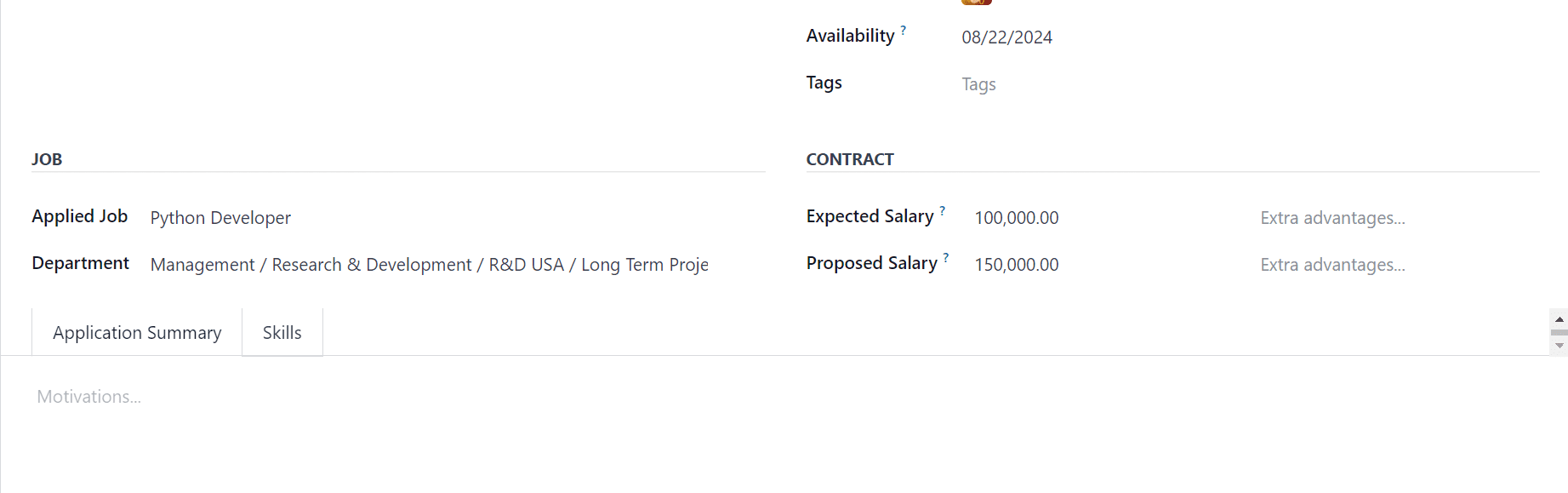
You can choose the Applied Job and the Job Department below from the JOB section. The individual can input the applicant's estimated salary in the Expected Salary field and the employer's proposed salary in the Proposed Salary option in the CONTRACT section.
Application Summary Tab
Application Summary is where users can change an application's description.
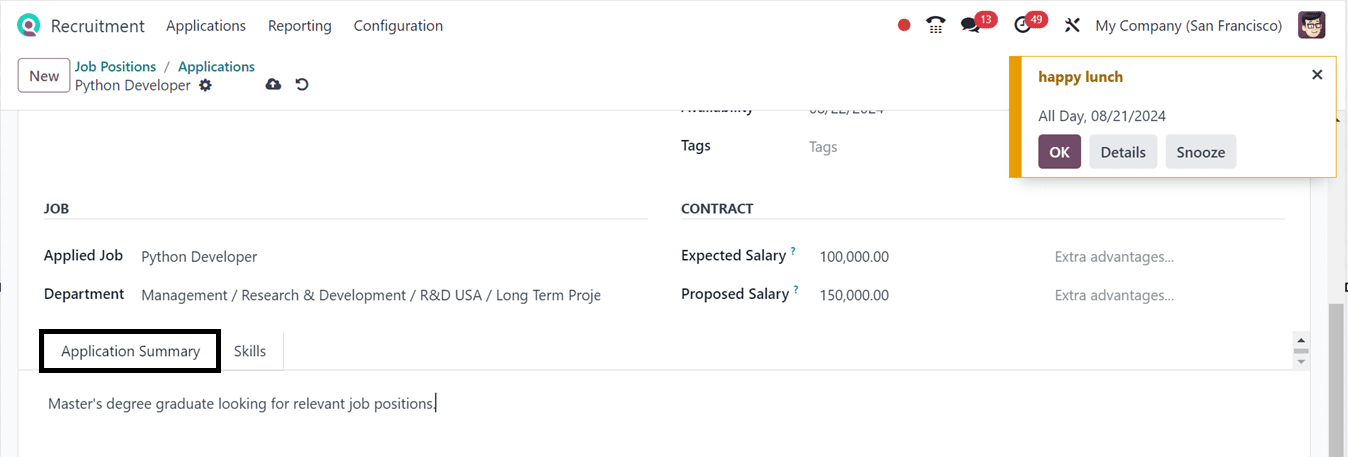
Skills Tab
Additionally, by selecting the ‘Pick a skill from the list’ button, the applicant's relevant talents can be added to the Skills tab.

Then, add the applicant’s skill set one by one in the Select Skills window by choosing the Skill Type, Skill, and Skill Level.
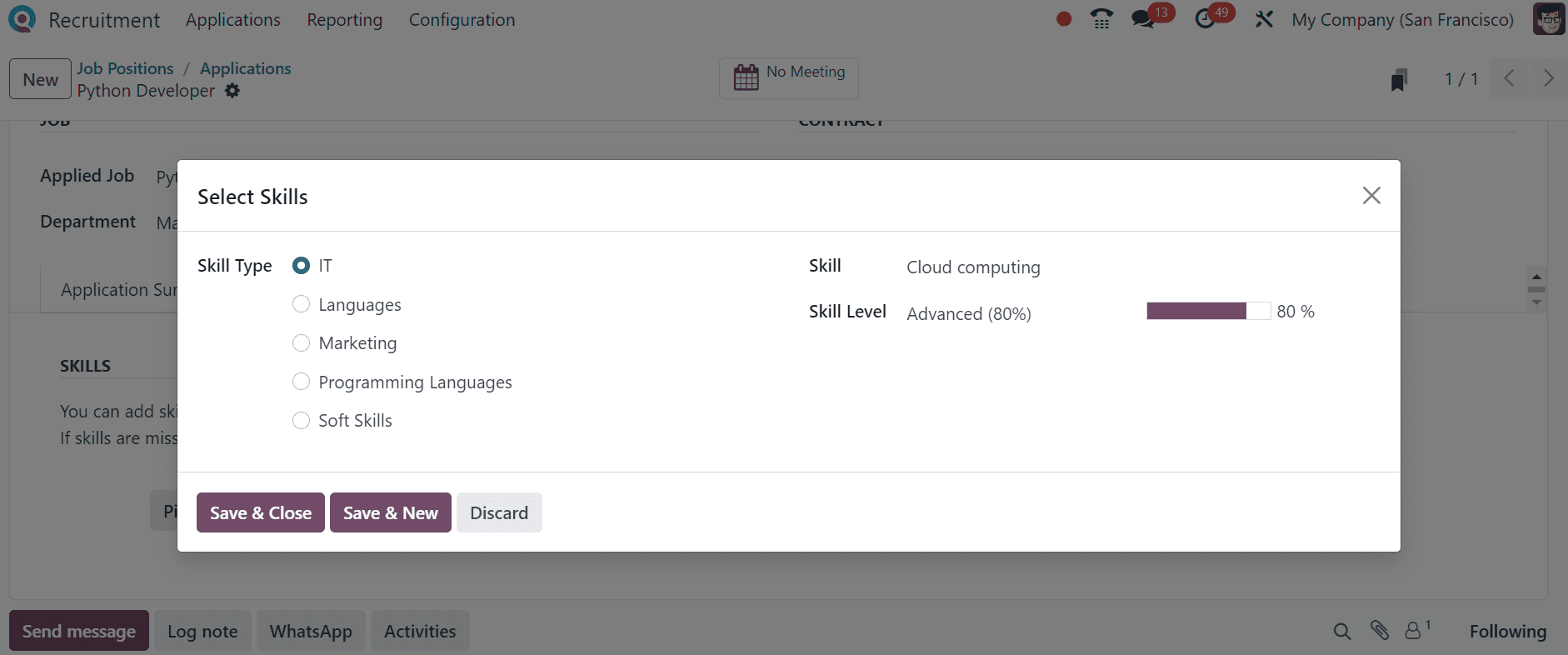
After saving the applicant skills, we can save the application data and this information will be manually saved in the Odoo 17 Recruitment. You can change the stages, such as Initial qualification, First Interview, Second Interview, Contract Proposal, etc., based on how well an individual is performing in the application, as shown in the screenshot below.
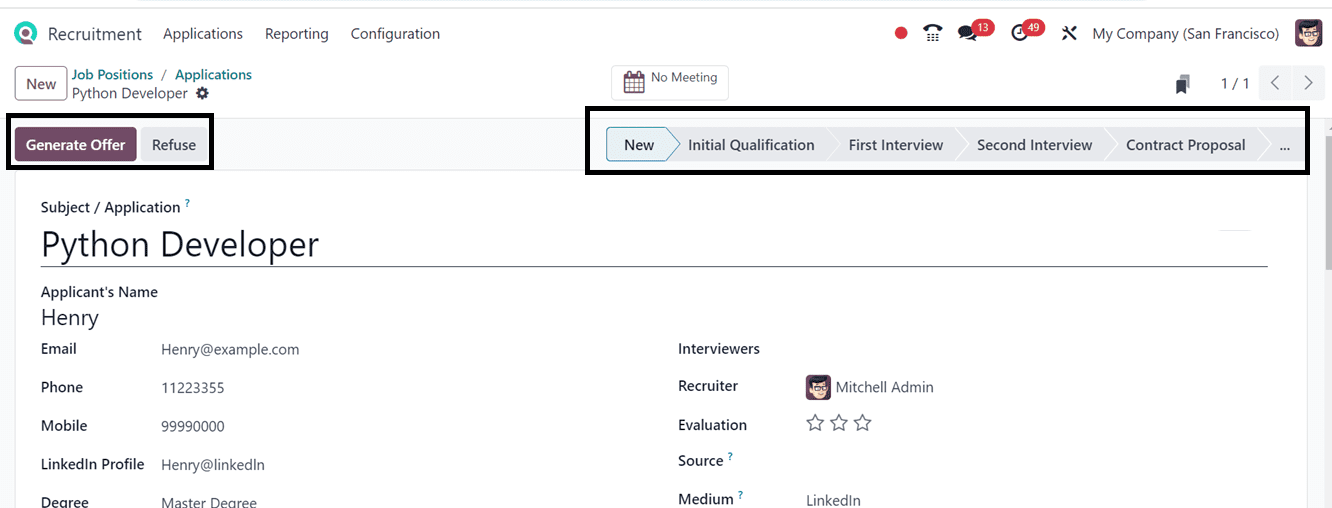
After selecting the Meeting smart button, you can arrange a meeting with the applicant.
Sending Job Offers
By using the Generate Offer button on the Applications form, an offer can be made to the applicant once their processes are complete.
By selecting the Generate Offer button and entering the necessary information in the Generate a Simulation Link window, users can generate a simulated link. Incorporate details like the contract template, job title, department, default vehicle, starting date of the contract, annual cost, and link expiration date, as shown below.
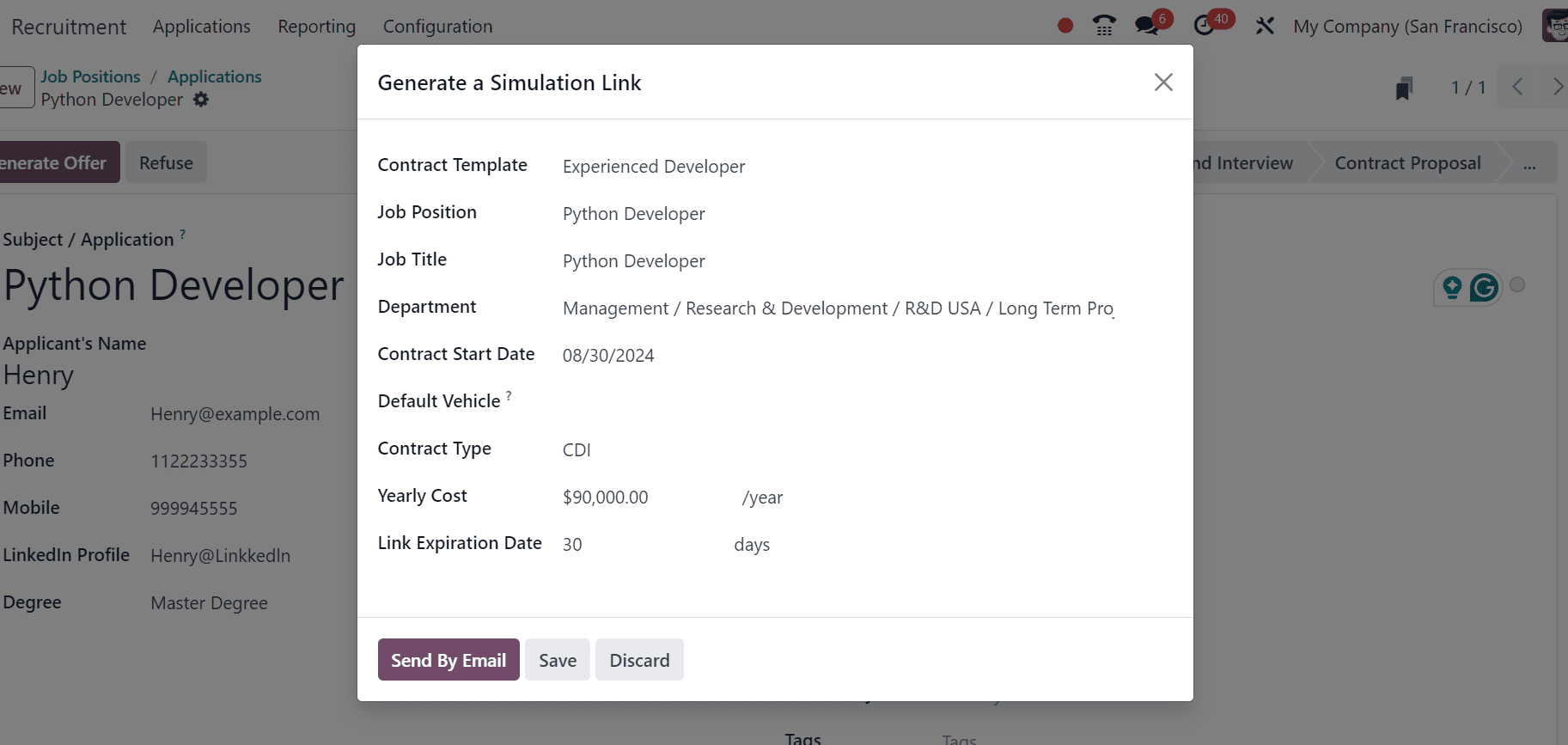
After fillink the details, click on the Send By Email button. This will open a email configuration window as shown below.
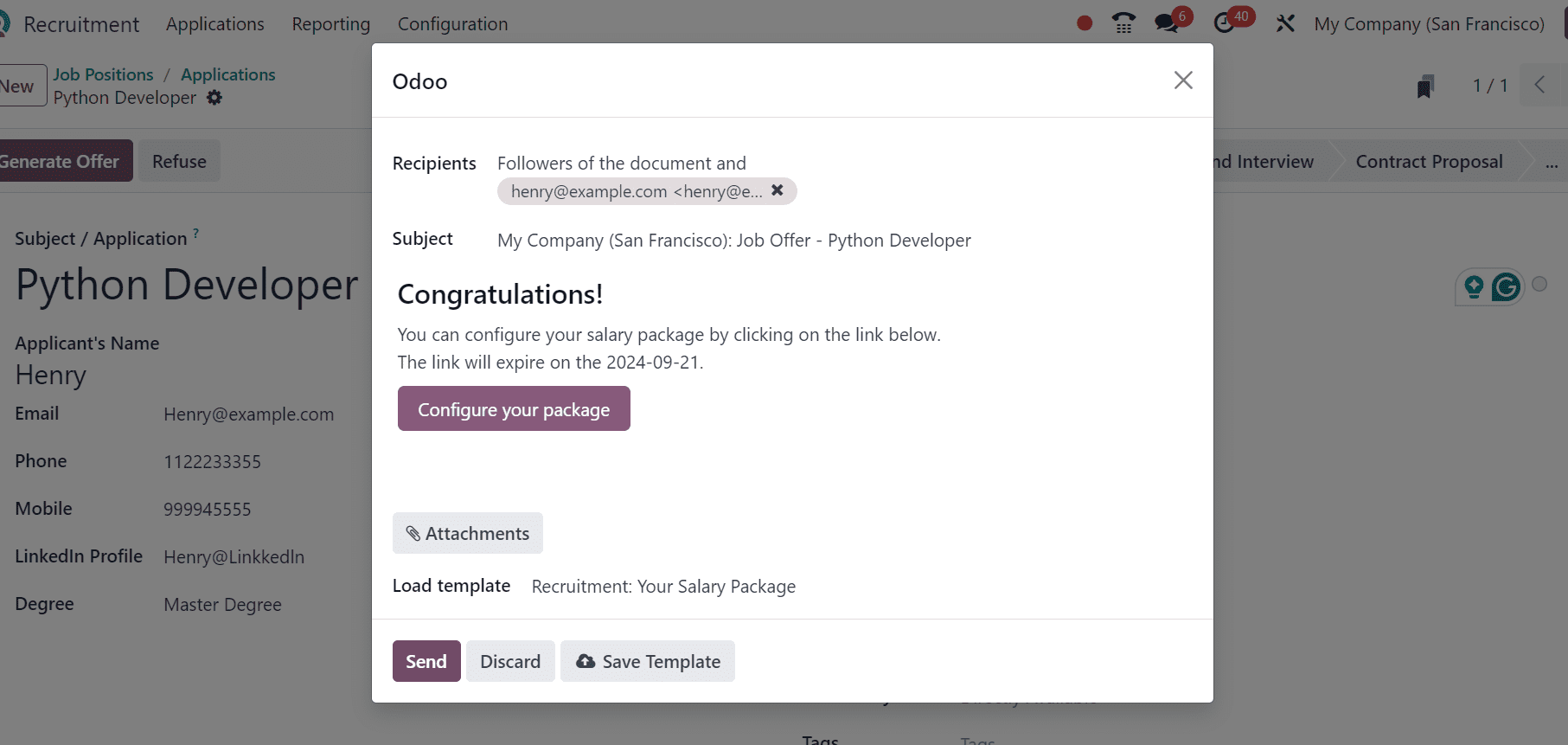
After editing the email Recipients, Subject and Mail body, we can utilize the ‘Attachments’ button to attach any documents, Offer Letters into the mail.
Configuring the Salary Package
The ‘Configure your package’ button helps us to configure the employee salary details for this particular job post. We will be directed to an website interface which will help the admins to configure the employee salary structure or details for the applicant.
The applicant has to fill in their personal details inside the relevant fields in order to accept the offer and sign their job contract, as shown below.
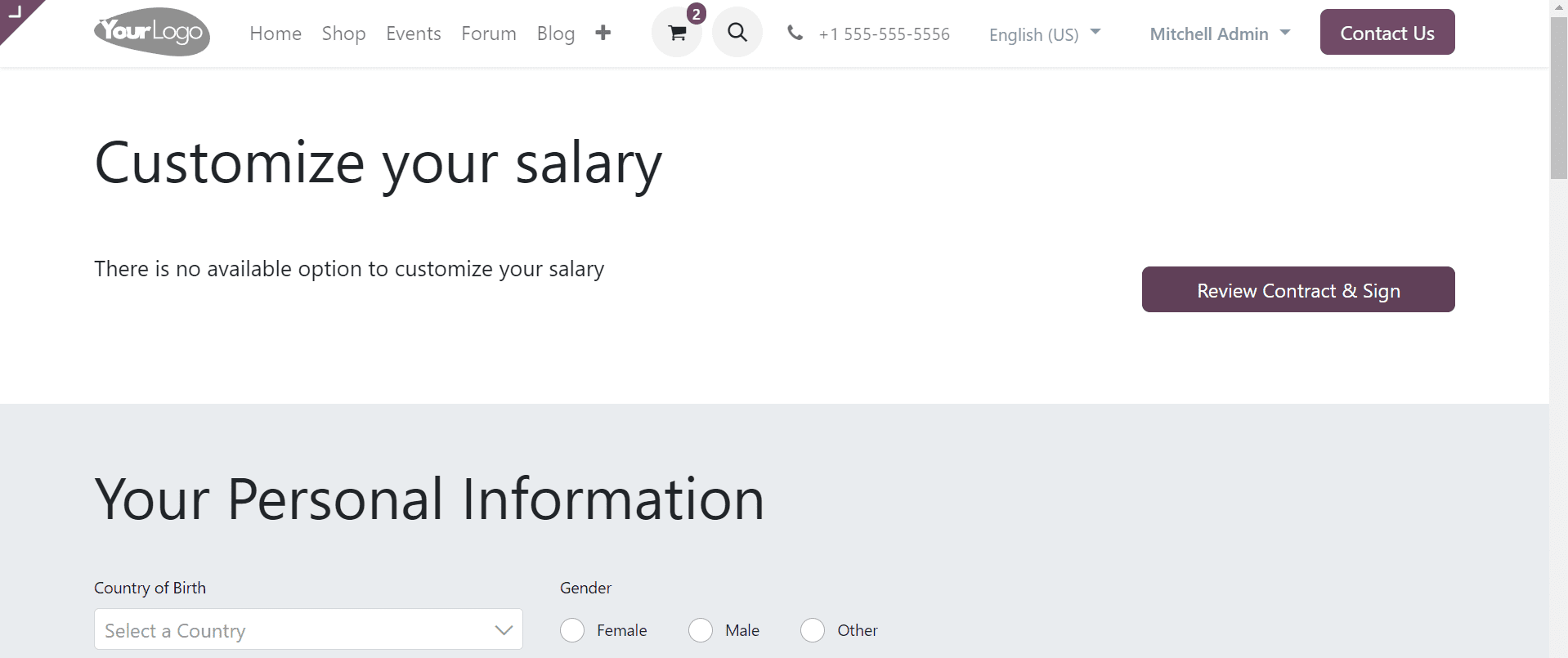
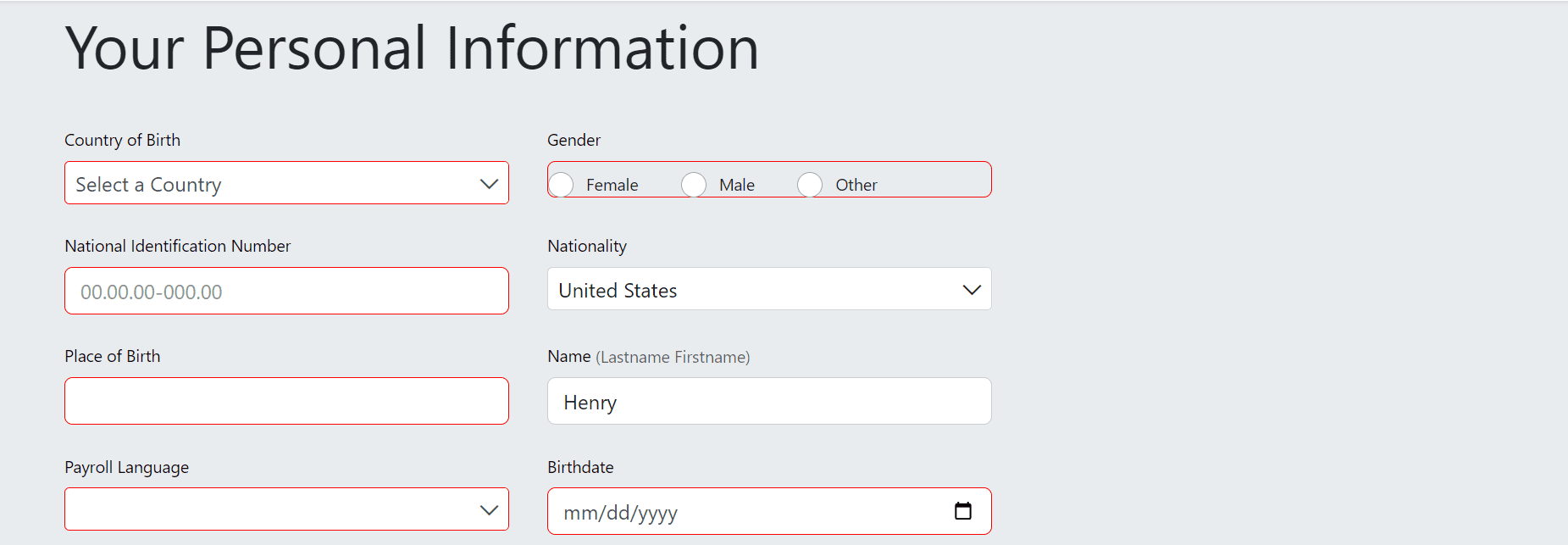
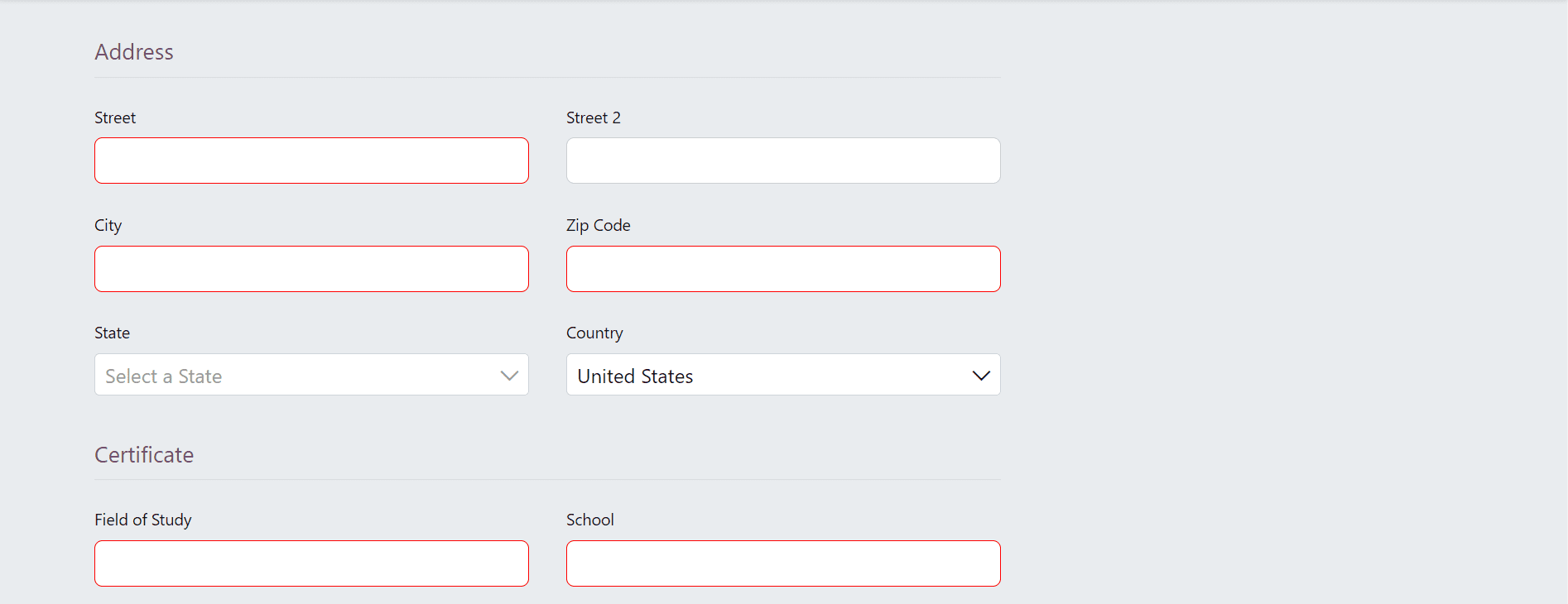
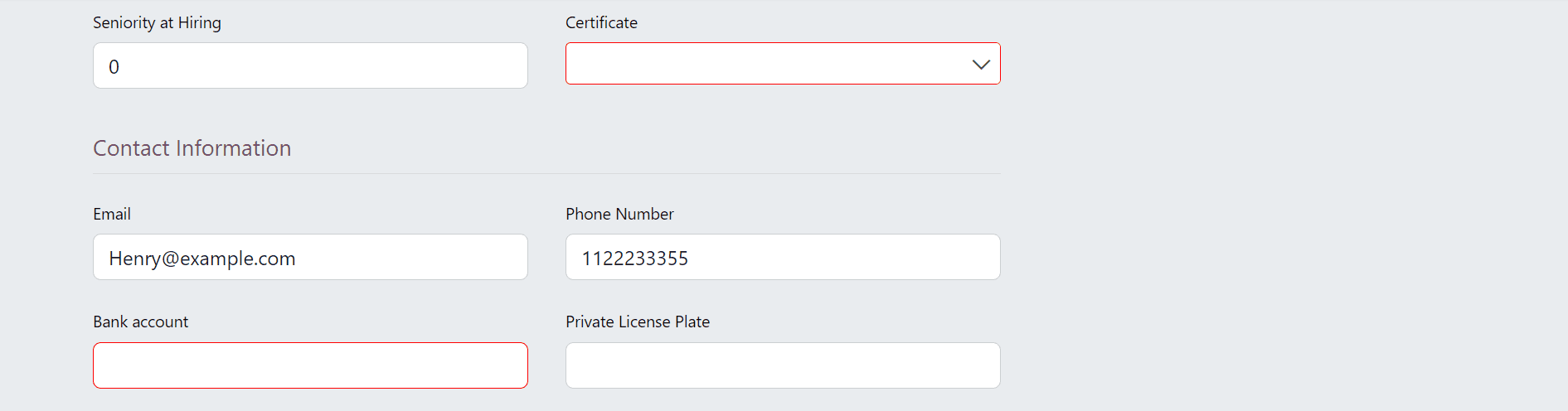
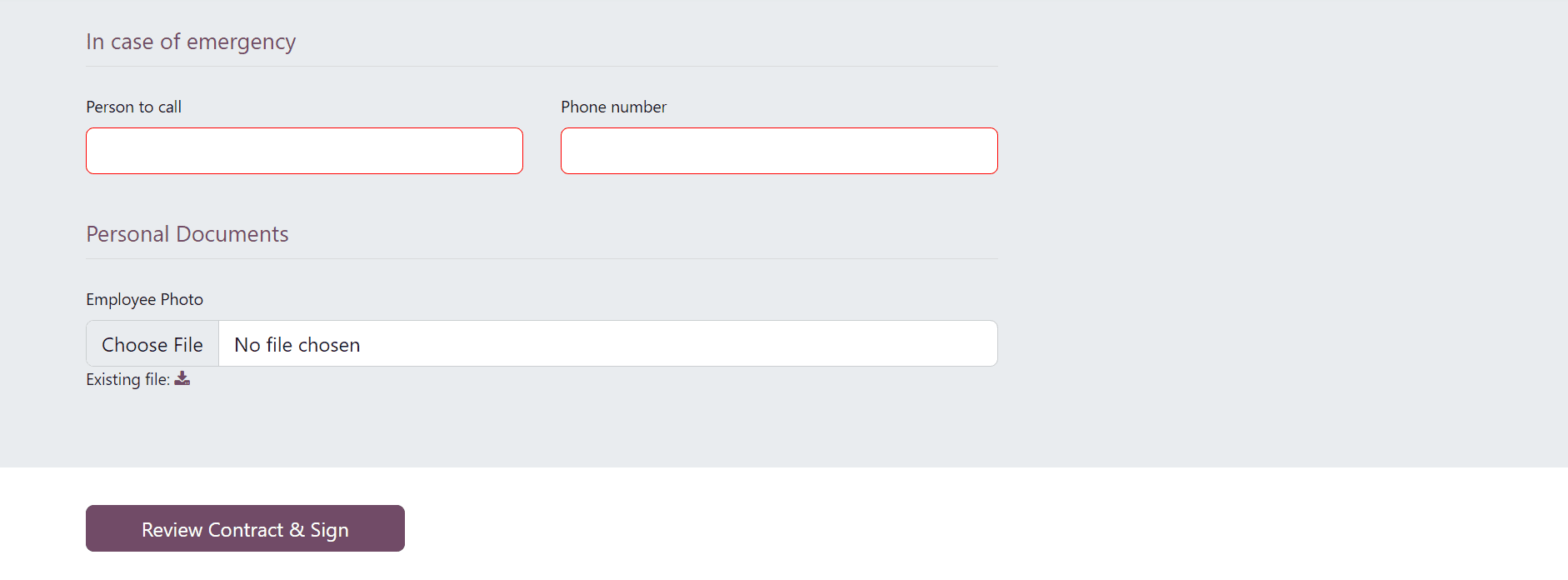
After filling their personal data, the applicants can click on the Review Contract & Sign button to accept the offer and sign their job contracts.
The offer letter has now been sent, and the job application editing form will display the 'Offers' smart tab, as seen below.
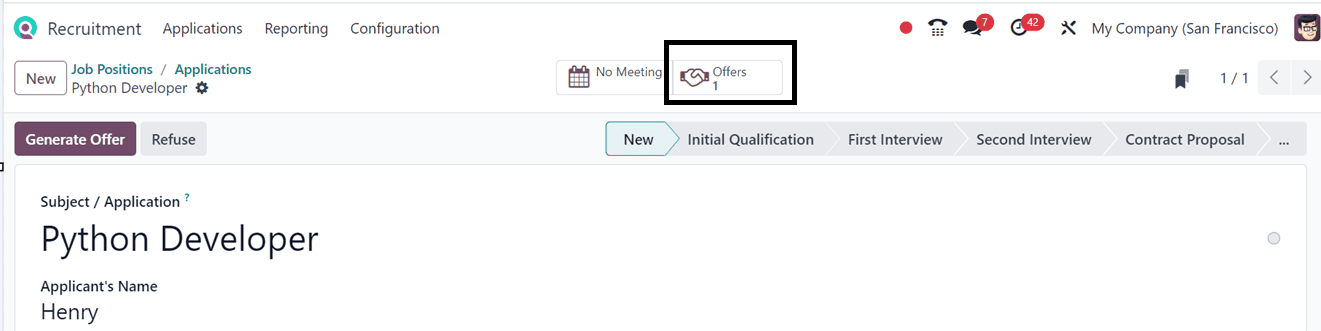
The Offers smart button allows the user or the applicant to view a detailed summary of all sent offers. The offer letter is in different states, as the screenshot below illustrates: In Progress, Partially Signed, Fully Signed, and Expired.
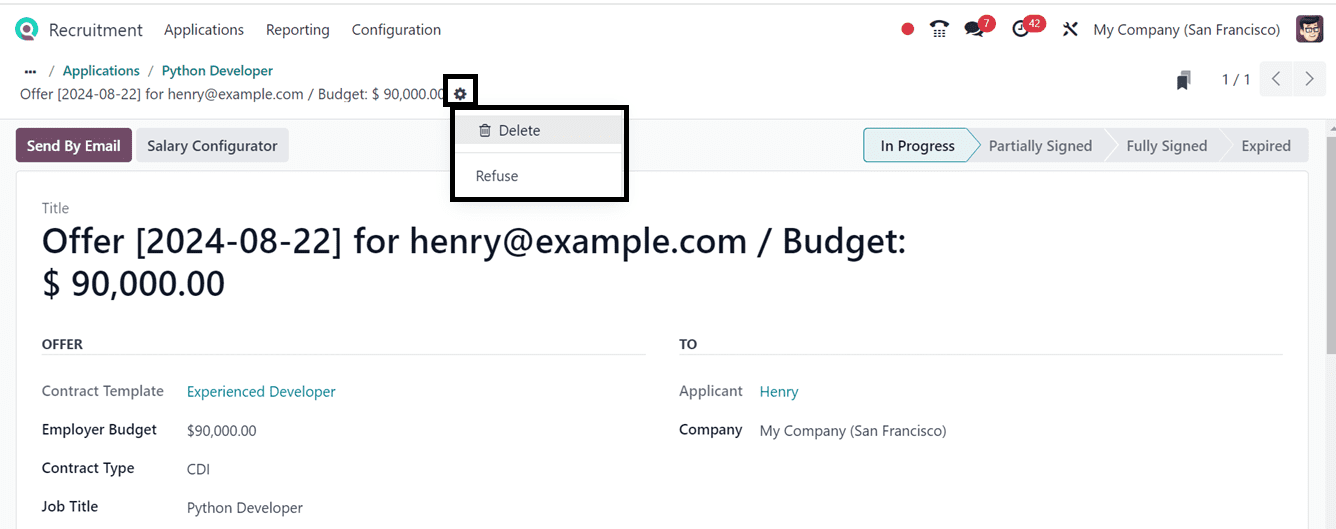
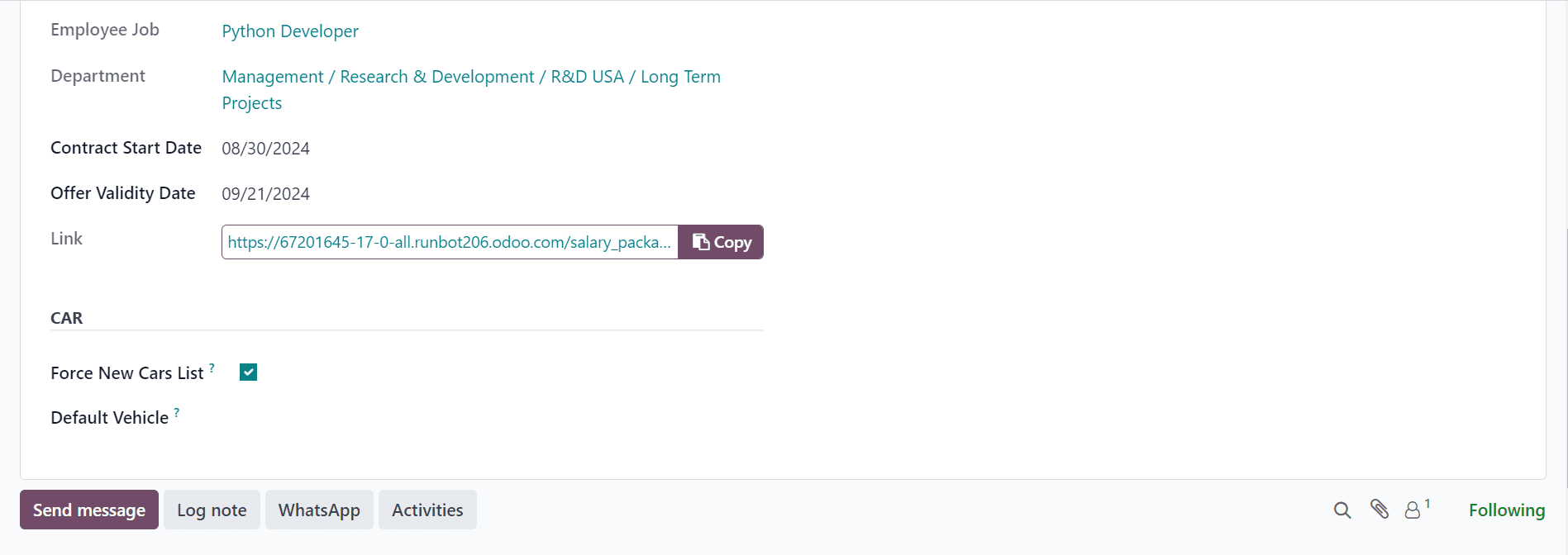
The offer is presently in the "In progress" stage; it will advance to the "Partially Signed" stage upon the applicant's signature. The offer won't go to the Fully Signed stage until the HR Responsible has signed it. If the offer expires, it will move to the Expired stage.
The Refuse and Delete options are then displayed inside the Action button. The applicant can reject the offer by clicking on the Refuse button. After that, the offer will have a ribbon with the word "REFUSED" on it, and the stage will be changed to Refused.
By streamlining the offer-generating process for candidates with Odoo 17, recruitment teams can guarantee a smooth and effectively coordinated communication. Onboarding processes and the entire recruitment workflow are improved by the automation and customization features of the system, which also lessen human labor and mistakes.
To read more about An Overview of Recruiting Employees with Odoo 16 Recruitment App, refer to our blog An Overview of Recruiting Employees with Odoo 16 Recruitment App.