The company decides to start a business without keeping stock on hand. Because it is a low-risk and low-cost way to start an online business. The Odoo 16 dropshipping method allows businesses to sell products without having to carry any inventory. This means that businesses can start selling products immediately without having to invest in a warehouse or inventory management system.
Dropshipping is a retail fulfillment method where the seller does not keep the products it sells in stock. Instead, when a customer places an order, the seller purchases the item from a third party, usually a wholesaler or manufacturer, and has it shipped directly to the customer. The seller does not handle the product directly at any point.
Due to the lack of intermediaries, the items will be delivered considerably quicker than the drop shipping method. Odoo can automatically fulfill dropshipping orders, which can save you a lot of time and effort. And mainly, dropshipping reduces the risk of carrying inventory. You don't have to worry about losing money on unsold inventory if a product doesn't sell.Let's have a look how to manage dropshipping with Odoo 16.
The user can simply access and set up dropshipping in the logistics part of the settings of the purchase module.
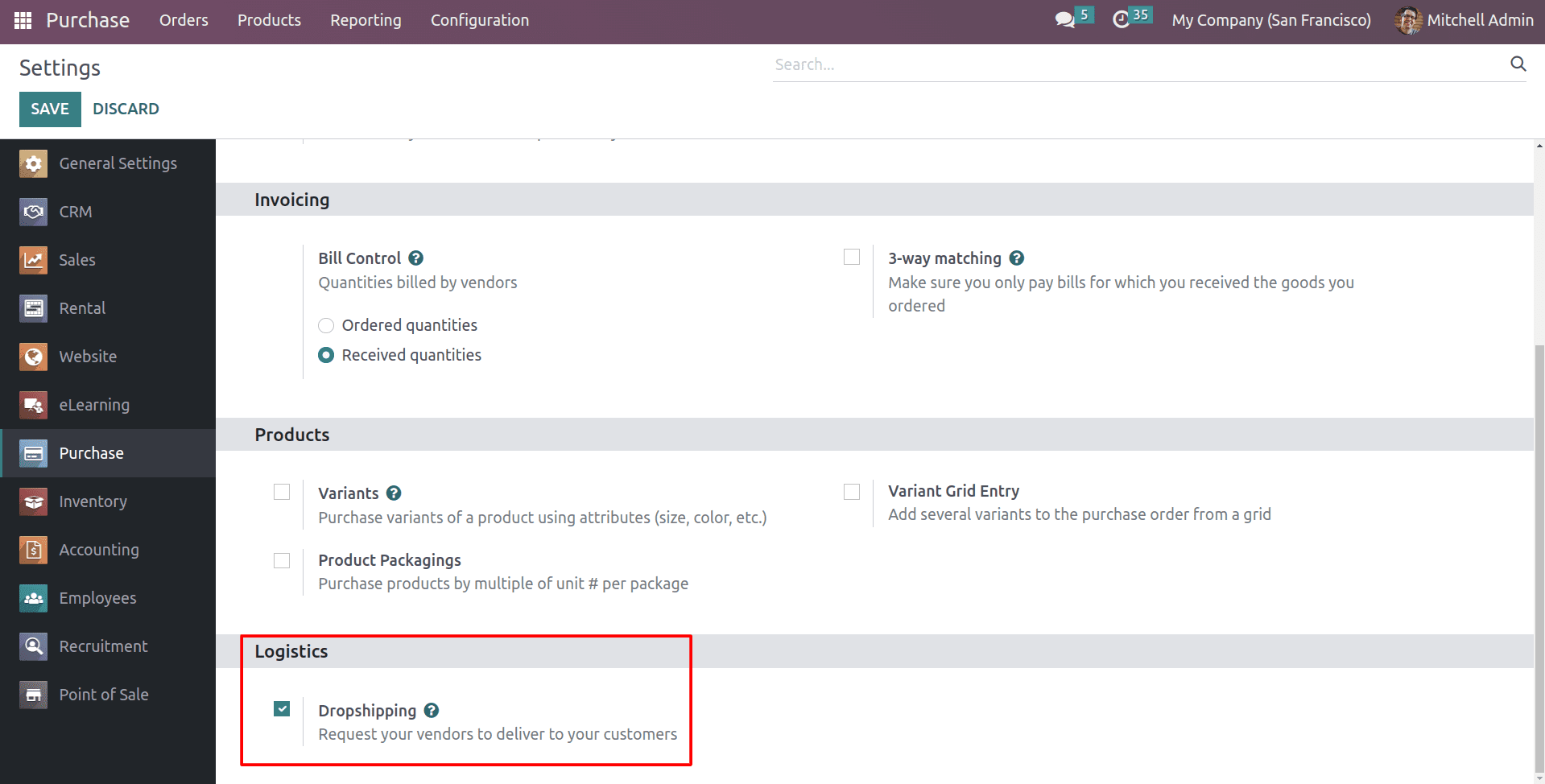
You will now be able to use dropshipping options for your sales orders. You can choose to set up a product's operational route as dropshipping when setting it up for sales from the product form. Let’s move on to the product form and configure the route for dropshipping.
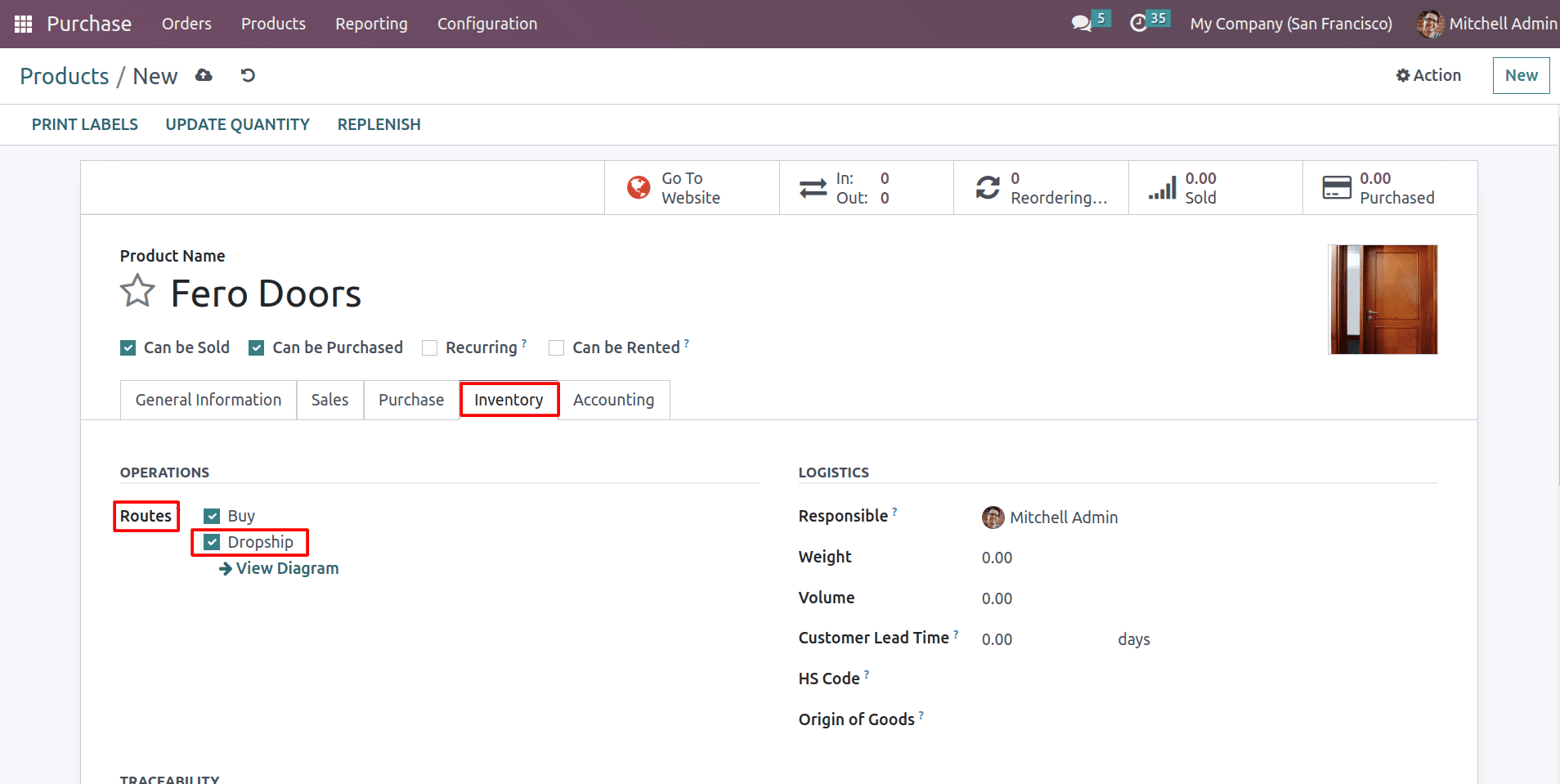
The inventory tab of The product configuration offers an option to specify the routes of operations. This setting is used to specify a product's routes. And don’t forget to add a vendor for the product from the purchase tab of the product form.
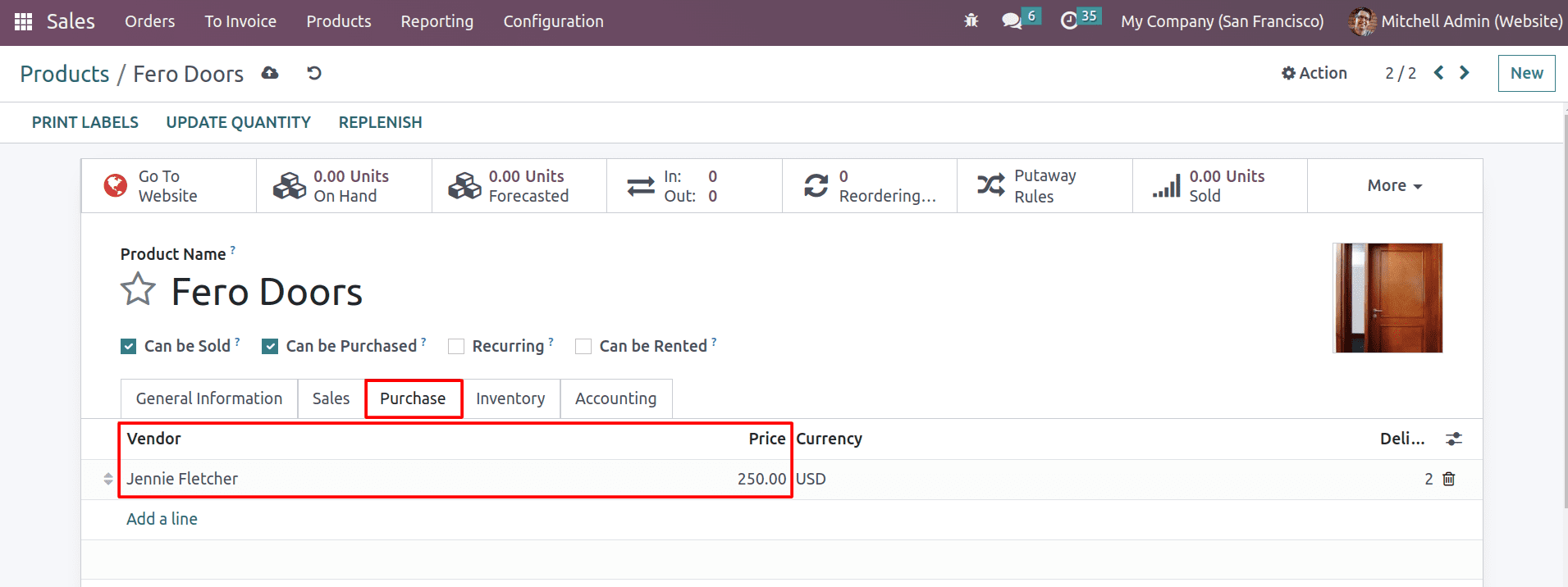
So when a purchase order is created, this will be the vendor for this product.
And if you want to configure or create new routes, you can go to the configuration tab of the inventory module and access the Routes menu.
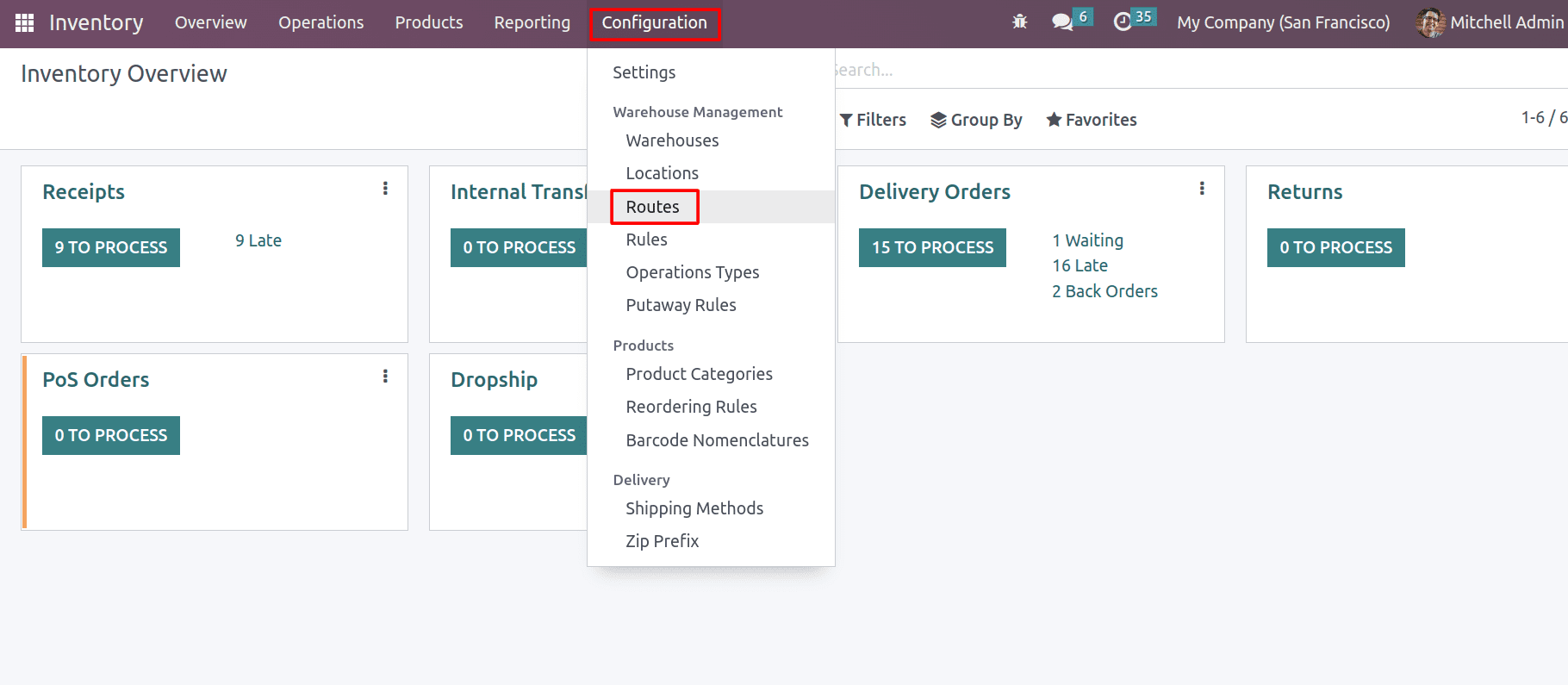
You can get to the dropship from the routes and make any modifications there.
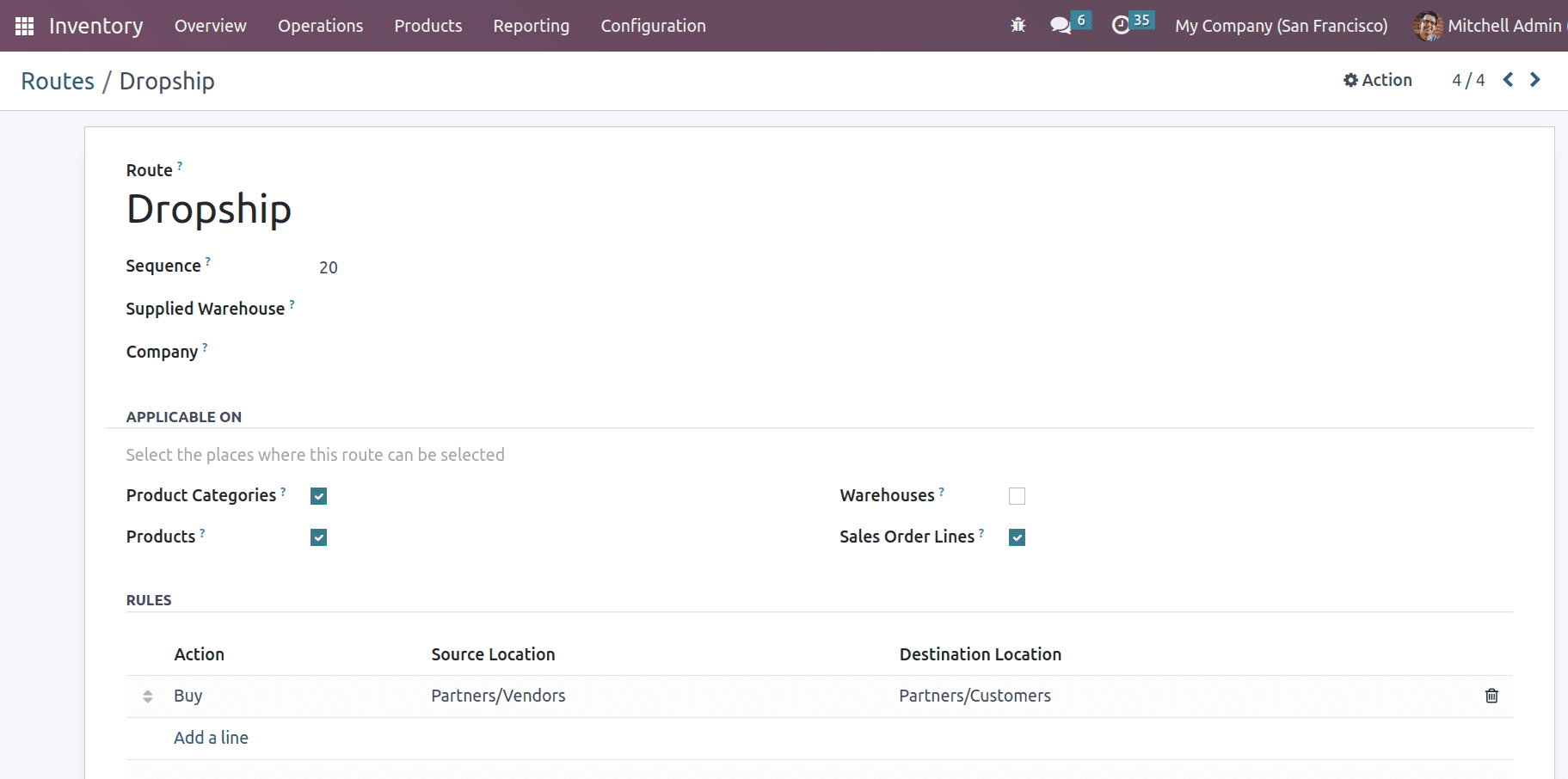
In this section, you can get the route’s sequence number along with the name of the route of operation. After that, a field will appear where you can select the product categories and products for which this route can be chosen. In order to make this route the default path for products that go through the specified warehouse, you can activate the Warehouse option as needed. As dropshipping is a direct delivery method from the supplier to the buyer, it typically doesn't need a warehouse. And by enabling the sale order lines, you can choose this route from the sale order line. The details of the mentioned route are described in the Rules tab.
Now let’s check how dropshipping works with Odoo 16.
For that, create a sale order with the product that specifies the dropshipping route, which is when a customer orders for the product, the product will drop ship from the vendor directly to the customer.
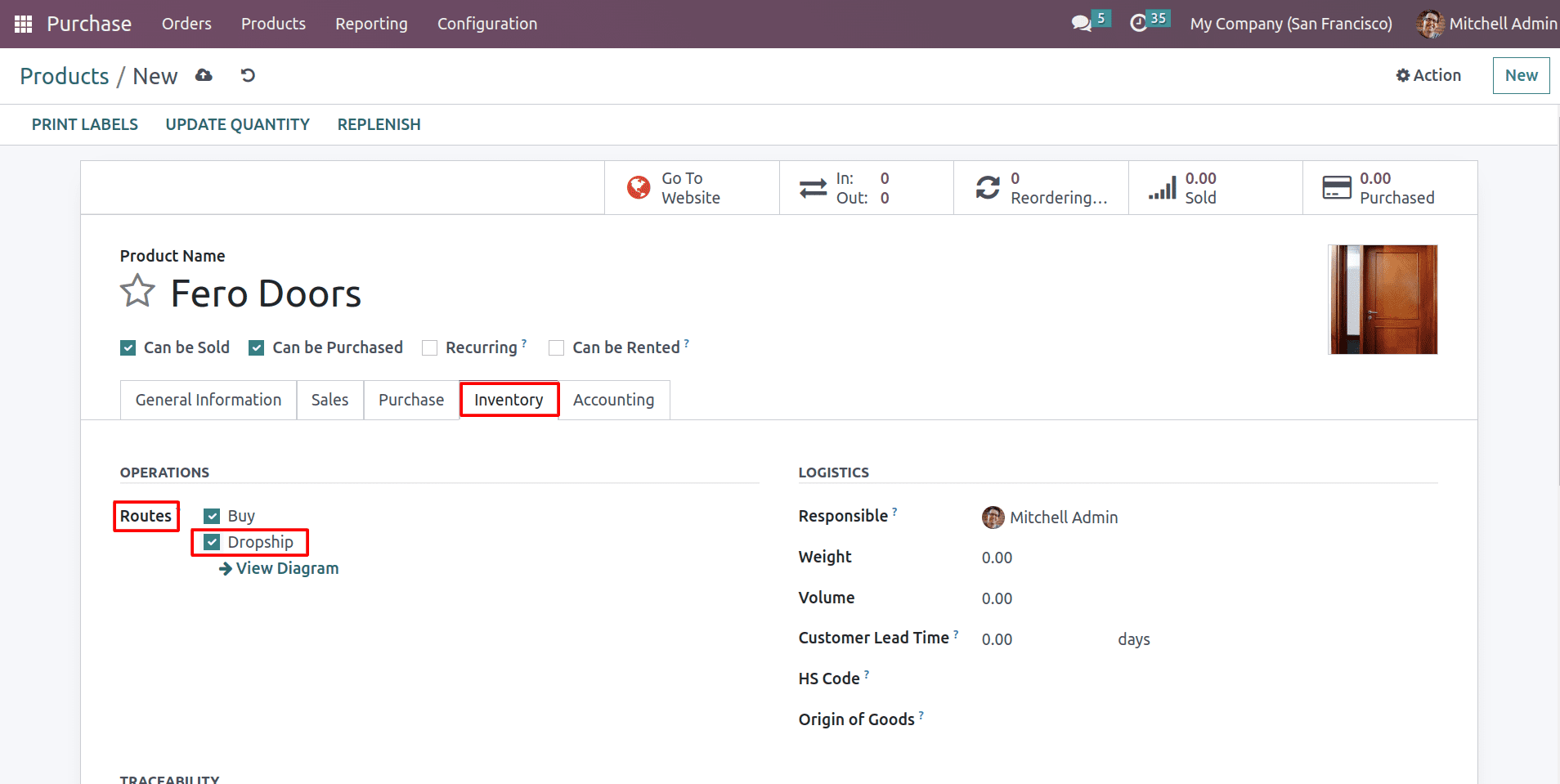
And using the sales module, you can create a sale order for this product.
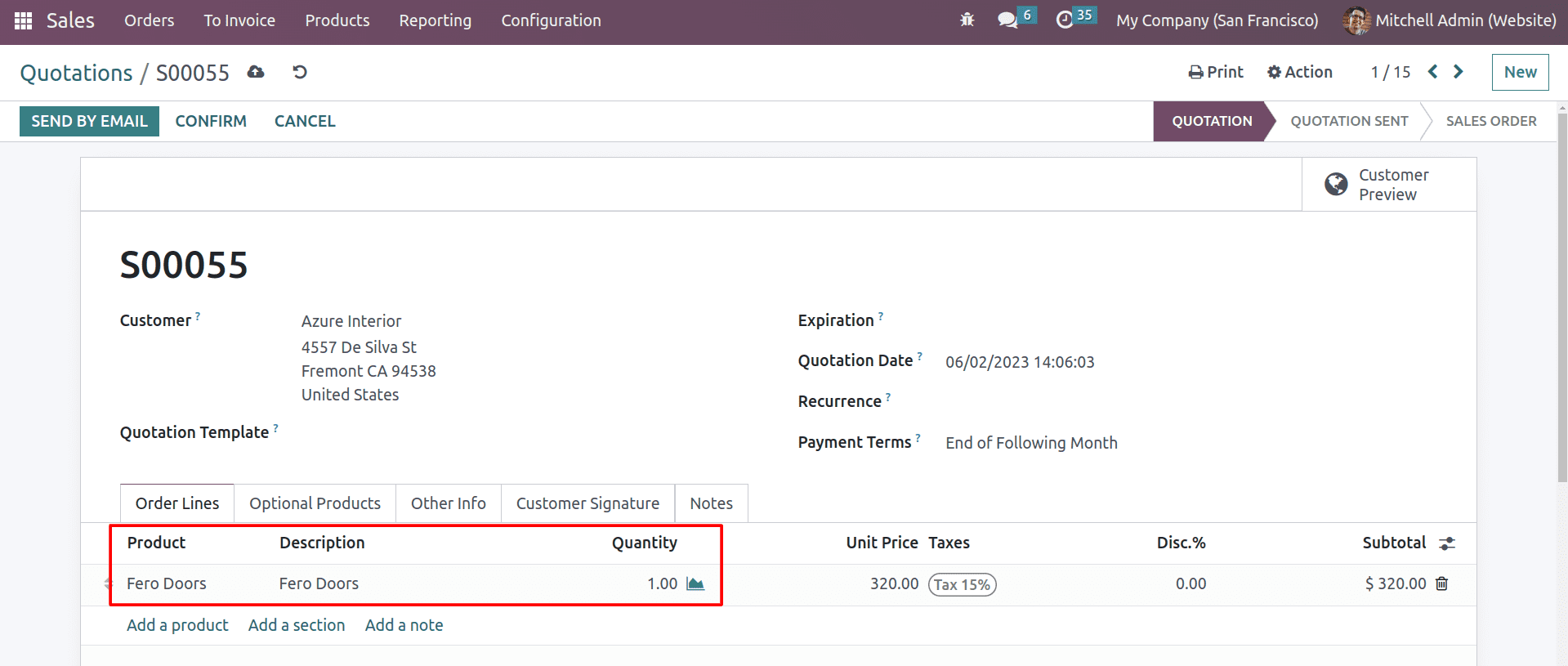
After confirming the sale order, you can see that a purchase order will be generated.
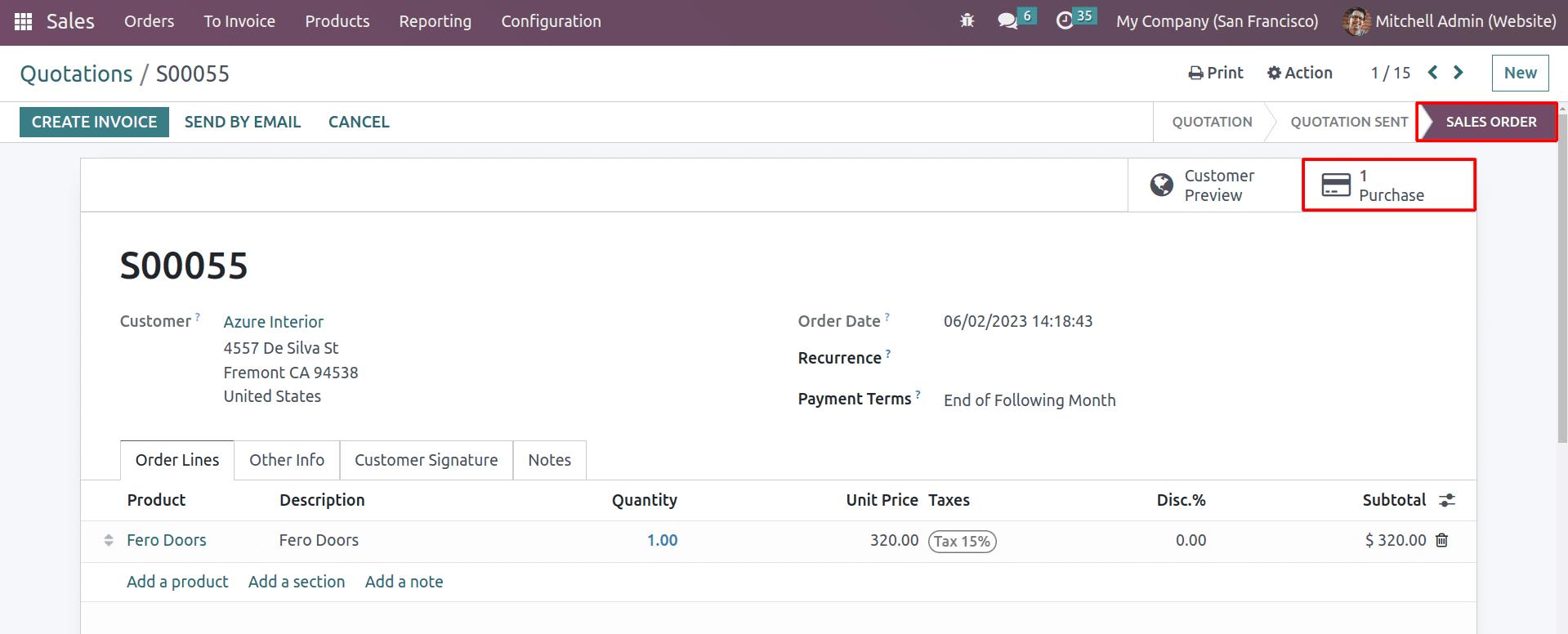
The quotation is confirmed as a sale order, and the smart button for purchase is generated in the sale order.
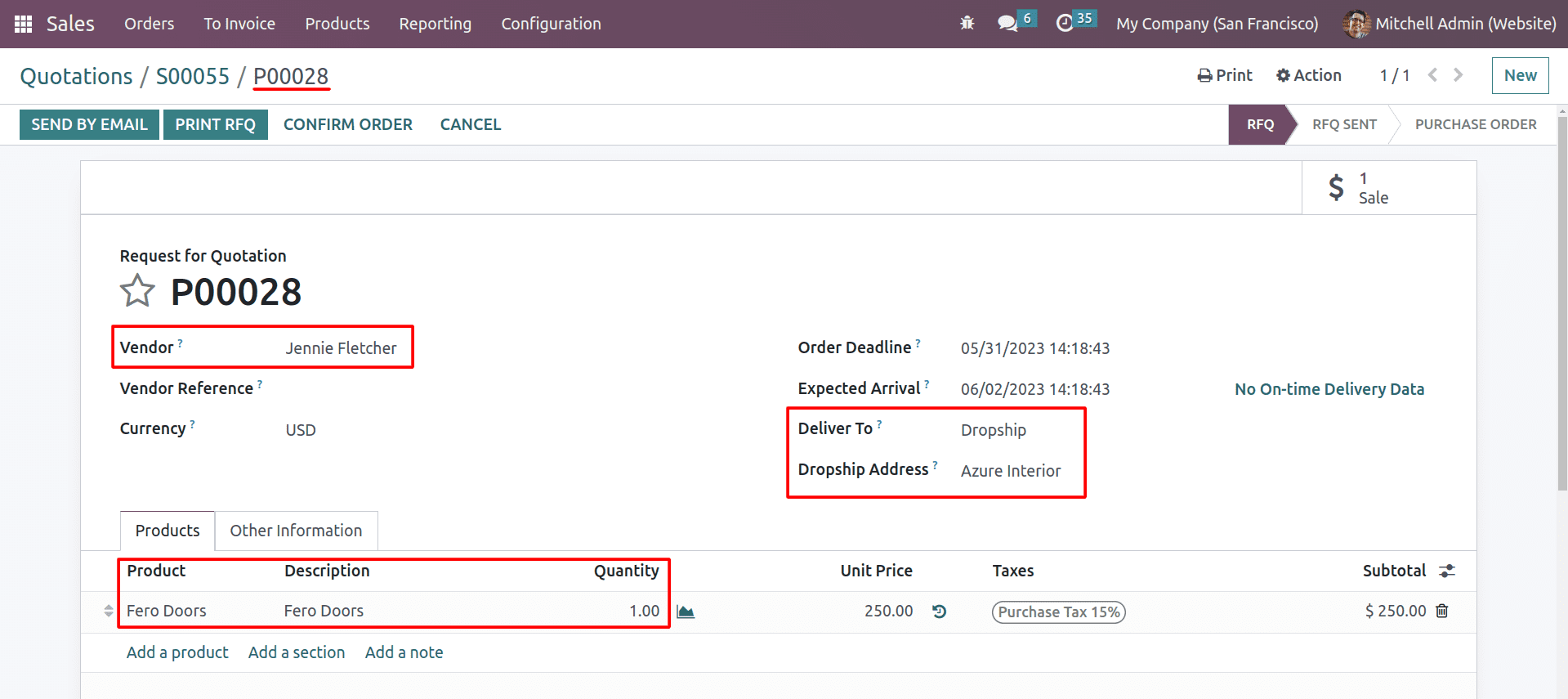
When you open the purchase order, you can see the vendor is selected as the one we provided in the purchase tab of the product form. And the product and quantity are updated according to the requirements of the corresponding sale order. And you can see the Delivery To as dropship, and the delivery address is the customer of the sale order.
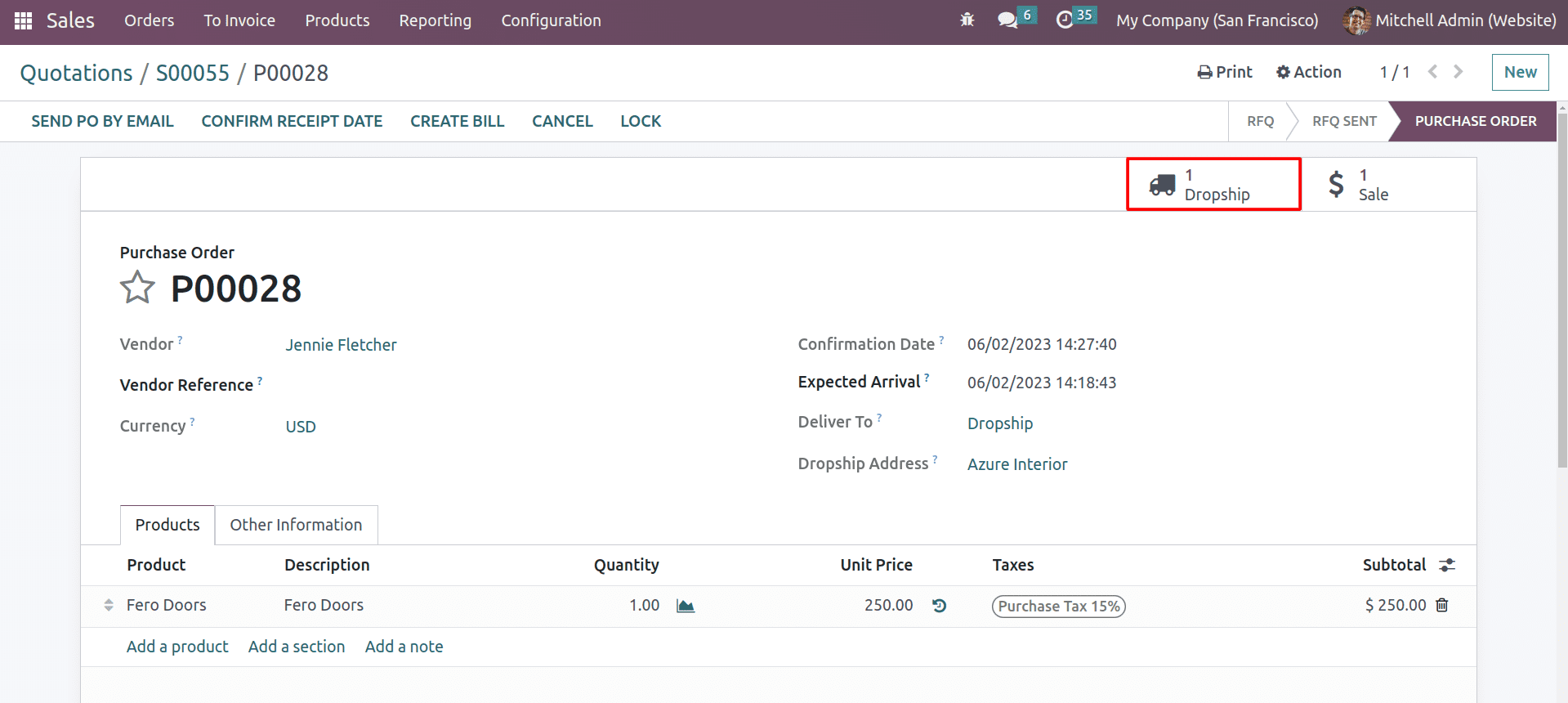
After confirming the purchase order, there will be a dropship smart button to validate.
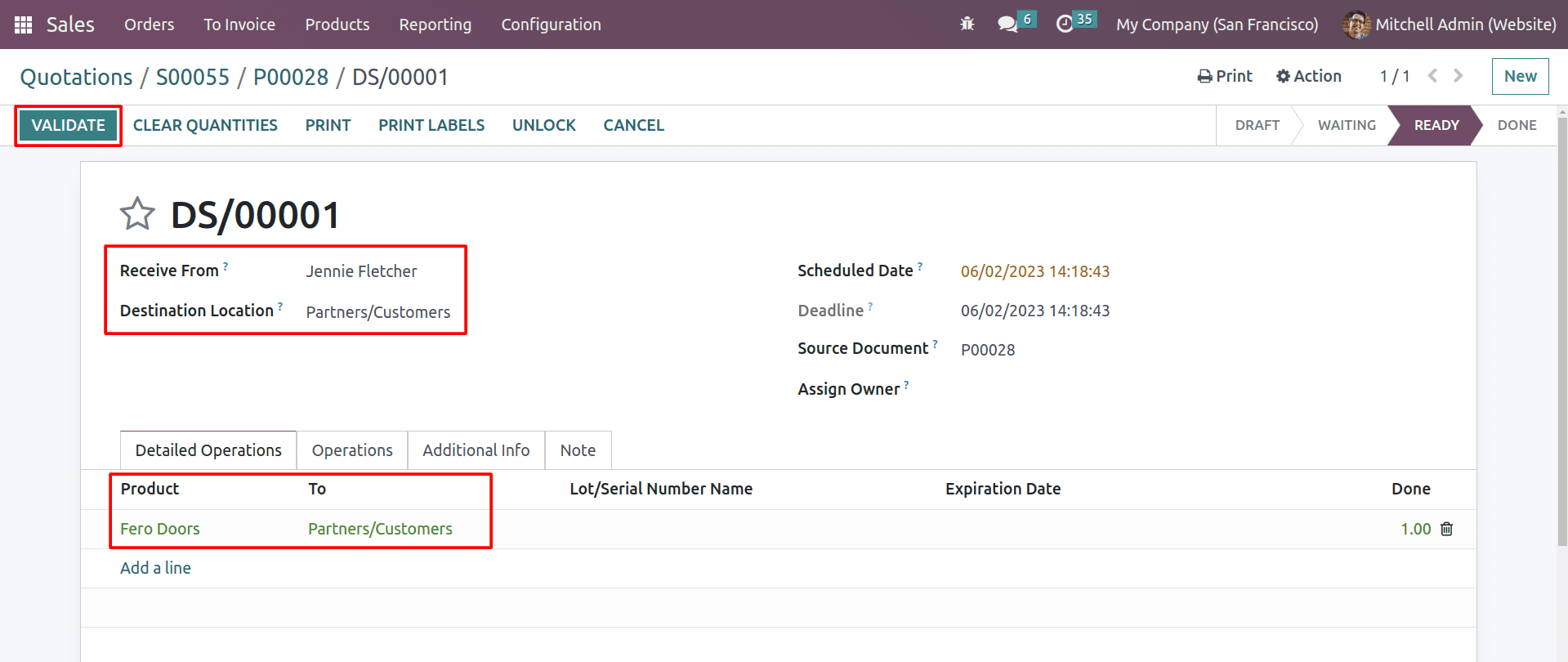
In the above-mentioned form, you can see that the destination location is the customer location. And now you can validate the dropship. Then create a bill for the purchase order and register payment when the dropship has been validated. Now coming back to the sale order.

Here you can see the delivered quantity is updated because the vendor delivered the product directly to the customer. And now, you need to create an invoice for the product and send it to the appropriate customer.
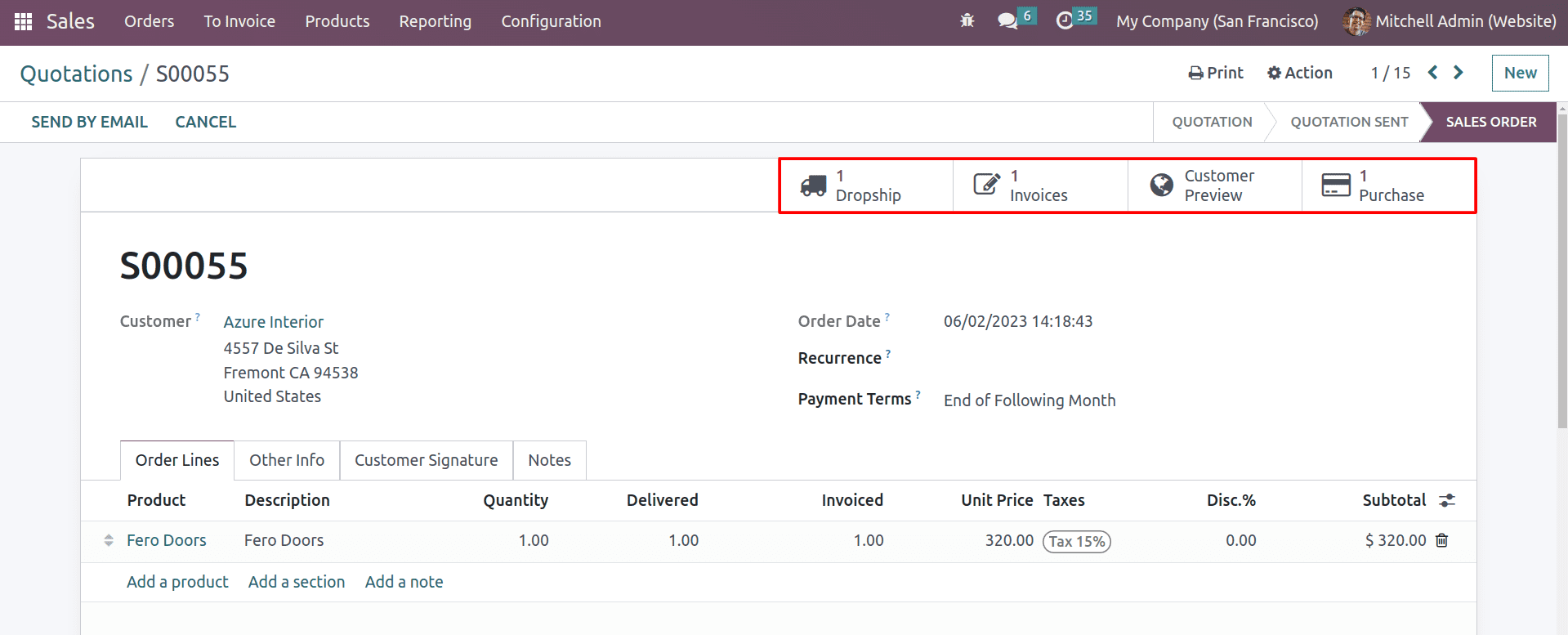
After the completion of all these procedures, the products will be immediately supplied to the customer as specified in the sales order and purchased from the supplier as specified in the purchase order. This is how the Odoo 16 ERP manages dropshipping.