The damaged or expired material that can be recycled later is a scrap product. We can see various unusable or damaged products in a company warehouse. It is visible at the time of physical inventory or picking. A firm can quickly scrap these items for further sales in the future. Scrapped products are moved into a scrap place and not considered in an inventory valuation. We cannot sell any damaged commodities to customers. So, scrapping is necessary for company growth and sales. Users can scrap products after creating a specific location within Odoo 15 Inventory module.
This blog gives an idea about product scrap management for a company using Odoo 15 Inventory module.
We can quickly manage products in warehouses of a company with the help of Odoo ERP. Users can process transfers, scrap, landed costs, rules, routes, and more. It is easy to develop different product shipping methods within Odoo 15 Inventory. Let’s see the product scrap management of a company in Odoo 15.
To Create a Storage Location for a Product in your Company
Creating a scrap location for a commodity in your company is necessary for managing product scrap. We can manage scrap areas by selecting the Settings in the Configuration tab. Activate the Storage Locations option below the Warehouse field to store your products in various warehouse locations.
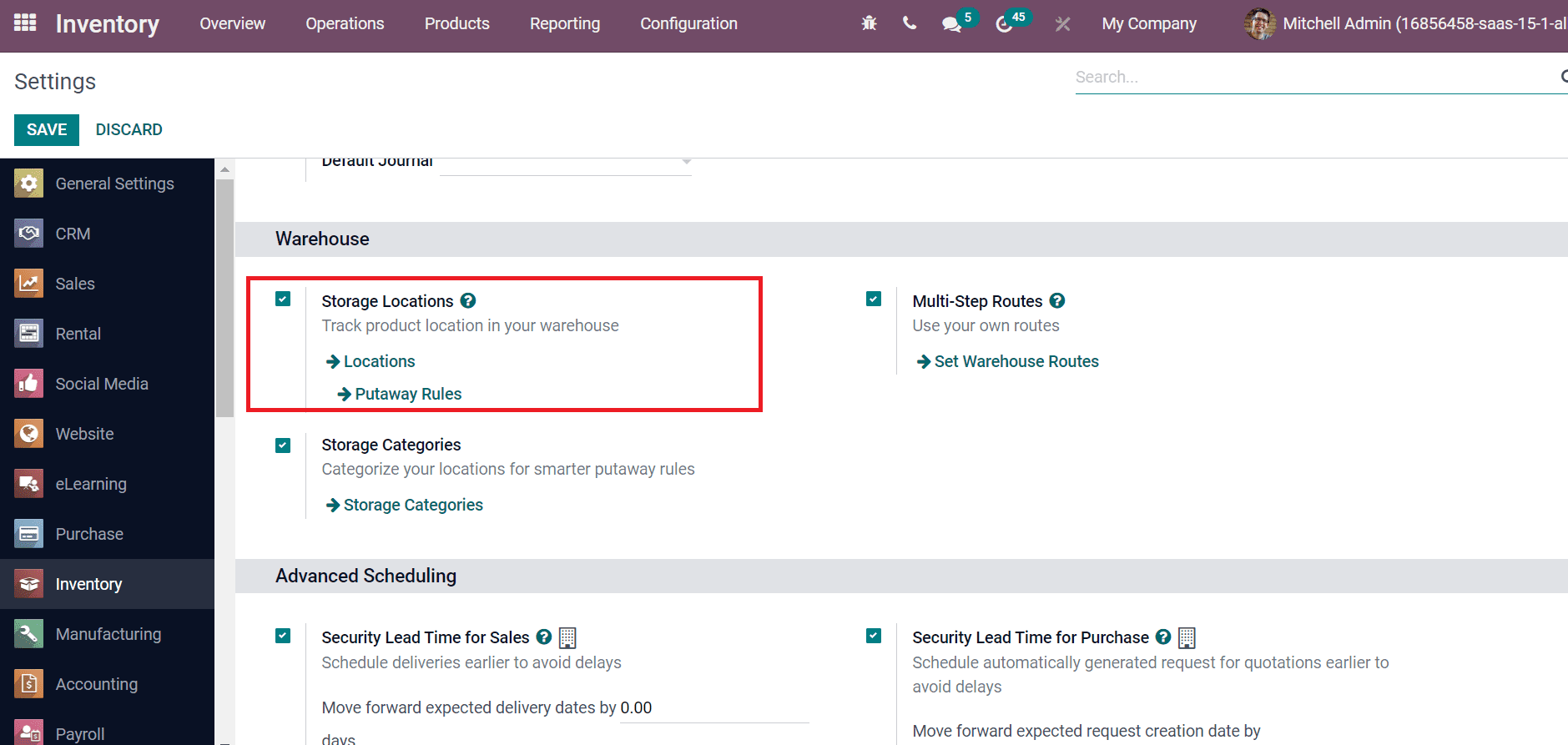
You can quickly track product location in a warehouse by enabling the Storage Location field. Choose the Locations menu in the Configuration tab, and the list of all created locations is viewable before you, as displayed in the screenshot below.
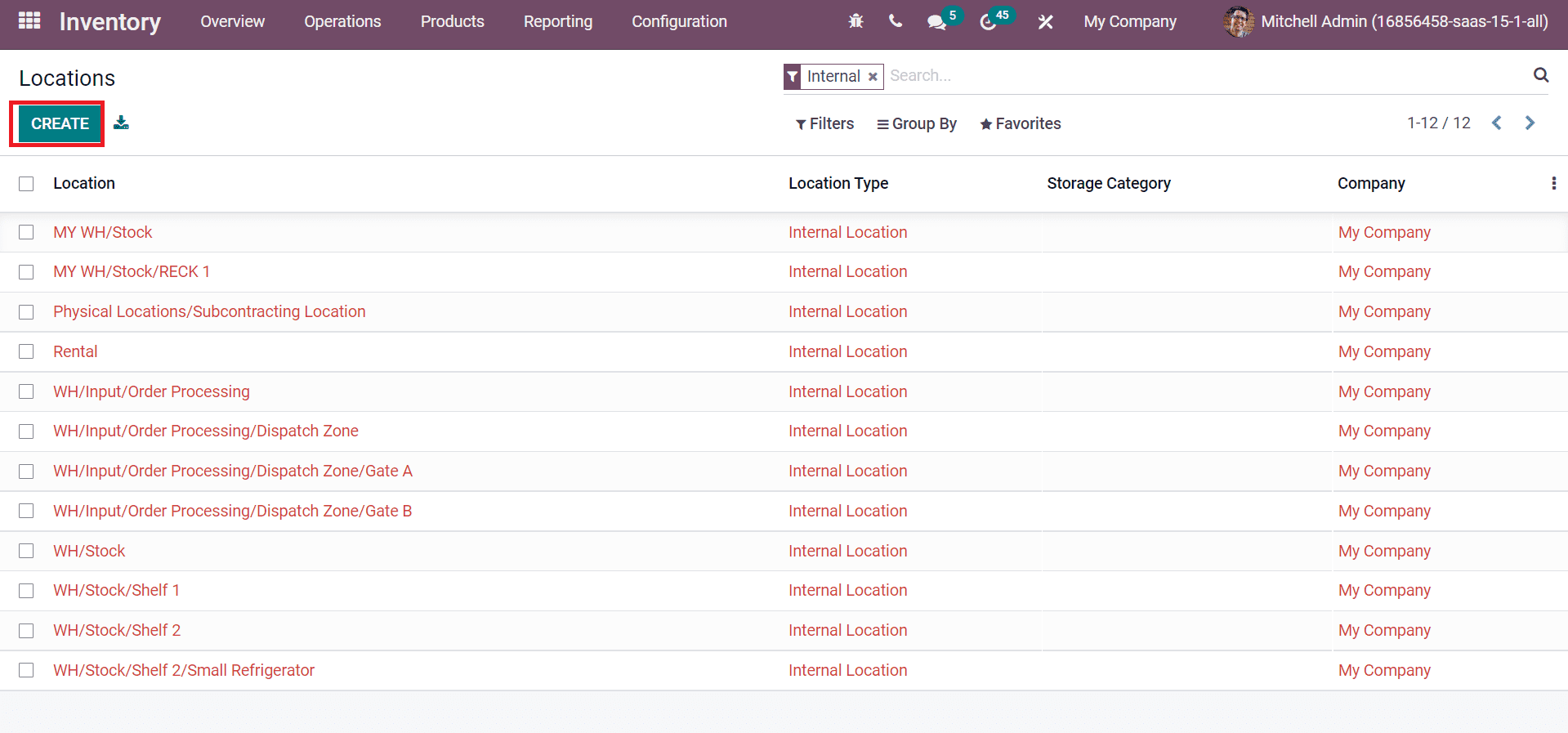
Select the CREATE icon to develop a new scrap location for your product. In the new window, add Location Name as Scrap 1 and choose your Parent Location as indicated in the screenshot below.
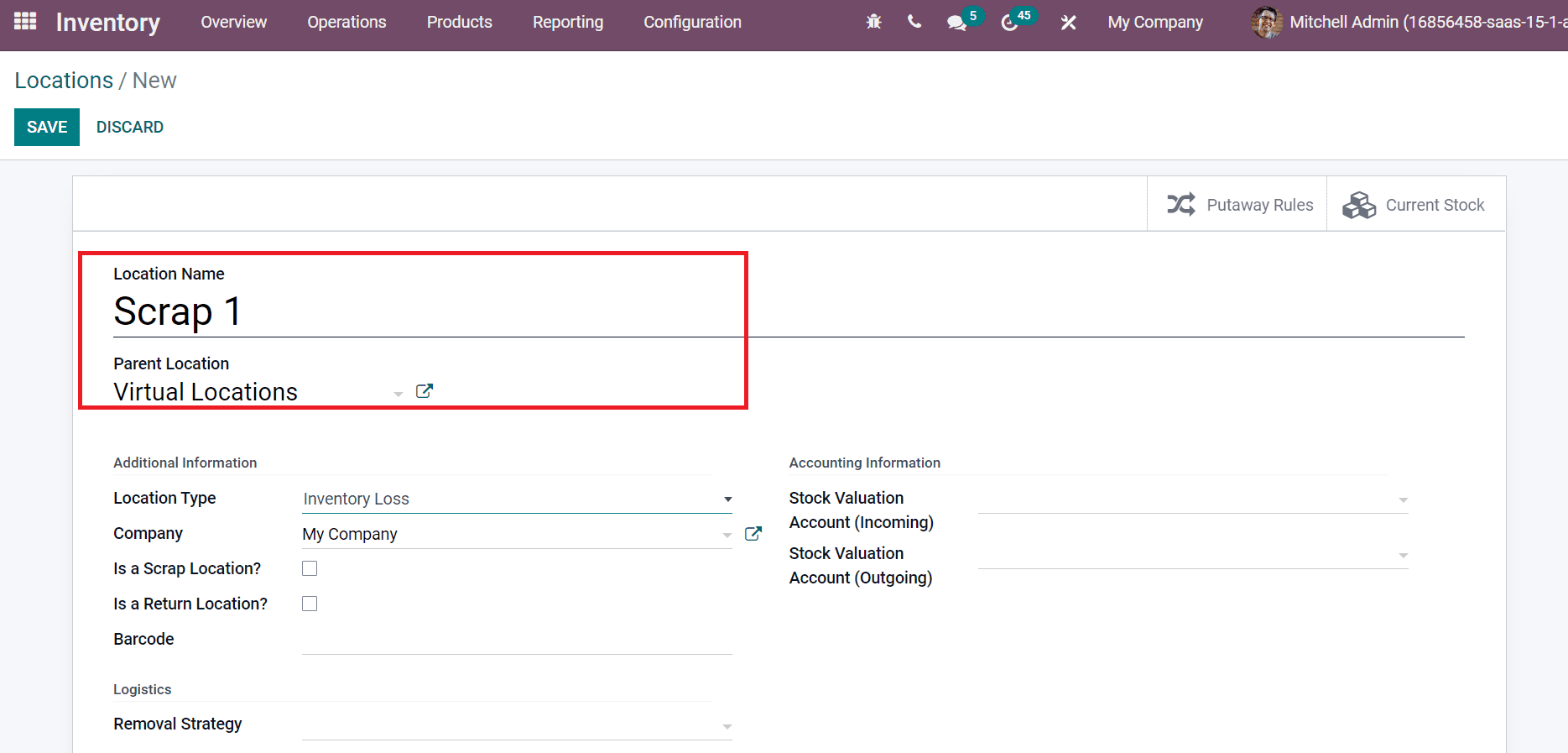
Users can select the Location Type below the Additional Information section. We choose the Inventory Loss as Location Type and Company, as denoted in the screenshot below.
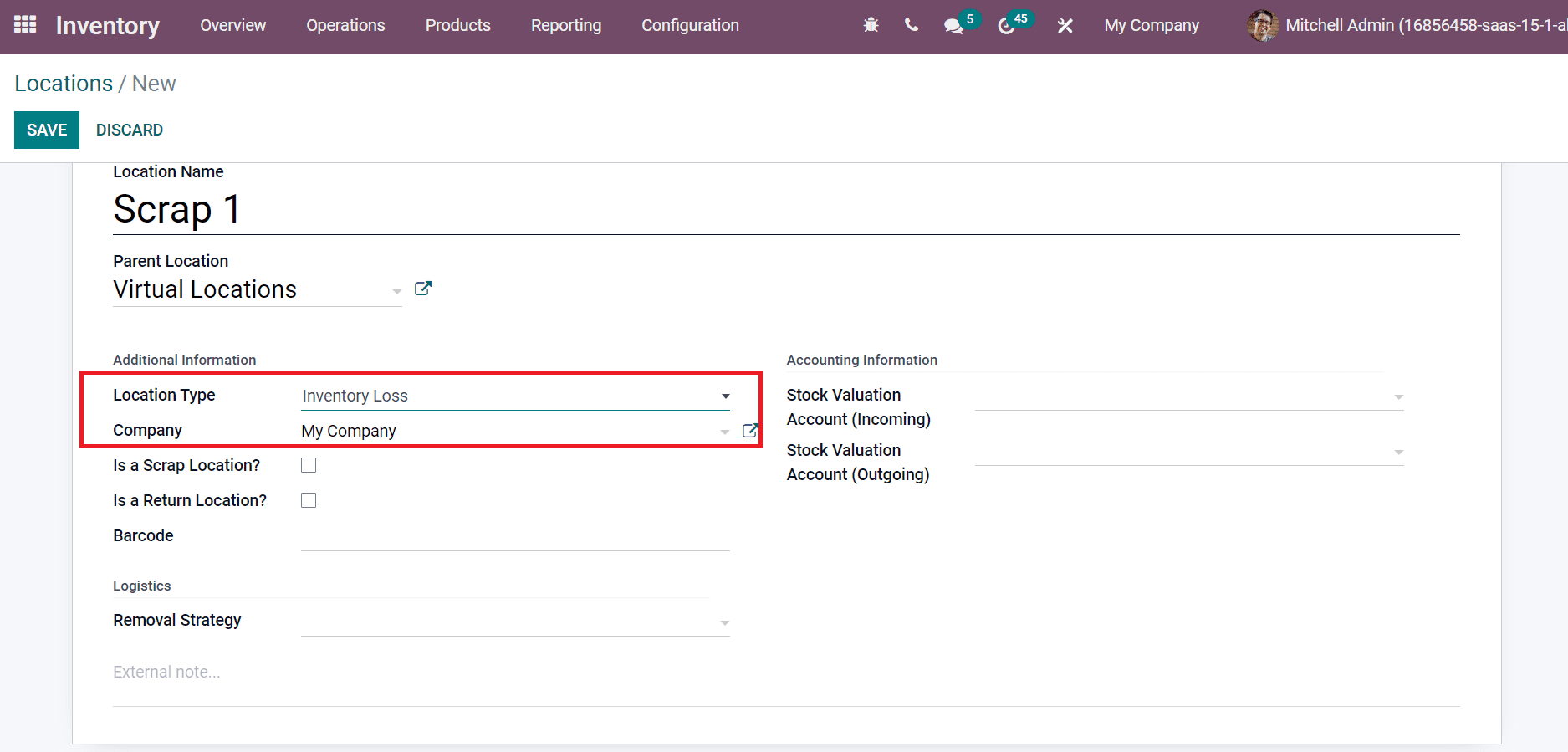
Inventory Loss is a virtual location used to correct stock intensity and acts as a parallel for inventory operations. After choosing Inventory Loss as Type, you can enter accounting information on the right side. Incoming stock valuation account is beneficial to inventory valuation and holds product values moved from the internal location. Choose your Stock Valuation Account (Incoming) and Outgoing Stock Valuation Account to hold the product values moved out of location.
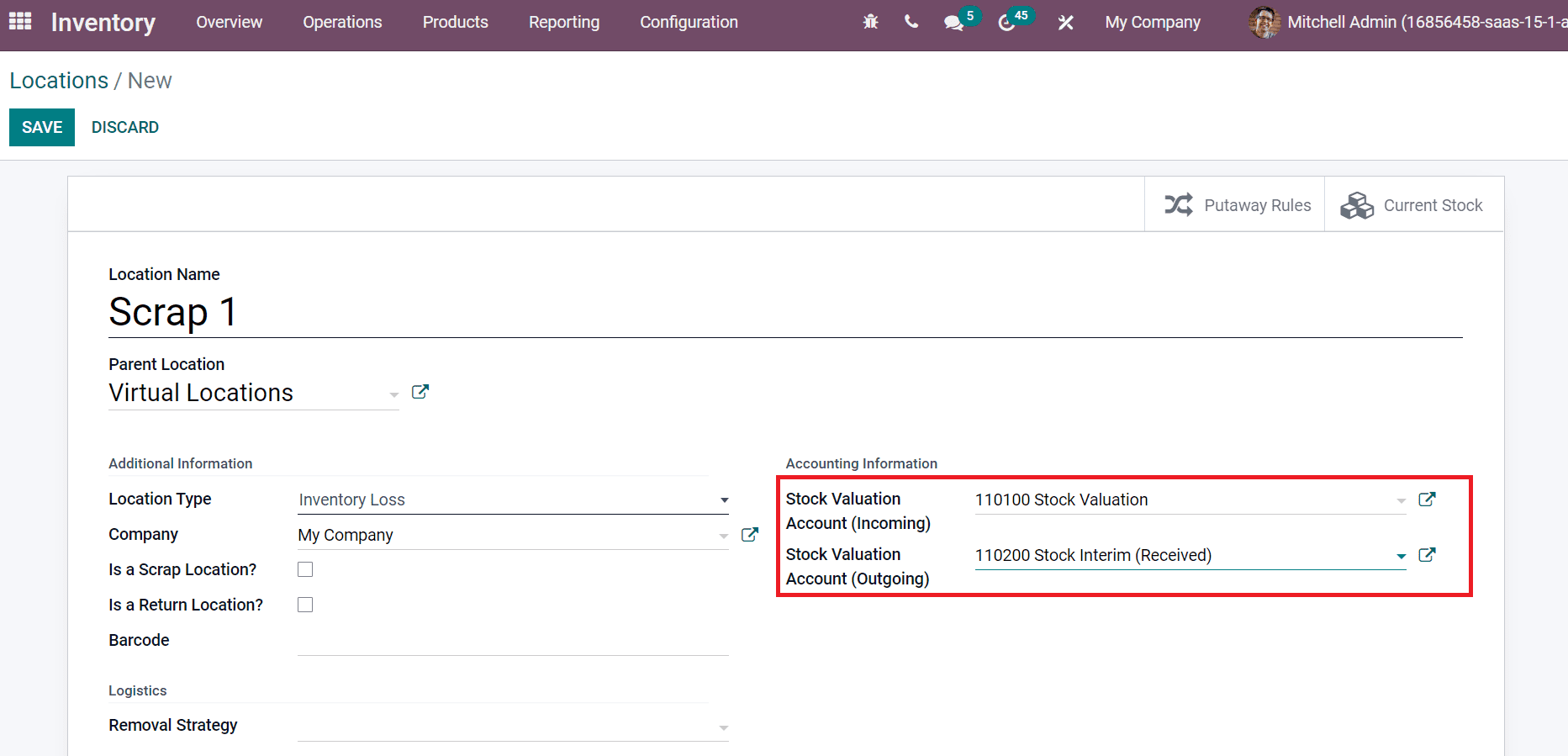
Enable Is a Scrap Location? Field to put your damaged or scrapped products in the created location as specified in the screenshot below.
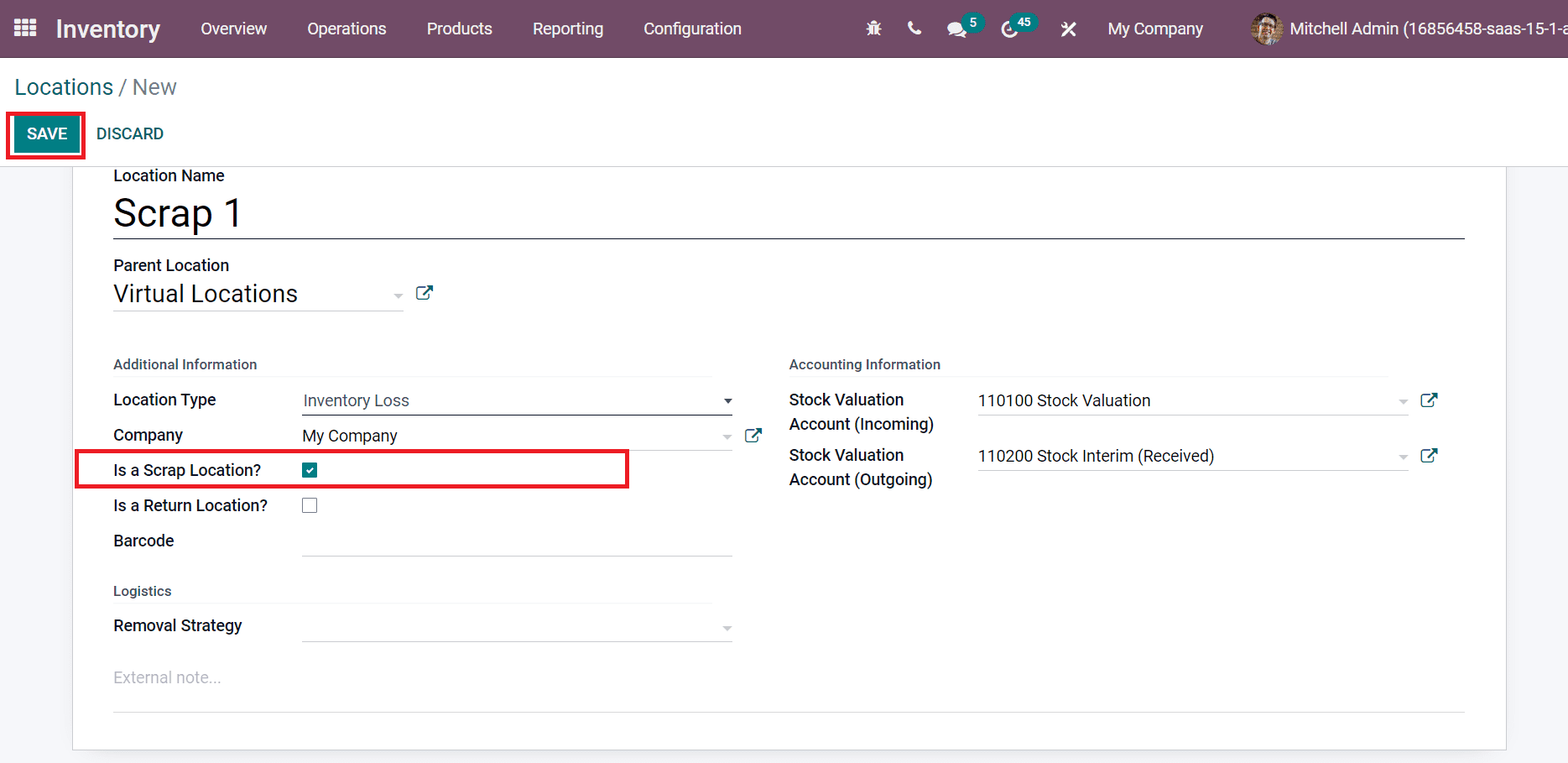
Click the SAVE icon after entering each detail of the warehouse location.
Several Methods to Scrap products in a Company
Scrap management for a firm becomes easy with the help of Odoo ERP. Odoo 15 Inventory module ensures users scrap products in various ways, such as receipts, delivery orders, and internal transfers. Let’s see a detailed analysis of scrapping each product using these methods.
Scrap From Receipts
We need to generate a purchase order from Odoo 15 Purchase module before scrapping from receipts. Pick the Requests for Quotation menu below the Orders tab in Odoo 15 Purchase module. All created quotations are viewable in the Requests for Quotation window. Click on CREATE icon to generate a new quotation as demonstrated in the screenshot below.
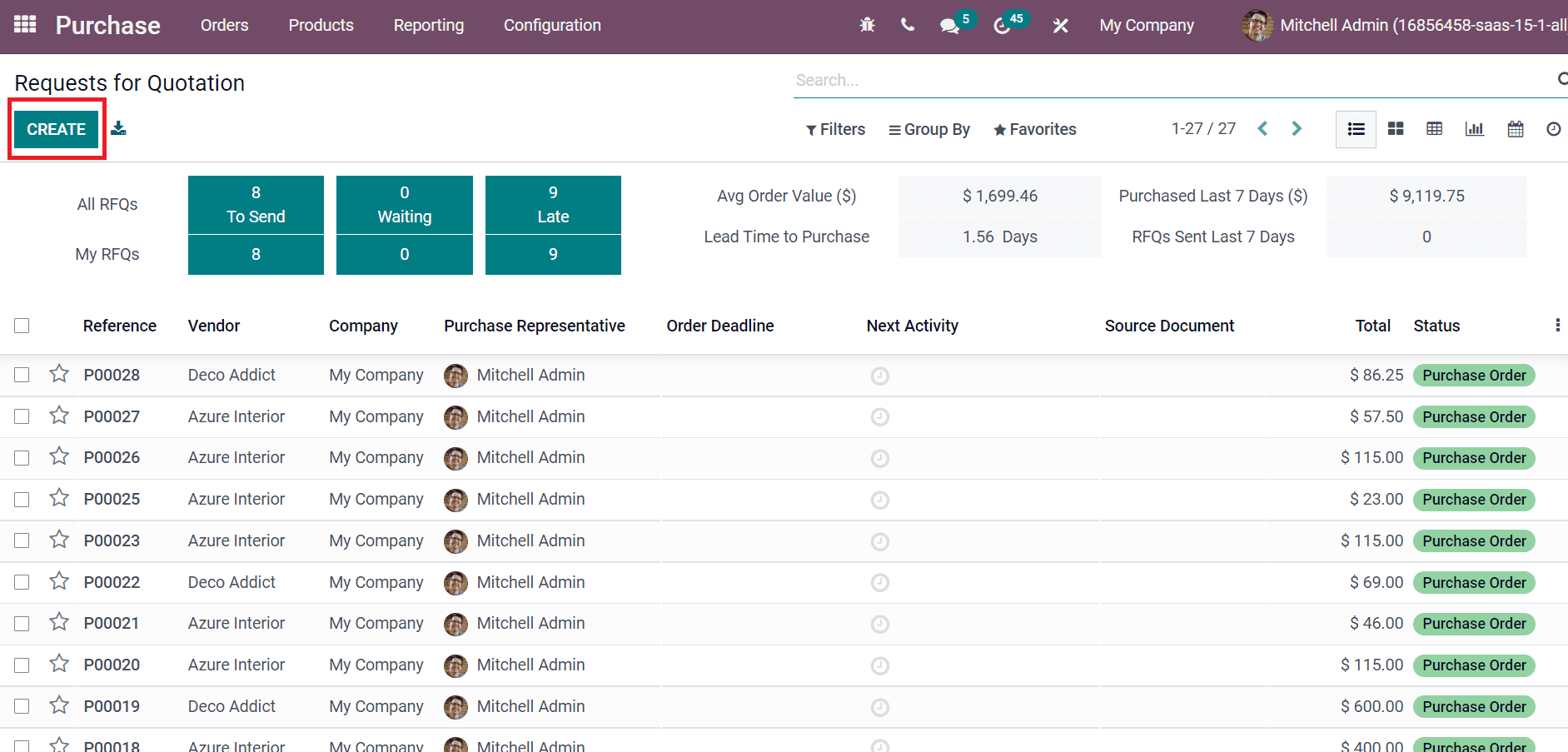
Add Vendor, Currency, and confirmed date of quotation in the Order Deadline field in the new window. Add the delivery date confirmed by the vendor in a Receipt Date field, and we can pick the product by selecting Add a product option below the Products tab, as mentioned in the screenshot below.
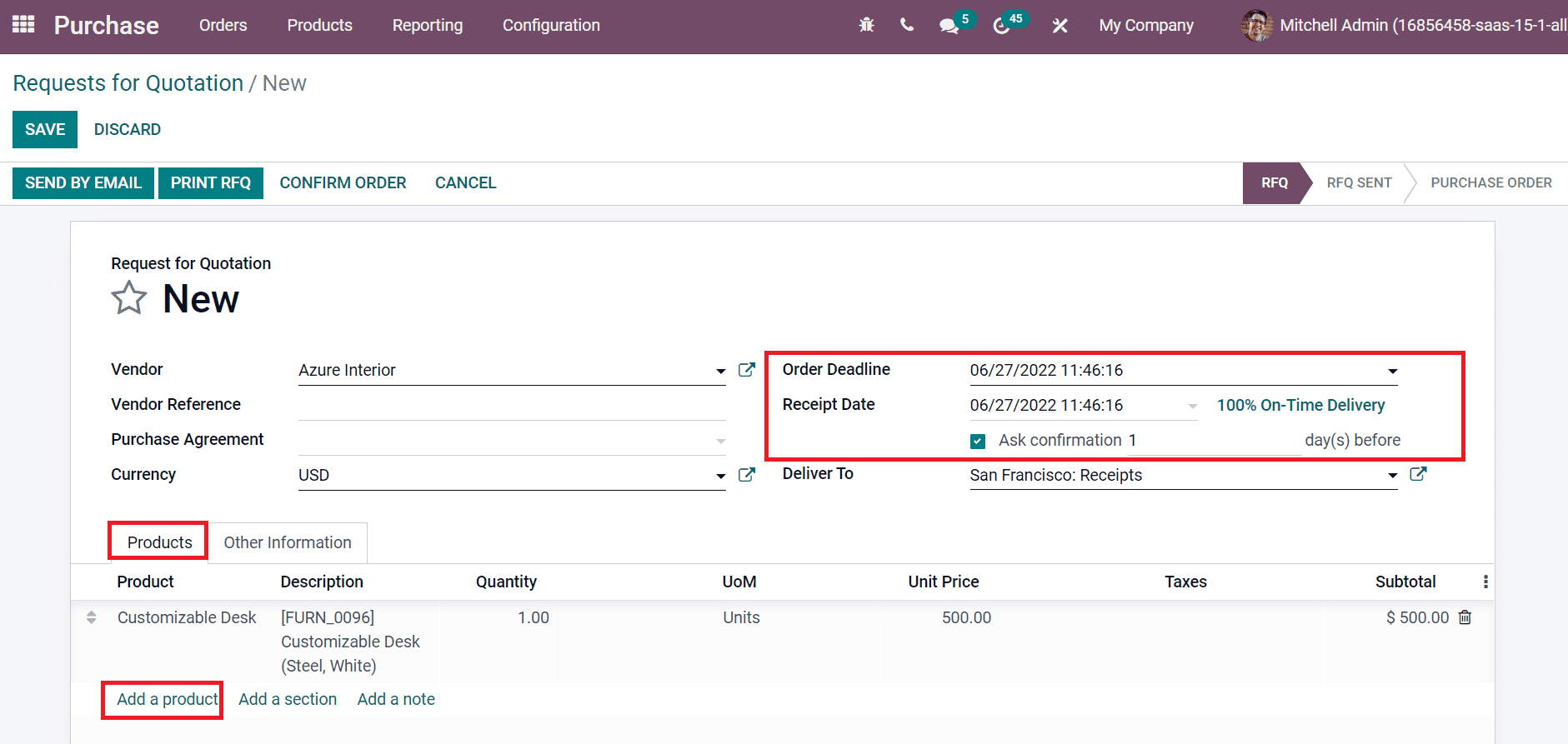
After saving the details, click on CONFIRM ORDER icon as in the screenshot below.
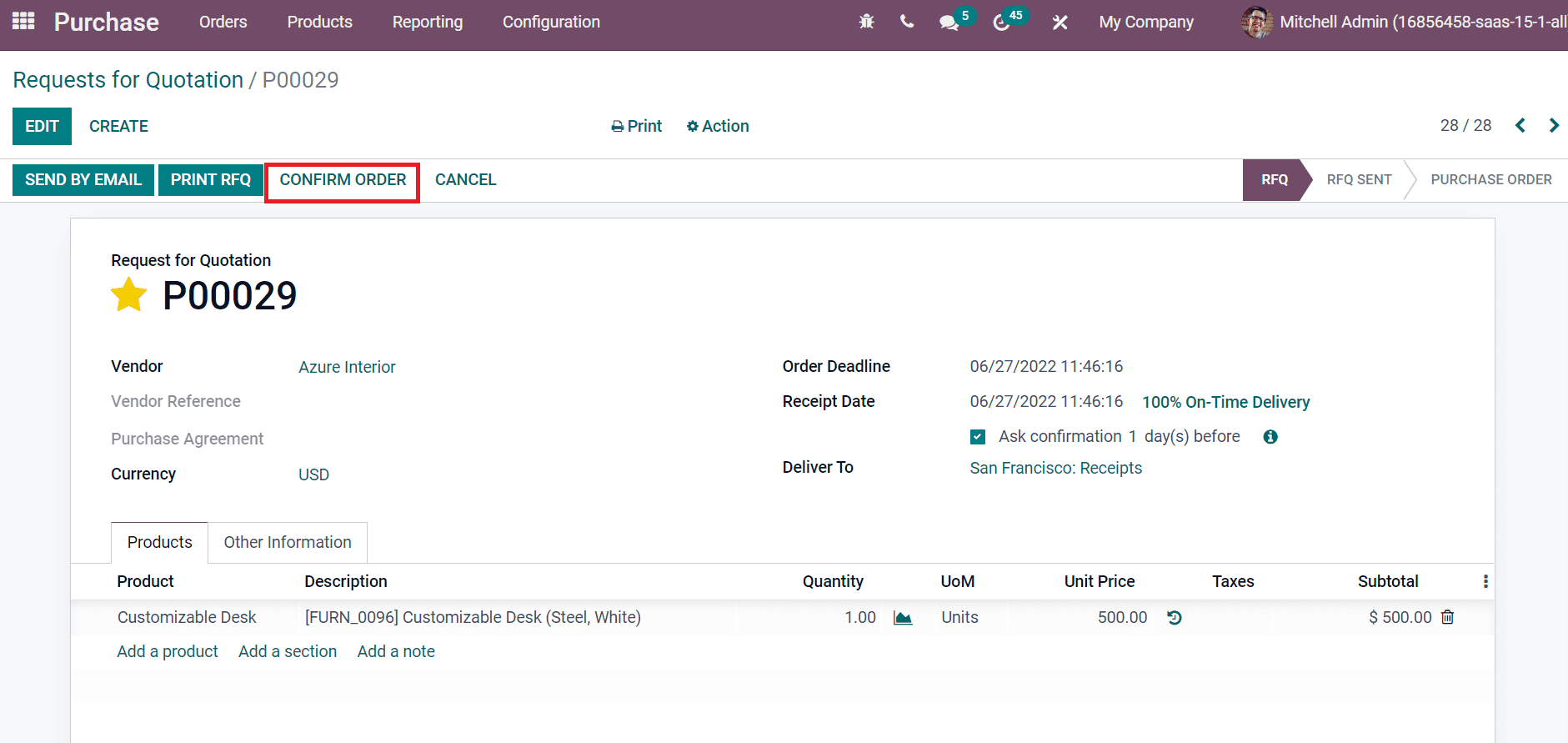
Now, we can go back to Odoo 15 Inventory module to receive products instead of Odoo 15 Purchase module. Click on Receipts in the Inventory Overview window, and you can see the number of processing items here, as portrayed in the screenshot below.
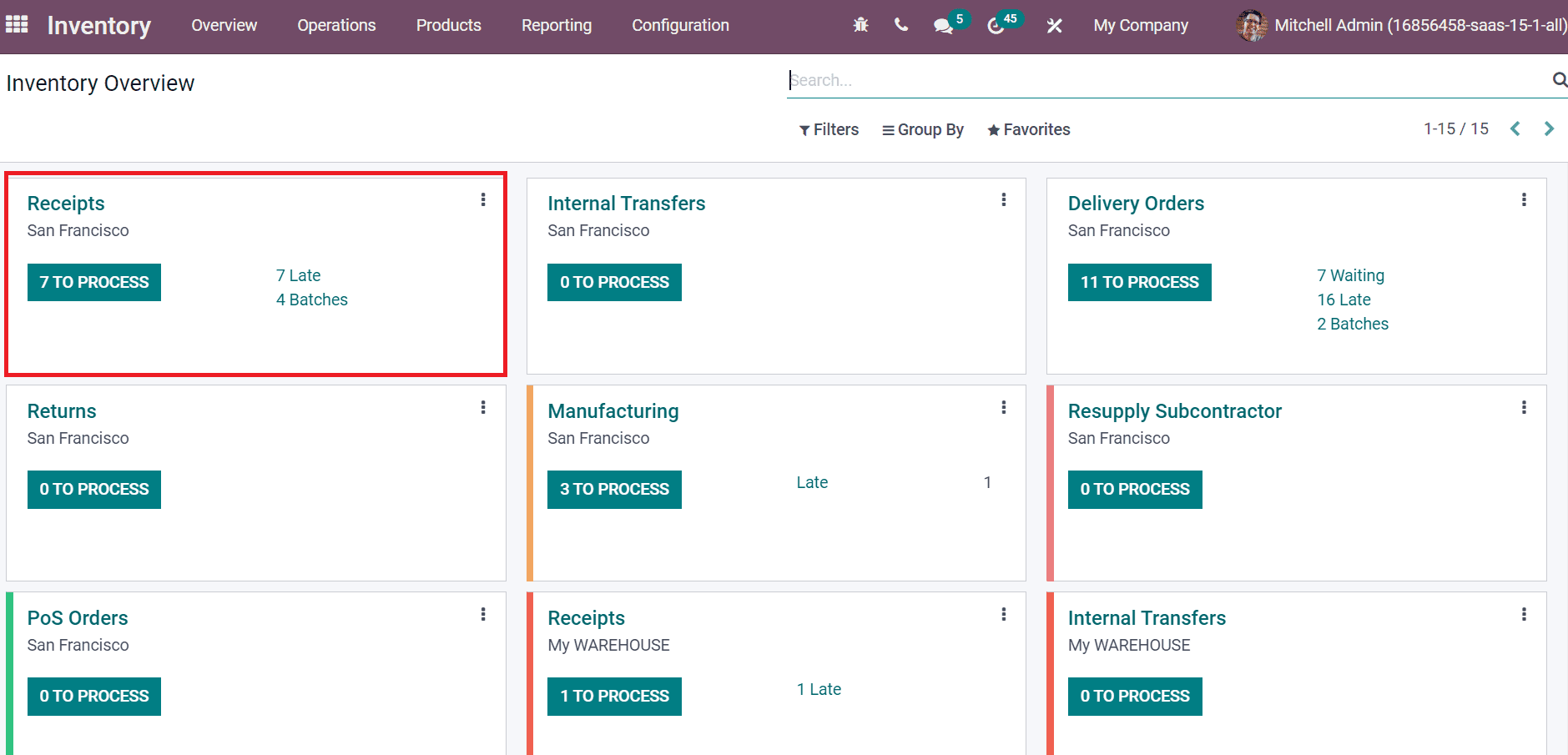
Users can see the created receipt of today at the end of the Receipts window.
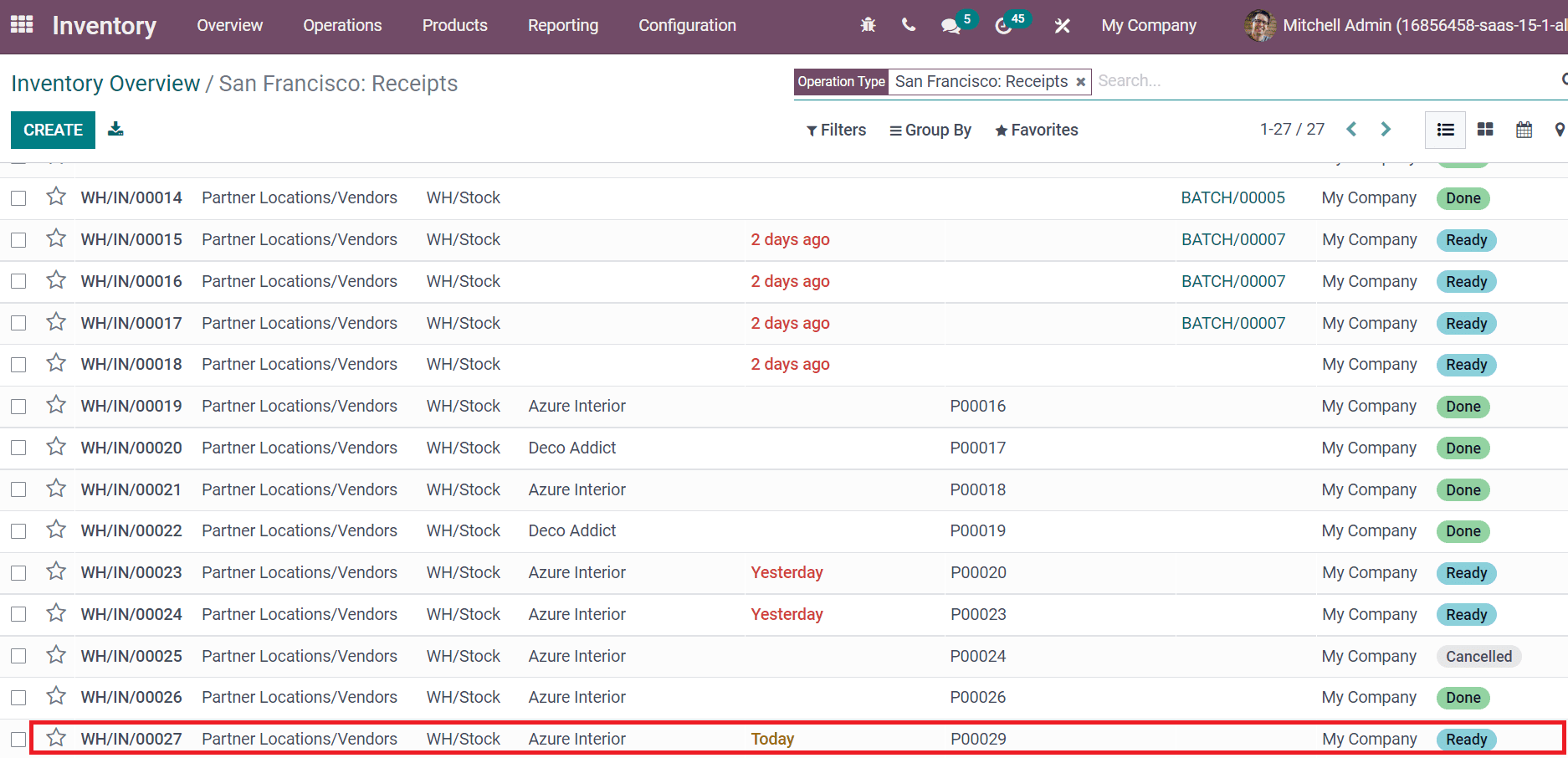
By choosing your receipt, you can access various options such as Print, Unlock, Validate, and Cancel. Click on VALIDATE icon to proceed with the receipt as marked in the screenshot below.
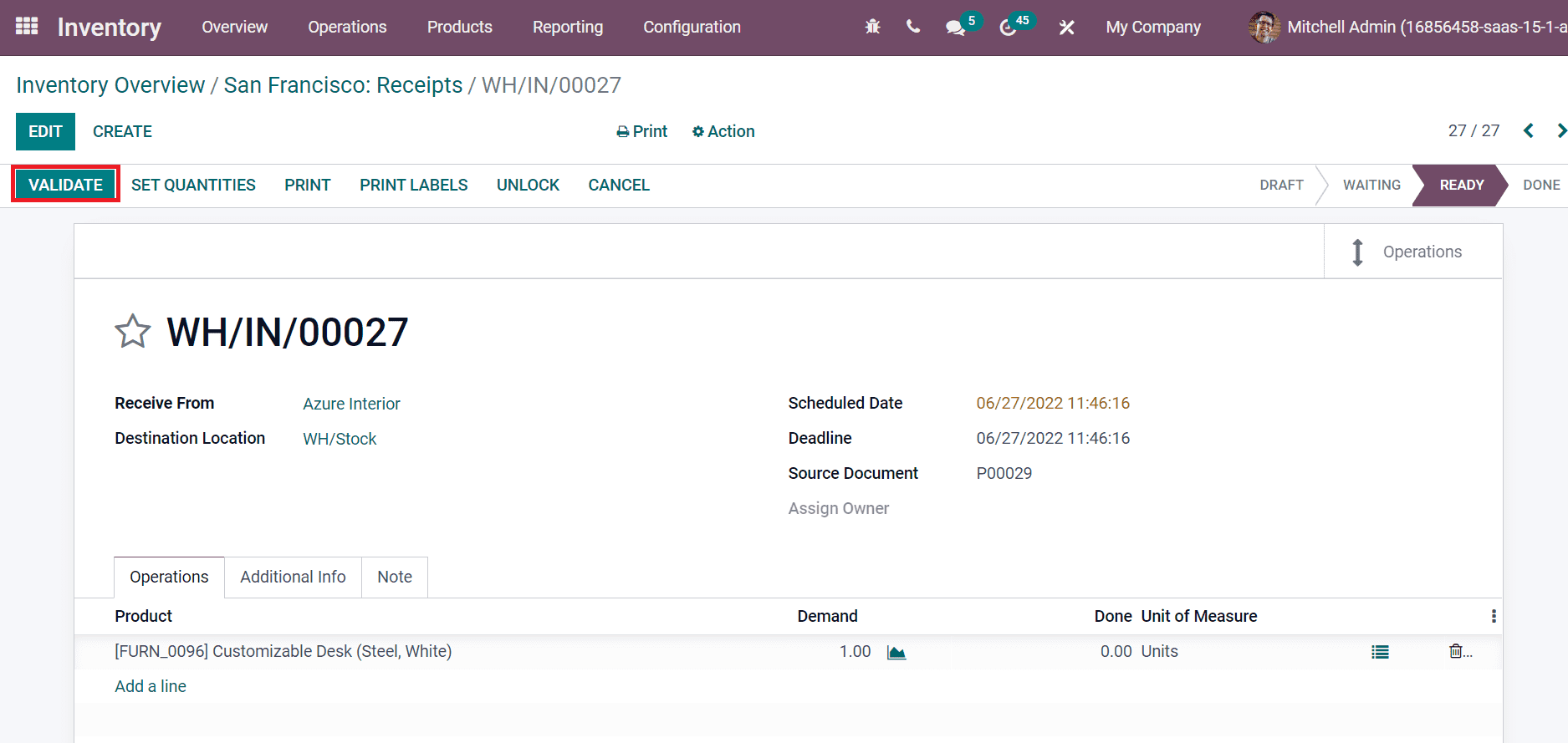
After the validation, the stage changes from READY to DONE in the Receipts window.
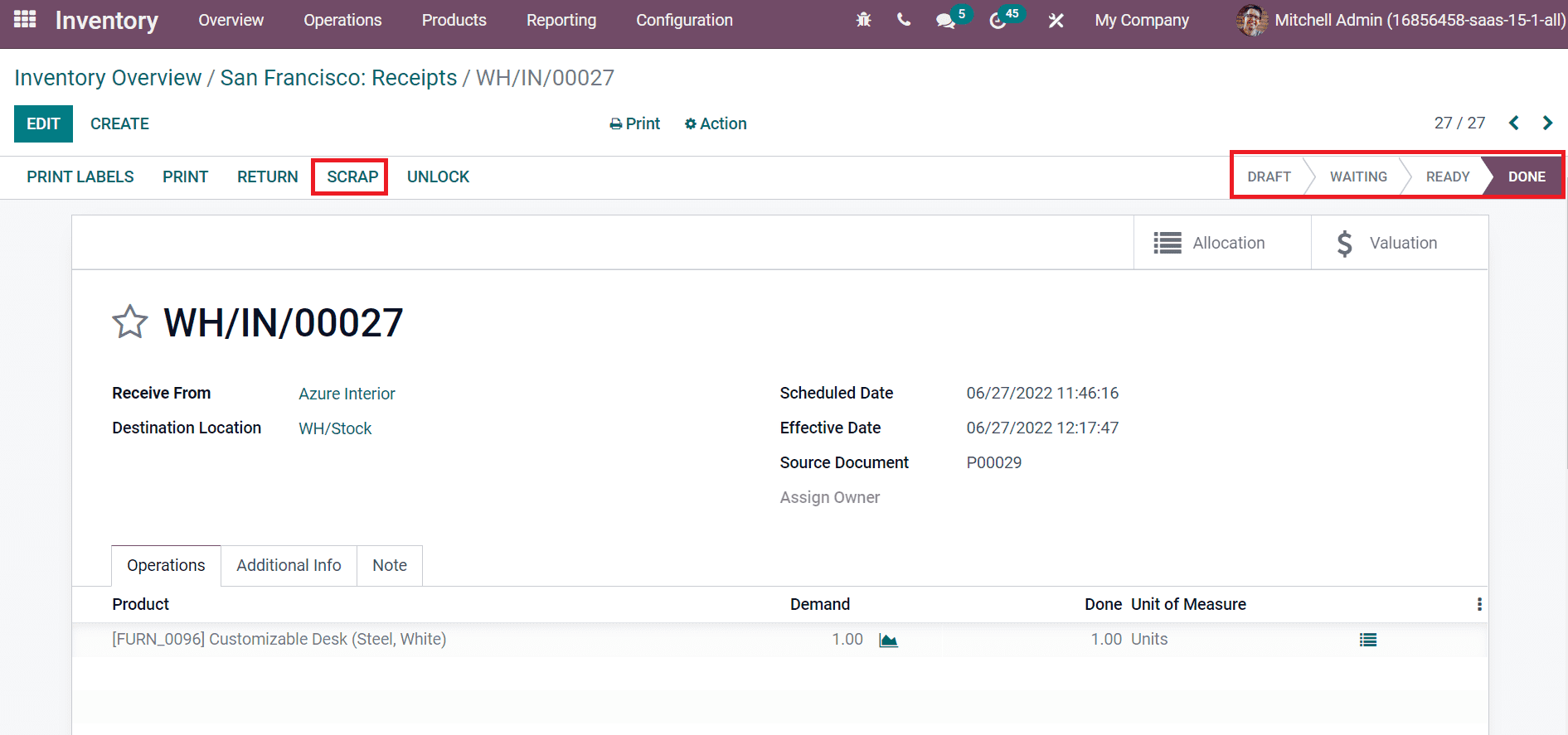
We can scrap a product by choosing the SCRAP icon as in the above screenshot. A new box is viewable before you after selecting the SCRAP icon. Choose your Product and Quantity for scrapping the product, as exemplified in the screenshot below.
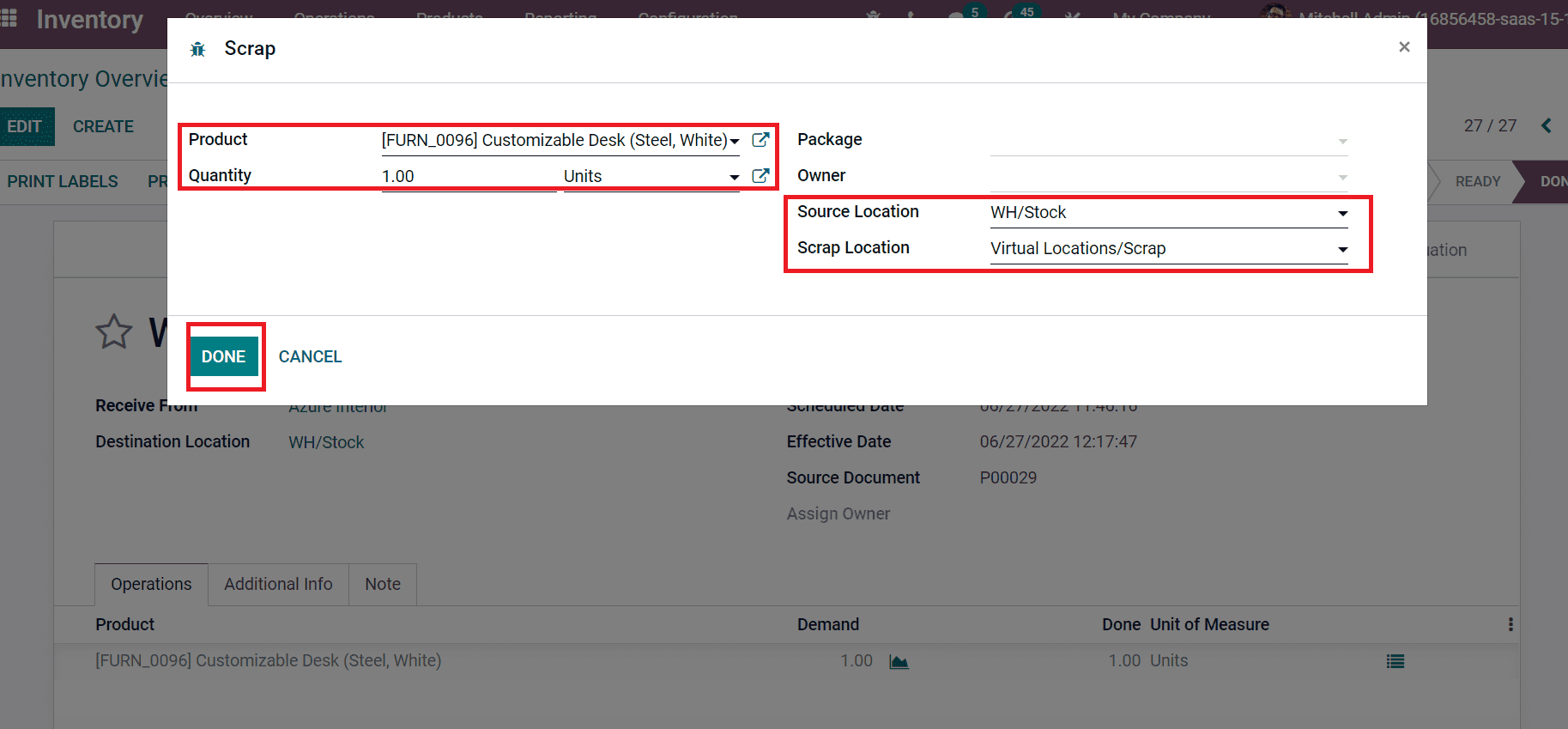
Later, you can select the Source Location of the Product and pick up the created Scrap Location ‘Virtual Locations/Scrap 1’ earlier, as in the above screenshot. After adding the data, select the SAVE icon. Scraps smart button is visible before you at the right top, as mentioned in the screenshot below.
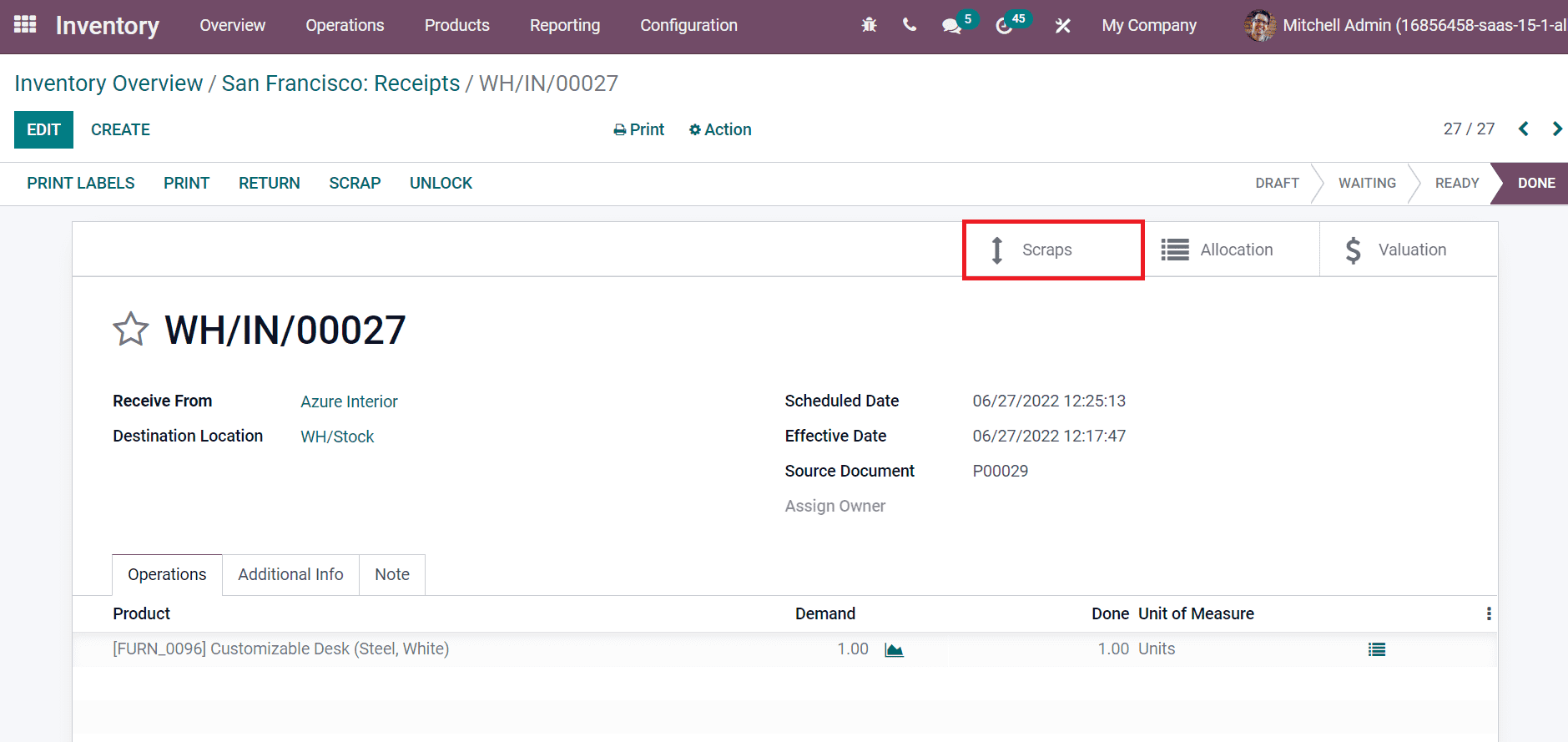
We can get scrap order details by clicking on Scraps smart button. You can access details such as Product, Source location, Quantity, Scrap Location, and other data.

Scrap from a Delivery Order
We need to generate a Sales order for a product from the Odoo 15 Sales module. Choose the CREATE option on the Sales Orders page.
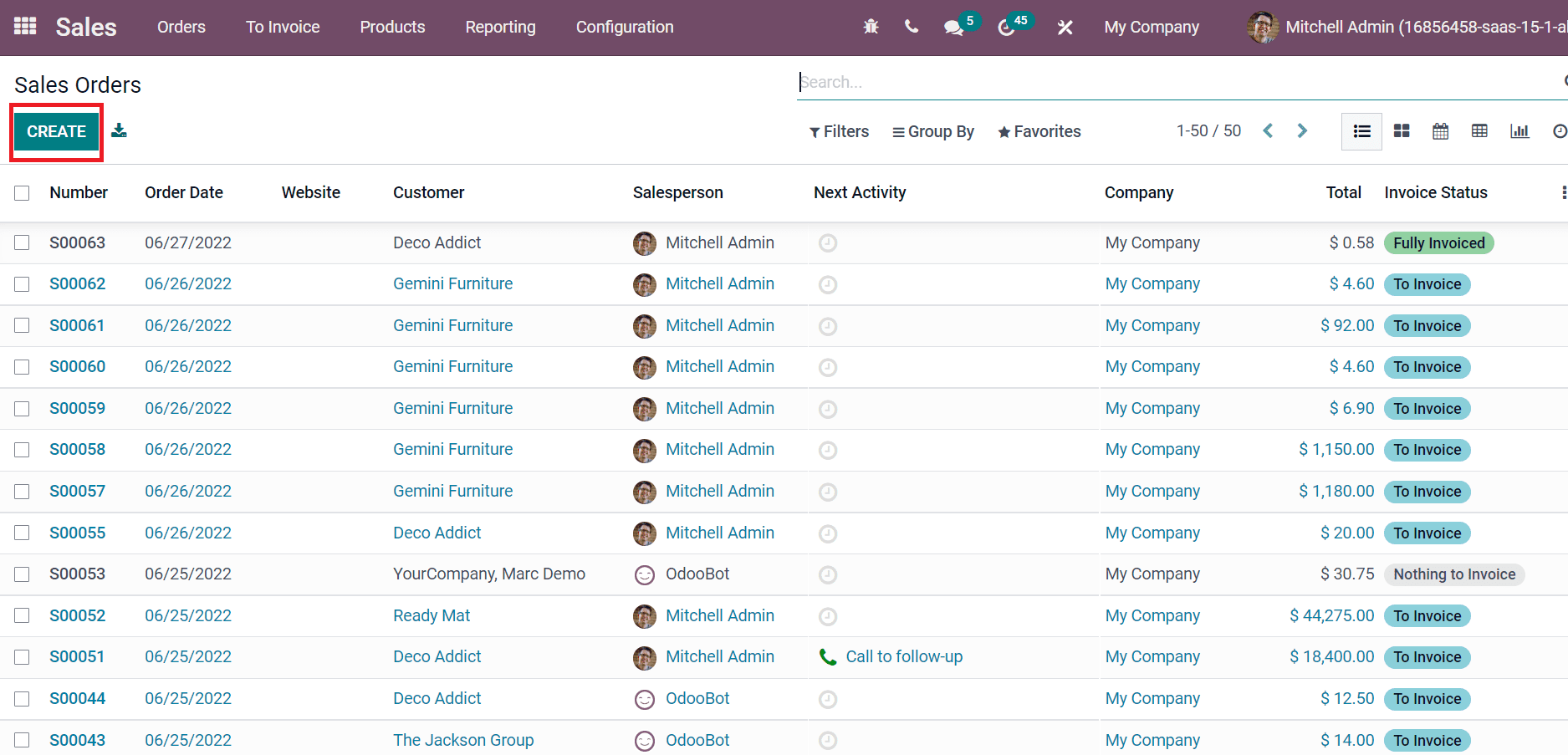
Choose your customer in the Sales Orders window, and other details are automatically generated. Select your product from the Order Lines tab and press the SAVE icon.
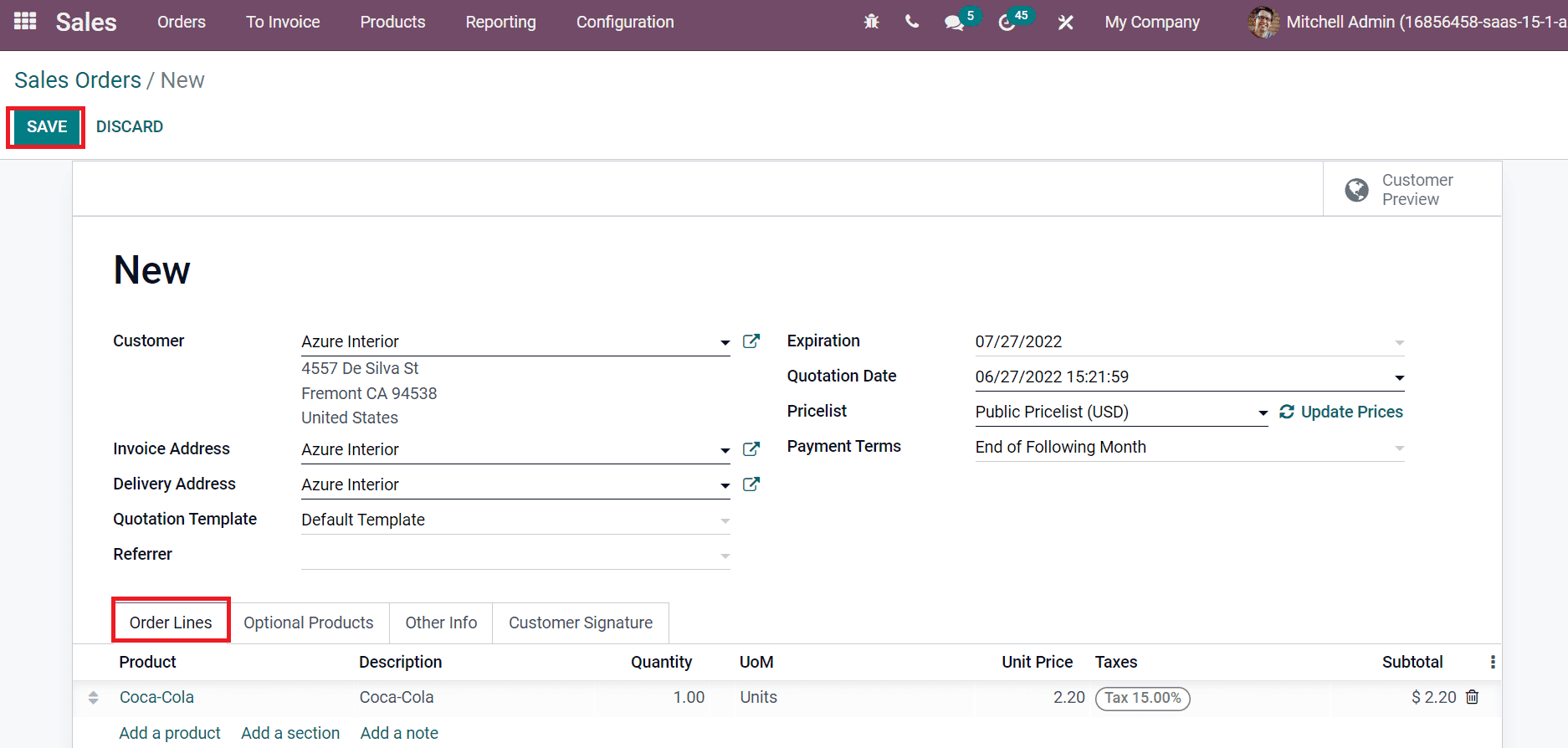
After confirming the order, we can see that one delivery is formulated inside the Delivery smart button.
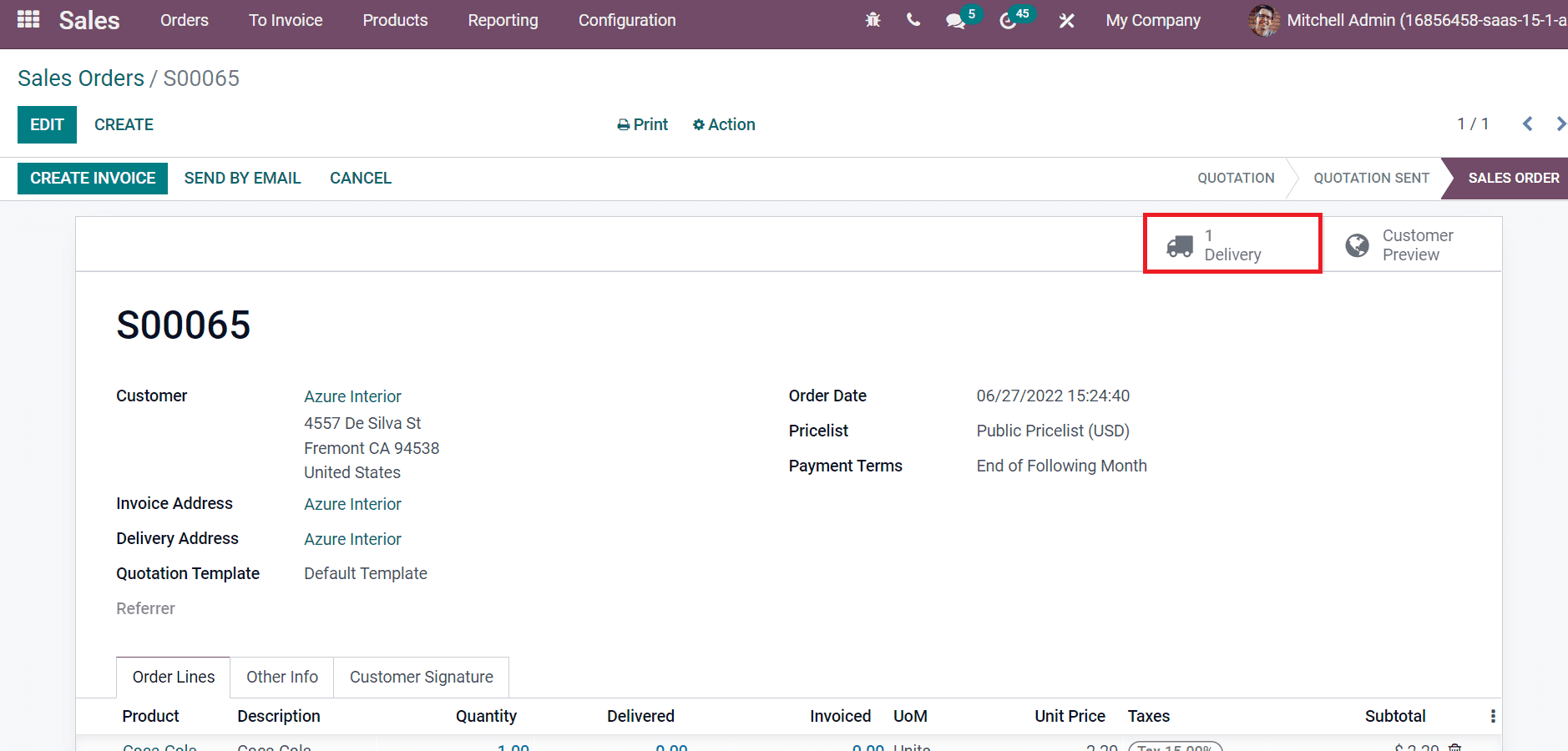
Next, go back to the Inventory Overview window and choose the Delivery Orders option, as demonstrated in the screenshot below.
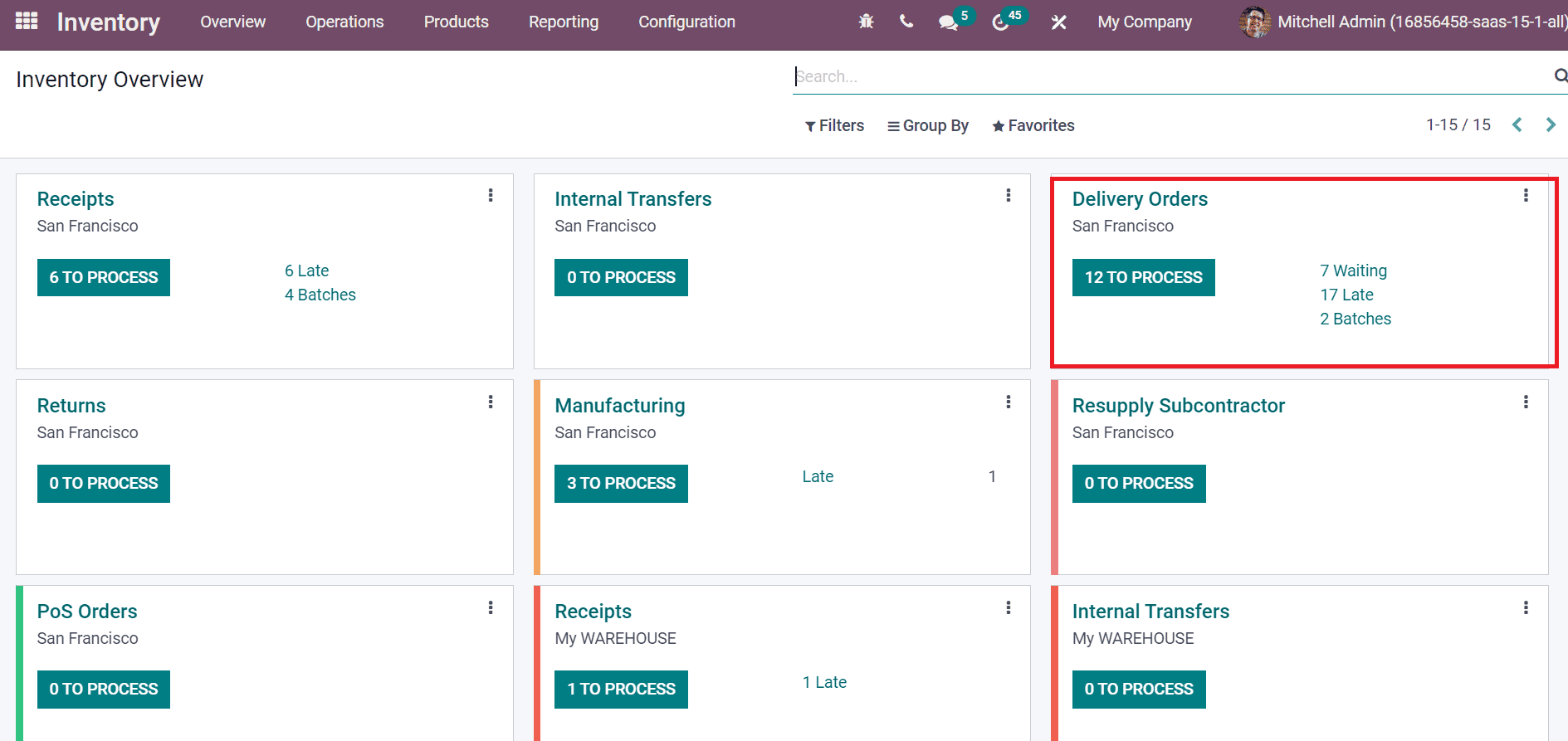
You can view the created delivery order in the new window, and it is ready.
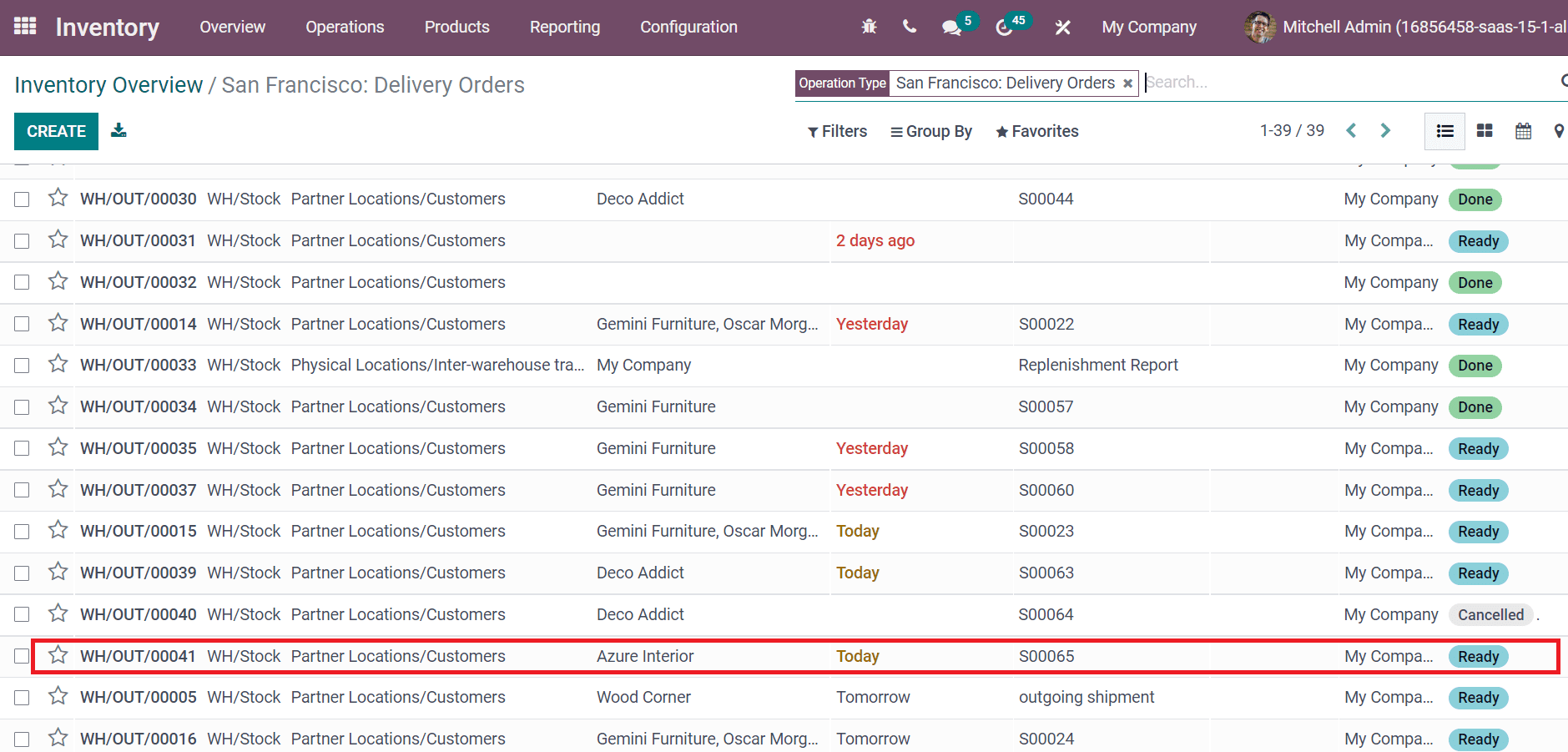
Click on the SCRAP icon in the next window to scrap your product.
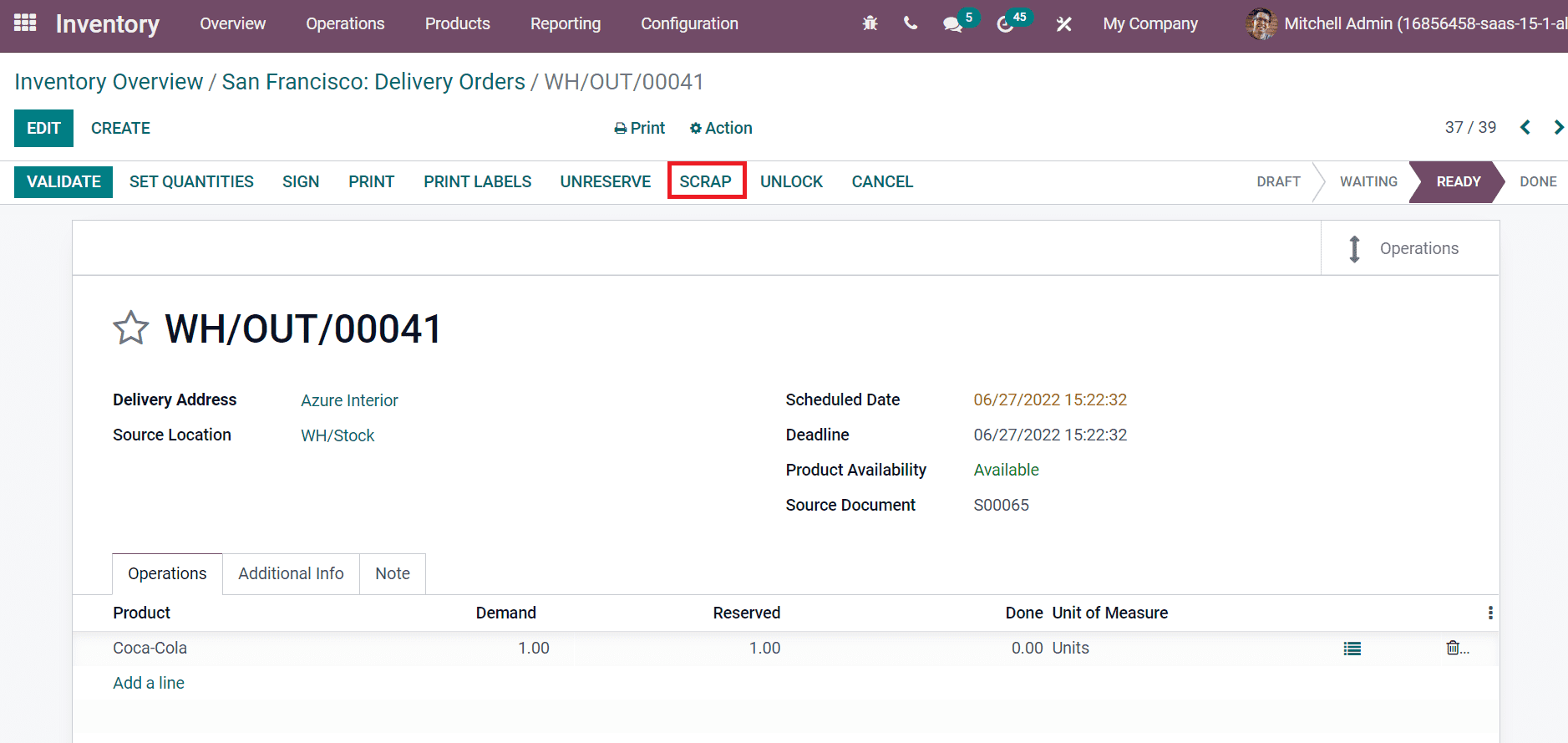
On the Scrap window, choose your Product, Source Location, Quantity, and Scrap Location. Later, click on the DONE icon to scrap the product Coca-cola.
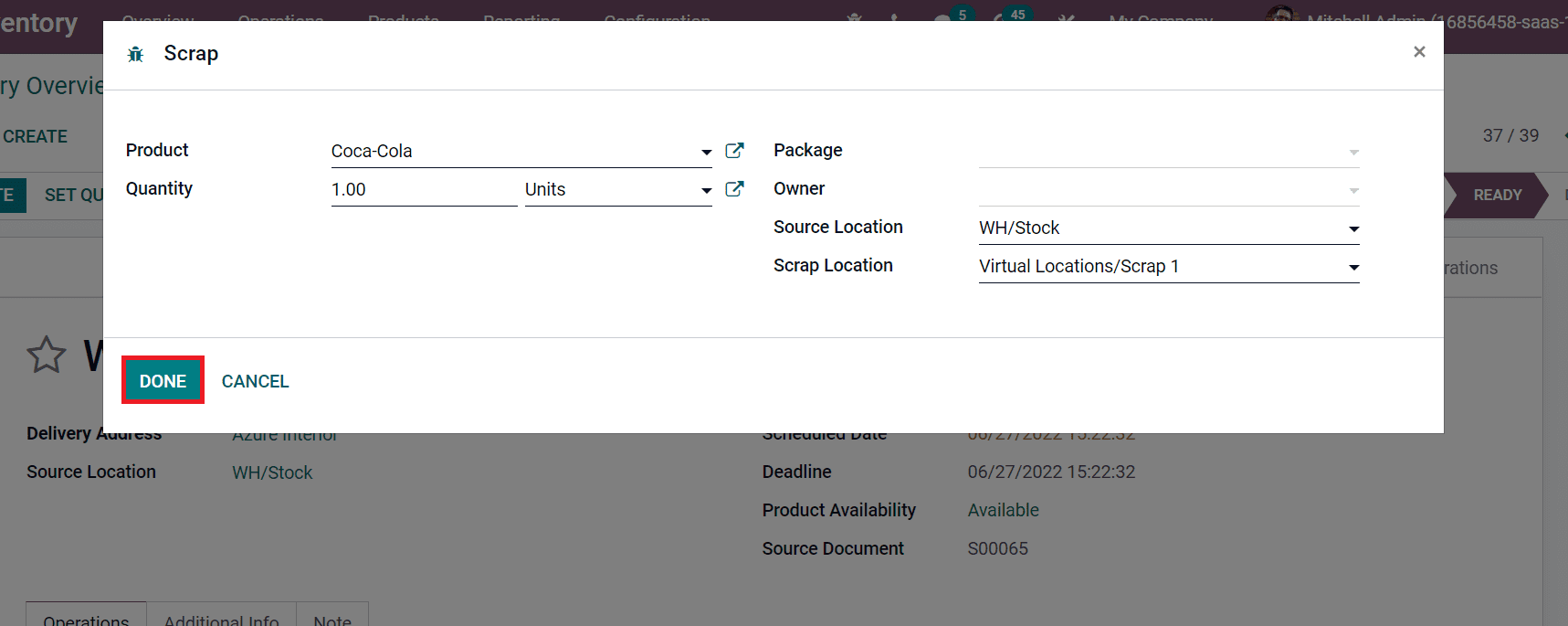
By selecting the Scraps smart button, you can access details of your scrap order.
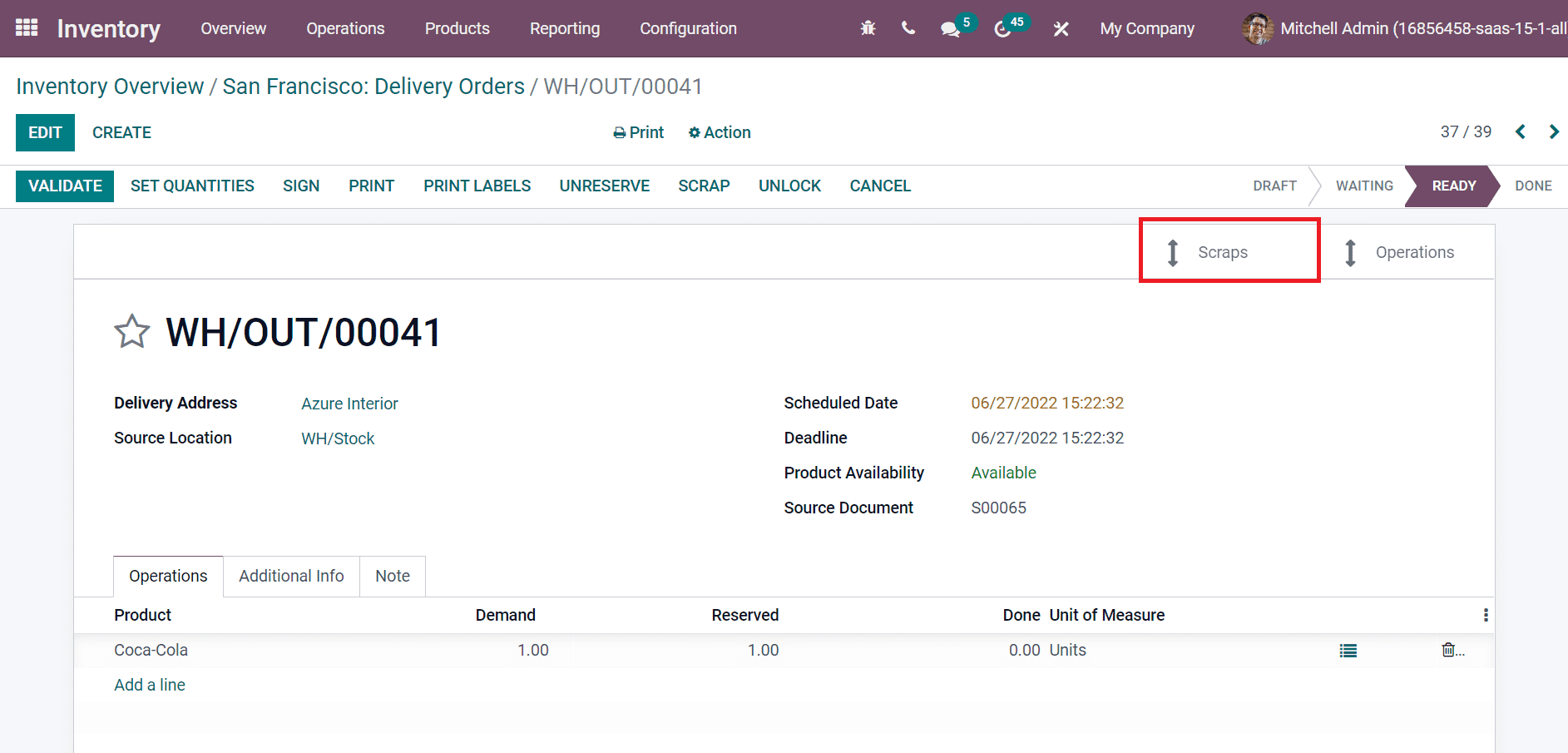
In the Scrap Orders window, we can see the data such as Source Location, Date, Status, Quantity, Scrap Location, Product, and Status.
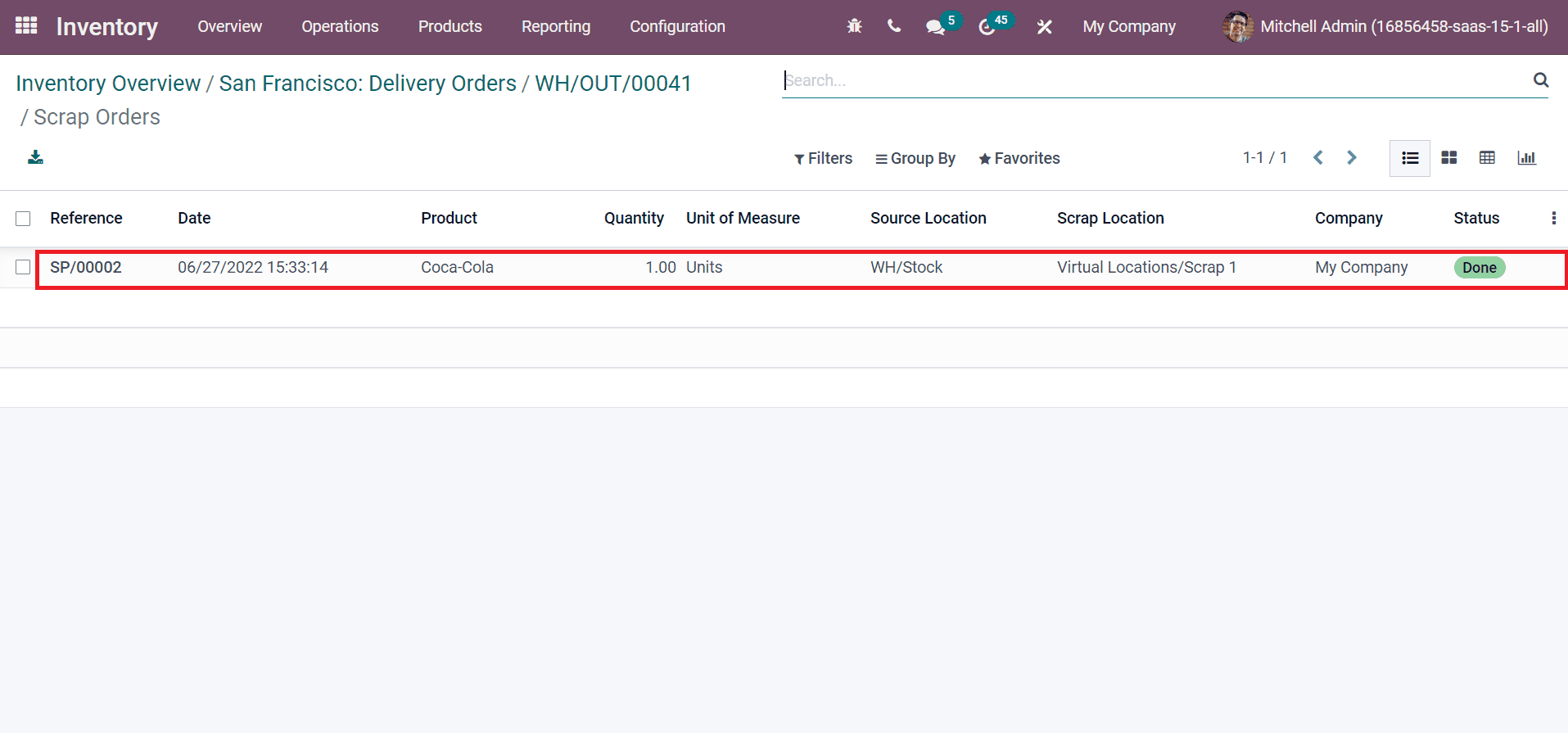
Odoo 15 Inventory module assists users in scrapping products from receipts, delivery orders, and internal transfers. You can quickly analyze scrap orders for your products in the company using Odoo ERP. Product scrap management is necessary for business growth and sales. Refer to the blog link to know more about Odoo 15 Inventory.