Inventory management and the movement of products can be hard to track and manage. The company should have a proper record and set of rules in which the movement of products takes place and should stick with it at all costs. The Odoo platform allows the user to set rules and manage the movement of products. The platform allows the user the ability to track and trace the routes of movement and determine the specific location in which the products are inside the company.
In this blog, You will learn
How the traceability function in Odoo works based on serial numbers?
How to Assign and Manage Serial Numbers
Traceability with serial numbers in Odoo
The platform allows the user to assign traceability functions based on serial numbers, lot numbers, or can neglect it by enabling the no tracking option. These options can be changed or modified under the respective menu of each product. In case of traceability by serial numbers they are assigned to each product upon arrival at the company facility and are tracked continuously in the company at various stages of operation.
The user is provided with the provision to customize the lot numbers as per the business needs. While purchasing a batch of product a serial number is assigned specifically to each one and a lot number cannot be assigned to two products at the same time. As Odoo restricts the usage of the same serial number indicates the user with warning messages while a second product is assigned with a prevailing serial number.
Assign and manage serial numbers
To assign the serial numbers to the products, select the desired product from the products menu of the inventory module. The user can also create a new one by enabling the create option available in the product menu. Provide the product description as per the need and in the general information, the menu selects the product to be a storable one. Since only storable products can be tracked in the platform. In the inventory menu of the product select the tracking option to be by unique serial number.
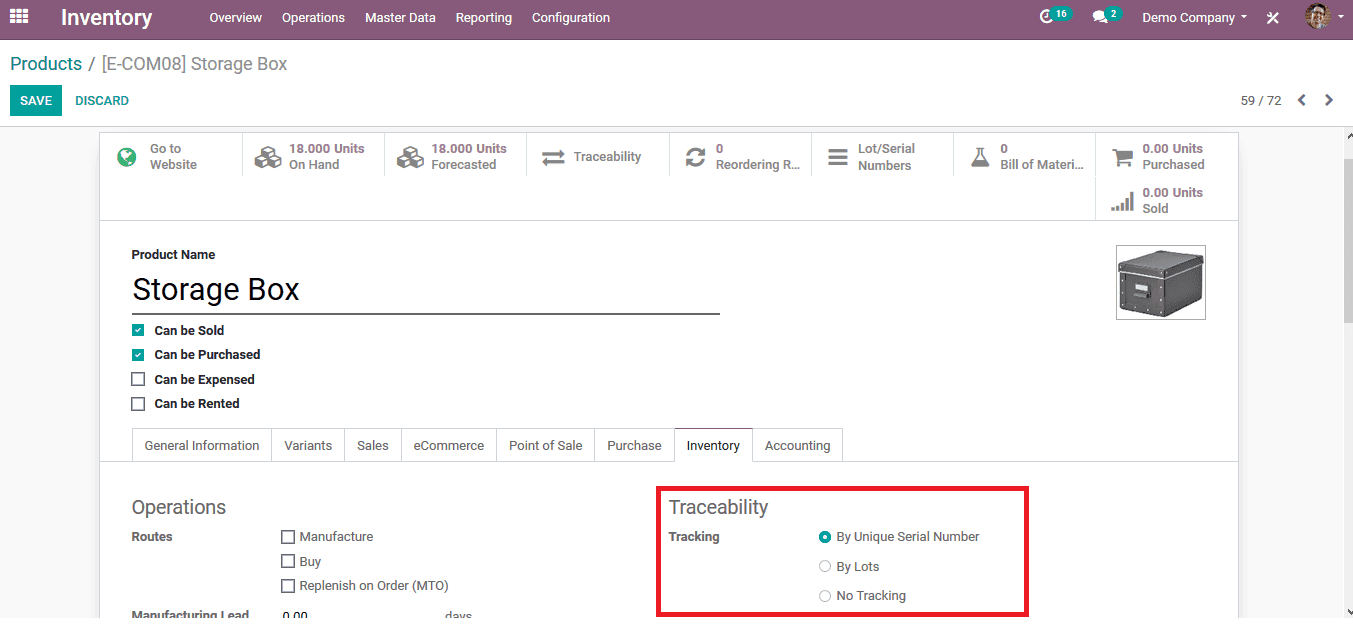
Save the page and to depict the operation based on tracking by serial numbers let's look at an example.
Initially, a purchase quotation is created on the same product for certain units in the quotations menu of the purchase module and electing to create one by selecting the create option. Provide the vendor details and the product description along with the unit of products required. On providing the details and verifying them confirm the order and receive the products upon arrival.
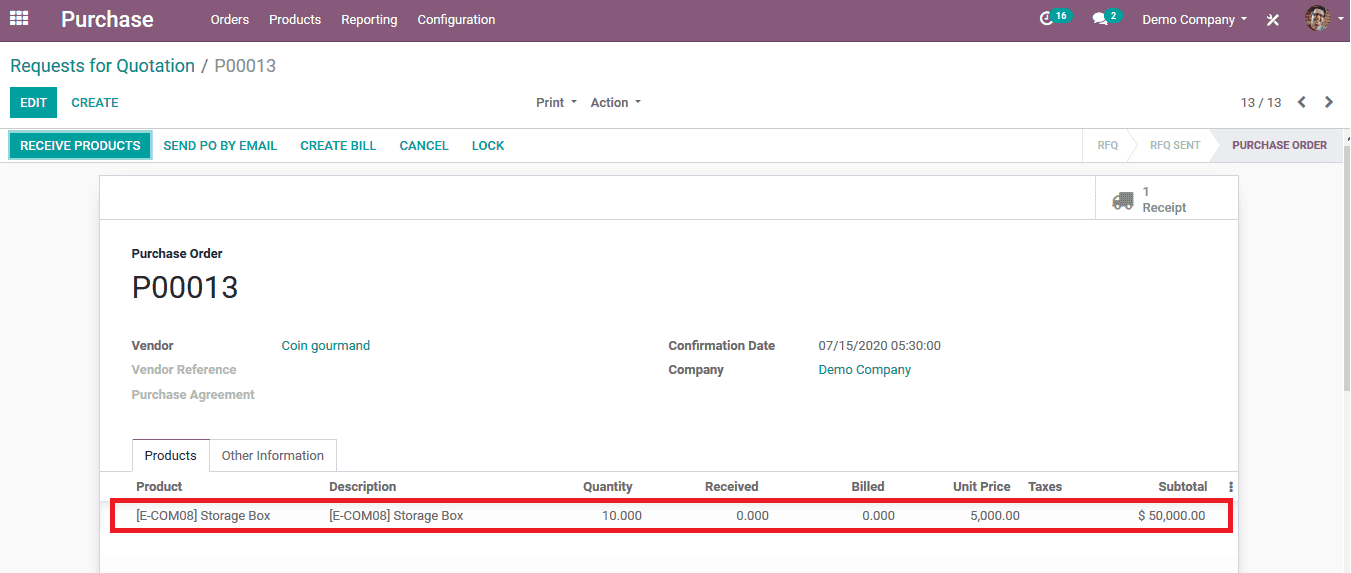
If the products are arrived as per the order specifications validate the delivery by selecting the validate option.
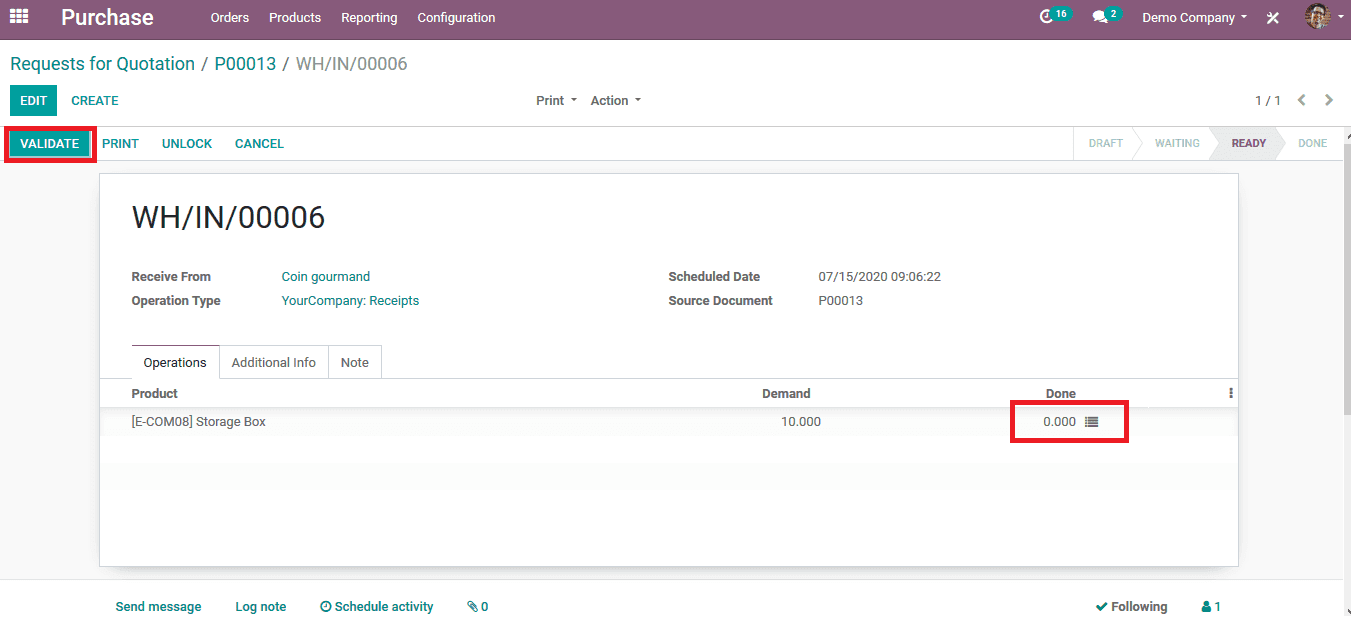
On enabling the validate option the user is depicted with a warning message as shown in the below image. The message requests the user to assign the serial or lot numbers to the products being ordered. Since the user has initially provided the tracking option to be based on the serial numbers the user should now provide the serial number details.
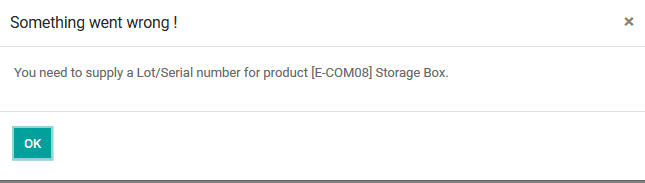
The menu option next to the done quantity of each product enables the user to assign the serial numbers. On enabling the option the user is depicted with a pop-up window as shown in the below image. The user can assign it by providing the first serial number and the last serial number and the Odoo automatically assigns serial numbers for the units Being purchased.
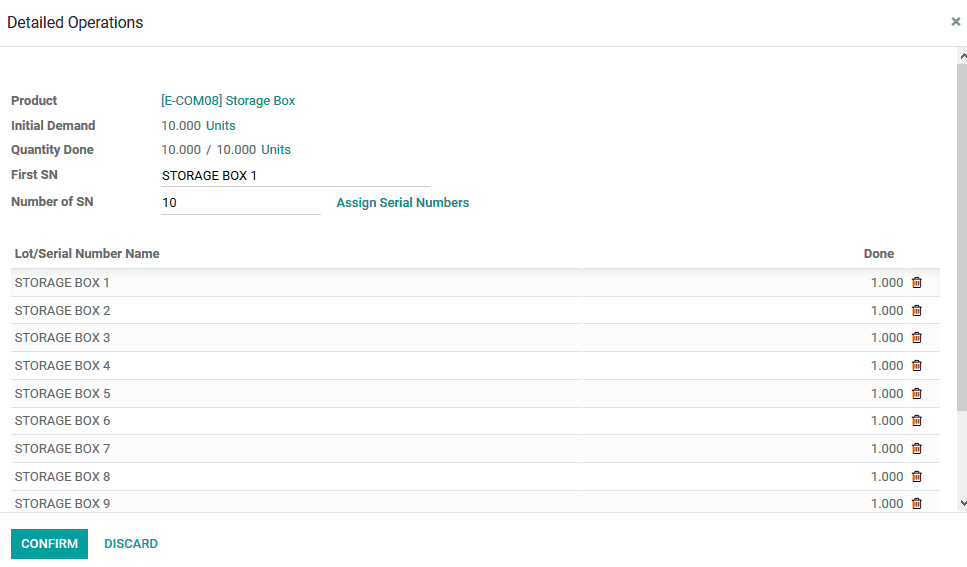
The serial numbers can also be manually assigned to each unit by selecting the add a line option available in the lots/serial number name menu. If the user assigns a serial number to multiple products the Odoo indicates the user with a warning message. Since the serial numbers provided are unique and no second product can be assigned with the same serial numbers.
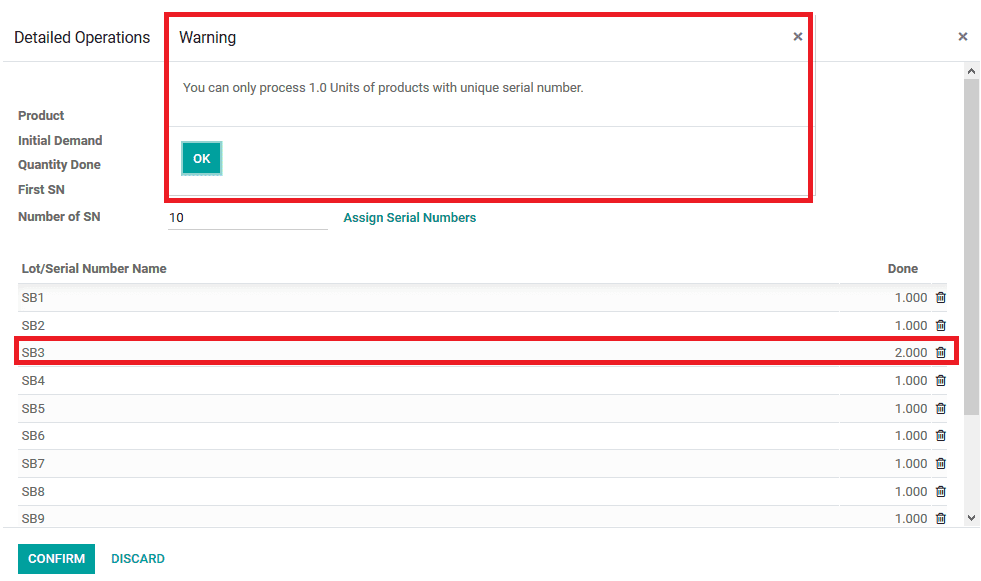
Once the serial numbers are allocated the user can view the allocated serial numbers in the traceability report icon available in the quotation menu. It will depict the source and the destination location of each product along with the serial number allocated with each.
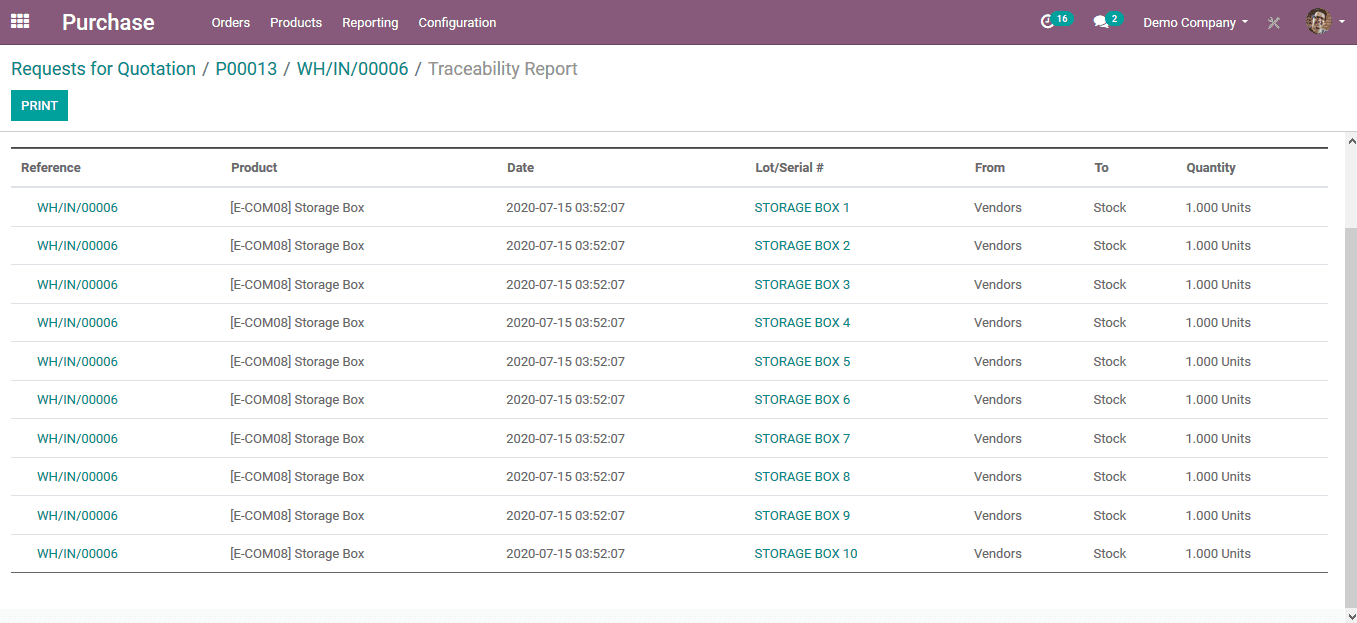
As the serial numbers are being allocated to each product and to depict how the operation works while selling the product let's create a sales order for the same product.
In the sales, the module opts to create a new sales quotation and provide the customer details and the product details and save the quotation.
To allocate the product with the serial number to the quotation select the menu icon available next to the done quantity of each product in the sales quotation.
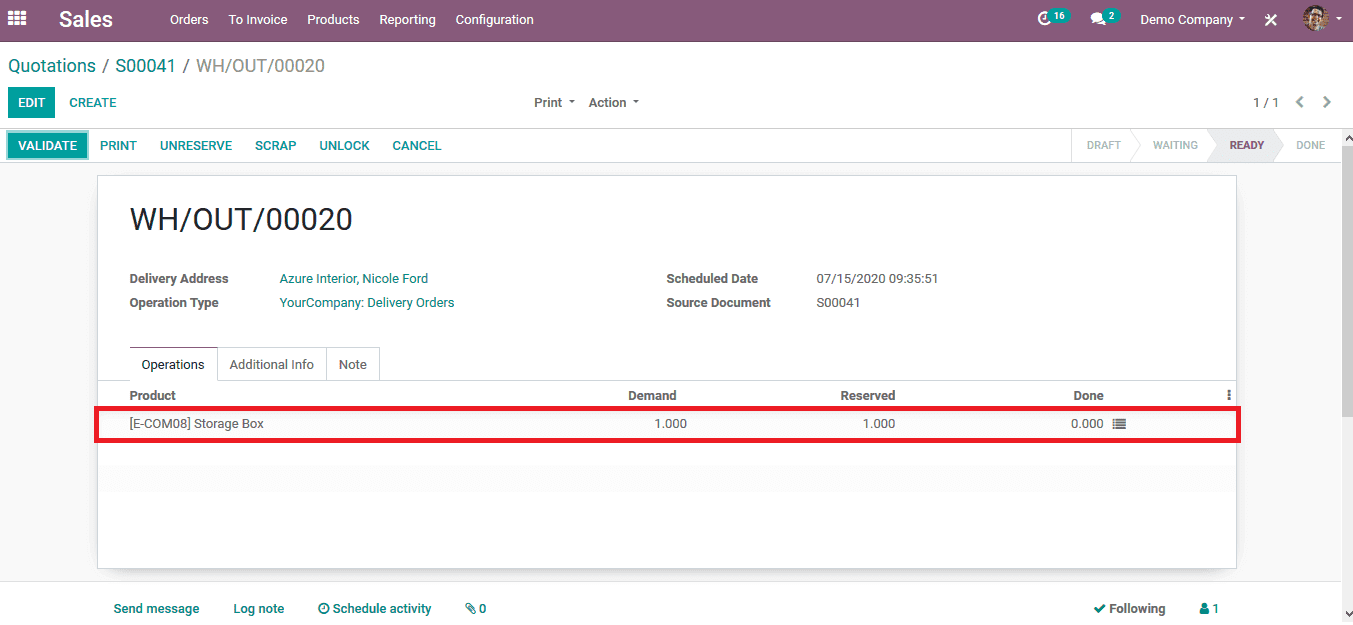
On selecting the option the user will be redirected to the window as depicted below. The user can assign the product with the respective serial number by selecting the add a line option available and selecting the product with respective serial numbers. To delete the product the user can select the delete option available respective to each product.
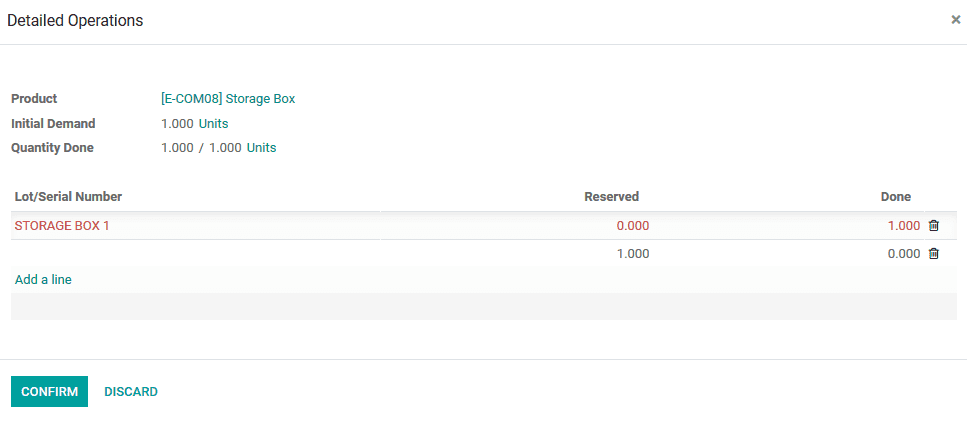
Confirm the description of the product serial number after verification. The user can confirm the sales order and send the invoice to the customer. In the traceability menu of the sales order, the user can now view that the source location is stock and the destination is that of the customer.
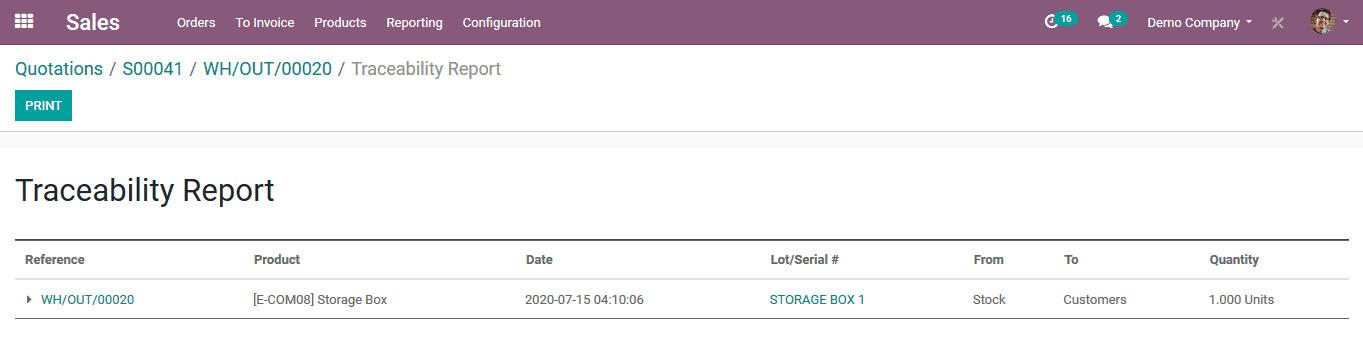
The user can view all the lots and serial number operations on products of the platform in the lots and serial number menu available in the master data tab of the inventory module. In the menu, the user can view all the products to which serial and lot numbers have been allocated. To indicate choose the respective product to which a sales order has been created.
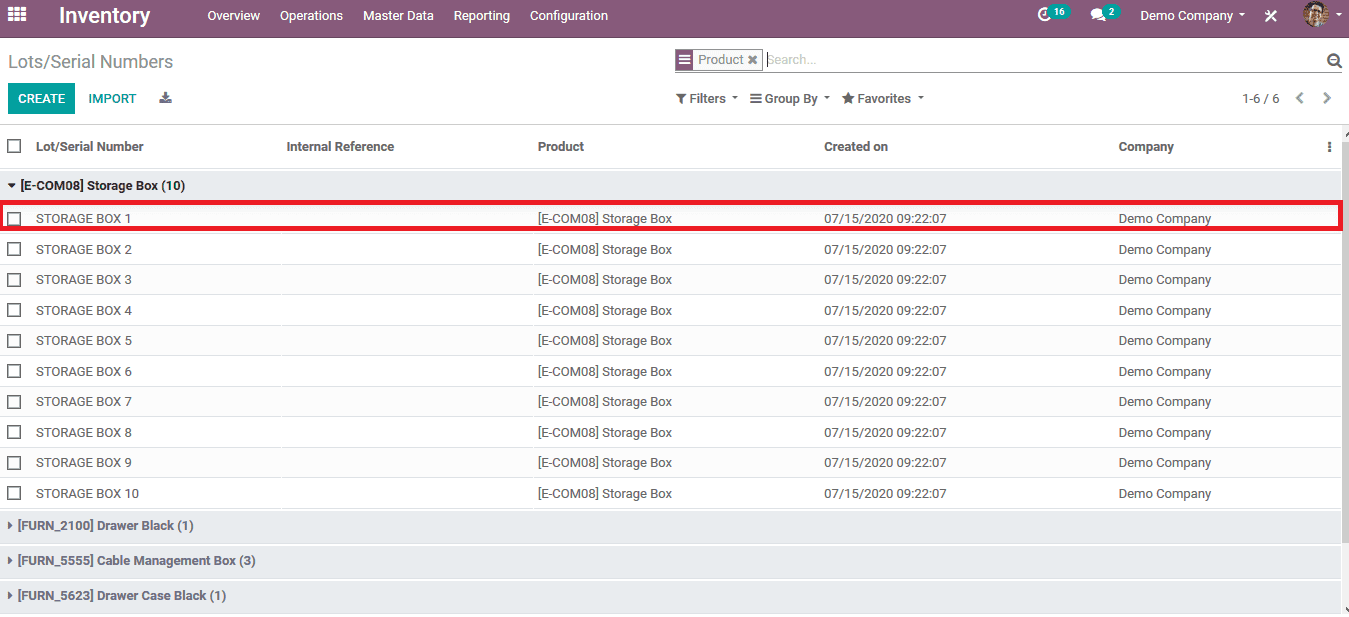
In the menu of the respective product with the serial number being sold the user can view that the quantity of the product available is zero.
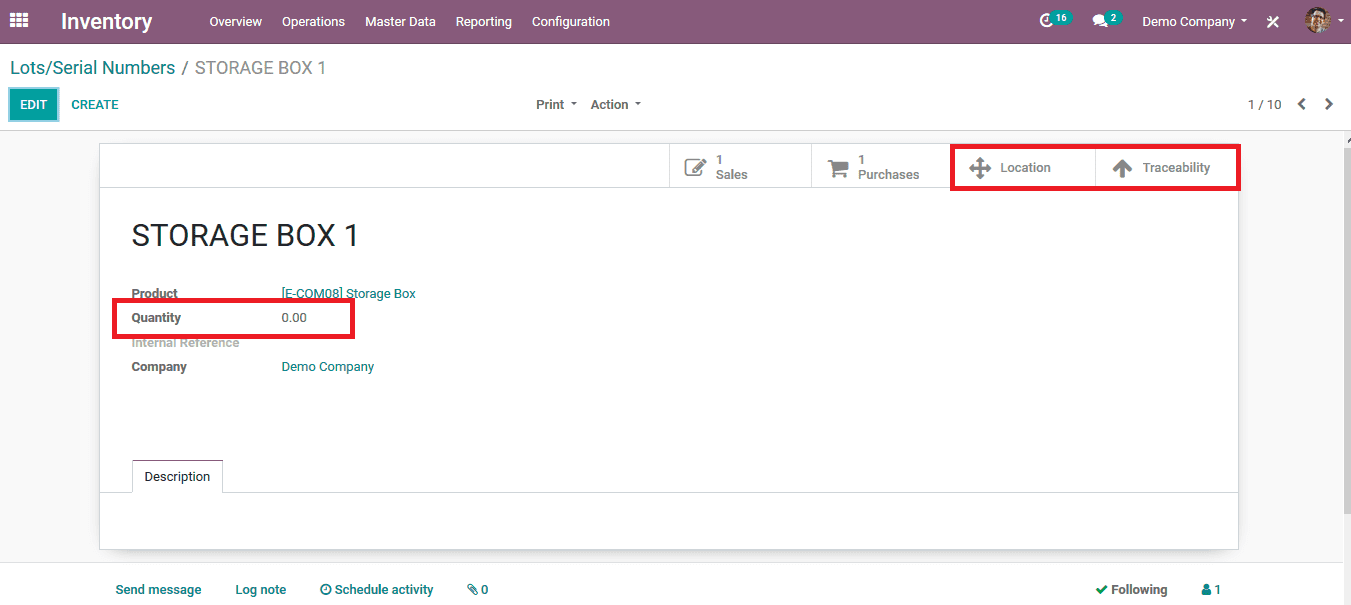
The user can view the location of the product and it will depict that it's in the customer location or sent to the customer. The traceability menu will depict the traceability report allowing the user to view all the movement operations conduct on the product such as vendor to stock and stock to the customer.
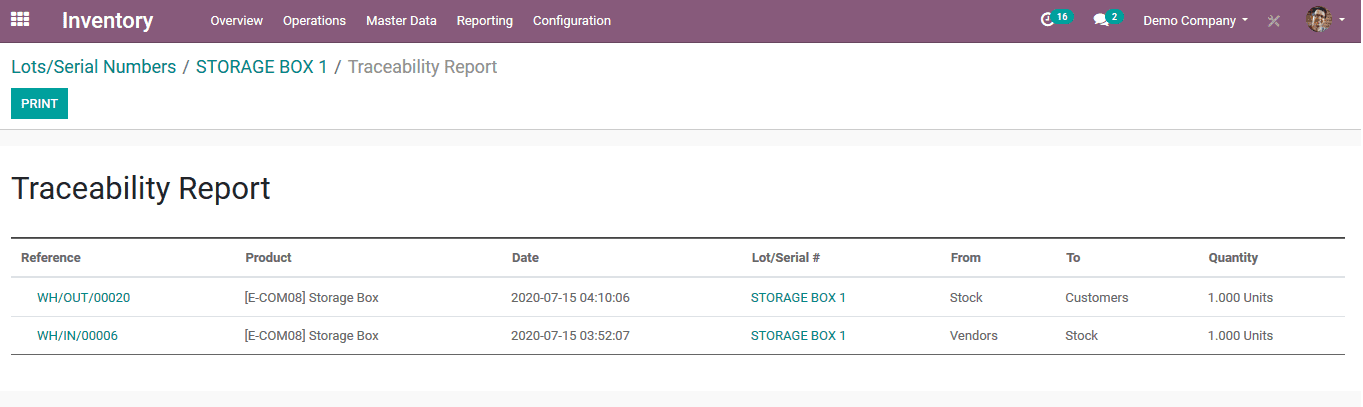
The traceability factor by the serial number available in the Odoo platform helps the user to keep track of the movement of each product and stay updated on the location of each one within the company. As an additional advantage, this feature helps the user to sell out the old products first to the customers than the new product or vice versa as per the business terminologies.
Also Read: How to Manage Lots in Odoo 13