Scrap is something that is a waste. It will neither have a product value of its own, instead, it will have the value of the materials used.
Sometimes, we may not be able to sell a product due to some issues. In such situations, we will have to scrap that product. In a manufacturing industry, we may have to scrap a product after its date of expiry, due to some damages, etc. In manufacturing, we may have to scrap a product when it does not meet the quality standards. A product that does not pass the quality check and cannot be repaired or maintained to make it saleable will be scrapped by the team.
We may also have to scrap the product if we find that any of the components used for the manufacturing process was damaged. In such a situation we will have to move the component or the semi-finished or finished product away from the work center or inventory. The place where such damaged products or components are stored is called a scrap location. That means we have to move the scrap to the scrap location.
Odoo 14 Manufacturing Module offers complete support to the users for managing such scrap products. It is simple and easy and can be managed the way a manufacturing order is managed.
Let us see how we can do this?
First let us open the Manufacturing Module.
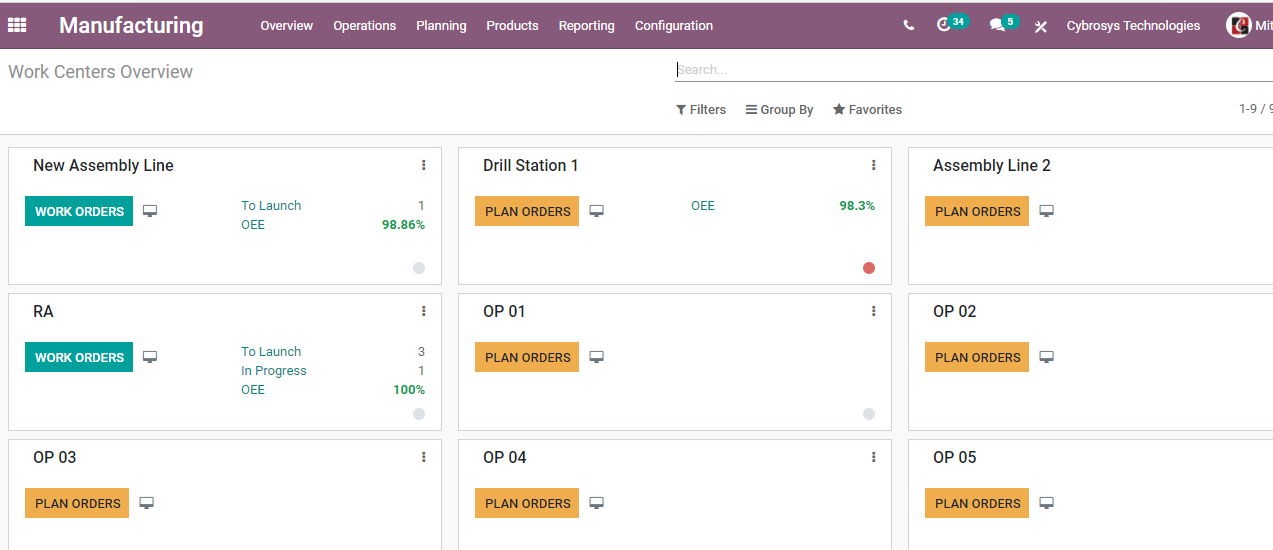
Here we can find different menus including Overview, Operations, Planning, Products, Reporting, and Configuration
First, we have to spot Scraps
For this let us click on the Operations menu
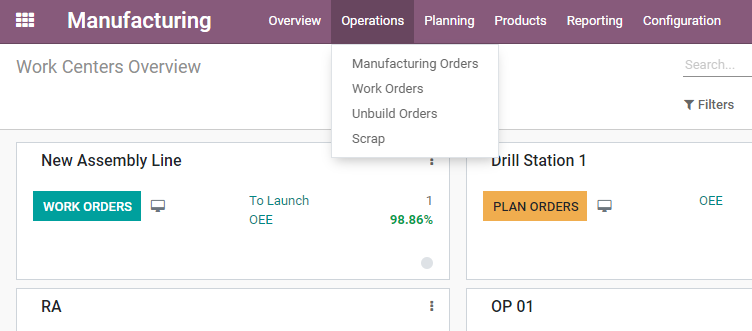
Here we can find different tabs including Manufacturing Order, Work Orders, Unbuild Orders. That means we can create manufacturing orders, unbuilt orders, and scrap orders from this menu. We have already discussed manufacturing orders and now we can check scrap orders.
Can we scrap a product without preparing a scrapping order? In industry, every component and product will be documented for effective financial management and to ensure transparency. In the same way, we need to create scrap orders so that they will be documented and the quantity will be reduced from the stock. It will also help the finance department and the other wings to plan purchases and other activities.
Apart from managing scrap from the manufacturing order, we can manage scrap while preparing delivery orders, receipts,s or during internal transfers. These are done at the inventory module. But when we are managing to manufacture we can carry out the process in the manufacturing module itself.
To manage scrap in manufacturing, let us click Scrap and create a scrapping order directly.
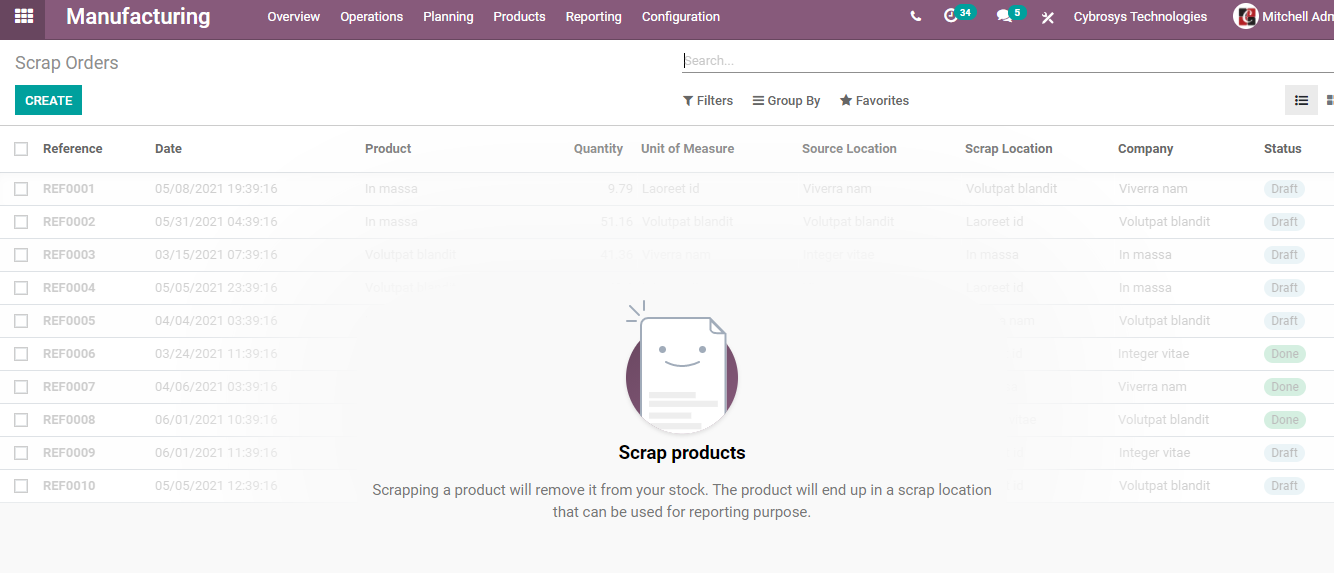
At present, there is no scrap order.
So we can use the Create button to create a new scrap order.
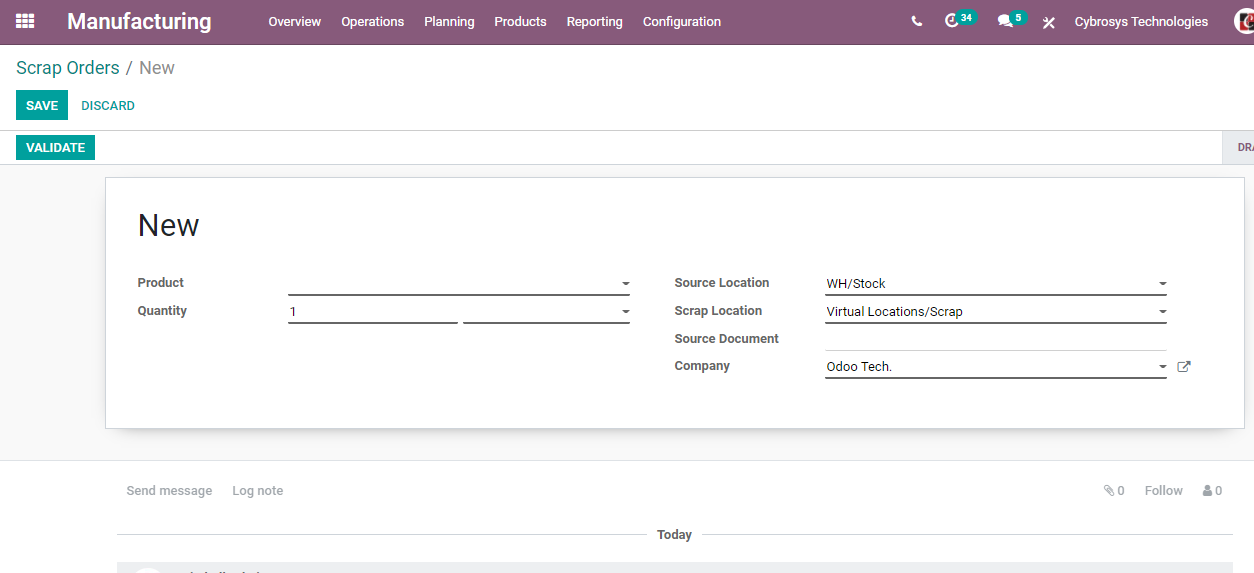
We have to fill in many fields here to create scrap orders.
Product: We can choose the product from the product list. I have chosen a customizable desk (Custom White) as the product to be scrapped.
Quantity: The number of products to be scrapped.
Source Location: The location from where the product is being taken
Scrap Location: The location where the scrapped product will be stored. We can find that the virtual location has been added as the default scrap location.
Company Name: We can also add the company name here.
Fill all the fields and move to Save the changes. After saving, we will also have to Validate the process.
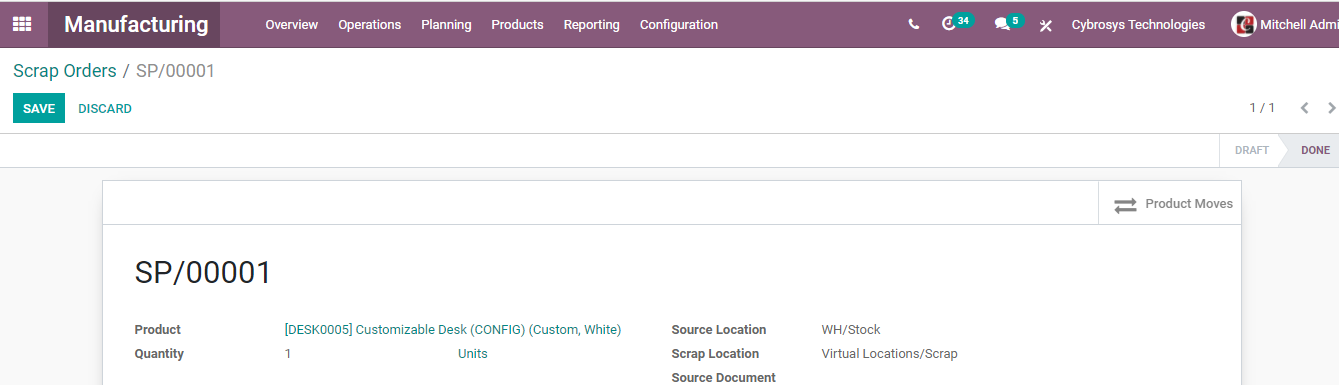
After validating the status changes to Done.
Create a new scrap location
Here we could find a default scrap location. However, we can generate new scrap locations. WE have to go to the Inventory Module to do this.
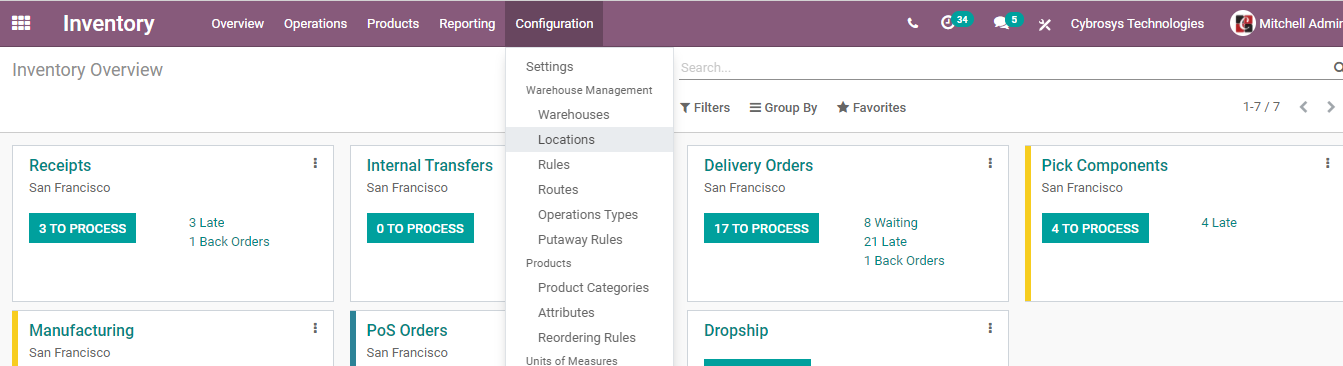
We have to go to Configuration> Location and create a new location.
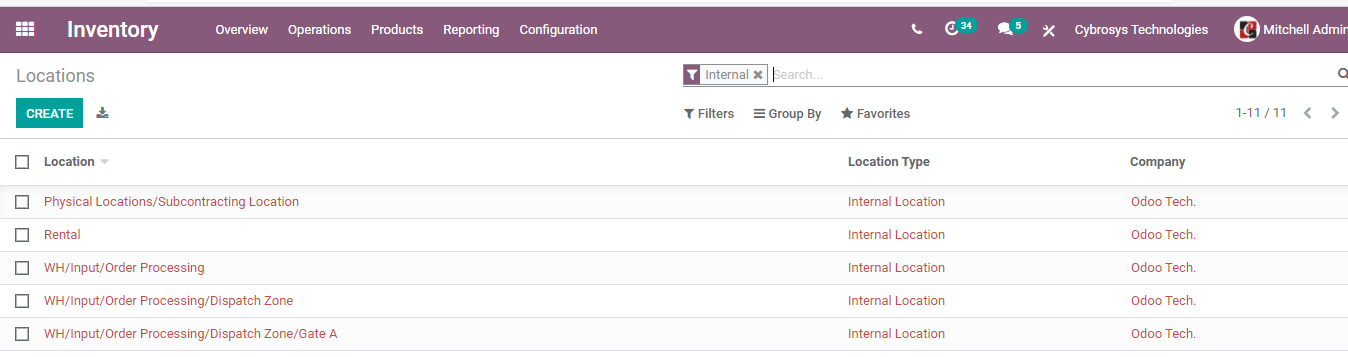
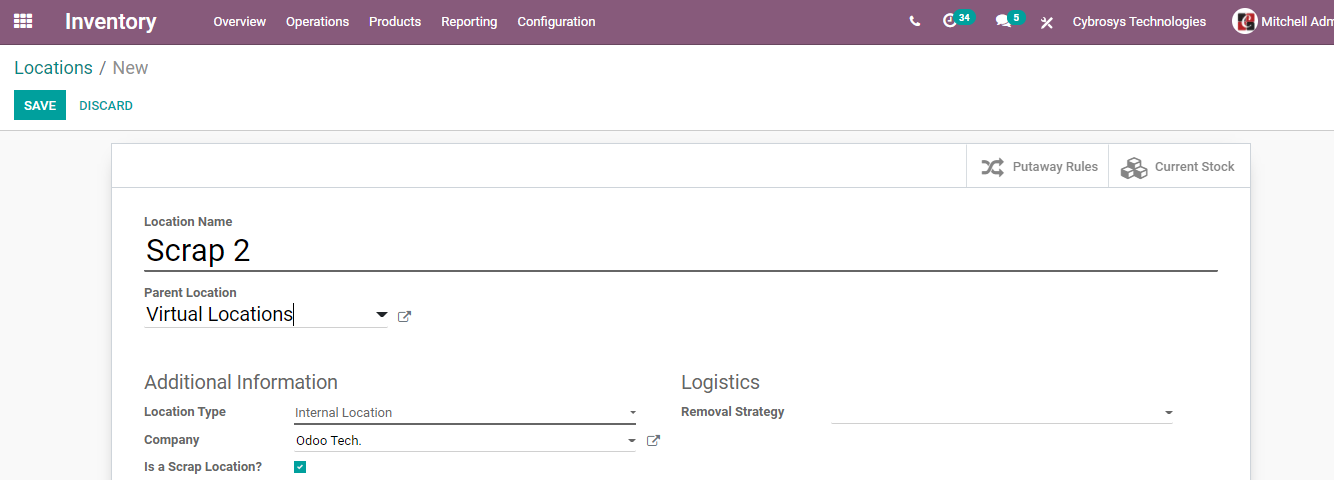
We have created Scrap 2 as the new location. The parent location here is a virtual location as scrap location will always have a virtual location as parent location.
After that, we have to enable the option Is it a scrap location?
Other details can also be added easily here. Then we can save the changes and the new location is created.
Let us see if we can view the newly created scrap location in the form.
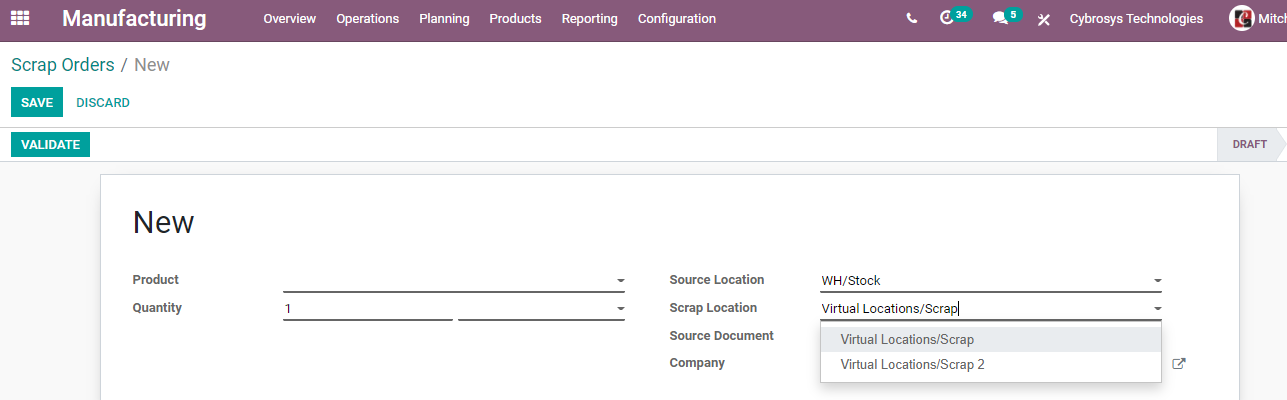
Here we can see two scrap locations now.
As we have created the scrap order we can check the product moves now.
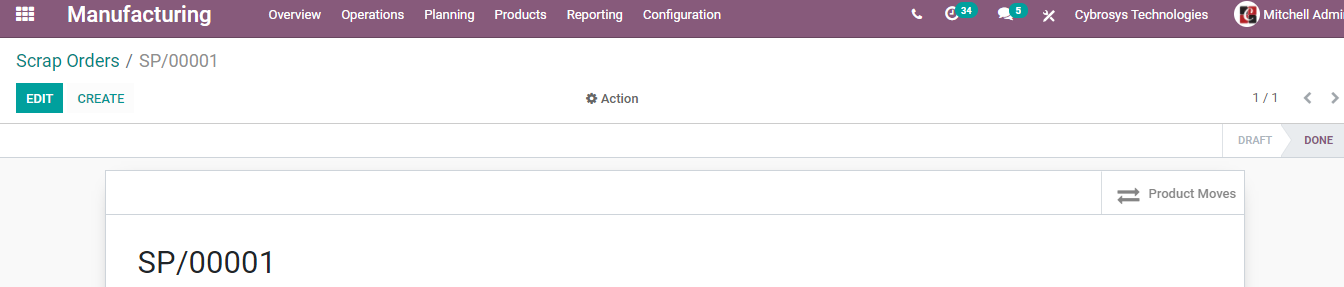
Clicking on the product moves icon we can see the movement of the product.
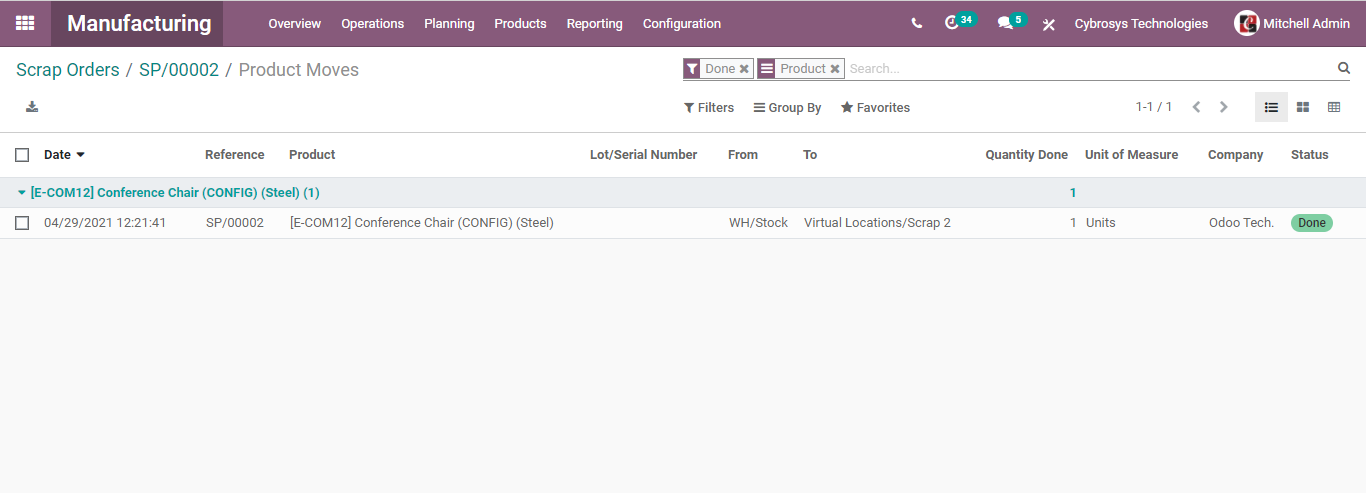
Here, we can see that the product has been moved from WH Location to Scrap.
Scrap Order from Manufacturing Order
To see how to create a scrapping order from a manufacturing order we have to first go to Operations> Manufacturing Order.
Now let us create a new MO. Once the manufacturing order is created we can see an option to scrap the product.
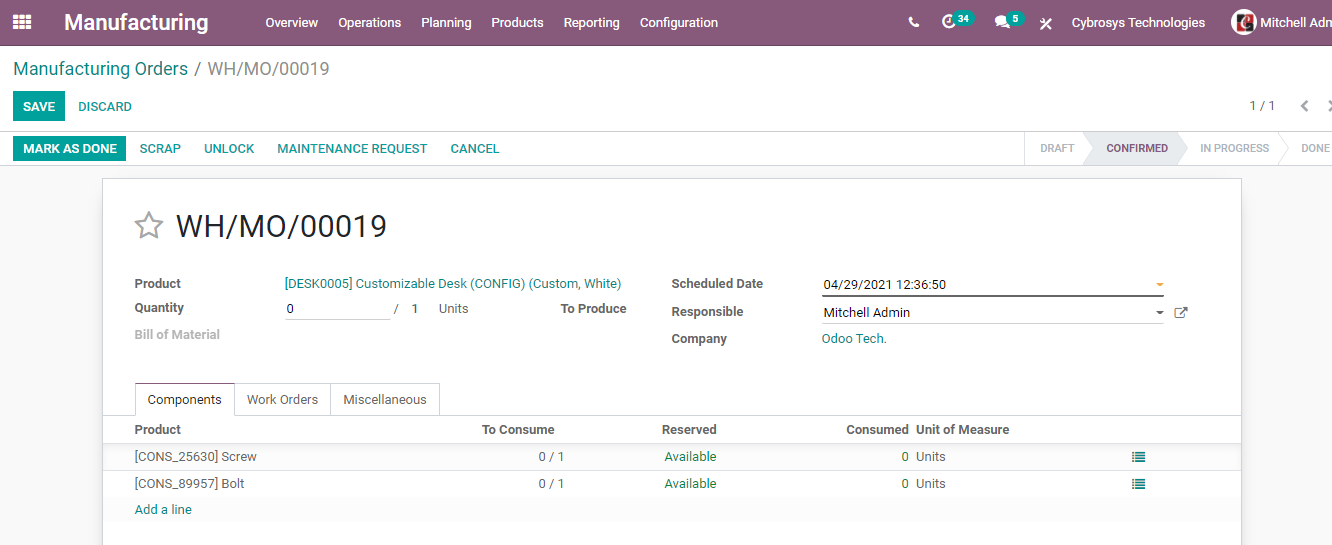
Let us use the Scrap button to scrap this before starting the manufacturing process. At this stage we will have to scrap the components as the manufacturing is yet to start.
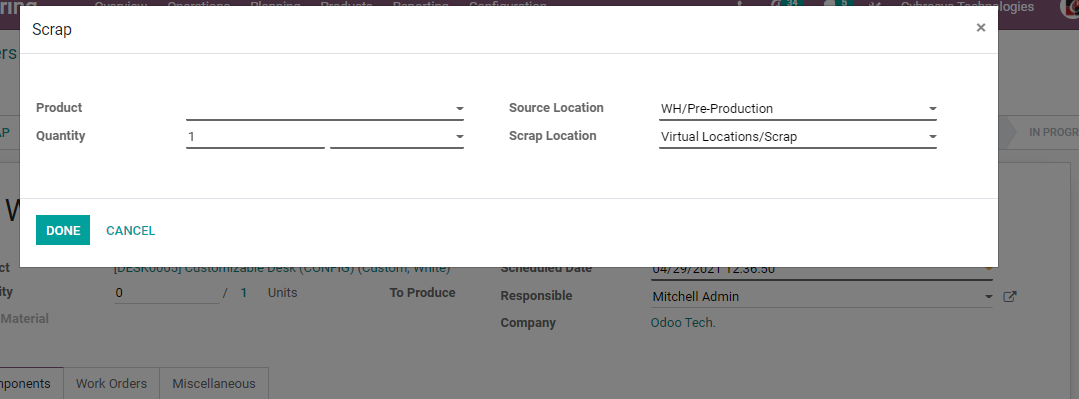
IF the manufacturing process is complete and the status is Done, we will be scrapping the product.
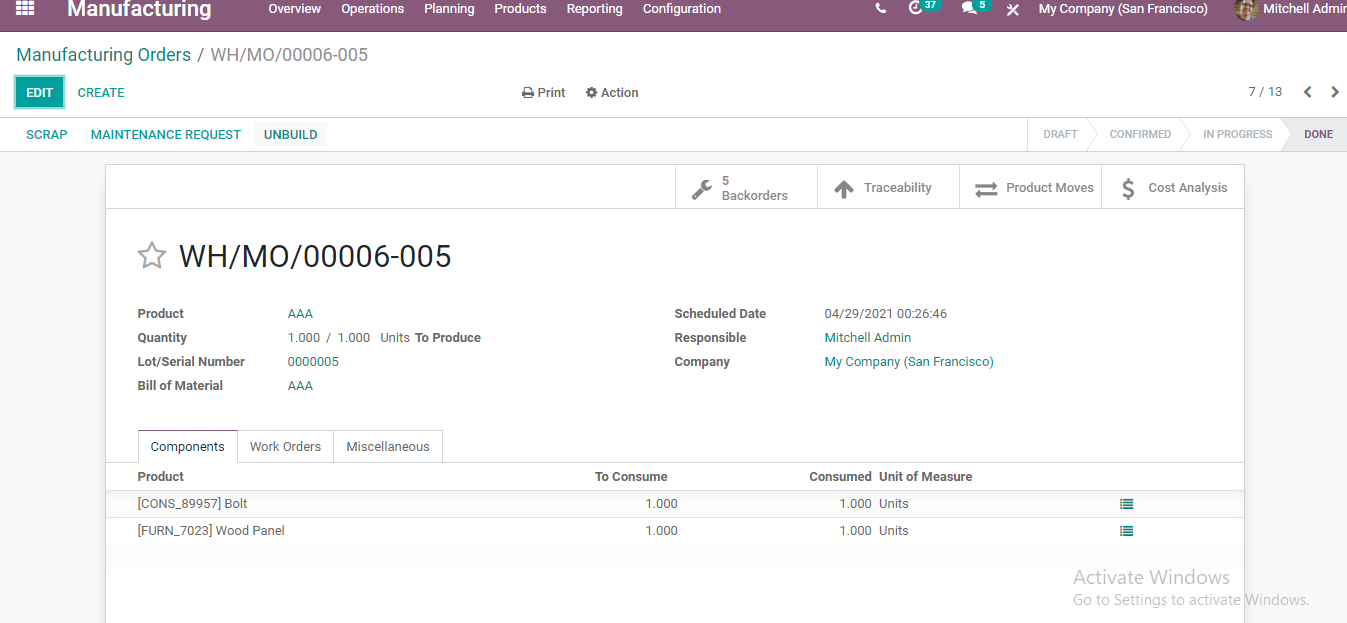
Let us see. I am clicking the scrap button here.
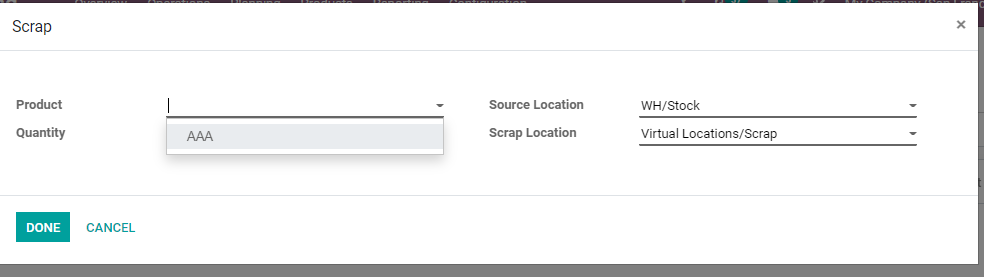
I am able to scrap the product AAA here.
We can scrap the components in a different way as well.
For this, we have to click the work order tab in Manufacturing Order.
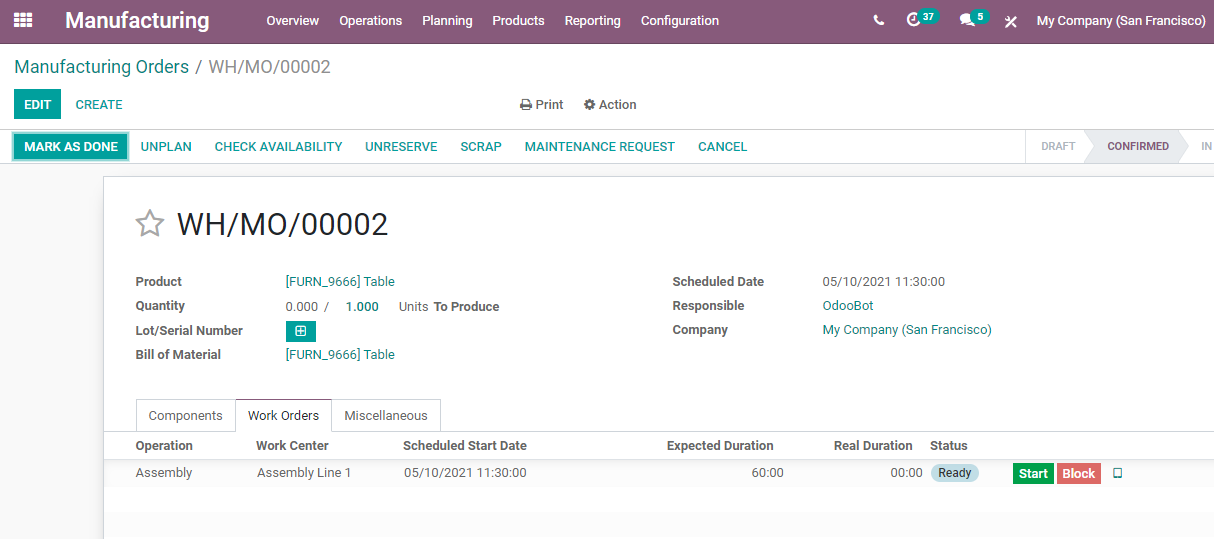
Here, next to the block button we can view an icon. Clicking on it we will be taken to the manufacturing work center.
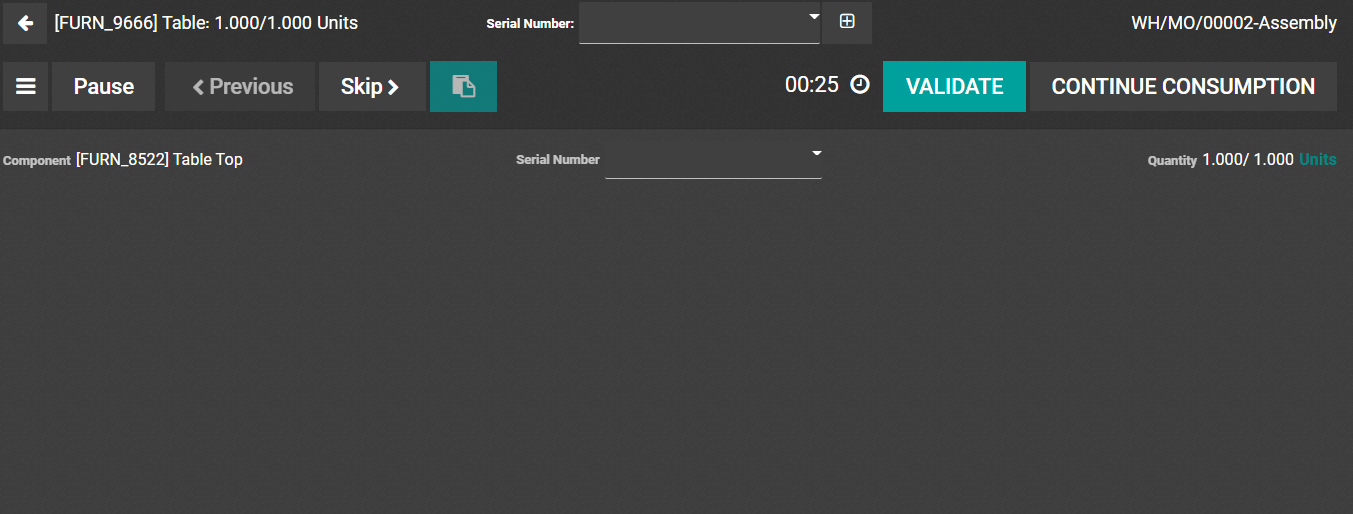
Here, we can view three vertical lines on the left side, and by clicking it we will get a new window where we can choose a scrap option to scrap the components.
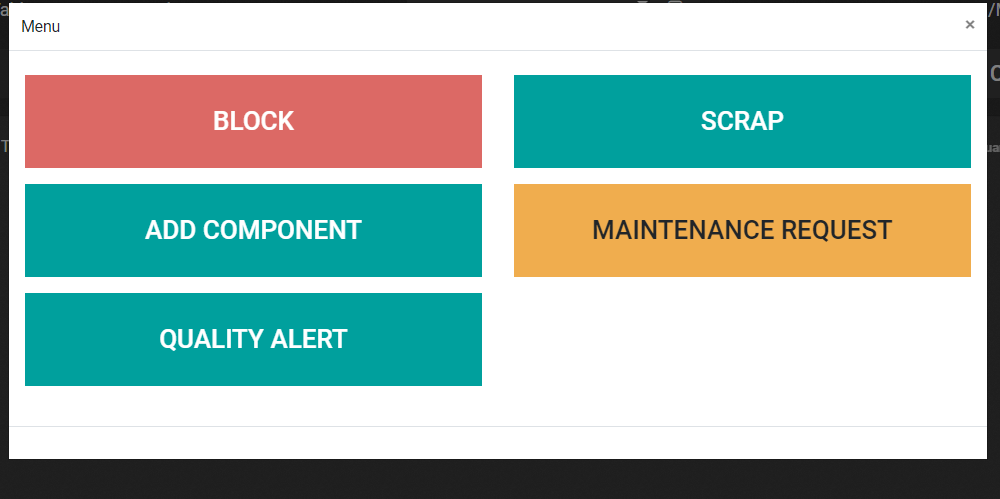
Clicking on the scrap button we will get a window as earlier.
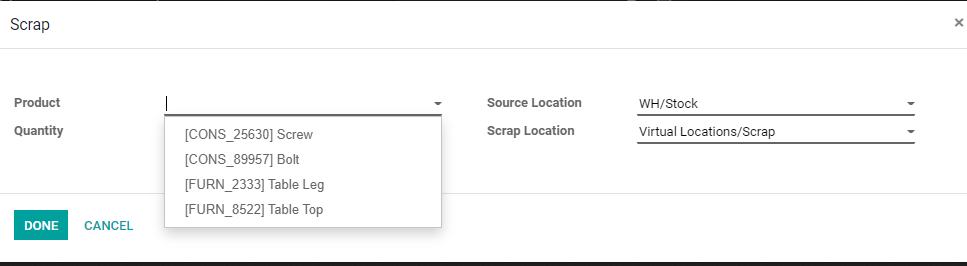
We will be able to scrap any of the damaged components here. We can also set the quantity and set scrap location.
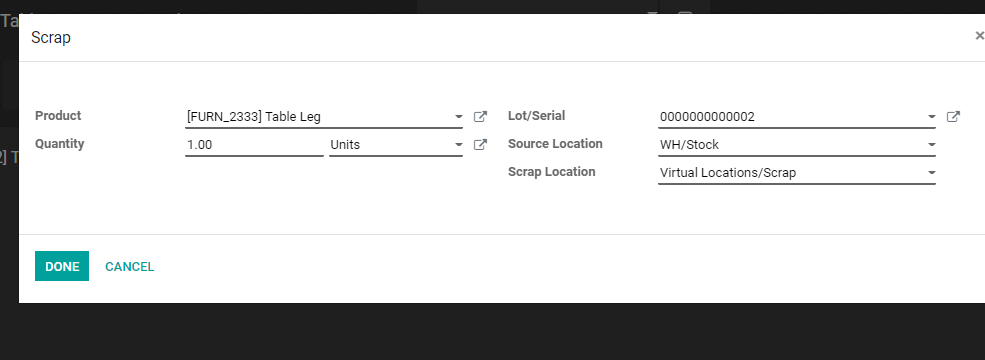
We can also mark the Lot/Serial number of the damaged product for easy tracking.
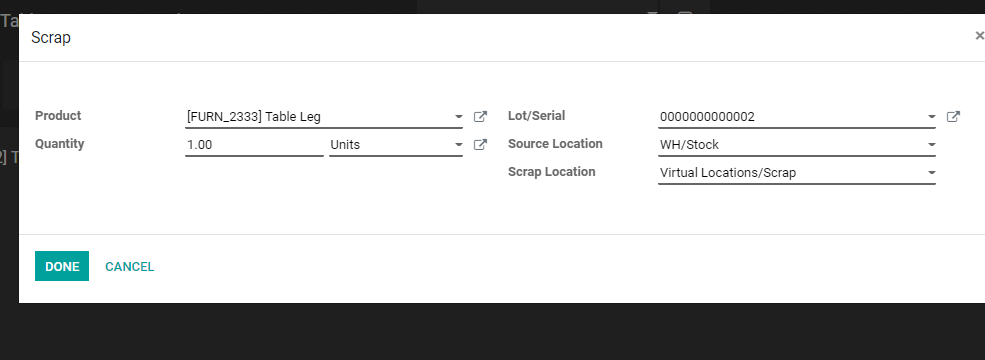
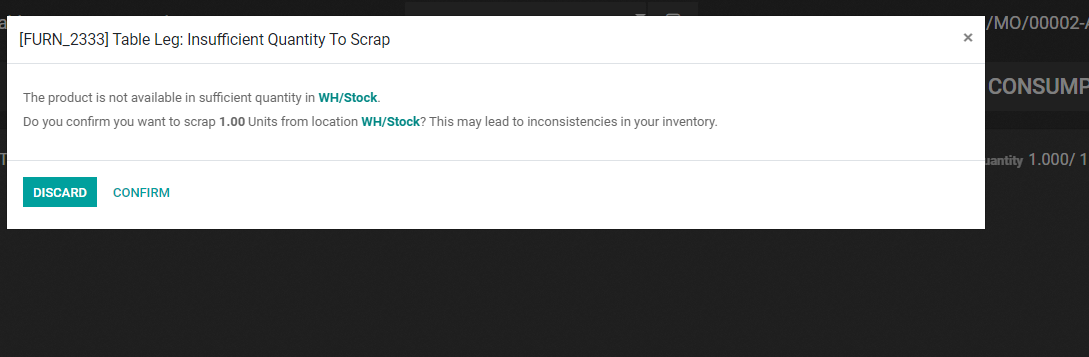
This way we can complete the scrapping of components and products at different stages of manufacturing.
This feature helps the business to easily change damaged components and products and ensure the quality of the end product.
For more details, you can visit our website www.cybrosys.com