Purchase order approval means setting limits for the purchase of goods by a company's employees. The manager can set a minimum amount as the limit for the purchase. After this, when the total purchase amount exceeds the limit, the employee needs approval from the manager to confirm that purchase order.
By requiring purchase orders to be approved, you can help to prevent unauthorized purchases from being made. This can help to protect your company's finances and ensure that only necessary purchases are made. Purchase order approval can also be used to ensure that purchases are aligned with company policy. For example, you can set up approval rules that require all purchases to be made from approved vendors or that require all purchases to be below a certain dollar amount. Purchase order approval can also help to improve visibility into purchasing. By requiring purchase orders to be approved, you can track who is making purchases, what they are purchasing, and how much they are spending. This information can be used to identify areas where purchasing can be improved.
In the purchase module dashboard, you can see the list of purchase orders and their status.
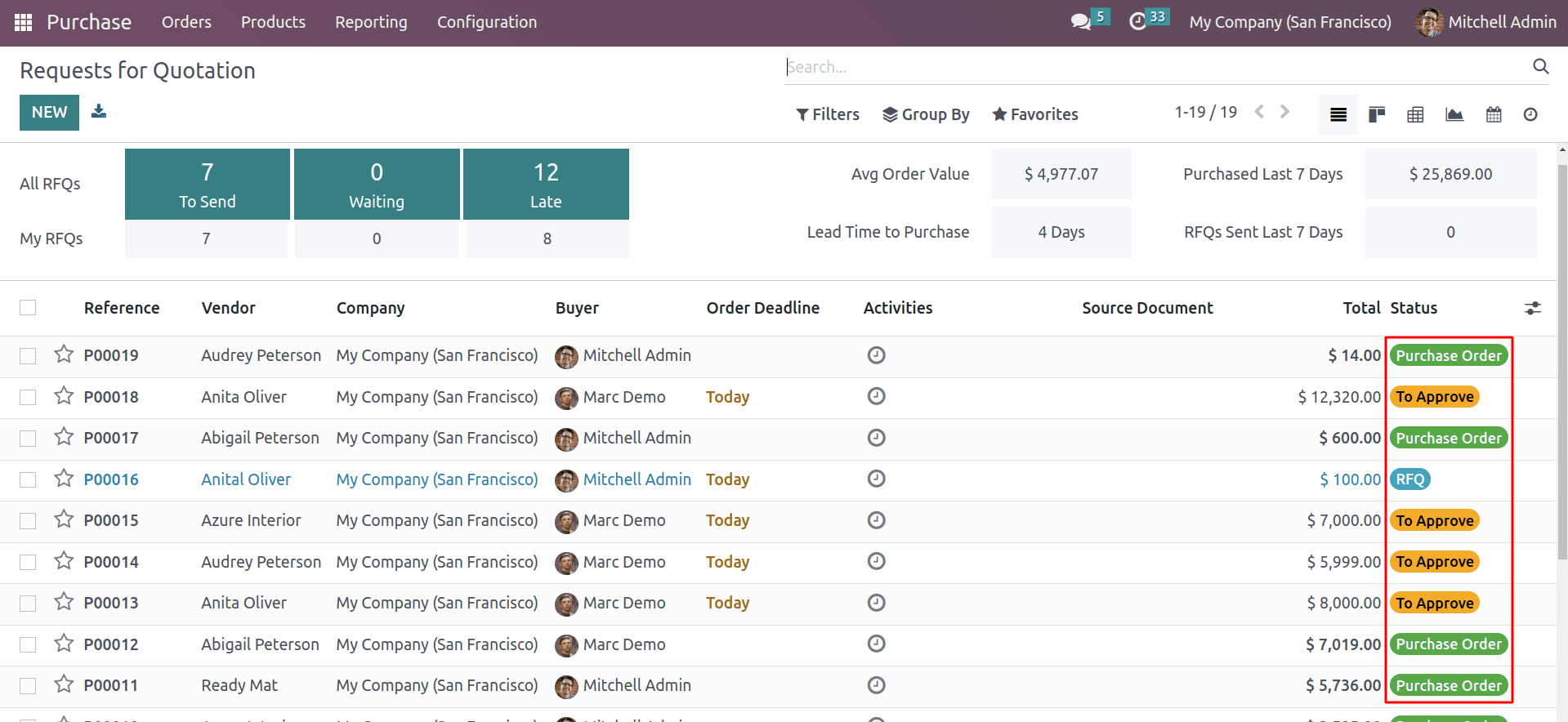
Some of them are confirmed “purchase orders or RFQs”, and some of them are in the “to approve” state.
To get this feature, the Odoo 16 purchase module has purchase order approval under the orders session in the configuration settings.
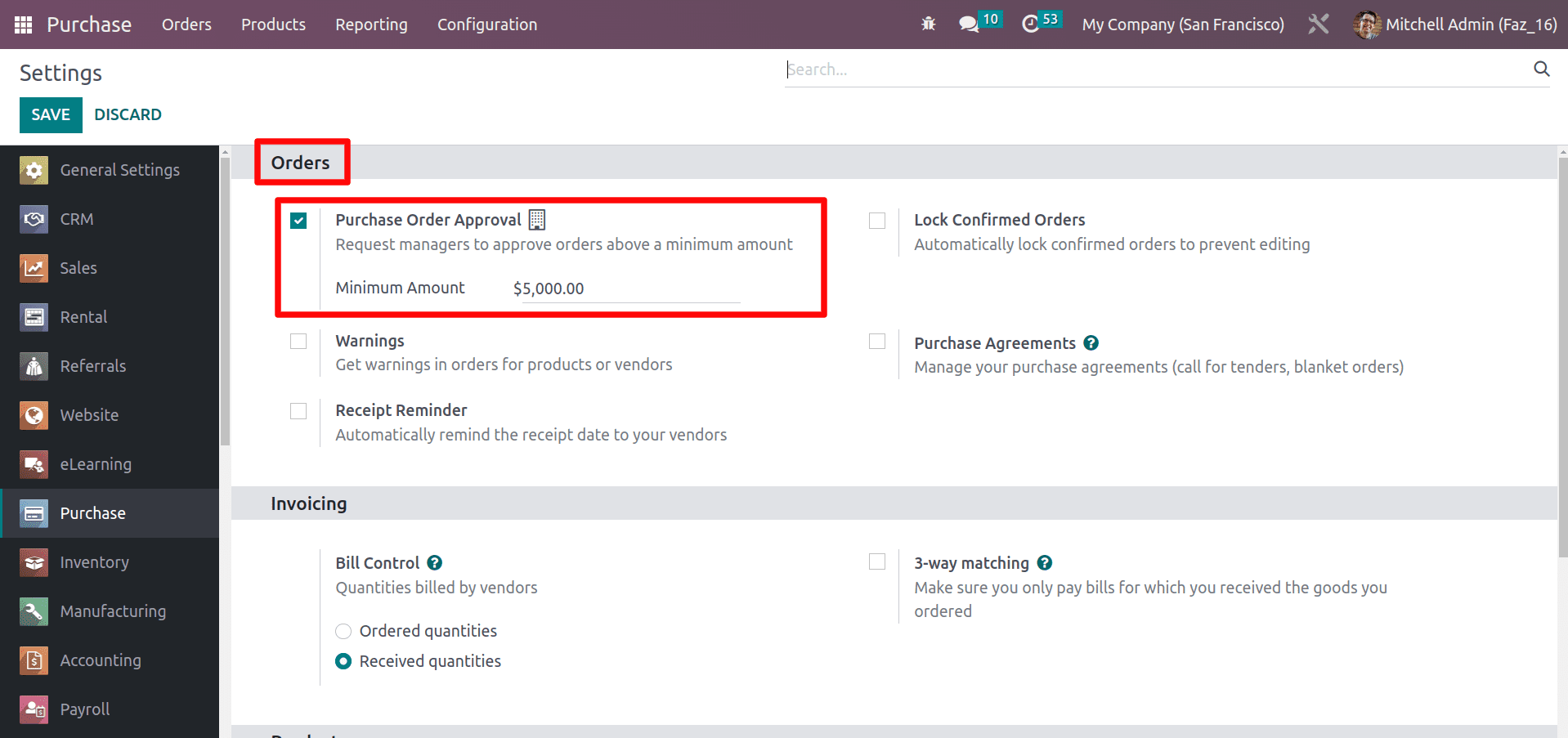
And also, don’t forget to check the access rights of the loggined person. Because only the administrators can approve the RFQs.
Imagine there was a company called ABC. It is a large company with many employees. The company had a purchasing department that was responsible for buying goods and services for the company. The purchasing department was led by a purchasing manager named John Smith. John Smith was a busy purchasing manager who didn't have time to approve every purchase order. He came up with an idea to use access rights to control who could approve purchase orders. He worked with IT to implement the new system, which was a success. It streamlined the approval process and made it more efficient, and only authorized users could approve purchase orders.
In the General Settings, you can set the access rights of a user. Odoo 16 purchase module have two types of access rights, user and administrator.
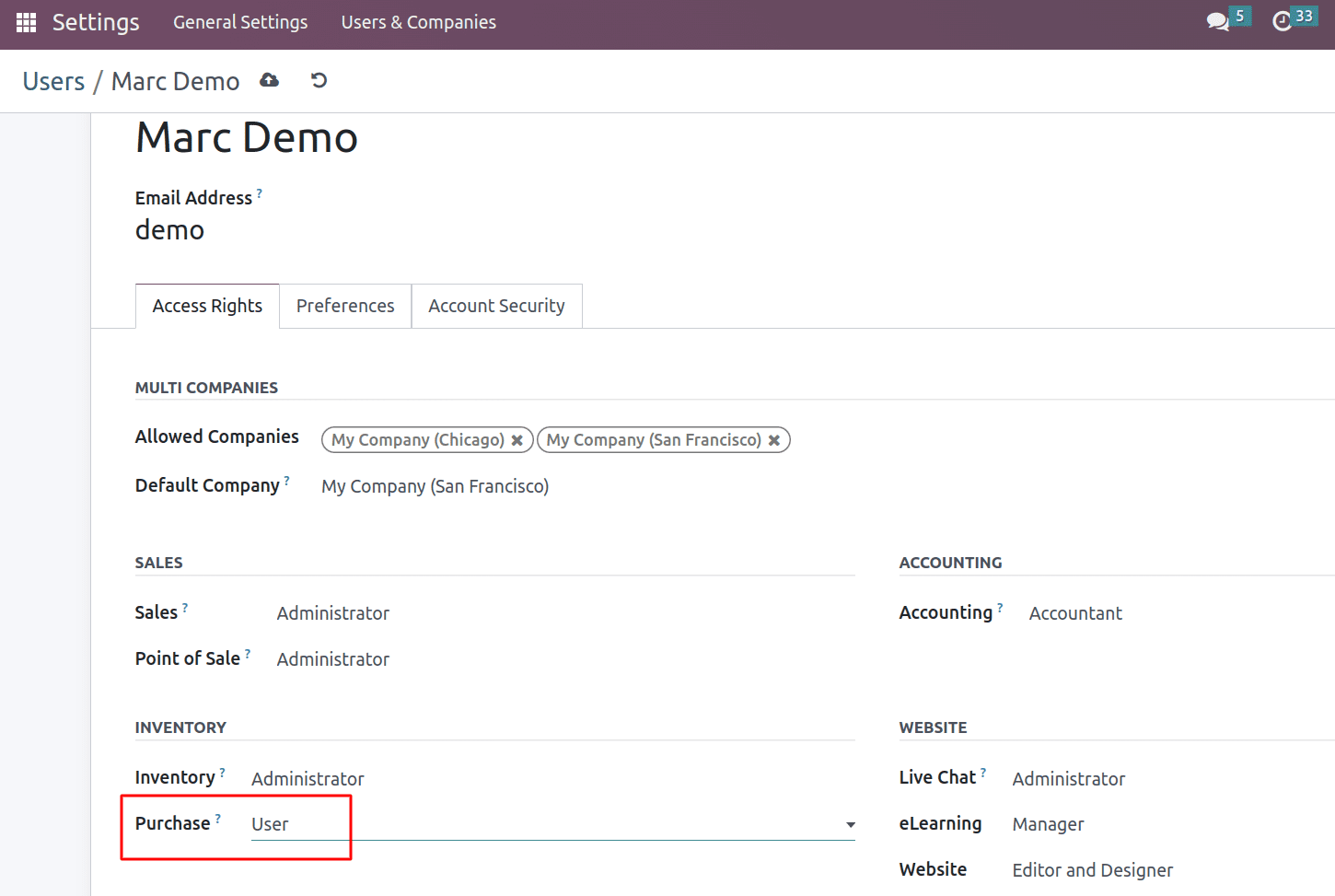
After changing the access rights of the user Marc demo in the purchase module, log out from the administrator and login as user Marc demo.
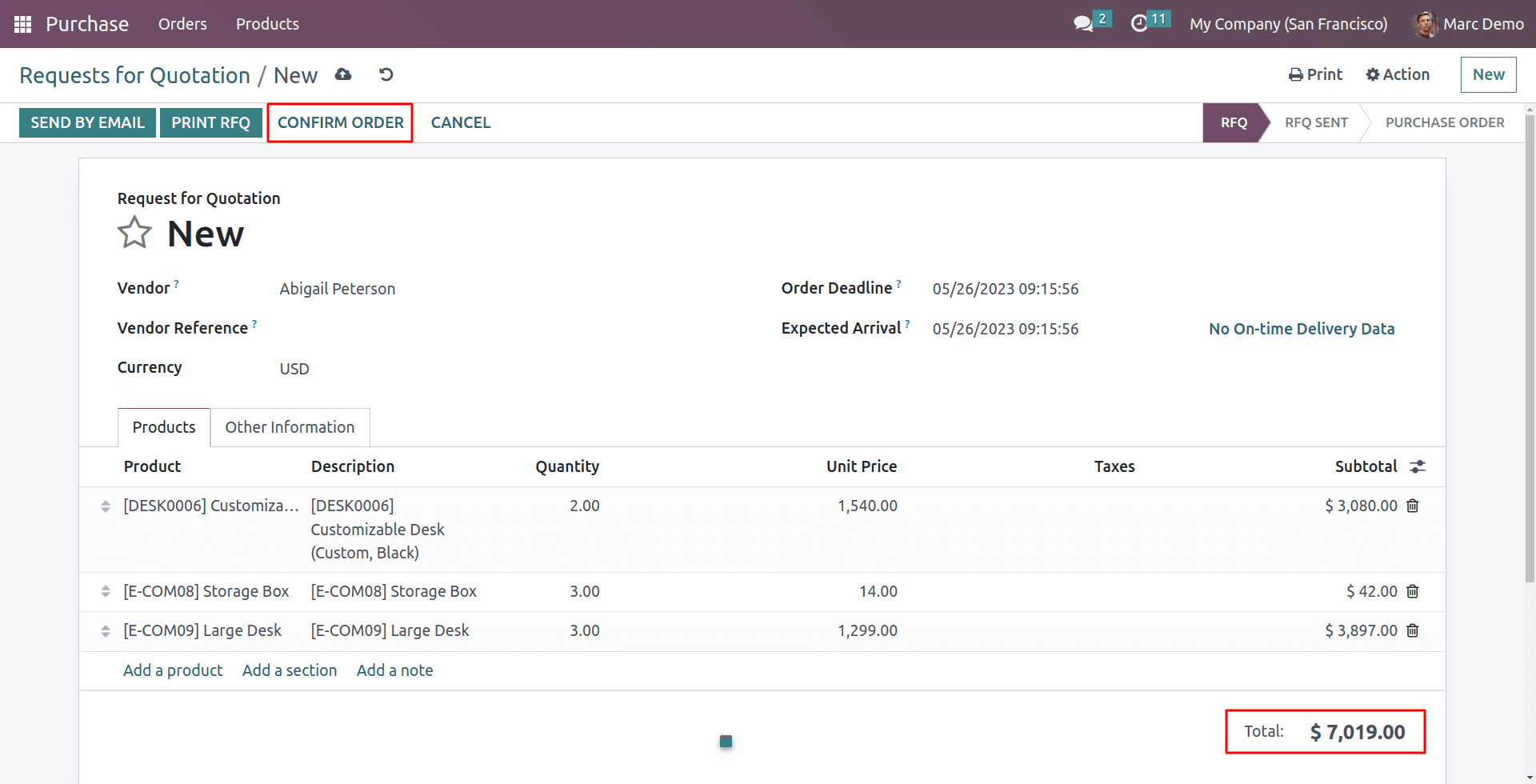
The administrator of this company has set a purchase order limit of $5,000. The login user Marc Demo creates an RFQ of $7,019.00. So the user needs administrator approval to confirm this order.
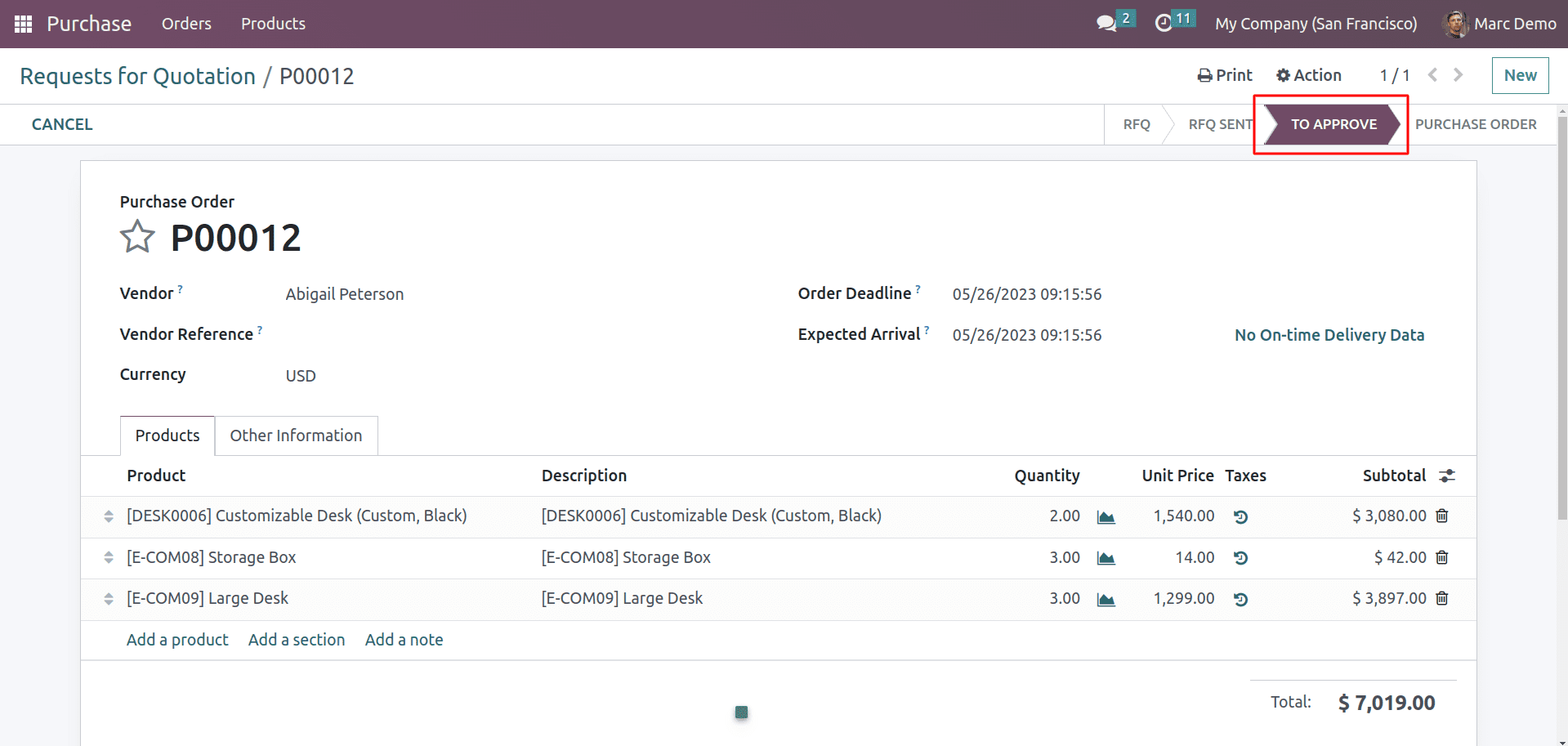
After confirming the request for quotation, the order status is changed to the To Approve state. This means the administrator needs to approve the order to complete it.
Now logout from the user Marc demo and login as the administrator.
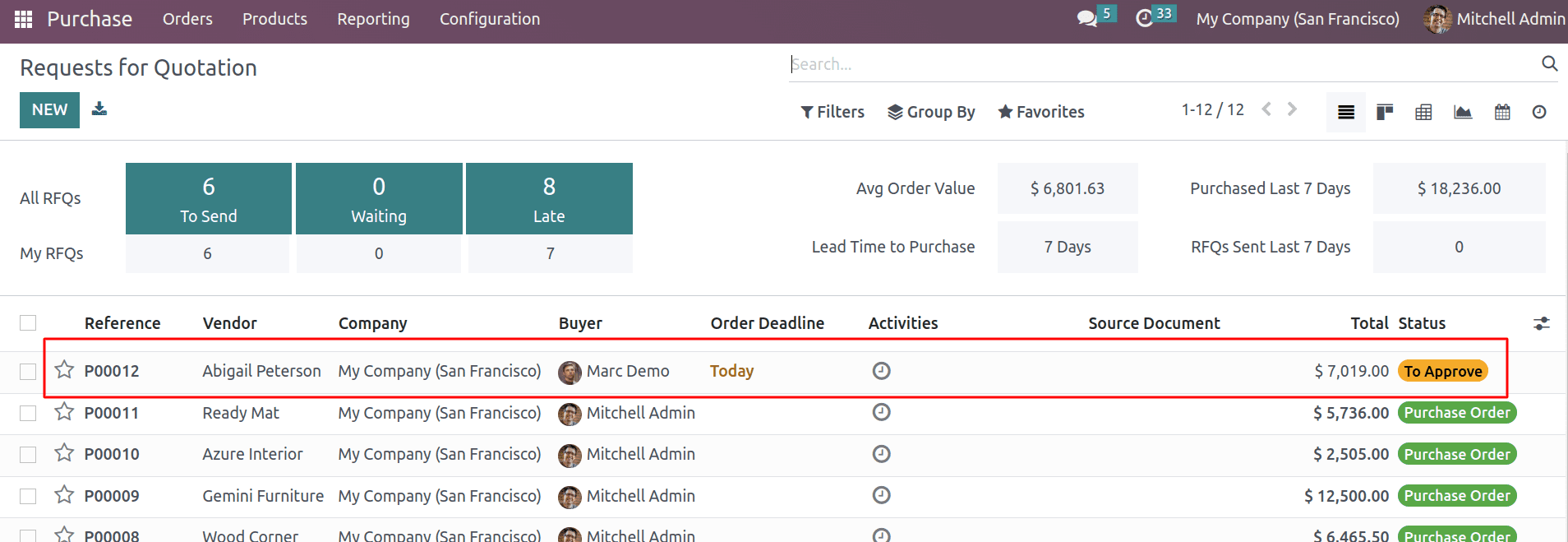
Now you can see the quotation status in the to approve state in the administrator dashboard. Imagine that the administrator has a large number of quotations to approve. It is difficult to find each one in the list of quotations. For that, we can filter out the quotations that are in the to approve state.
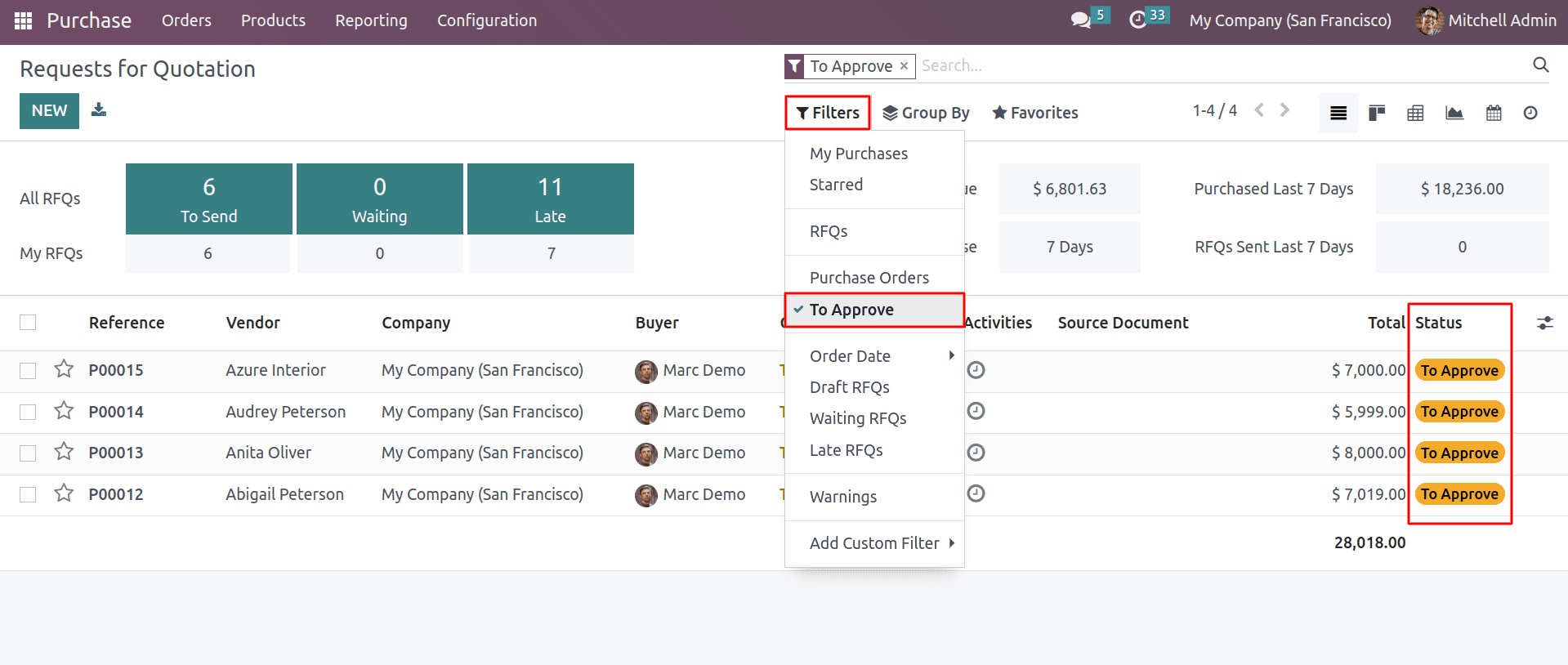
Now the administrator can easily see the list of quotations that are in the approve state.
Now open the RFQ and administrator can check the details and approve
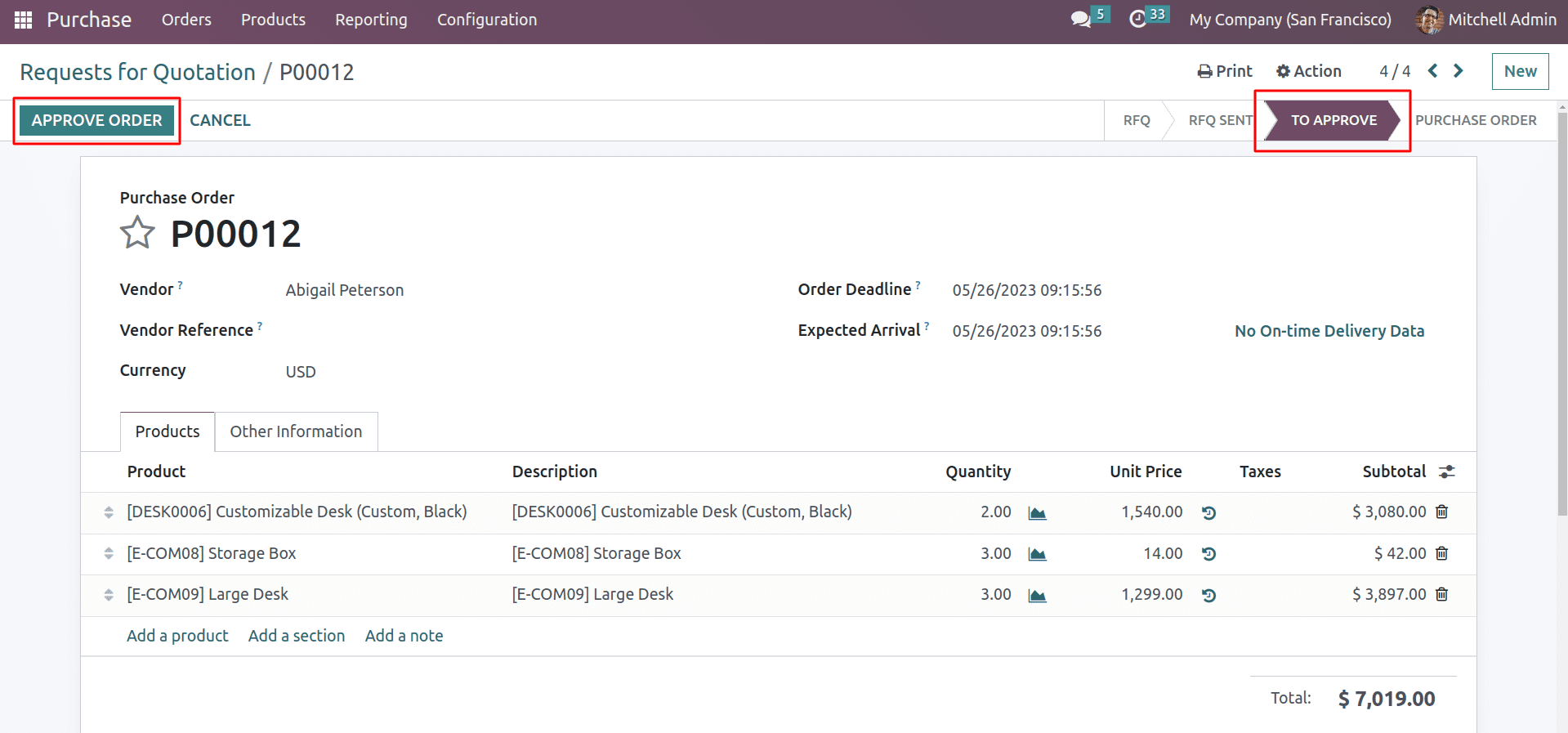
By clicking the Approve Order button, admin can confirm the quotation into the purchase order.
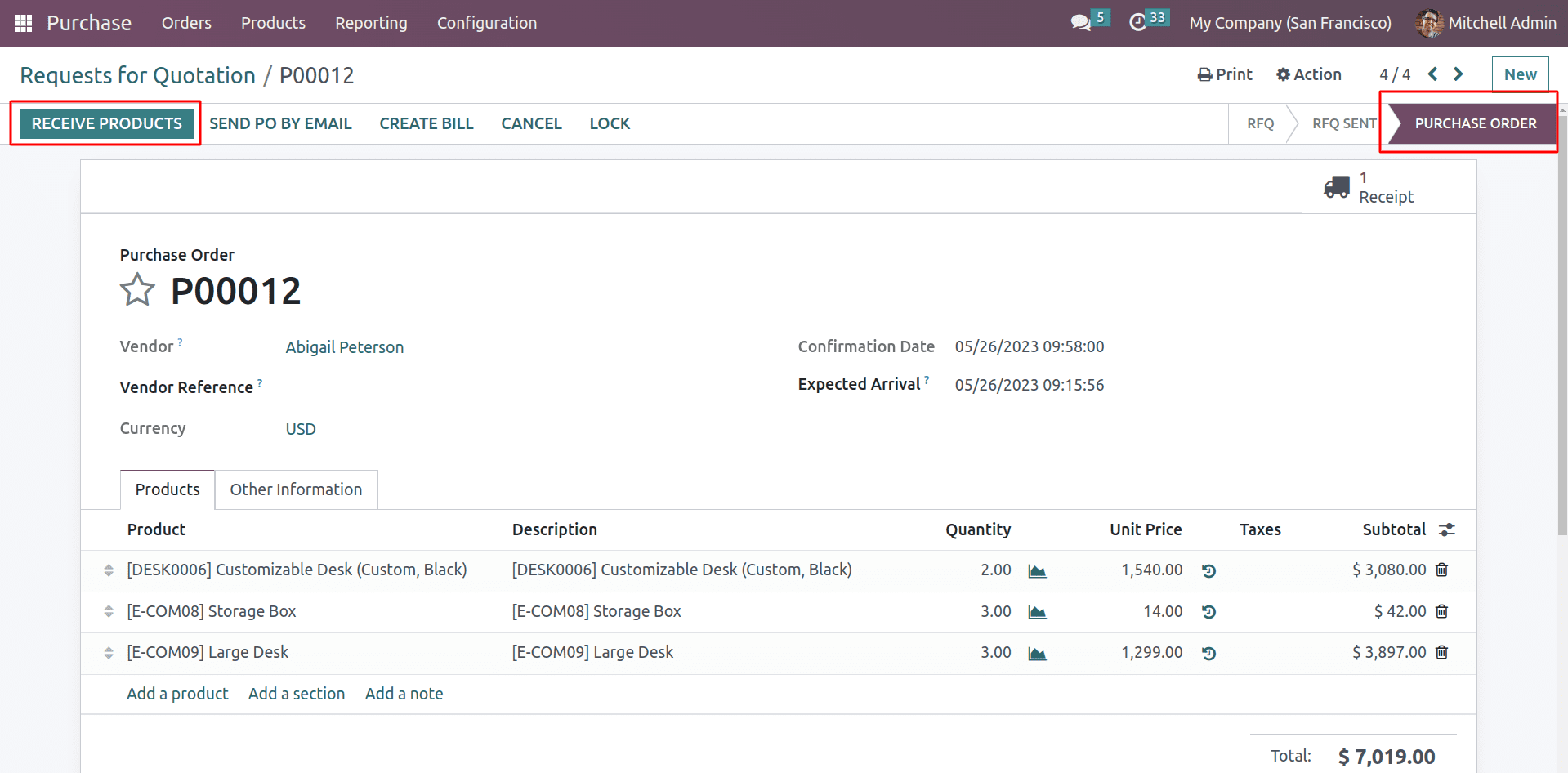
Now its status is purchase order. Now the user can receive the product.
Overall, Odoo 16 Purchase Order Approval is a powerful tool that can help you to improve the efficiency and control of your purchasing process. If you are looking for a way to prevent unauthorized purchases, ensure that purchases are aligned with company policy, or improve visibility into purchasing, then Purchase order Approval is a great option.