Project Stages are milestones in a project's lifecycle, indicating progress, status, and tasks to be completed. They furnish a methodical framework for the management of projects, facilitating enhanced oversight, coordination, and decision-making capabilities. Task Stages, on the other hand, are specific to individual tasks within a project, representing different states or phases from creation to completion. They offer granular control and visibility into task progress, enabling team members to prioritize, assign, and track tasks more effectively.
In Odoo 17, managing Project Stages and Task Stages is integral to effectively tracking the progress of projects and tasks within the Projects module. Here's how you can manage Project Stages and Task Stages:
Configuring Project Stages
To access Project Stages, go to the Projects Stages submenu found under the "Configuration" menu.
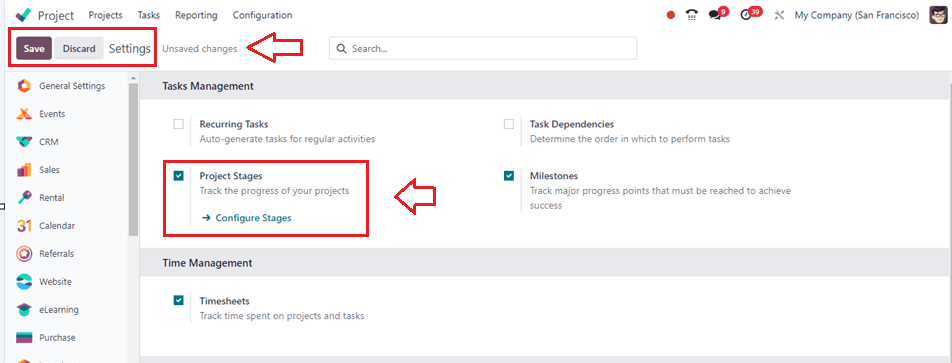
Activating this function will generate a Project Stages submenu under the Configuration menu. Accessing the window will show the dashboard of all the project stages with their Name and Fold in Kanban buttons.
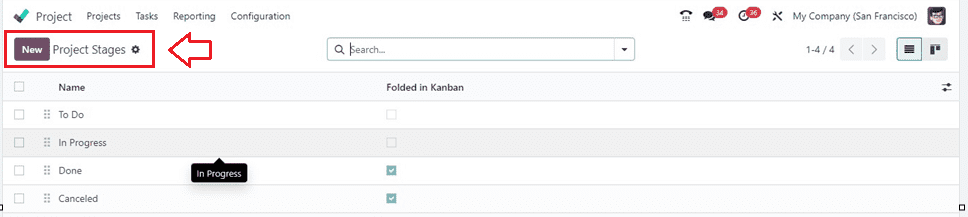
You can create custom stages representing different phases of your project workflow using the New button, and this will open a new editing line. So, you can add a new stage and configure additional settings, such as sequence or folding, in the Kanban view.
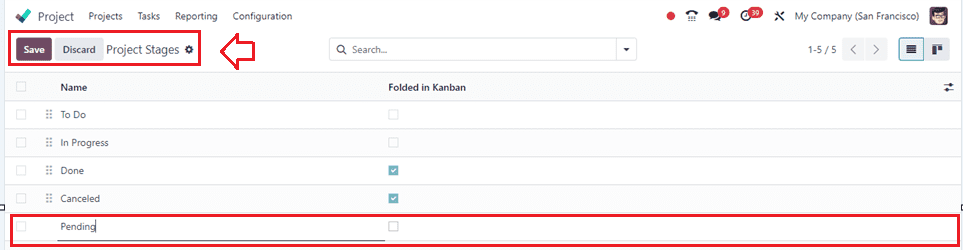
Upon completing the editing of the new project stage, preserve the data by selecting the Save icon. Now, Let’s check the functionality of configuring Task Stages.
After logging into Odoo, navigate to the project to access the Project Module. If you're new and wish to access advanced settings and customization options, enable Developer Mode. Go to Settings and activate Developer Mode, which unlocks additional functionalities and allows you to customize your experience according to your preferences.
Managing Project Stages
Choose the particular project you wish to customize once you're in the Project module. I.e., Presently, I'm working on a new project named "Office Tour" for a demonstration example.
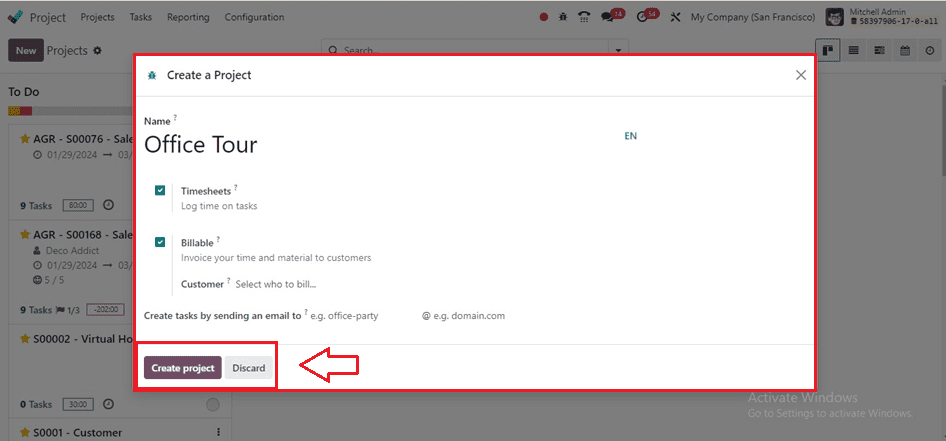
Within the existing project dashboard, locate and edit the stage name on the "Stages" tab. All you have to do is click the "Add" button to start the process of adding a new stage.
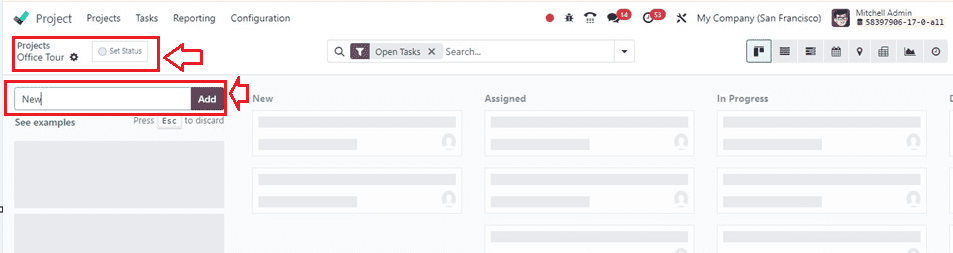
We can also utilize the ‘See Examples’ button, where you'll find a list of existing project stage names.
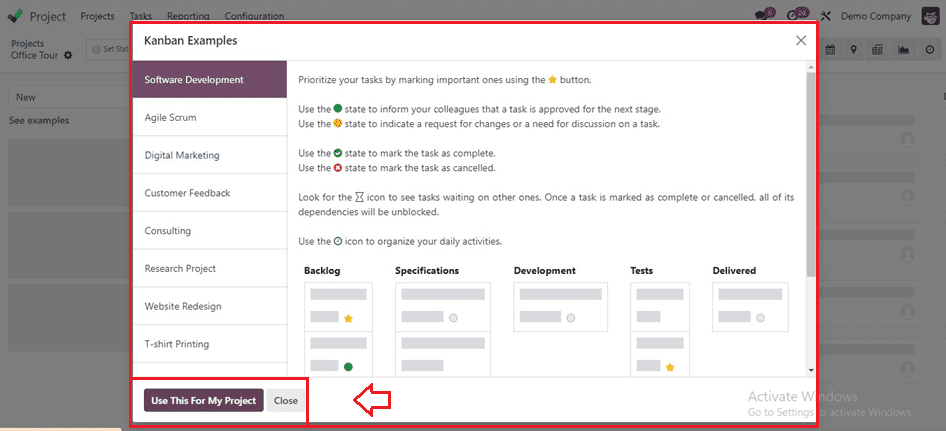
The tool displays various task stages suitable for different project types, including backlog, specifications, development, tests, and delivered stages. By clicking on each stage, suitable examples are displayed, allowing us to select the appropriate stages for the project. Then, click on the ‘Use This for My Project’ button to add the sample stages to the current project.
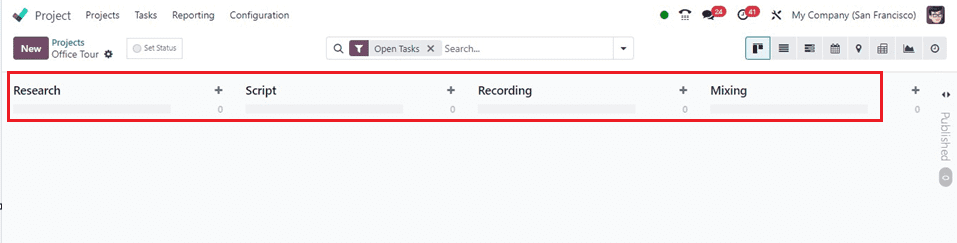
Here, I have created some simple project stages for this project for a quick demonstration. To add extra stages to your project, click the '+' button. This will add a new stage to your project, which you can then drag and drop to arrange as needed.

To create a new stage in a project, provide its purpose and workflow details, including a descriptive name and sequence. Set a folding policy to optimize visibility and organization. Odoo's drag-and-drop interface allows for easy adjustment of stage order, ensuring alignment with the project's workflow. This flexibility is crucial in project management.
Configuring Sub-stages
For more complex projects that require further granularity, Odoo allows you to create sub-stages within each main stage. By clicking on the "+" icon next to a stage, you can add sub-stages and configure them similarly to the main stages. This feature enables you to capture intricate project workflows and ensure comprehensive tracking and management.
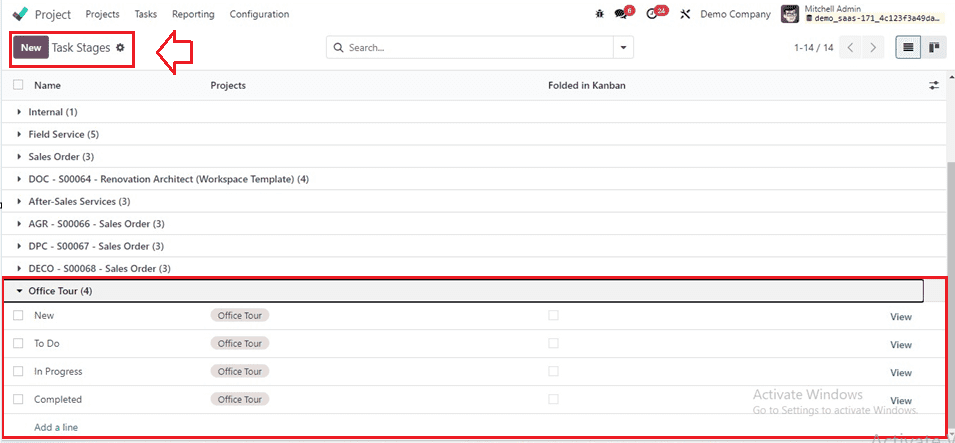
By following these steps, you can effectively configure project stages in Odoo, enhancing your project management capabilities and streamlining your workflow. Whether you're embarking on a new project or optimizing existing processes, Odoo's Project module provides the flexibility and functionality you need to succeed.
Managing Task Stages
Task Stages in Projects enable users to create custom stages for different project states or progress levels. These stages can be configured using the “Task Stages” window of the "Configuration" menu of the Projects module with their Name, Projects, and Folded in Kanban details as shown below.
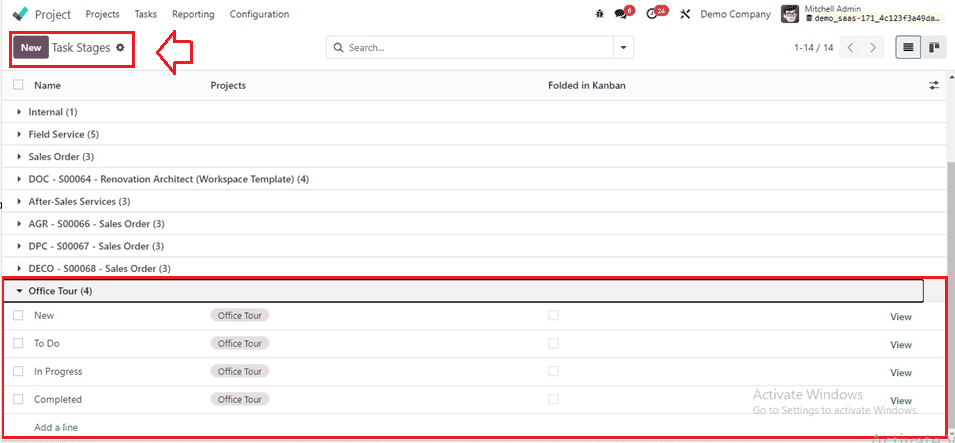
Here, we can see the tasks of each project configured inside your project database. Users can also edit or delete existing task stages but should exercise caution as changes may impact ongoing tasks and project workflows.
Configuring New Task Stages
Within the Task Stages dashboard, locate the Tasks section to access the list of tasks associated with the project. To create a new task stage, simply click on the "Add a line" to initiate the configuration process, and this will open a new editing line, as shown below.
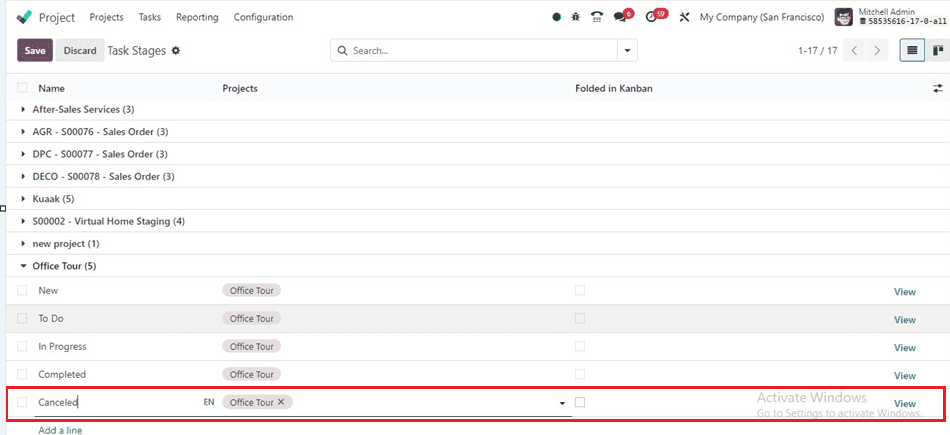
After editing the new stage, save the data using the Save button. Then, we can alter or edit the stage specifics using the View button corresponding to each stage name. The View button will open the task configuration form.
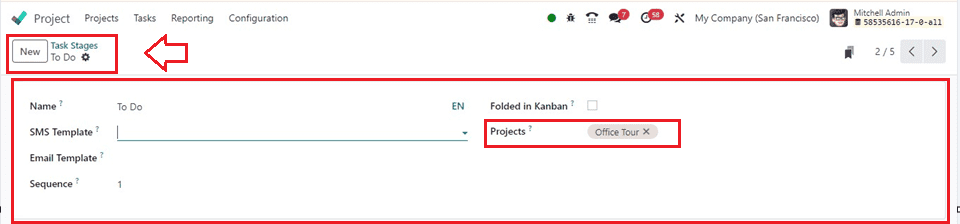
It is important for users to comprehend the purpose of every job step. Here, I have opened the stage configuration form of the “To Do” stage, which is an essential component of this particular project. In order to thank clients for their involvement in the project, an SMS Template or Email Template is also utilized to send them information on the status of the project or ratings. Enabling the ‘Folded in Kanban’ option will fold the task stages inside the Kanban, folding inside the Task Stages dashboard.
To enhance organization and alignment, you can link task stages to corresponding project stages. This ensures consistency and clarity across project management processes, facilitating better coordination and tracking. By mentioning the projects inside the Projects field, Odoo makes it possible to identify the projects that have this task stage. This makes it possible to comprehend the project's development on a more thorough level.
Managing Task Stages Order
Odoo's drag-and-drop functionality enables easy adjustment of task stages to suit project needs, ensuring a logical progression throughout the task lifecycle, a crucial aspect of flexible task management.

Configuring Sub-stages for Tasks
For projects with complex task workflows, Odoo enables the creation of sub-stages within each main task stage. Similar to configuring main stages, you can create and customize sub-stages as needed to capture intricate task workflows using the ‘+’ symbol provided near the stage name.
We may enter the Task Title and the appropriate Assignees in the editing section that appears after selecting the "+" symbol. In addition, the screenshot below shows you a few of the example substages I've made.
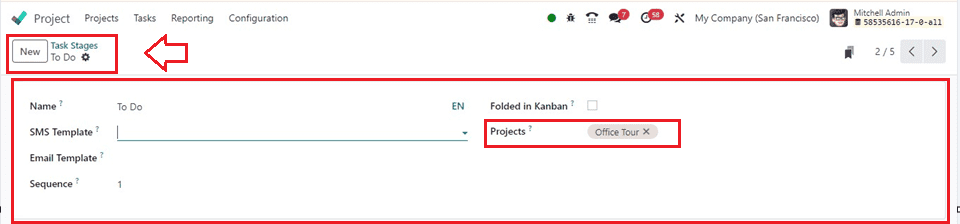
To optimize task workflows and enhance project management in Odoo, follow these steps. The Task management facility offers flexibility and functionality for small teams and large-scale projects. Save changes after each configuration for effective application. By managing Project Stages and Task Stages in Odoo 17, you can streamline processes, improve communication, and gain better insights into project progress and performance.