A business that deals with sales and purchases must go through several stages.
When selling a product, they must ensure that it is of good quality. After you've sold your products, take care of the money. After a product has sold out and an invoice has been issued, we receive money from the customer. Then the order will then be completed.
However, there may be an extraordinary circumstance when a buyer returns a purchased item. This can happen for various reasons, such as when a consumer receives a defective product or for any other cause.
They may return all of the products together on occasion, or simply a tiny portion of them may be returned. In these cases, we must refund the purchaser's payment for the returned goods.
Odoo makes the process easier with the functionality of product returns management with the POS module.
Let's talk about product returns and refunds at the point of sale in this blog.
Start a new POS session.
Adjust the opening balance and then sell the product to a consumer if necessary. Choose a customer from there; DEMO Freeman was chosen as a customer. We chose eight storage box quantities.
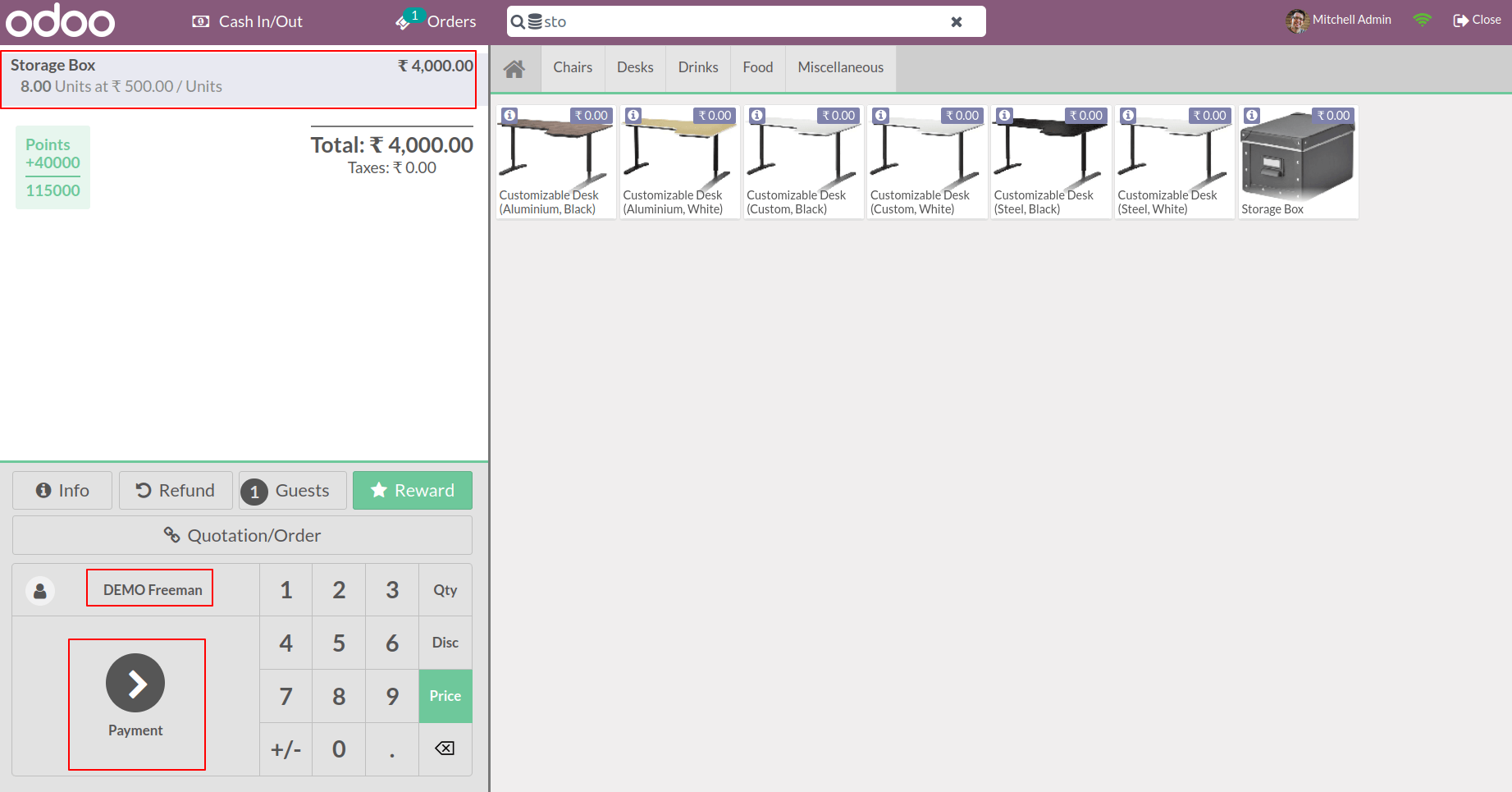
After you've finished filling out all the details, go to the payment tab.
We can examine all of the available payment methods and select one. We can add payment after choosing a payment method.
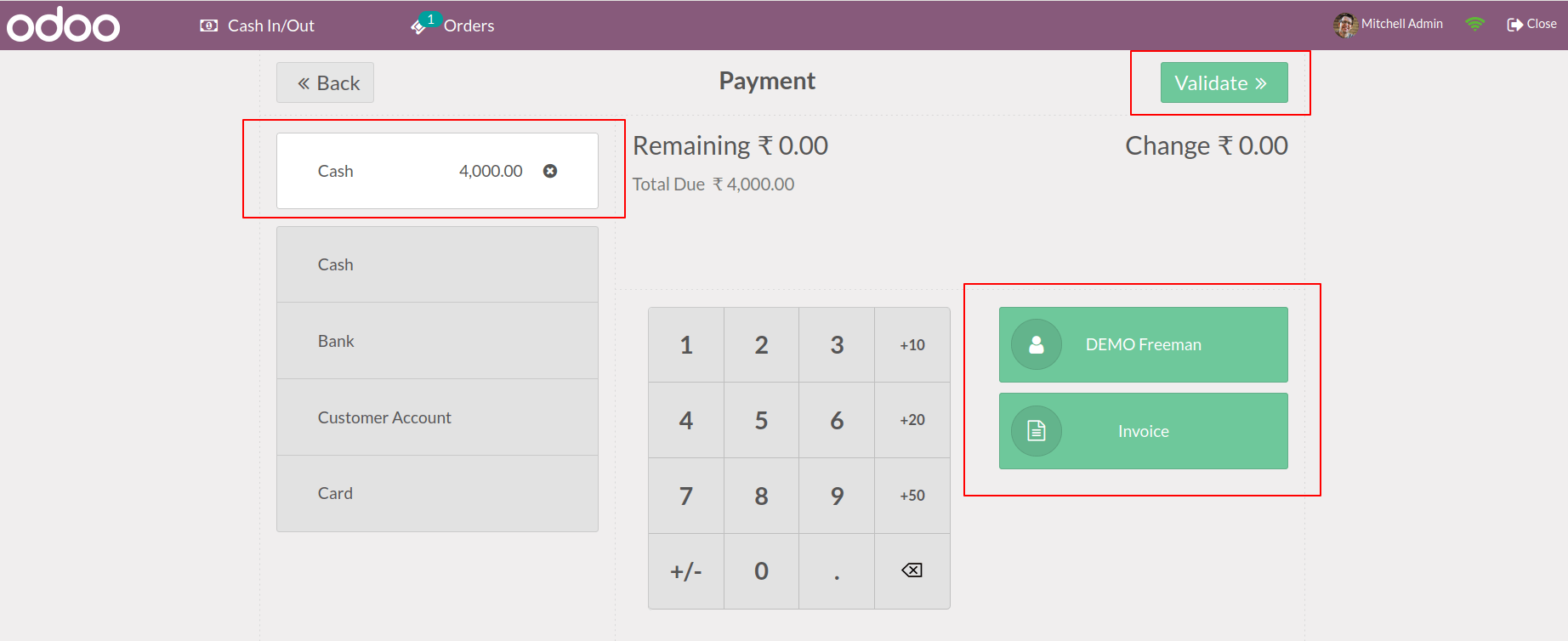
By clicking the Invoice button under the customer, we can make an invoice.
Then, to confirm the payment, click the validate button. A refund is an option if you choose the same customer. Customers can return the products using this option.
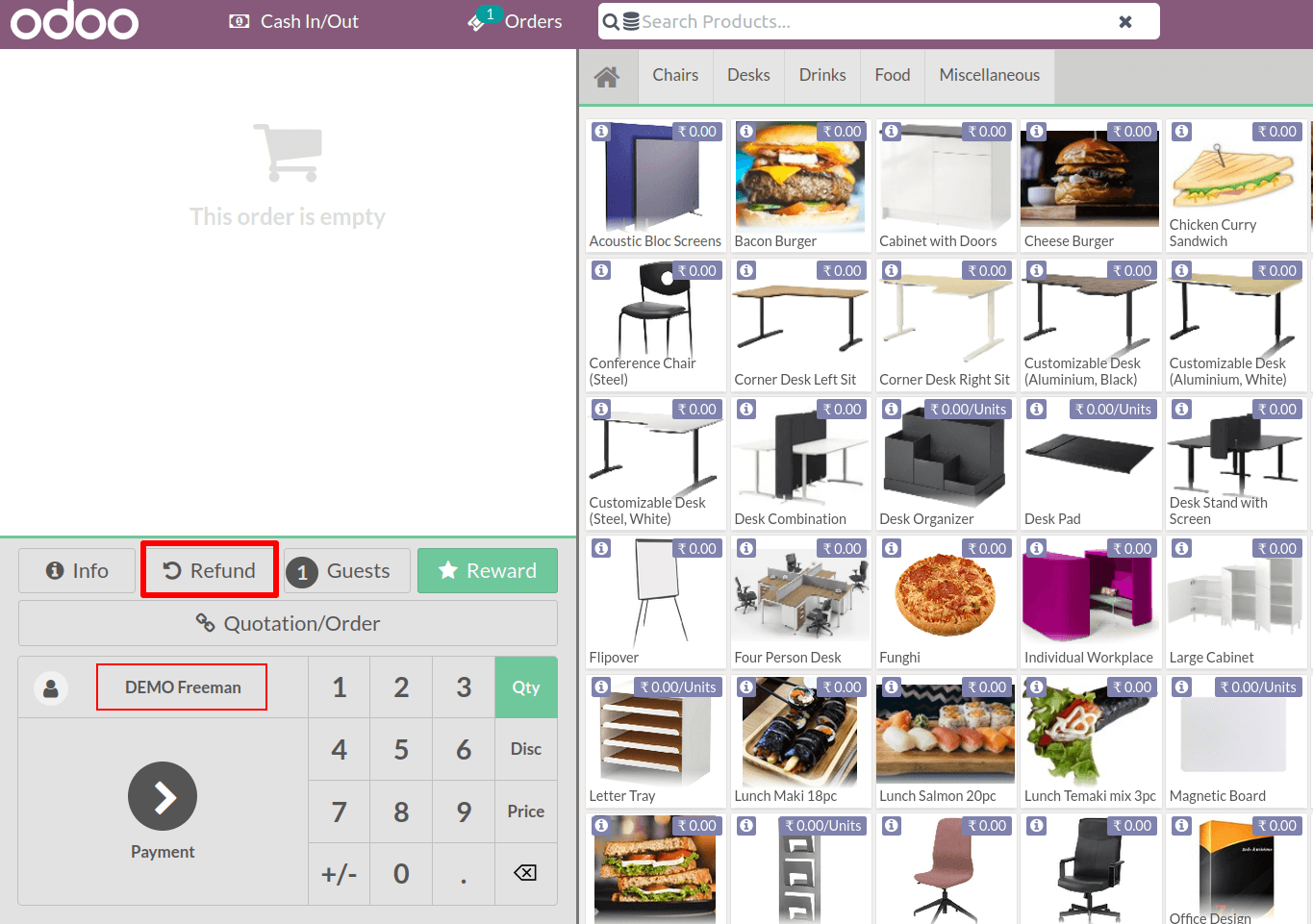
While selecting this, we will be taken to another window where we will see all of the orders placed by the selected customer. From the list, we can select the order we wish to refund.
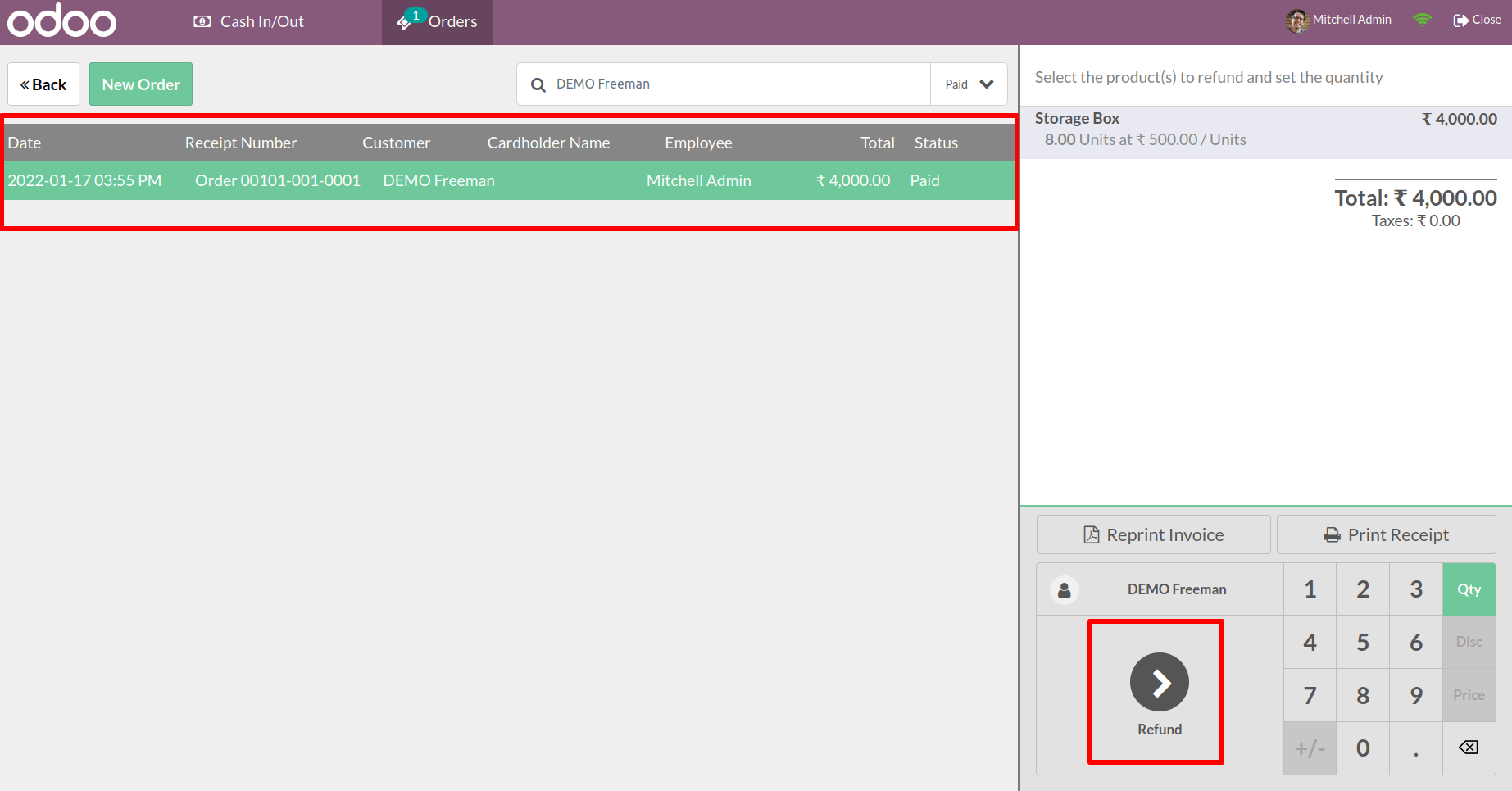
It will then appear on the right side of the window while selecting an order.
You can count the number of products that desire to come back and you can add a number by clicking on the quantity tab. Following the addition of quantity, a new line appears.
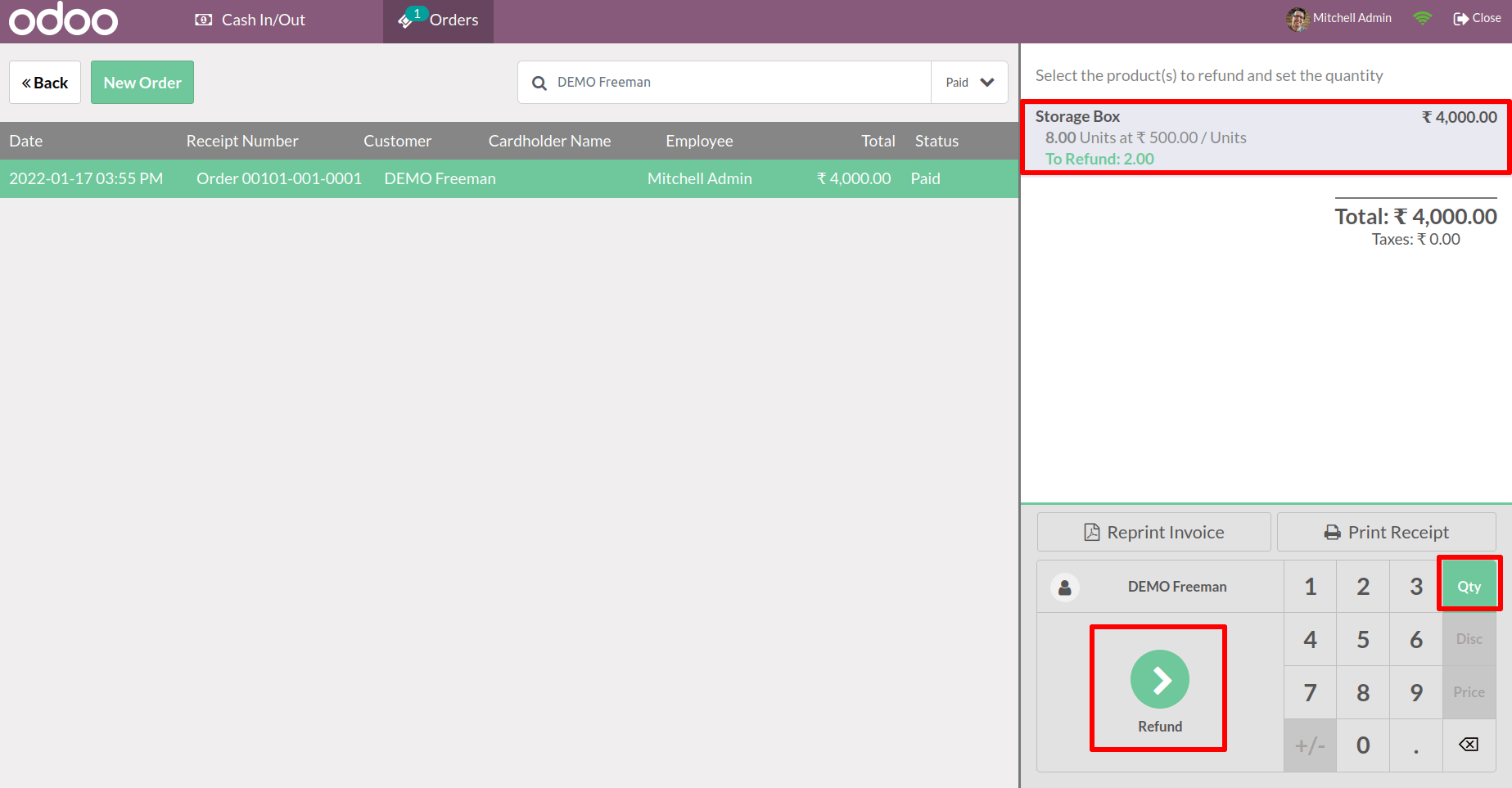
Return two of the eight products. As a result, we can see that To Refund: 2 has been added to
the order line then selects the Refund menu.
These products are now added to our order line; however, the quantity and price are negative, as indicated in the screenshot.

This is because the goods have been returned and our company has issued a reimbursement to the customer. After that, we can update the quantity and click the Payment option.
We can view the whole sum as a negative number and choose a payment option.
By selecting the invoice option, we may make an invoice. We can then Validate the payment after choosing a payment method.
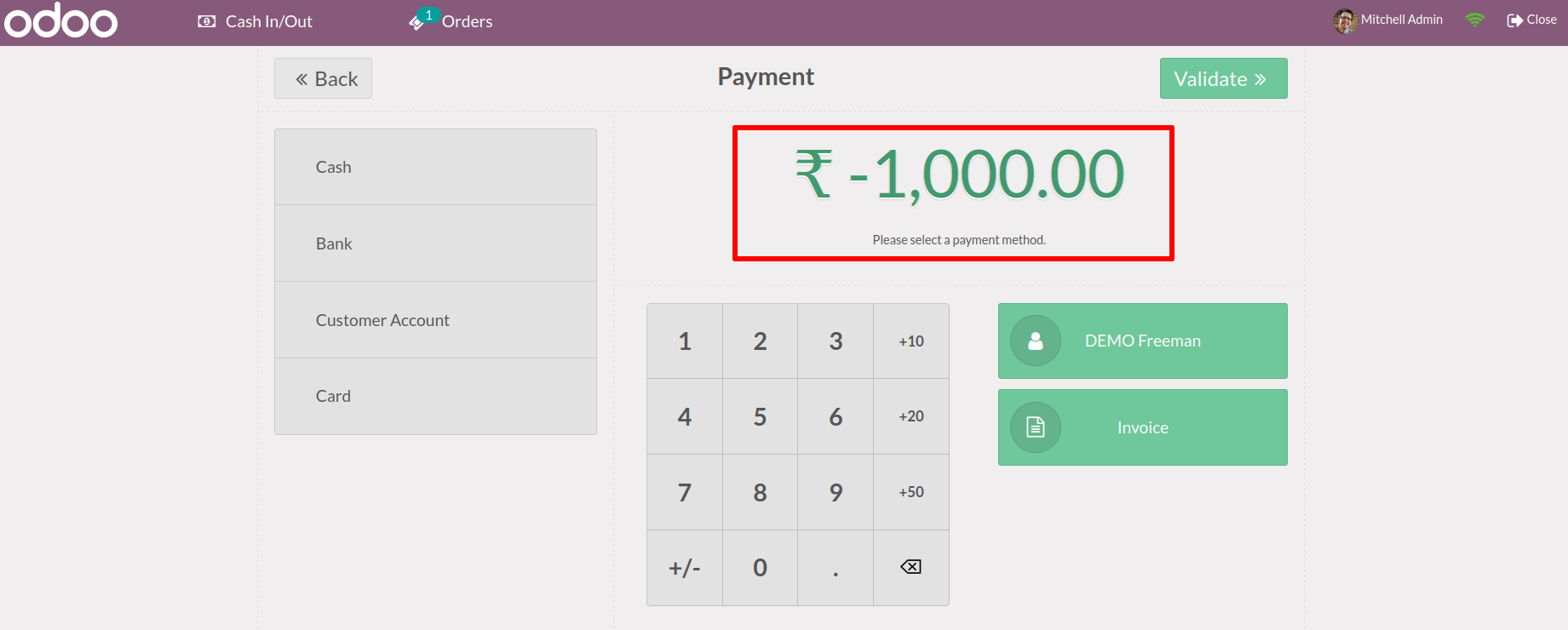
On the receipt, we can see that the value is negative.
Two products with a unit price of 500 have been returned, as can be seen. The payment type chosen was cash.
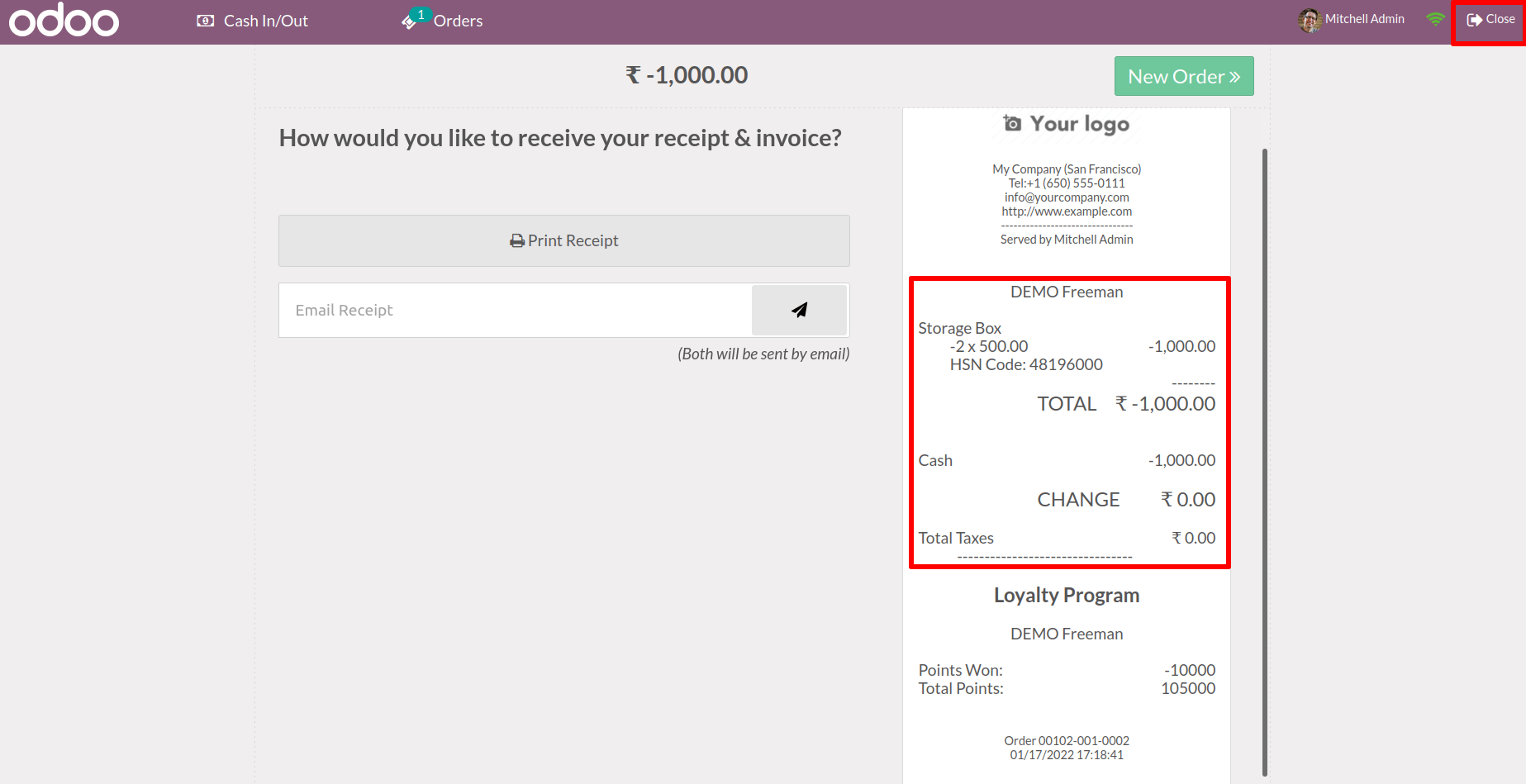
We can observe that the closing balance is 3000 when we close the session.
Here, we've created a sale order for eight units of a product for $500 each.
However, two things were returned by them.
As a result, a refund of $1,000 is due.
As a result, the closing balance was decreased to $3000.
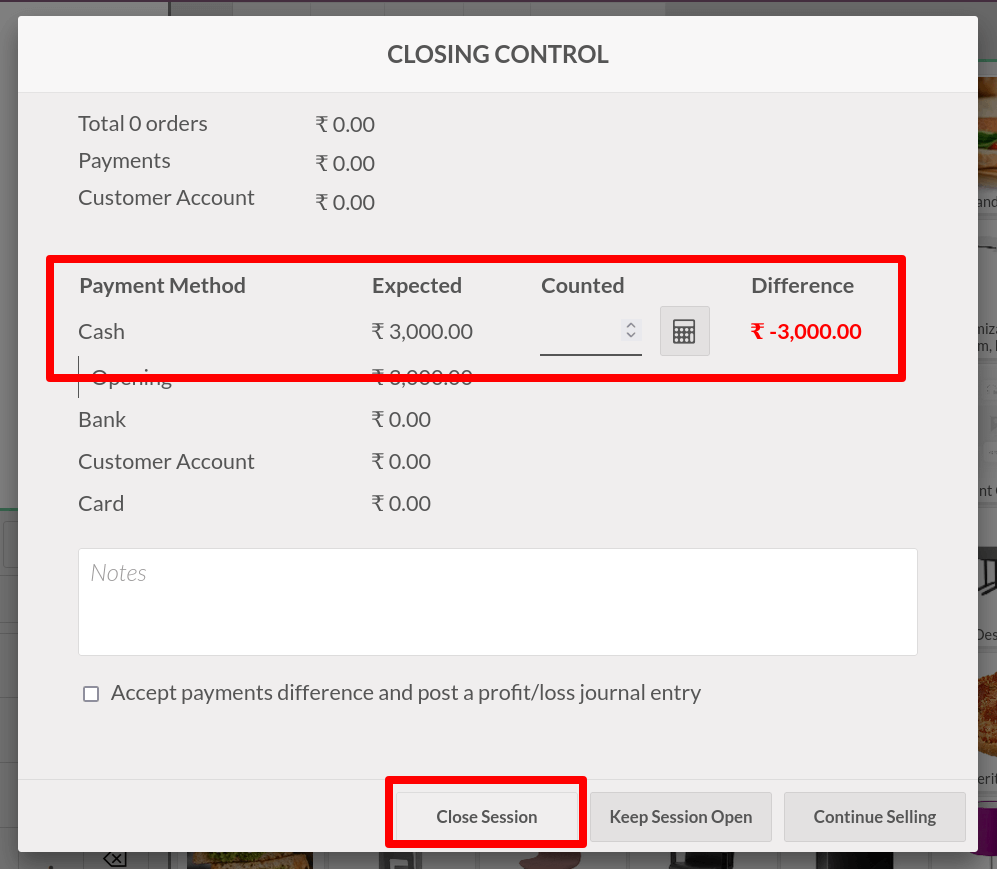
After one closes the session, let's check our order from the back end. To do so, go to the orders tab and select order from the drop-down menu. There's a list of orders that were produced throughout the course of several sessions. Select our return order from the list and open it.
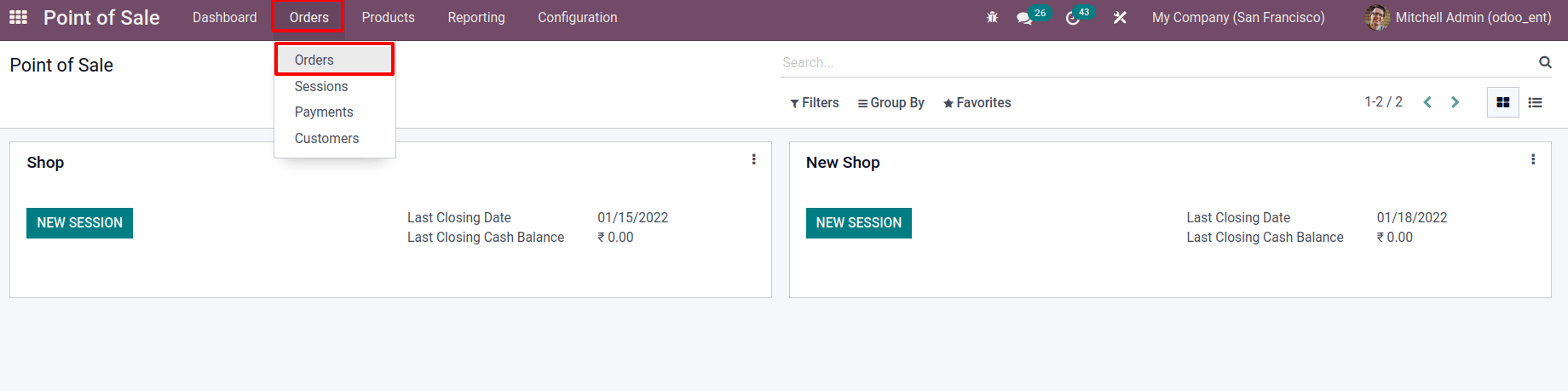
After accessing the order, we can see that two smart tabs, Invoice and Refunded Order, have been established. We can view the Customer Invoices when we open the Invoice.
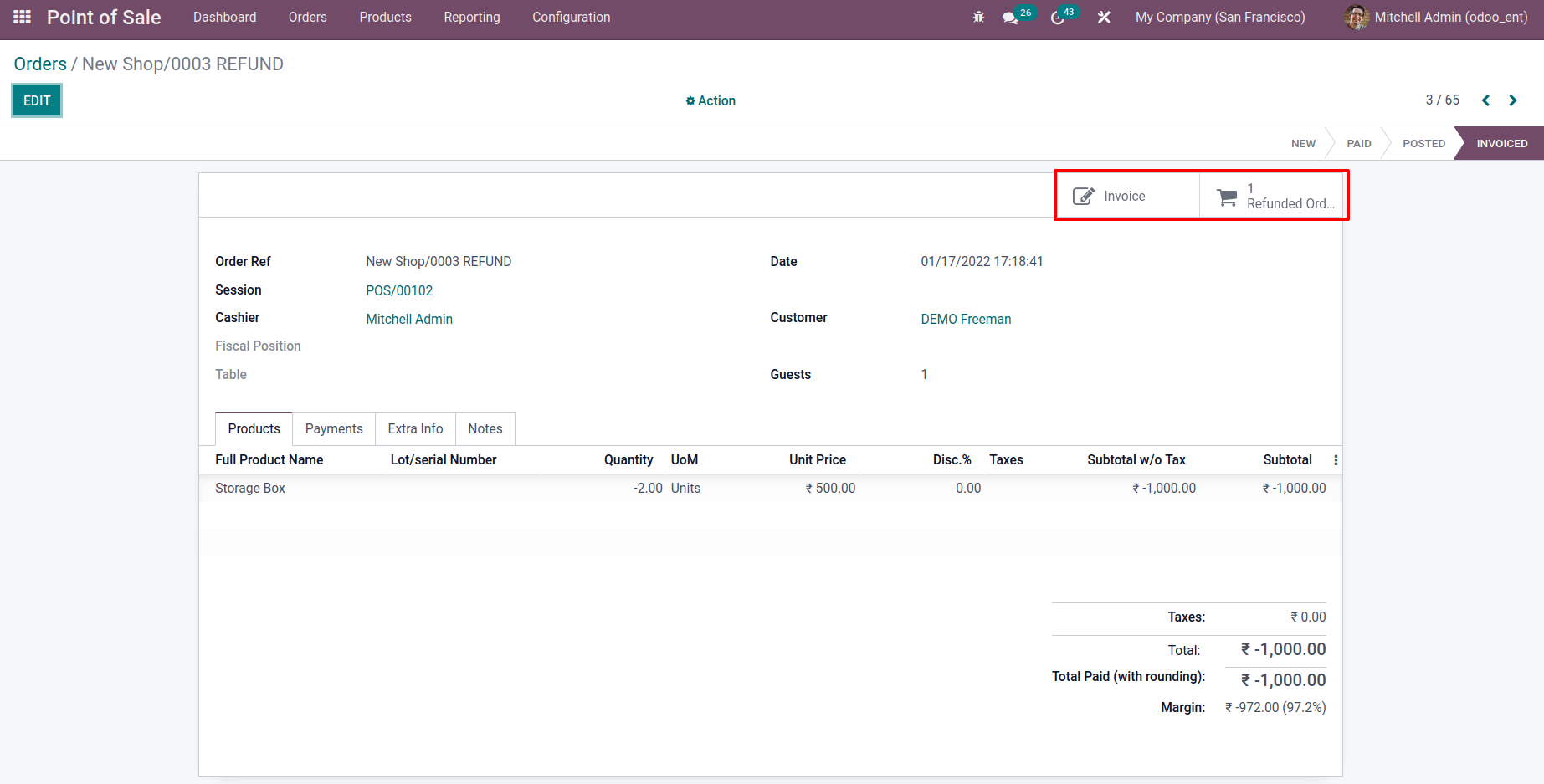
This signifies that a reverse invoice for the sum of $1,000 is displayed, along with two products.
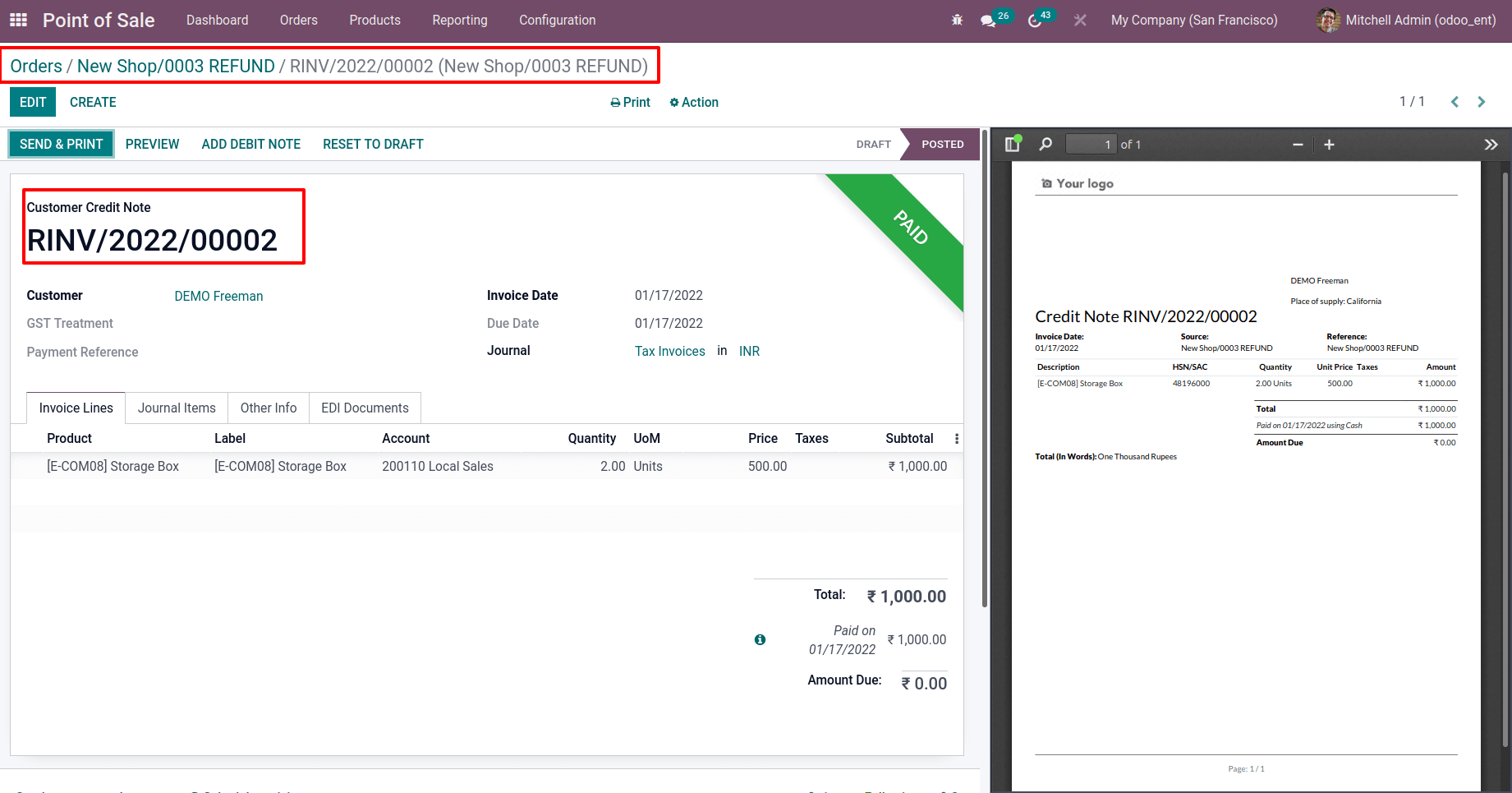
The source order of the return is shown in the Refunded Order. Which is a total of 4,000.00 for an order of eight products.
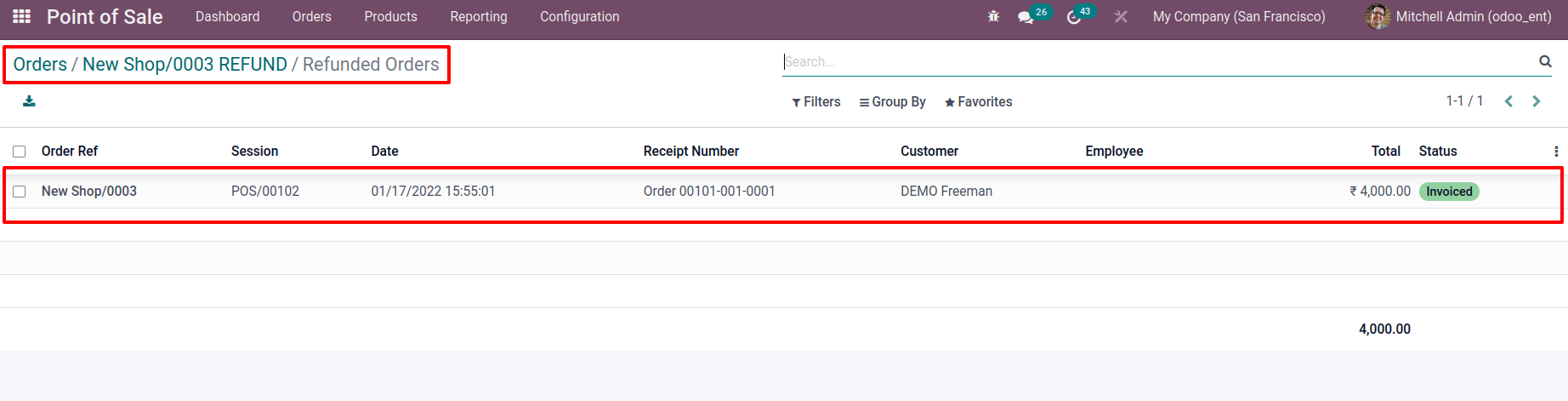
Through the back end, one can also return a product and issue a refund to the customer.
To repeat, go to our orders and select a specific order from the list. DEMO Freeman, a customer, placed an order for 12 Pedal Bins. Orders can also be returned for a refund. However, we must keep one session open to doing so.
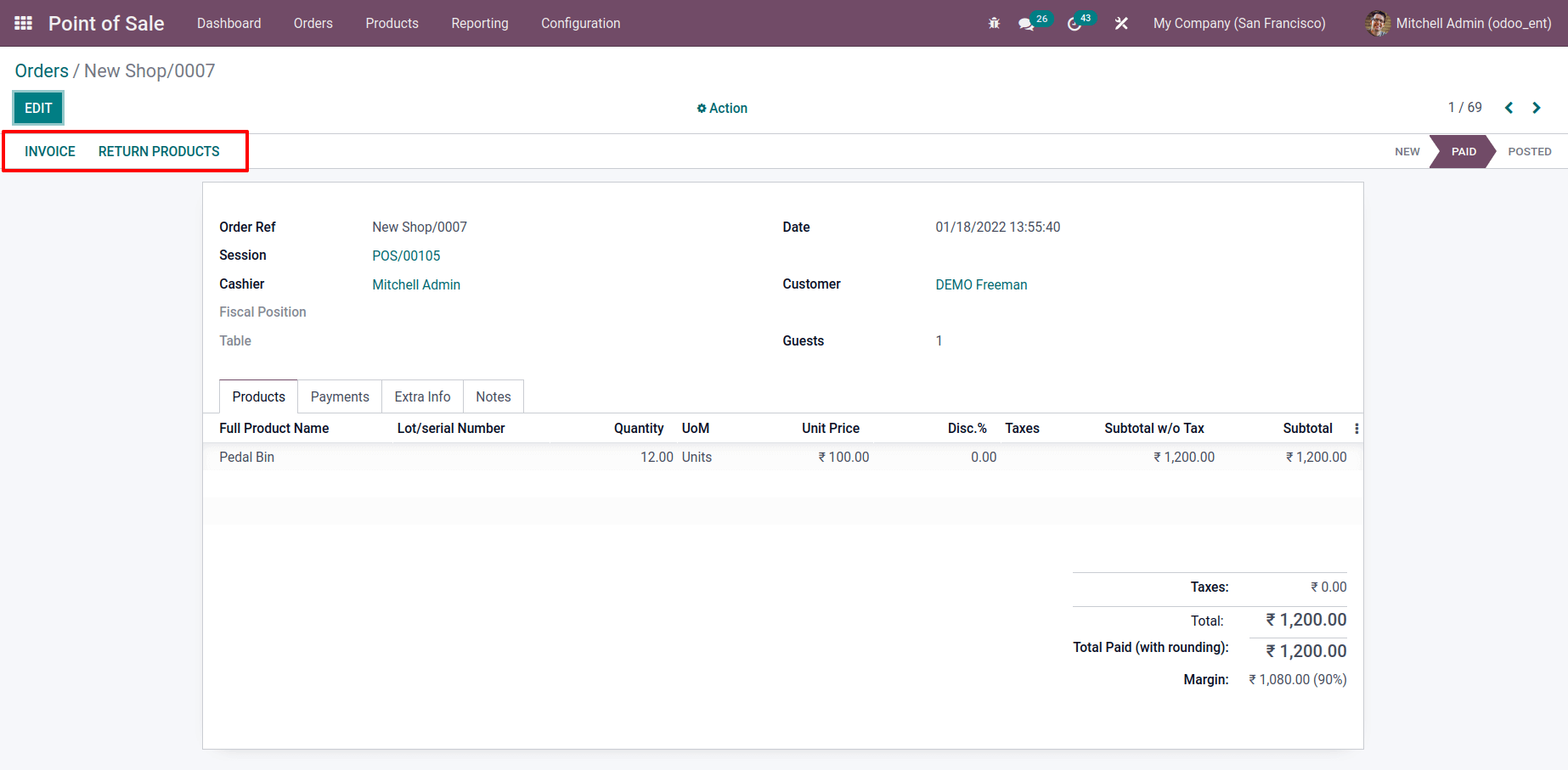
There are two buttons to choose from. The first step is to generate an invoice, followed by the return of the product.
When you click the Invoice button, an invoice is created immediately, and it is in the Posted and Paid status.

While selecting RETURN PRODUCTS as the second option. The total number of products is displayed, and the quantity can be changed. As a result, 12 products have been sold.
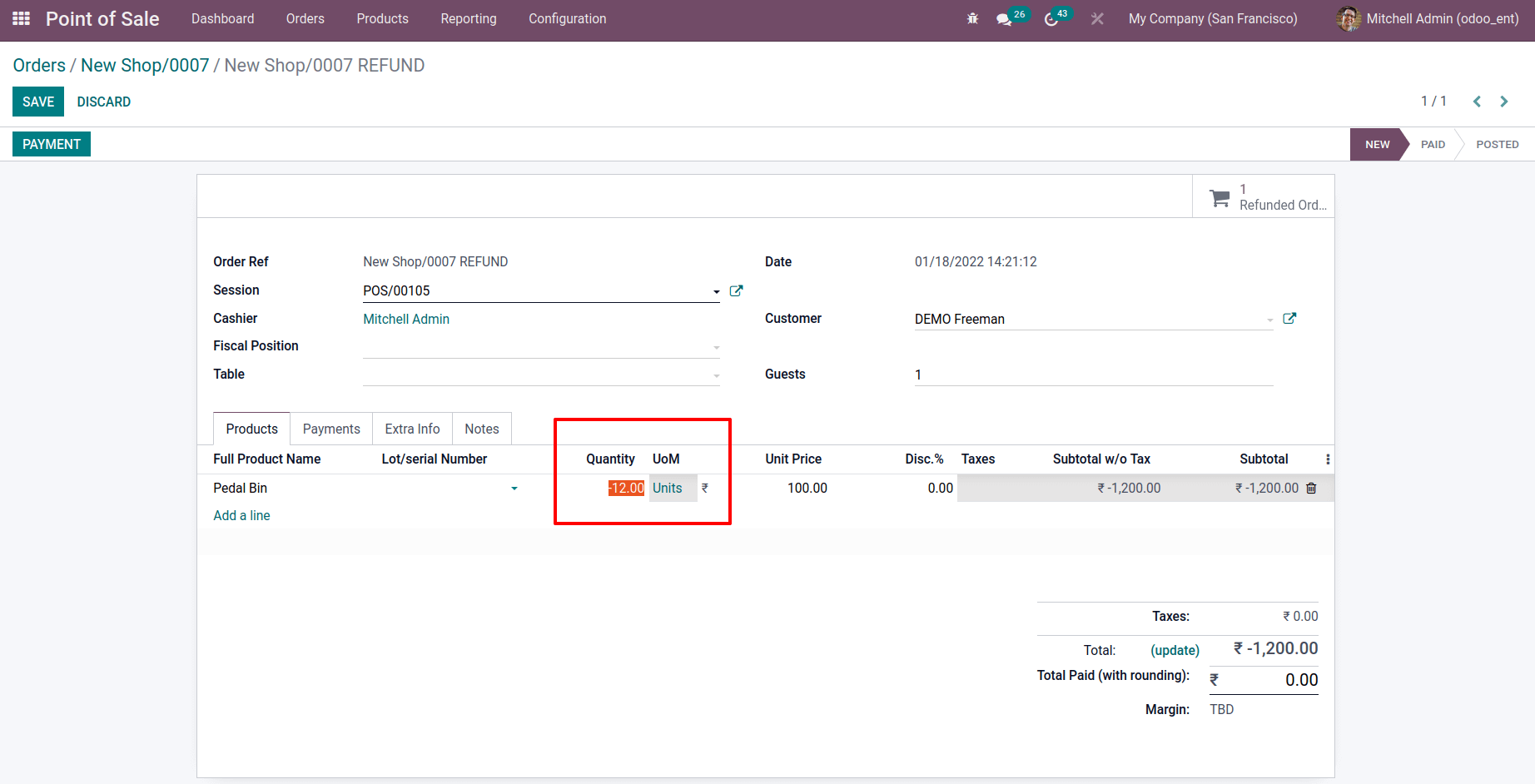
Only three products will be returned, so reduce the quantity to three. But the quantity must be in negative value.
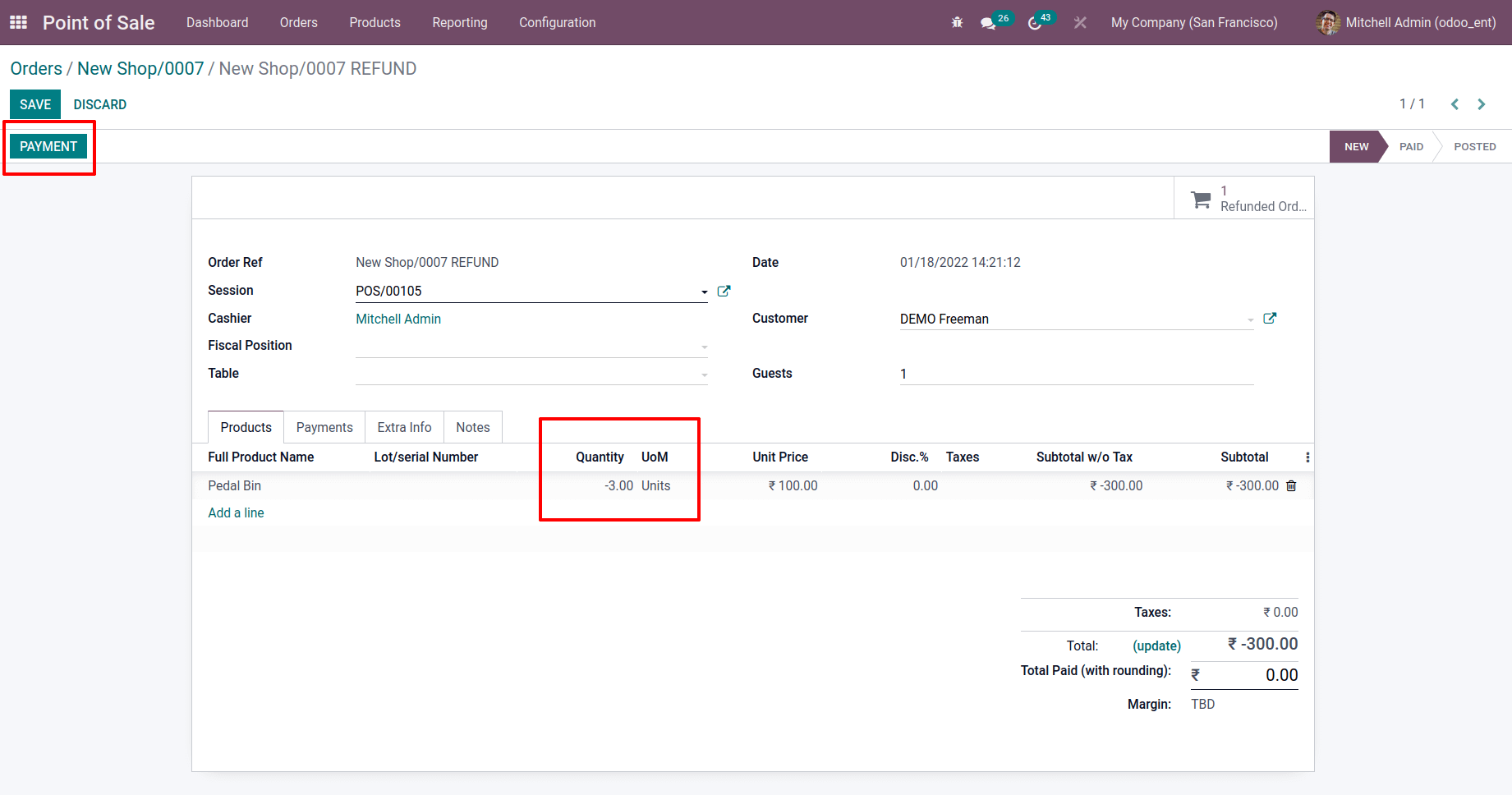
Then, to refund the money, click the PAYMENT option.
There will be a small window appearing. Provide data such as payment method, payment reference, and refund amount.
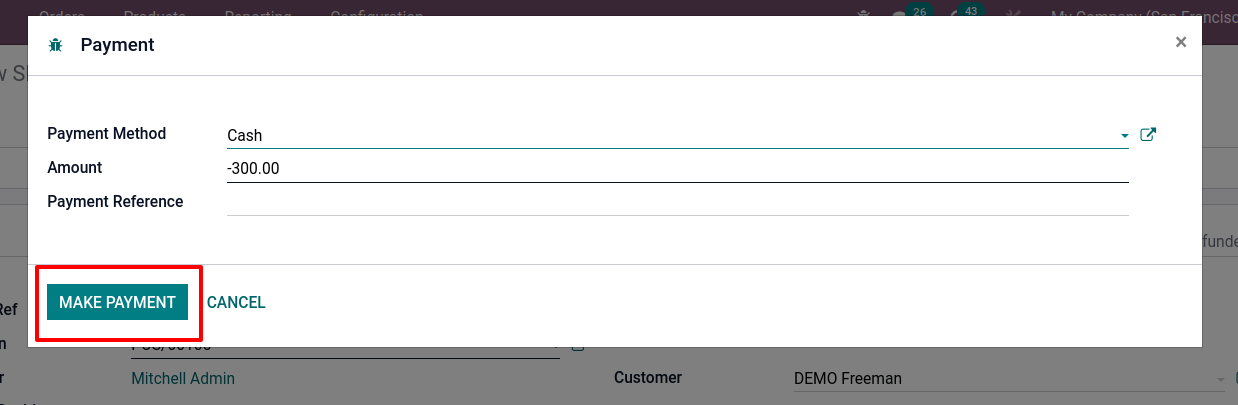
After selecting values, click the MAKE PAYMENT button.
The refund is then finalized
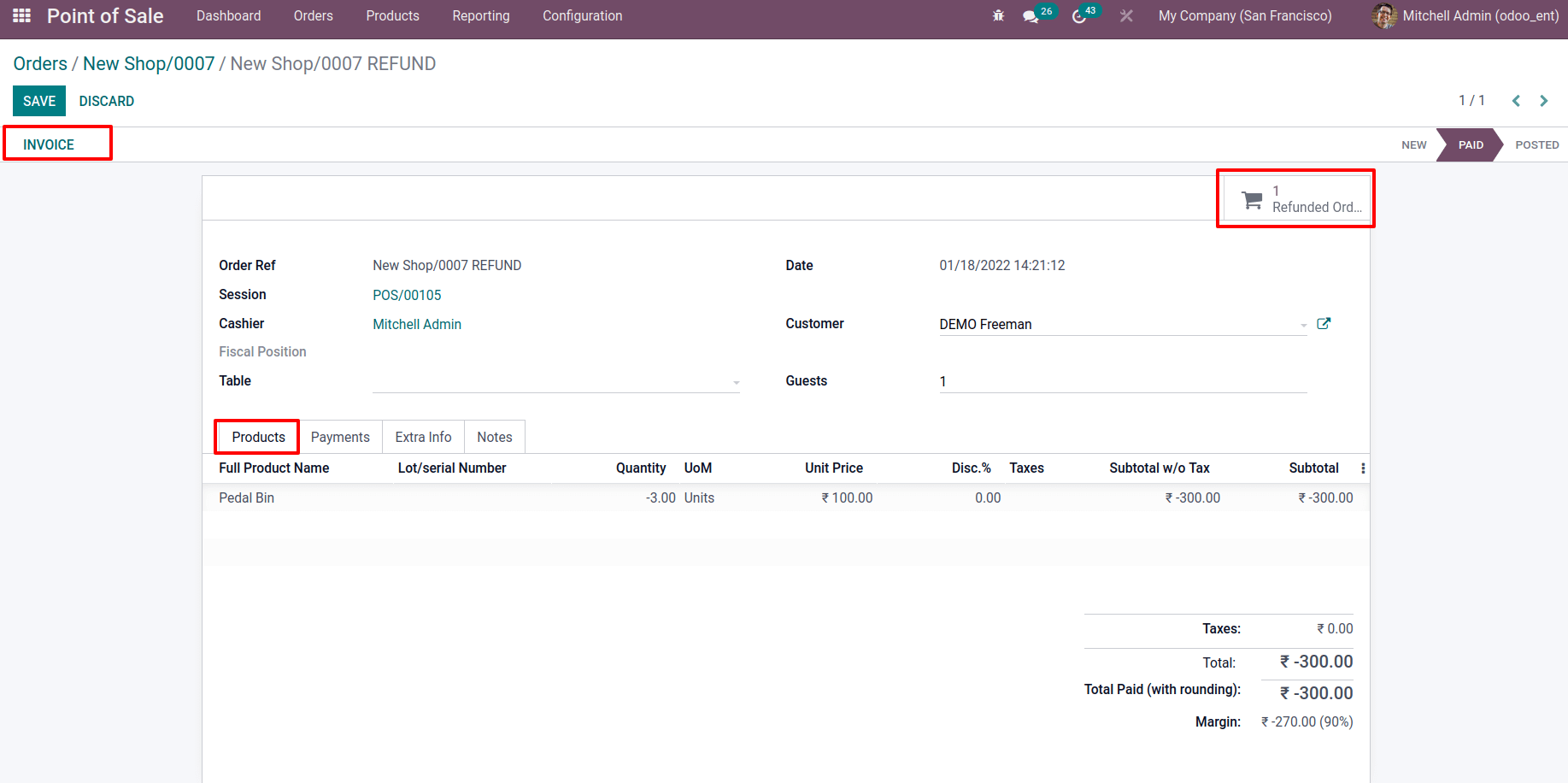
We can create an invoice from here. it is a reverse invoice
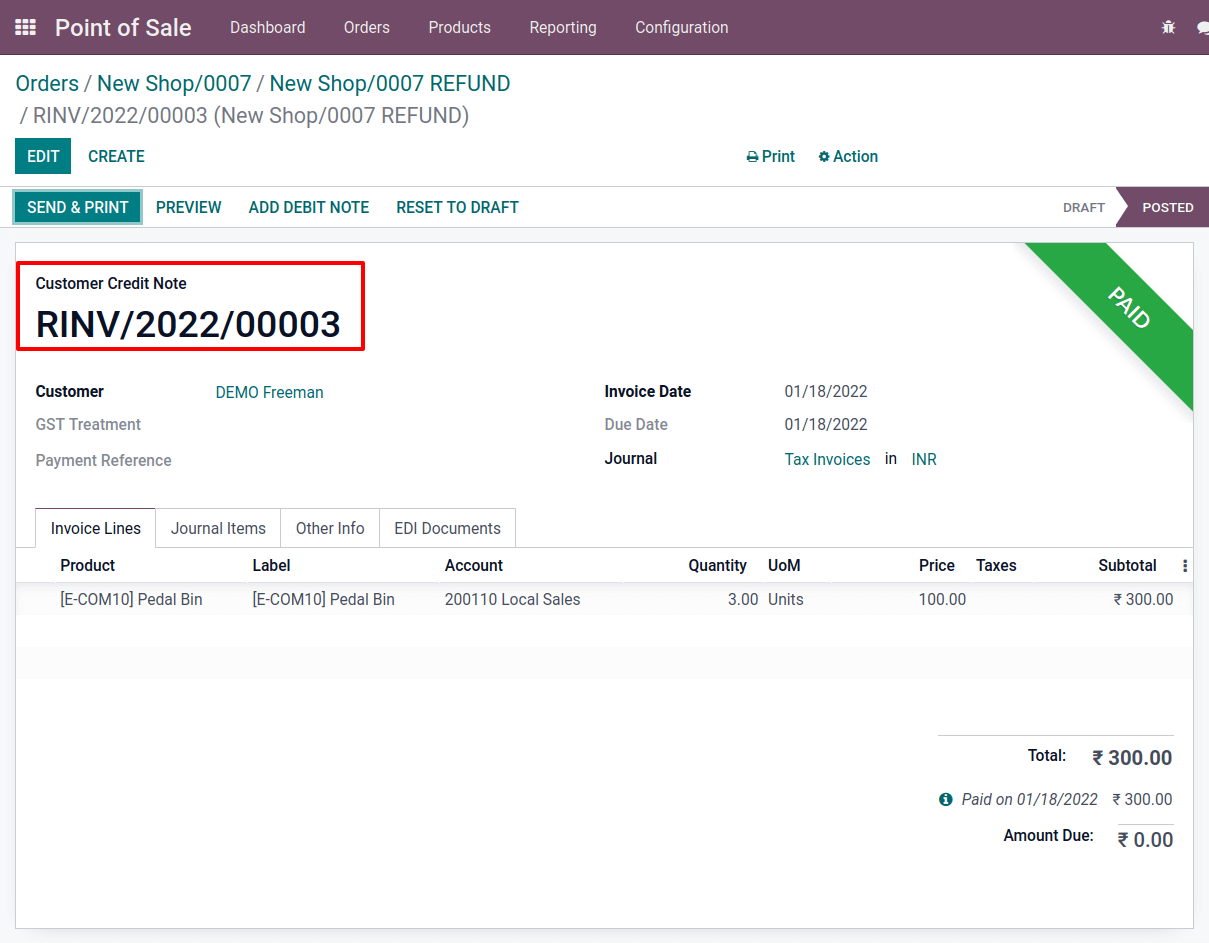
Managing the product returns as well as the refunds in the Odoo platform can be effectively done with the help of the POS module for the orders done by it.