Most companies use corporate language for communication externally and internally. International companies mostly communicate in various languages due to the multiple target markets, and each target market considers the primary importance of localized messages. The identity and image of a company rely on corporate language. Odoo 15 localization features are beneficial on several business occasions. A user can create and change the languages for business deals within the Odoo ERP system. Each organization consists of different small and large companies in various locations. The languages of these companies are varied, and users can manage languages with the help of the Odoo 15 platform.
This blog ensures you can manage languages with the Odoo 15 platform for users.
It is easy to make Odoo in your language with the advanced settings of the platform. We can add a new language and visible all languages with the Odoo 15 database. Now, let's view how to manage languages with the Odoo 15 platform.
To Create a New Language with Odoo 15
Users can develop a new language with the Odoo 15 Settings. Click on the Languages menu in the Translations tab, and all created languages lists are visible before you. The details such as Name, ISO Code, Direction, Locale Code, Active, and URL Code are viewable in the Languages window as depicted in the screenshot below.
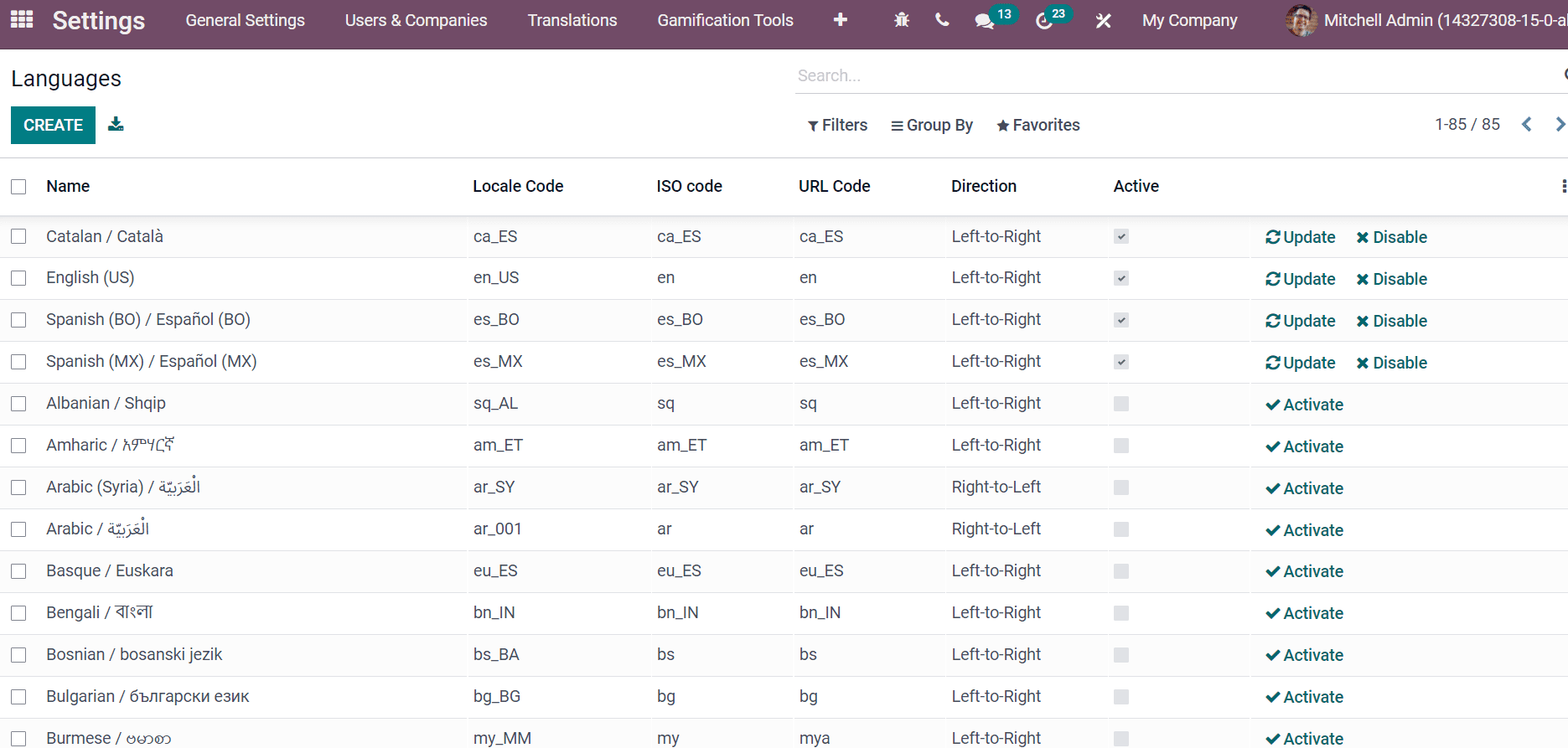
By selecting the Activate icon, you can enable your desired language on the Odoo 15 database. The Disable icon deactivates the language, and we can update it by clicking on the Update icon. A new language develops by choosing the Create button in the Languages window.
Now, let's create details of the English Language in Odoo 15 database. In the new Language window, add the Name of the language as 'English' and apply an image at the right corner. Enter the Local Code used to get locales for users, and ISO Code denotes the PO files names used for translations. Later, add the URL Code is the language code displayed in the URL. We can also enter the Direction of language as Left to Right or Right to Left, Thousands and Decimal Separator. Add the Separate Format starting from the unit digit inside a bracket. After that, you can choose the Date Format, First Day of Week, and Time Format for your language, as displayed in the screenshot below.
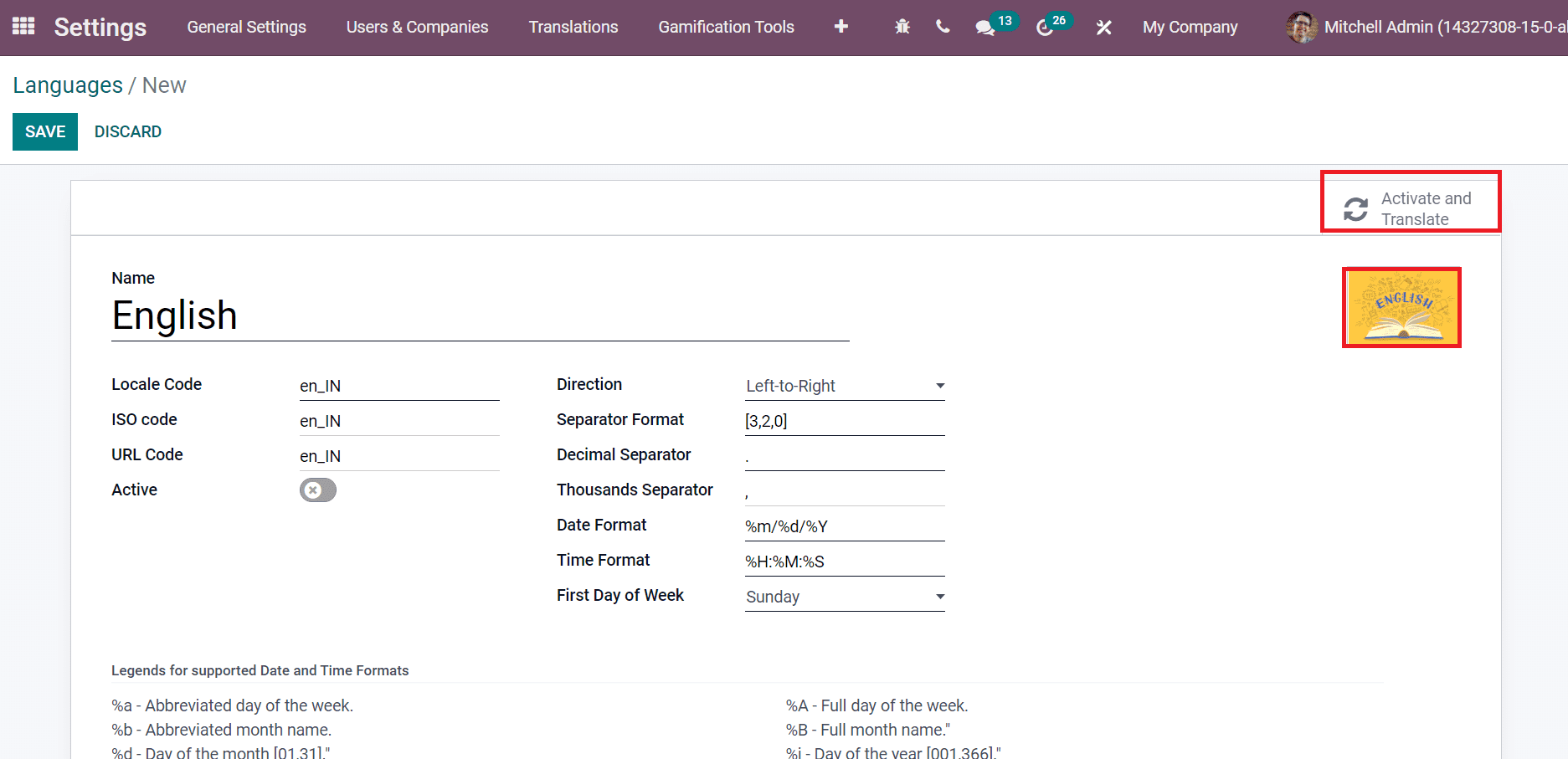
At the end of the Languages window, users can see the Legends for supported time and date formats with examples. Click on the Save icon after adding the language details of your company. Hence, the English language is created in the Odoo system. It is possible to translate and activate language by clicking on the Activate and Translate icon in the Languages window. An Add Language window opens before the user after selecting Activate and Translate icon, as portrayed in the screenshot below.
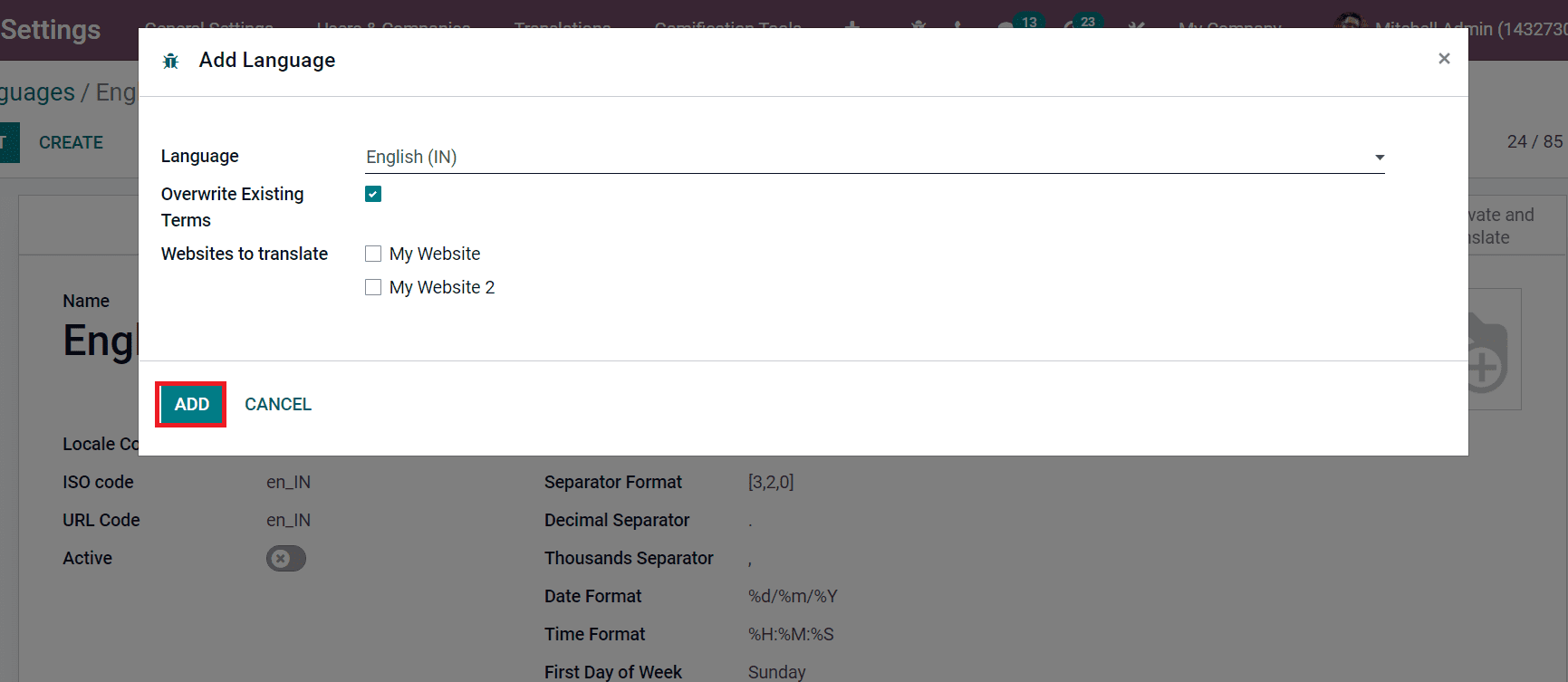
Here, select your desired language in the Language field. By enabling the Overwrite Existing Terms, your customized translations are replaced and overwritten by official ones. You can choose the website to translate from your websites. After entering language details in the Add Language window, click on the Add icon. A new box of Language Pack appears before you after selecting the Add icon. We got the message that the English language is installed, and users can choose the language based on their preference.
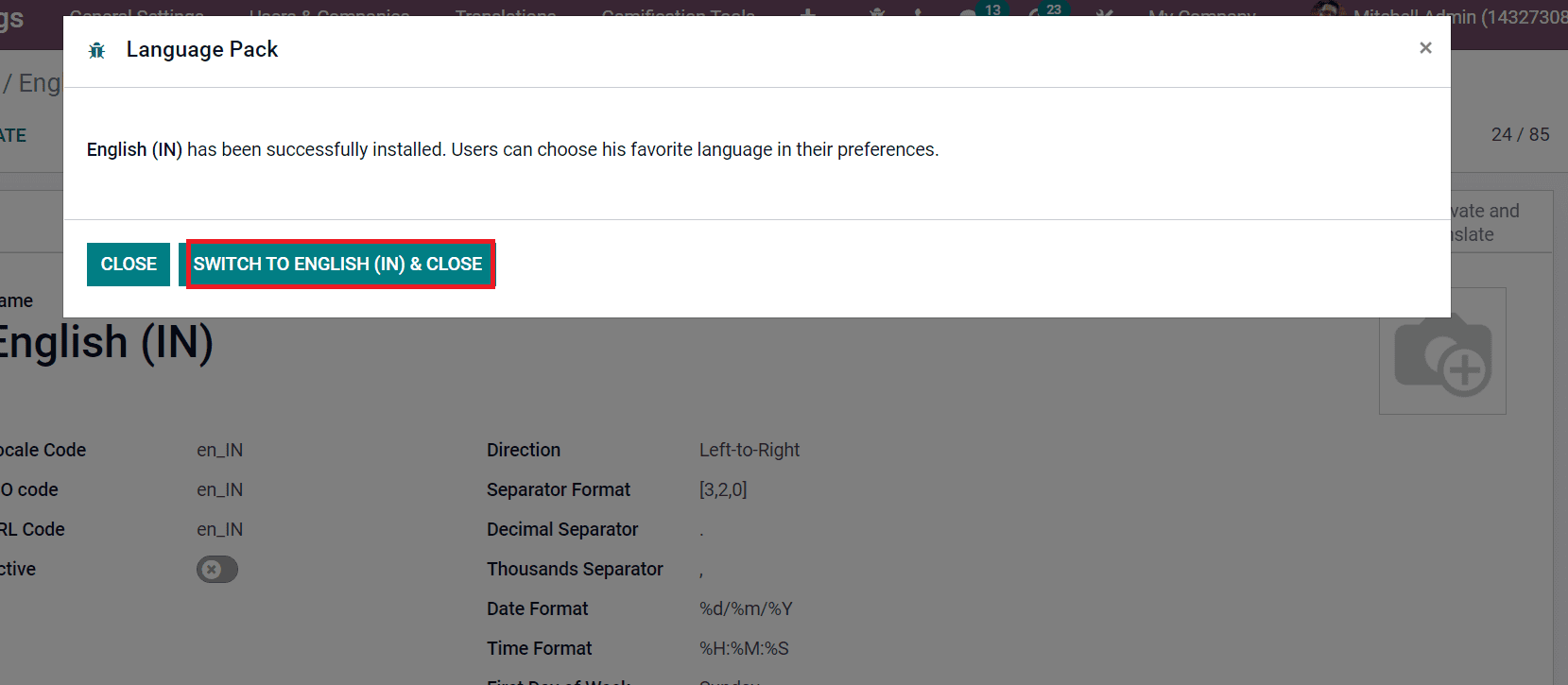
Your recent language is changed into English by choosing the Switch to English & Close button. The Active button is on in the Language window after switching into English, as depicted in the screenshot below.
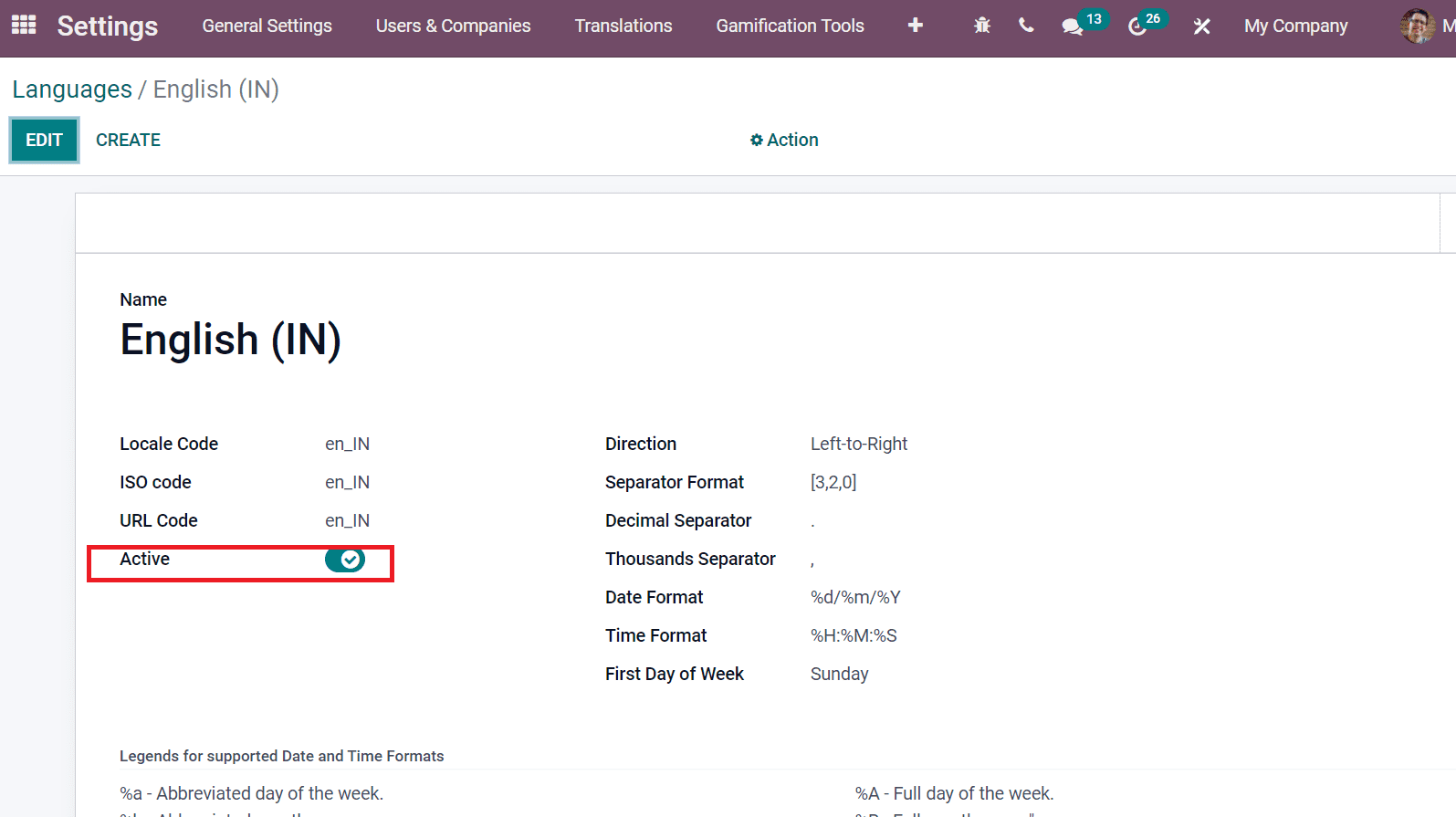
Select the Disable icon in the Languages window If the user wants to change the preferred language (English) to another.
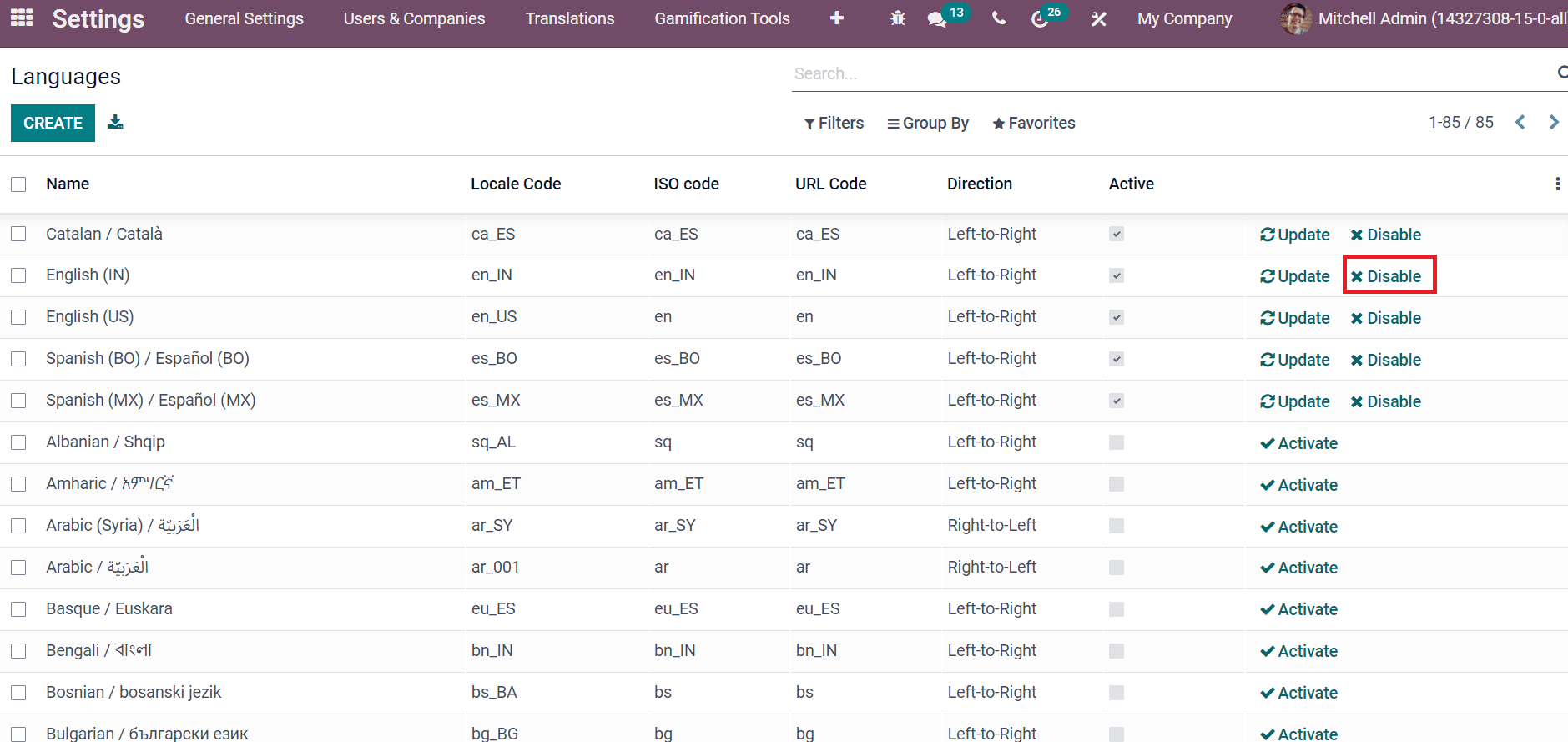
The language will be deactivated from the system after selecting the Disable icon. You can see the Languages section from the General Settings of Odoo 15. We can also add or manage the languages from here, as depicted in the screenshot below.
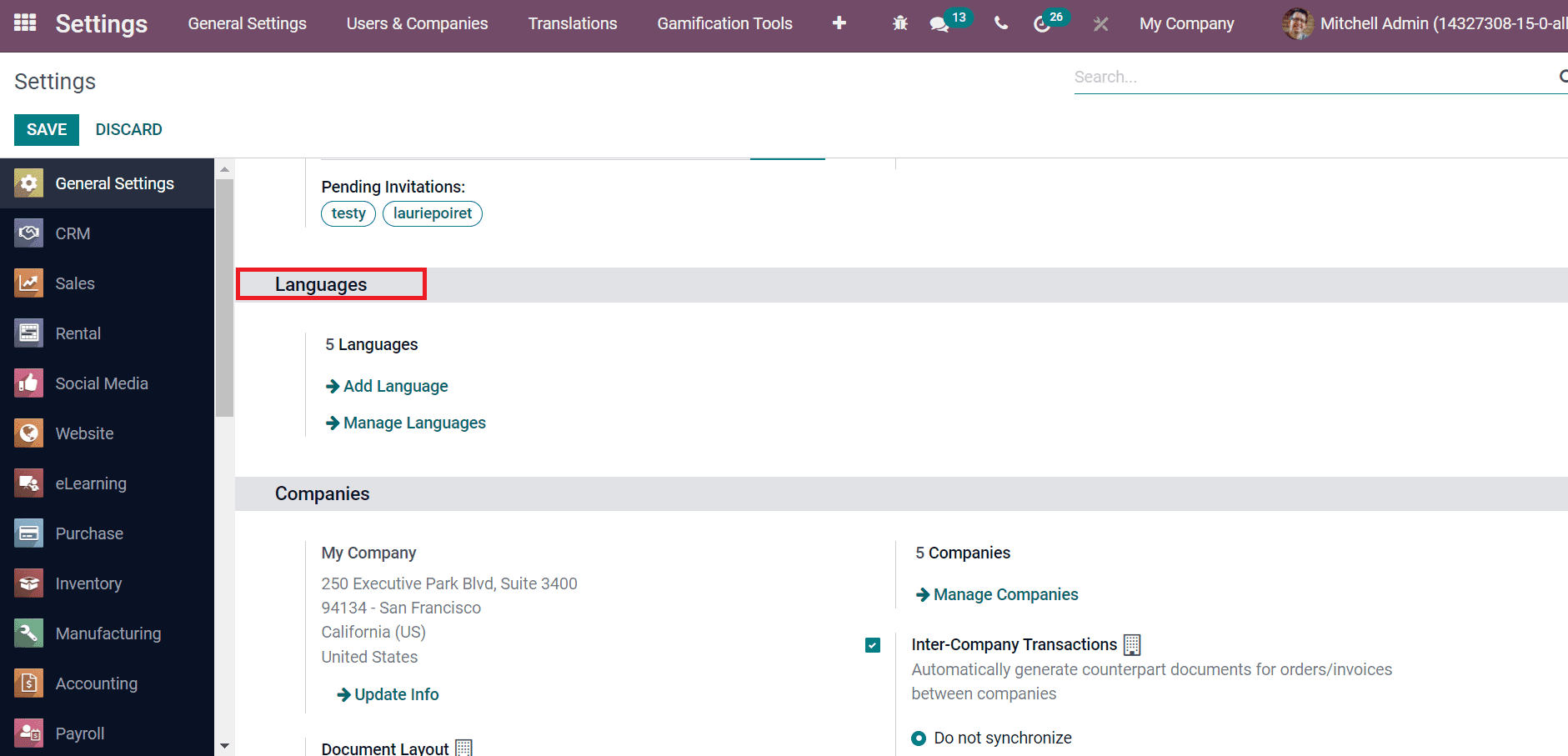
You will be redirected to the Languages window after choosing the Add Language and Manage Languages options.
How to set Language for a Specific User?
Each user has the right to choose the preferred language with the Odoo 15. We can change the language of various users within the Odoo 15 Settings. Go back to Odoo 15 Settings and choose the Users menu from the Users & Companies tab. Here, you can see the list of created users in the Odoo 15 Database. The information, including Company, login, Latest authentication, Name, and Language, shows in the Users window as depicted in the screenshot below.
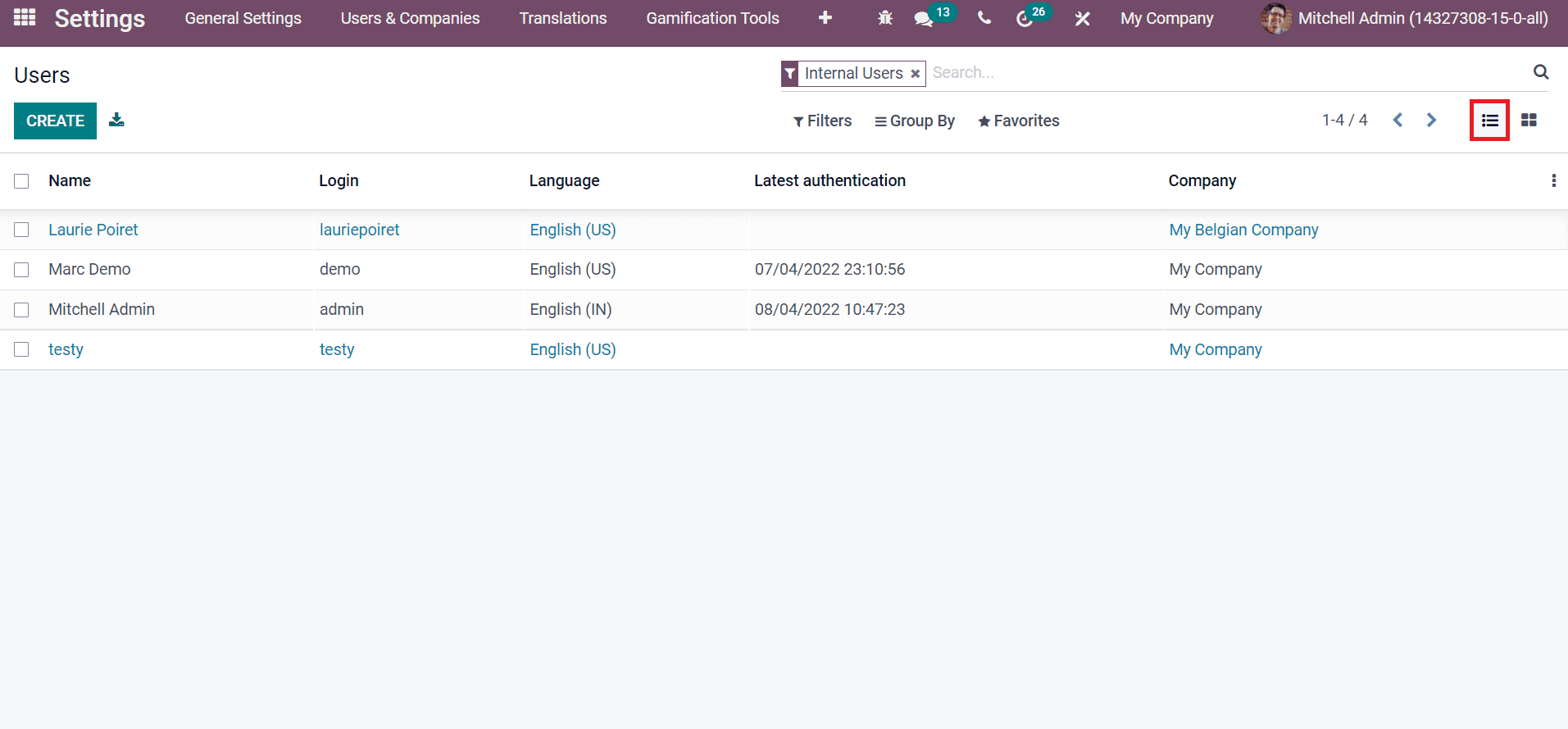
Choose the user you want to change the language from the Users window. Here, we select 'Marc Demo', and the user's language is English(US). In the new window, you can access details related to Marc Demo, such as Email, Name and Related Partner. Choose the Preferences tab, and view the Localization features inside it. You can change the language of the user from the Language field. Here, we are changing the language of Marc Demo from English(US) to English(IN) from the Localization section, as displayed in the screenshot below.
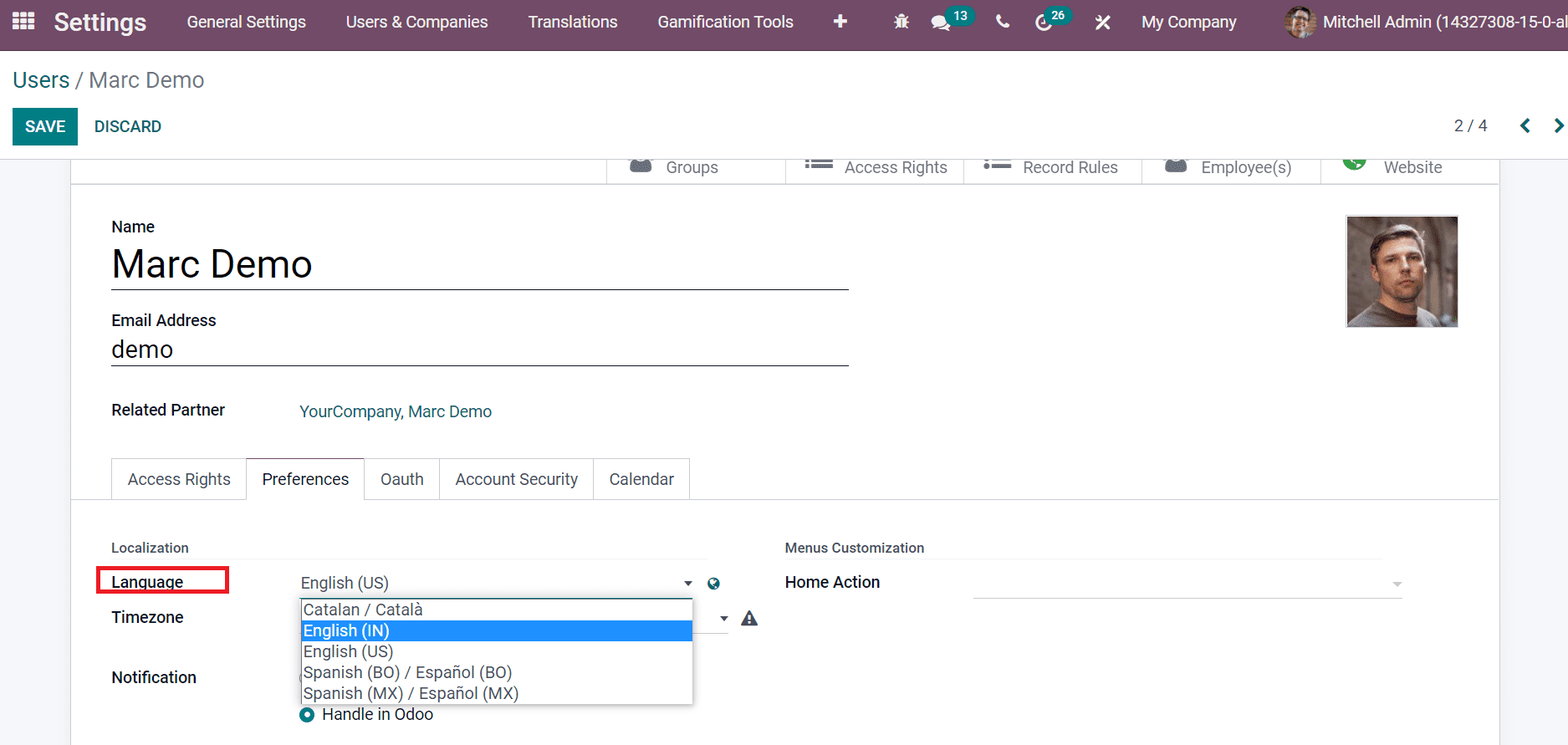
After making changes in the language, click on the Save icon. Later, go back to the Users window, and you can see the Language of Marc Demo is changed into English(IN) as English(US), as portrayed in the screenshot below.
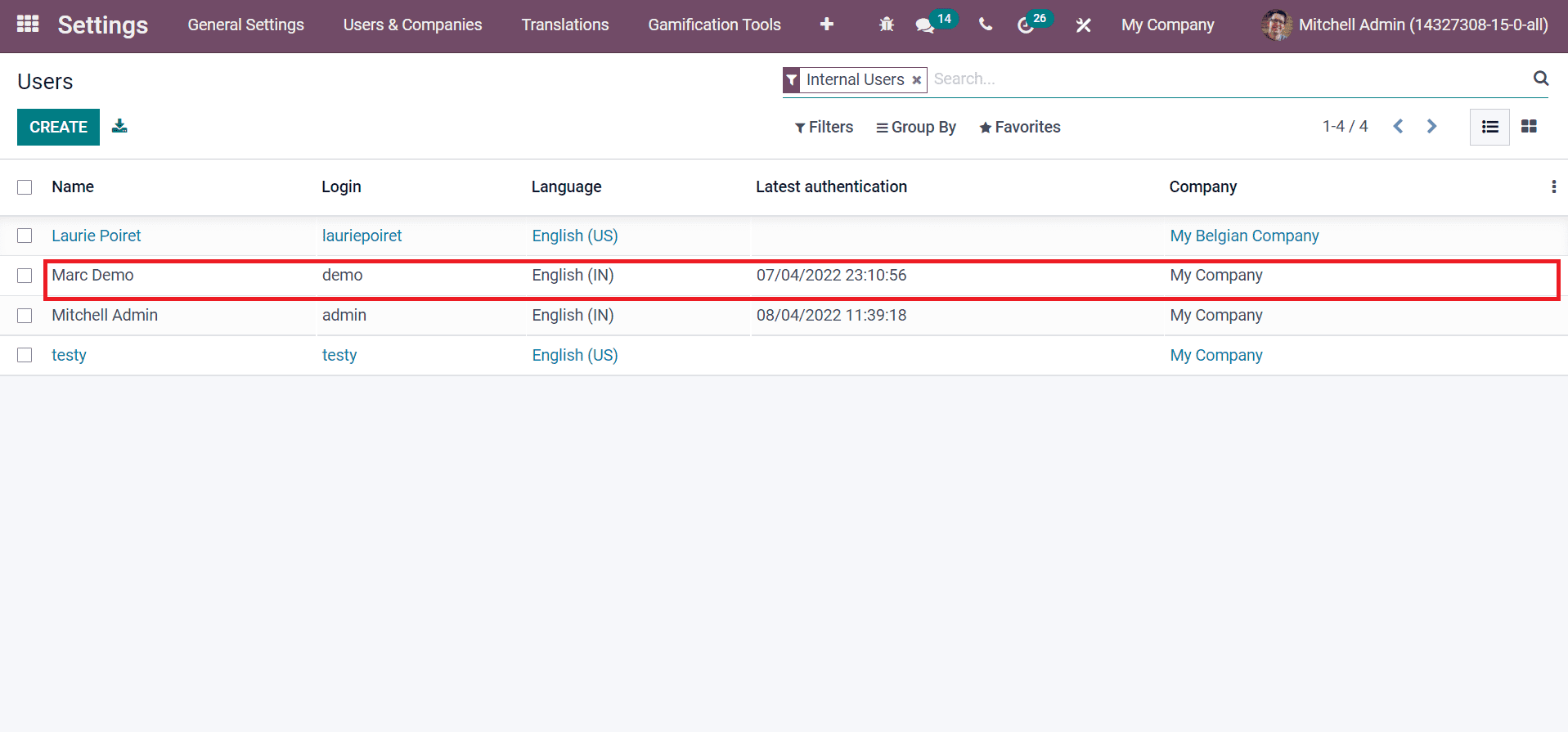
We discussed the creation of a new language in the Odoo 15 database and set a language for a user here. It is easy to manage your own languages within the Odoo 15 database. Odoo 15 Settings assist in handling all languages activation, updates, and discarding. We can set a new language and change the users' language from Odoo 15 Settings. Hence, companies can quickly maintain local languages for business purposes.