In the contemporary digital landscape, e-commerce has emerged as a powerhouse for businesses, enabling them to reach a global audience with ease. However, managing the shipping of products efficiently remains a crucial aspect of ensuring customer satisfaction and operational success. With the advent of Odoo 17, an all-in-one business management software suite, businesses have a powerful tool at their disposal to streamline and optimize their e-commerce product shipping processes. In this blog, we will delve into the strategies and techniques to effectively manage e-commerce product shipping in Odoo 17 websites.
Shipping Methods in Odoo 17
Shipping plays a pivotal role in the success of any e-commerce venture. It's not just about getting products from point A to point B; it's about providing customers with a seamless and satisfactory experience. Shipping methods in Odoo 17 eCommerce refer to the various options available to customers for receiving their orders. These can include standard shipping, express shipping, in-store pickup, or any other delivery options you offer. In Odoo 17, configuring shipping methods is a breeze, thanks to its user-friendly interface and powerful features.
Steps to Configure Shipping Methods in Odoo 17:
Accessing Shipping Configuration:
* Log in to your Odoo 17 instance and navigate to the Website module.
* From the dashboard, go to Configuration > Shipping Methods.
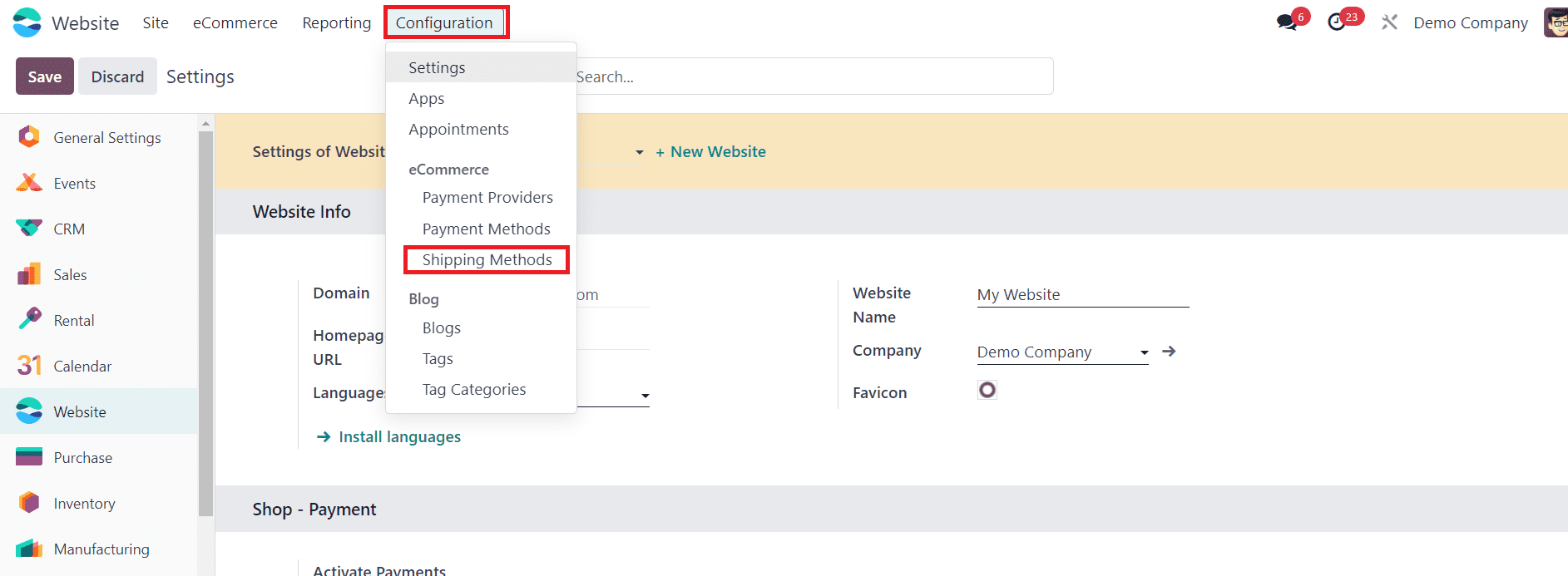
Defining Shipping Methods:
* Navigate to the Shipping Methods tab under Configuration.
* Here, you'll find a list of shipping methods. The list will show the details of the delivery Method, Provider, Website, and Company. Click on 'New' to add a new shipping method.
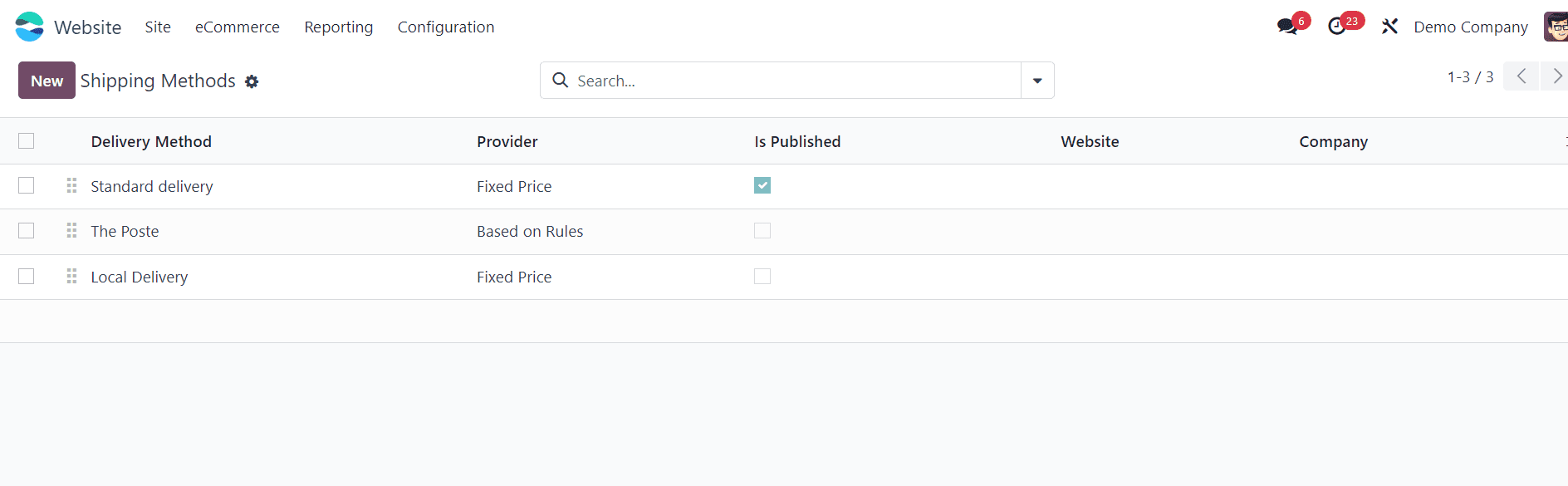
Setting Up Shipping Method Details:
* Enter the name of the shipping method (e.g., Standard Shipping, Express Shipping).
* Specify the applicable countries or delivery zones for this shipping method under the Destination Availability tab.
* In Odoo 17's Shipping Method Configuration window, the "Provider" field offers two options: "Fixed Price" and "Based On Rule."
* When you select the "Fixed Price" option in the Provider field, you are setting a static, predetermined shipping cost for the selected shipping method. This means that regardless of factors such as order weight, order value, or destination, the shipping cost remains constant for all orders using this shipping method.
* Fixed pricing is suitable for scenarios where shipping costs do not vary significantly based on order attributes and where simplicity and predictability are preferred.
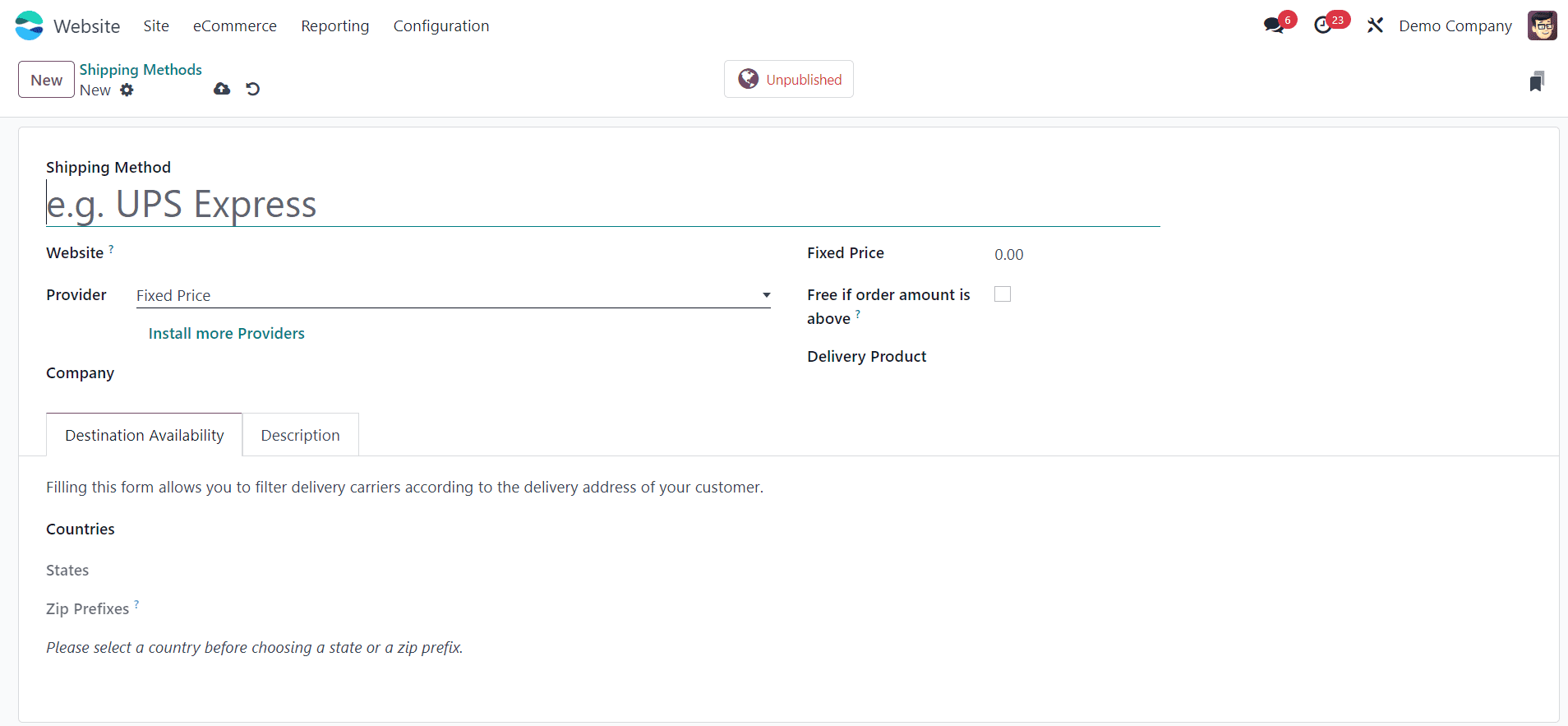
* Conversely, when you choose the "Based On Rule" option in the Provider field, you are defining shipping costs dynamically using configurable rules.
* With this option, you can set up rules that calculate shipping costs based on specific criteria such as order weight, order value, destination, or any other custom conditions.
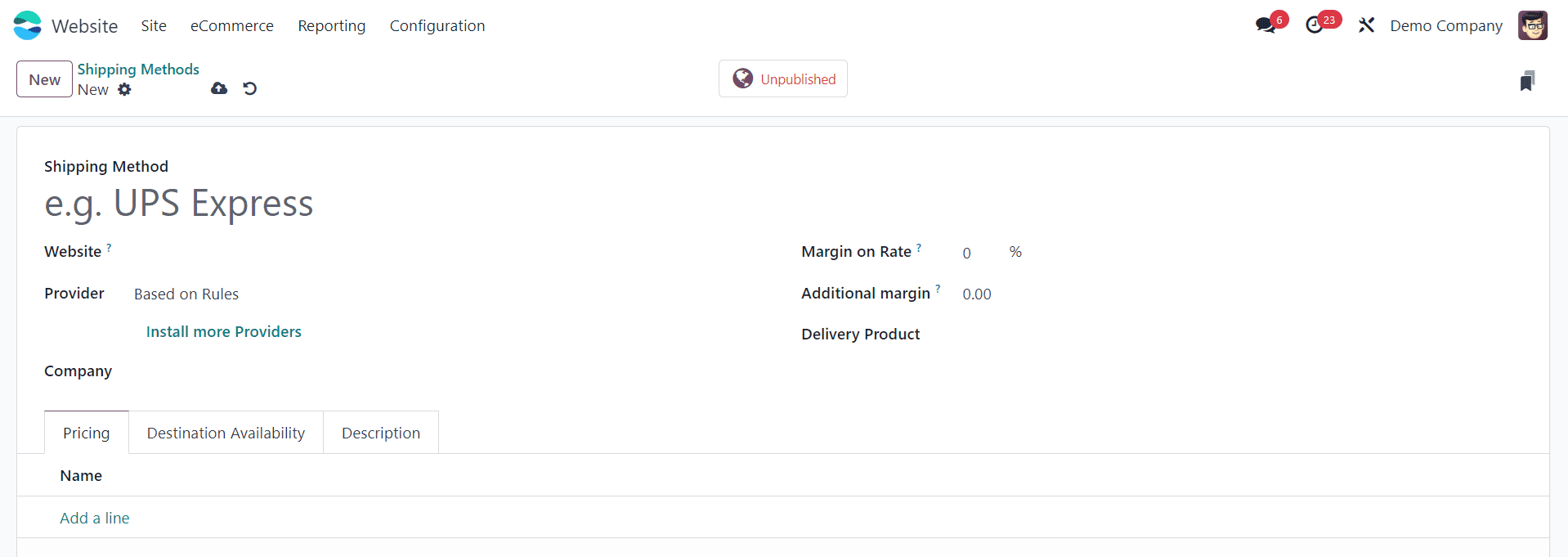
* For example, you can create rules to offer free shipping for orders above a certain value, charge a flat rate for orders within a particular geographic region, or calculate shipping costs based on weight tiers. "Based On Rule" provides flexibility and customization, allowing you to tailor shipping costs to align with your business needs and customer expectations.
* If you want to restrict the usage of the shipping method for any particular companies, you can mention them in the Company field.
* Additionally, specify the percentage of margin that will be added to the shipping charge in the Margin on Rate field.
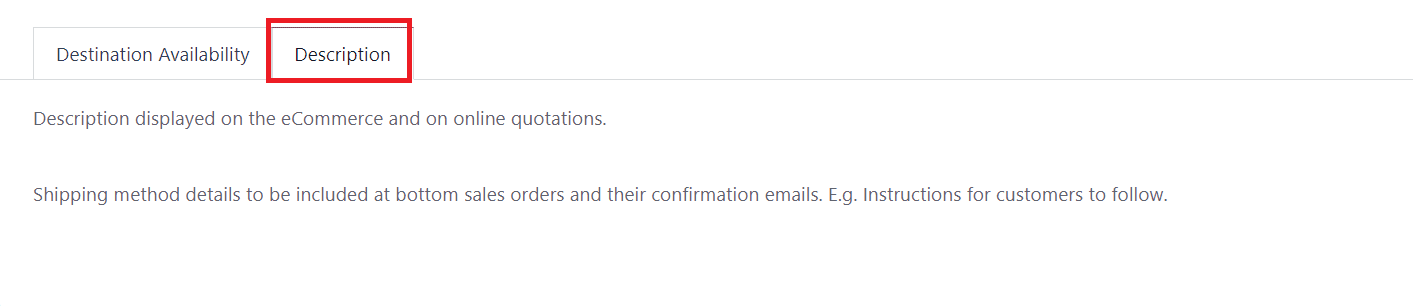
* Under the Description tab, you can add a description of the shipping method that will be displayed on your eCommerce website and online quotations. In this way, you can add new shipping methods in Odoo 17.
Shipping Connectors in Odoo 17
Odoo 17 offers a seamless solution with its shipping connectors, allowing businesses to integrate with various shipping carriers and streamline their shipping processes. Shipping connectors in Odoo 17 eCommerce serve as the bridge between your online store and shipping carriers such as UPS, FedEx, USPS, DHL, and more. By activating these connectors, you enable real-time communication between your Odoo instance and the selected shipping carriers, facilitating accurate rate calculation, label generation, tracking, and seamless order fulfillment.
Steps to Activate Shipping Connectors in Odoo 17 Website:
Accessing Shipping Configuration:
* Log in to your Odoo 17 instance and navigate to the Website module.
* From the dashboard, go to Configuration > Settings.
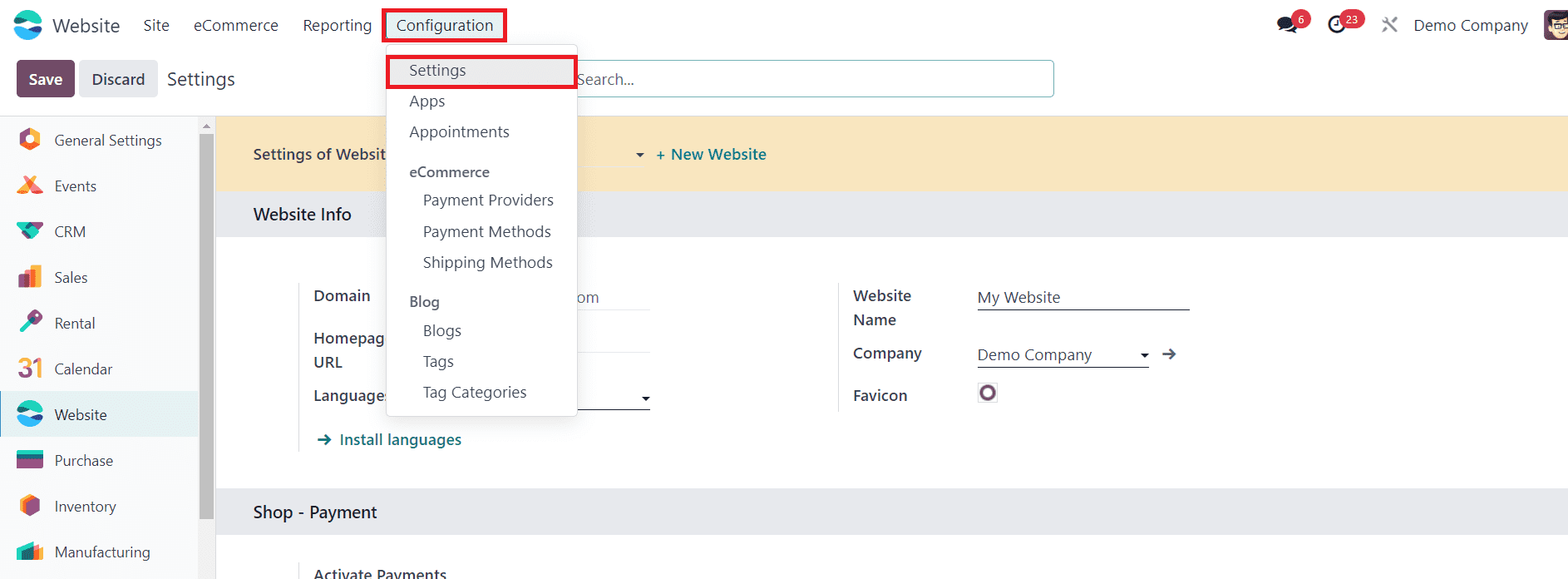
Selecting Shipping Connectors:
* In the settings menu, navigate to the Shipping Connectors section.
* Here, you'll find a list of available shipping connectors supported by Odoo 17.
* Select the shipping carriers you wish to integrate with by checking the corresponding boxes next to their names.
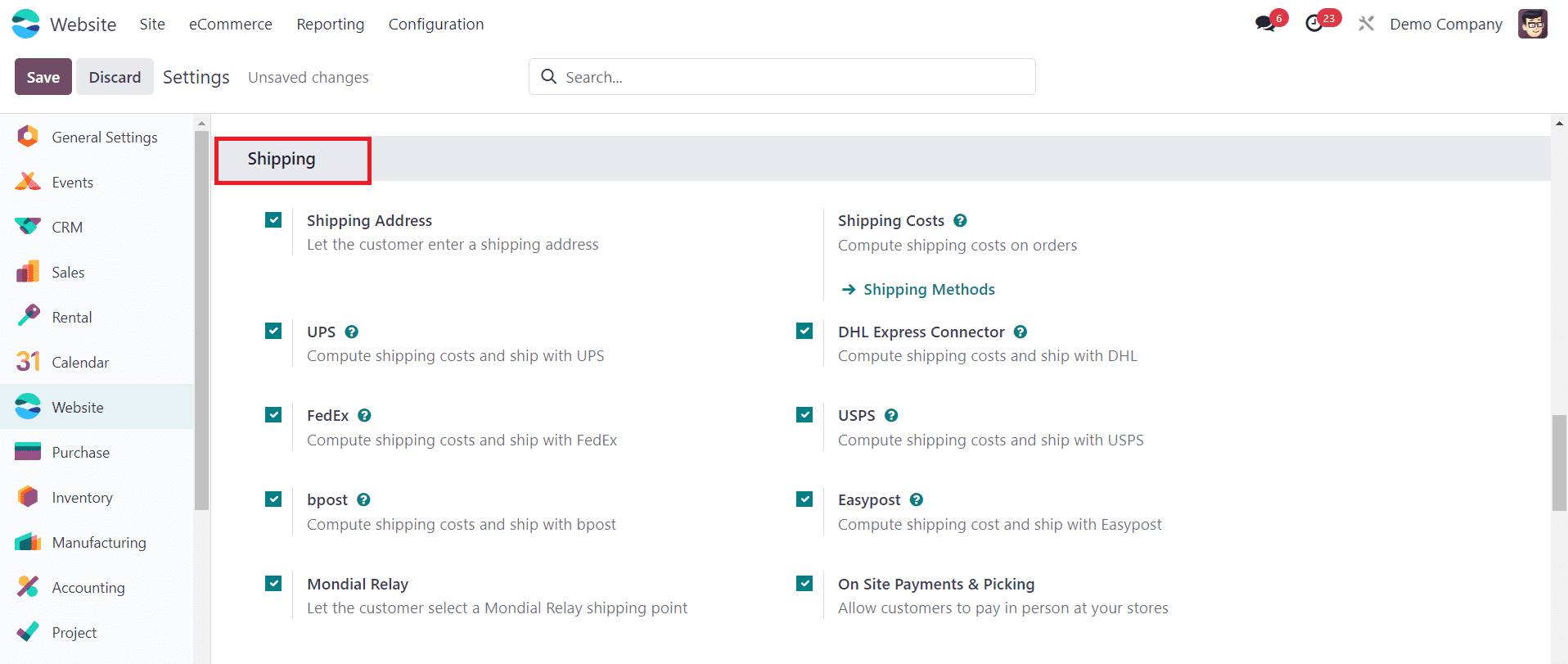
Configuring Shipping Connector Settings:
* Odoo 17 allows you to integrate with various shipping carriers such as UPS, FedEx, USPS, DHL, etc.
* After selecting the desired shipping connectors, click on the configure option next to each connector.
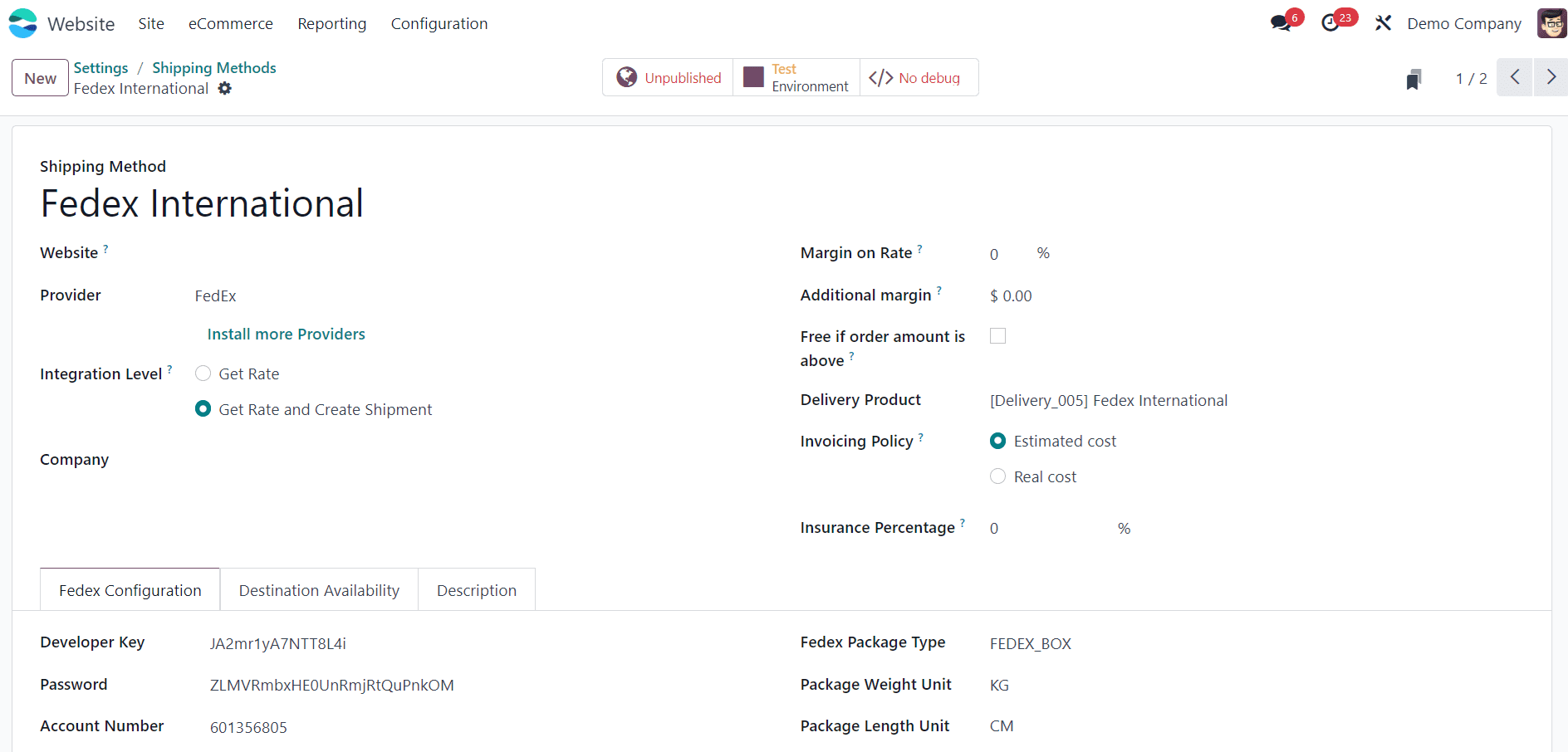
* Enter the necessary configuration details, such as account credentials, API keys, and shipping service options, as required by the selected shipping carriers.
* Some shipping connectors may offer additional settings for customization, such as package dimensions, shipping methods, and label printing preferences. Configure these settings according to your business needs.
Testing Shipping Integration:
* Once configured, it's essential to test the shipping integration to ensure seamless communication between Odoo 17 and the shipping carriers.
* Place test orders on your eCommerce website and verify that shipping rates are calculated accurately based on the configured settings. As shown in the screenshot below, Odoo will show available shipping connectors to the customer during the checkout process. Based on the selected delivery method, the charges for the delivery will be shown on the rigt side of the screen.
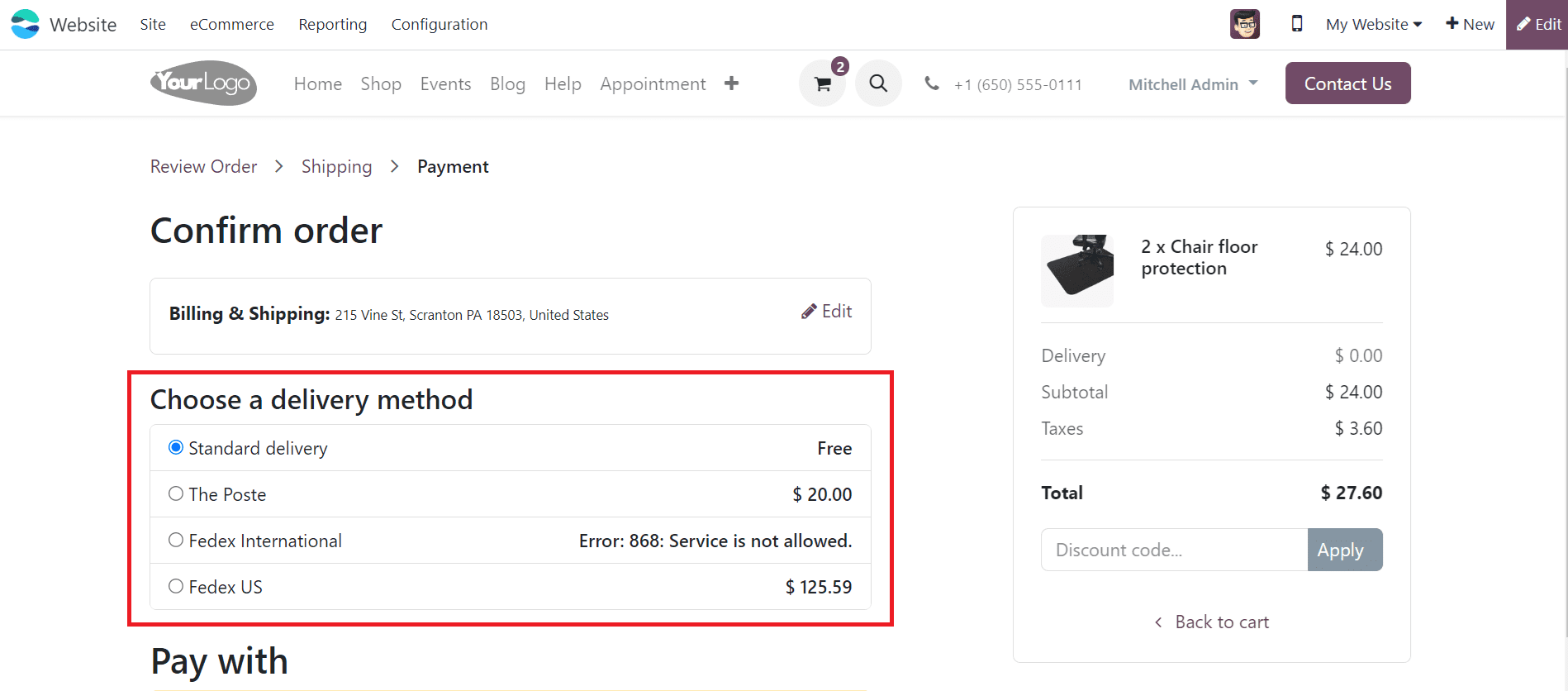
Shipping Costs in Odoo 17
* Shipping cost calculation in Odoo 17 is a dynamic process that takes into account various factors such as order weight, order value, destination, shipping method, and carrier rates. By configuring shipping rules and pricing mechanisms, businesses can tailor shipping costs to align with their specific requirements and customer expectations.
Accessing Shipping Configuration:
* Log in to your Odoo 17 instance and navigate to the Website module.
* From the dashboard, go to Configuration > Shipping Methods.
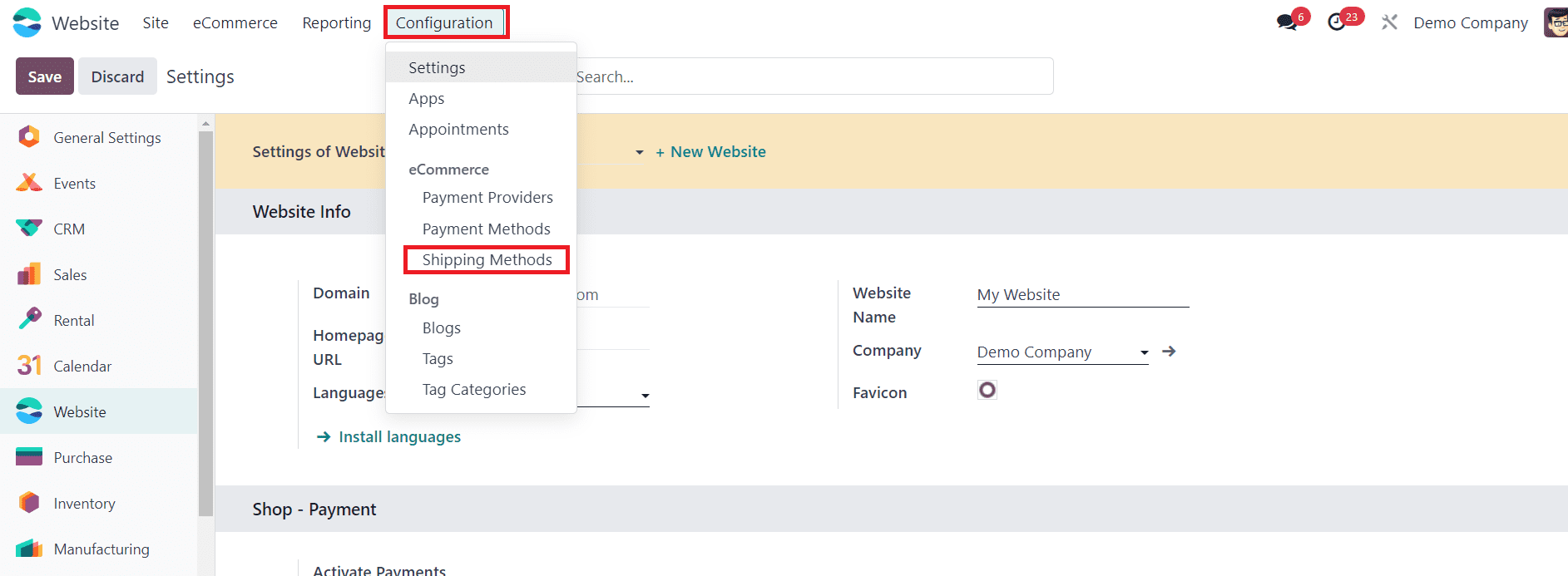
Defining Shipping Methods:
* In the Shipping Methods section, configure the available shipping methods offered to customers.
* Specify the pricing mechanism for each shipping method, choosing between fixed pricing or rule-based pricing.
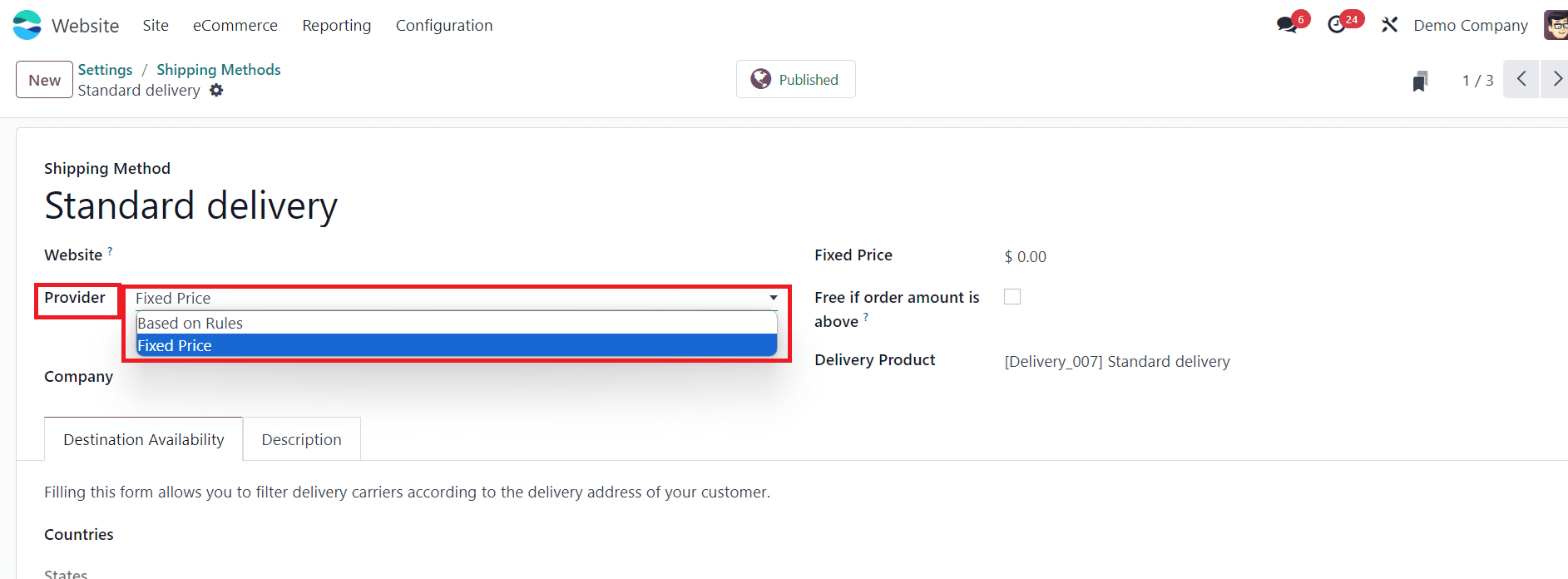
Fixed Price
* If you opt for fixed pricing, set a static shipping cost for the selected shipping method. This ensures that the shipping cost remains constant regardless of order attributes or destination.
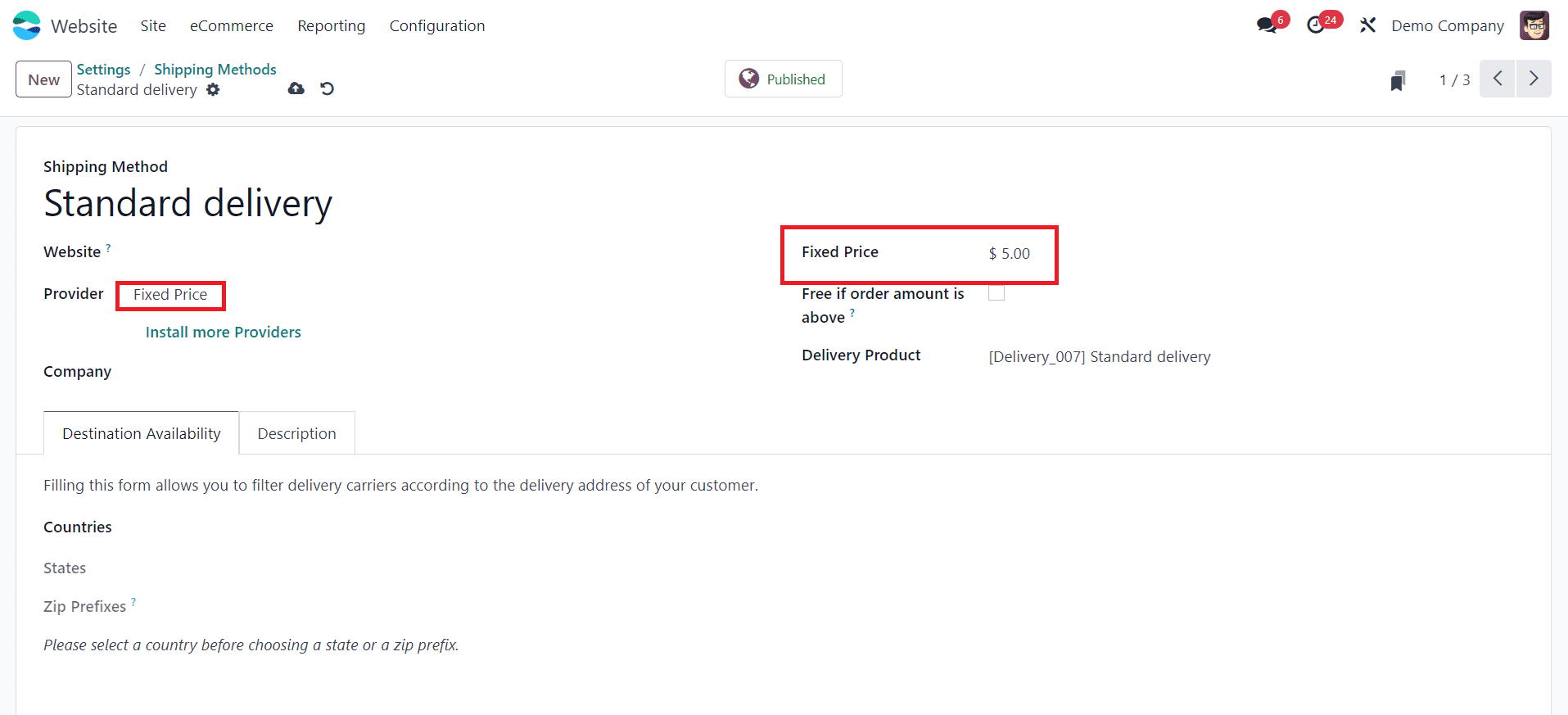
Based On Rule:
* Alternatively, choose rule-based pricing to calculate shipping costs dynamically based on configurable rules.
* Define shipping rules using criteria such as order weight, order value, destination, shipping method, or any custom conditions relevant to your business.
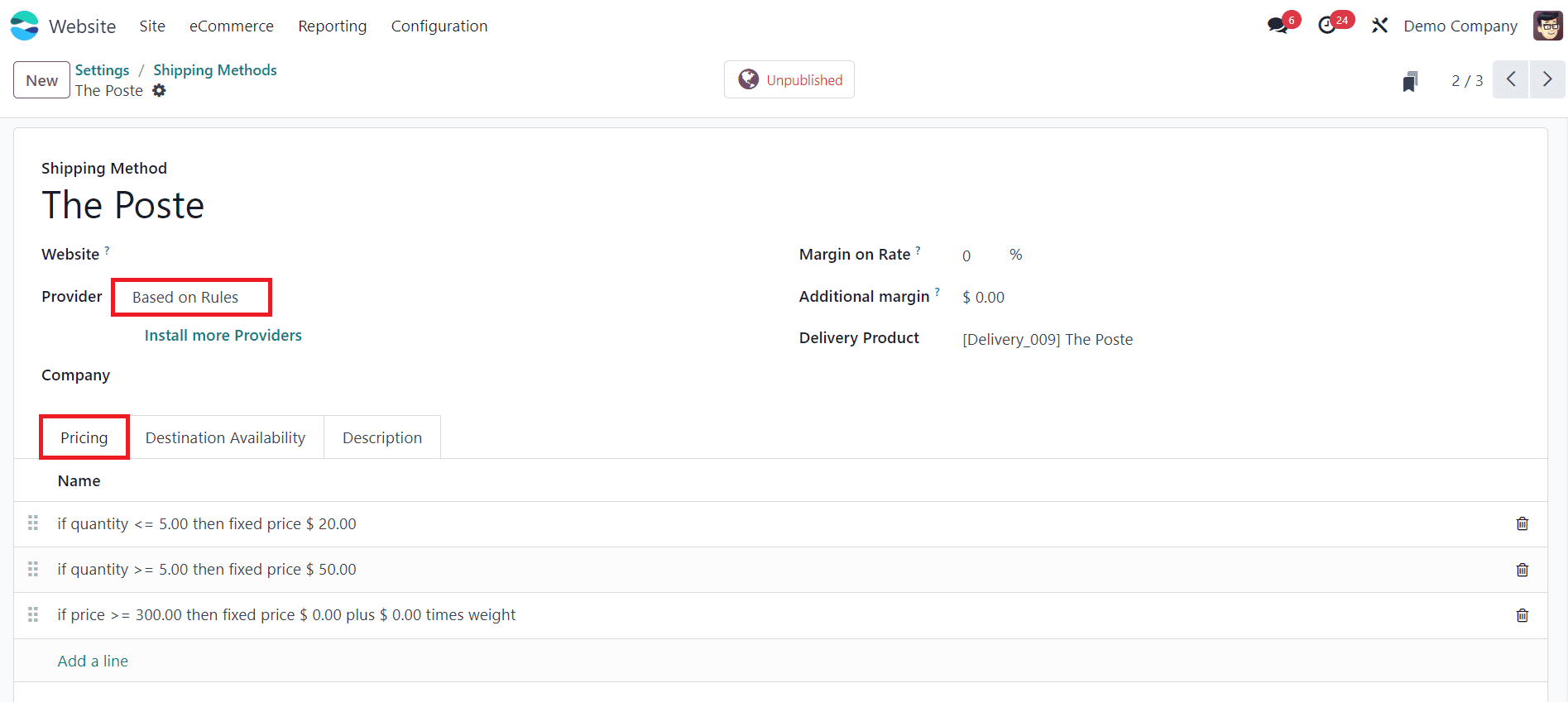
Configuring Pricing Rules:
* Within each shipping method, configure pricing rules to determine how shipping costs are calculated.

* Set up rule conditions and actions to specify when the rule should be applied and what shipping cost should be assigned based on the conditions met.
Testing Shipping Cost Calculation:
* Once configured, it's essential to test shipping cost calculation to ensure accuracy and reliability.
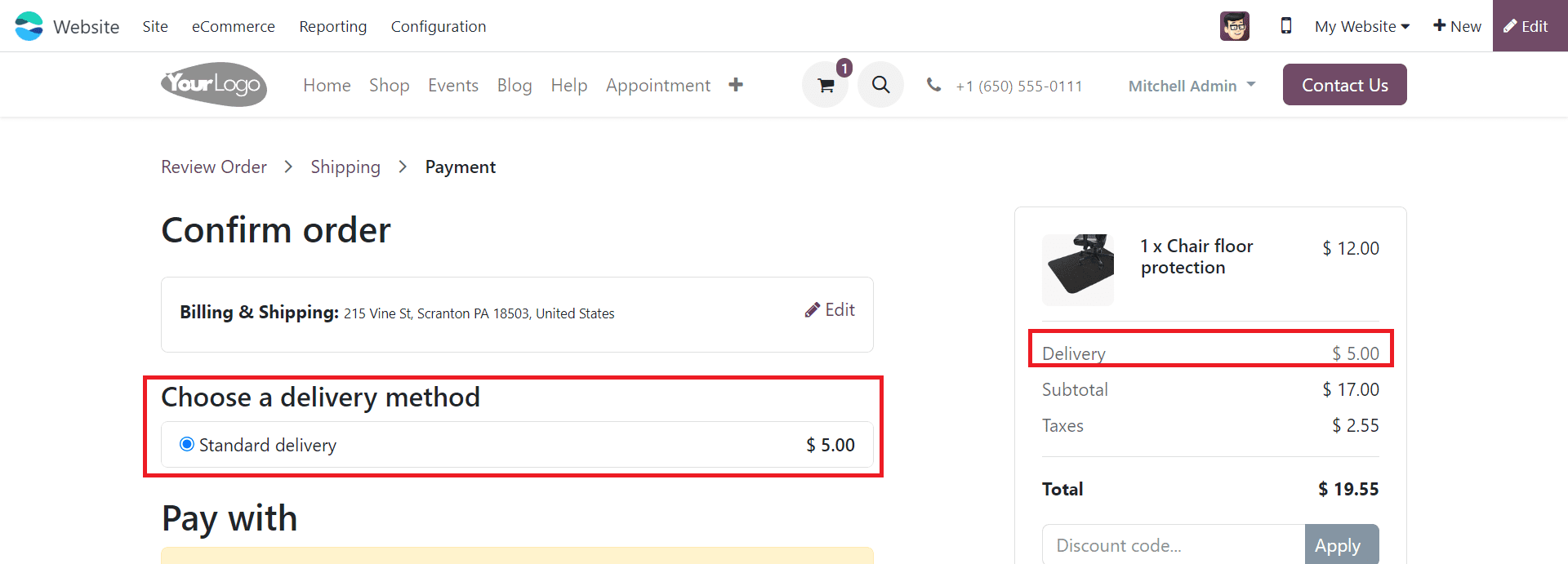
* Place test orders with different order attributes (e.g., weight, value, destination) and verify that shipping costs are calculated correctly based on the configured rules.
Shipping Address in Odoo 17
In Odoo 17, the Website module offers various features for e-commerce businesses, including the ability for customers to enter a shipping address during the checkout process. Let's check how to set up the shipping address feature in the Website module.
Configure Website Settings:
* Navigate to the Website module.
* Go to Configuration > Settings.
* Make sure that the "Shipping Address" option is enabled. This will prompt customers to enter their shipping address during the checkout process.
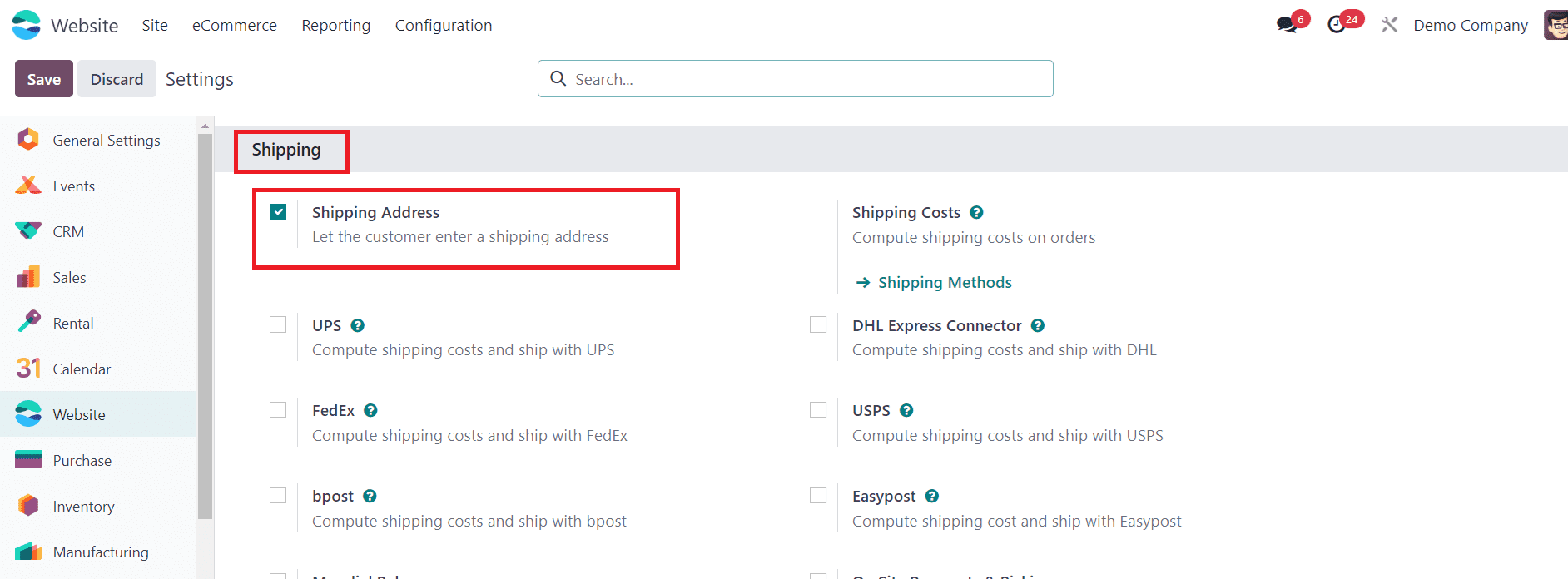
Checkout Process:
When a customer proceeds to checkout, they will be prompted to enter their shipping address. This typically occurs during the checkout process, after they have added items to their cart.

Depending on your specific requirements, you may need to customize the field related to the shipping address. You can use the Edit option to edit the current address or add a new one.
Clicking on the Edit option will lead you to a new page as shown in the image below, where you can edit or add your billing and shipping addresses.
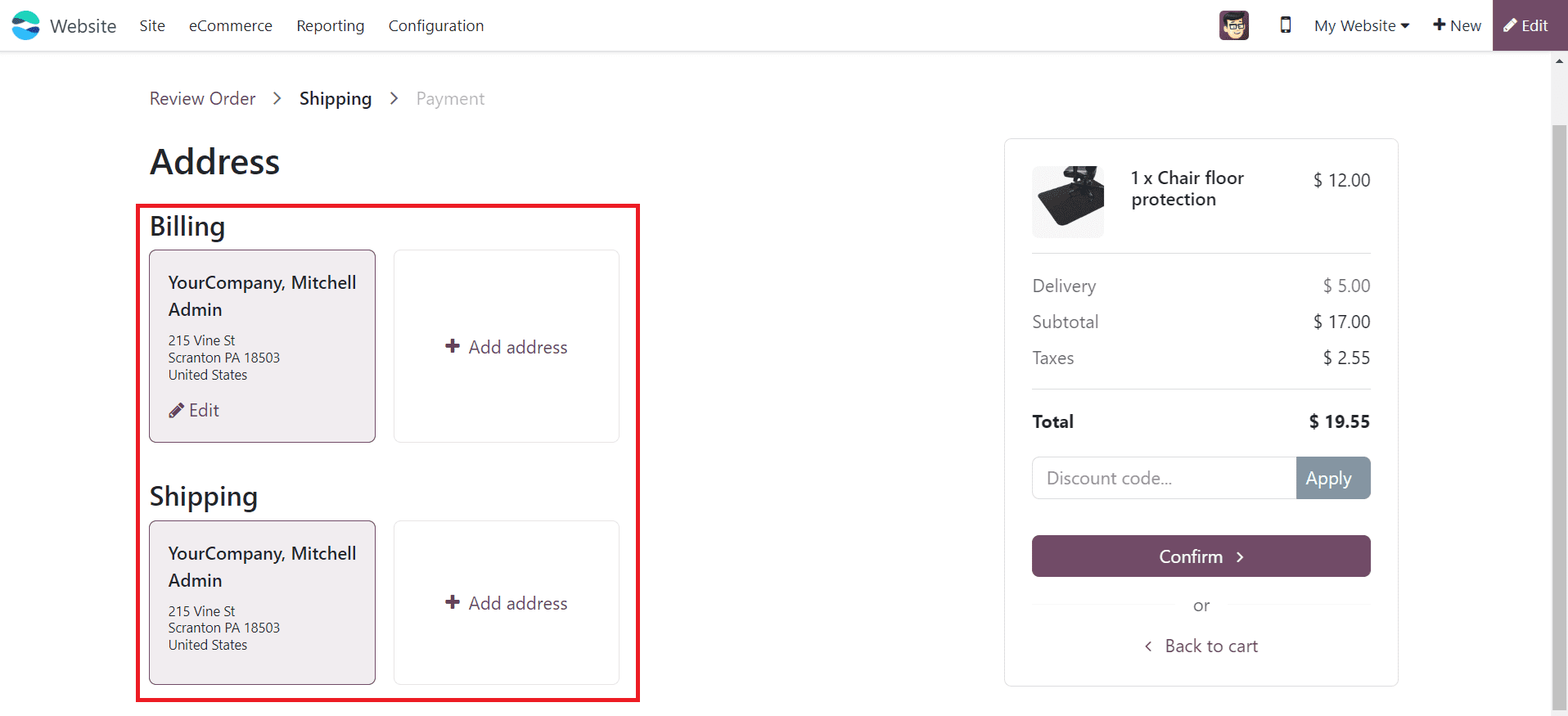
* To add a new address, use the Add Address button.
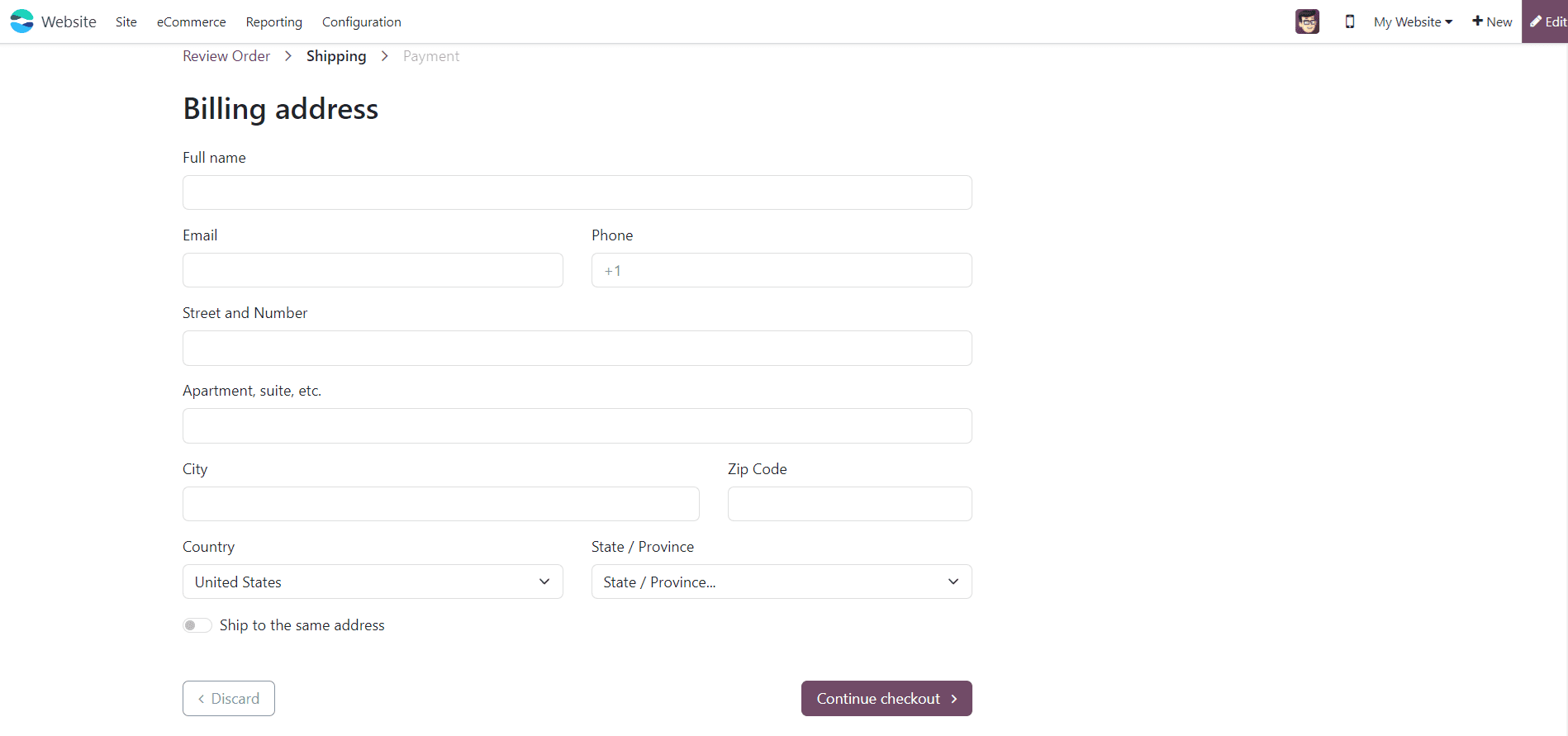
* A form will appear as shown above. Here, mention your Full Name, Email, Phone, Street and Number, Apartment, City, Zip Code, Country, State/Province. This is the form view of the Billing Address. If you want to use the same address as the shipping address, activate the “Ship to the Same Address” option.
* By following these steps, Customers can enter their shipping address during the checkout process.
Effective management of e-commerce product shipping in Odoo 17 website is crucial for driving operational efficiency, enhancing customer satisfaction, and fostering business growth. By leveraging Odoo's comprehensive suite of tools, businesses can streamline shipping processes, automate workflows, optimize costs, and deliver seamless shipping experiences that delight customers and drive long-term success. If you want to read more about how to manage e-commerce product shipping in odoo website refer to our previous blog.