Inventory is the most important organ of a business. Like the heart that supplies blood to all organs, inventory supplies products and materials required for the smooth running of the business. Inventory management requires the efficient support of different tools to ensure flawless coordination. There should be a system to organize the operations and synchronize the flow of the products and materials. The purchase and sales activities and every other aspect related to the supply chain is controlled with the support of Inventory management tools.
Depending on the type of business and its size we will have to manage different materials in the inventory. We can categorize the inventory into four main types based on the types of operations. They are Raw material Inventory, Inventory for Finished goods, inventory to manage maintenance, overhaul, and repair, and the inventory to manage work in progress goods.
There are a few elements that are crucial for the management of inventory.
They are,
Barcode
Serial number
Lot number
Product Category
Product Attribute
Odoo Open source solution has a separate module to manage barcode operations. This can be completely integrated with the Inventory module to ease the operations within and outside the inventory. Odoo inventory assisted by barcode helps the users to take care of all warehouse-related activities in a systematic manner. Odoo Barcode supports Inventory Adjustment, Inventory Operations, and Batch Transfer in the inventory.
This blog will detail Barcode. This is a tool that can organize all inventory-related operations in a hassle freeway. IT will help us to track the movement of different categories of products. The tracking is so simple that it can be done with barcode scanning. It also assists the sale-related operations.
The majority of the business ventures now depend on barcode-supported inventory management systems taking into account the major benefits of the system. We can take a glance at the major features of Barcode.
Product tracking made it easy: Don’t check the whole records in black and while to track the product. You can choose barcoding support instead if the inventory is integrated with barcoding. Scanning the barcode alone will give us the latest update on the product. It also ensures added security to the product as all product-related data will be stored in the form of codes.
Simple: Finding it difficult to organize the products and ensure traceability of the items? That’s why barcodes have been introduced to help you. It makes your operations effortless.
Minimal errors: Barcodes with pre-configures information support error-free documentation. The serial number or other details get auto-updated with the barcode. It avoids errors.
Cost-Effective: Unlike many other ERP tools Barcode tools are cost-effective. When you are choosing Odoo, Barcode integration with inventory and other modules becomes easier as the process can be completed at an affordable rate with the support of Odoo partners. Besides, barcode management is a popular means and integration can be done easily.
How to use Odoo Barcode App?
We need to install both an Inventory App and Barcode App.
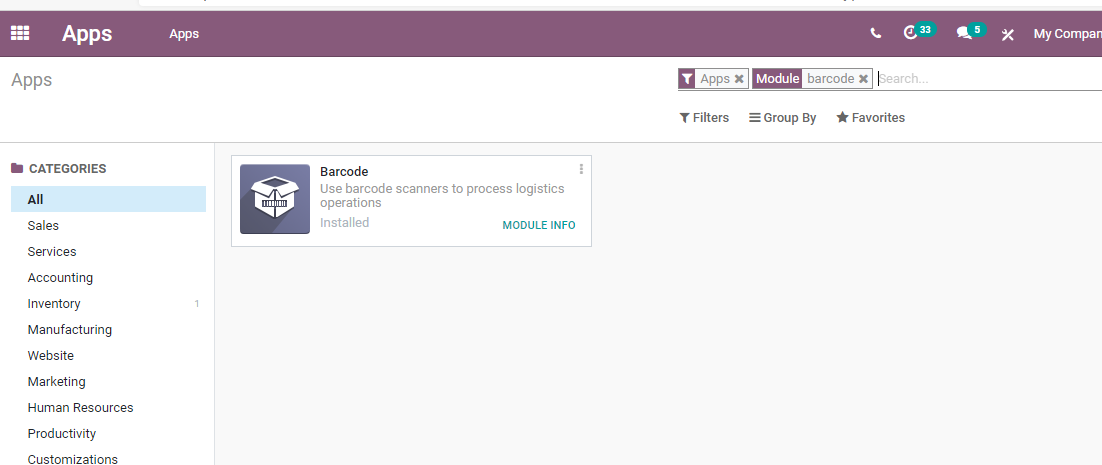
These two applications work together for the ease of our operations.
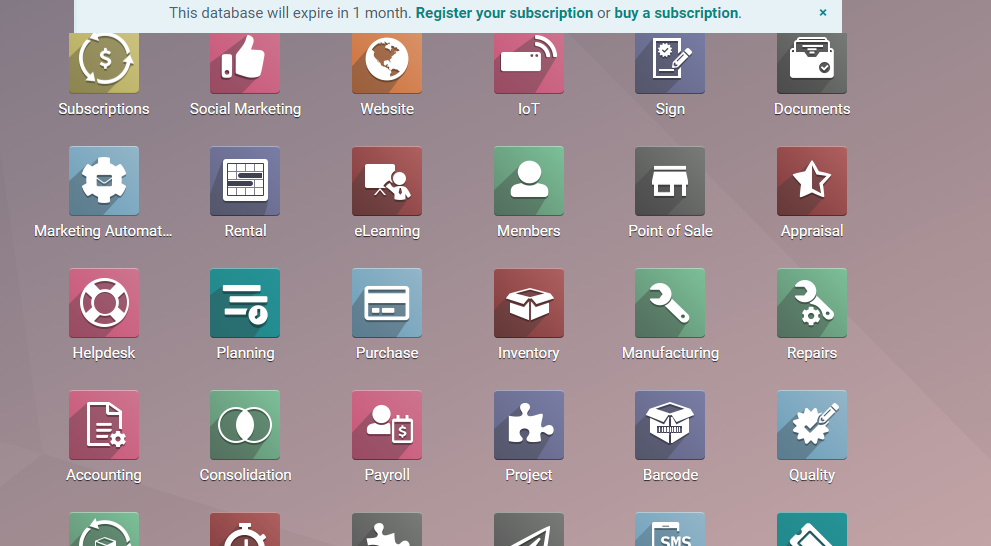
Let us check how to validate barcode for a product
To manage this we have to go to Inventory Settings and check the settings.
We can find the Barcode section here. We need to enable the option.
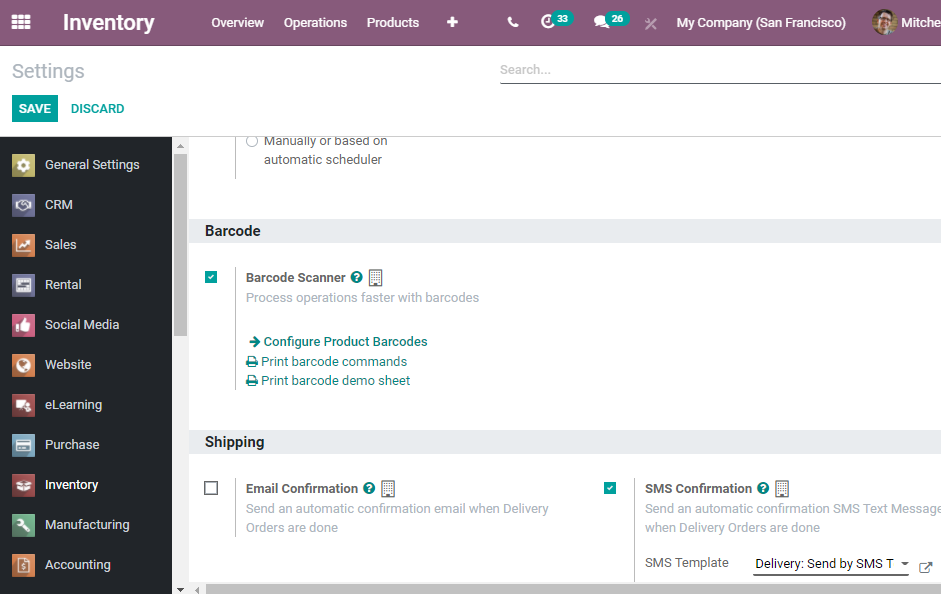
We can find options to configure product barcodes. We can also print barcode commands and barcode demo sheets.
Clicking the Configure Product barcode option will take us to a new page.
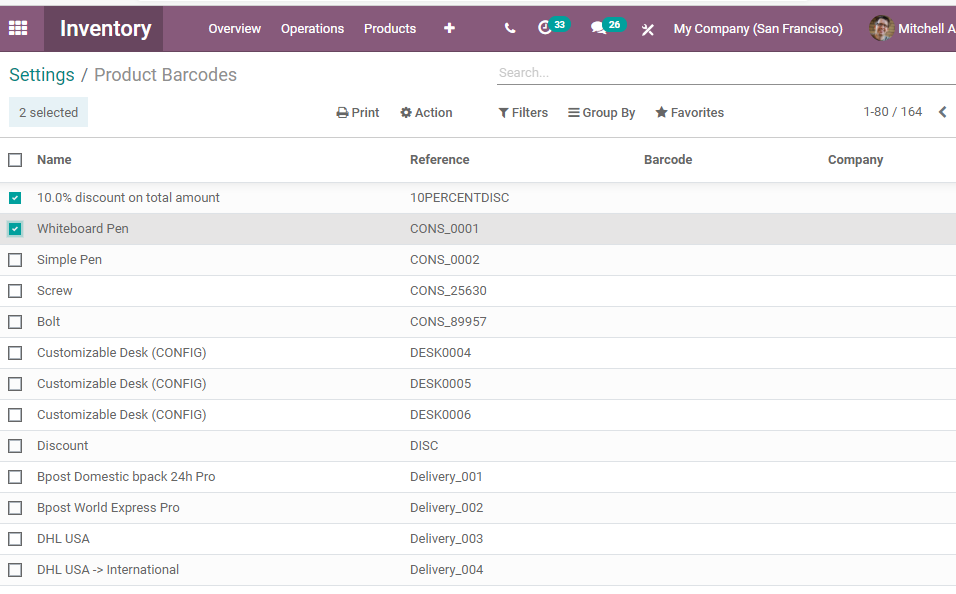
We can find out all the products listed here. Choose any of the products and we can add the barcode details there.
And your process is over.
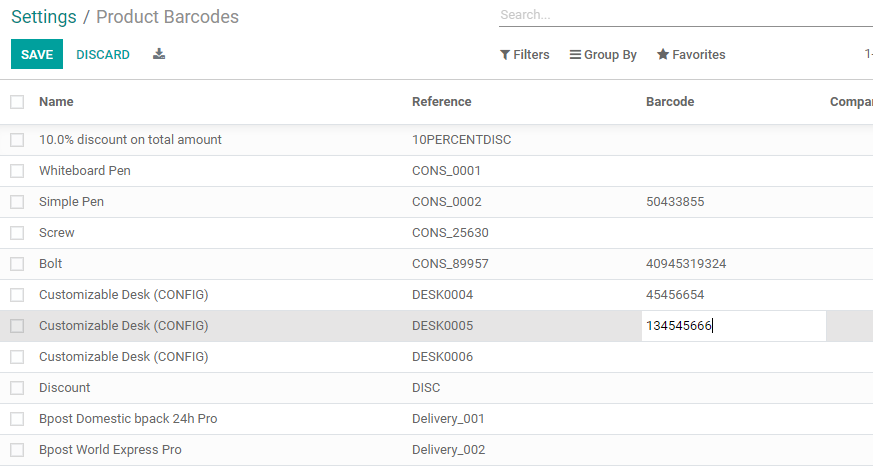
After completing the task we need to save the changes. By this, we create barcodes for our product. We can configure barcodes for any number of products following the method.
Set Location Barcodes for inventory
The inventory module has many menus and the Configuration menu has a warehouse management option.
We can find options like warehouses and locations here.
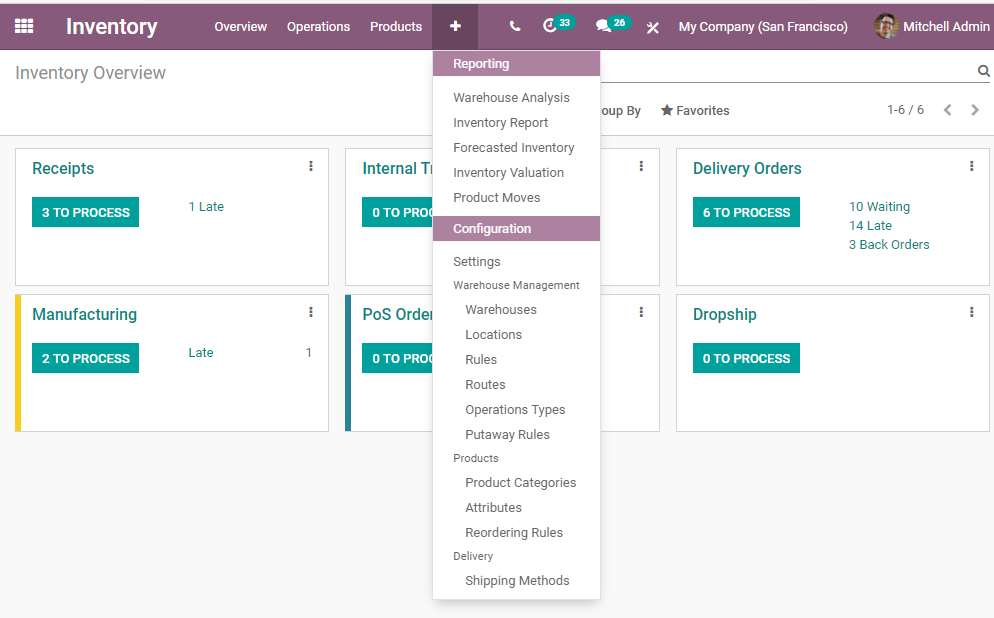
Clicking Locations we will find a new page where we can find all the locations arranged.
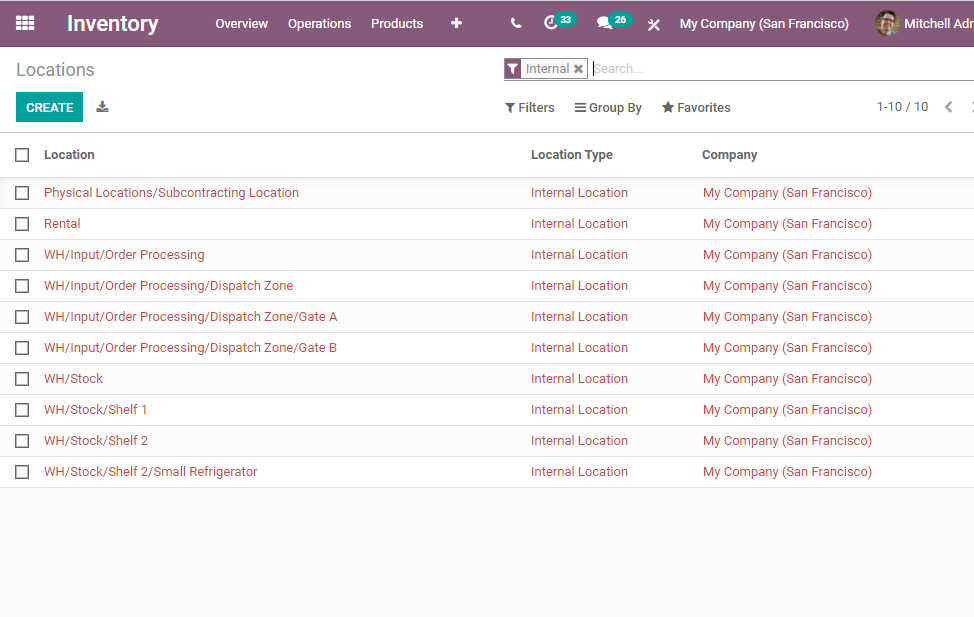
We can find all pre-configured locations here. New locations can also be created here.
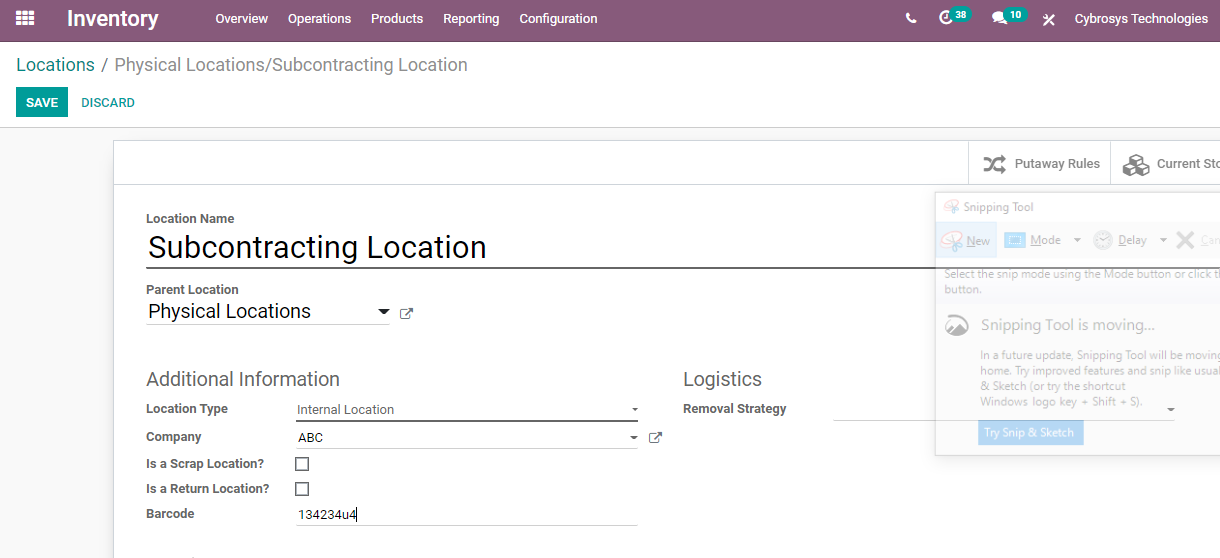
I clicked on Create tab and got the above form to create a new location. We can give details like location name, parent location, etc here. Below we can find the barcode field. I have also provided the barcode details here. This is the location barcode for this particular location.
With Odoo we can also print the barcode location as it is available in printable format.
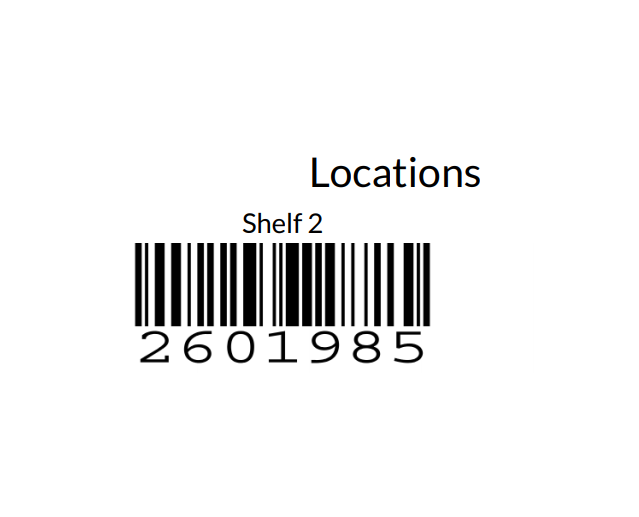
Odoo barcode App for inventory management
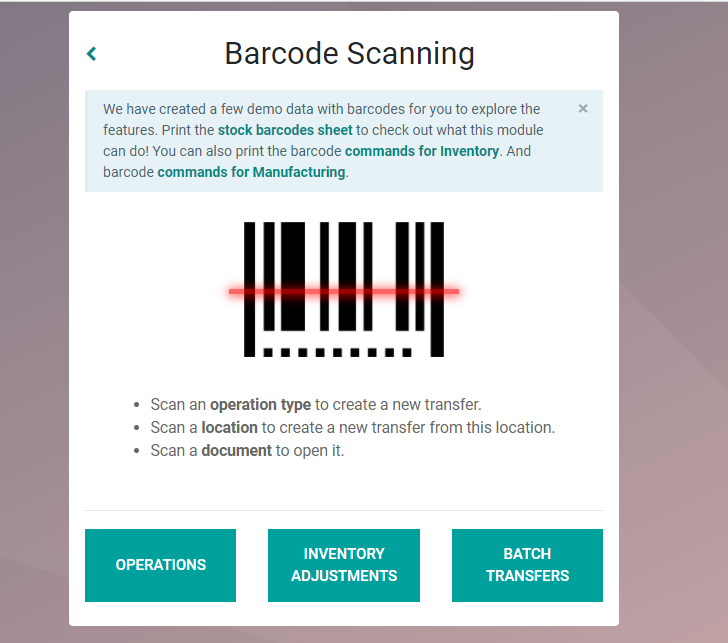
Internal Transfer
Odoo Inventory can use Barcode for internal transfer. This eases the transfer procedures. The internal transfer is the act of shifting or moving products or items from one location in the inventory to another location. We can use pull from or push to rules to manage this,
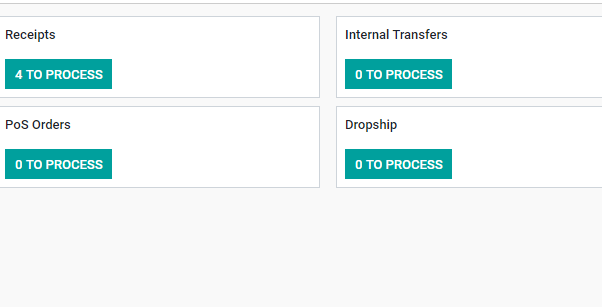
Create button can help you to manage the operations with the support of barcode
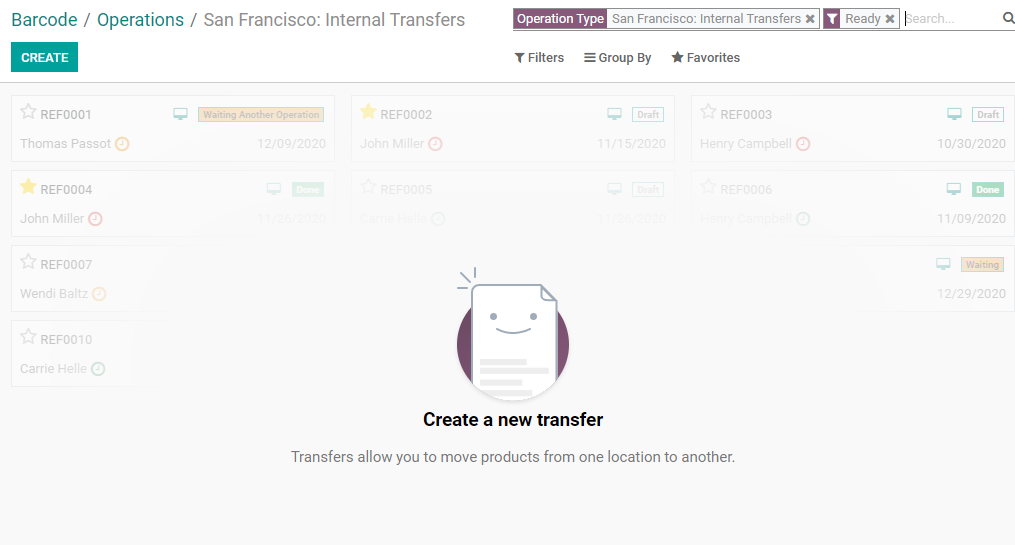
With Odoo Barcode we can print all documents like Delivery slips, Barcode ZPL, etc.
Inventory Adjustment
One of the Key features of Odoo Barcode is Inventory Adjustment. This key aspect of any inventory can be managed effortlessly with the integration of Inventory and Barcode. We can segregate the product stock into different categories such as sellable items and items which cannot be sold.
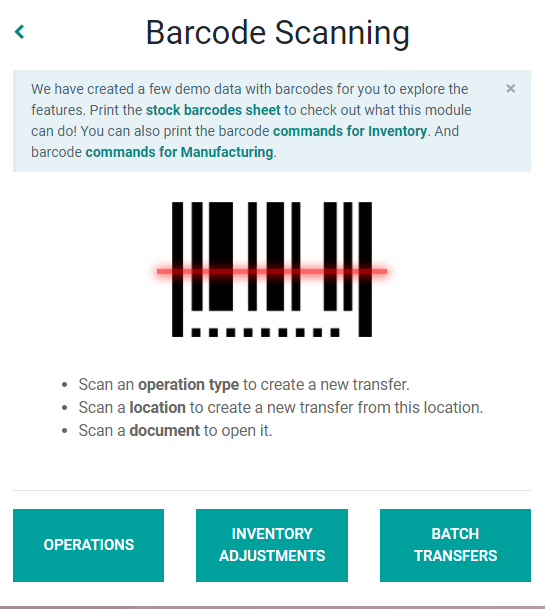
If we choose the Inventory Adjustment option from the three available options we will get a page where we can manage the inventory adjustment.
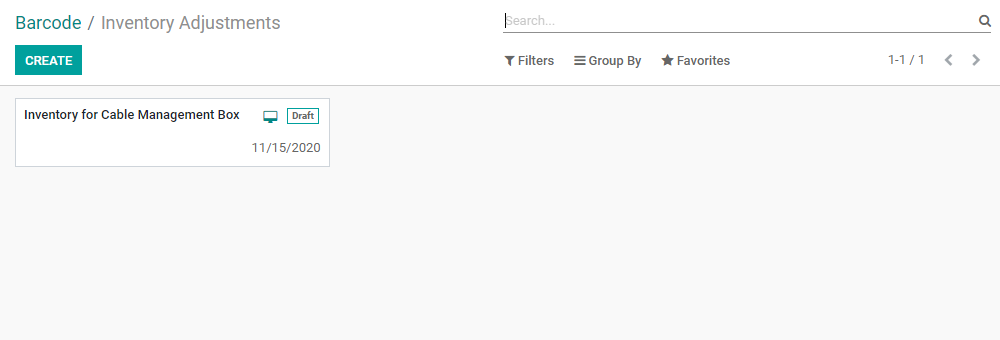
When we click to create inventory adjustment we can manage the same from here.
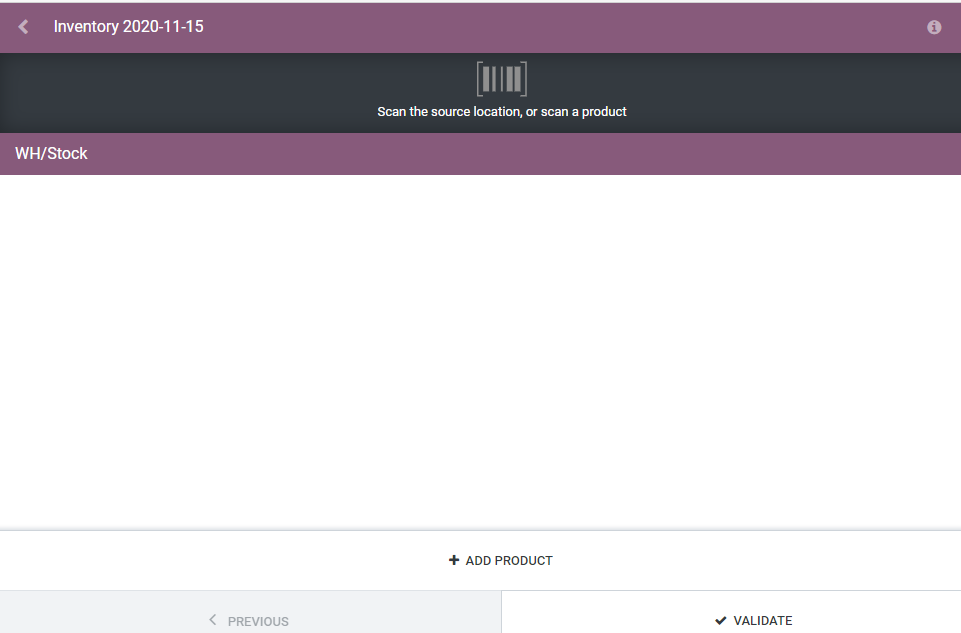
We can add new products and complete the validation process with ease. We can also check the stock quantity. Barcode also assists us to manage the quantity that has to be moved.
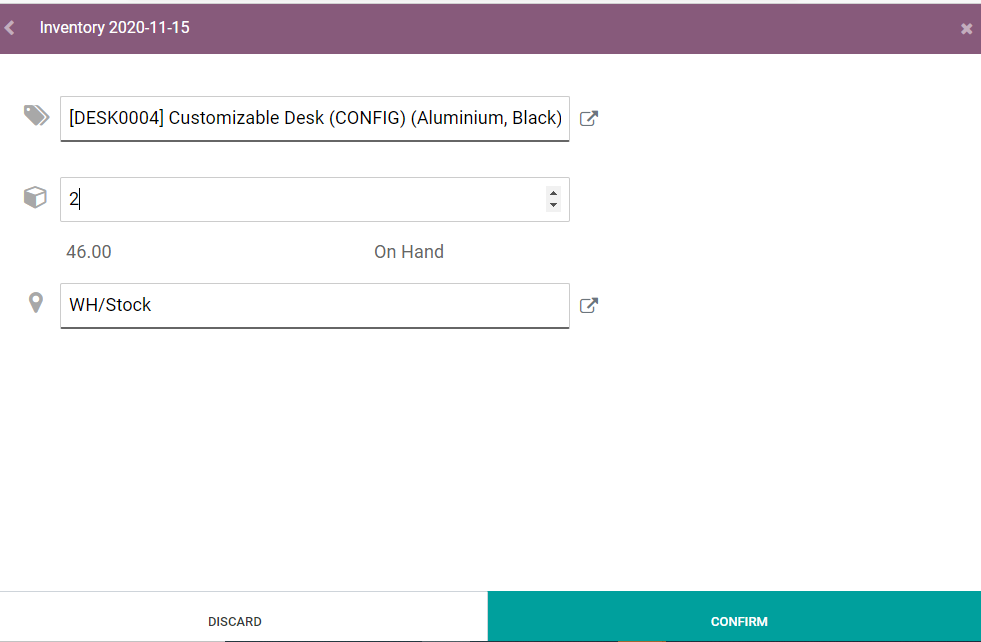
Confirming the action and validating the action can be done from the same page.
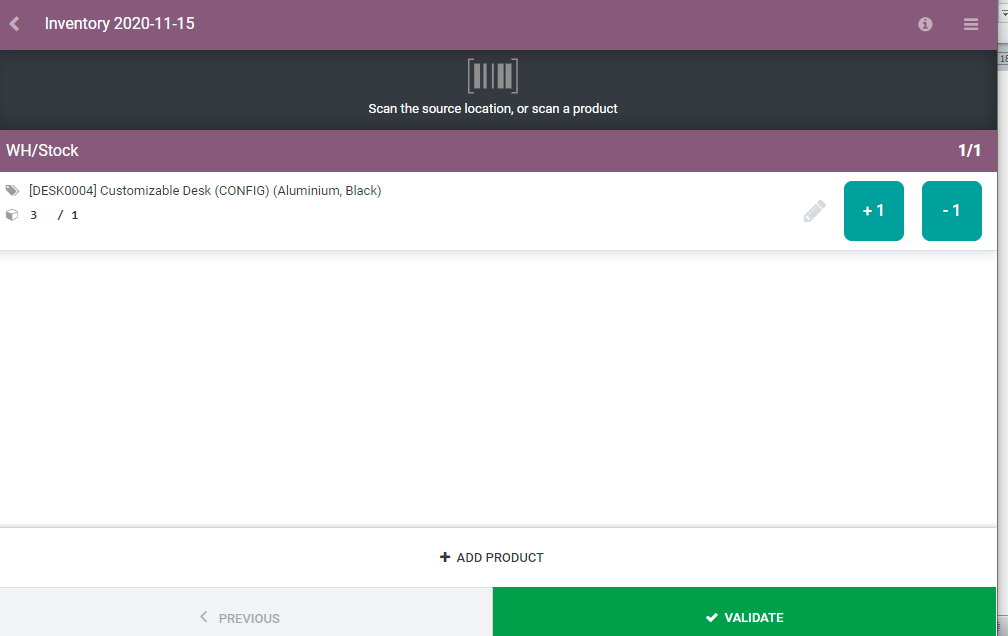
Batch Transfer
With Barcode support we can easily transfer a set of finished goods or semi-finished items from one work center of the unit to a different work center.
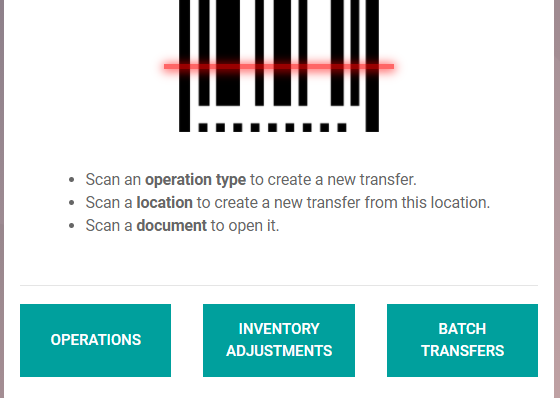
On choosing batch transfer we can quickly manage the transfer activities.
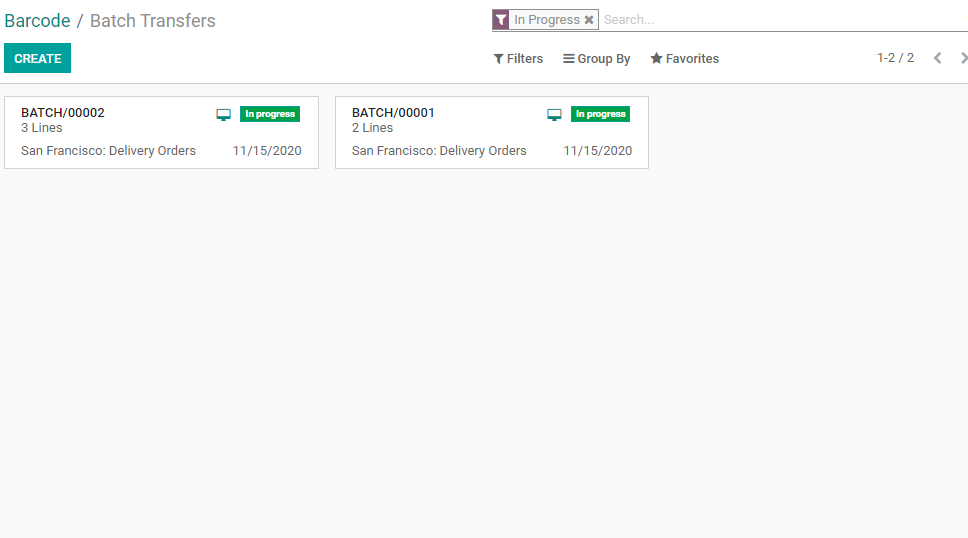
We can create batch transfer and choose Delivery Orders or Receipt to complete the process in different ways.
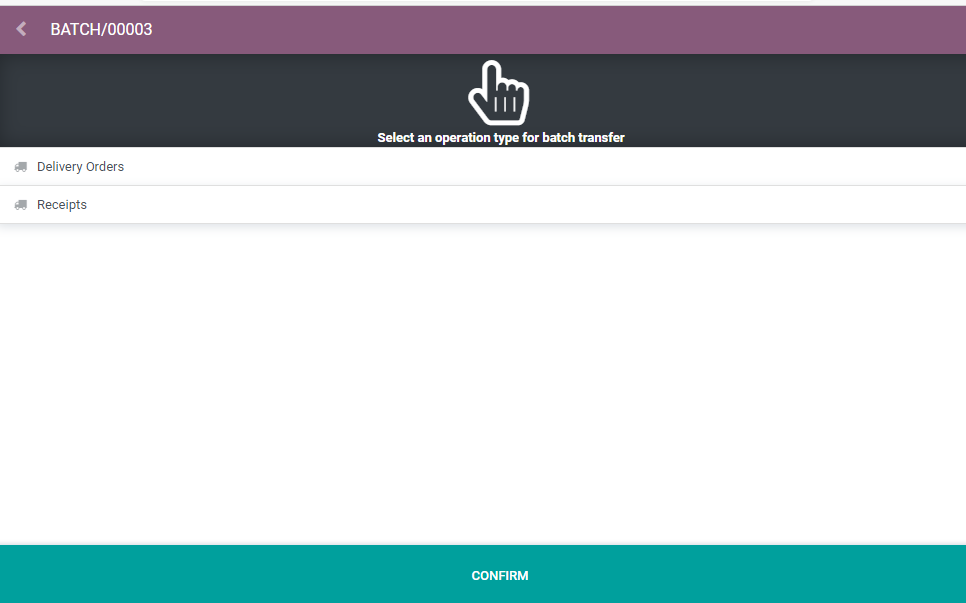
The remaining steps can be completed with ease by confirming it.
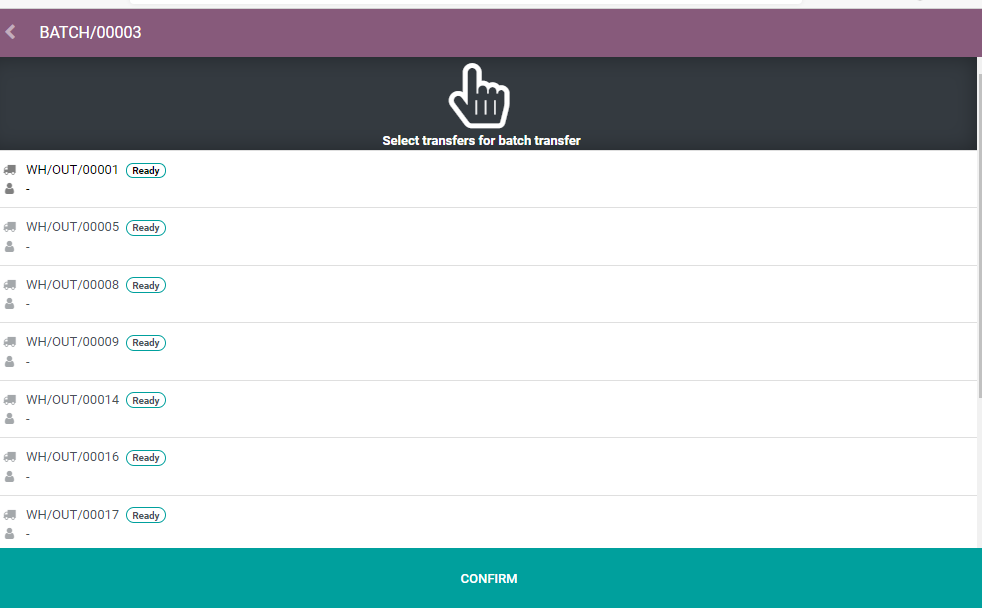
We can select the products required for batch transfer
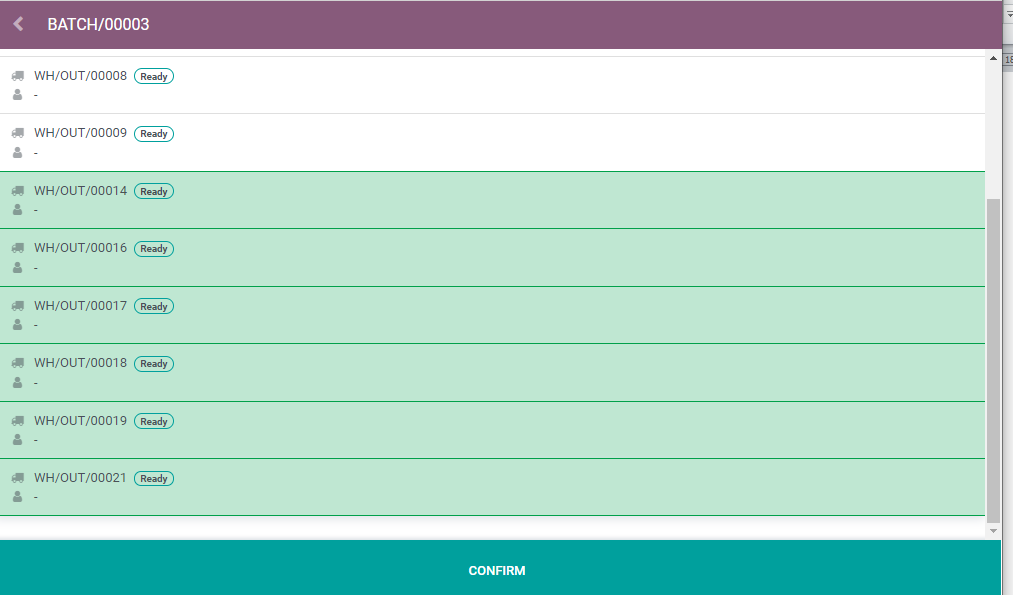
Confirm the process
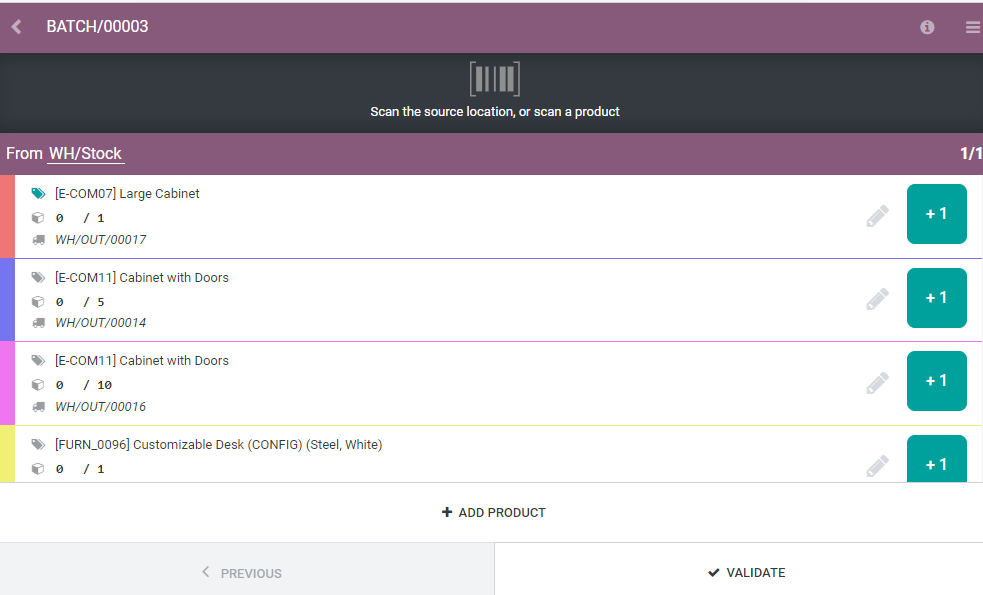
And validate the action.
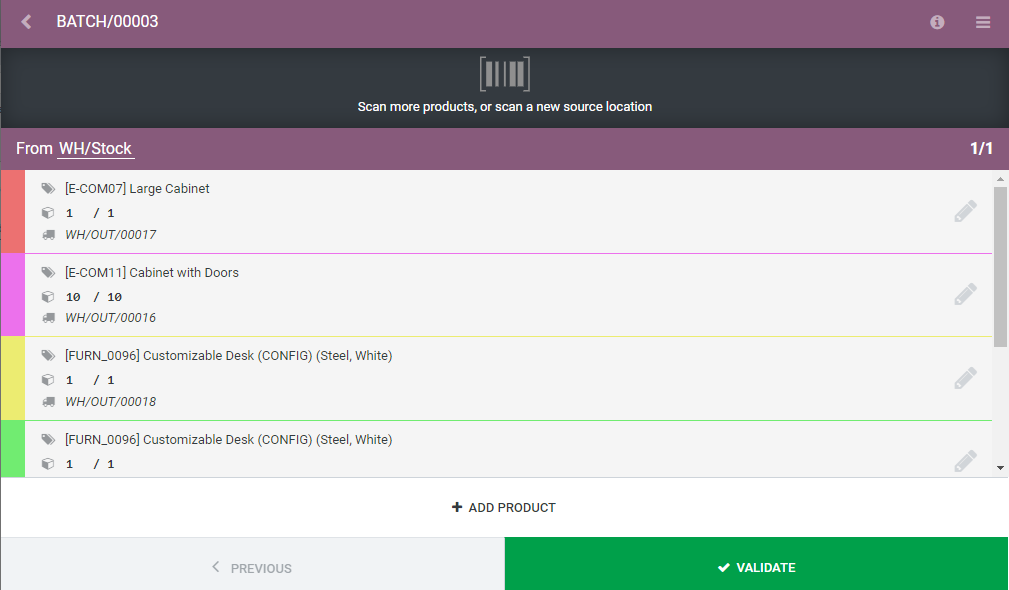
We have discussed a few facts about Barcode management. For more, You can view check www.cybrosys.com