Effective management of field service tasks is essential for businesses to deliver exceptional customer service while maintaining profitability. Odoo 17 provides a robust solution for managing field service operations, including invoicing based on time and materials. In this detailed blog, we'll explore how businesses can leverage Odoo 17 to streamline invoicing processes for field service tasks, ensuring accuracy, transparency, and profitability. Time and material invoicing is a billing method commonly used in field service industries, where the cost of services rendered is based on the time spent by technicians and the materials used to complete tasks. Odoo 17 offers a comprehensive suite of features to facilitate accurate and efficient invoicing for field service operations.
Utilizing dedicated tools within Odoo greatly enhances efficiency in managing field service operations seamlessly. Field services inherently require meticulous task monitoring, particularly as they often occur outside the confines of the company premises. With Odoo's Field Service module, you can effortlessly create comprehensive records for each task within field services and closely monitor their progression. This module facilitates the assignment of employees to specific tasks, streamlining workforce management. Furthermore, it enables meticulous tracking of employee working hours, ensuring transparency and accountability in resource utilization.
Within each task, users are equipped with smart buttons to conveniently record the materials utilized to accomplish the assigned objectives. This feature enhances accuracy in tracking resource consumption and facilitates streamlined inventory management. One of the notable advantages of the Field Service module is its capability to leverage the recorded time and materials data to generate invoices for customers seamlessly. By automating the invoicing process based on task specifics, businesses can expedite billing procedures and ensure timely revenue recognition.
Let’s check how to invoice time and material used in field service in Odoo 17.
Step 1: Configuring Sales Orders
The first step in implementing time and material invoicing in Odoo 17 is to set up service sales orders for your customers. Prior to initiating a new task within the field service module, you have the option to generate a fresh sales order within the Sales module. During the creation of this sales order, you can input specific details including customer information, invoice and delivery addresses, quotation template, order date, price list, and payment terms.
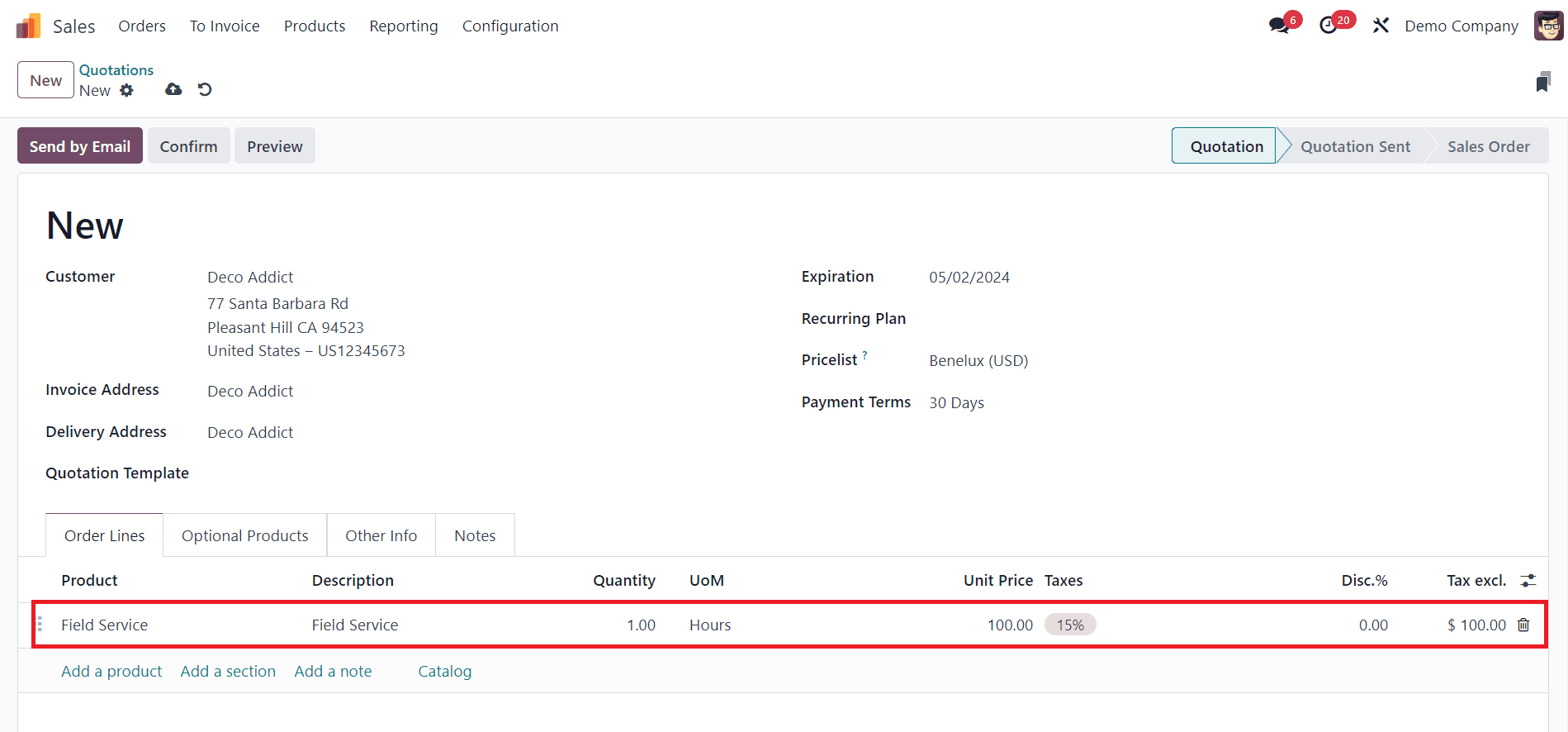
Within the Sales Order Line, you have the ability to configure service products. You can either generate a new service product using the Create option or modify an existing one by accessing the Internal Link located adjacent to the product's name.
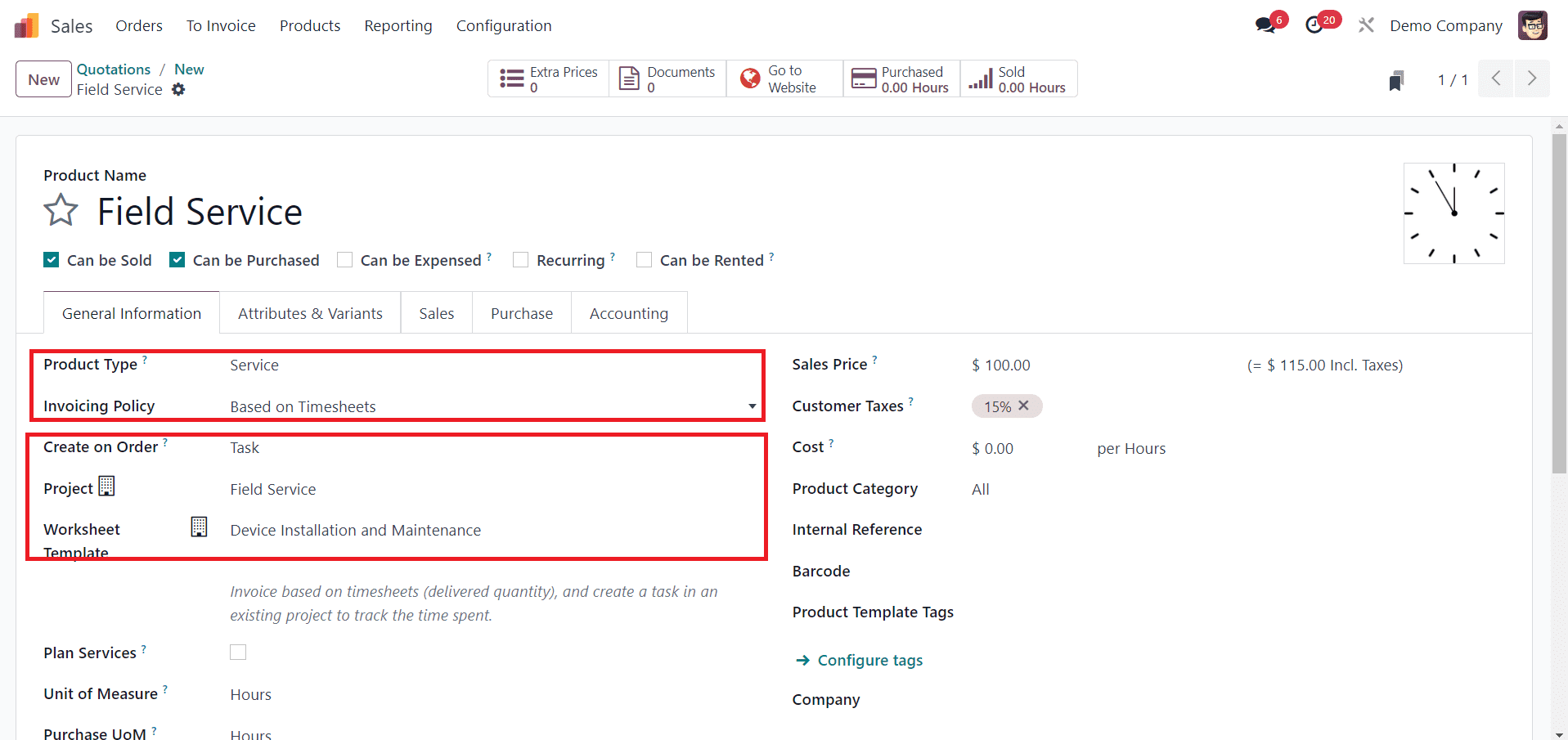
When setting up the product, you have the option to designate the Product Type as Service. For Service products, you'll be presented with four Invoicing Policy choices: Based on Timesheets, Based on Milestones, Based on Delivered Quantity, and Fixed Price/Prepaid. You can select the appropriate invoicing policy from the provided list. Furthermore, you can specify the Project as Field Service and configure the Worksheet Template for the project in the respective fields. Once you've adjusted the product details, you can proceed to fill out the remaining fields in the Sales Order and then click the Confirm button.
Subsequently, you can configure this sales order when creating tasks for the corresponding field service within the Field Service module.
Step 2: Creating Field Service Tasks
Once a sales order is established, field service tasks can be created and assigned to technicians for execution. Field service tasks can encompass a wide range of activities, such as installations, repairs, maintenance, and inspections. Within Odoo 17, users can generate field service tasks directly from the field service module, specifying details such as task descriptions, schedules, and sub-tasks.
Include the Project, Worksheet Template (matching that of the sales order), Assignees, Customer, Planned Date, and Tags. When specifying the Customer details, an additional field will appear allowing you to define the Sales Order Item, as indicated in the accompanying screenshot.
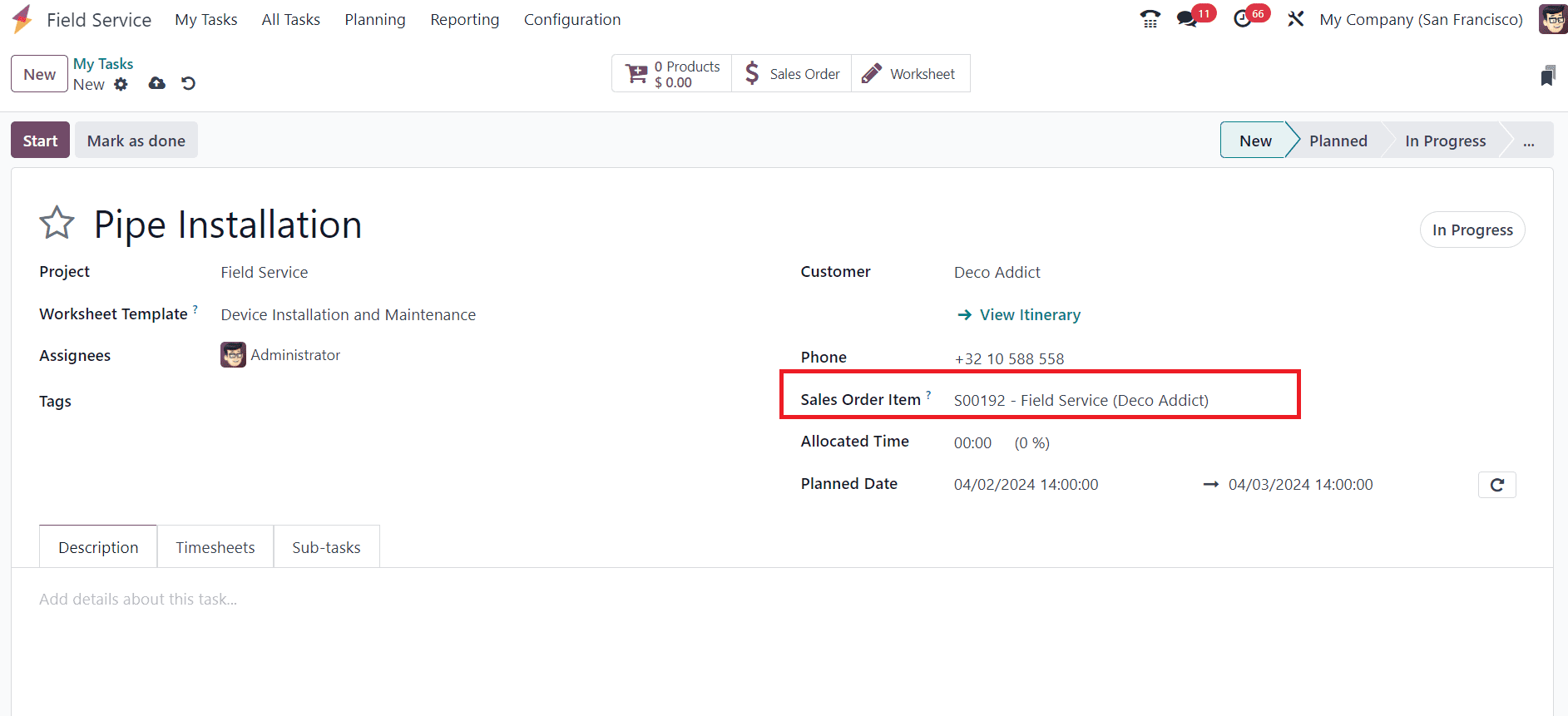
Within this field, you have the option to add the confirmed Sales Order corresponding to this specific field service, previously generated in the Sales module.
Step 3: Recording Time and Materials
As technicians perform field service tasks, they can record the time spent on each task and the materials consumed using Odoo 17's intuitive mobile app or web interface. Technicians can log their working hours, start and stop task timers, and document materials used, ensuring accurate tracking of billable hours and materials expenses.
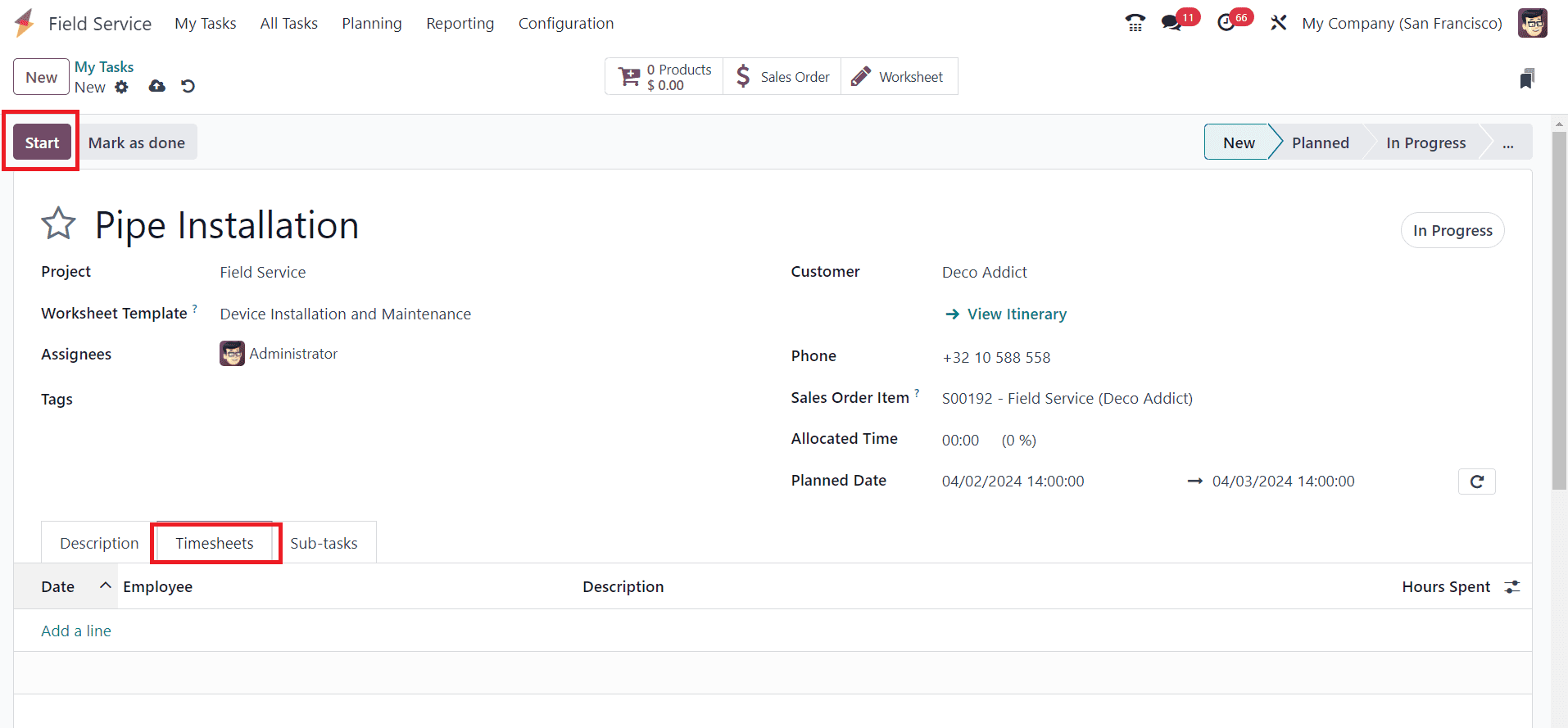
The Timesheets tab logs the duration spent by each assigned employee on this task. These time records are crucial for invoice generation if you've opted for the invoicing policy "Based on Timesheets." You have the option to manually record timesheets using the "Add a Line" button. Alternatively, upon saving the task, you'll notice the "Start" button on the screen for initiating time tracking.
When working on this task, you can initiate time tracking by clicking the "Start" button, and Odoo will automatically record the elapsed time.
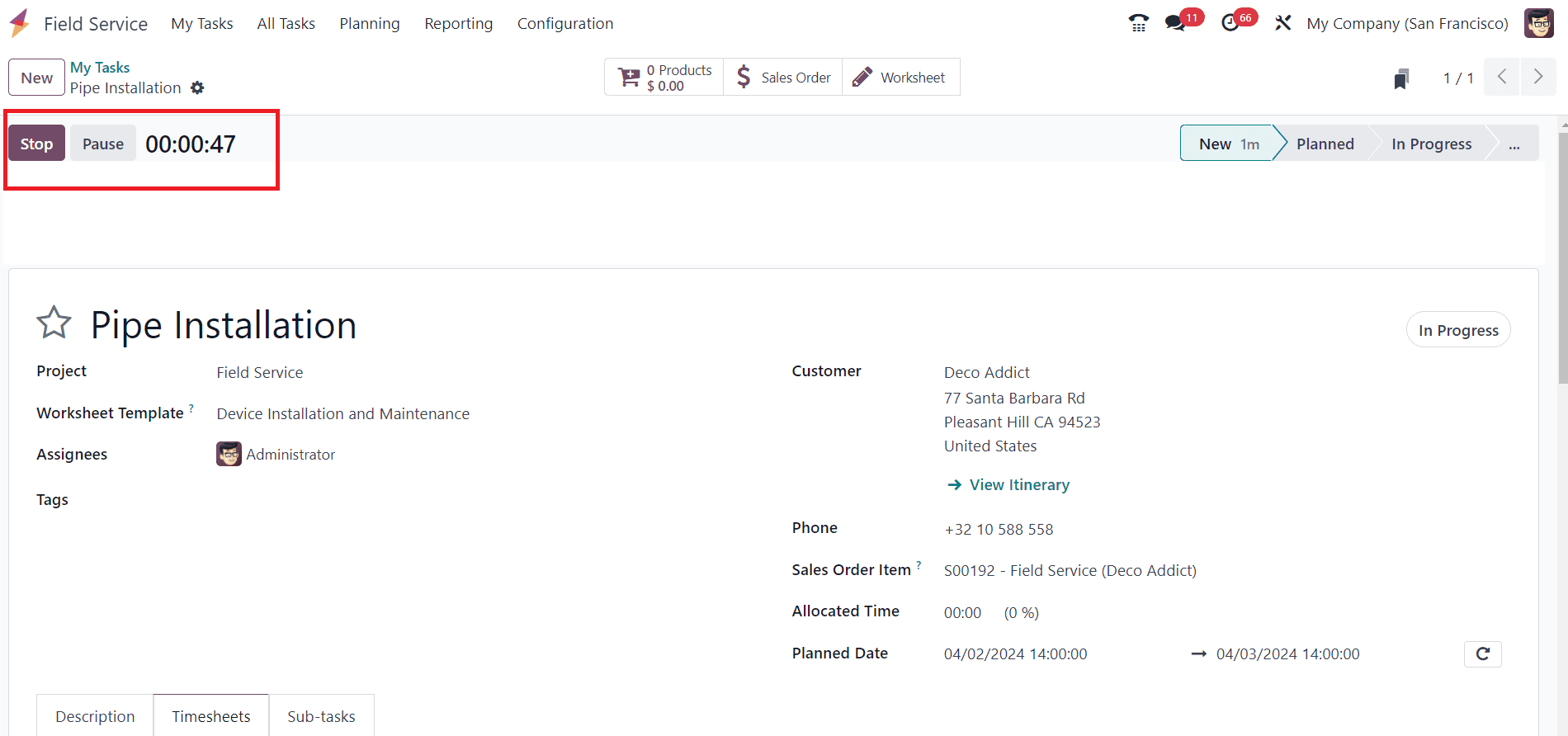
To halt the recording, simply click the "Stop" button, and the recorded time will be appended under the Timesheets tab, as depicted below.
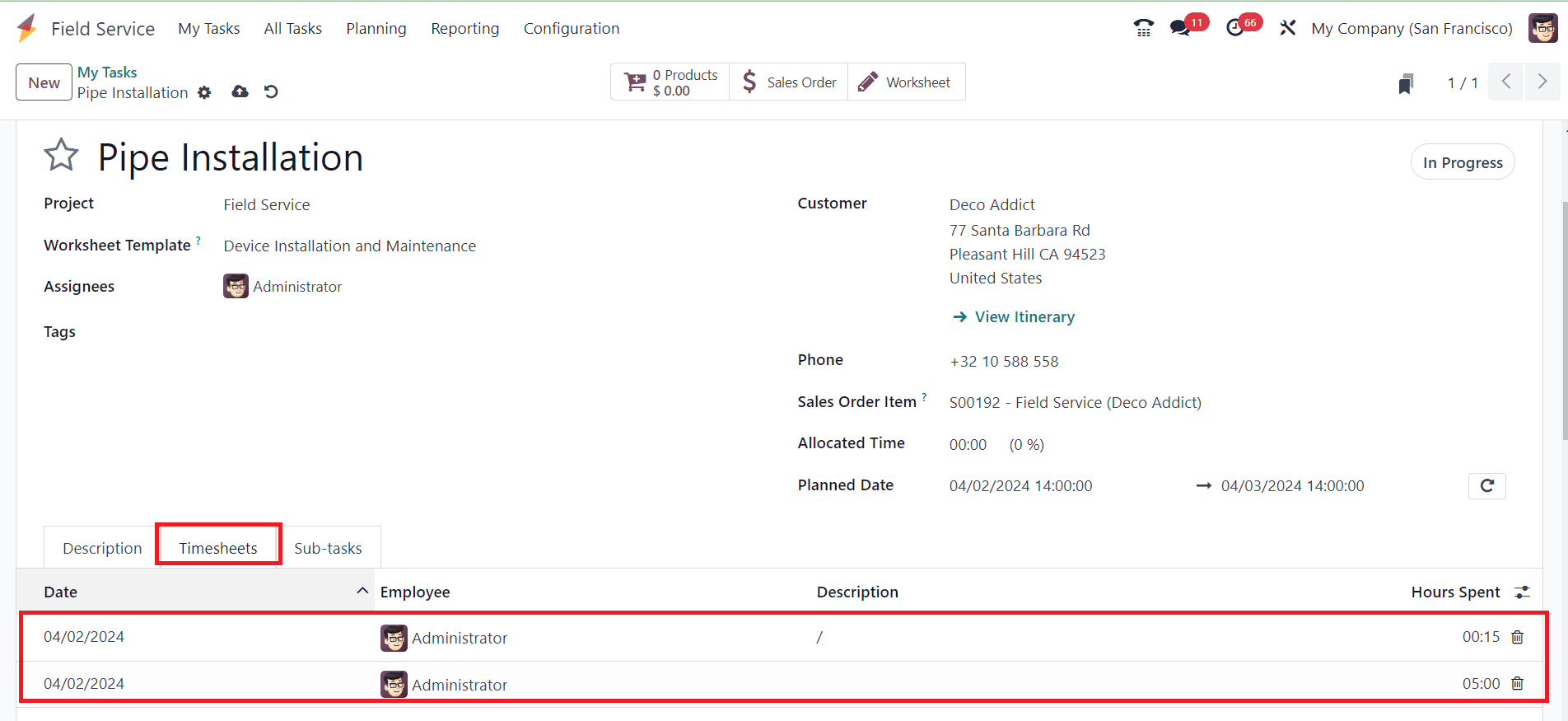
Additionally, you can create a record of the materials utilized for this task by accessing the "Products" smart button provided within the window. This feature allows you to maintain detailed records of the materials consumed during task execution, facilitating accurate tracking and resource management.
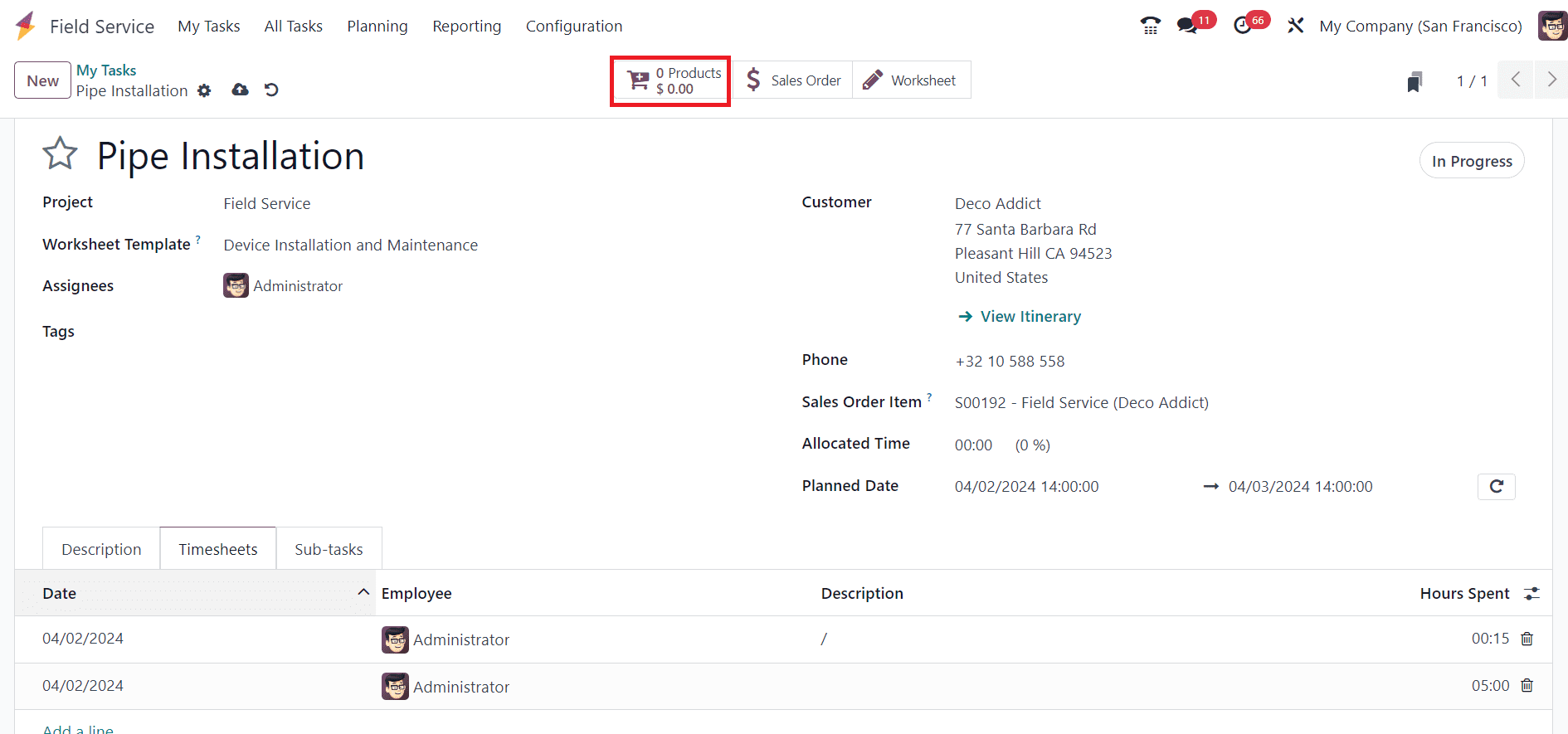
Upon selecting the "Products" option, you'll be presented with a comprehensive list comprising all products configured within the Field Service module. From this interface, you can meticulously choose the necessary products and specify the quantities utilized to accomplish the task. This functionality streamlines the process of documenting and managing the materials consumed during task execution, ensuring precise inventory tracking and resource allocation.
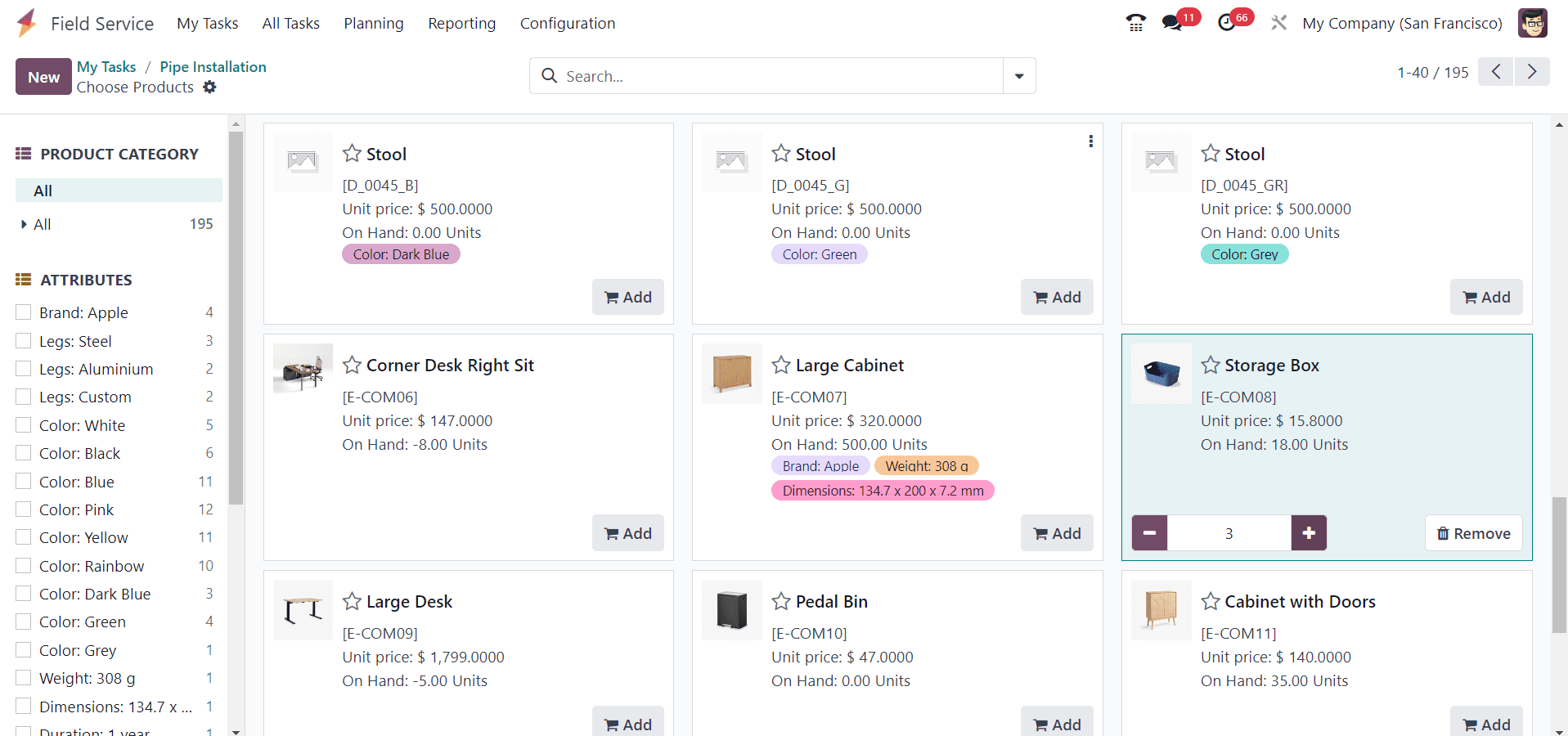
Once the task has been successfully executed, you have the option to mark it as "Done." This action signifies the completion of the task and indicates that all required activities and objectives associated with it have been accomplished.
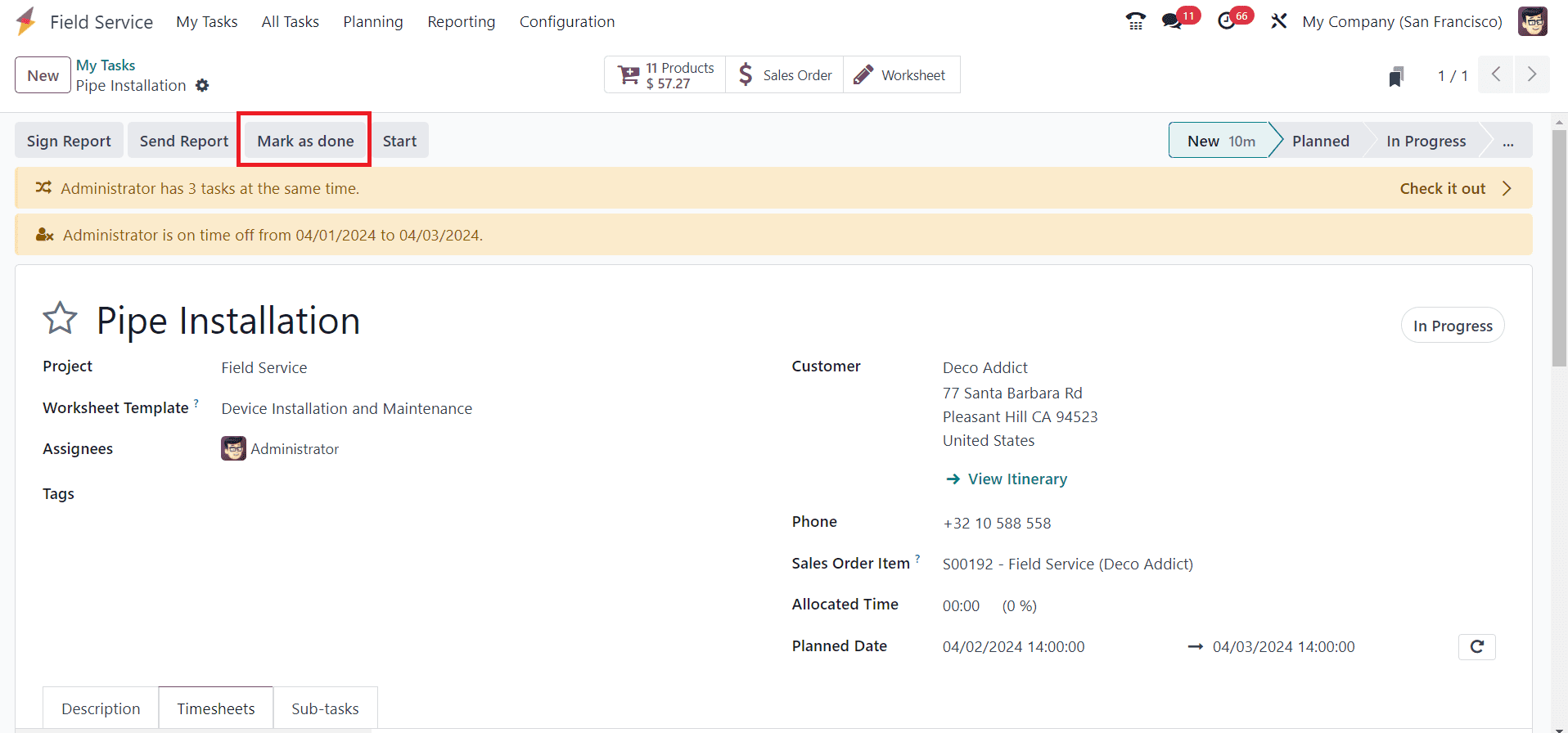
Step 4: Generating Invoices
Once field service tasks are completed, administrators can generate invoices based on the recorded time and materials. Odoo 17 automates the invoicing process, pulling data from field service tasks to generate accurate and detailed invoices. Invoices can be customized to include relevant information such as task descriptions, labor rates, material costs, and tax calculations.
Upon task completion, you'll encounter three options: Create Invoice, Sign Report, and Send Report buttons, as depicted below.
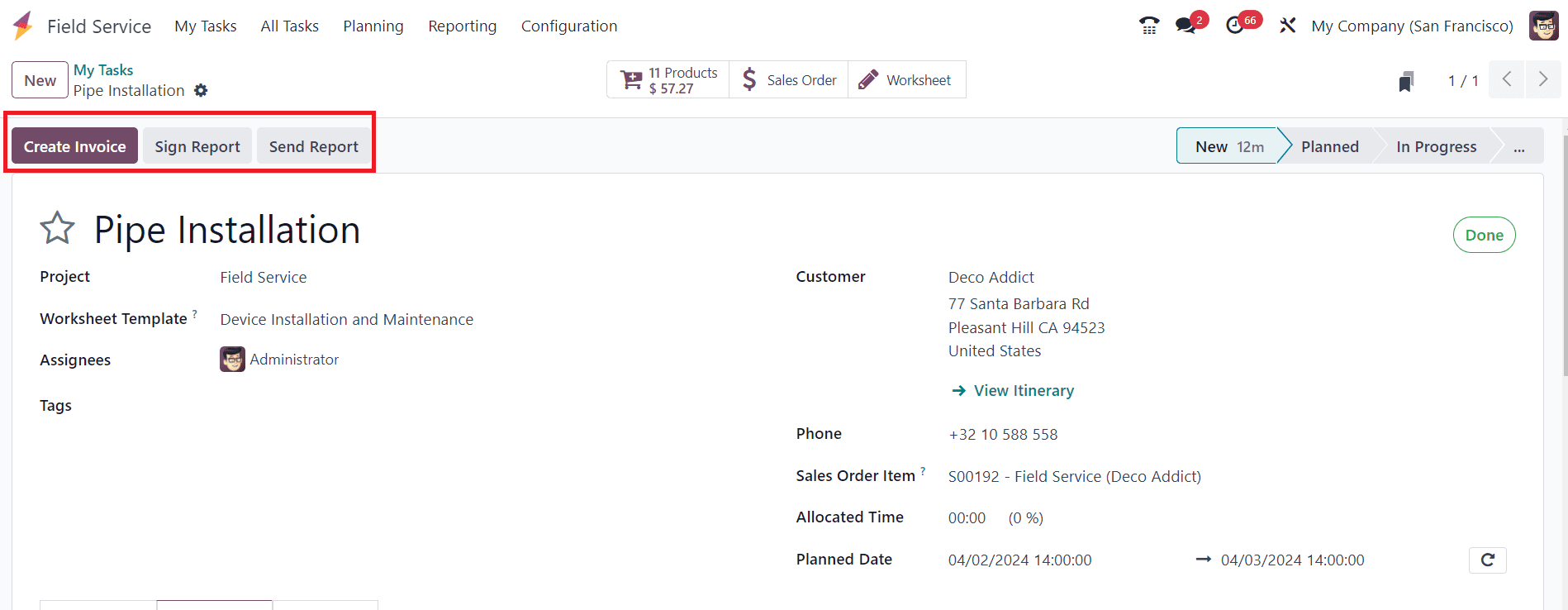
The Send Report button facilitates the seamless transmission of the field service report to the respective customer, ensuring timely and transparent communication. Alternatively, the Sign Report button empowers the customer to electronically sign the task report directly from your website, enhancing convenience and expediting the approval process.
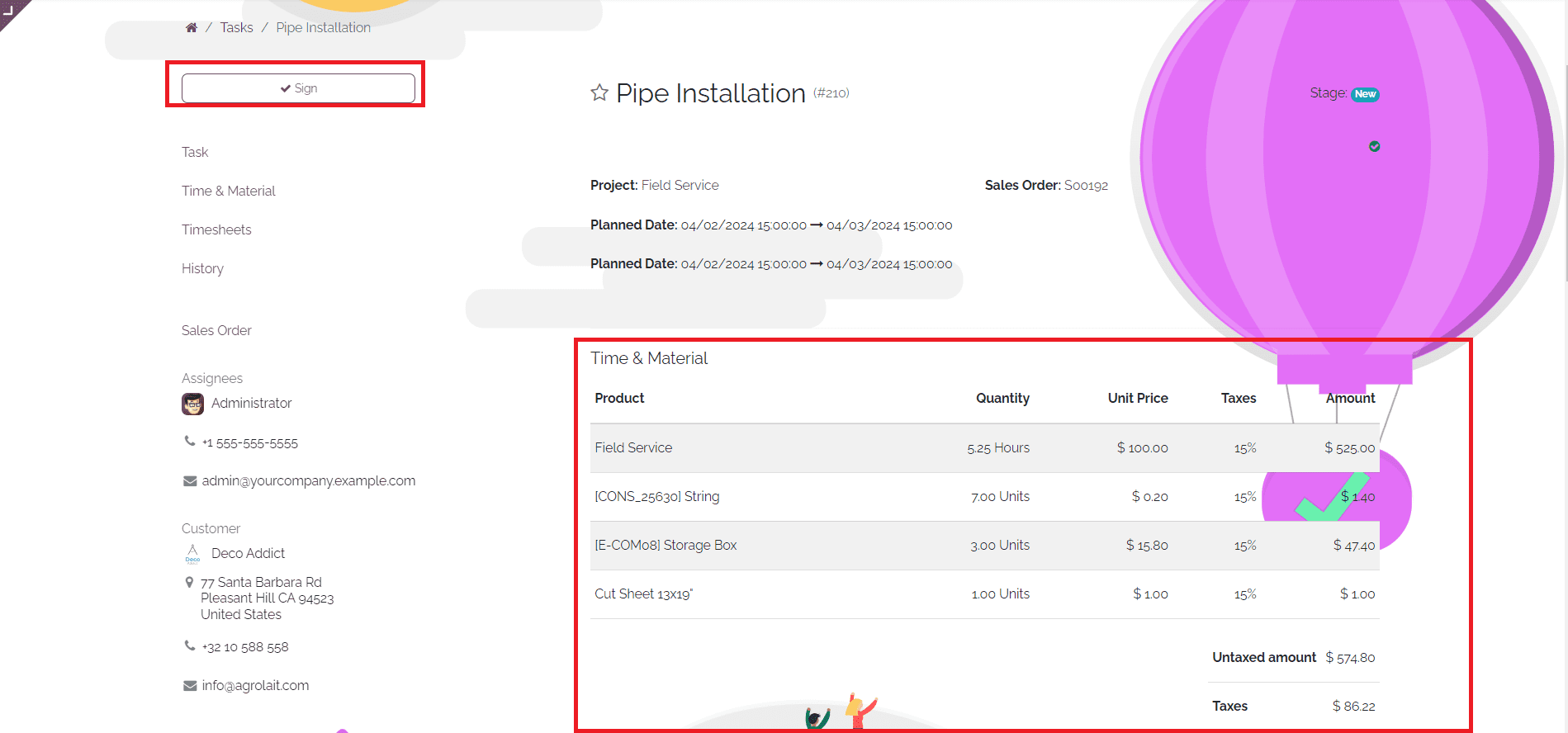
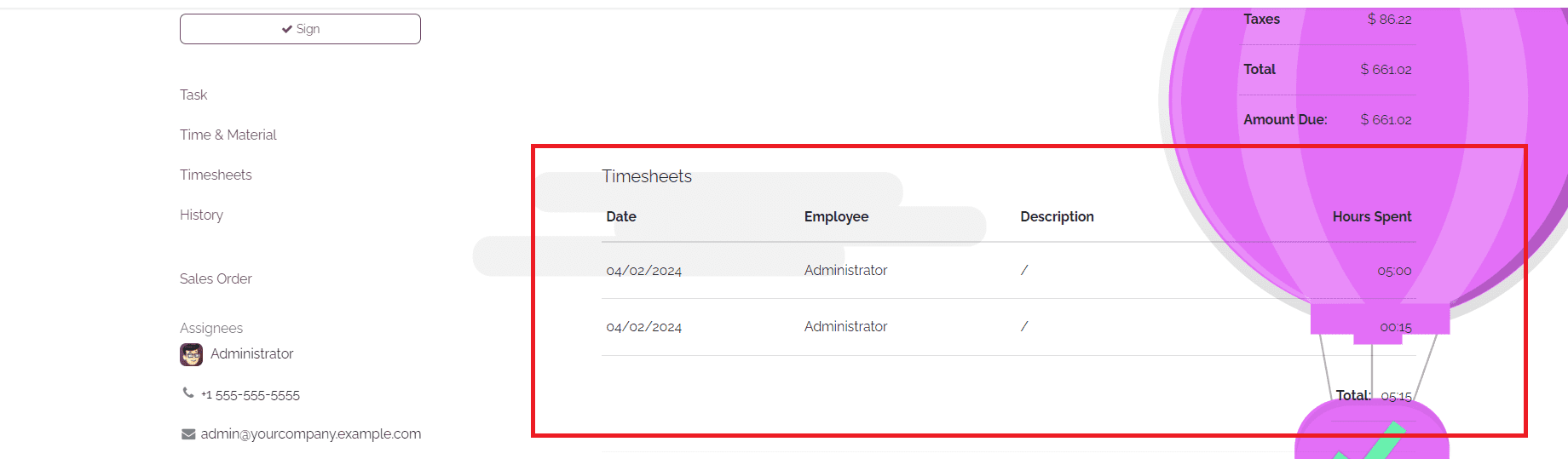
As illustrated in the screenshot above, the task report comprehensively encompasses essential details such as Worker and Customer information, Time & Material breakdown, and Timesheets of the assigned employees. This comprehensive report provides a transparent overview of the service provided, facilitating clarity and accountability for both parties involved. Additionally, the customer is afforded the convenience of electronically signing the document using the Sign button, streamlining the approval process and ensuring seamless documentation of service completion.
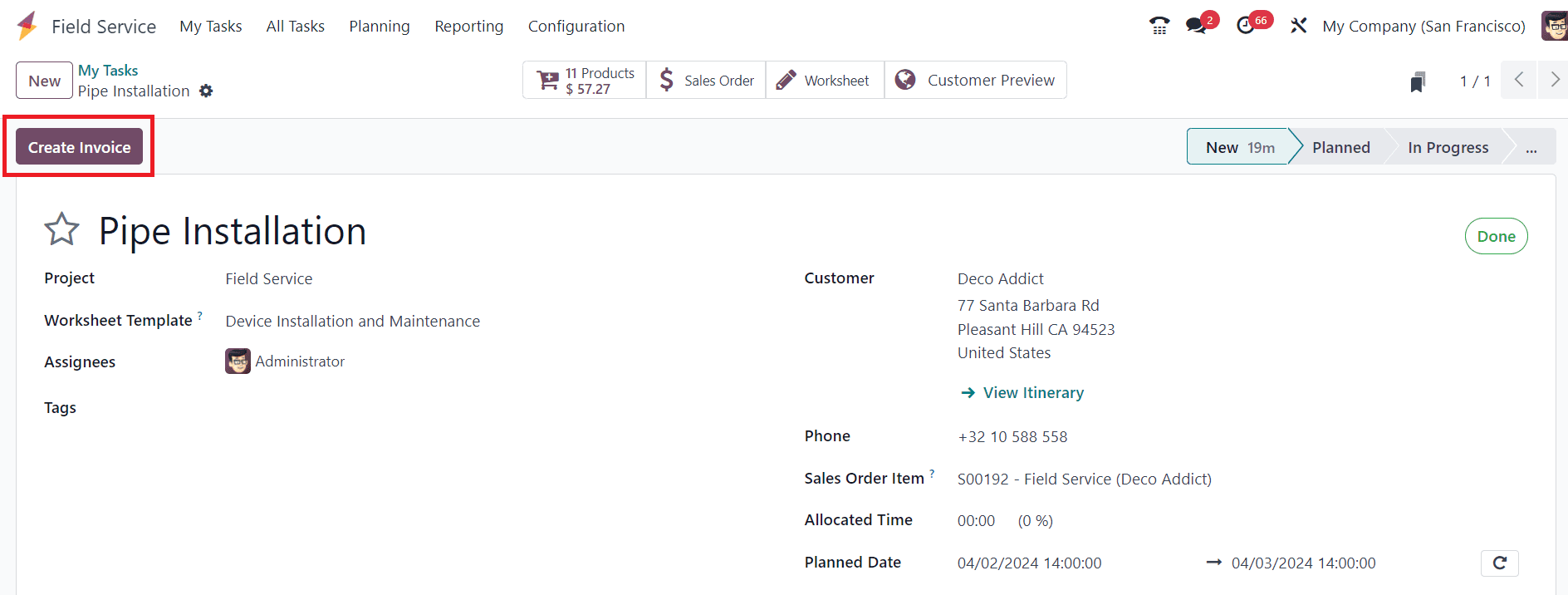
The remaining button on the screen is the Create Invoice option, which serves to generate an invoice for the current task. Clicking on this button initiates the creation of a draft invoice, as illustrated in the screenshot below.
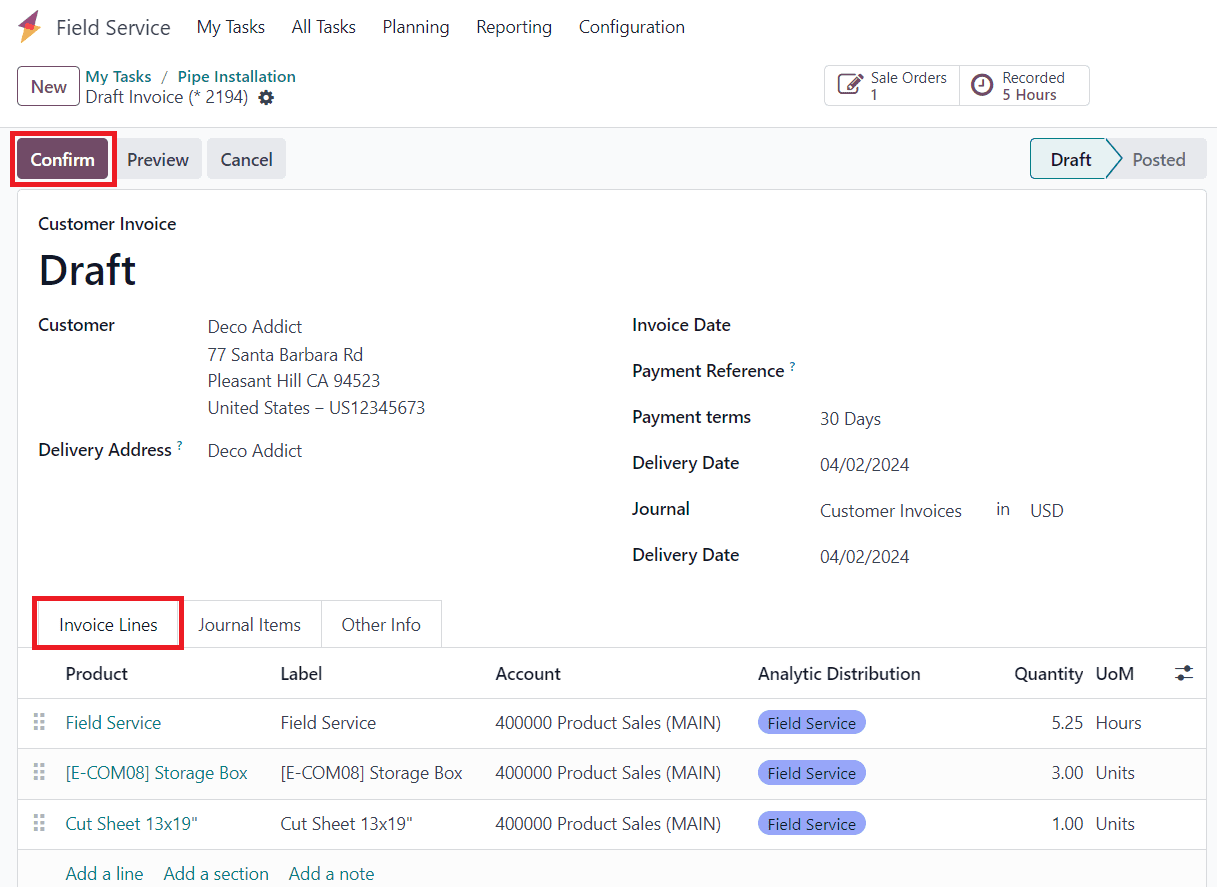
Within the Customer Invoice, the Invoice Line will display a detailed list of materials utilized during the specific task, along with the corresponding sales order line derived from timesheets. Once the draft form is reviewed, the Confirm button can be utilized to finalize and confirm the invoice.
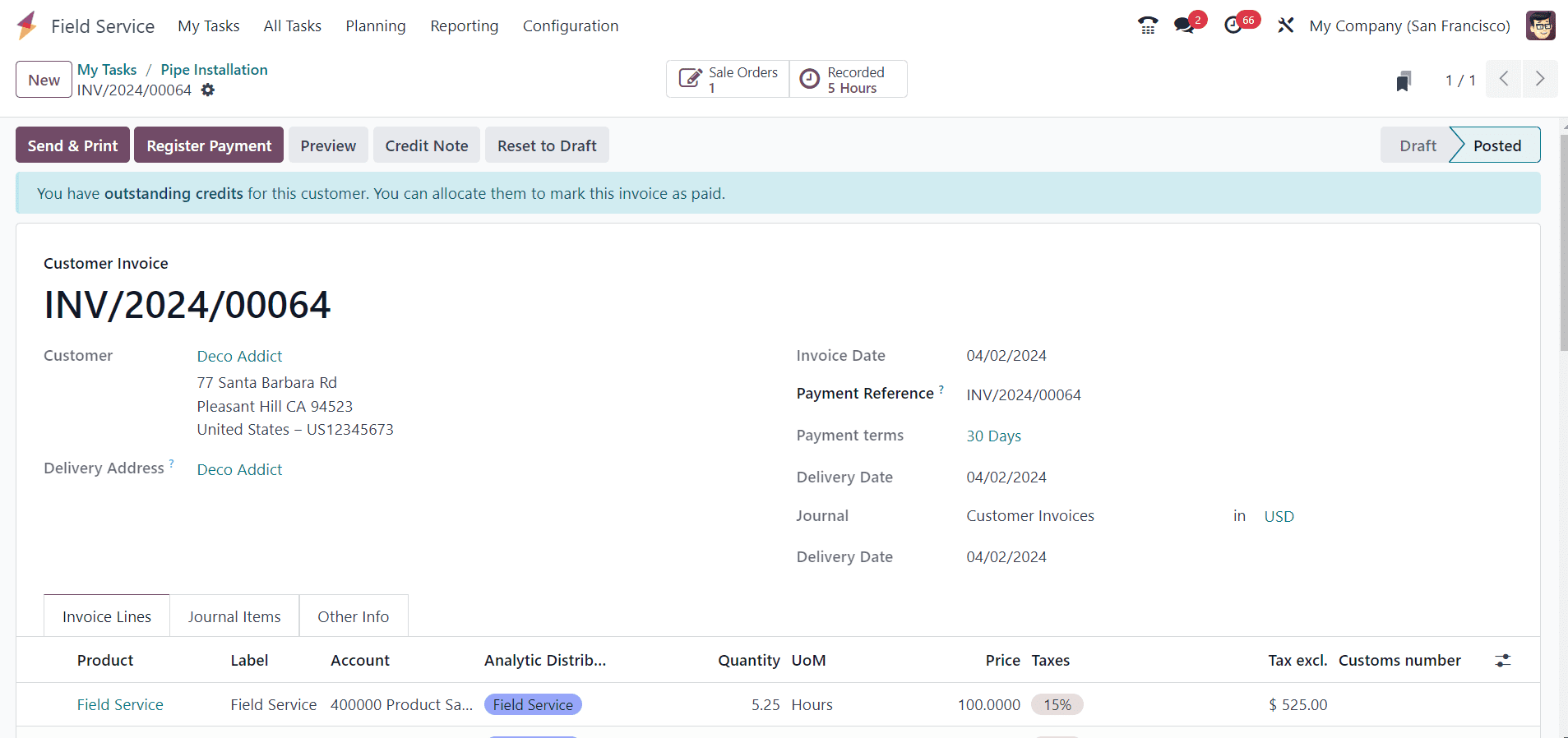
The displayed screenshot represents the confirmed customer invoice detailing the time and materials utilized during a specific task.
Step 5: Reviewing and Sending Invoices
Before sending invoices to customers, it's essential to review them for accuracy and completeness. Odoo 17 provides tools for reviewing invoices, allowing administrators to make adjustments or corrections as needed.
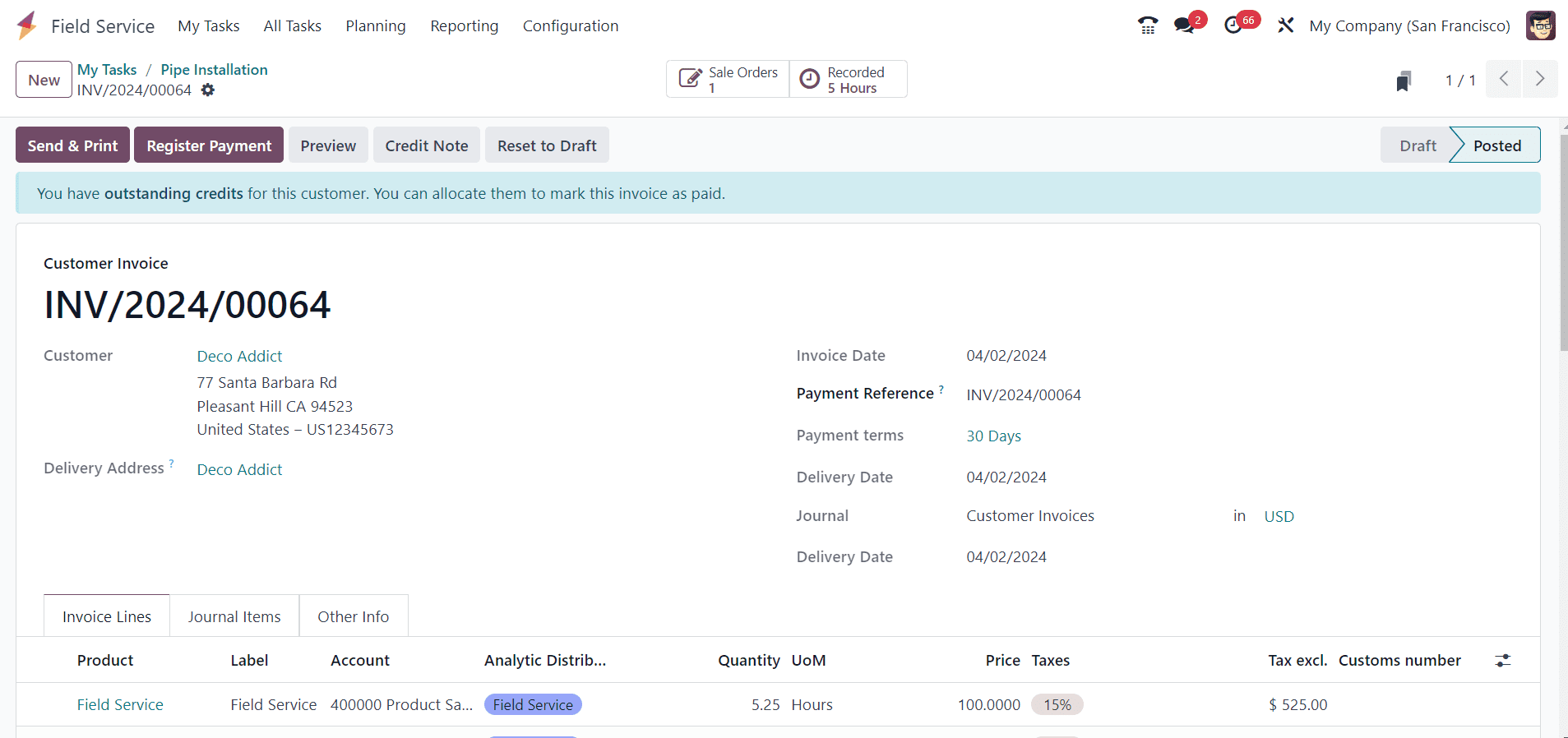
Once invoices are finalized, they can be sent to customers electronically via email or printed for physical distribution.
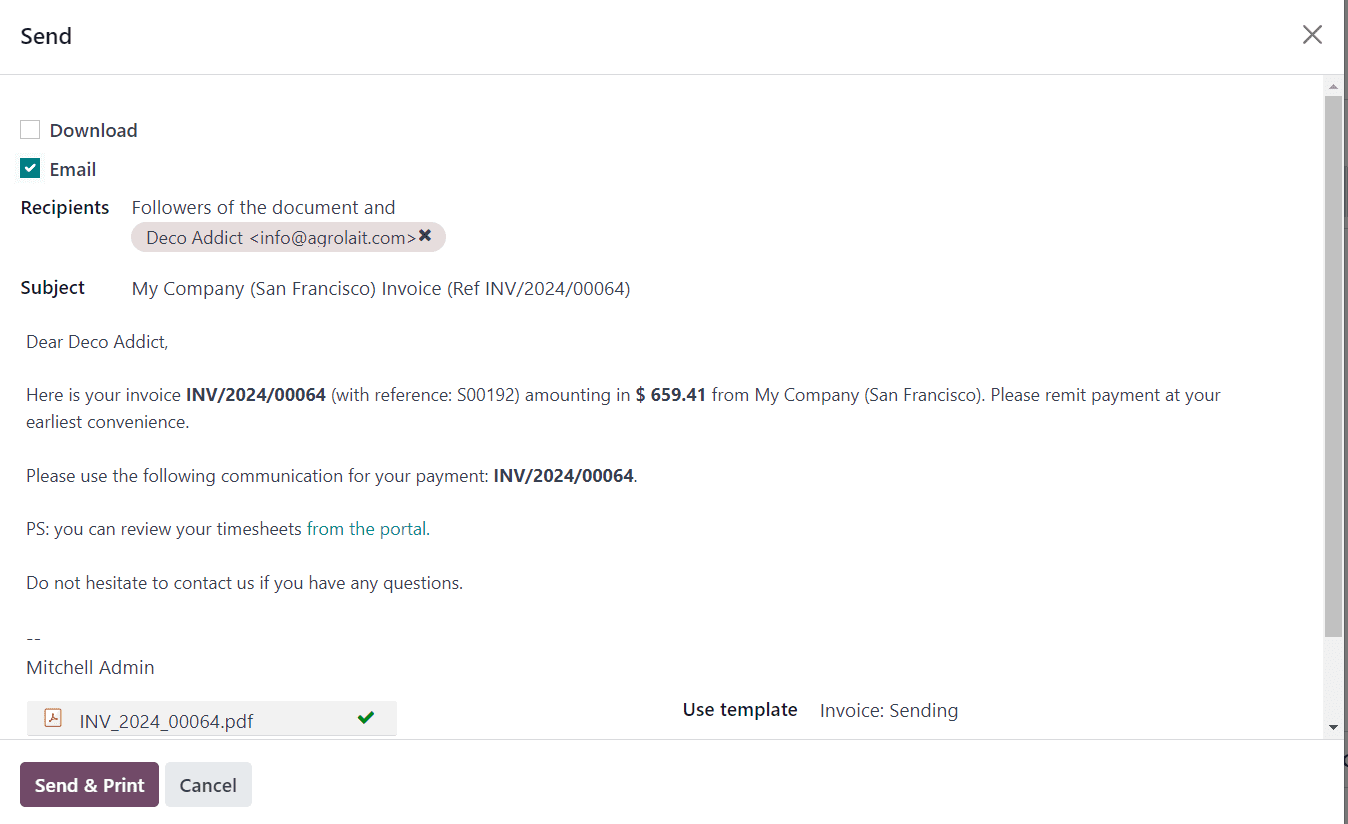
Step 6: Tracking Payments
After invoices are sent, Odoo 17 enables businesses to track payments and manage accounts receivable efficiently. You can record the payment for the invoice by utilizing the "Register Payment" button.
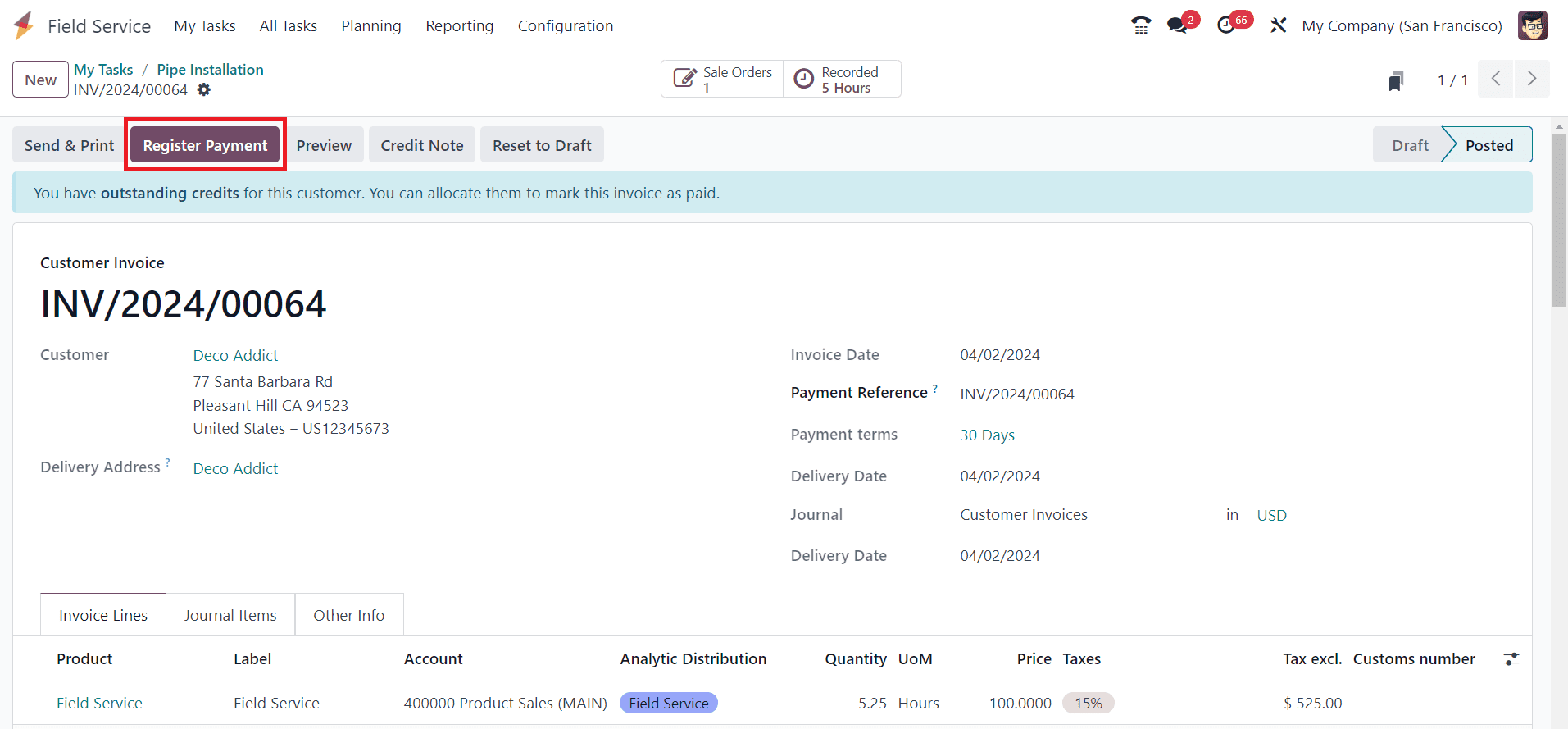
Administrators can monitor invoice statuses, track payment due dates, and send payment reminders to customers as necessary. Odoo 17's integrated accounting features provide real-time visibility into financial transactions, ensuring accurate reporting and reconciliation.
Time and material invoicing for field service tasks in Odoo 17 offers businesses a streamlined and efficient way to bill customers for services rendered. By leveraging Odoo 17's comprehensive features for field service management, field service task tracking, and invoicing automation, businesses can optimize their field service operations and enhance customer satisfaction. Whether you're a small business or a large enterprise, Odoo 17 provides the tools you need to maximize efficiency and profitability in your field service operations.