The Odoo ERP solution simplifies the process of creating and organizing events, which are crucial for businesses to engage with customers and the audience. These events generate recognition, create new business opportunities, and help market products as part of a new business strategy. The Odoo Events module allows companies to manage all activities related to event implementation, reducing stress for event management teams. The module simplifies the process of creating and publishing events, automating ticket booking, and sending confirmation emails and reminders to participants. This allows companies to focus on their core business activities, such as conferences, seminars, cultural activities, and charity programs, while ensuring they are well-received by potential customers. Overall, the Odoo ERP solution offers a more efficient and effective way for businesses to manage their events effectively.
Once the module has been installed, you may create a new event using the 'Create' button located on the Events module's main dashboard or choose an already created event, as seen below.
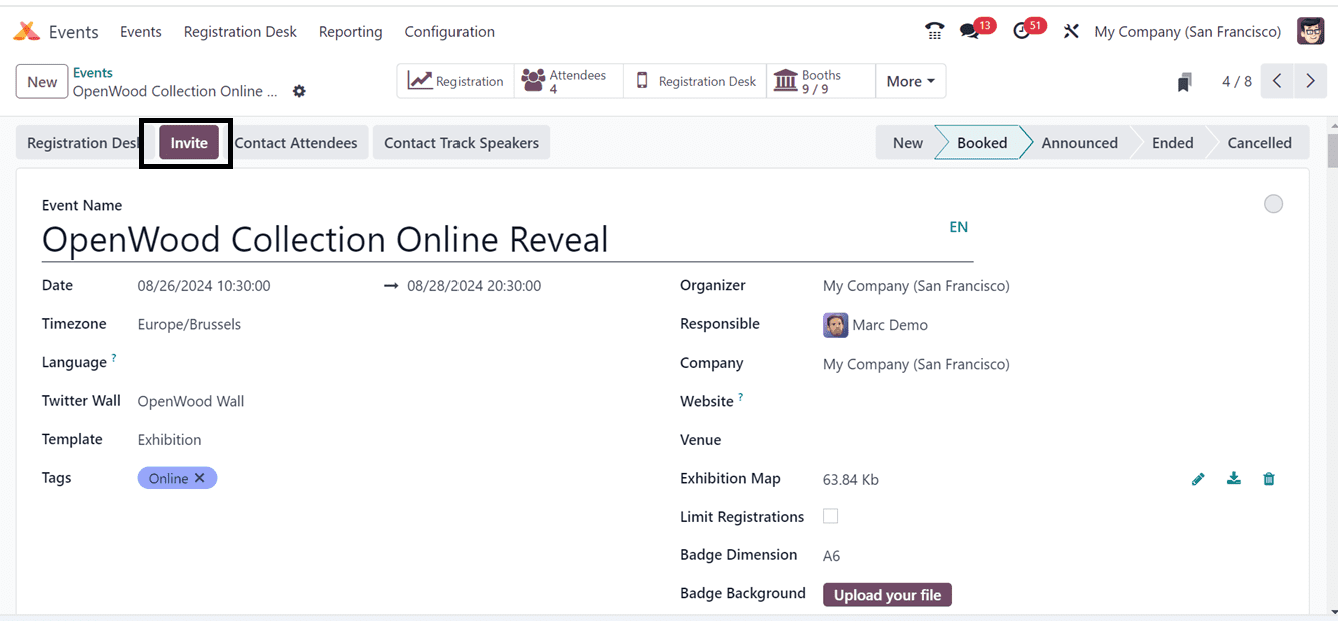
To know more about creating an event in the Odoo 17 Events Module, refer to the blog How to Configure an Event in Odoo 17 Event App.
Inviting Participants
After creating the event data and saving them, click on the ‘Invite’ button to invite targeted participants to the event. This will open a mail configuration window.
Here, we can set the Mailing Type, Subject, Recipients, and Filters to get targeted contacts, etc., as shown below.
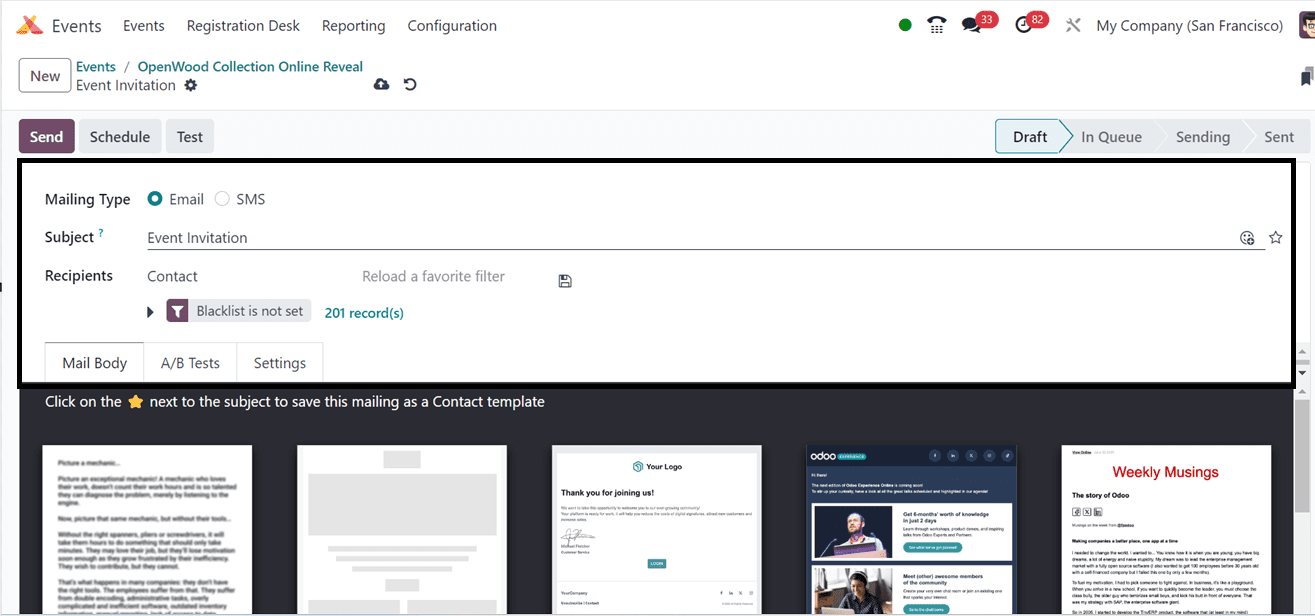
We can set recipients filters according to various metrics provided next to the Recipients field. Then, move on to the Mail Body, A/B Tests, Settings tab areas.
Mail Body Tab
Simply drag and drop to select the ideal mail body from the Mail Body tab. After choosing a letter body, customize your email as per your requirements with the editing tools and functions provided at the right end of the window, as seen in the example below.
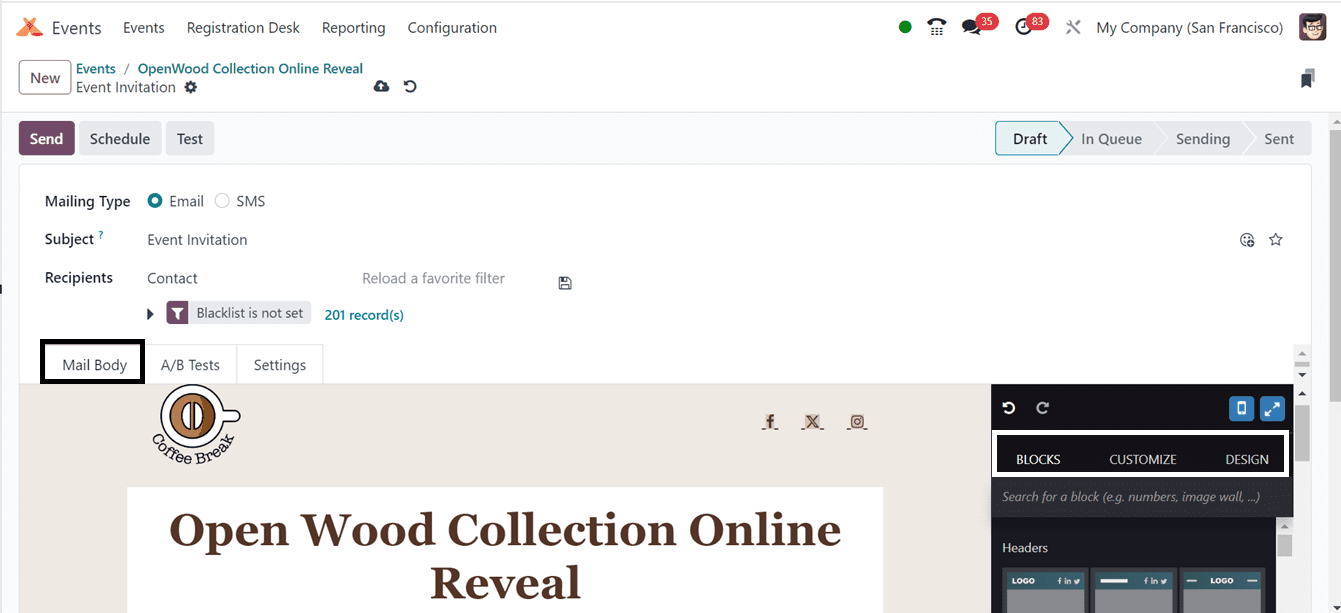
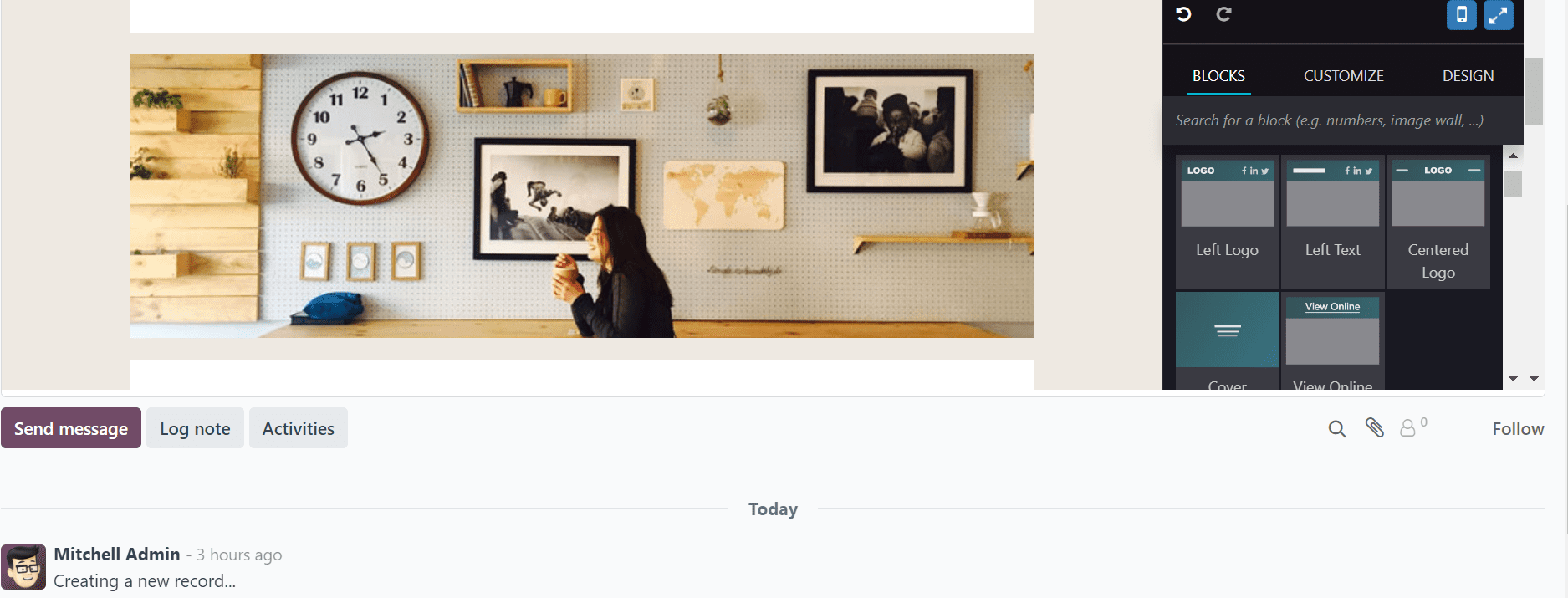
A/B Tests Tab
Users can publish two versions of a page simultaneously and assess each version's efficacy using Odoo A/B testing. By checking a box, users can enable or disable this feature. Users may designate the Winner Selection procedure using techniques such as manual, Leads, Quotations, Highest Open Rate, and Highest Click Rate after turning on the option.
The announcement's final date can be specified in the "Send Final On" data column. Users can also make a new mail setup form and design different letter body using the ‘Create Alternative Version’ button. Users can compare, create, and send a persuasive message using this.
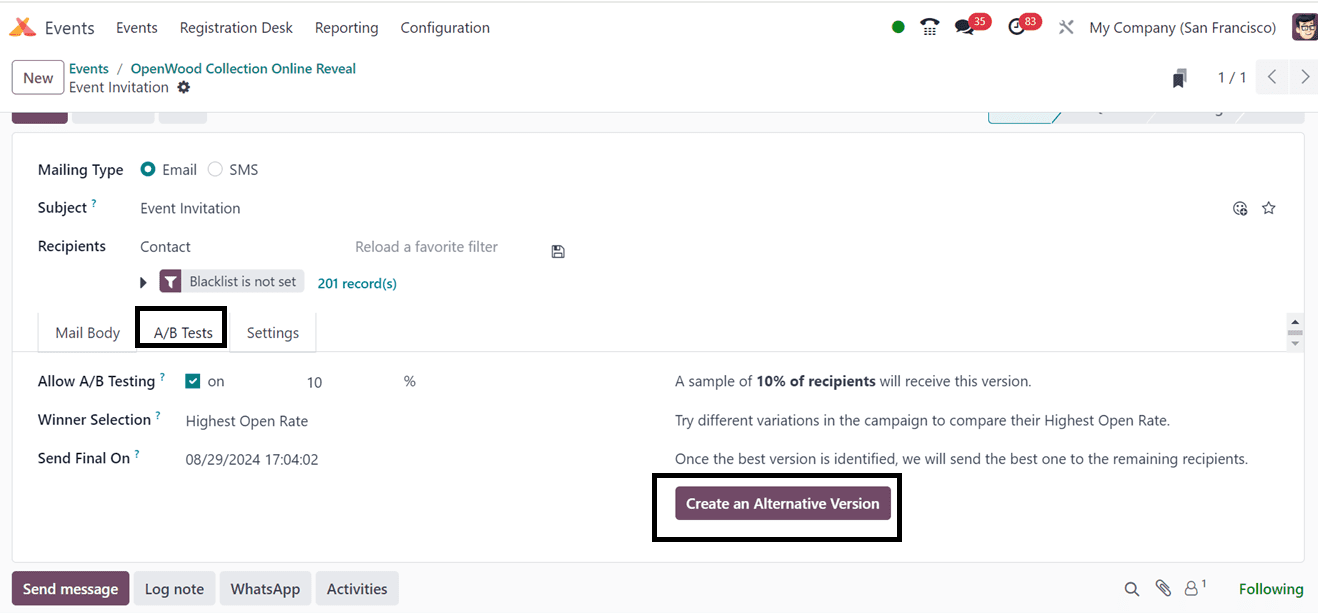
Settings Tab
In the Settings tab section, people can change the EMAIL CONTENT and TRACKING related settings. They have the ability to draft a Preview Text, Attach files and documents, Send From the sender's email account, Reply To the recipient's email address, Campaign name, and identify the Responsible user, as illustrated in the screenshot below.

Once the email body and recipient information have been saved, we can use the Send and Schedule options to send the email right now or at a later time.
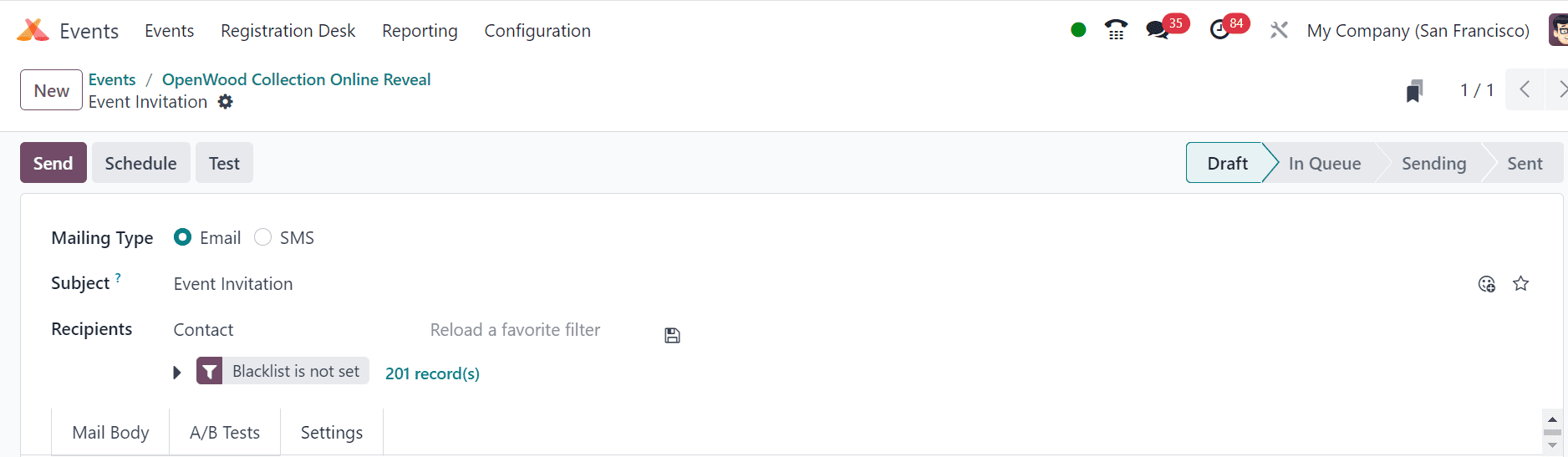
Here, we are sending the mail immediately to invite the selected participants. Then, click on the Send to all button given in the pop-up window as shown.
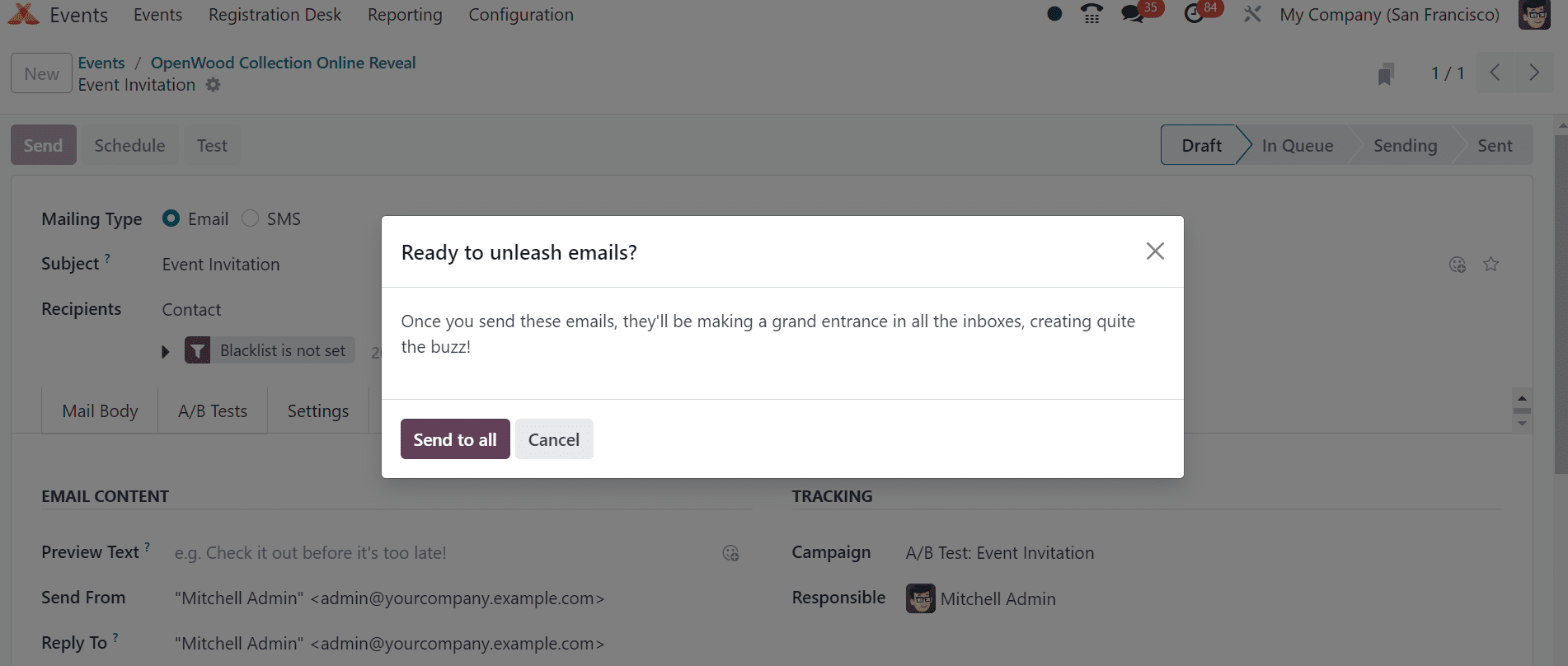
The mail will be send and we can see the details of the sent mails and unsent details as a notification from the top of the form view.
As seen below, the form will also have additional smart tab sections with the names Opened, Replied, Clicked, Leads, Quotations, Invoiced, Received, and Bounced to provide detailed information about the individual emails.
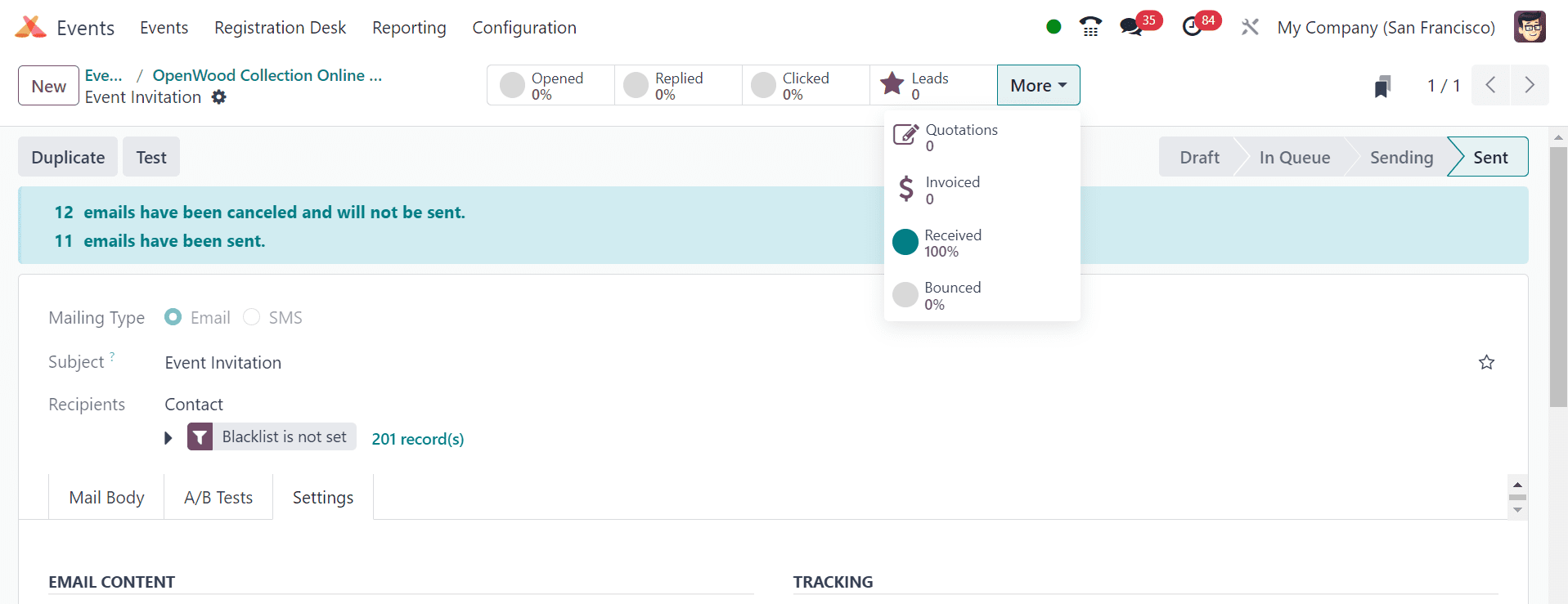
These smart buttons allow us to view the status of every email that has been sent. The mail will be added to the appropriate smart button area once the recipient responds.
Publish on the Website
After creating a new event, all you have to do is publish the event on your Odoo website so that people can register their booking for the event. To do so, click the 'Go to Website' smart button option from the main event configuration form.
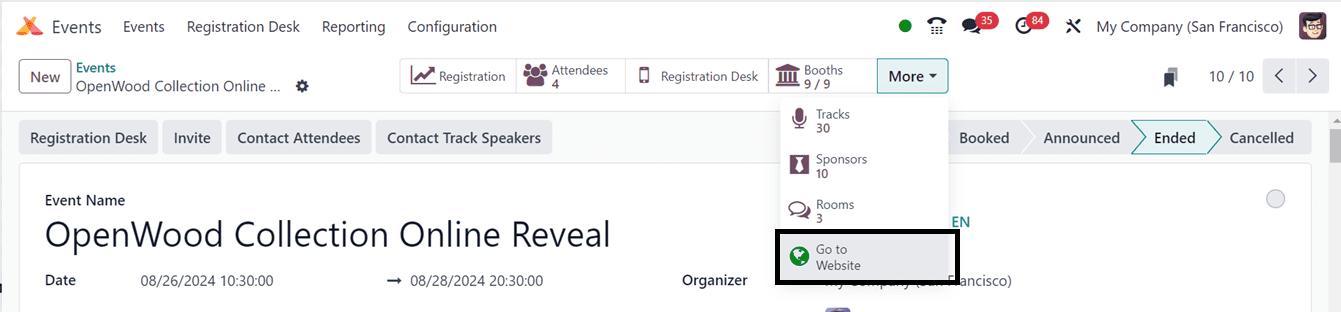
This will direct you to the window of your Odoo website, where you can see a detailed view of your event. The status of your event is shown as 'Unpublished'. Change this to 'Published' by clicking on the respective buttons.
Registering for the Event
The Odoo website includes the list of all published events under the 'Events' tab. If you want to participate in an event or book your registration for an event, you can select the event from the Odoo website and click on the 'Register' button.
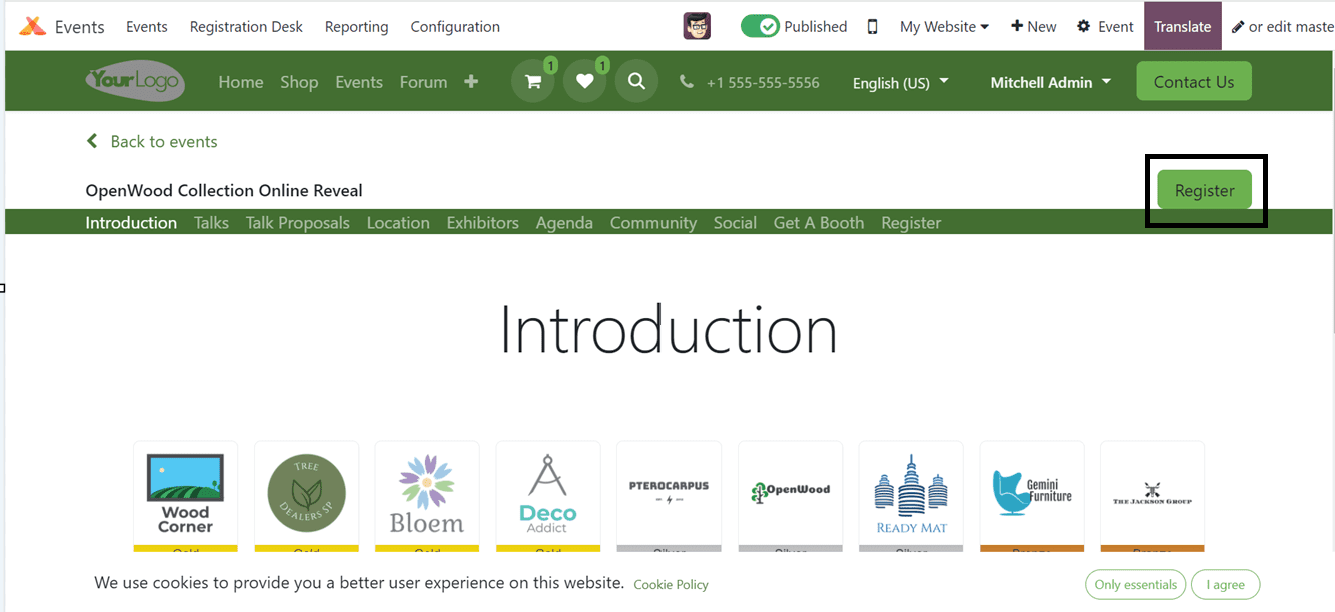
To increase attendance and engagement, event organizers can use Odoo 17 to invite particular groups based on their interests, demographics, or previous interactions. This strategy increases the impact of the event, builds rapport with the audience, and enhances marketing and networking initiatives, all of which contribute to the efficacy and efficiency of event management.
To read more about How to Manage Event Registration in Odoo 17 Events App, refer to our blog How to Manage Event Registration in Odoo 17 Events App.