Data importing is the process of combining analytics-collected information with data that is uploaded from an external site. Similarly, users can utilize the import lead technique to import data into particular lead fields. Using ERP software makes it simple for a company to move leads. With the help of Odoo 17, accurate statistics of your data are safely maintained. Odoo 17 CRM allows users to import and move leads quickly. For several business requirements, data or leads must be imported. Several data-related problems can be resolved by accurately transferring the data with ERP help.
With the help of the Odoo CRM application, we can manage Quotations, Customers, Pipelines, Stages, tags, and more. The Odoo ERP imports and exports data in appropriate formats, such as Excel and CSV. You may quickly transfer leads by utilizing the Odoo 17 CRM module. Let's look at how to import a lead into the customer relationship management system for Odoo 17.
To begin with, we must generate a lead that can be imported for business needs. To do that, select the Leads tab, and you will see the newly created lead record, as shown in the screenshot below.
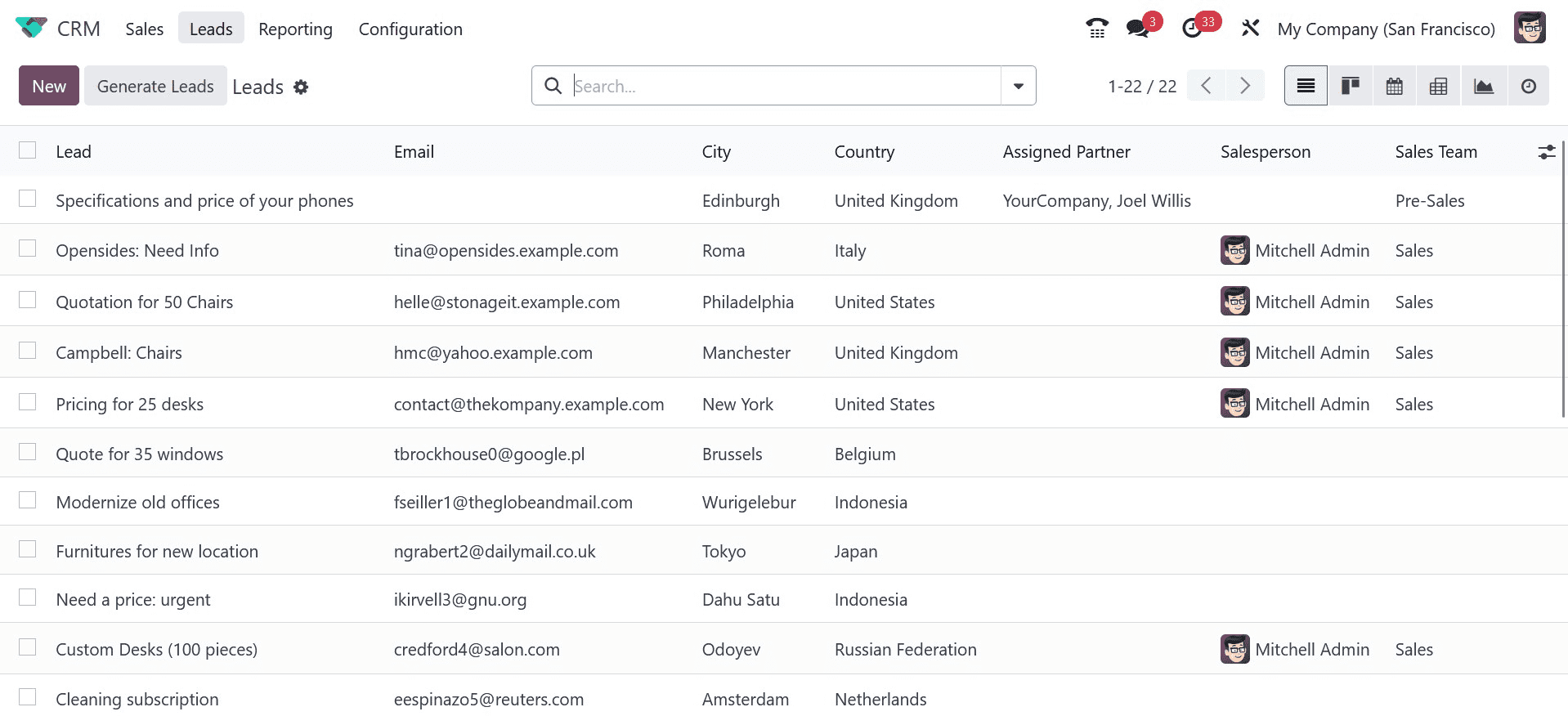
On the main page of leads, Lead information such as Salesperson, City, Email, Sale Stream, Company, Phone, and more can be seen here. Click the CREATE icon, as the above screenshot indicates, to generate a new lead. Let's now generate a lead using Design Software. As shown in the screenshot below, add the lead name "Design Software" and enter a percentage in the Probability section.
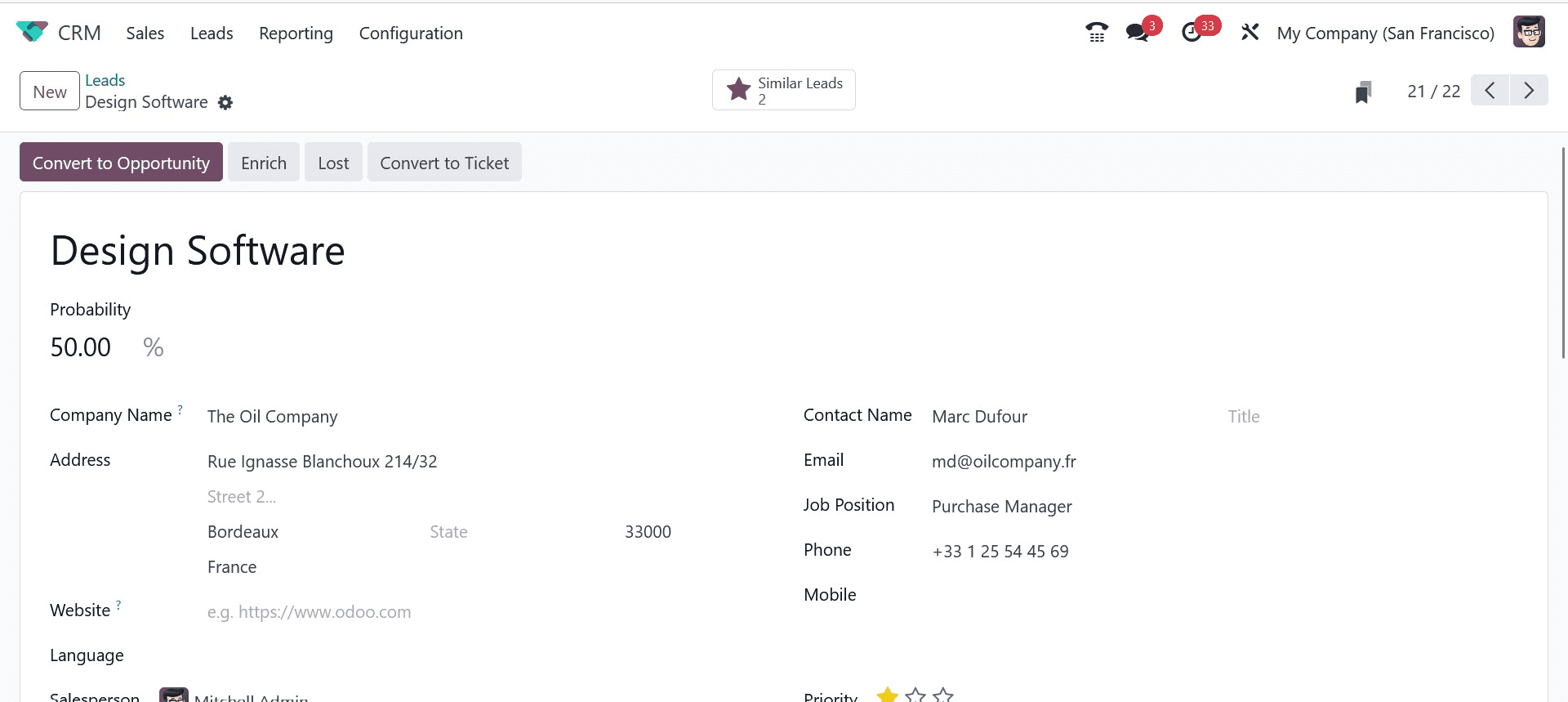
You can immediately view the Company Name and Address associated with the customer after selecting them.
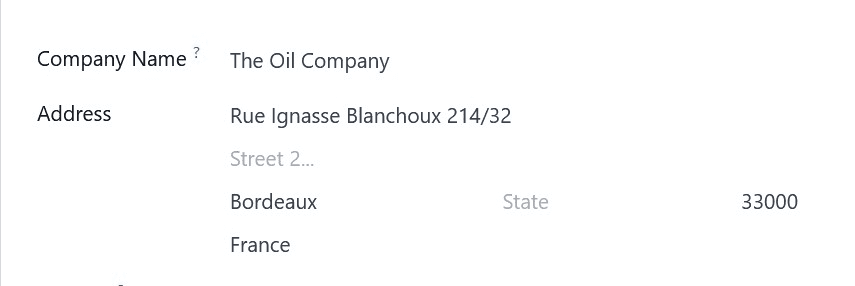
You can select your Salesperson for the lead and add the contact information for a website in the Website area. Next, as shown in the screenshot below, select your lead team in the Sales Team section.
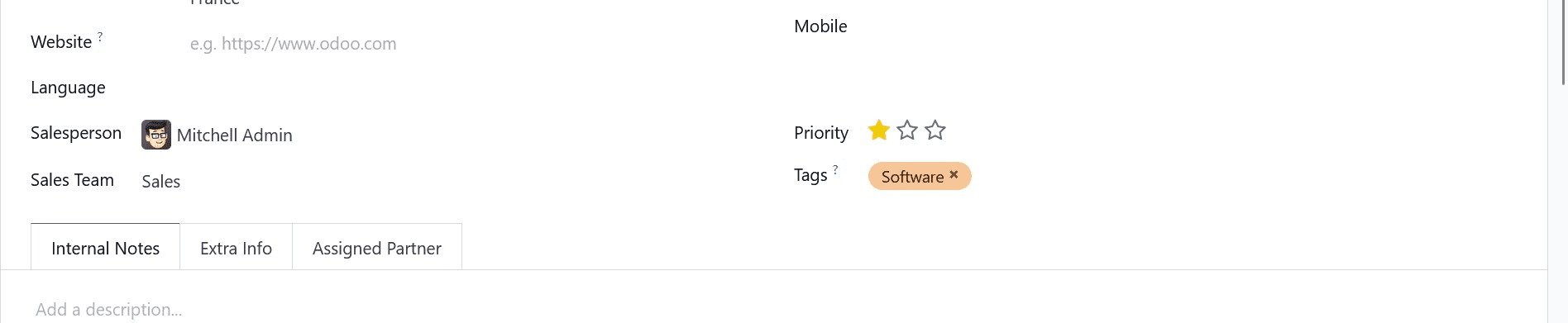
As seen in the example above, users can designate a lead as the previous one by selecting the star icon in the Priority field and adding any relevant tags. Each piece of data is saved in the Leads window once it has been entered. As seen in the screenshot below, we can view the created lead in the main Leads panel.
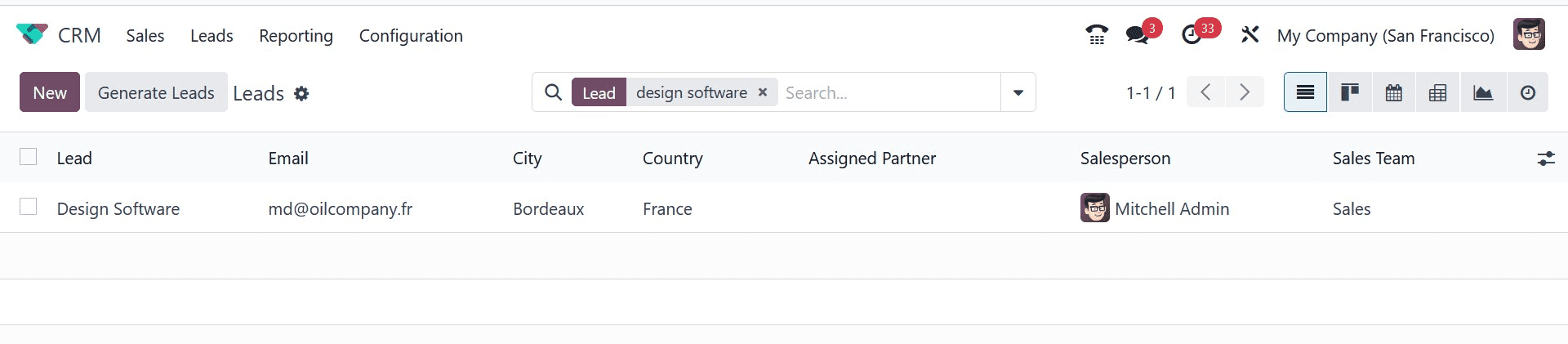
With Odoo ERP, users can import various files, such as bank statements, journal entries, contacts, and more. In the Odoo 17 CRM module, you can easily import several types of leads for commercial use. To do that, choose the Lead tab. The Favourites option will appear in the Lead window, as shown in the screenshot below.
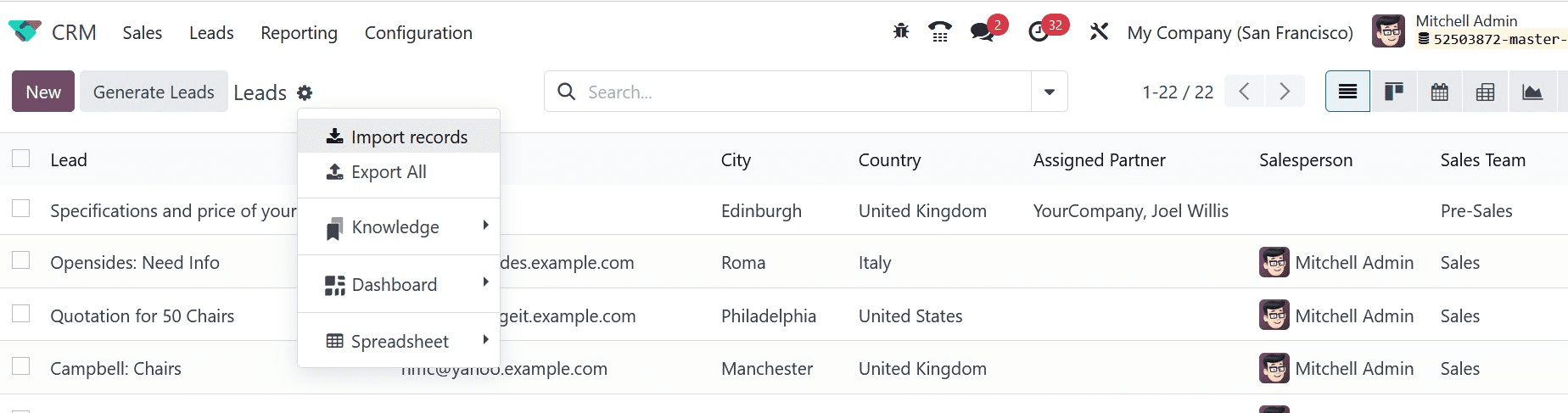
A new window will open when you select the Import Records menu, which is located beneath the settings icon. The user must upload the file in Excel or CSV format in order to import it.
Additionally, as seen in the screenshot below, you must make a precise Excel template for the lead.
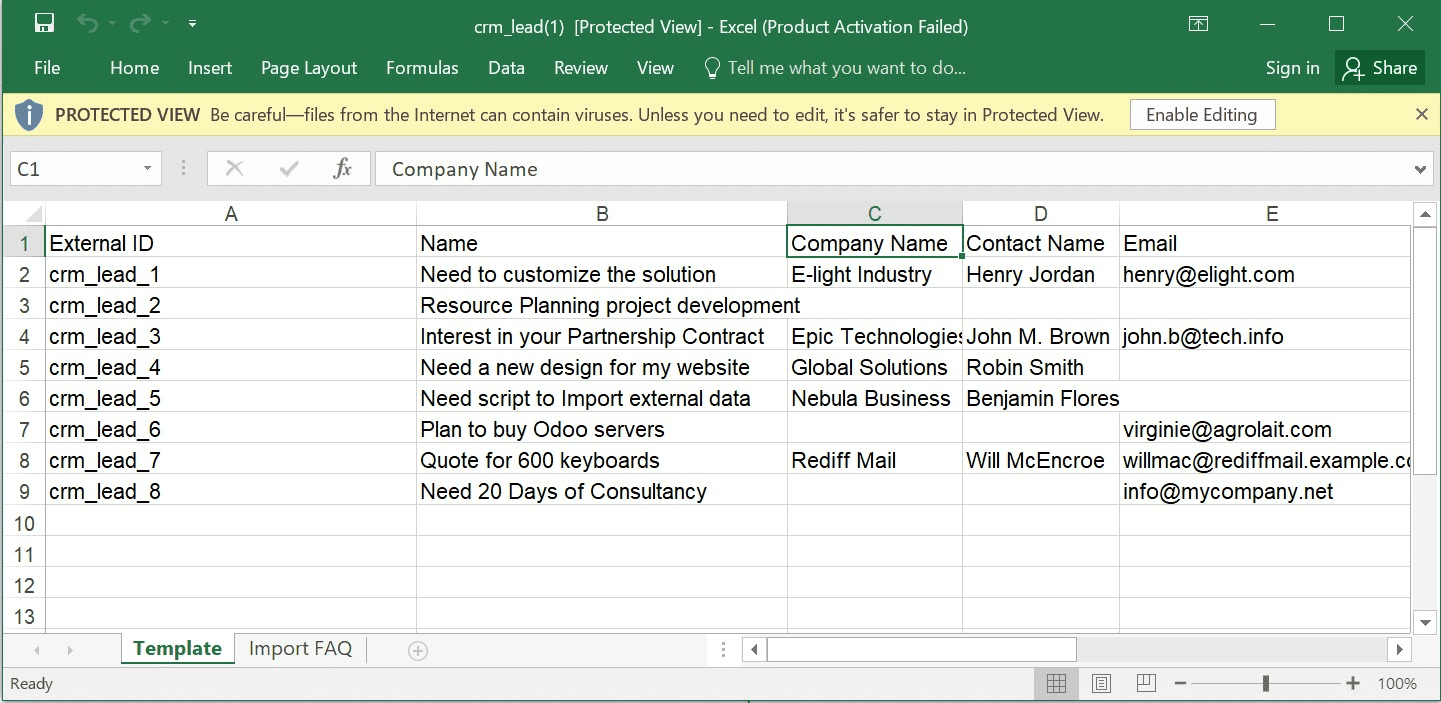
We include the lead information required for Excel file import. Next, as shown in the screenshot below, choose the UPLOAD FILE button in the Import a File window.
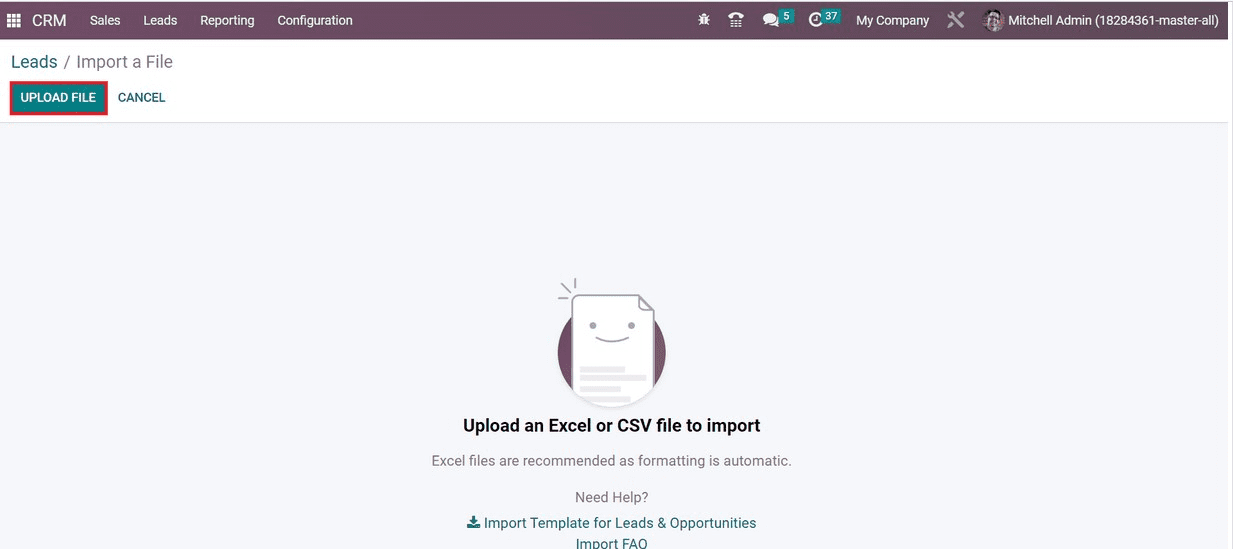
Odoo immediately changes the lead details in the Import a File window after the file is uploaded. Data like File Column, Odoo Field, and Comment are accessible to users. As shown in the screenshot below, we may select the appropriate Odoo Field based on the File Column.
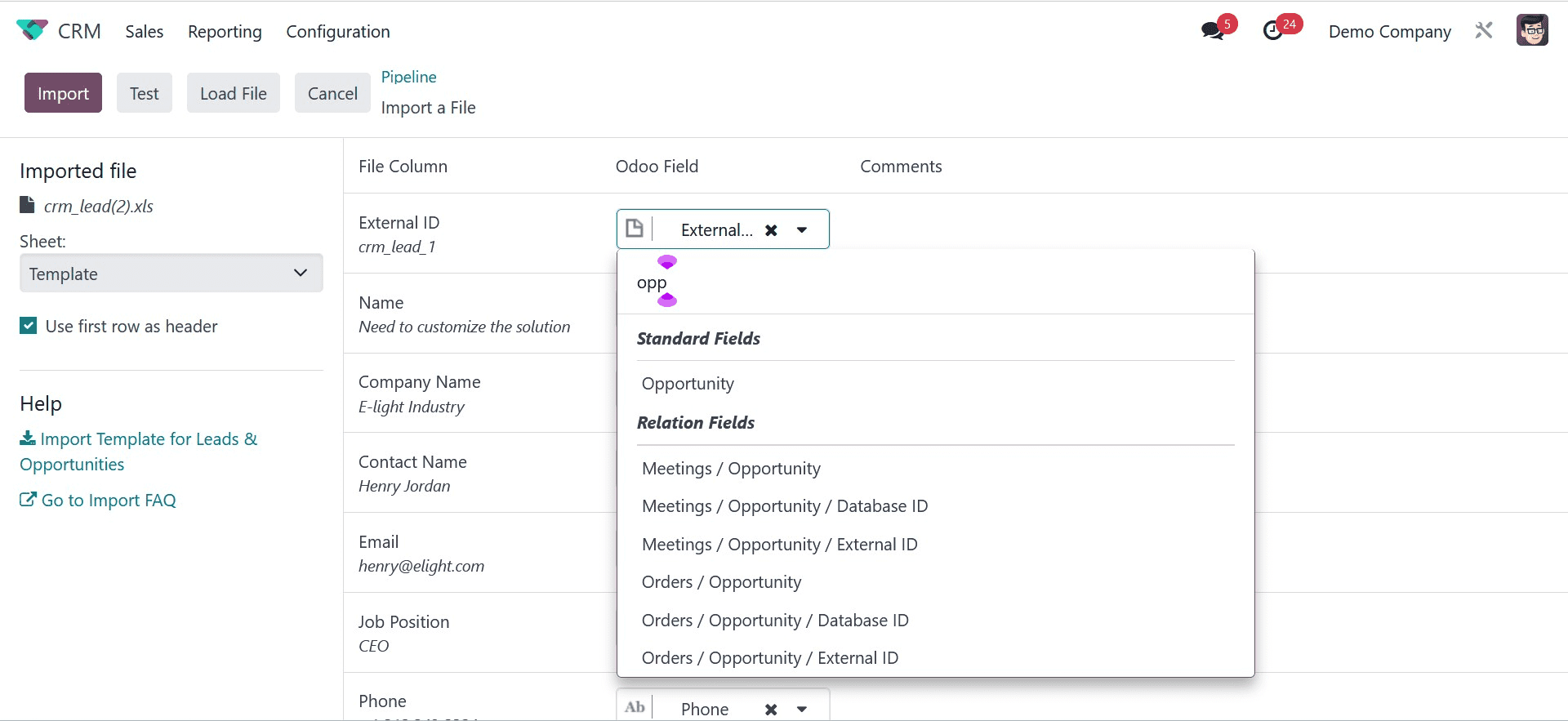
By turning on the option, users can use the first row as a header. As shown in the example below, use the first row as a header beneath the Imported file section.
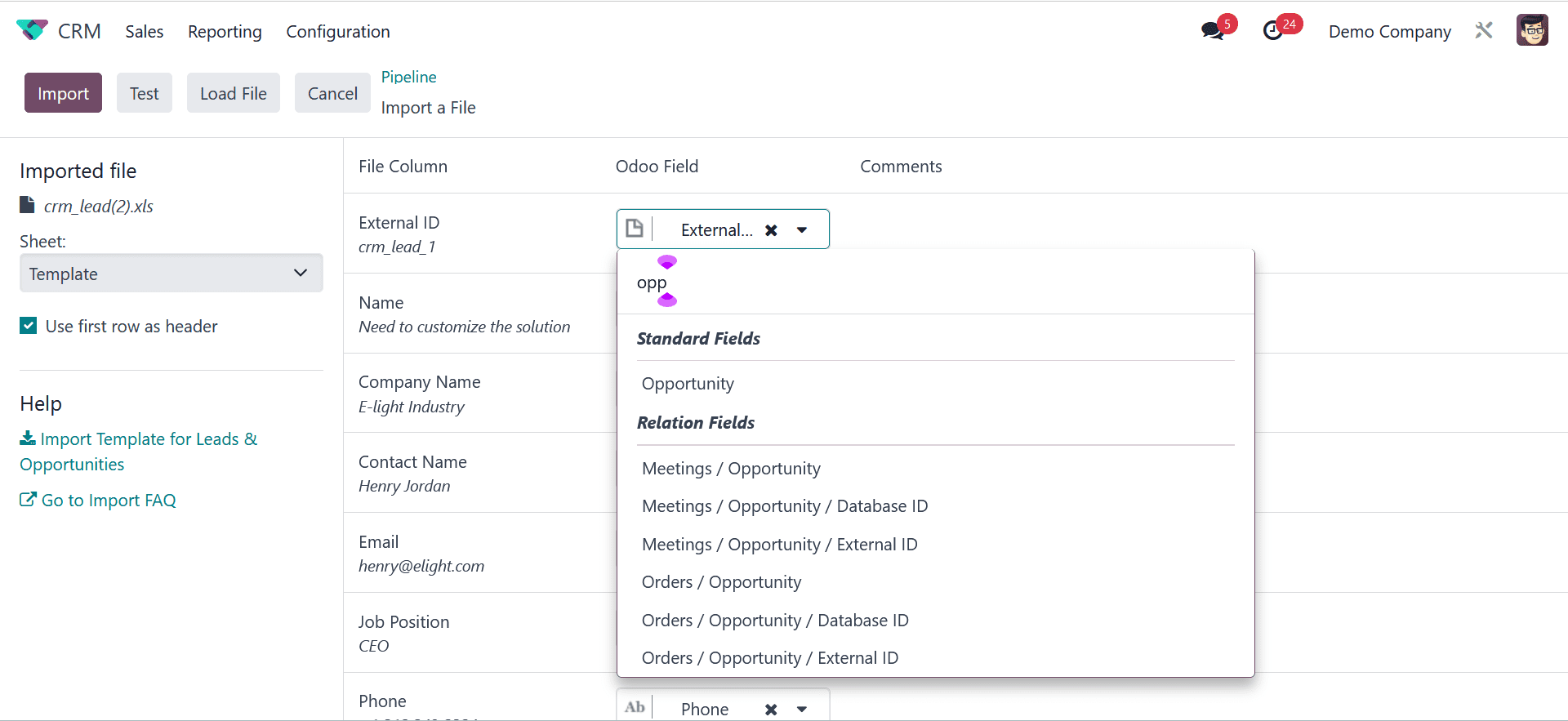
By choosing the TEST icon, as seen in the screenshot below, we can examine the faults in the imported data.
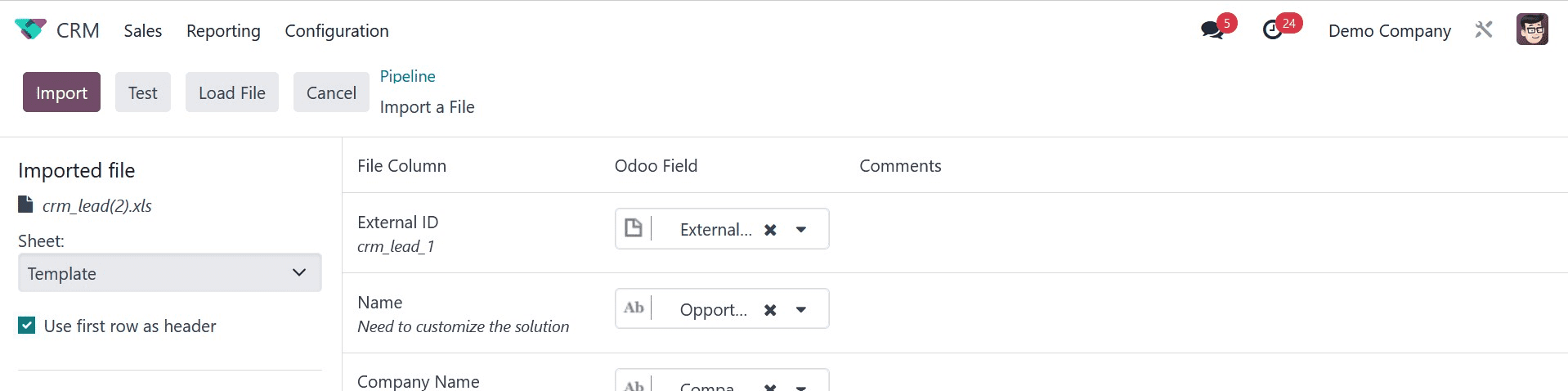
Following the testing, you can observe that the lead data is legitimate; when a message appears, you can examine it all, and it appears natural.

Next, as seen in the screenshot above, we can transfer leads by selecting the IMPORT button in the Import a File window. As a result, as shown in the screenshot below, all of your records are imported into the Leads pane.
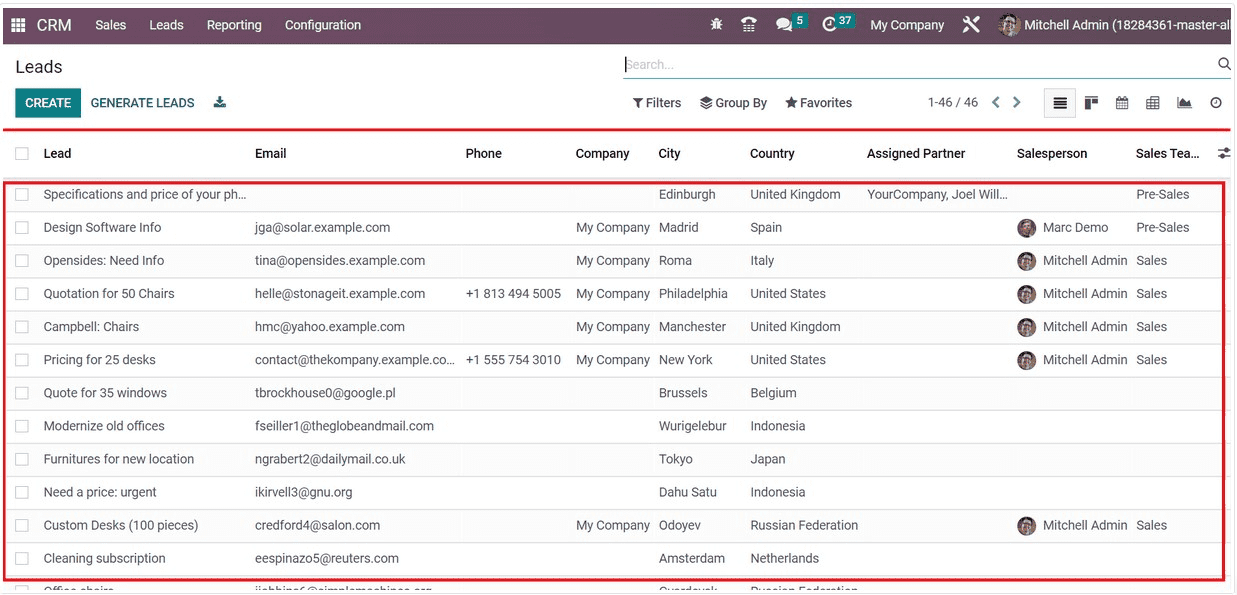
This method can readily import many lead files into the Odoo 17 CRM module.
To read more about importing leads with the help of Odoo 16 CRM, refer to our blog How to Import Leads With the Help of Odoo 16 CRM