Most companies have expired or unused products after several years for various reasons. These expired commodities are not able to sell in the market for customers. The unused items cause several unsatisfactory results when used by individuals. It is possible to set alerts or warnings for the products in a company using ERP software. Sales warnings are an effective way to mention defaults of specific goods or services in a firm. In the Odoo 16 Sales module, the user can set a sales warning for an item, which is visible when developing a new order.
This blog assists you in setting warnings for products or customers in sales orders with the Odoo 16 Sales.
We can manage the Orders, Customers, Sales Team, Quotation Templates, and more within the Sales application. When developing a sales order, it is easy to set warnings for obsolete products and attain an alert for similar items. Let's view the method to get notifications for goods or customers in Odoo 16.
Activate the Sales Warning feature in Settings
You must enable the Sales Warning option in the Settings window to receive alerts for particular items. Select the Settings menu in Configuration and allow the Sales Warnings option below the Quotations & Orders section, as displayed in the screenshot below.
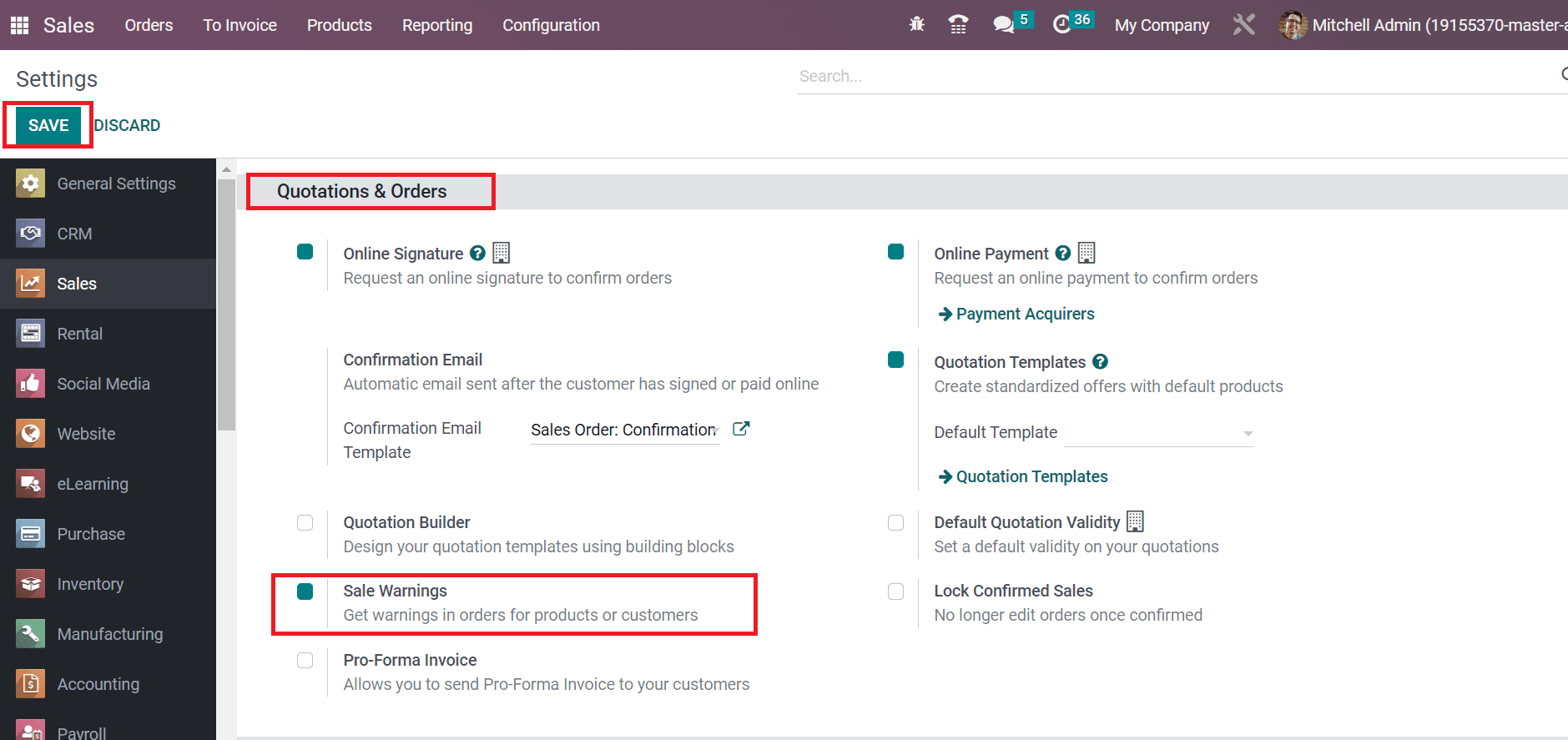
By activating the Sale Warnings option, you get customer orders and products. Click the SAVE icon to start the feature in Odoo 16, as shown in the above screenshot. Additionally, activate the Warnings option below the Orders section of the Odoo 16 Purchase and Inventory module.

First, view the steps to configure product warnings in Odoo 16.
How to Set Warnings for Products in Odoo 16 Sales?
Users can specify a warning when creating a new item data in Odoo 16. Choose the Products menu in the Products tab and record all items obtainable to a user. In the Kanban view of the Products window, details of each product, such as name, price, and on-hand units, are visible separately. A user must click the CREATE icon in the Products window to generate a new product. As demonstrated in the screenshot below, pick your product that needs to be set warning from the Products window.
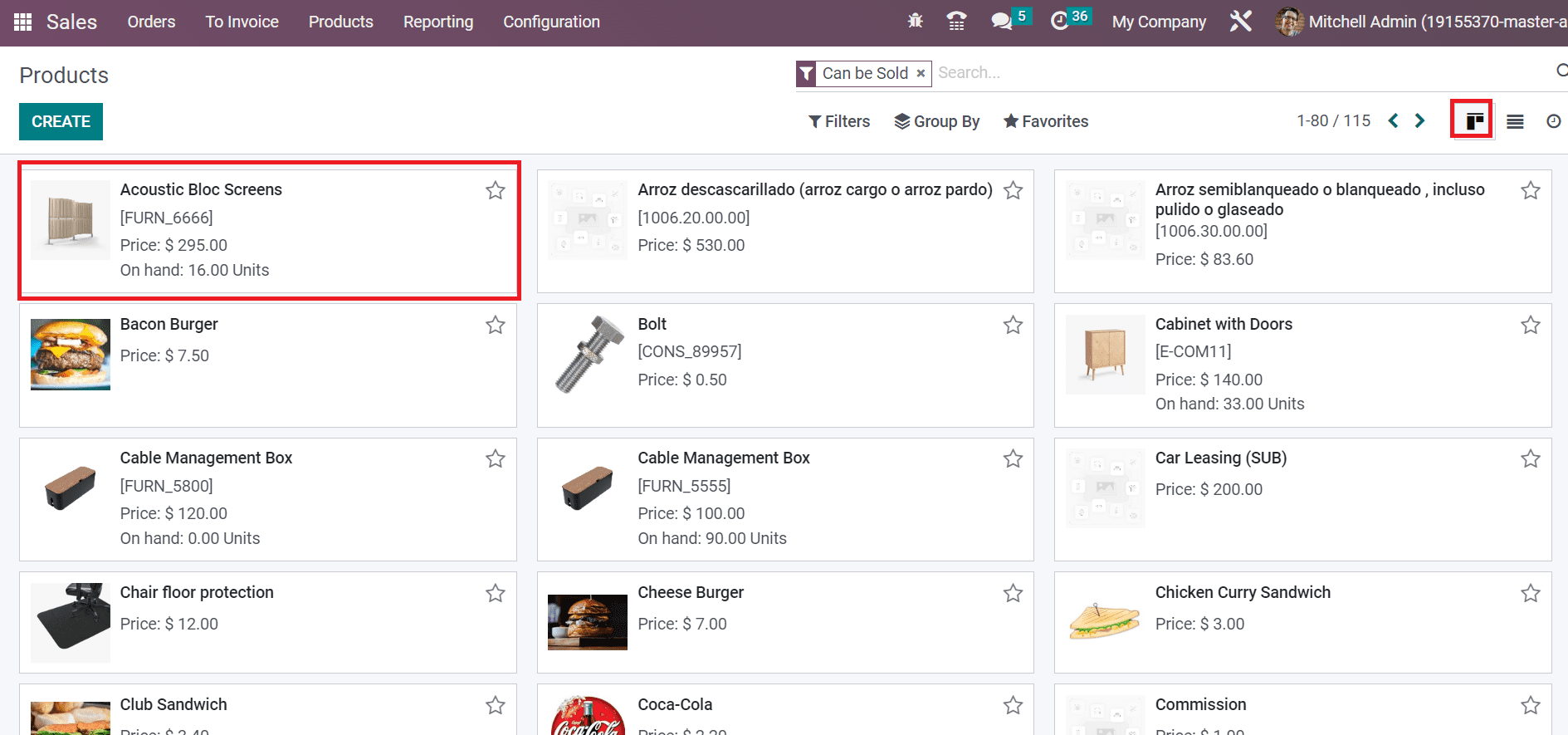
Here, we select the product 'Acoustic Bloc Screens' as marked in the screenshot above. In the new window, users can access the basic information about items such as product types, sales price, cost, invoicing policy, and more below the General Information tab.
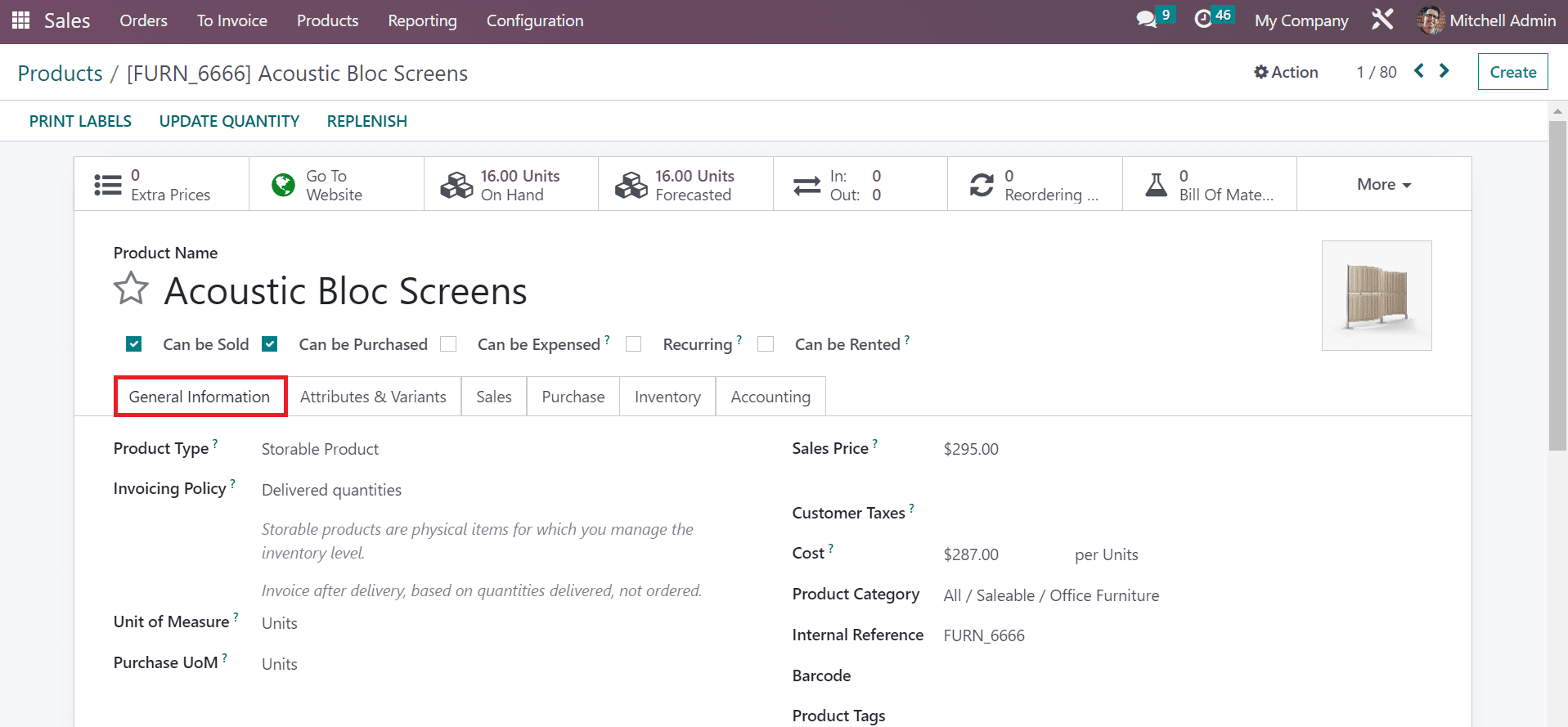
Below the Sales tab in the Products tab, the user can obtain the WARNING WHEN SELLING THIS PRODUCT section. As portrayed in the screenshot below, it is possible to set the product alert in three formats, including Blocking Message, Warning, and No Message.
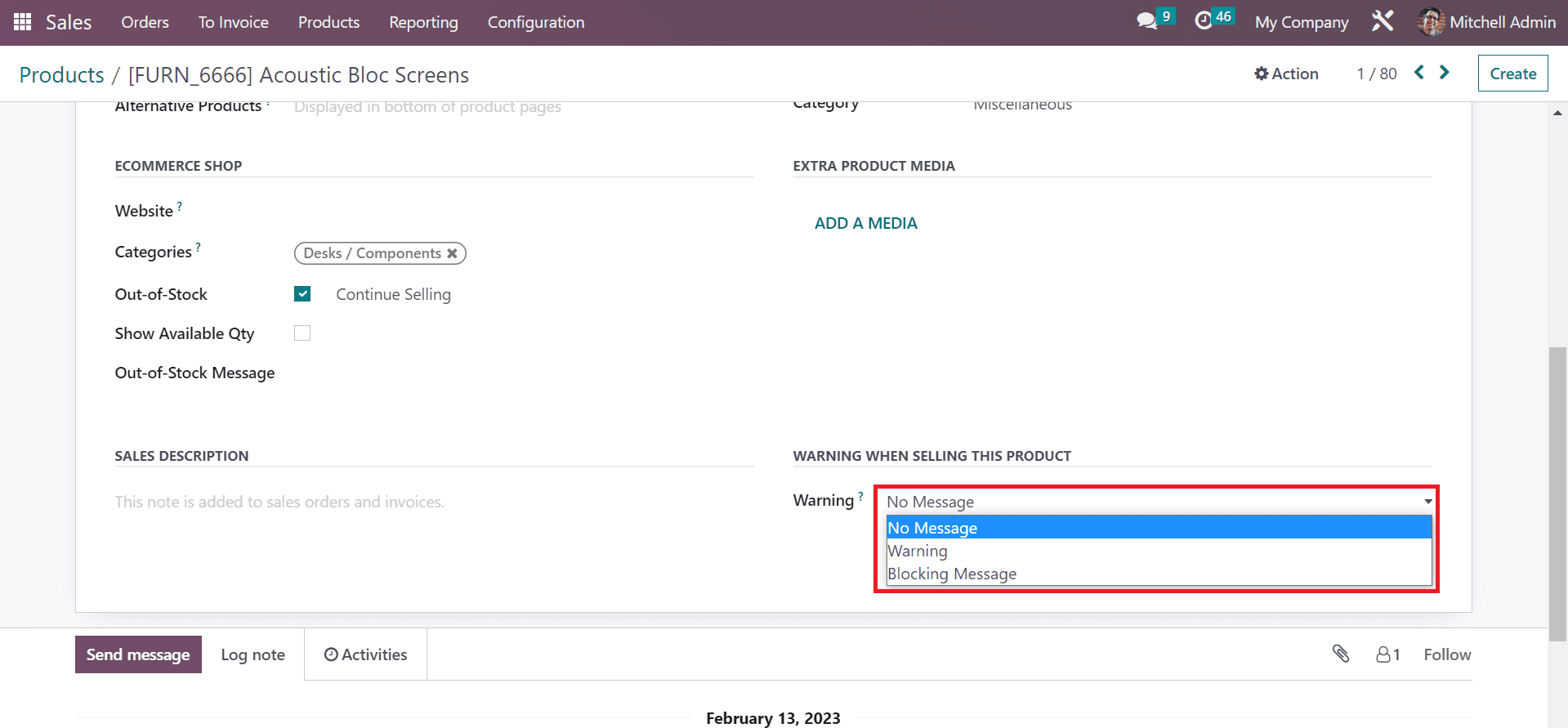
Here, we choose the Warning option below the WARNING WHEN SELLING THIS PRODUCT section. You can also apply the reason for the product warning in Message field after choosing the Warning option, as mentioned in the screenshot below.
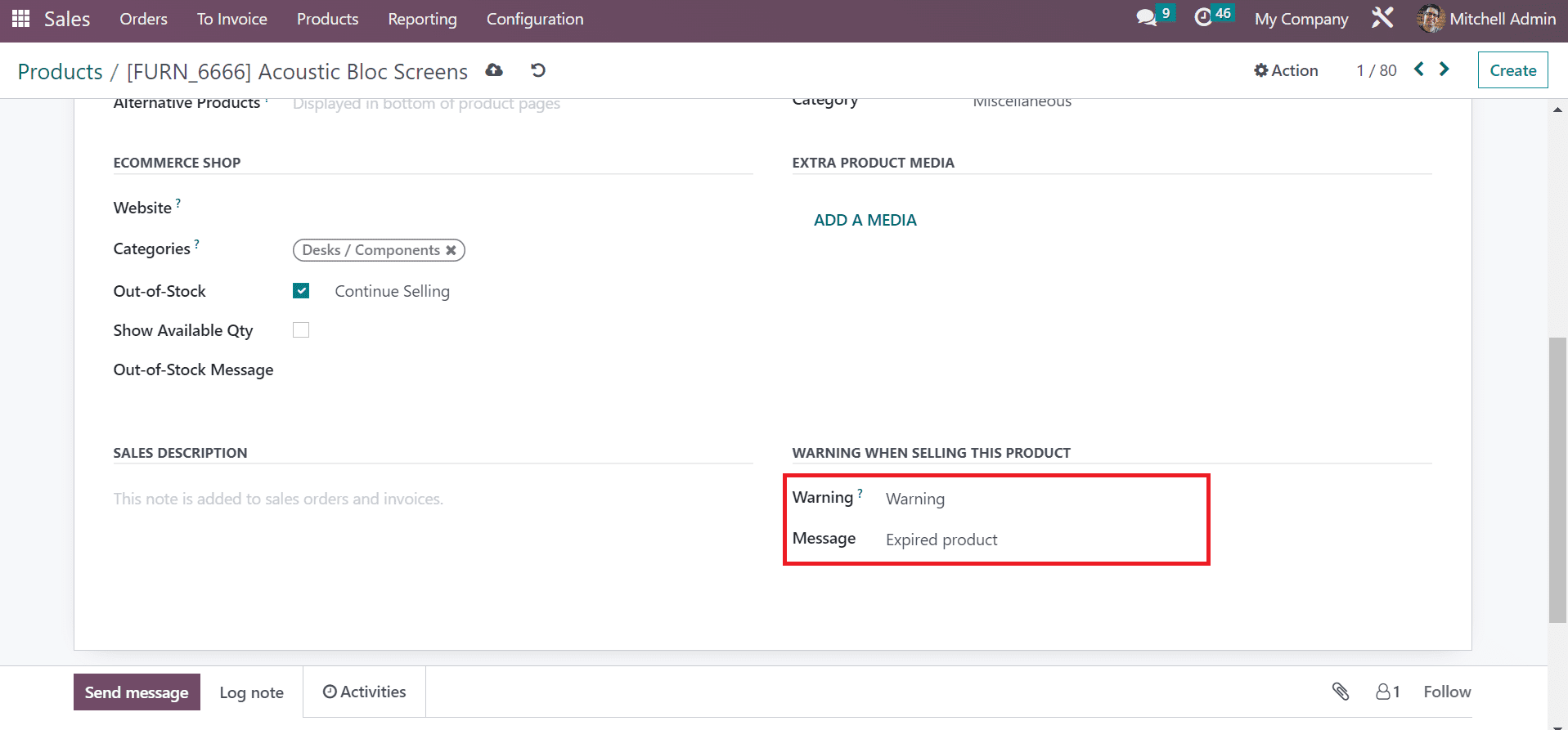
Here, we described the reason as an Expired product, as shown in the above screenshot. Each data is saved manually after applying set the warning for Acoustic Bloc screens. Next, let's see what happens after configuring a sales order for Acoustic Bloc Screen. Move to the Sales Order window, and the record of all orders is viewable to a user. Choose the CREATE button to generate a new sales order, as illustrated in the screenshot below.
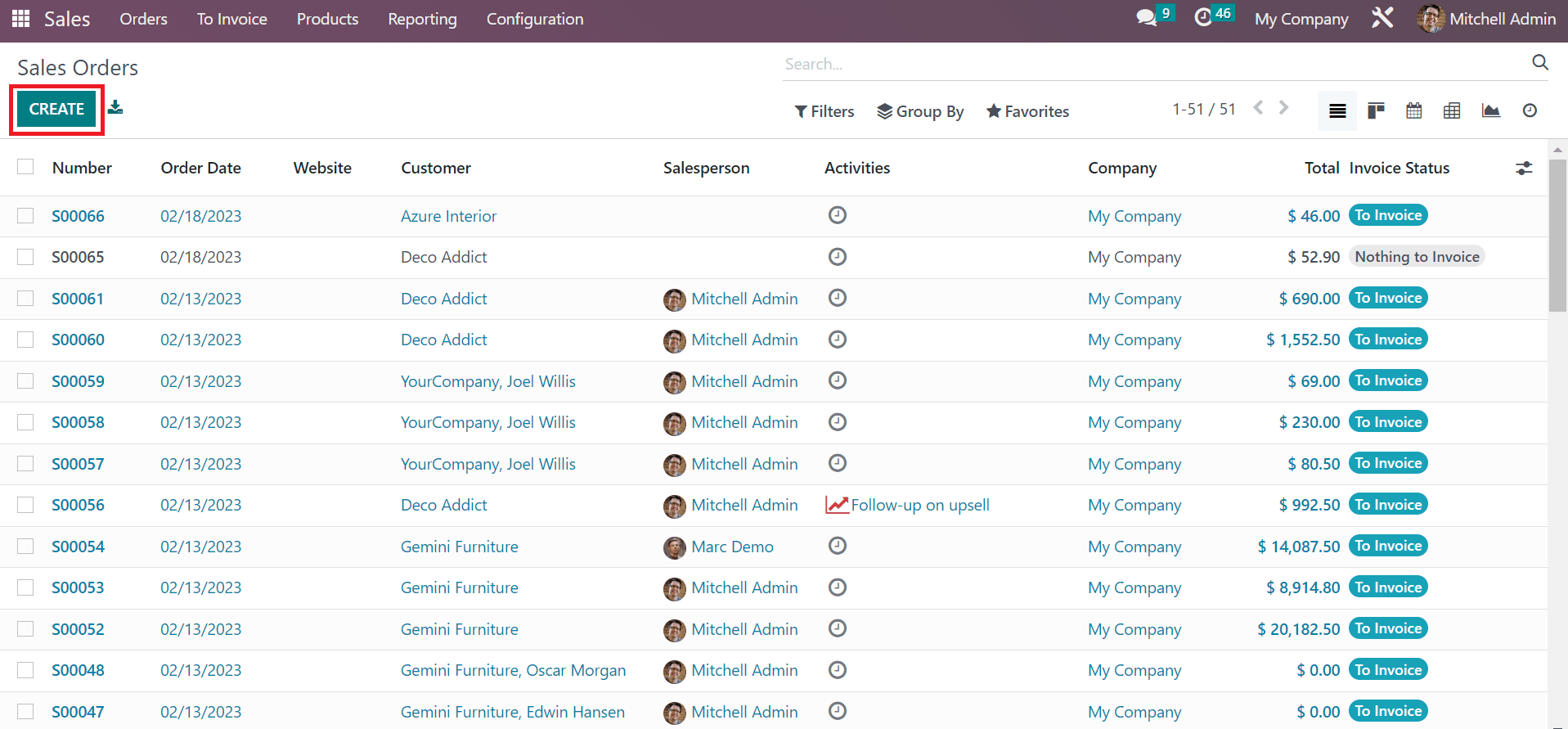
Select your client or partner in the Customer field in the new window. Afterward, the user can see the Customer's Delivery Address and Invoice Address.
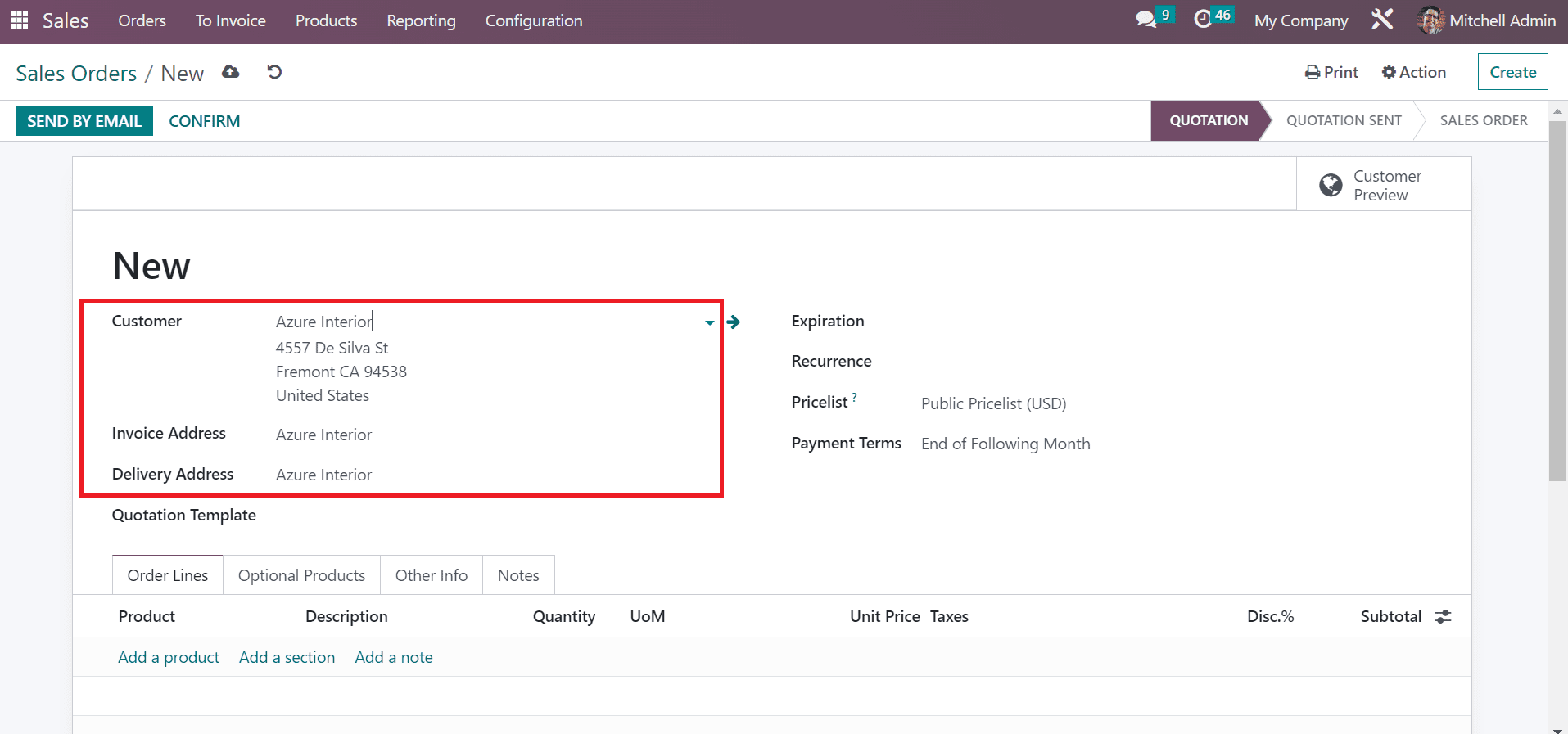
Set the order closing date in the Expiration field and confirm the order date within the Quotation Date field. Later, pick your terms of order payment in the Payment Terms field and select the Pricelist as represented in the screenshot below.
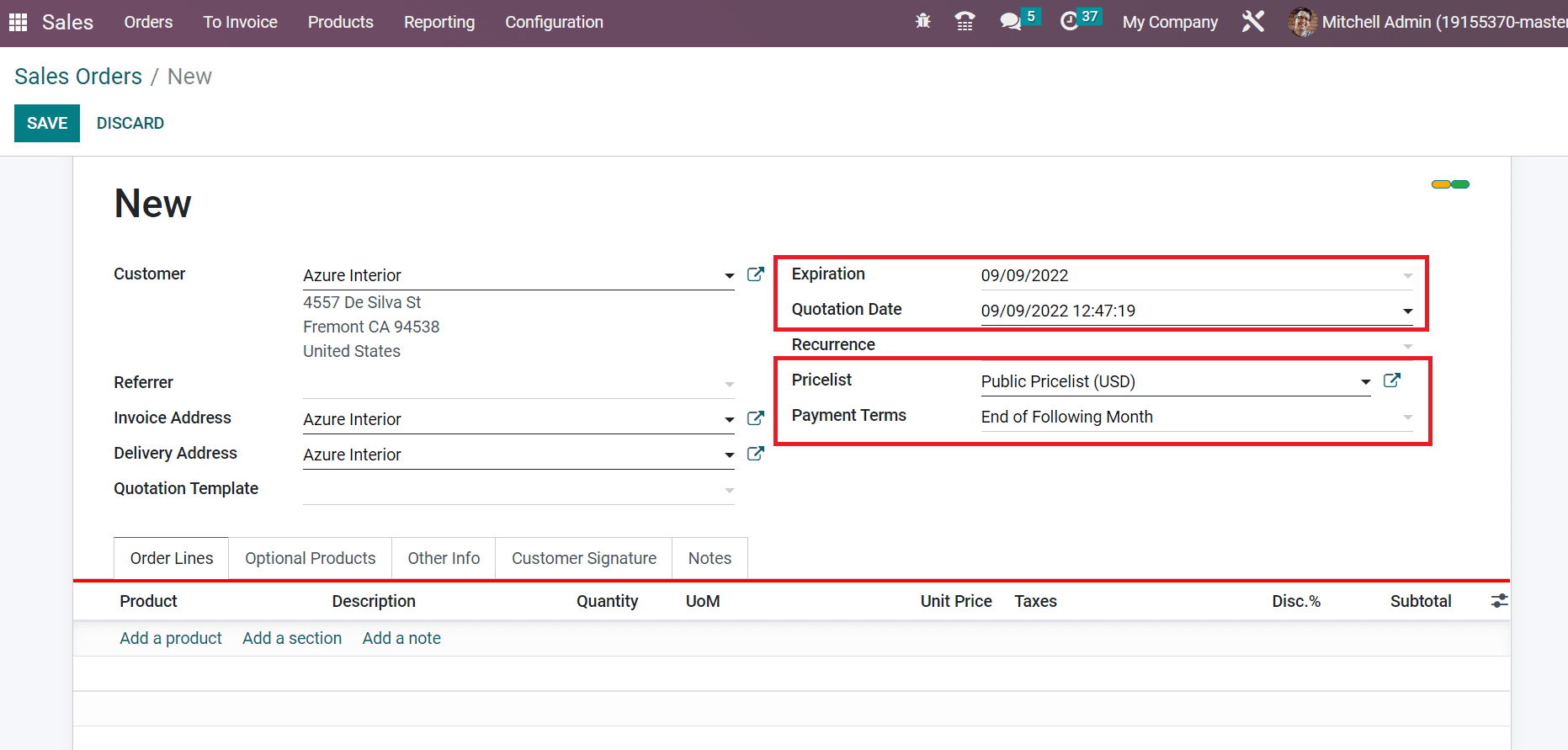
Select the product Acoustic Bloc Screen by clicking on the Add a Product option inside Order Lines. After choosing the Acoustic Bloc screen product below the Order Lines tab, a warning message appears before the user. 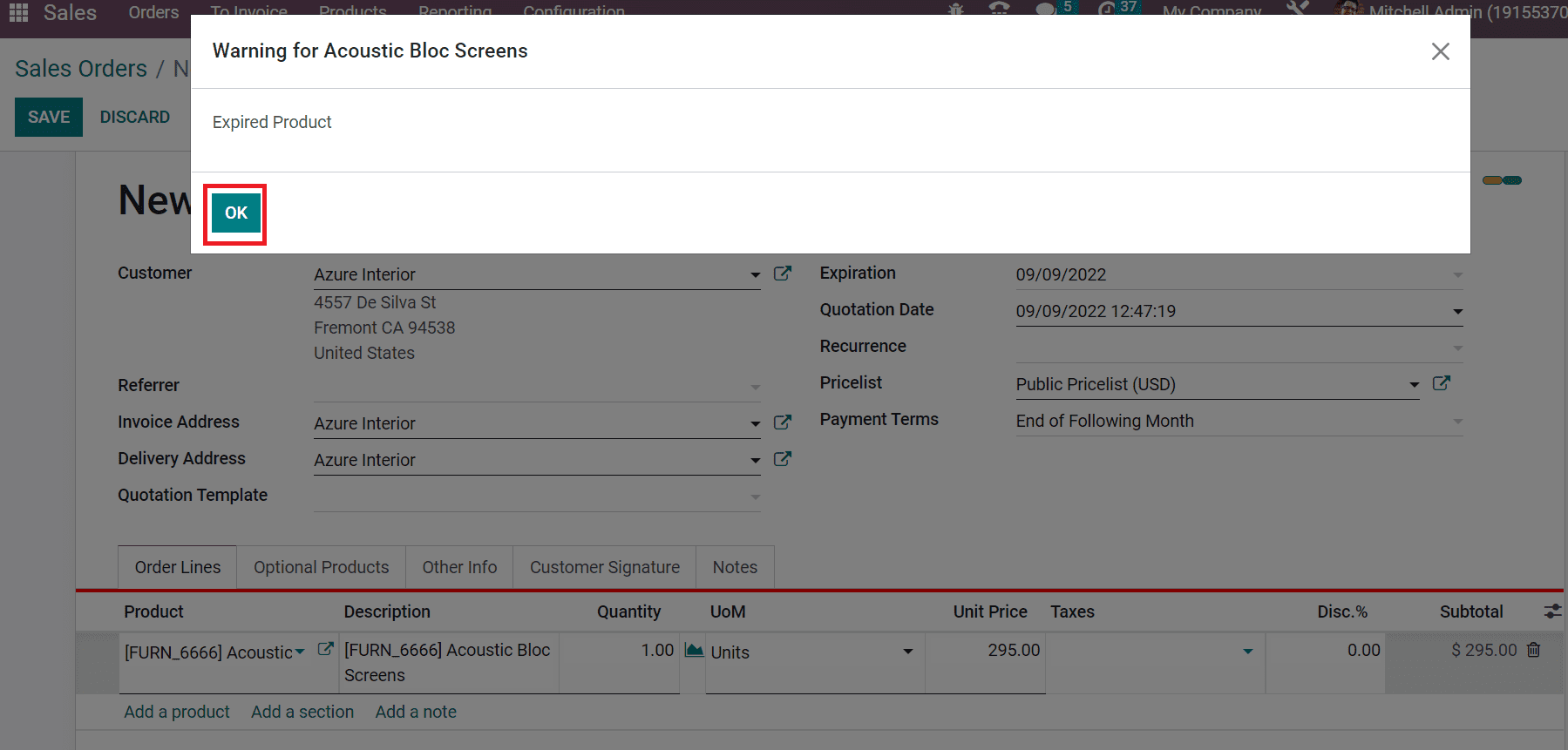
You can see why an Expired product is added when setting a warning. Click the Ok icon and change your product for the order. So, it is easy to develop alerts for unused or default items within the Odoo 16 Sales module.
To Keep Alert on Customers within the Odoo 16 Sales.
Firstly, users must develop customer data within the Sales module before getting an alert. Click on the Customers menu in the Orders tab, and a list of all partners is accessible to the user. Select the CREATE icon to generate new customer data, as cited in the screenshot below.

In the new window, select the Individual option and enter the customer name as 'Harshad.' Later, pick your Company and add the job of a customer in the Job Position field, as denoted in the screenshot below.
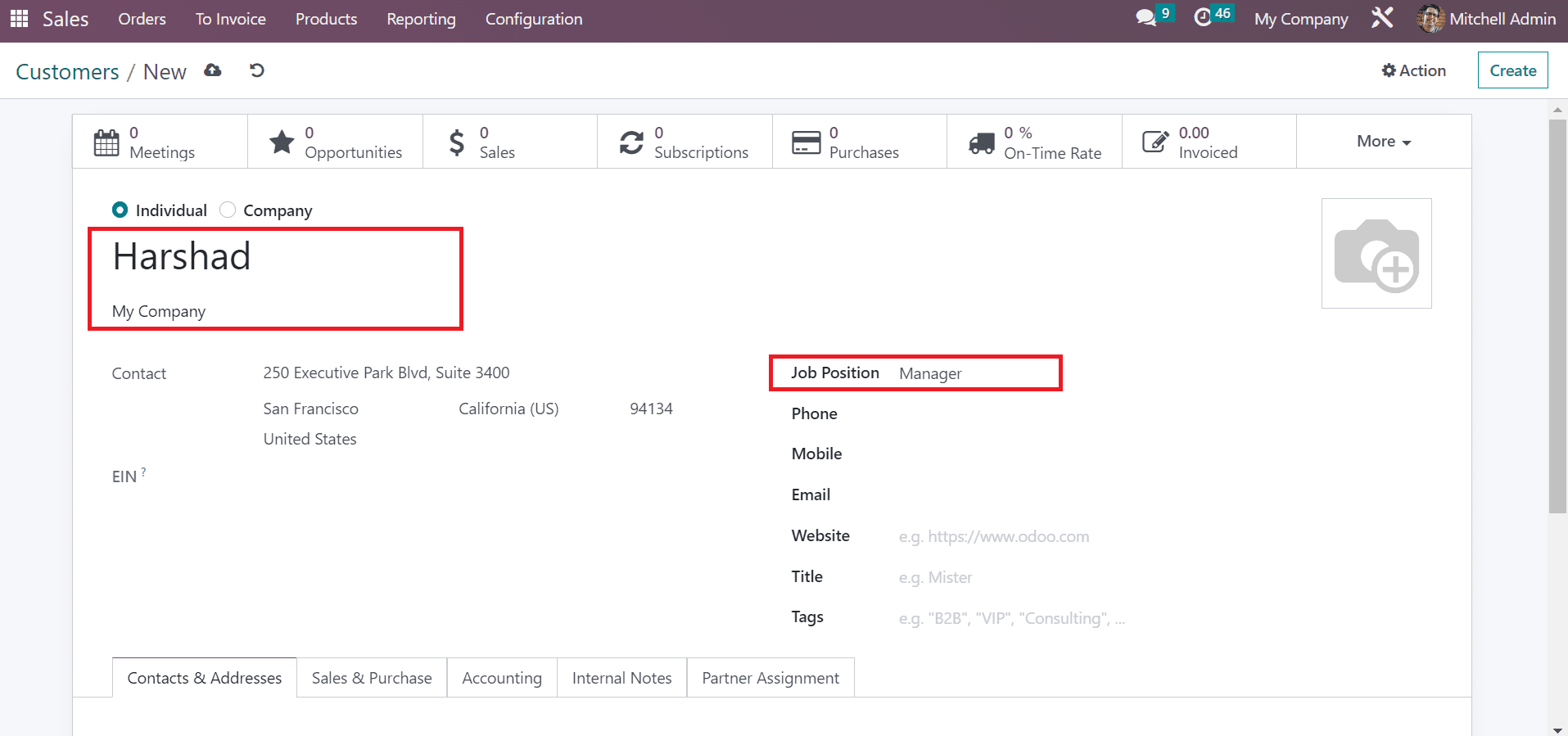
Apply the general information of customers, including Mobile, Email, Language, Title, and more, in the Customers window. Below the Internal Notes tab, it is possible to set warnings for a Sales order, Purchase order, and picking. Users can apply a warning on a sales order in three forms: No Message, Blocking Message, and Warning, as in the screenshot.
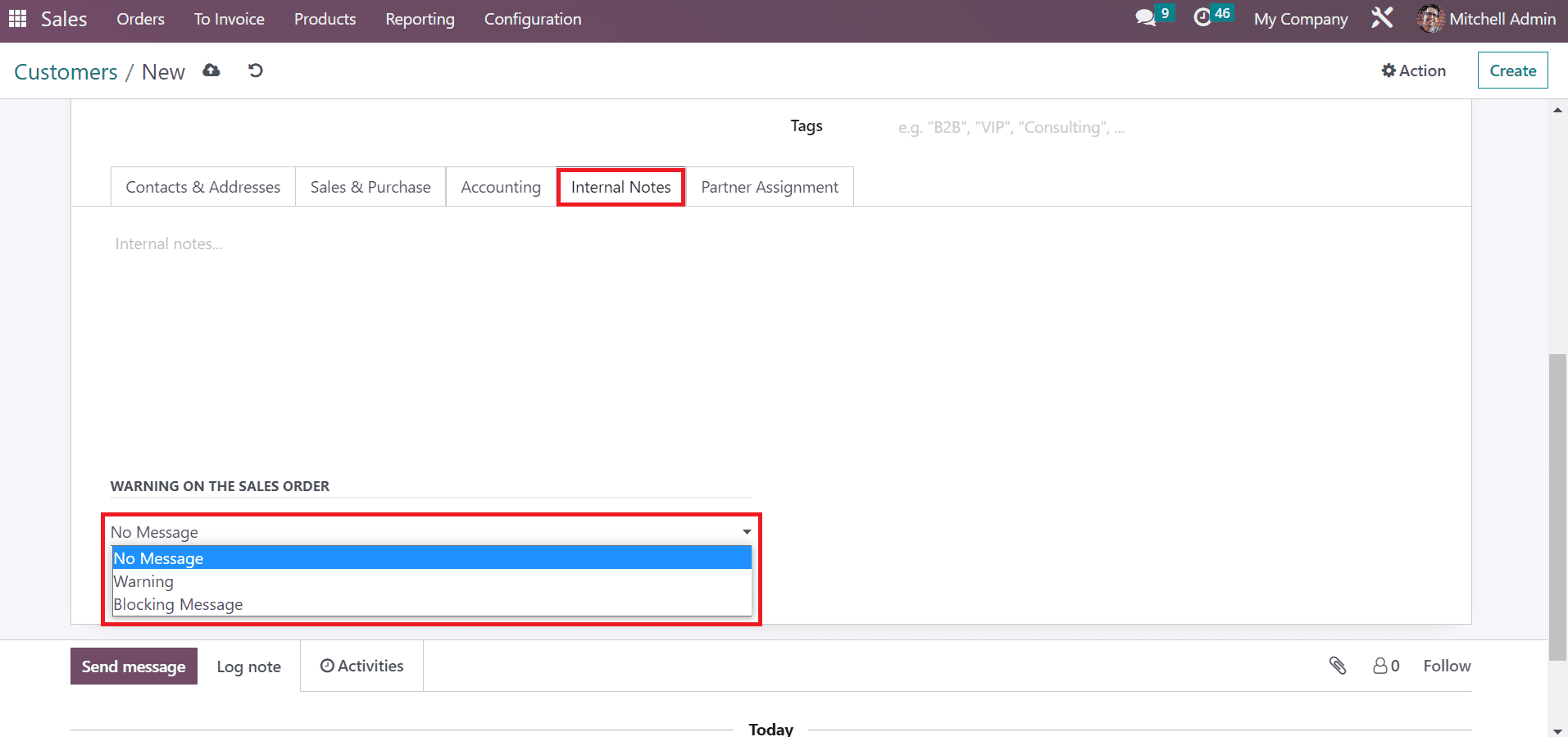
The warning will show on a sales order when we make a sale with a partner. For that, you must set a Warning and enter the reason below the WARNING OF THE SALES ORDER section in the Internal Notes tab.

We can save automatically after applying your warning for the order deal by a specific customer. Now, let's make a Sales order for the customer 'Harshad' by choosing the CREATE button in the Sales Orders window.
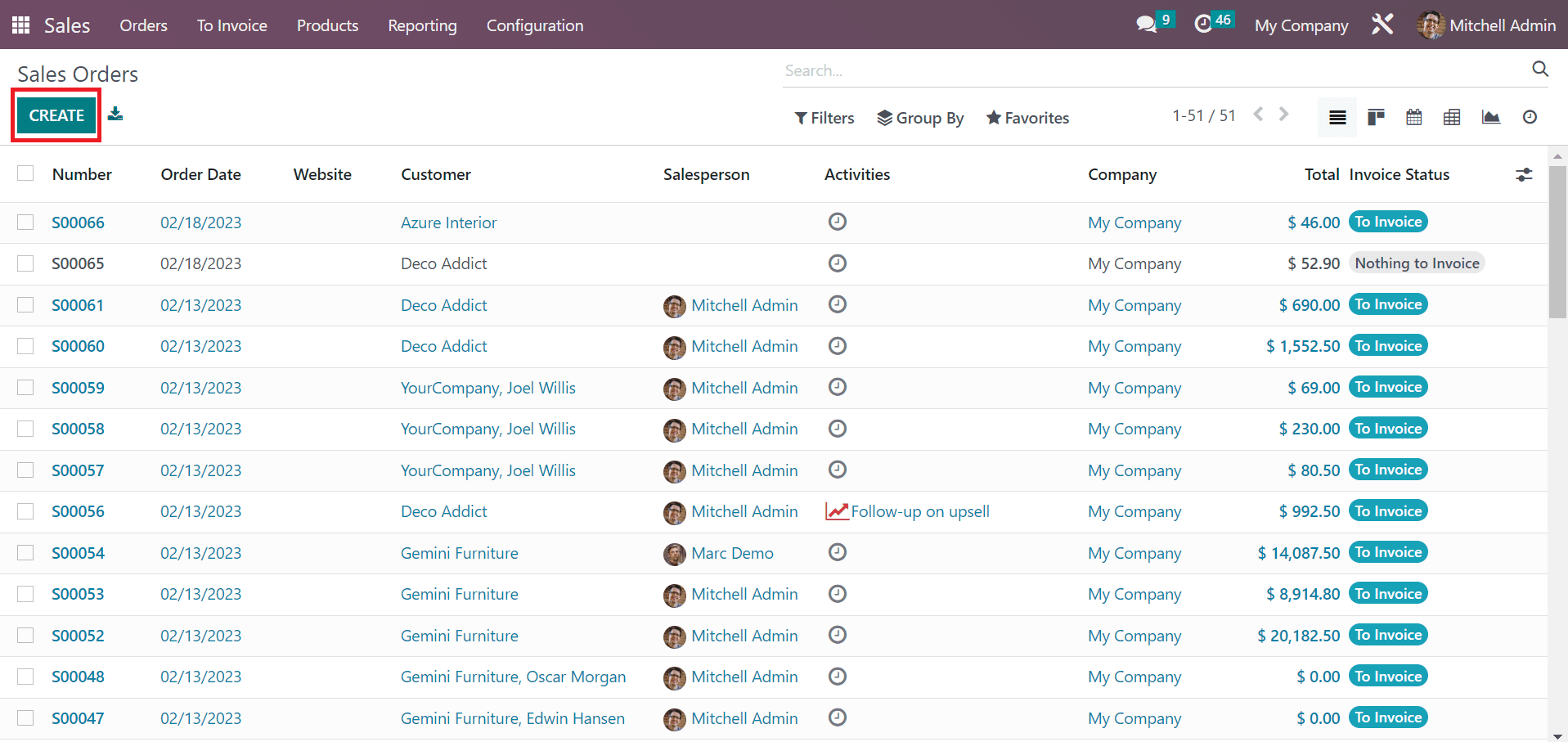
You can access a warning message in the new window after selecting the customer 'Harshad.' Users can see the message Not reliable in the Warning for Harshad window, as indicated in the screenshot below.
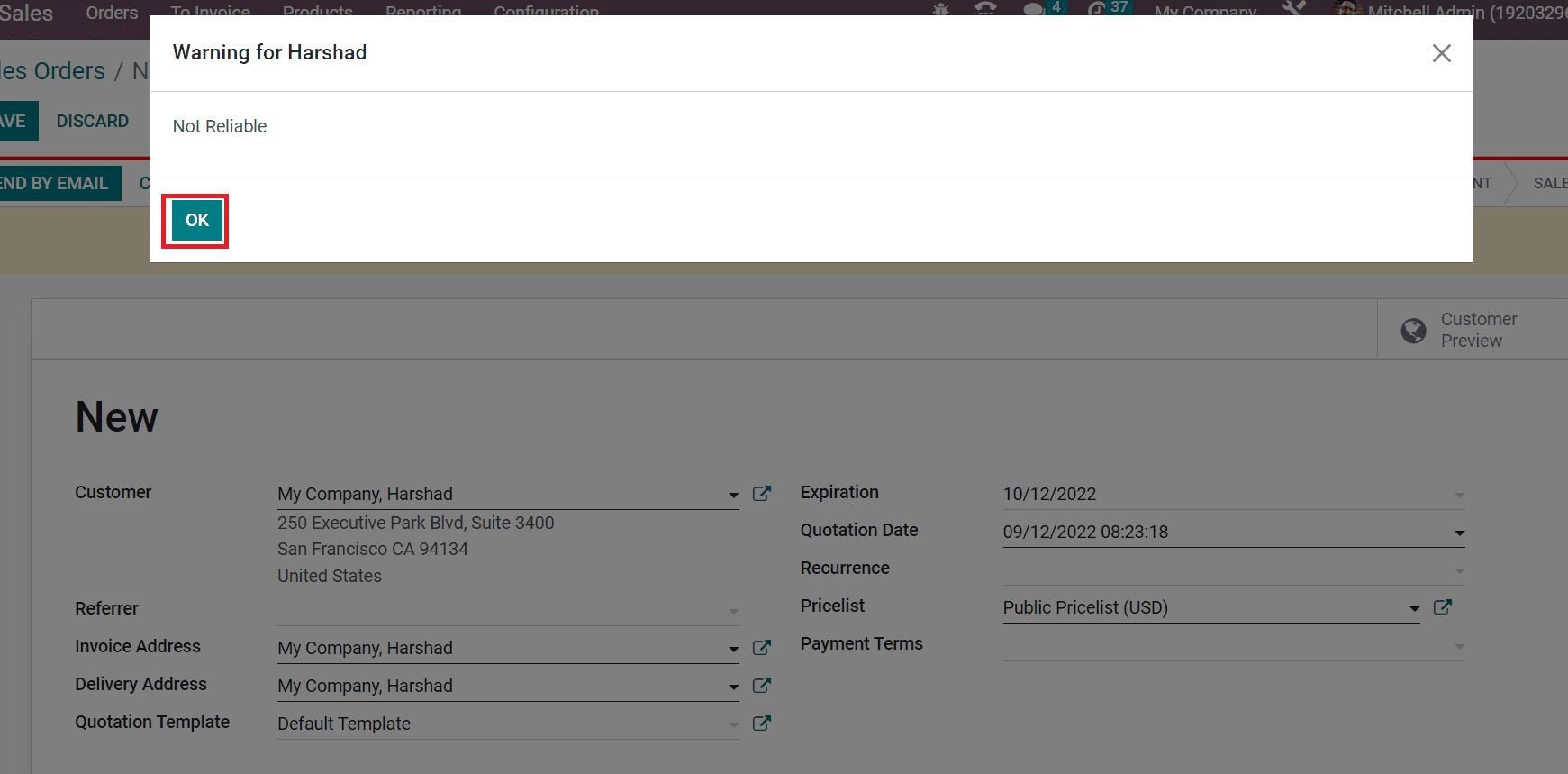
Click the OK icon to move forward with the customer order. Hence, setting a warning message for a particular customer is easy. Similarly, the user can also make a warning for a purchase order and order picking below the Internal Notes tab in a customer. By choosing a warning inside the WARNING ON THE PURCHASE ORDER section, you can access the alert after dealing with a purchase with the vendor. A warning is visible when we pick from a company or an individual after selecting the warning below the WARNING ON THE PICKING section.
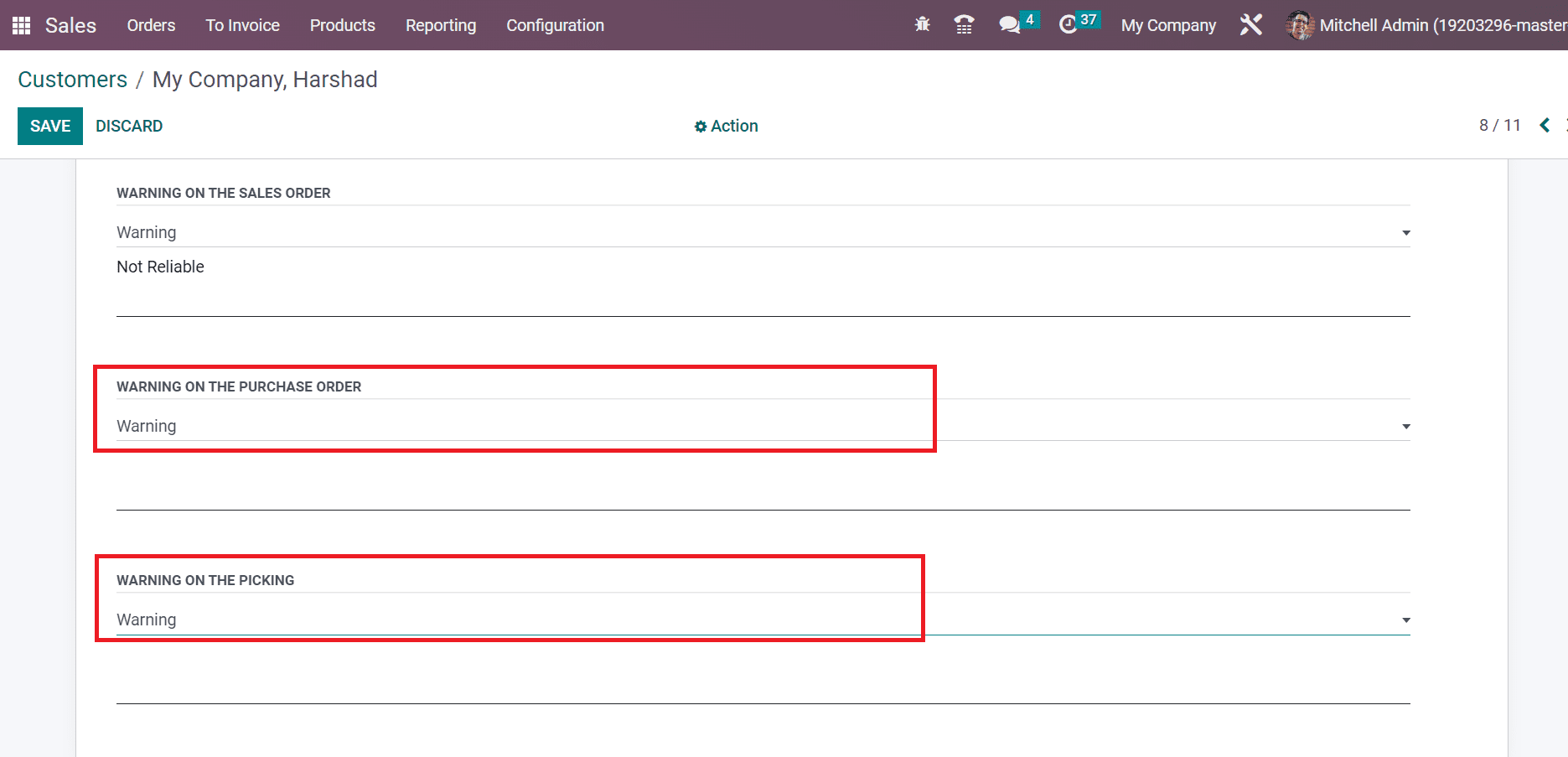
Odoo 16 Sales module assists in placing warnings for products and customers. The warning messages for unused products and vendors are made easy with the usage of ERP software. We can enrich business productivity by removing unwanted commodities from a firm.