Efficient management of SSH keys in Odoo.sh is essential for secure and seamless operations, especially when dealing with larger database imports. SSH keys are crucial for establishing a secure connection between your local machine and Odoo.sh. They help ensure that the communication between servers remains private and protected and hence this makes it crucial to understand the process of generating and managing these keys.
This guide provides a comprehensive walkthrough on generating and adding SSH keys in Odoo.sh, empowering users to establish a secure and efficient connection for various tasks, such as importing large database dumps.
Step 1: Create SSH Key
First, you need to create a new SSH key on your local machine. Open your terminal and run the following command, replacing "email@example.com" with your GitHub email address:
ssh-keygen -t ed25519 -C "email@example.com"
When asked "Enter a file in which to save the key," press Enter to accept the default file location. This will generate a new SSH key pair and save it to the default path on your machine.
Step 2: Copy and Save the Public Key
Once the SSH key is generated, it will be stored in the specified location on your machine. Navigate to this directory and locate the public key file. Open the file and copy its contents. This public key will be needed for authentication purposes. Ensure you keep this information secure and do not share it unnecessarily.
Step 3: Register Your SSH Key with Odoo.sh
With your public key copied, log in to your Odoo.sh account and navigate to your profile settings. An option to add a new SSH key to your Odoo.sh account.
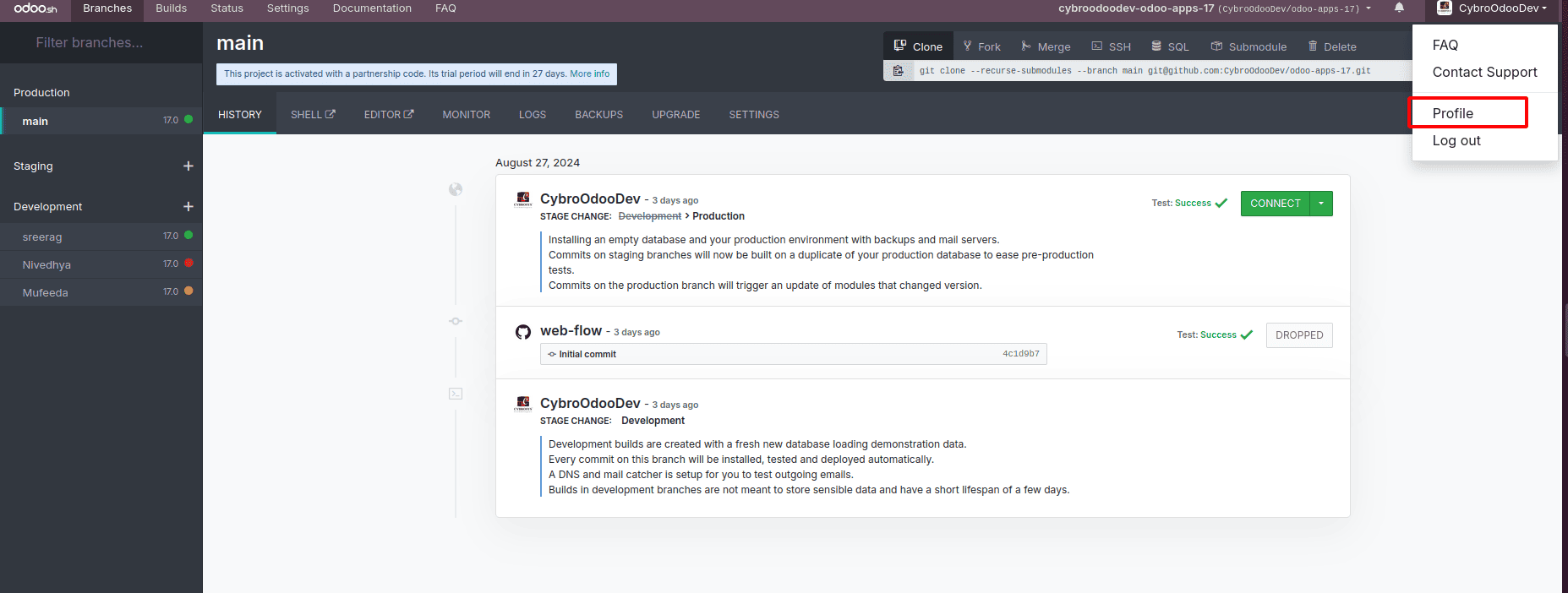
Copy the public SSH key that you generated earlier and paste it into the provided field. Make sure to carefully paste the entire key without any alterations. Once the key is correctly pasted, save your changes to complete the process.
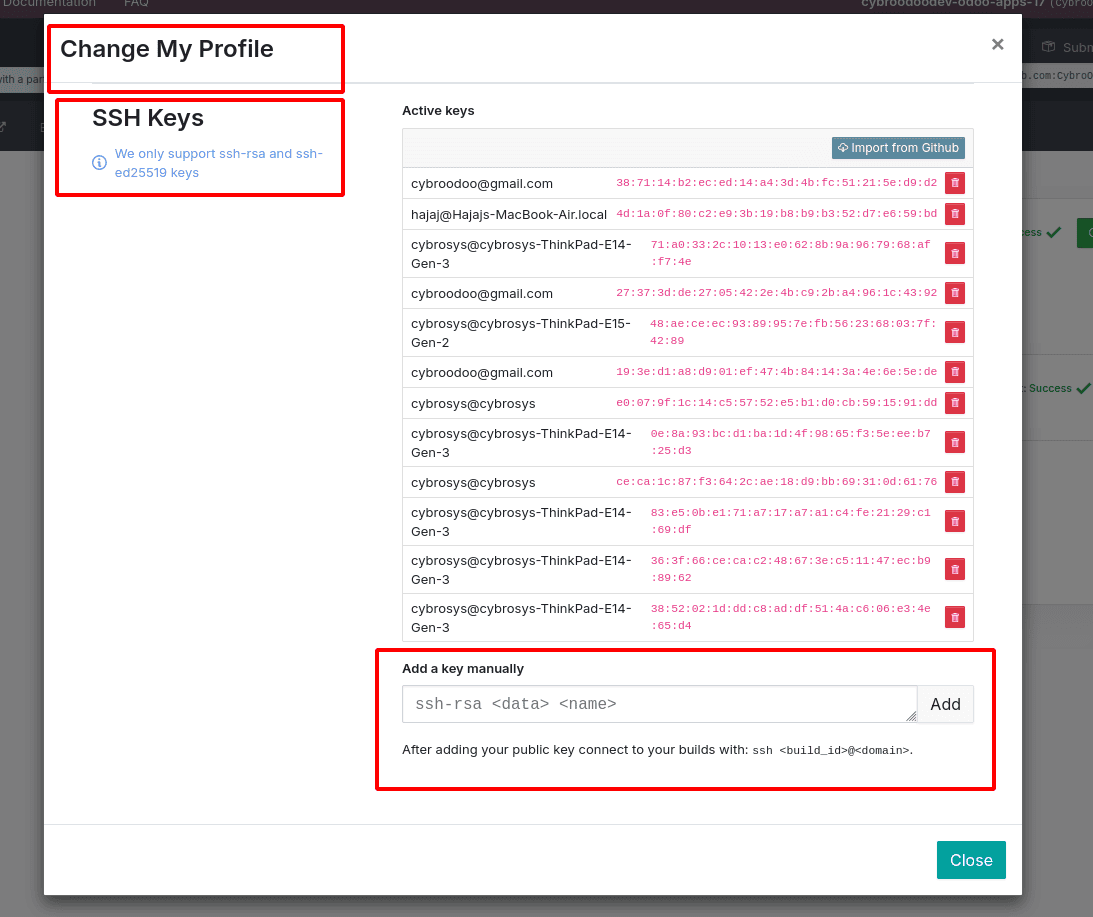
This action will associate your SSH key with your Odoo.sh account, enabling secure and authenticated access.
Step 4: Connection Verification
To make sure that your SSH key is set up correctly, you can try to attempt to connect to your Odoo.sh instance via SSH.
Additional Use Case: Importing Large Database Dumps via SSH
For users managing large database imports (over 2GB), utilizing SSH is not just a secure option but a necessary one. After generating and adding your SSH key, use the following command to import your database:
rsync -P --inplace <zip_dump_file> <build_id>@<domain>:/home/odoo/odoosh_import_dump.zip
After the rsync upload has successfully finished, the next step is to finalize the import process within Odoo.sh. To do this, navigate to your Odoo.sh project interface, where you will find the option to complete the upload.
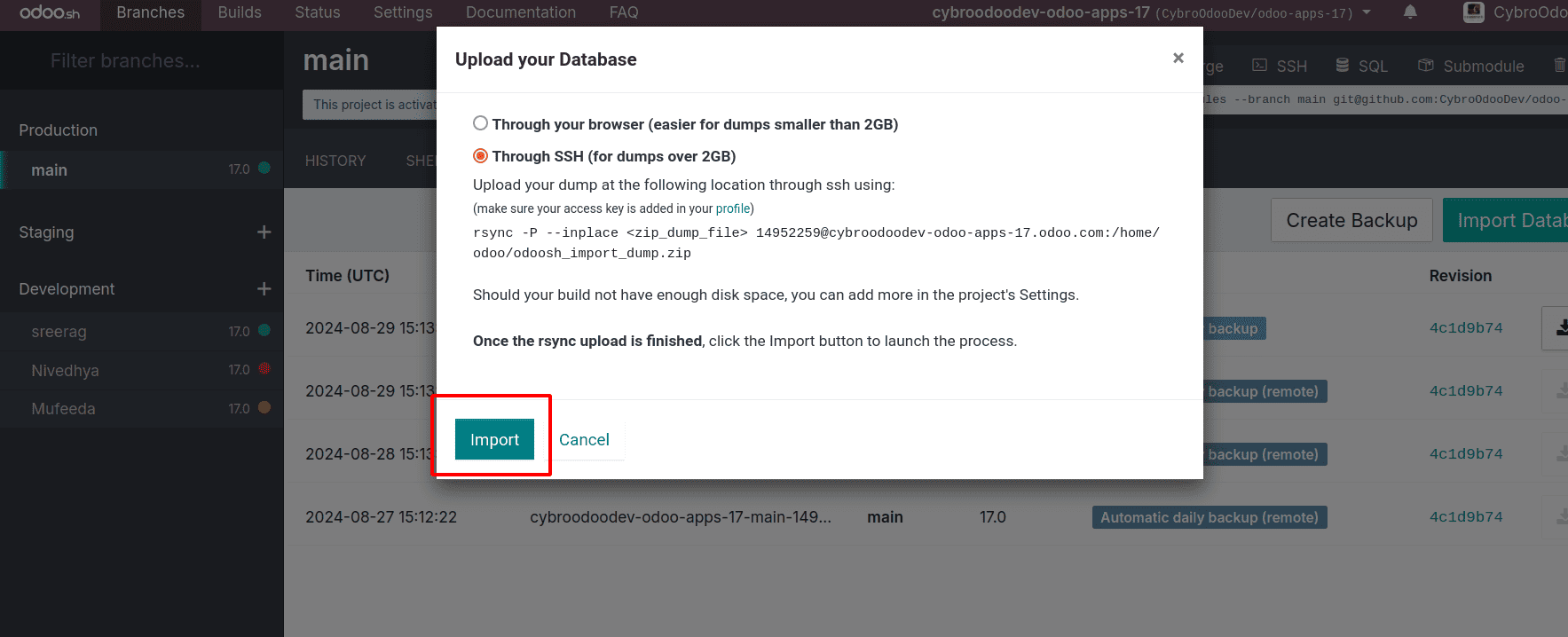
Locate and click on the "Import" button, which will initiate the final steps to bring your data into the Odoo.sh environment. This action confirms that the uploaded files are correctly integrated and ensures that your data is ready for use within the Odoo.sh platform. By clicking the "Import" button, you effectively complete the data transfer, allowing you to proceed with further configurations or start using the imported data immediately.
Conclusion
By following these steps, you can generate and manage SSH keys in Odoo.sh, ensuring a secure and efficient environment for your projects. Whether you're importing large database dumps or simply establishing a secure connection, understanding SSH keys is a fundamental skill for Odoo.sh users.
To read more about How to Import Database in Odoo Sh, refer to our blog How to Import Database in Odoo Sh