In every organization, it is crucial to maintain an organized record of financial data. It is necessary to keep track of all financial transactions carried out on the company's behalf, as well as cash flows and financial results for specific time periods. Accounting allows for the establishment of a record of the financial data and also serves as a report on the effectiveness of the company. For the personnel, manually managing the account processes might be taxing and burdensome. The process will be made easier by having an automated and effective accounting solution for the company.
The Accounting module in Odoo 16 guarantees to be the greatest and most effective solution for accounting procedures. It stands out from all the other accounting software because of its dynamic account management, cutting-edge capabilities, and user-friendly tools. The Accounting module's major function is managing the procedures and real-time data processing. You can quickly complete accounting activities thanks to the dashboard of the accounting module, which serves as a guide for the steps. The following are the main tasks you can carry out using the Odoo 16 Accounting module. Taking charge of client invoices, Taking care of vendor bills, Payments, Follow-up activities, budgetary control, speedy conciliation, creation of quantitative and analytical reports, and Setting up the procedures.
The Accounting module in Odoo 16 can save you a lot of time. The user-friendly user interface assists with all steps of the process. With the module, it is simple to create and send invoices to consumers. It is also possible to track and pay invoices from supplier and employee spending. The Odoo Accounts module will automatically record all payment-related data from other modules.
Using the bank reconciliation function of Odoo 16, the company's bank statements may be easily integrated into the platform. The regular production of reports on various accounting topics aids the business in making decisions about future budgets and goals. The company's financial status is indicated by performance reports, position reports, cash reports, comprehensive reports, and management reports. These reports serve as a guide.
In order to make the reports under the accounting module in a well informative and understanding way, Odoo 16 has provided a reporting menu. Under the reporting menu, you will get various options such as balance sheet, profit and loss, cash flow statement, executive summary, tax report, general ledger, trial balance, journal report, partner ledger, aged receivable, aged payable, invoice analysis, and depreciation schedule.
Under the configuration menu, you will get the option for accounting reports, as shown in the image below.
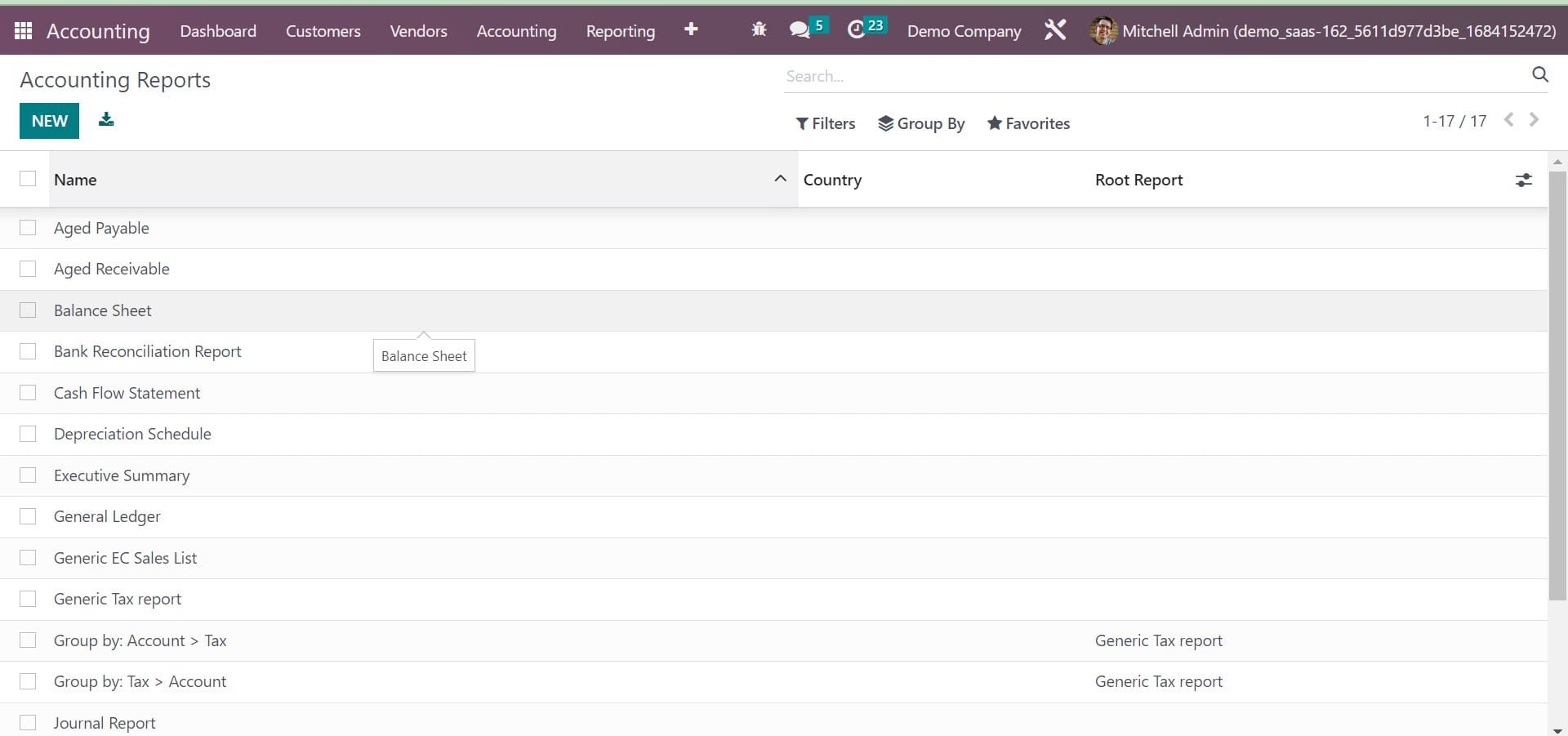
From the given list, you can change the configuration of an already created report by selecting a particular one from the list. To say select the aged receivable from the given list, and the page will be, as shown in the screenshot below.
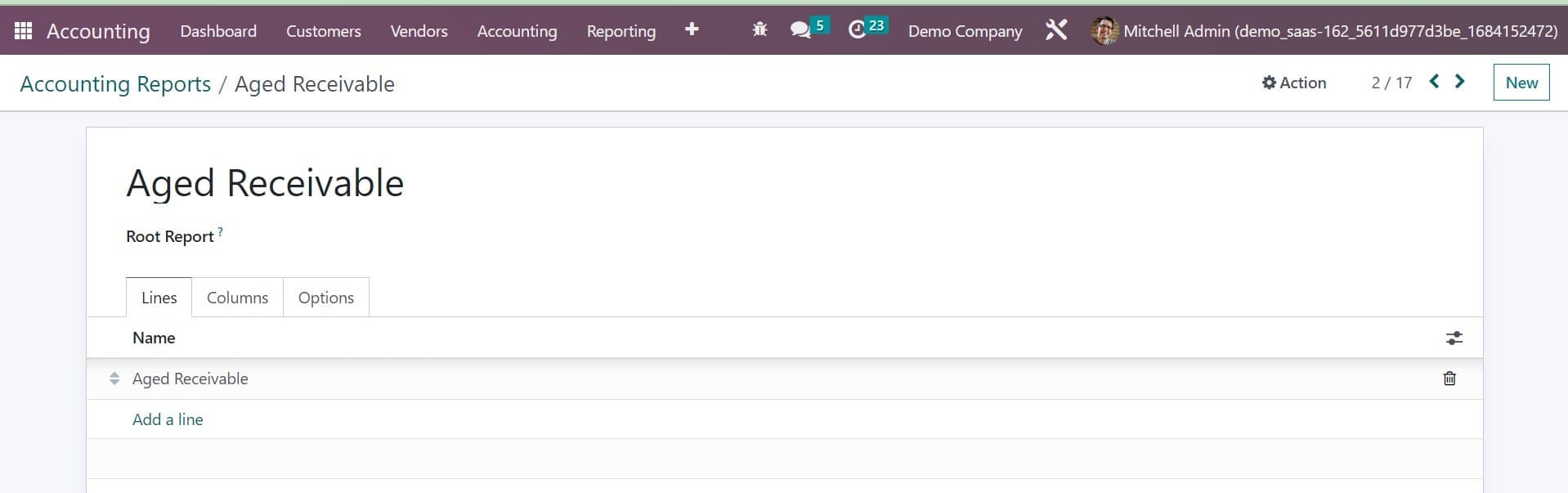
The name of the given report will be displayed on this page. Under the lines tab provided on the page, you can make use of the add a line option in order to specify the new report lines. On selecting the add a line option on the given page, you will get a new window, as shown in the image below.
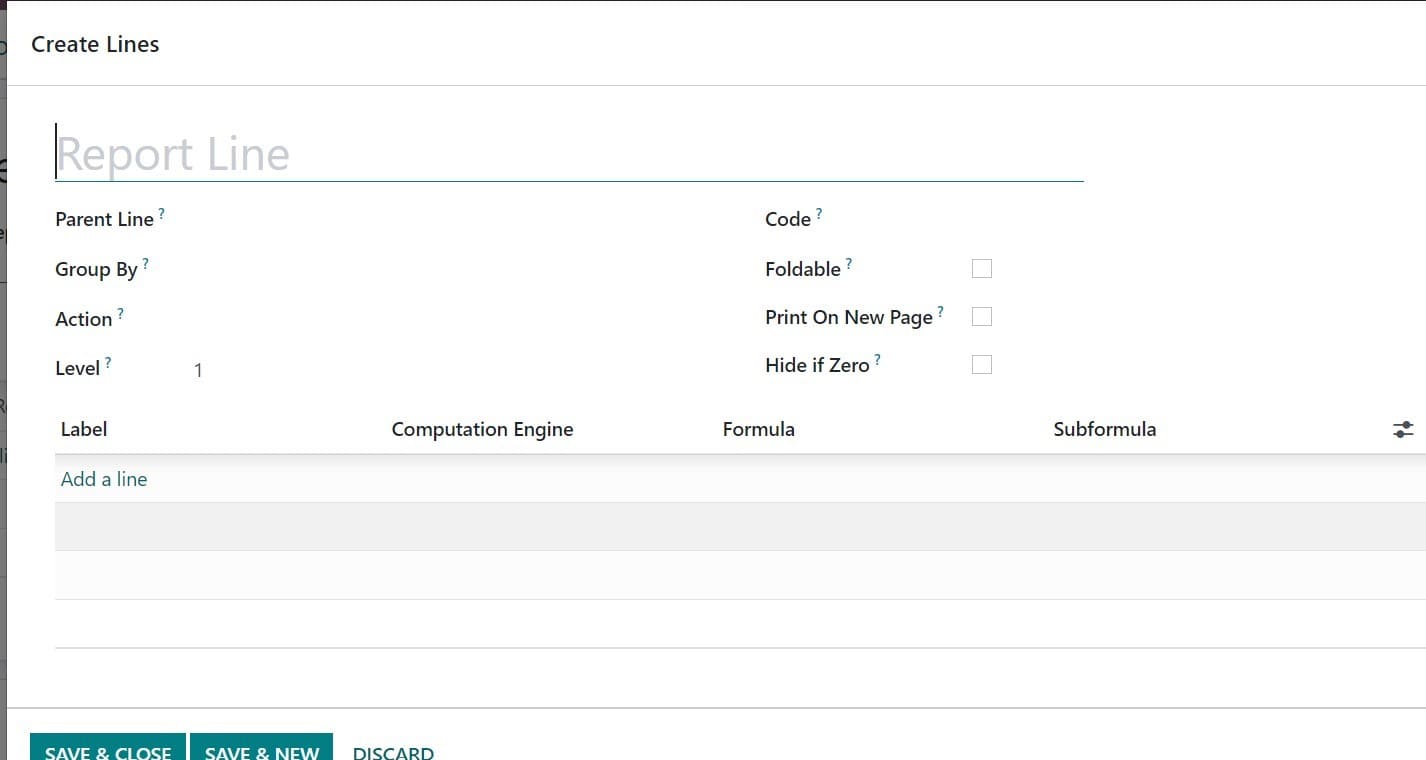
Here in the financial report, we are going to create a report line in the name of the age receivable. On this page, you can see the partner line option, which helps you to provide the partner id of this particular reporting line. A separate list will be sent in the report line when you provide the keys under the group by field. If the report line has to be turned into the link, you can make use of the action field. Below that, you will get the level field, which helps you to provide the hierarchical level of the particular report line.
Under the code field, you can mention the unique identifier for the particular line. On triggering the foldable option, the folding icon will be showcased on the report in order to fold the lie. Now you have got the print on a new page to trigger in order to get it printed on a new page. On activating the hide if zero option, the line will get automatically hidden when every column of it is set as zero. With the help of adding a line icon, the label, computation engine, formula, and sub-formula can be mentioned.
When you are done with creating a new line, you will get the new reporting line under the aged receivable report list. Now let us have a look at how to add a new column for a particular report. It can be done using the column tab, as shown in the screenshot below.
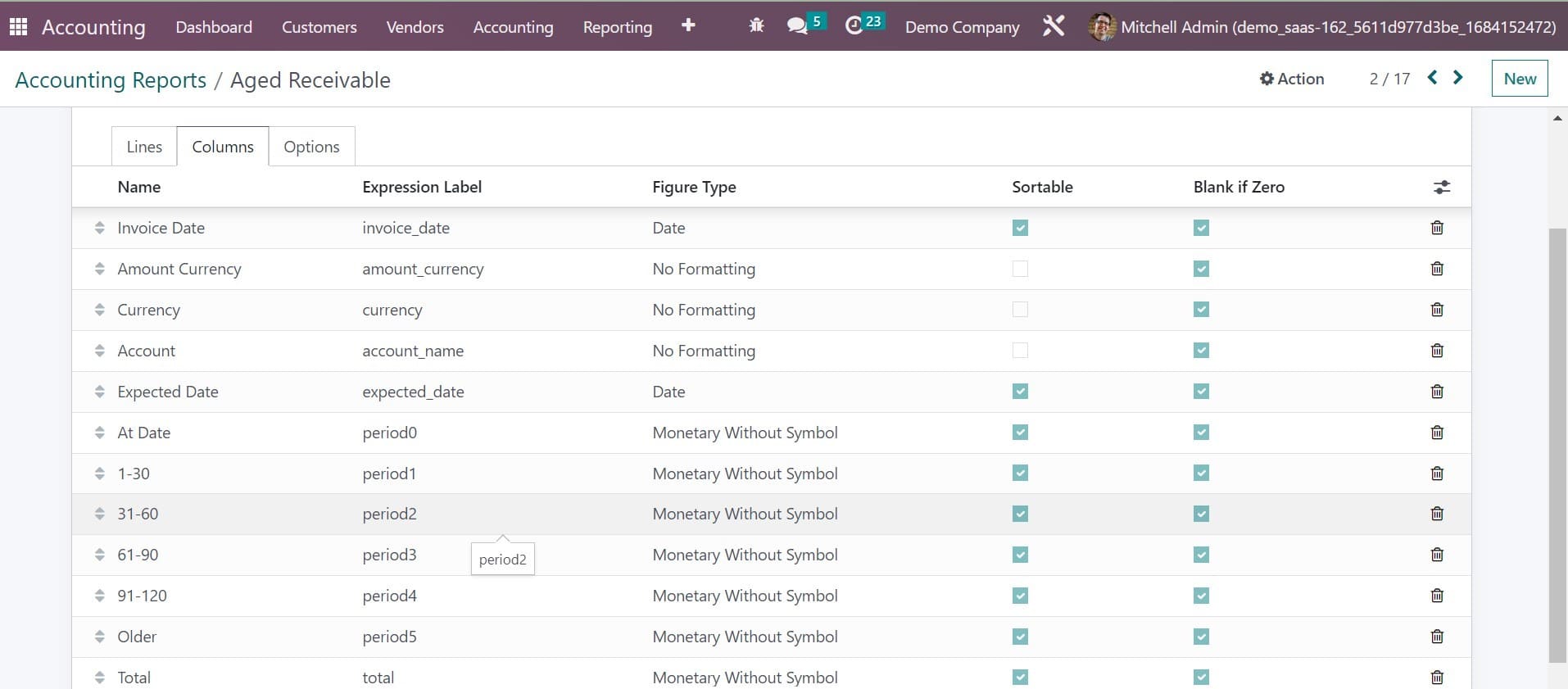
Here you can make use of the add a line option, you can add a new column. Here, we are going to include the column currency in the report. There you can add a name, express label, and figure type in the provided spaces. According to our need, the sortable and blank, if zero, can be triggered. Then you will get the new column under the aged receivable report.
Now the last tab is options that help you to get advanced customization options that help you to create reports according to our needs.
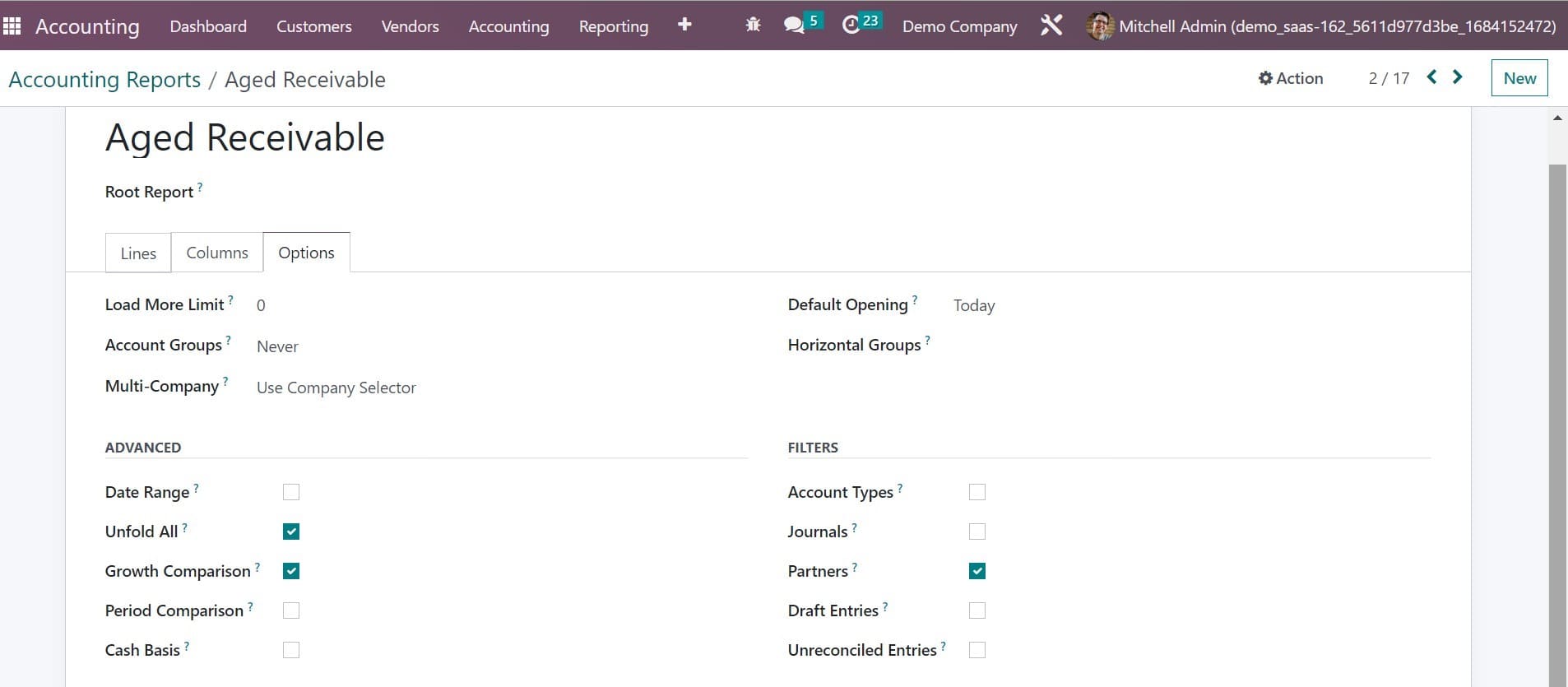
Here you can provide certain details, as you can see in the above image. The limit value can be kept under the load more limit option. Then the account group feature can be activated as default never or optional as per our need. The multi-company can be set according to the use company selector or use tax unit. If the multi-company filter has to be disabled, then you can go for the disable option. Next, the default opening option can be used for the multi-company filter option as well. The default opening option can be used to set a time period as default on opening the aged receivable report. You can include the horizontal groups in the provided space. You can trigger the analytic filter and analytic group by options if you require any other sorting options in the reports.
Now, under the advanced tab, you can see the options such as date range, unfold all, growth comparison, period comparison, and cash basis options to get activated. Below that, you have the account types, journals, partners, draft entries, and unreconciled entries options to get activated under the filters tab. These are the options to get filled under the Options tab. When you save those necessary changes in the aged receivable reports, you can see those changes in the reporting platform, as shown in the screenshot below.
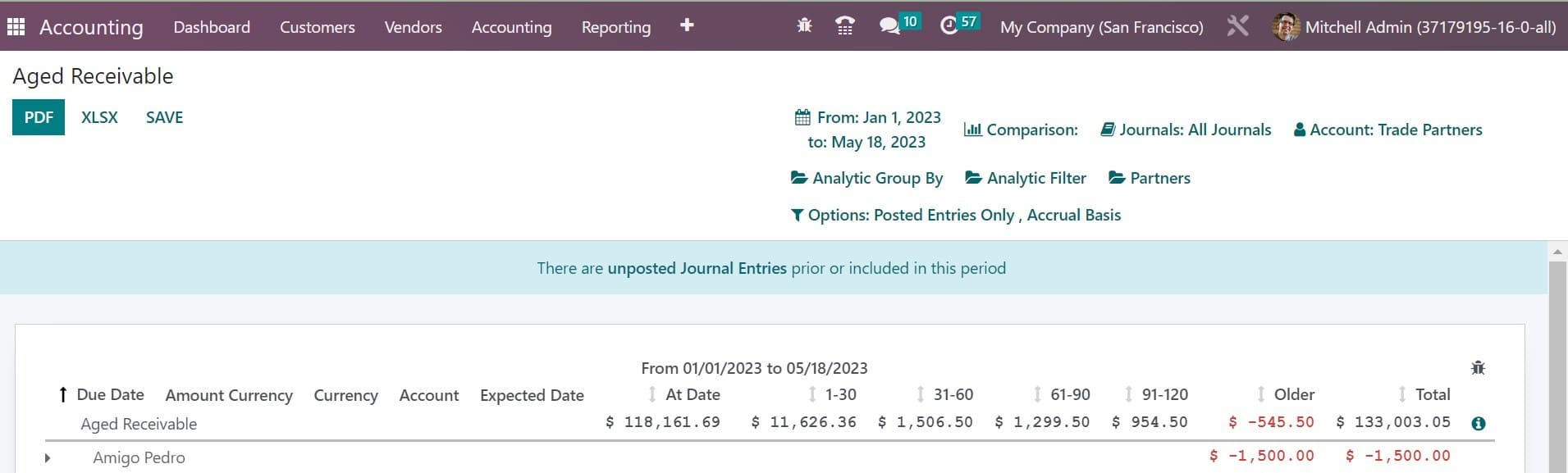
Now, let us look at the options provided on the reporting menu. The options include balance sheets, profit and loss, cash flow statements, executive summaries, tax reports, EC sales lists, and many more.
Balance sheet
The information based on the asset, liability, and equity of the organization from the report of the balance sheet will get on at a single point in time. Such balance sheets can be easily created under the module of accounting under the reporting option. The balance sheet will be at a particular date on selecting the date under the small calendar icon. The page of the balance sheet will be, as shown in the screenshot below.
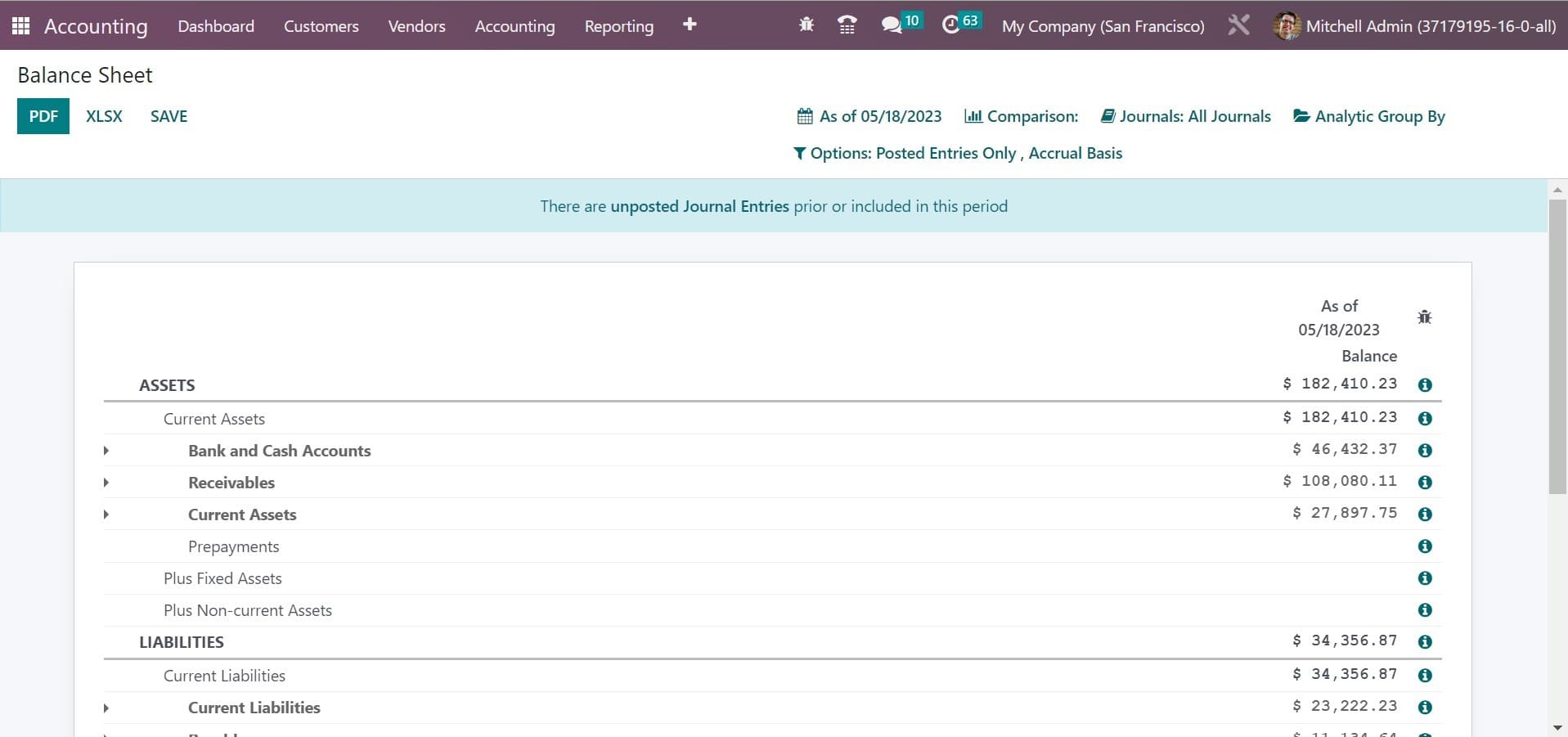
Using the comparison tool, you can compare the report with the previous one. The journal can be selected from the provided journal adoption. On triggering the developer mode, you will get a small icon that shows the calculation formula of the particular reporting line. With the help of the PDF and XLSX options, the data can be converted into the required formula. You can make use of the SAVE icon in order to export the PDF and XLSX of the document. On selecting the save icon, you will get a page, as shown in the image below.
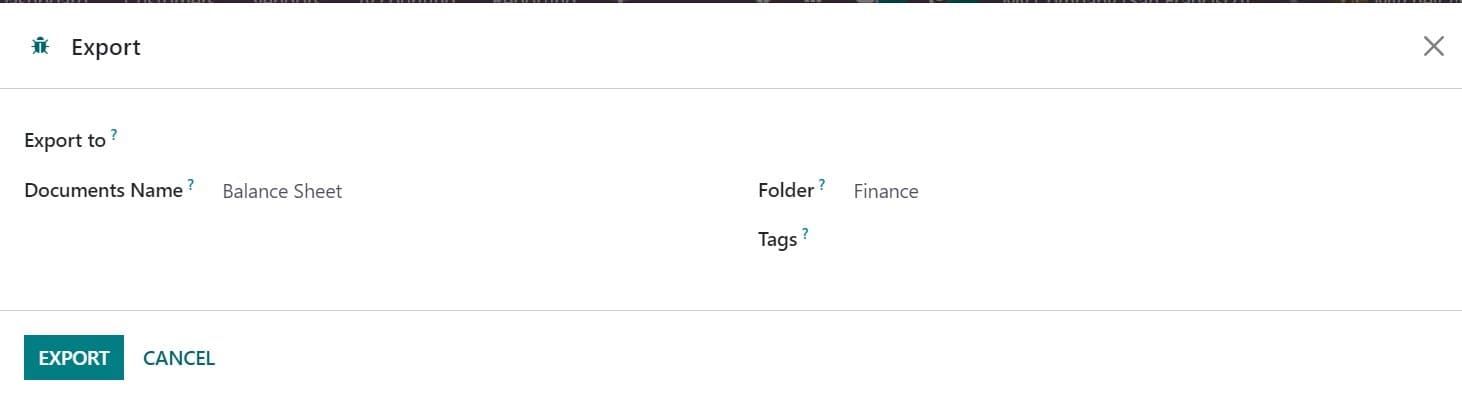
On the export to the option, the document format of the file can be mentioned. The file can be PDF or XLSX. you can also provide the name of the document, folder, and related tags. Finally, go to the EXPORT option.
Profit and Loss
The income statements are an important part of financial reporting. Here, you will get revenue, expense, profit, and loss in a particular period of time. The page of profit and loss will be, as shown in the screenshot below.
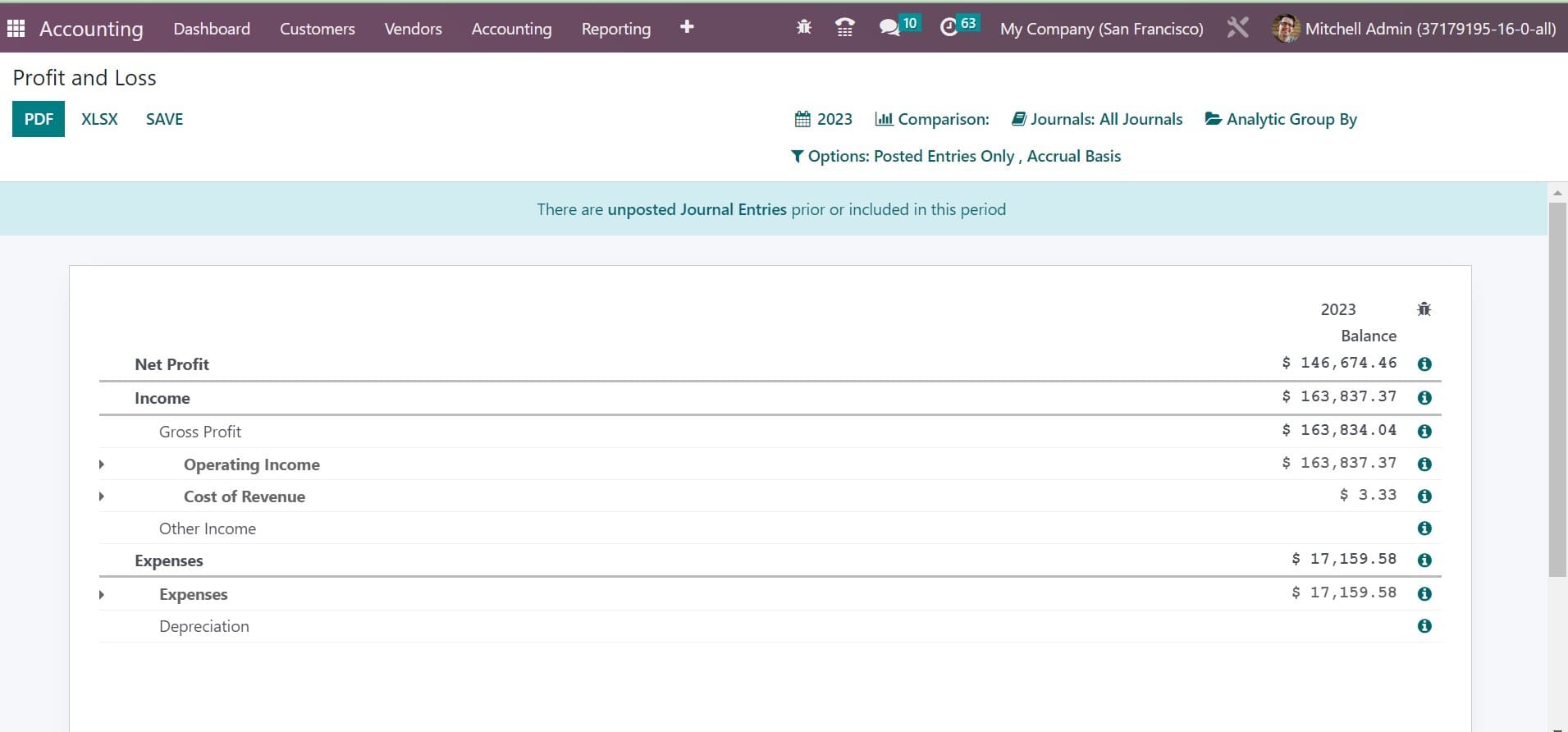
Cash Flow Statement
The financial statements of all cash inflows and outflows can be seen in the cash flow statement. Those reports will be according to the accounts that we create for the cash flow statement. The reports will be based on operating activities, investment activities, and financial activities. The page of the cash flow statement will be as in the image below.
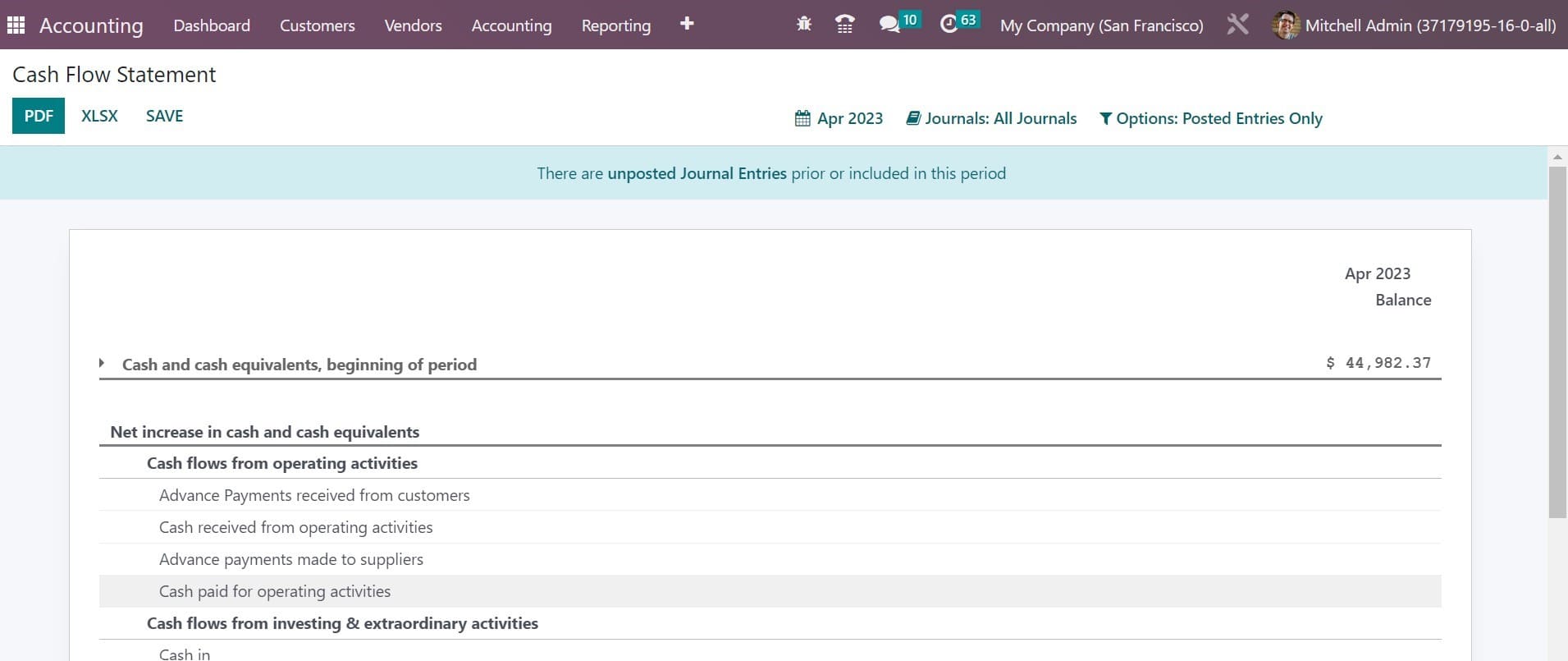
Executive Summary
On the executive summary, you will get the cash flow, profitability, and balance sheet reports of a specific time period. You will also get the performance tab that reports the gross profit margin, net profit margin, and return on investment. In the position tab, you can have the average debtors' day, average creditors' day, short-term cash forecast, and current assets to liability. The page will be as in the image below.
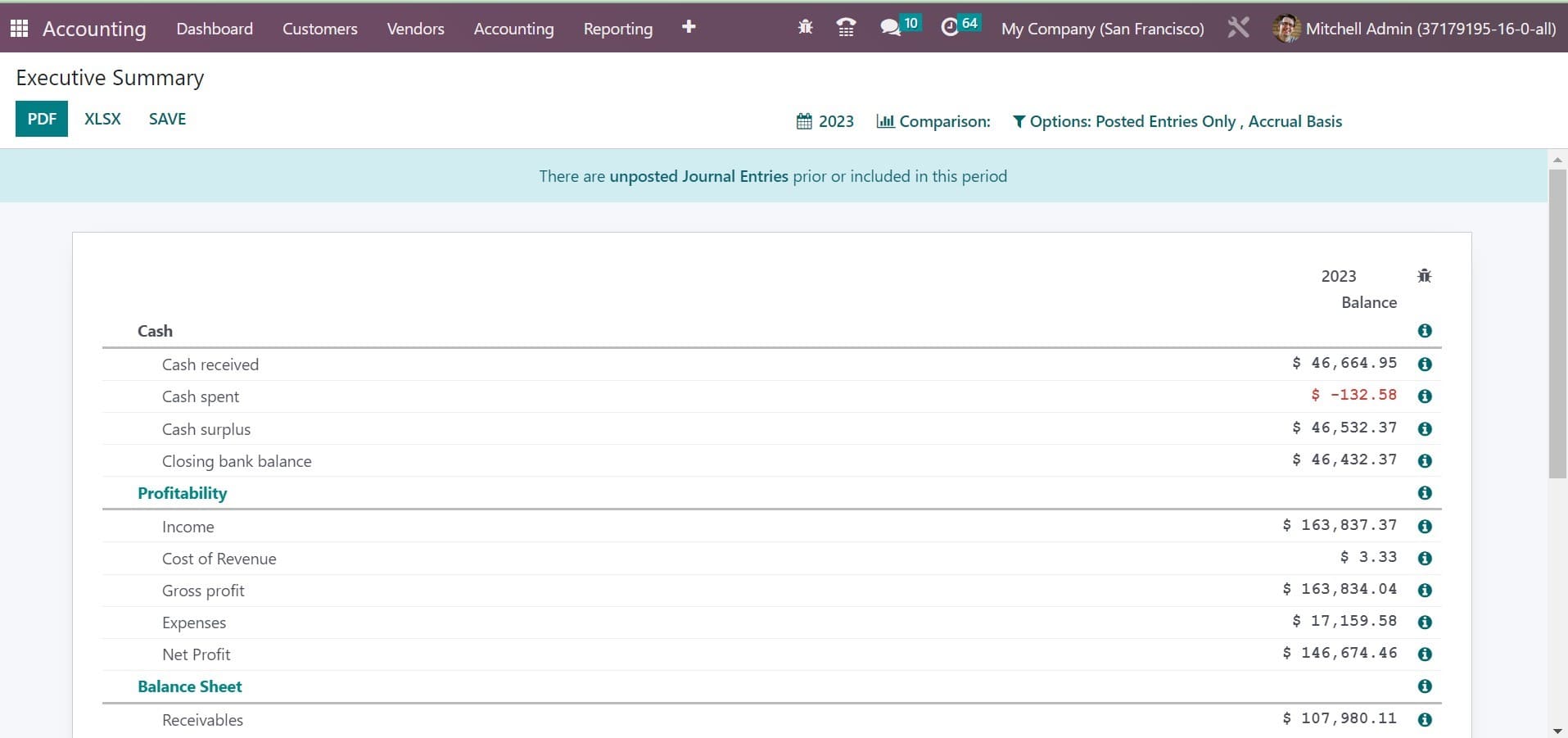
Tax Reports
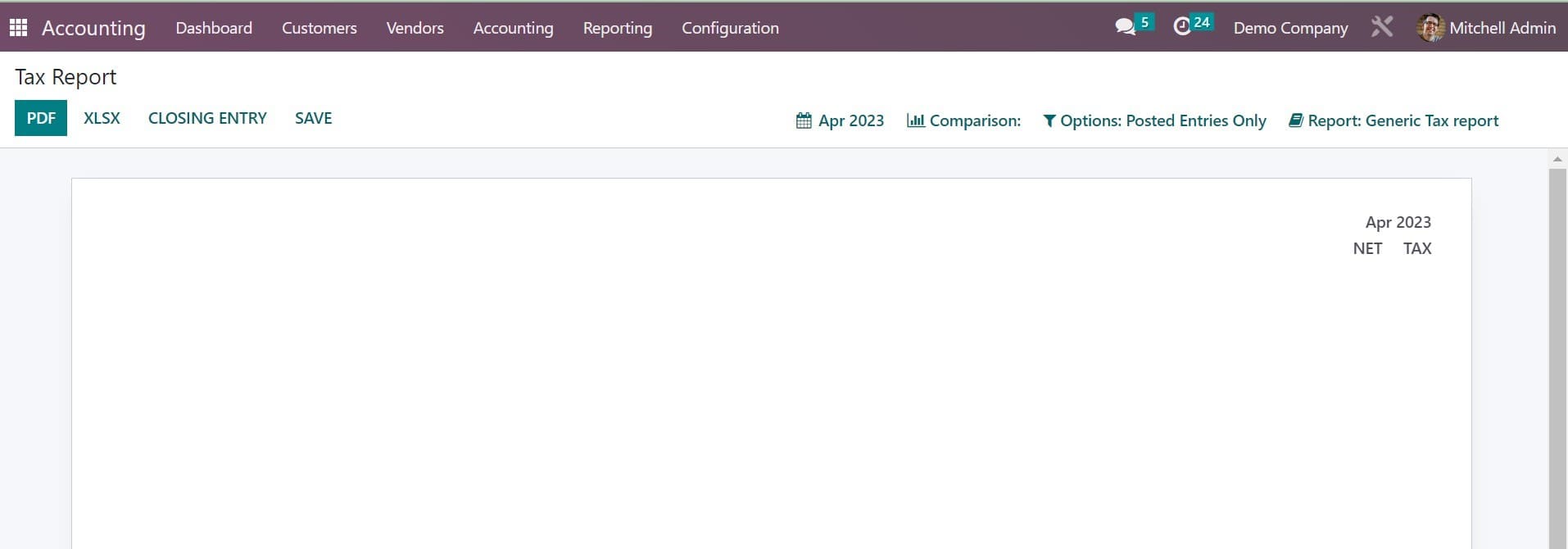
In the above screenshot, you will see the page tax report, which is available under the reporting menu. The page provides reports on sales and purchase taxes. With the help of the closing entry, you can select the particular return taxi for the particular period.
EC Sales List
The next option, under the reporting menu of the accounting module, is ec sales list. The option provides the list of sales of the goods and services that are provided for those customers from the Union of European which are registered for VAT. On any transaction to EU-VAT register customers,
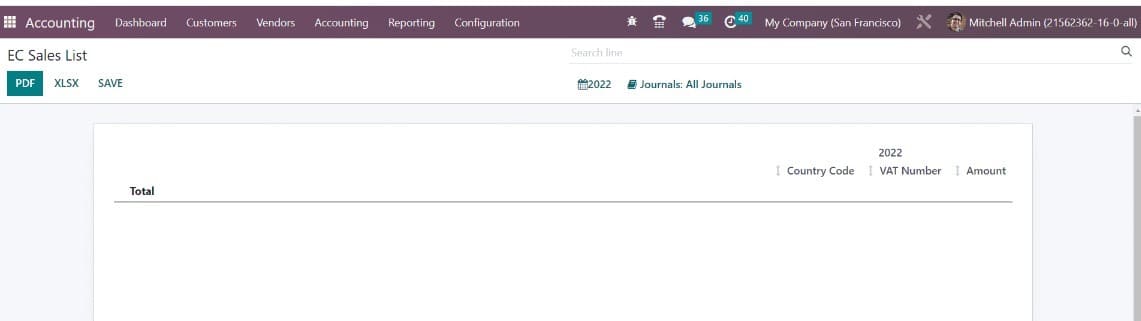
it is necessary to file the European Commission sales to HMRC. the page of the EC sales list will be, as shown in the screenshot above. As mentioned before, you will get the page with the details of sales of goods and services.
General Ledger
On the page, you will get the reports of transactions from every account which are configured in the system for a particular period of time. You have to provide the name of the account, date, communication partner, currency, debit details, credit, and balance of every account. It will keep the records of the organization in a particular financial year. The page of the general ledger will be, as shown in the screenshot below.
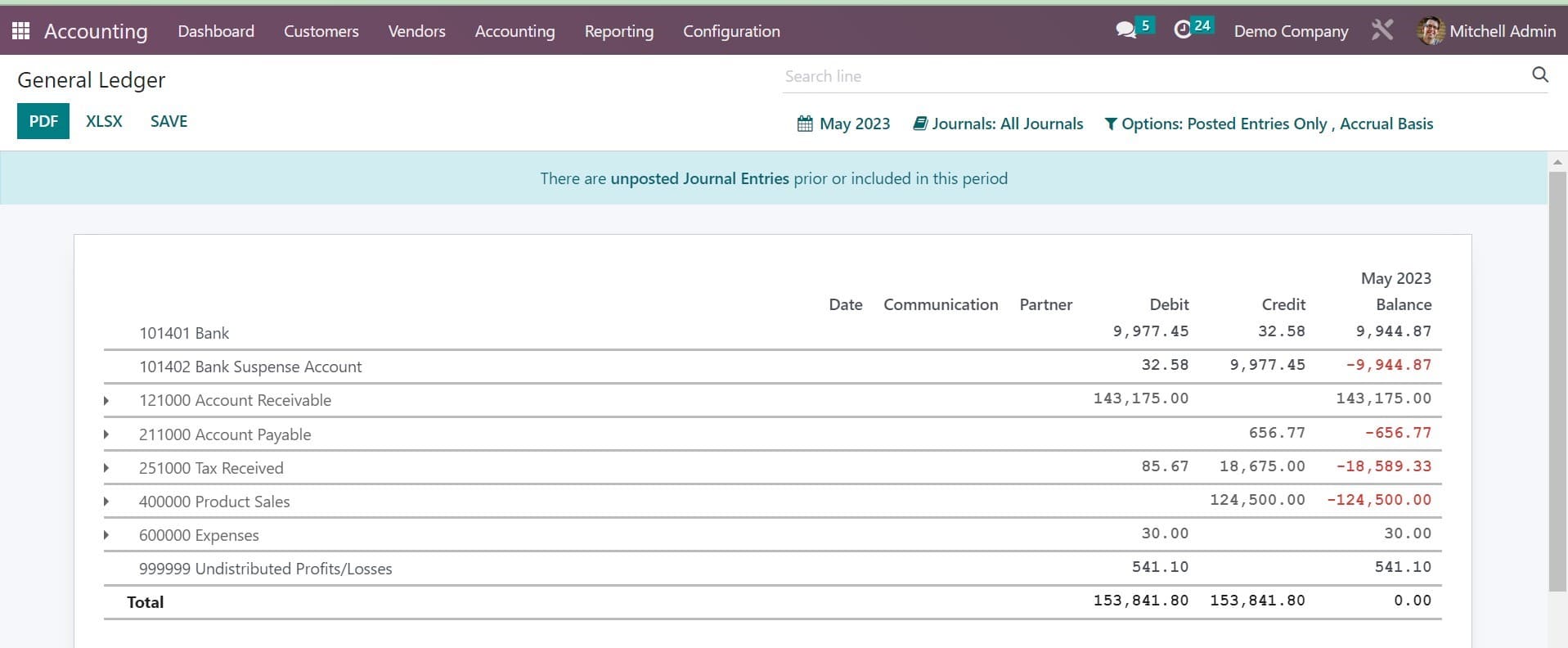
Here, you can see what the above-mentioned entails. You can also see the options, such as sPDF, XLSX, and SAVE as well.
Trial Balance
The next option under the reporting of the accounting module is trial balance. Then, you can have the accounting reports, which show the results of account entries that are posted via various journals. Those trial balances are created on the financial year ending of the organization. Those reports will be used for the operation of auditing. As in the screenshot below, you can see those credit and debit details from the initial balance, selected month or year, and end balance of the entries of the journal. The page will be as in the image below.
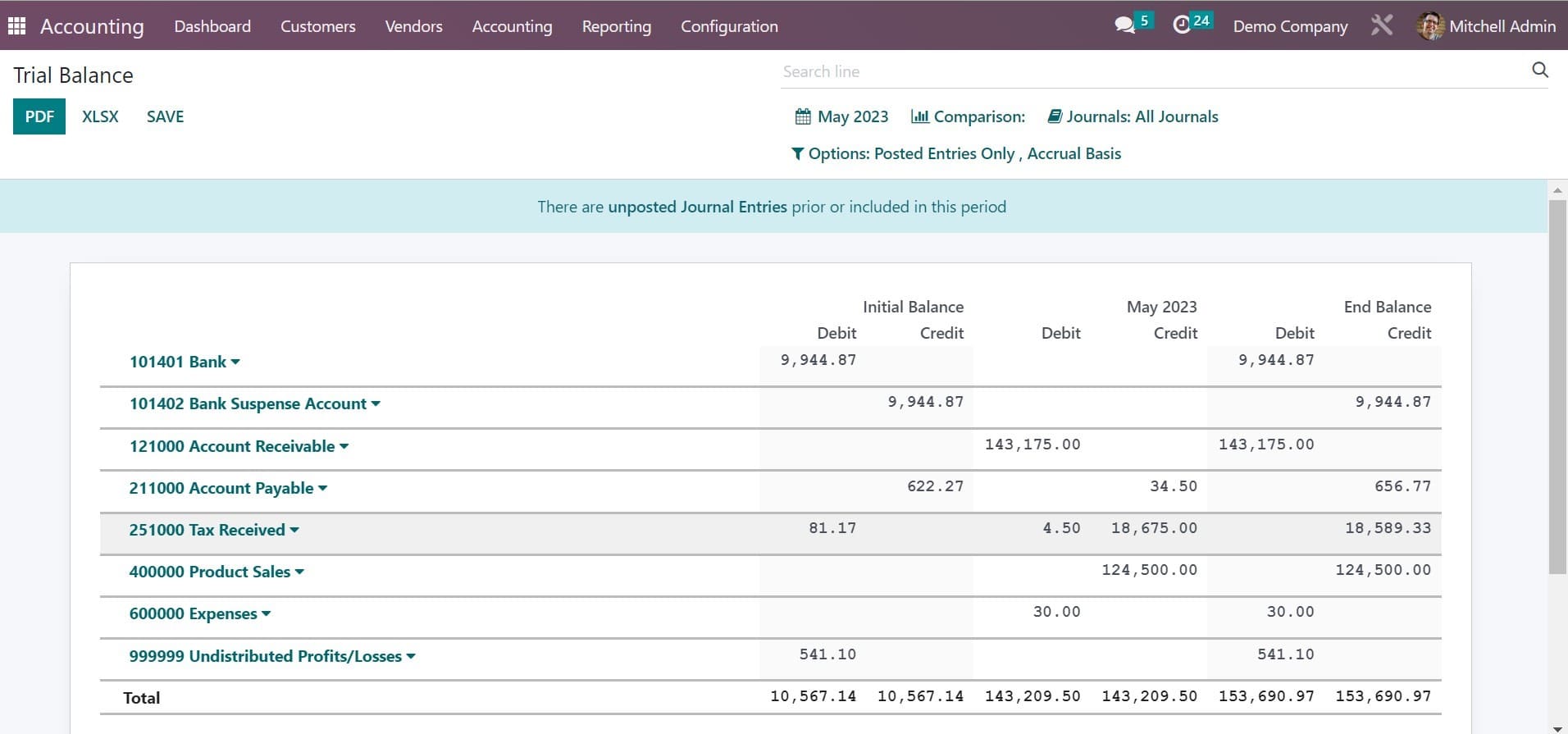
Here, also you can have the options of PDF, XLSX, and the option to SAVE as well.
Journal Report
The next option is an accounting report or a journal report. There, you can have the report of the corresponding journal, which is a compromise of name, account, label, debit, and credit details. The page of the journal report will be shown in the image below.
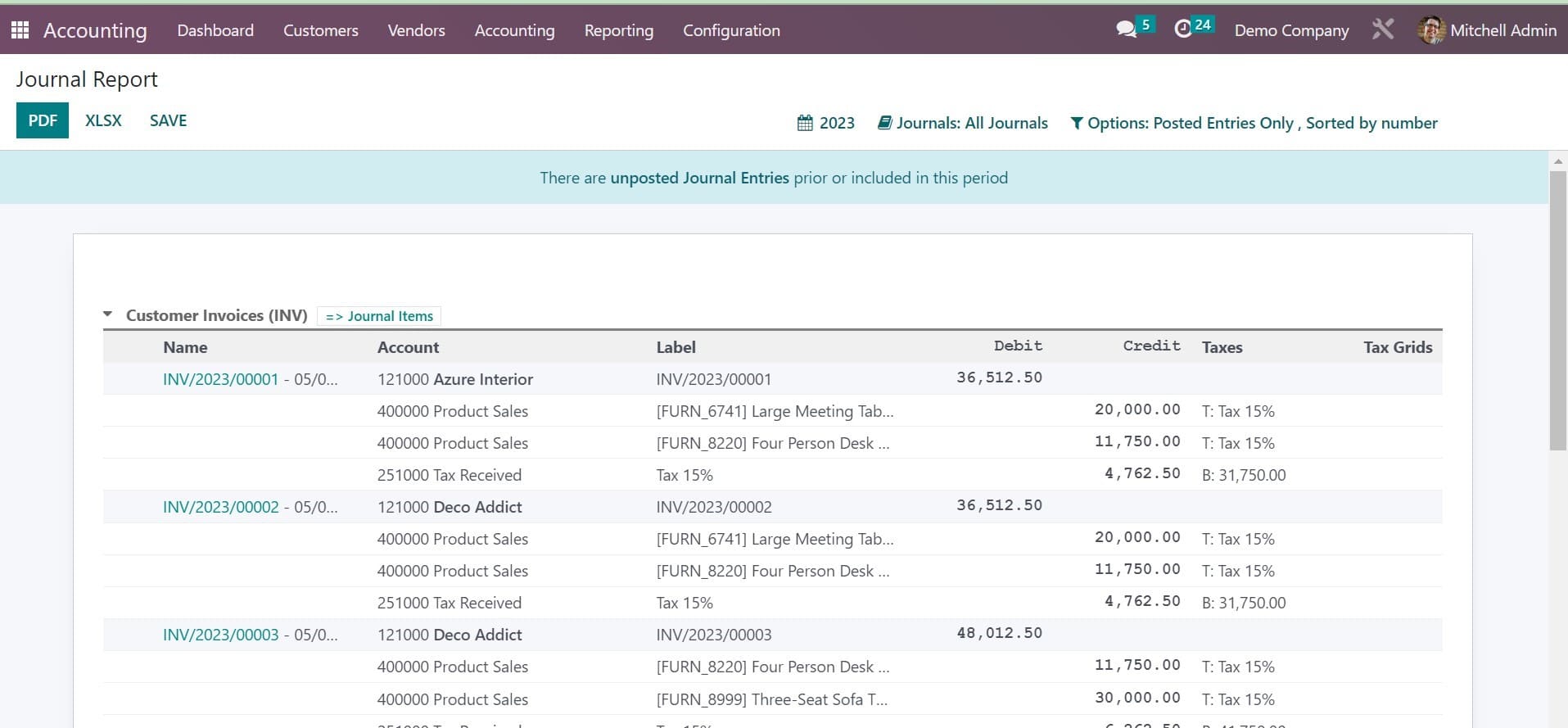
On the page, you will get all the above-mentioned details.
Partner ledger
The report of receivable and payable journal entries of the partners will be available in this partner ledger. On the page of the partner ledger, you will get the details such as journal, account, reference, due date, matching number, debit, credit, amount, currency, and balance of those partners on that particular period of time to reconcile those accounts of the partners, you can make use of the reconcile option. The page of the partner ledger will be, as shown in the screenshot below.
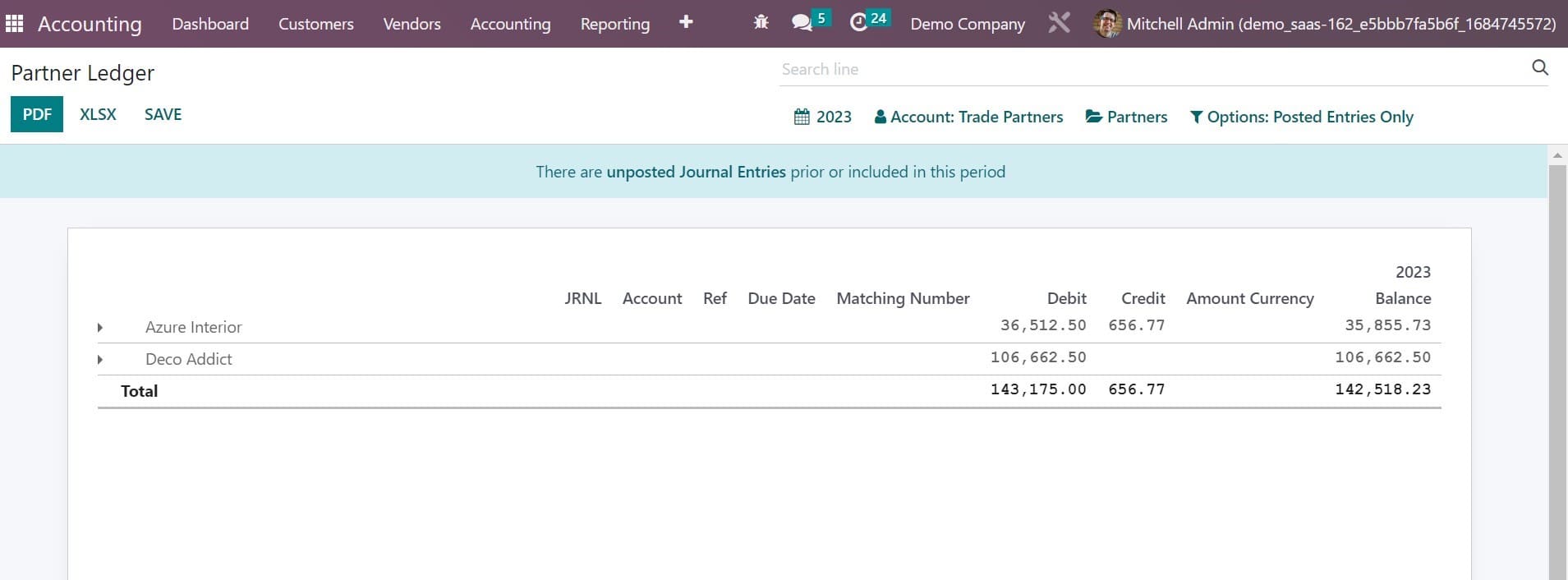
That is the page of the partner ledger which provides those above-mentioned details.
Aged Receivable
The next option under the reporting menu of the accounting gf module is aged receivable. The page of the reporting menu helps you to get the reports of the aged partner receivable balance of the selected date. If the customer fails to pay the invoice even after the days provided for the payment, the payment will be mentioned in the payment term under this option of aged receivable. On the page, you will get the details such as due date, amount, currency, account, expected date, the receivable amount at the date, older, and total, as well.
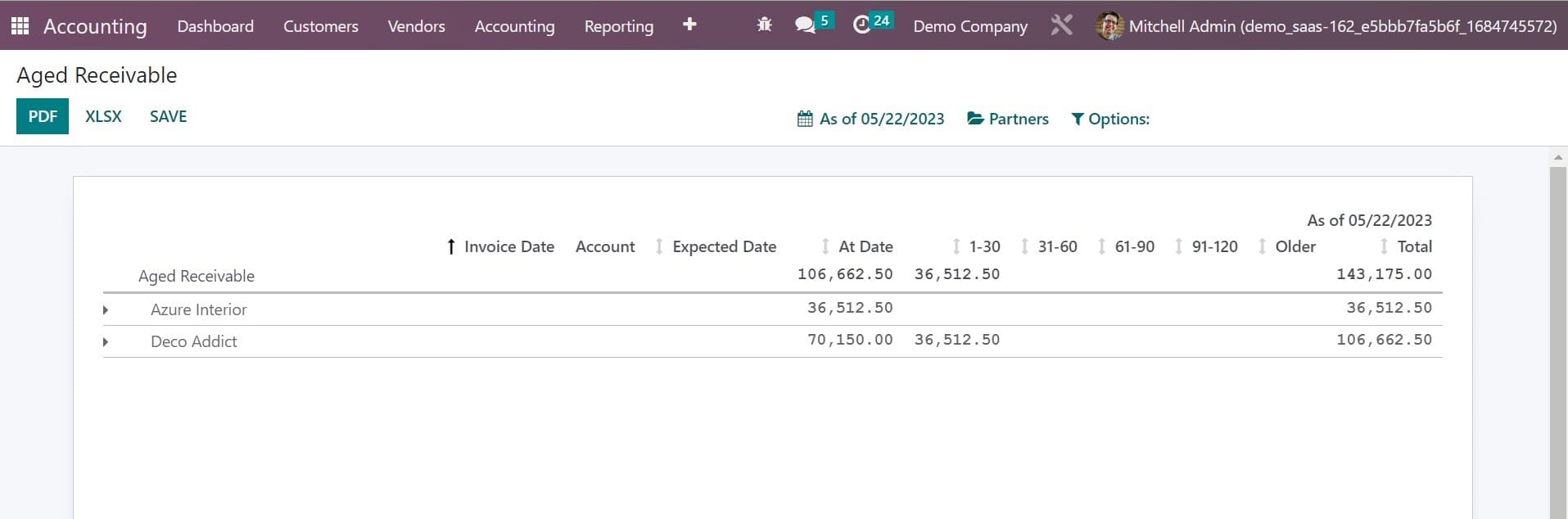
The page of receivables will be, as shown in the screenshot above.
Invoice Analysis
With the help of invoice analysis, the invoice reports can be analyzed in the selected period of time. The report can be seen in graphical and pivot views as well. On the page, you will get the details, such as average price, product quantity, total, untaxed total, and count under the measures. In the filters, you will get the options, such as my invoice, to invoice, invoiced, customer, vendor, invoices credit notes, invoice date, and due date, respectively. With the help of the customization option, you can make custom filters for the purpose of invoice analysis. Under the Group By option, you can have the salesperson, sales team, partner, product category, status, company, date, and due date as well. The page of invoice analysis will be, as shown in the screenshot below.

Depreciation Schedule
The schedule which is created for the depreciation cost of the valuable assets in a particular number of accounting periods can be seen under the option of depreciation schedule in the reporting menu of the accounting module. The page will provide the details, such as acquisition date, first depreciation, method, duration or rate, depreciation date, and the book value. The page will be, as shown in the screenshot below.
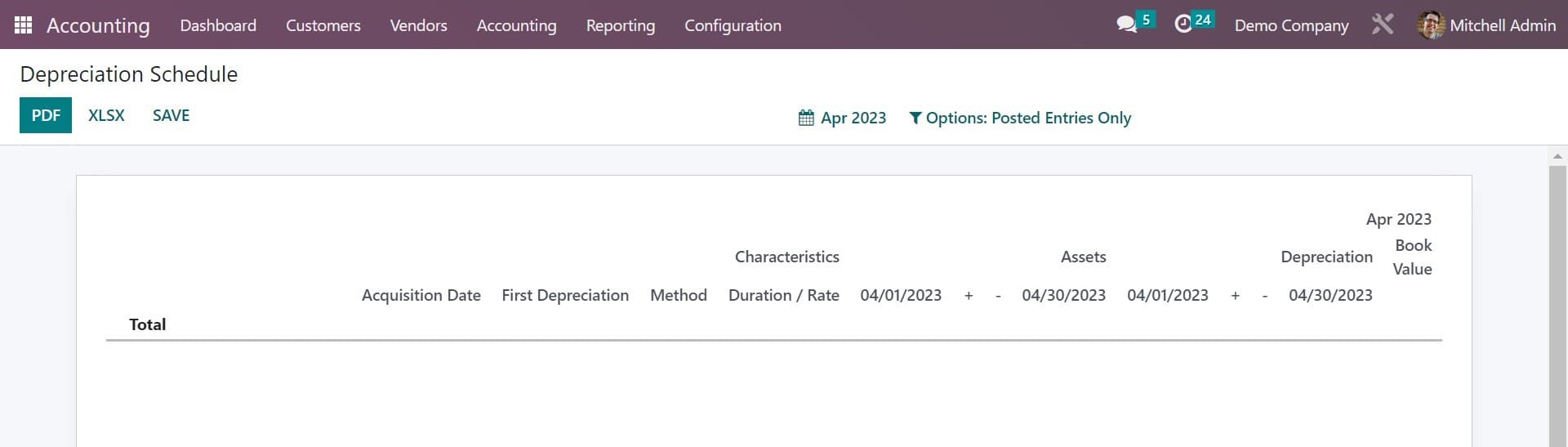
These are the major features that are available under the accounting reports. You can make use of the options as per your needs.