Google provides an effective tool called Google Tasks API that enables developers to include task management features in their apps. Developers may access and modify tasks, add new tasks, set due dates, and do much more within their own apps by using this API. However, it's crucial to understand the basic procedures necessary to activate the API and receive the essential client credentials from the Google Cloud Platform before accessing the possibilities of the Google Tasks API. We will guide you through setting up the Google Tasks API and obtaining the client credentials in this blog article, giving you a strong foundation to begin integrating task management functionality into your own apps.
Here, we go over how to activate the Google Tasks API and acquire client credentials.
1. New Project Creation
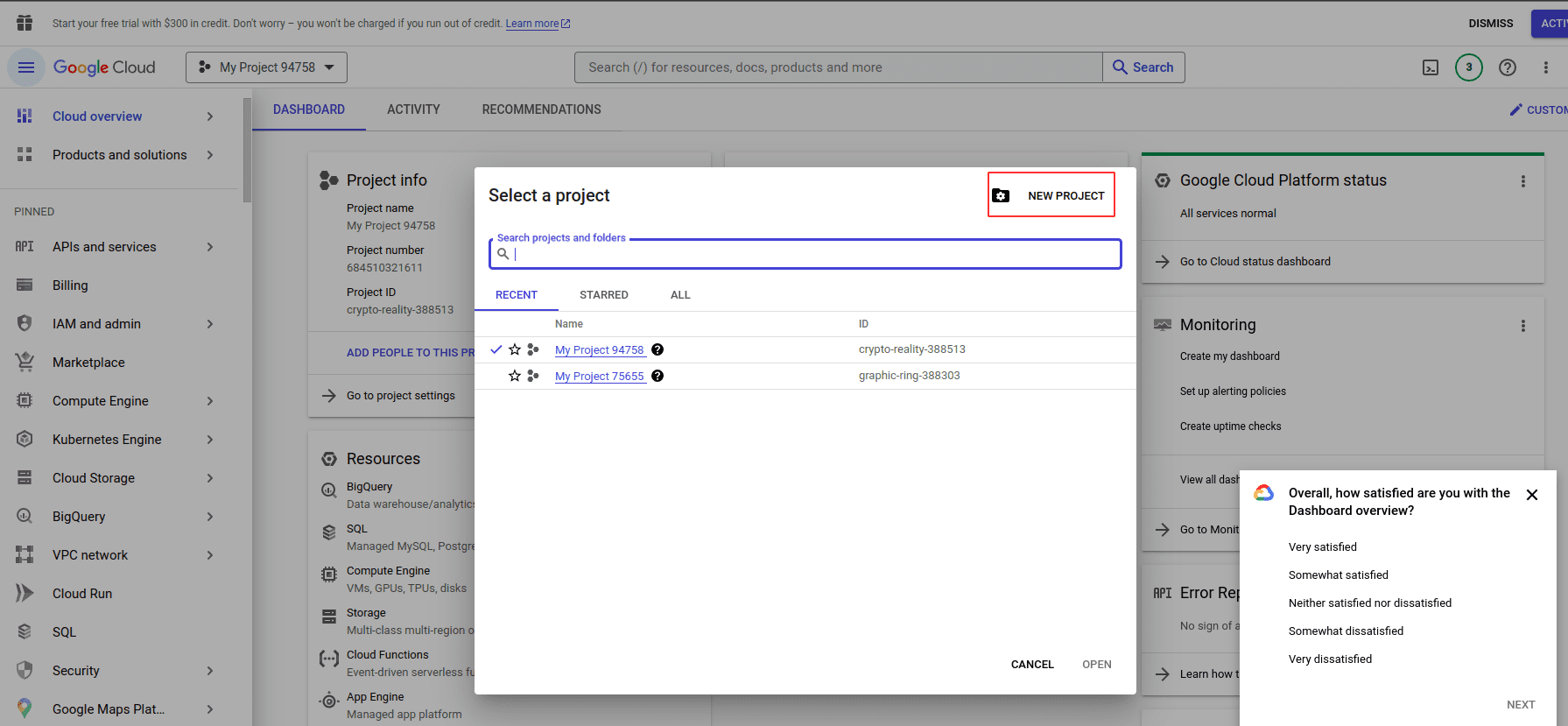
Click "New Project" to begin a new project.
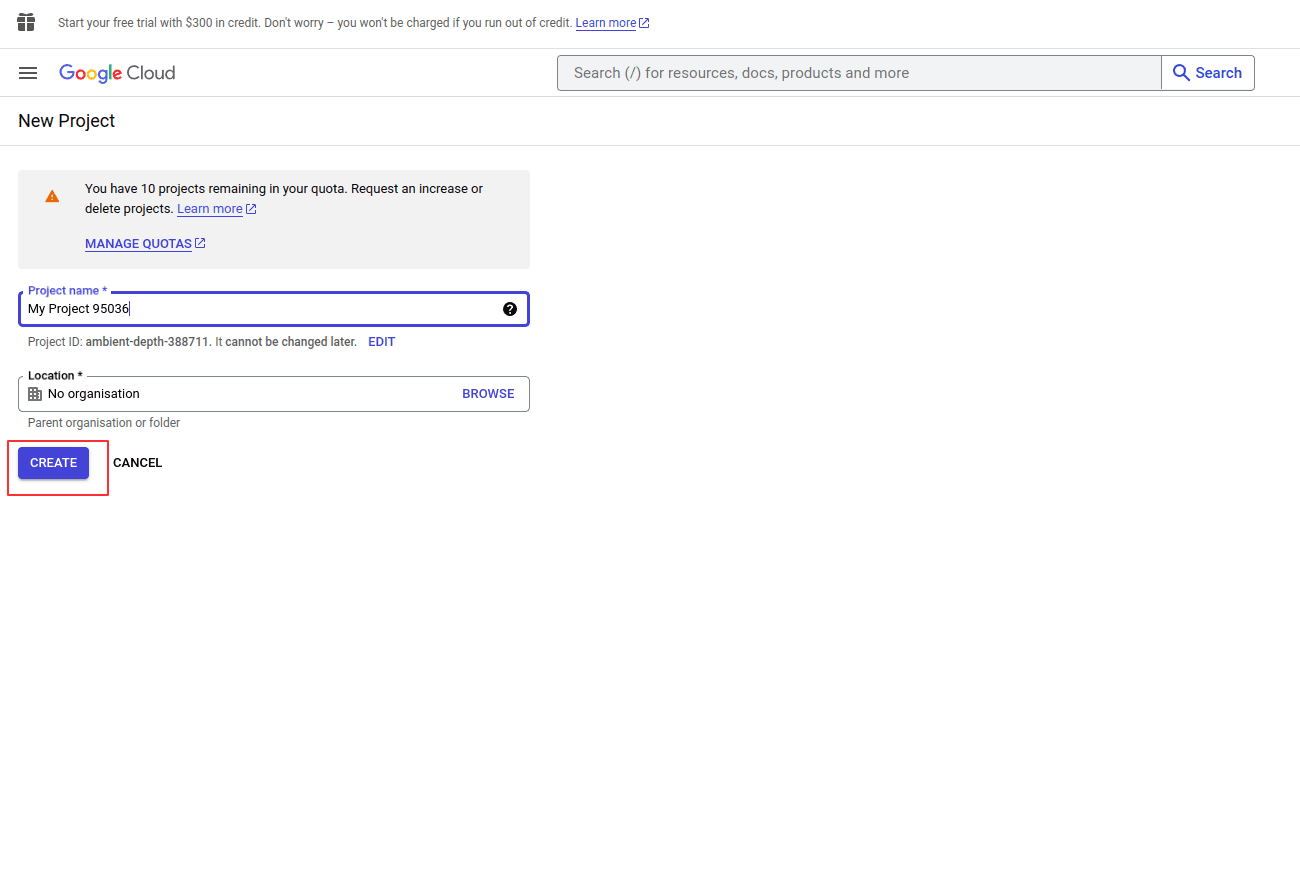
Enter a name for your project and select "create." Setting up might take a short while.
The project has now been started.
2. Steps for setting up Google
Go to the Google API Platform, log in with your Google Tasks API credentials, then choose Enable APIs and Services.
Use this link to access the dashboard: https://console.cloud.google.com/apis
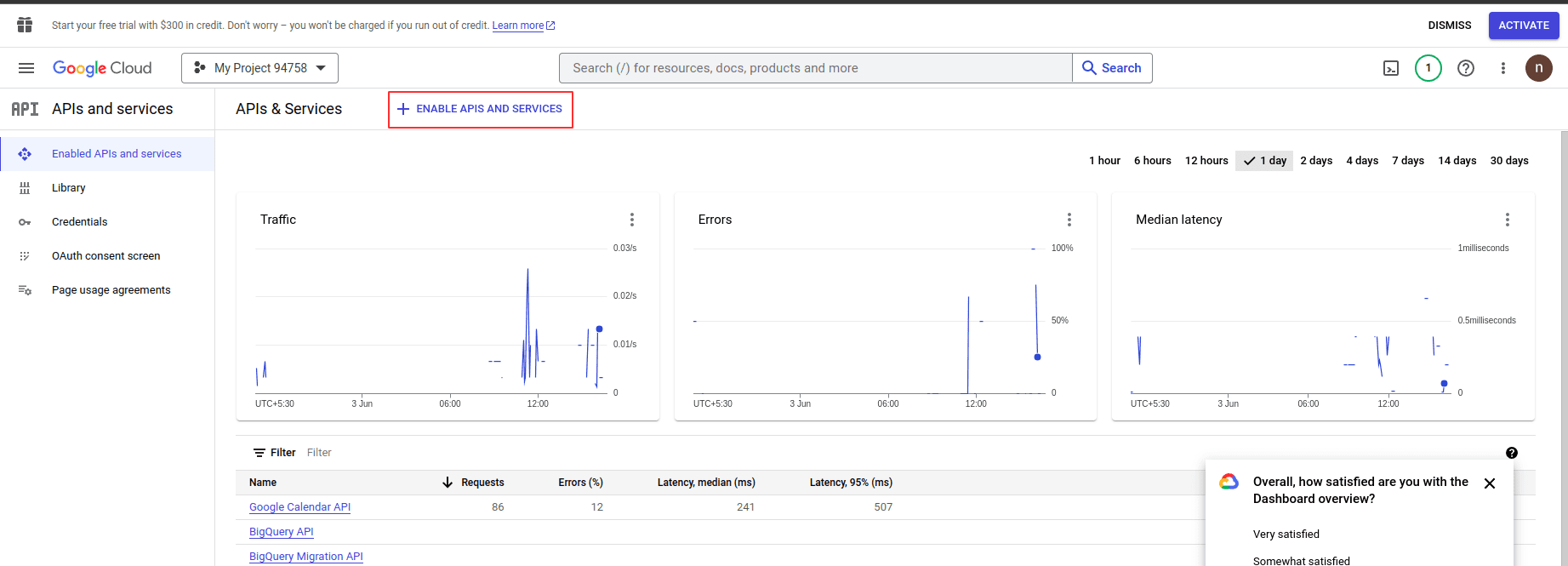
3. Turn on the Google Tasks API
You may instantly utilize the Google Tasks API by typing its name into the search bar.
Select and enable the Google Tasks API from the list.
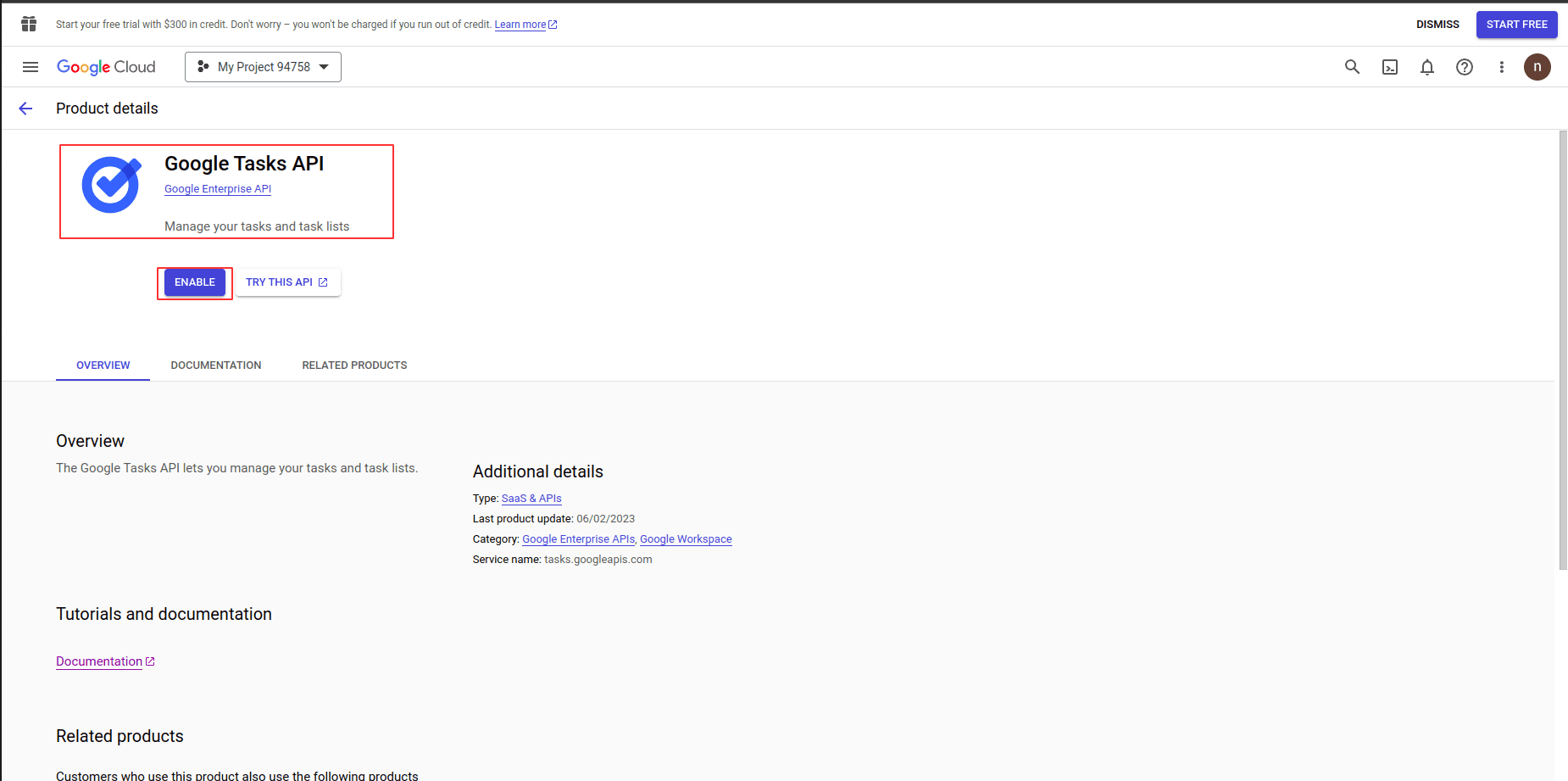
4. Develop Credentials
Create Google Tasks API credentials by clicking the button.
Click the next button once you've selected Google Tasks and enabled user data.
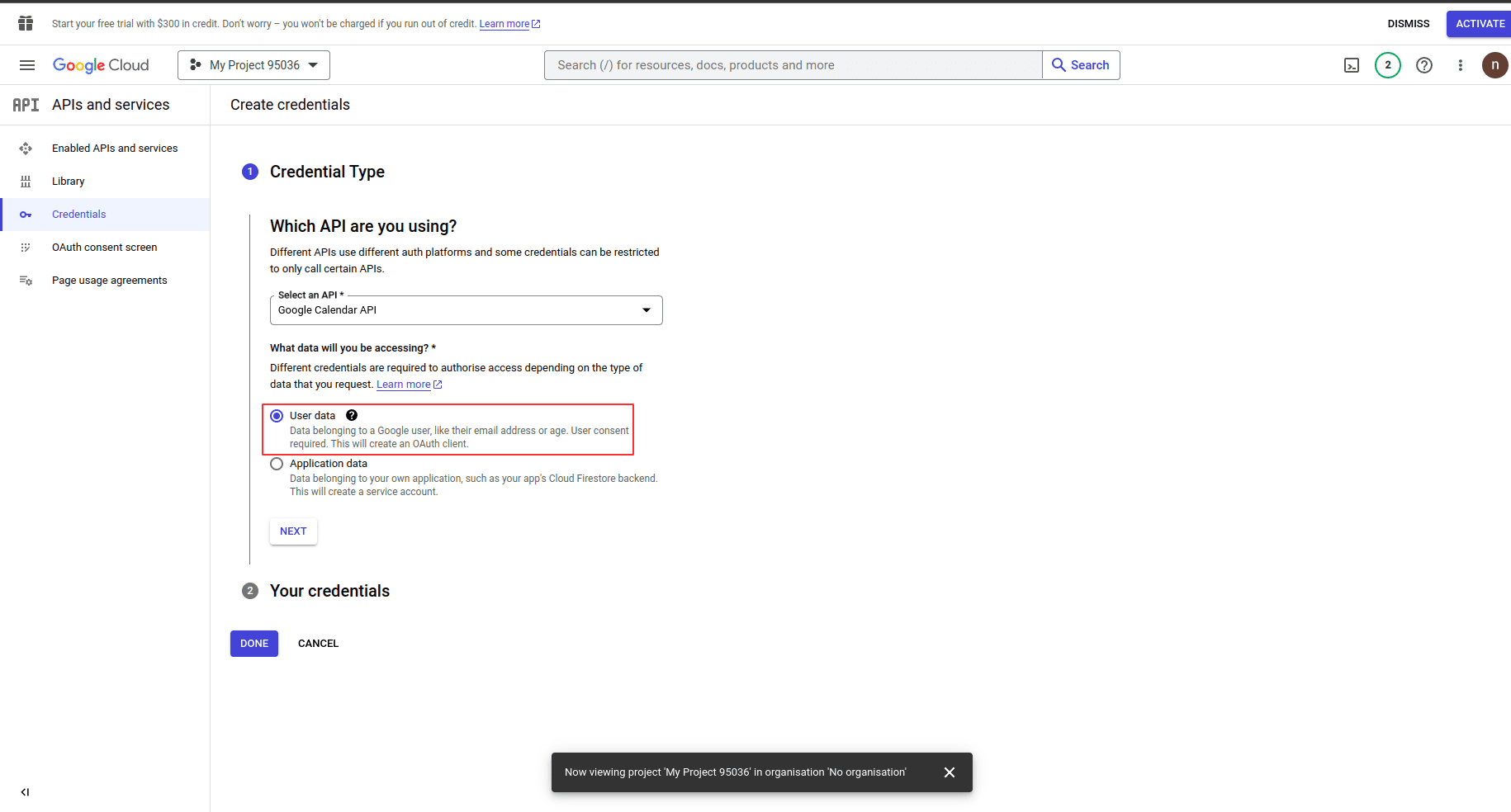
5. Give the app information
Type in the app's name and email address. To finish, click Continue and Save.
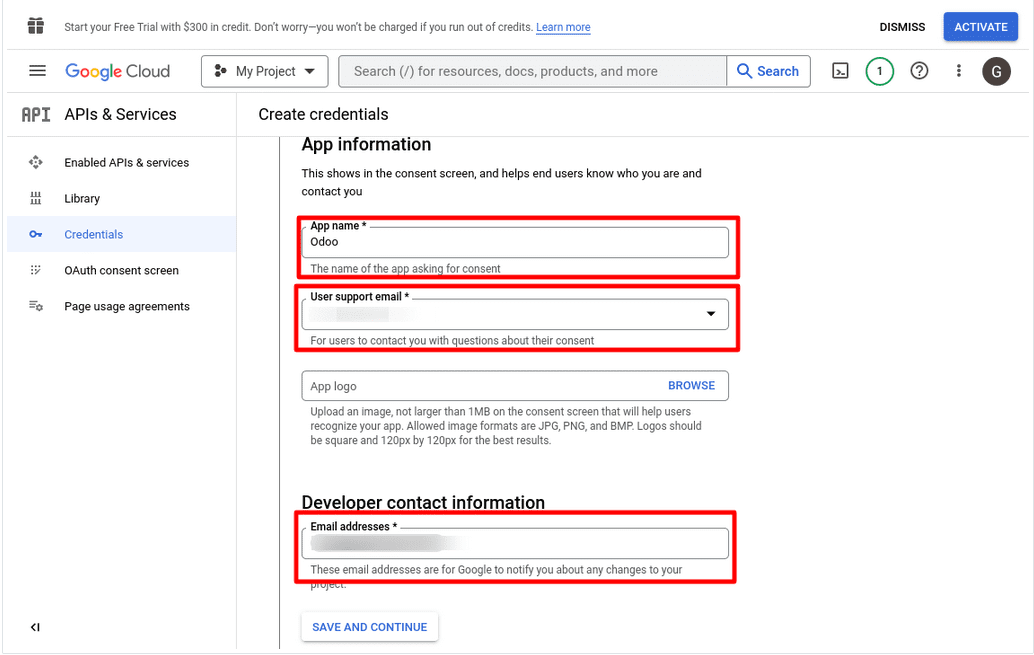
6. Save and Continue
Passed through the third scope after providing all the information. Proceed and save.
7. Choose a Website application
Enter the application's name after choosing a website application.
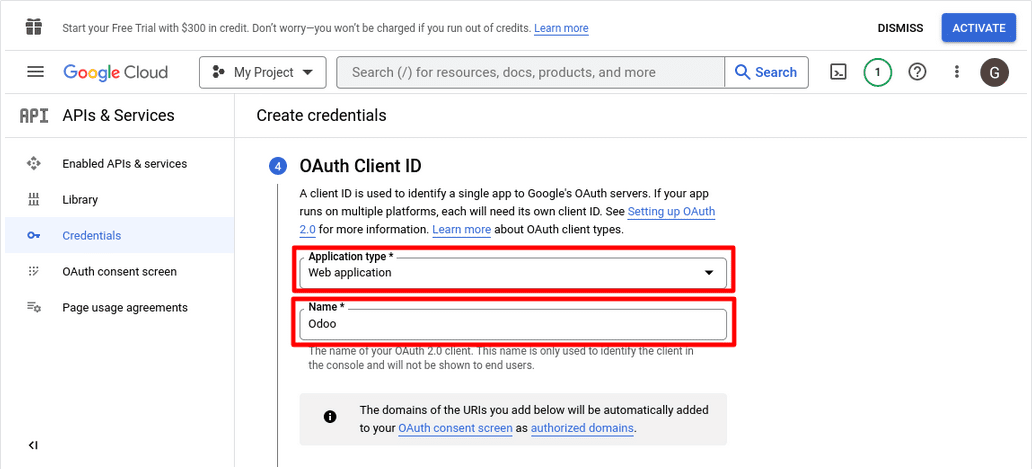
8. The URL of your business
The URL of your business should be included in the list of accepted JavaScript sources.
then provide the URL of your business.
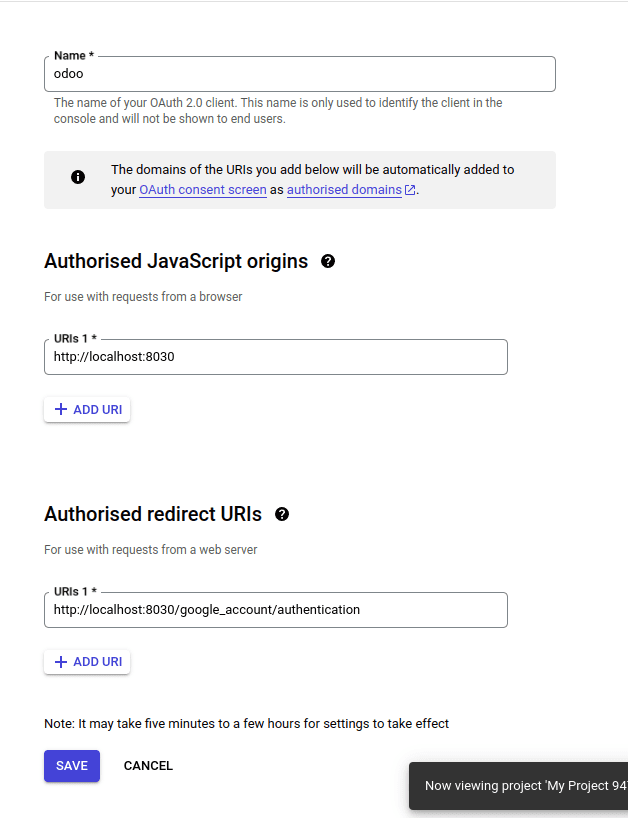
9. Client ID and Client Secret
You will receive a Client ID and Client Secret after generating your Google Tasks API credentials successfully.
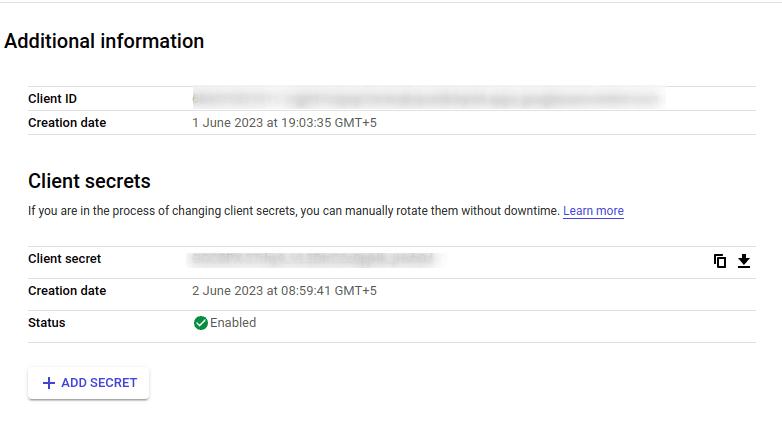
We can now view both the client's secret and our Client ID. A secret file can be downloaded as a JSON under that field. Simply press the button. The file will shortly download.
After obtaining the client credentials, you may access a variety of options for improving efficiency and organization inside your application. The Google Tasks API gives you the resources you need to construct a smooth and effective task management experience for your customers, whether you're developing a project management tool, a personal task tracker, or a collaborative team platform.