Odoo is one of the effective management tools for effective business communication and growth. In each organization, they need to store data for better analysis systematically. Updating data manually is just a big task for firms with many records. With Odoo implementation, you can import all records into it. Odoo 15 provides the importing and exporting of records in our platform and CSV extensions databases. The users can import their customers, chart of accounts, journals, addresses, and records, which means their completed sale orders, purchase orders, and point of sale orders. In this blog, let’s check how to import data in Odoo 15 and how it helps grow.
First of all, Odoo supports only two types of files, either XLSX or CSV, so the user wants to choose the file which belongs to either one of these types.
While we import the records initially, we need to load a file that needs to import and then test the import; the intermediate steps that are Test gives us a complete explanation of which fields are loaded which of them can be imported results likewise and then import it as successfully.
Let’s go through the process of importing data.
First, we need to export that data for that.
Sales >> Orders >> Select Orders >> Action >> Export
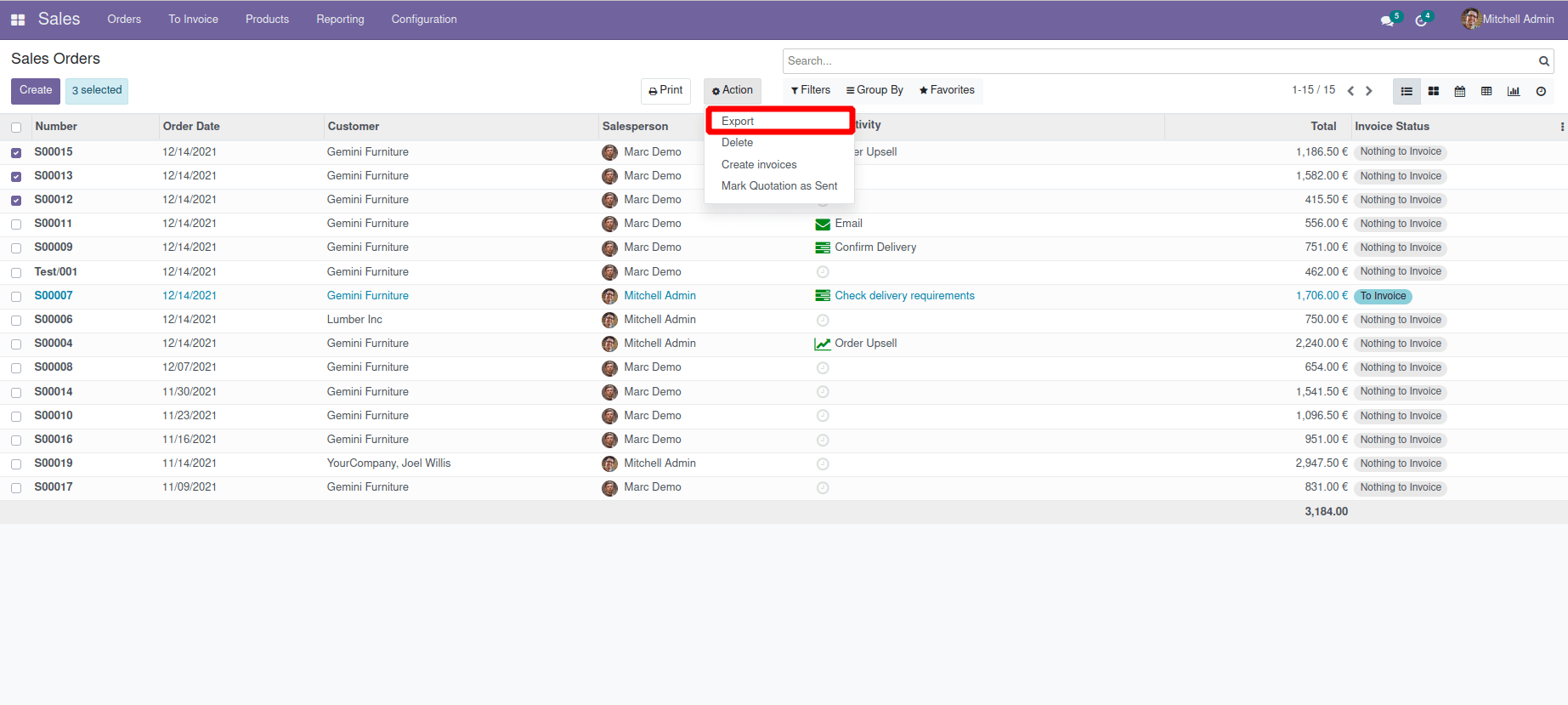
While we click on the export, a new window will appear where we can select the fields to import.
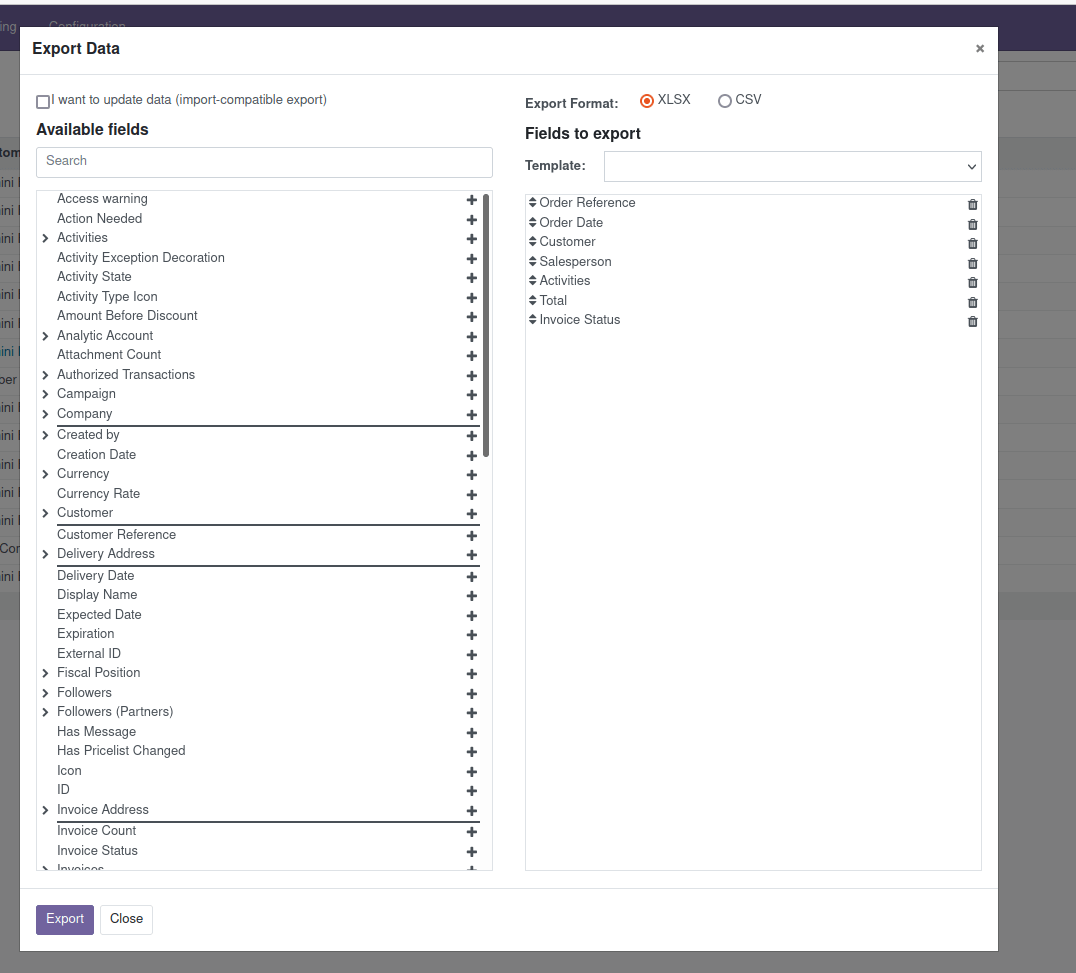
Here we can pick the format of the data as either CSV or XLSX, also can pick the mandatory fields that need to be exported, and after picking up those, click on the export, which gives the exported datasheet.
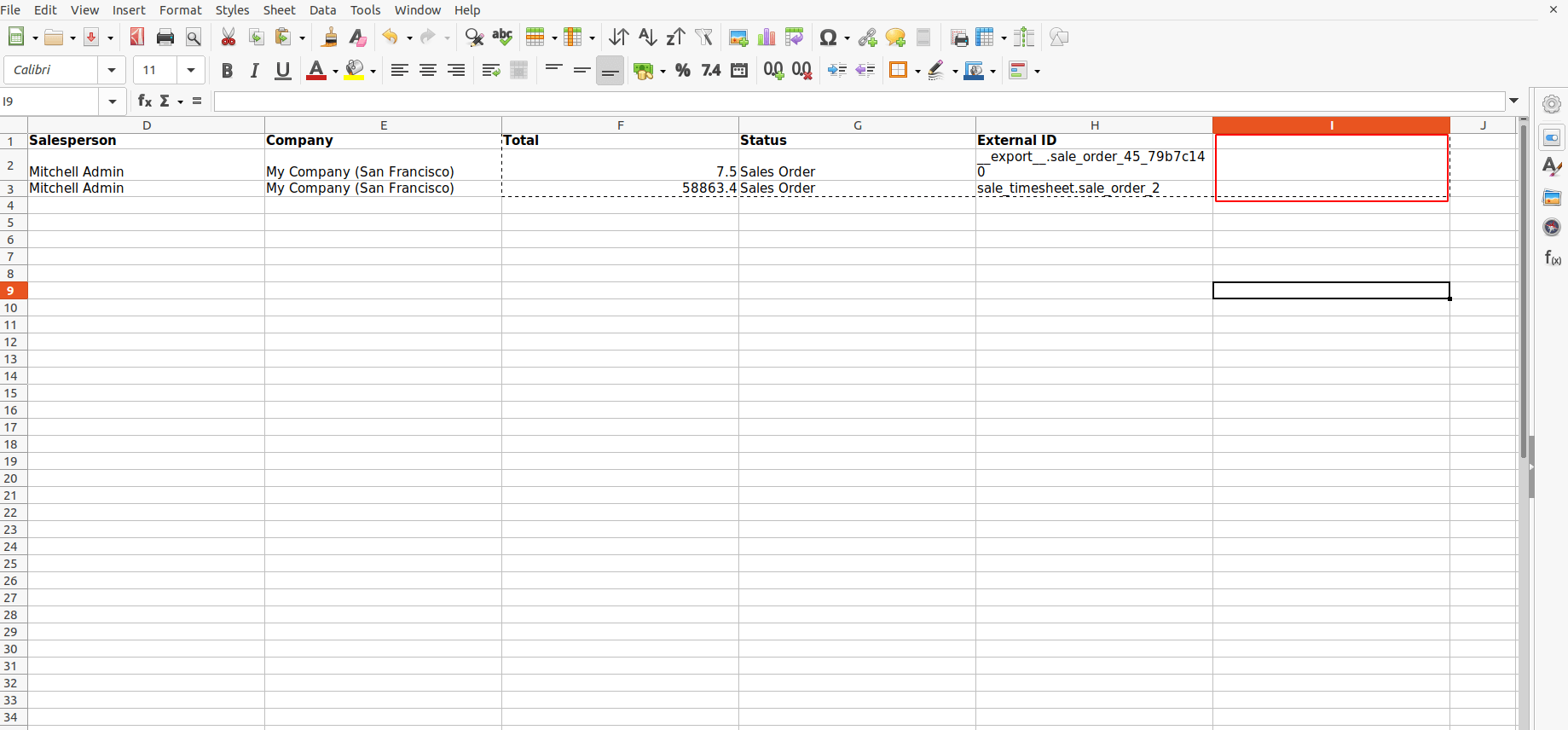
This is the format of the exported data; here, we can add new data in the new column
If we need to update more data in an already exported file, we can import it based on the external ID, and those values are updated to this corresponding ID while we import it.
And then the next stage is the Importing of data; if we need the values which give a new record into our data, we can skip the exporting process. Users can create an XLSX or CSV file, add records, and directly import it.
We can see an import records menu under the favorites filter as depicted in the following screenshot.
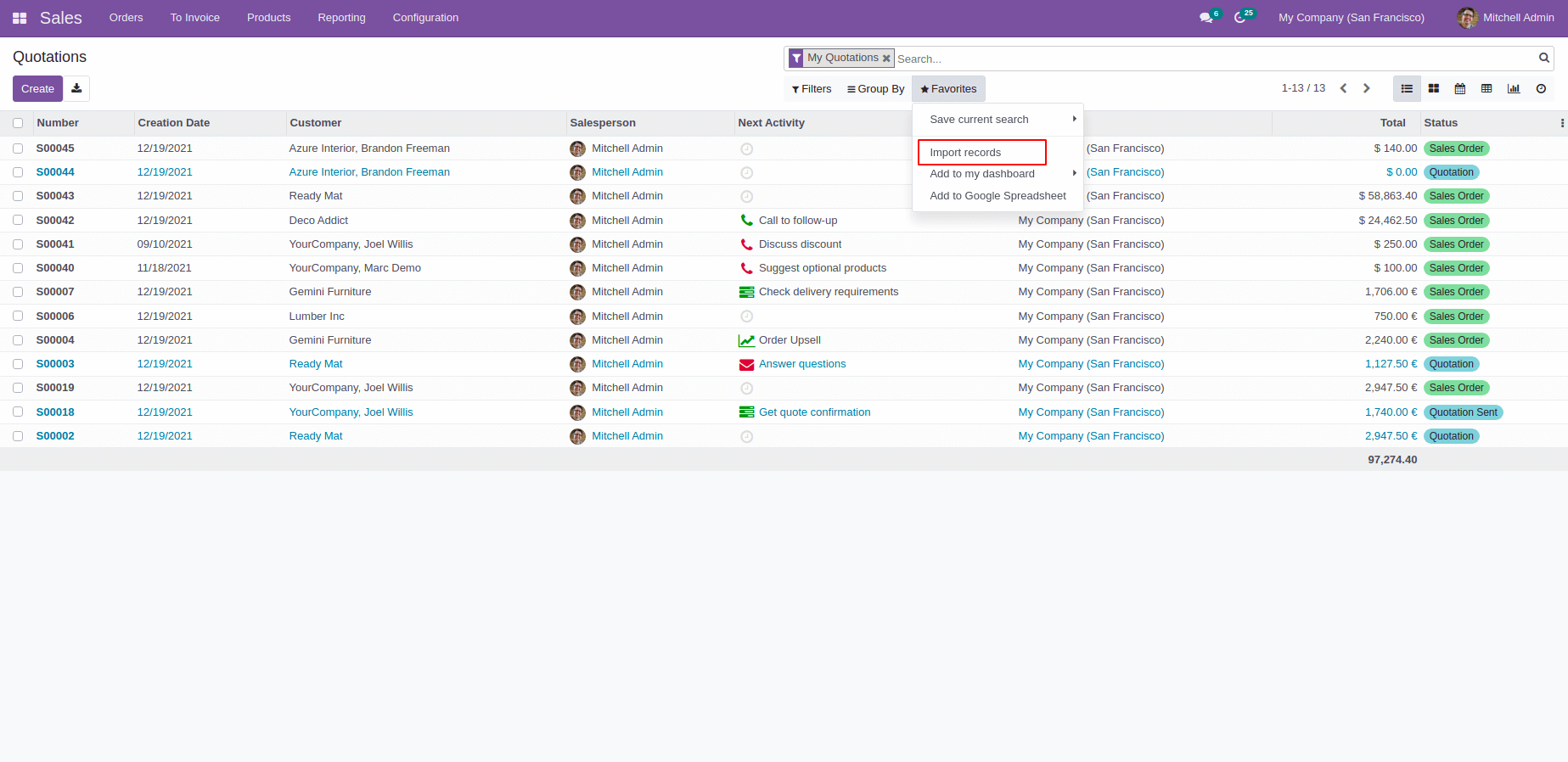
While clicking on the import records which will redirect to a new page where we can upload the file.
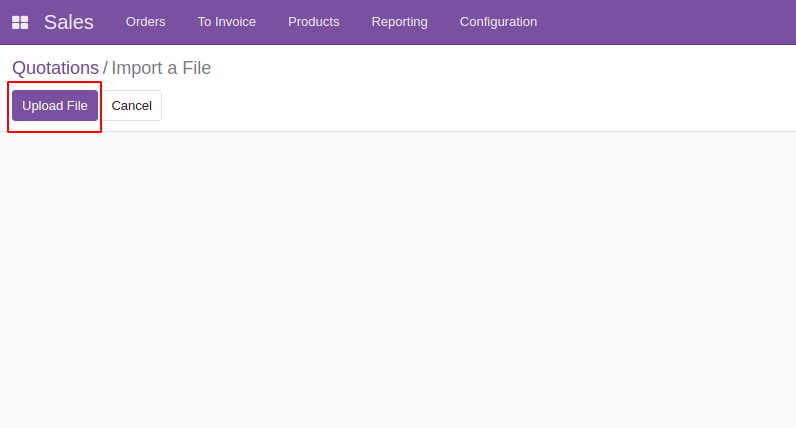
From here, we can upload the file that needs to be imported.
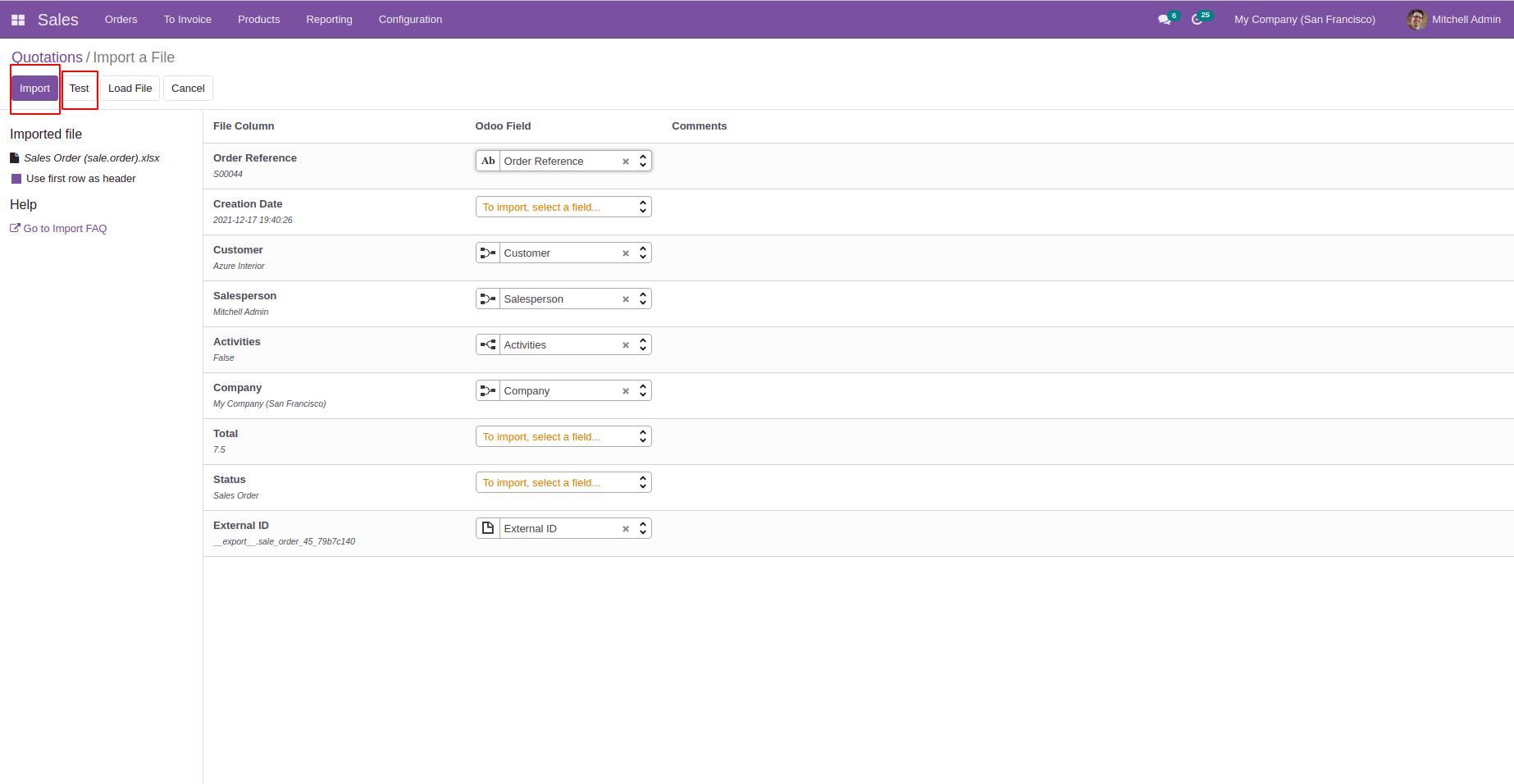
Here, the first column shows fields that can be imported, and then in the second column, it indicates the Odoo field, and then we can add comments as compared to previous versions in Odoo 15 the importing features are updated.
If we import the values to the record, we could test the data using the test button; it is not a mandatory step, and we can import it on the import click button.
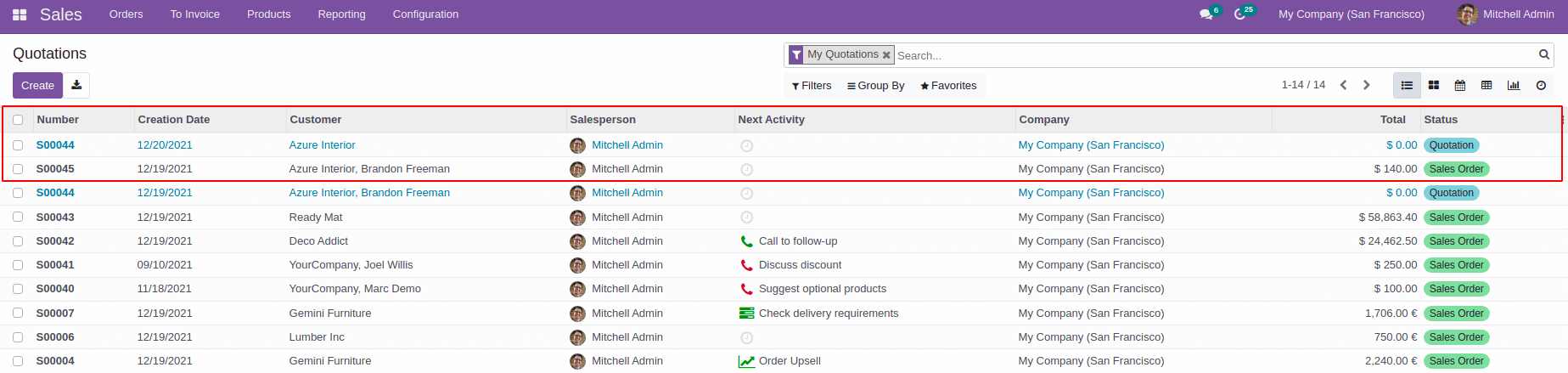
The newly imported data is shown above; if we are updating import all new data into the already existing record, the data will be mapped into the corresponding record. In Odoo, we can import the records systematically through this importing method.