Quotation layouts refer to the format and structure used to present sales quotations to customers. A quotation is a document sent by a business to a potential customer, outlining the prices, terms, and conditions for products or services offered. The quotation layout determines how this information is organized and visually presented.
In Odoo 18, quotation layouts are used to customize the appearance and formatting of sales quotations (or sales orders) before they are sent to customers. The layout defines how the information in the quotation is presented, such as the arrangement of fields, the style of the document, and the inclusion of company branding (logos, colors, etc.).
Inside the General Settings under the Companies section there are the options to configure the Document layouts.
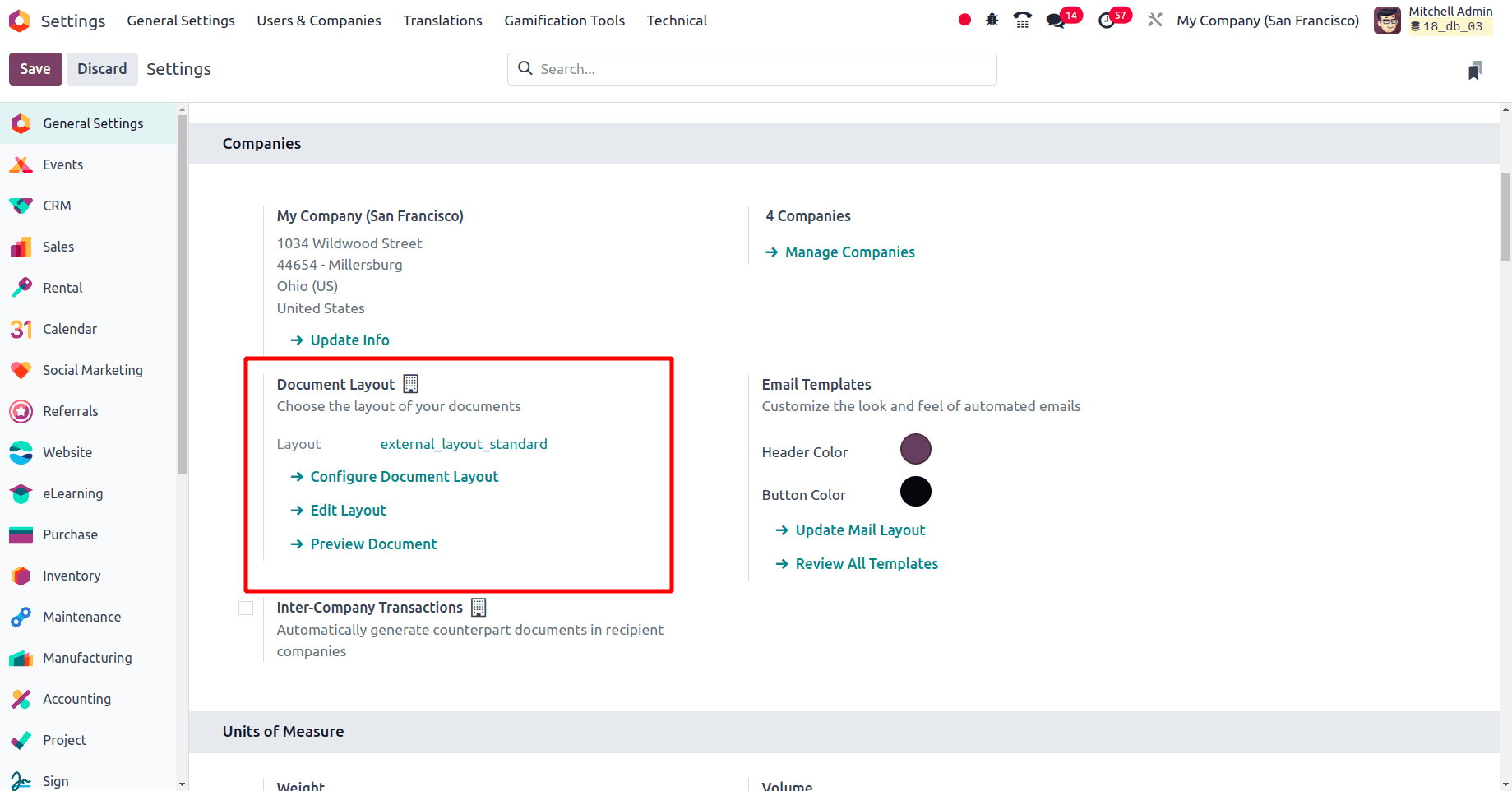
Under the Document Layout section, there are three options: Configure Document Layout, Edit Layout, and Preview Document. On clicking the Preview Document button, the preview document will be downloaded without adding any order details. Then, on clicking the Configure Document a pop-up window will be given.
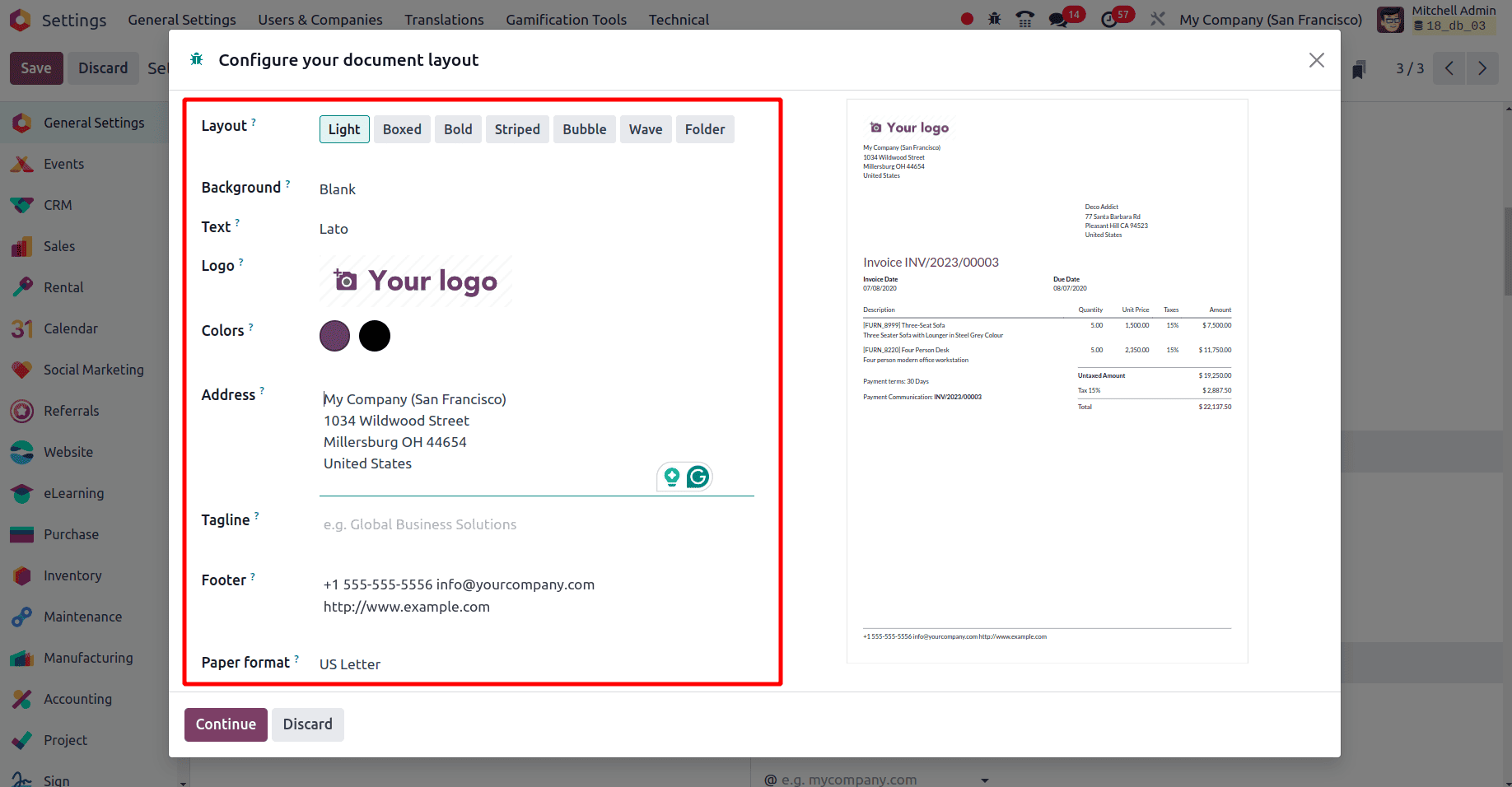
In a document in Odoo, different fields are mentioned or used to define the document completely.
* Layout: Odoo 18 supports different document layouts like Light, Boxed, Bold, Striped, Bubble, Wave, and Folder. These styles were used to style or arrange the status in the document.
* Background: It is the visual element added to a document. Odoo supports three types of backgrounds. Blank, logo, and custom backgrounds. If the background is set as blank, there won’t be any background for the document. If the background is a logo, the company can provide its company logo as the background. If the background is set as custom, a custom image can be added as the background.
* Text: it refers to the text used in the text used in the quotation. Lato, Roboto, Open Sans Montserrat, Oswald, Raleway, Tajawal, and Fira Mono, are the different fonts available in Odoo 18.
* Logo: The logo of the company can be provided as the logo. Image files can be uploaded here.
* Color: The color theme the company wants to use can be set here.
* Address: Set the address of the company here. The address will be added in the header of the document.
* Tagline: Here the taglines of the company were usually added. This tagline will be displayed in the top right corner of the document.
* Footer: The footer that needs to be added to the document can be set here.
* Paper format: Different paper formats to print the document like A4, US Latter, and QR code pages were available.
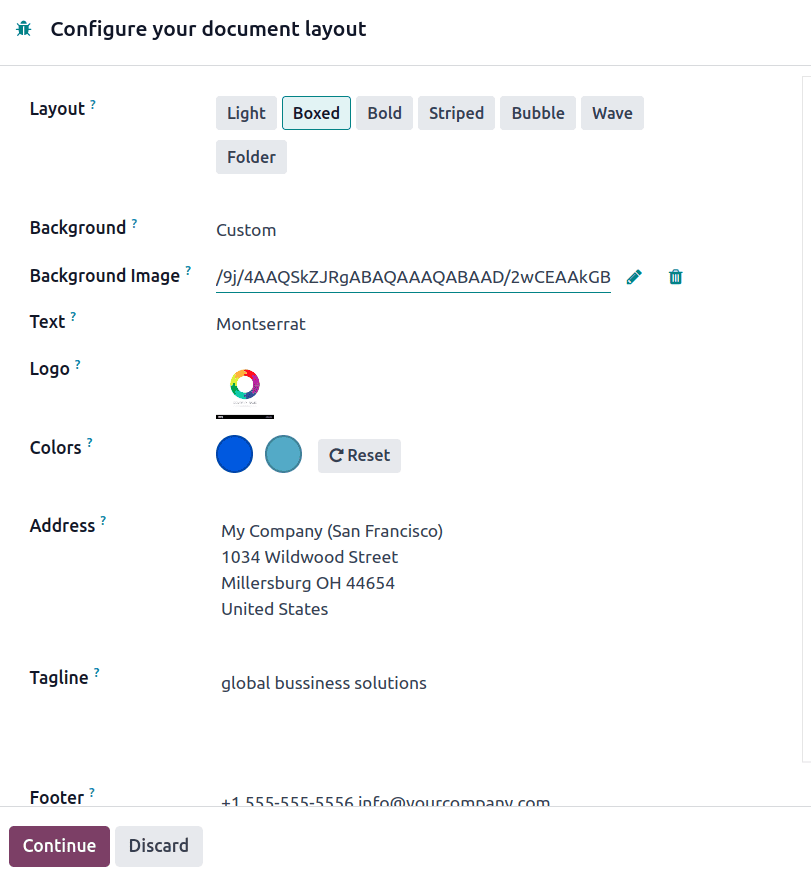
As a result of the configuration for document layout which is set as shown in the above screenshot, the document will be similar to the screenshot below.
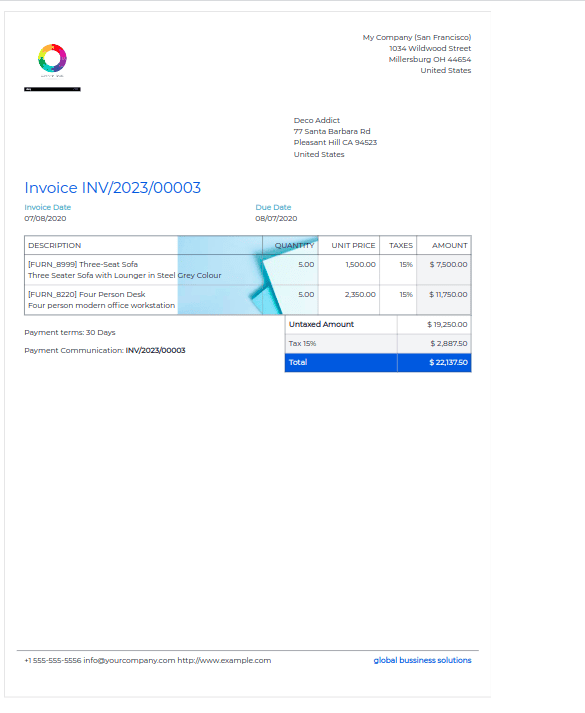
While selecting the layouts, there are seven variants of layouts, in which Bubble, Wave, and, Folder are the new layouts introduced in Odoo 18. Let us see what the quotation looks like when the layout is set as Bubble.
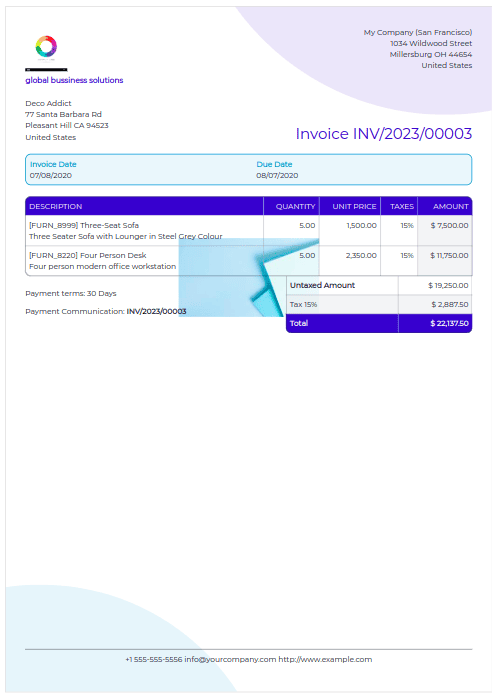
If the layout is set as the bubble, at the two corners of the document, two bubble-like structures are added and the layout for adding the content is also different from others. Then set the layout as wave and see how the wave layout looks in the quotation.
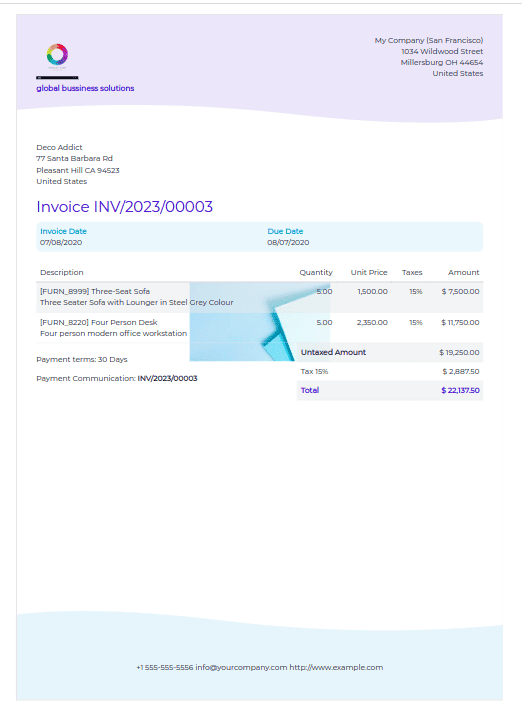
Here, when the layout is set as Wave, wave-like structures are added at the top and bottom of the quotation with the color theme provided for the template. Next, set the layout as the Folder, and check what the quotation looks like.
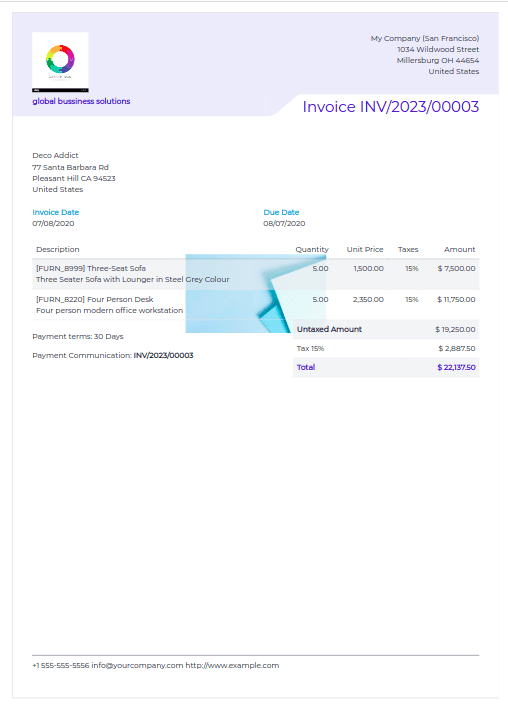
Once the company is satisfied with a document layout, which is configured as this, click the Continue button. Then to get the effect of the configured document layout just create a quotation for a customer and print the document. To create a quotation, move to the Odoo 18 sales module and create a new quotation.
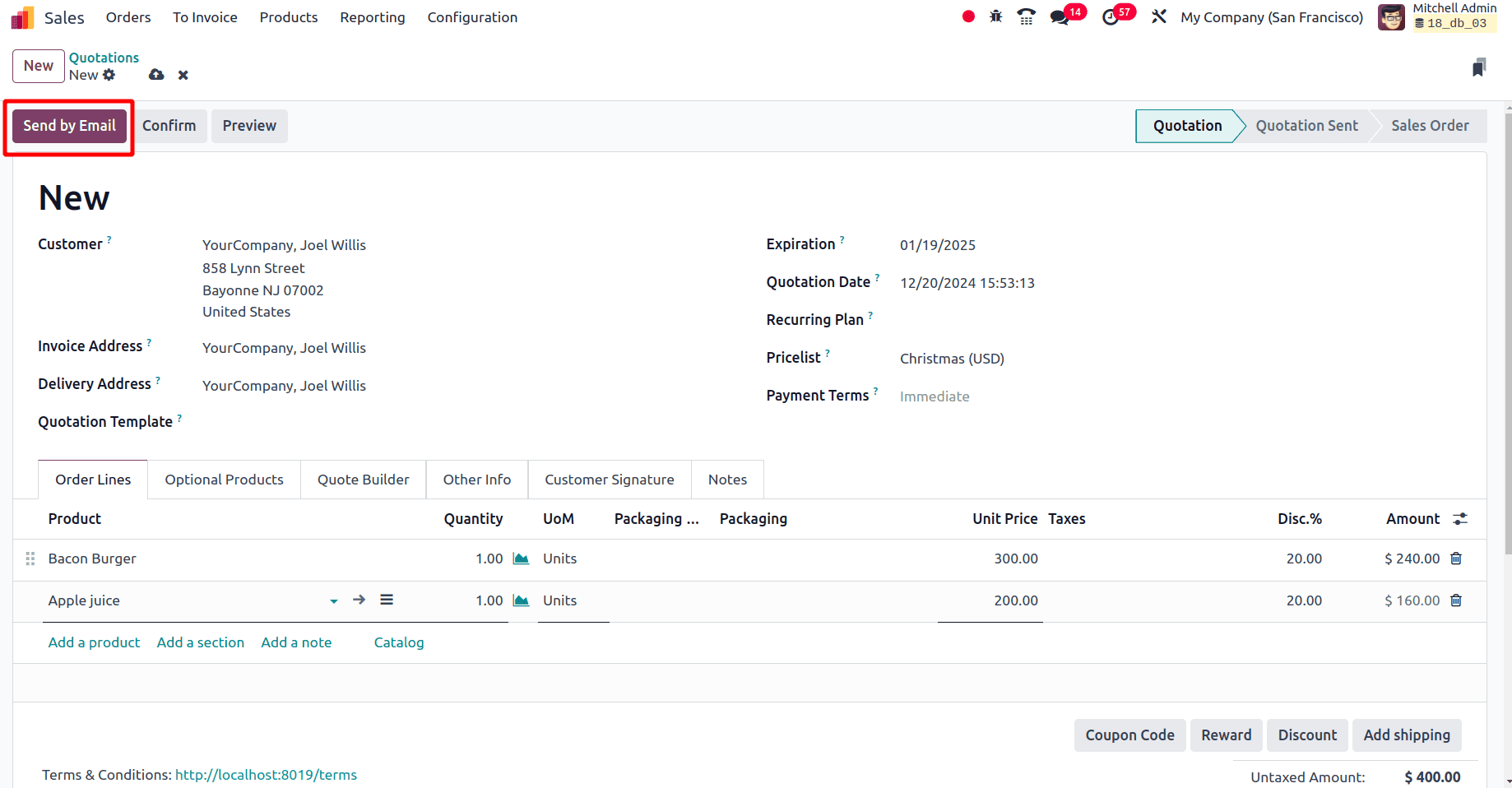
Once the quotation is created, click the Send by Email button and then a pop-up window will be displayed. Click the Send button in that pop-up window Then the quotation will be in the Quotation send state.
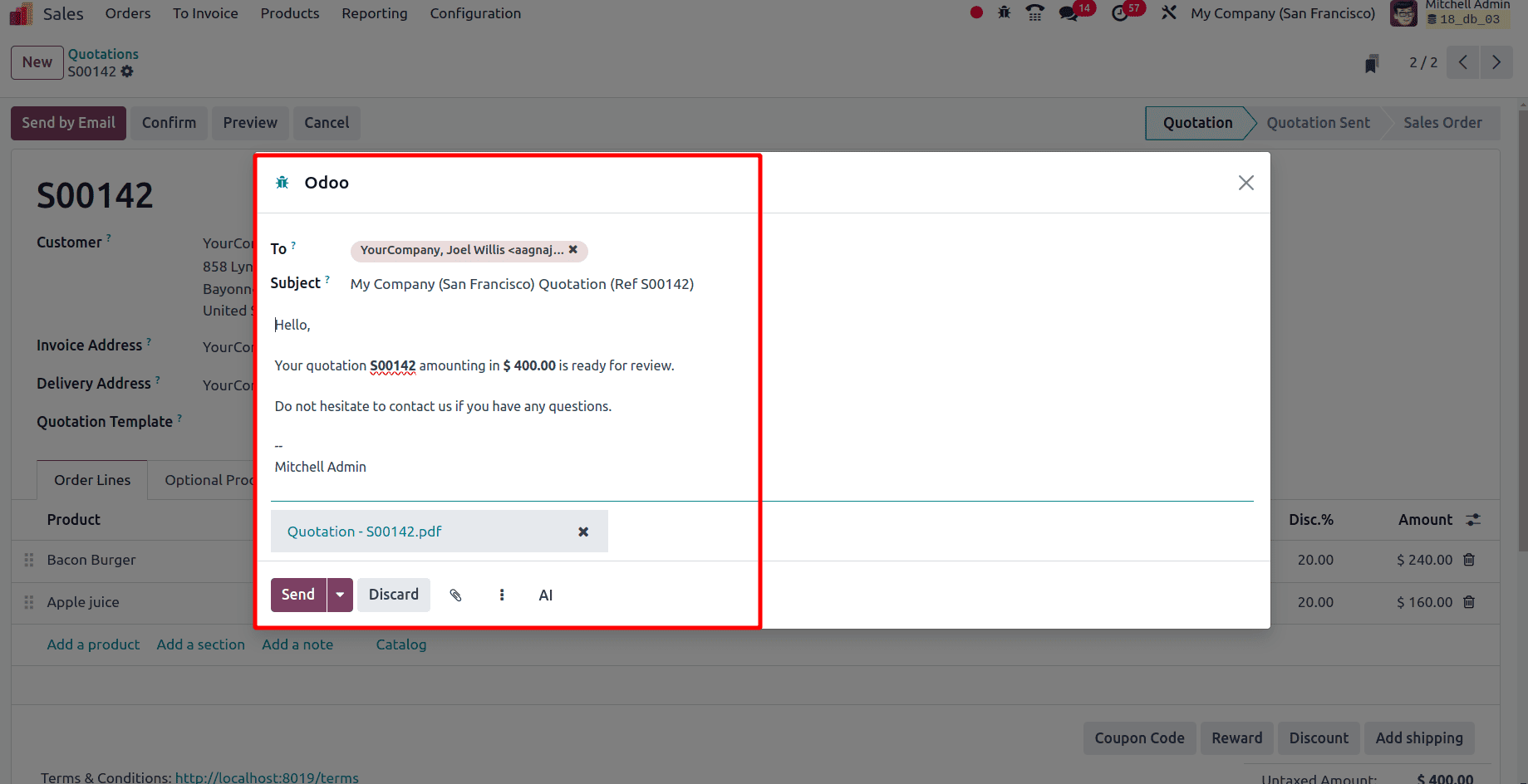
In the above pop-up window, at the bottom, there is an AI option. On clicking the AI option Odoo will provide a chance to chat with Bot.
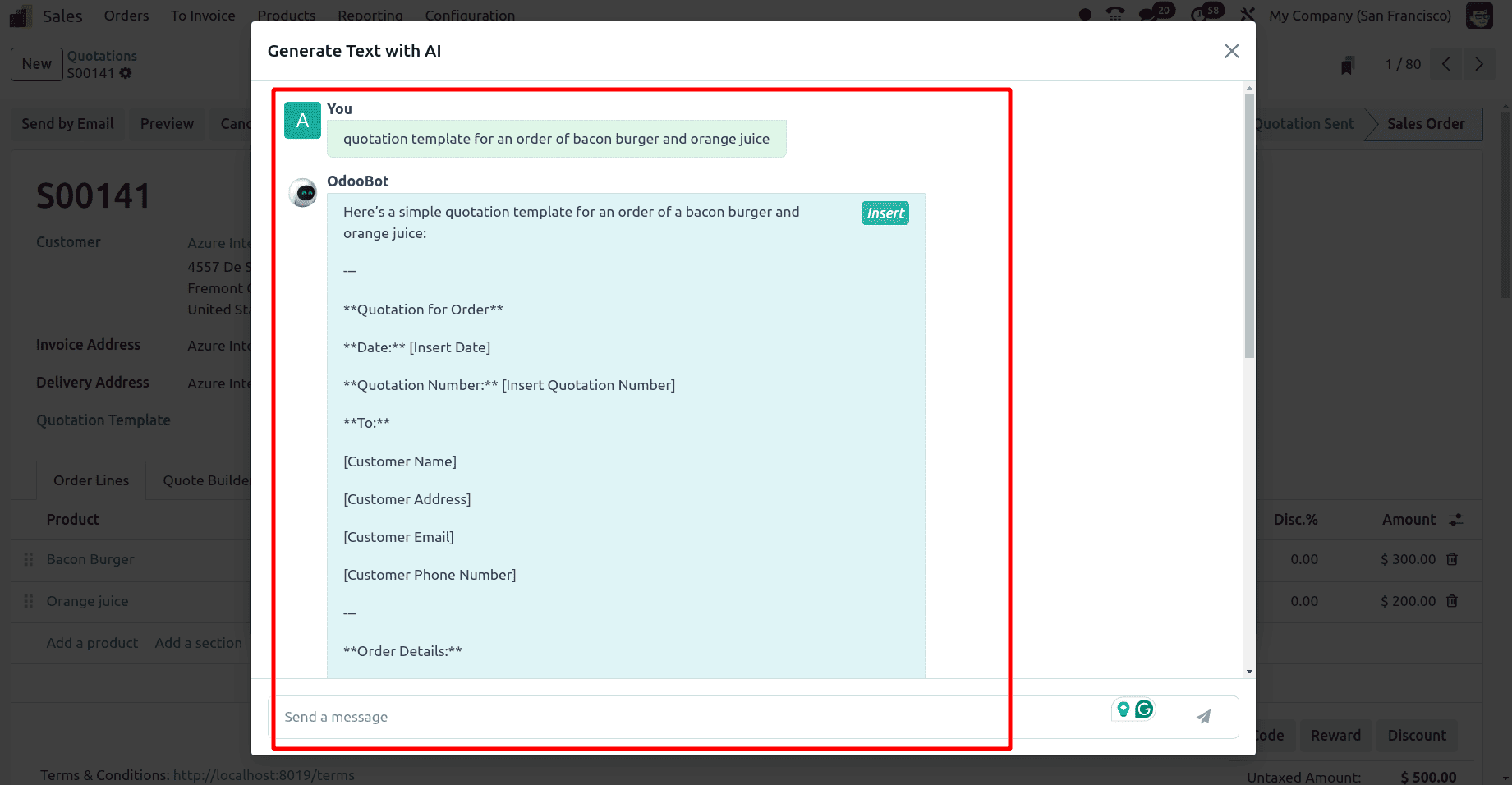
As the answer to the message that we have given bot will give the answers. On clicking the Insert option at the top, we can use this text as the content of the mail to the customer.
There is a down arrow near the send button. On clicking that arrow, a send later option will be there. When this sand later option is chosen a pop-up window will be given. In that pop-up window, different options to schedule the emails will be available, as shown in the screenshot below. Then click the schedule button to send the mail at the scheduled time.
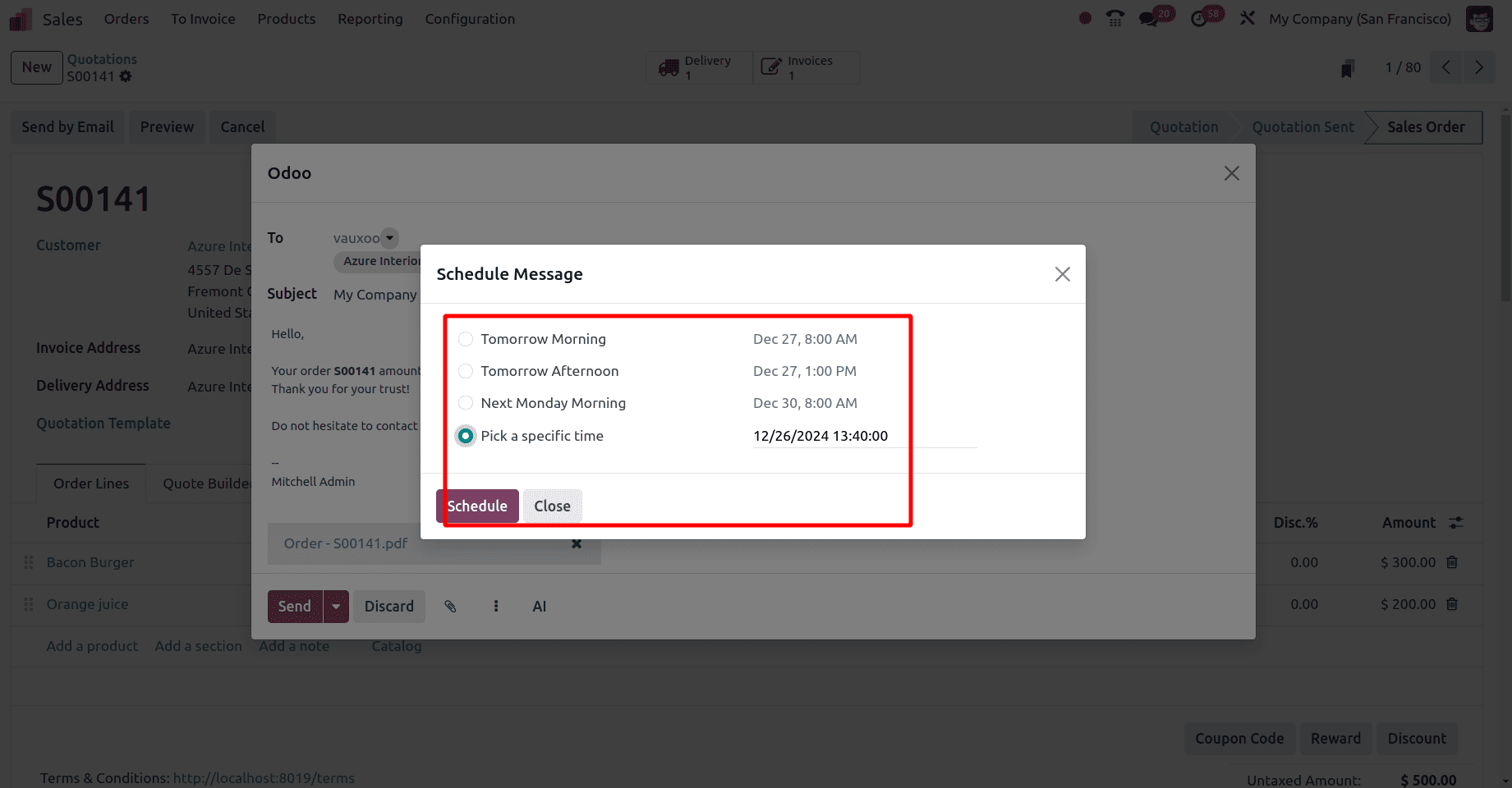
To print the quotation, click the Action button in the quotation and there will be the option to print the quotation.
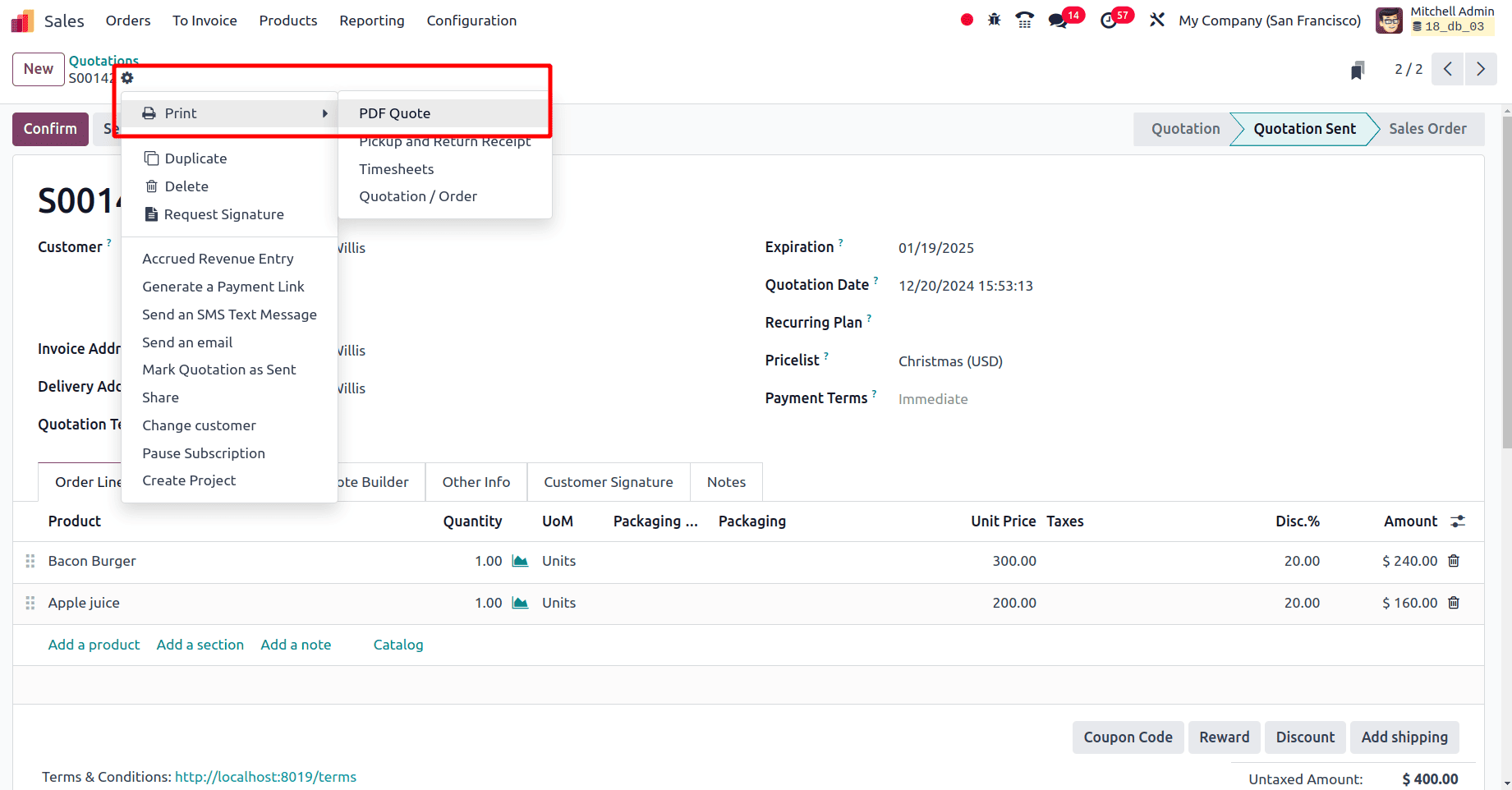
Then the PDF of the quotation will be downloaded to the device and the quotation will follow the format of the document that is configured earlier. Customizing the layout allows the company to include the company's logo, colors, fonts, and other branding components, ensuring that each quotation represents the company's identity. A well-designed, customized quotation template enhances the appearance of the documents, making a professional impression on the customers.
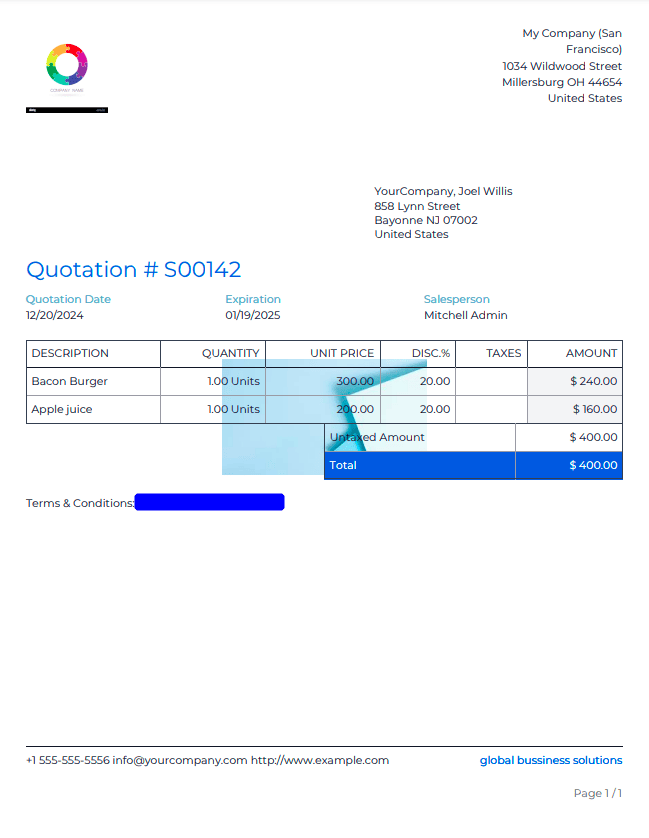
Once the quotation is sent to the customer, the customer can download the quotation from the customer's portal.
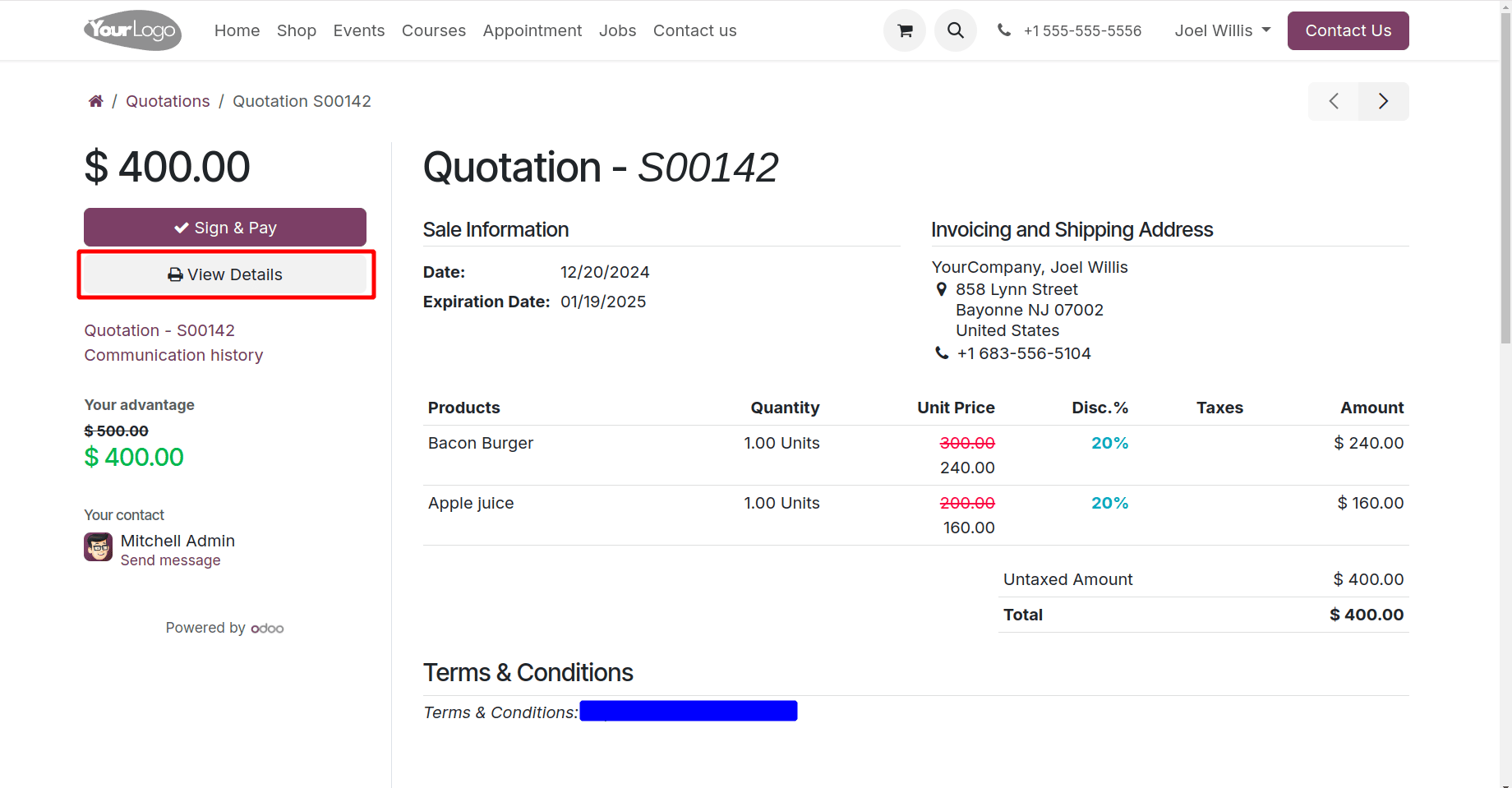
When the customer clicks the View Details button, the customer can see all the details of the quotation in the same quotation layout.
By customizing the layout, you can ensure that your quotations consistently reflect your brand identity, including your logo, color scheme, and font style. A well-designed quotation can create a positive first impression on clients, showcasing your attention to detail and commitment to quality.
To read more about How to Configure Quotation Layout in Odoo 17, refer to our blog How to Configure Quotation Layout in Odoo 17.