Most customers are interested in purchasing goods at a low rate, and promotional offers for quality products attract more individuals. Organizations use promotion programs to attract customers or clients for business profit. Sales promotion programs are a significant trend in markets for various special occasions. Some promotional programs include coupons, discounts, and free product samples for buyers. Odoo 15 Sales module assists in all these promotion programs for your firm.
This blog ensures you analyze promotion programs in the Odoo 15 Sales module.
We can introduce new products to customers through promotional programs and enrich sales profitability with the help of Odoo 15. Promotional programs act as a marketing tool in Odoo 15 Sales module. Customers become satisfied with these promotion drives provided by the company.
How to generate Promotion Programs in Odoo 15 Sales?
Users should enable the promotional programs from the Odoo 15 Settings. Select the Settings menu in the Configuration tab of the Odoo 15 Sales module. In the new window, activate the Coupons & Promotions field inside the Pricing section, as depicted in the screenshot below.
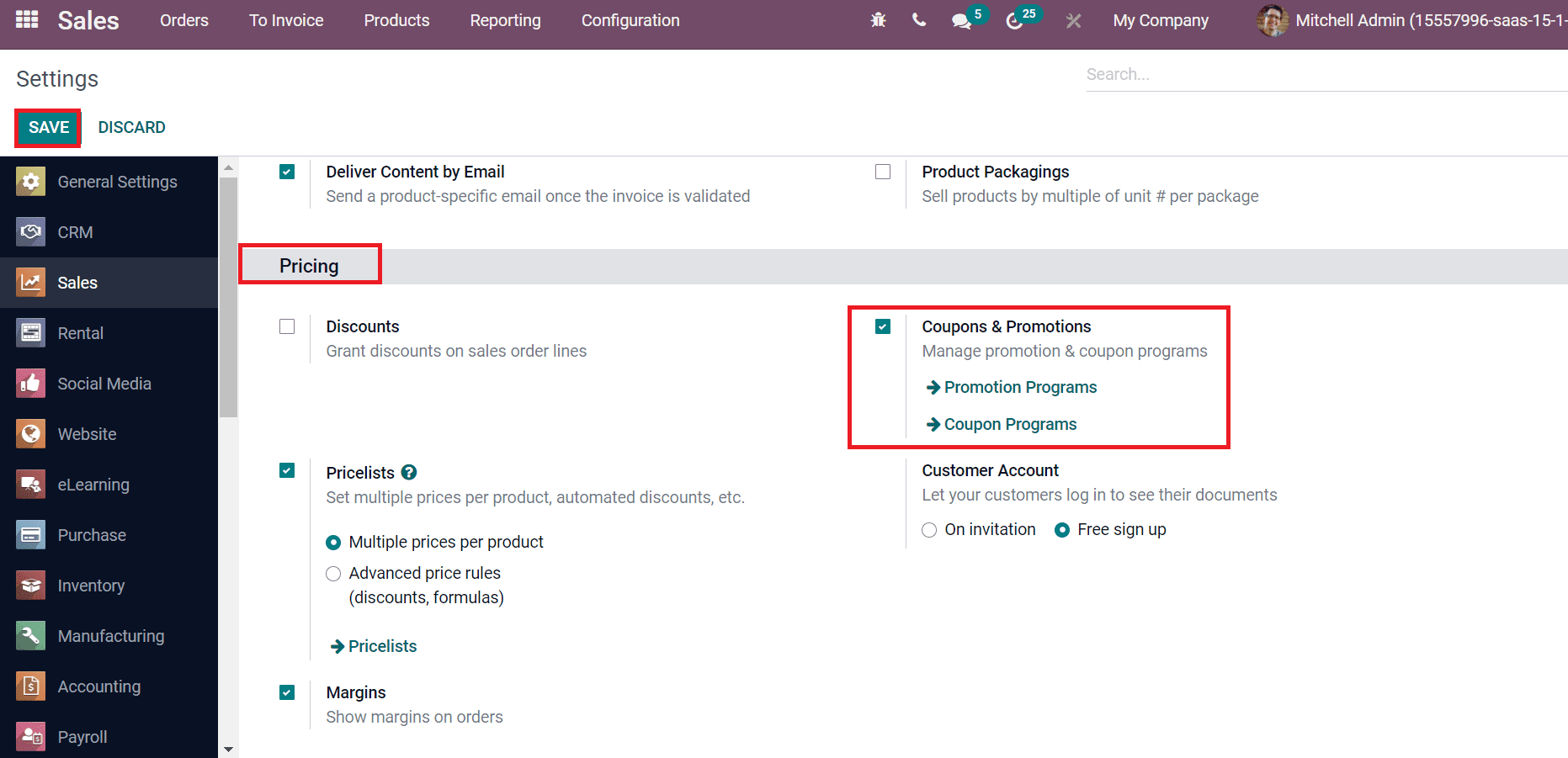
We can manage promotion and coupon programs after activating the Coupons & Promotions field. Later, click on the SAVE icon to enable the function in the Odoo database. Now, let’s see how to produce a new promotion program in the Odoo 15 Sales module. Choose the Promotion Programs menu inside the Products tab, and all promotion programs in your system are visible here, as portrayed in the screenshot below.
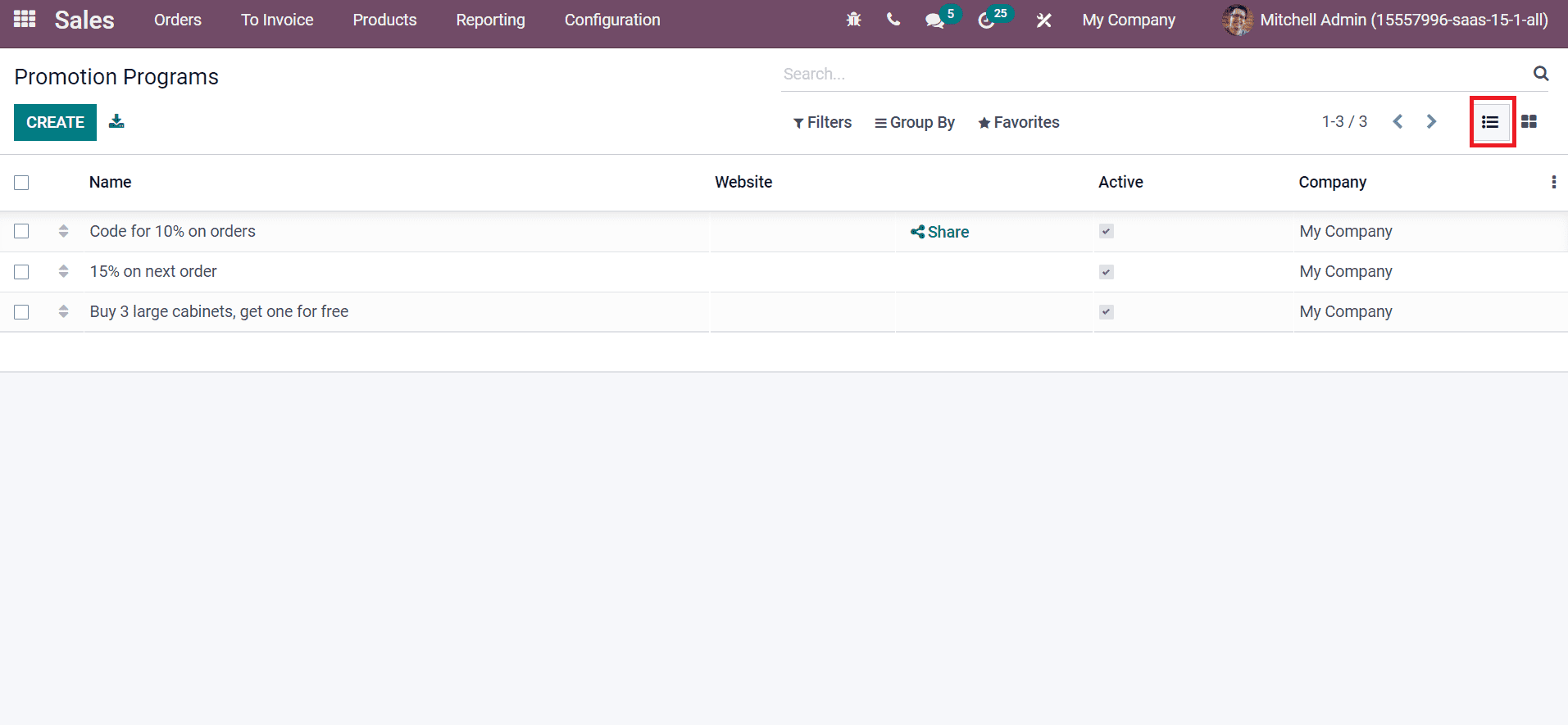
In the List view, you can see the data of each promotion program, such as Name, Company, Website, and Active. The Kanban view shows the number of coupons, sales, name, and whether it is active or not.
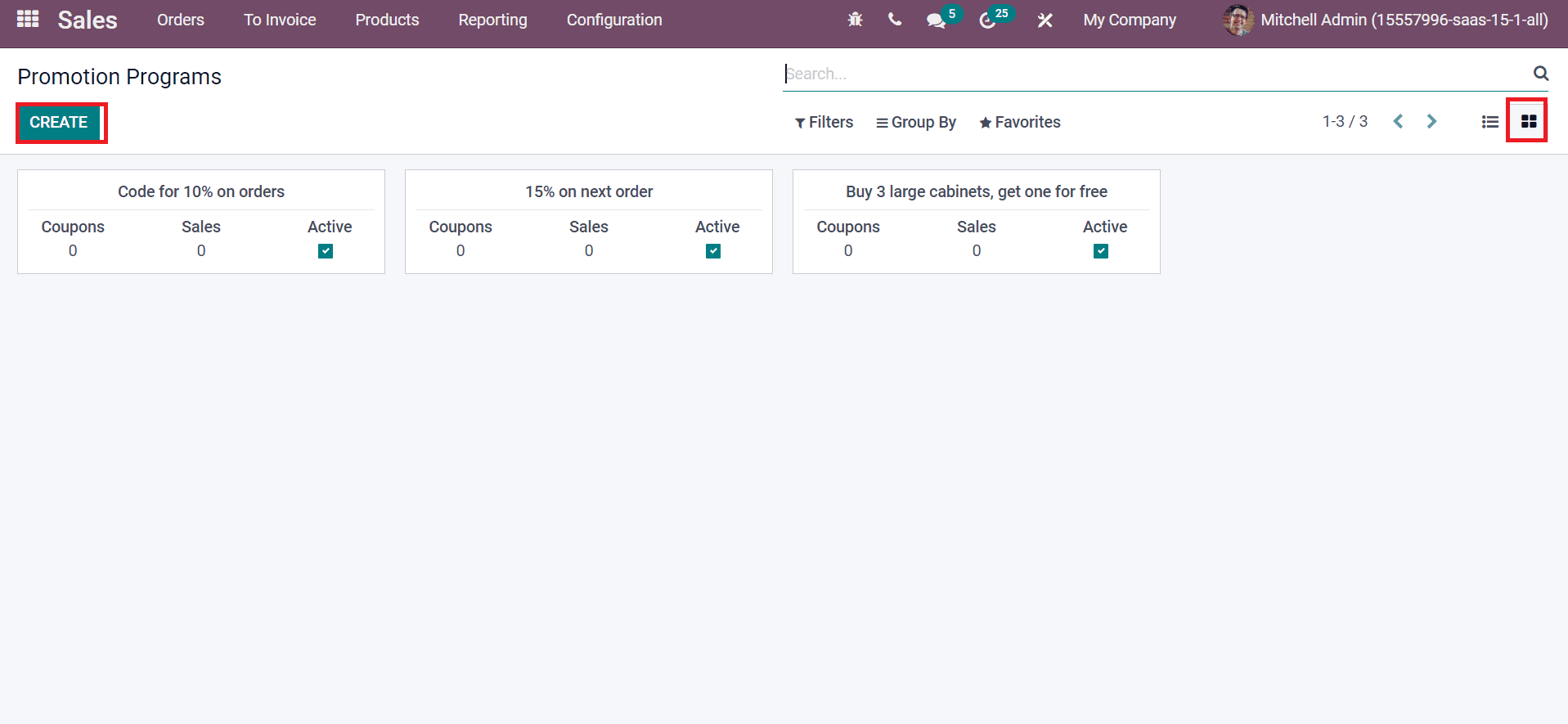
Select the CREATE icon to formulate a new sales promotion program for your company. Now, let’s create a promotion program of ‘50% Discount’ and add the Program Name as ‘50% Discount’ on the new window. We can apply various conditions for the promotion program based on multiple parameters. A coupon program only works for chosen customers using the Based on Customers field. You can set conditions for selected customers by clicking on the EDIT DOMAIN icon, as in the screenshot below.
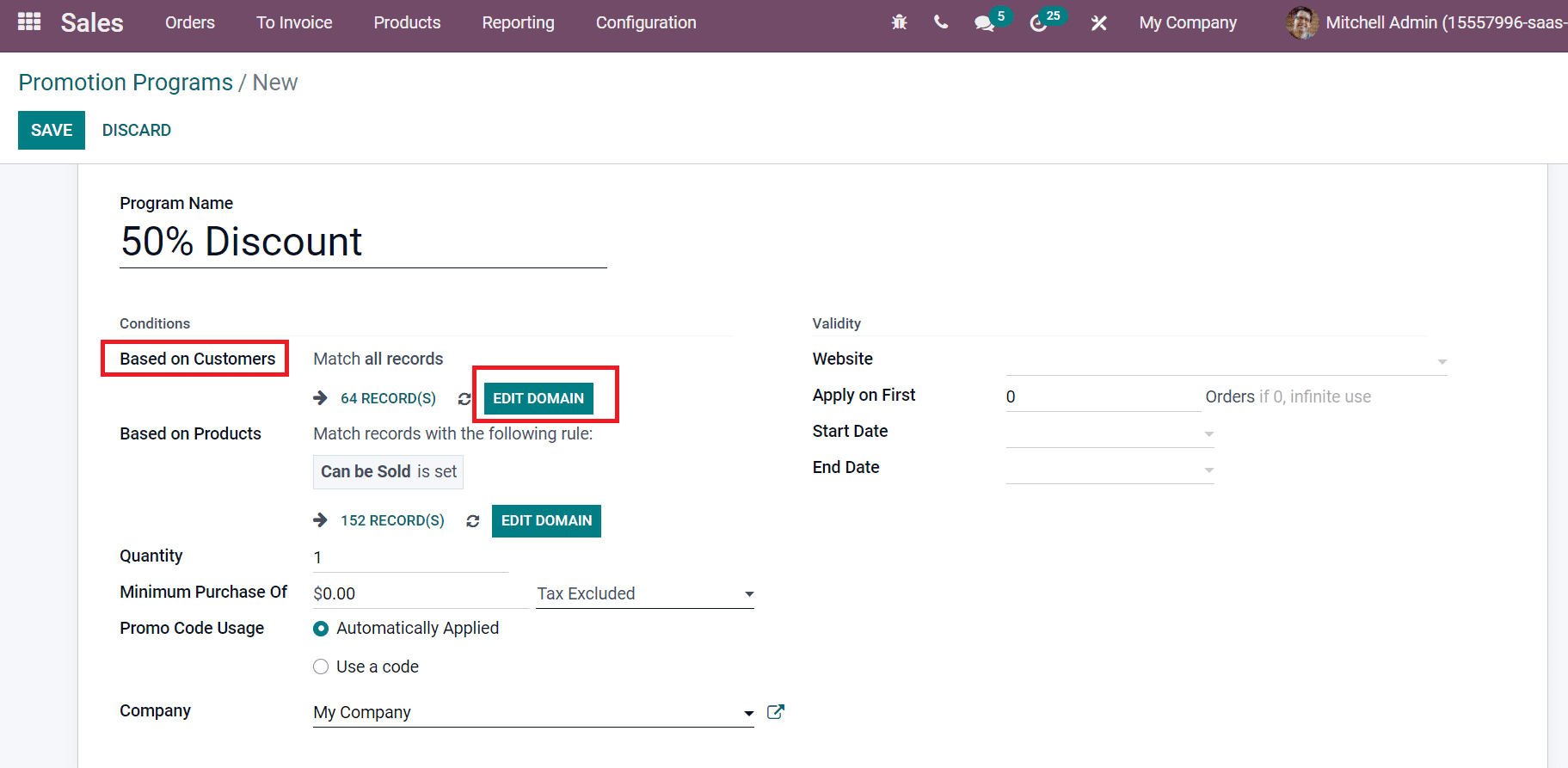
Click on ADD FILTER button in the new window to match your records for chosen customers.
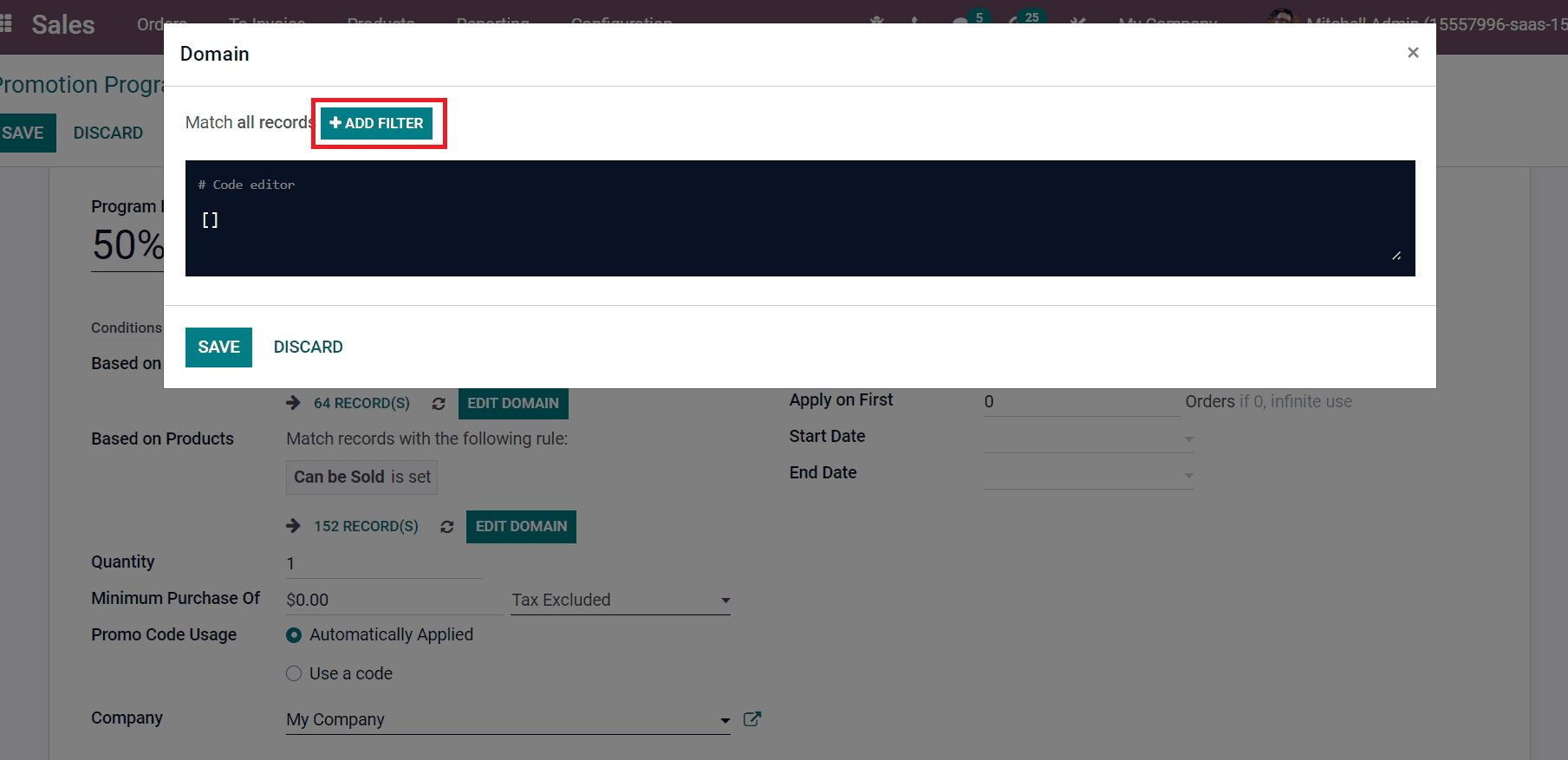
After adding the conditions, you can apply the rule on the next page and click on the SAVE icon.
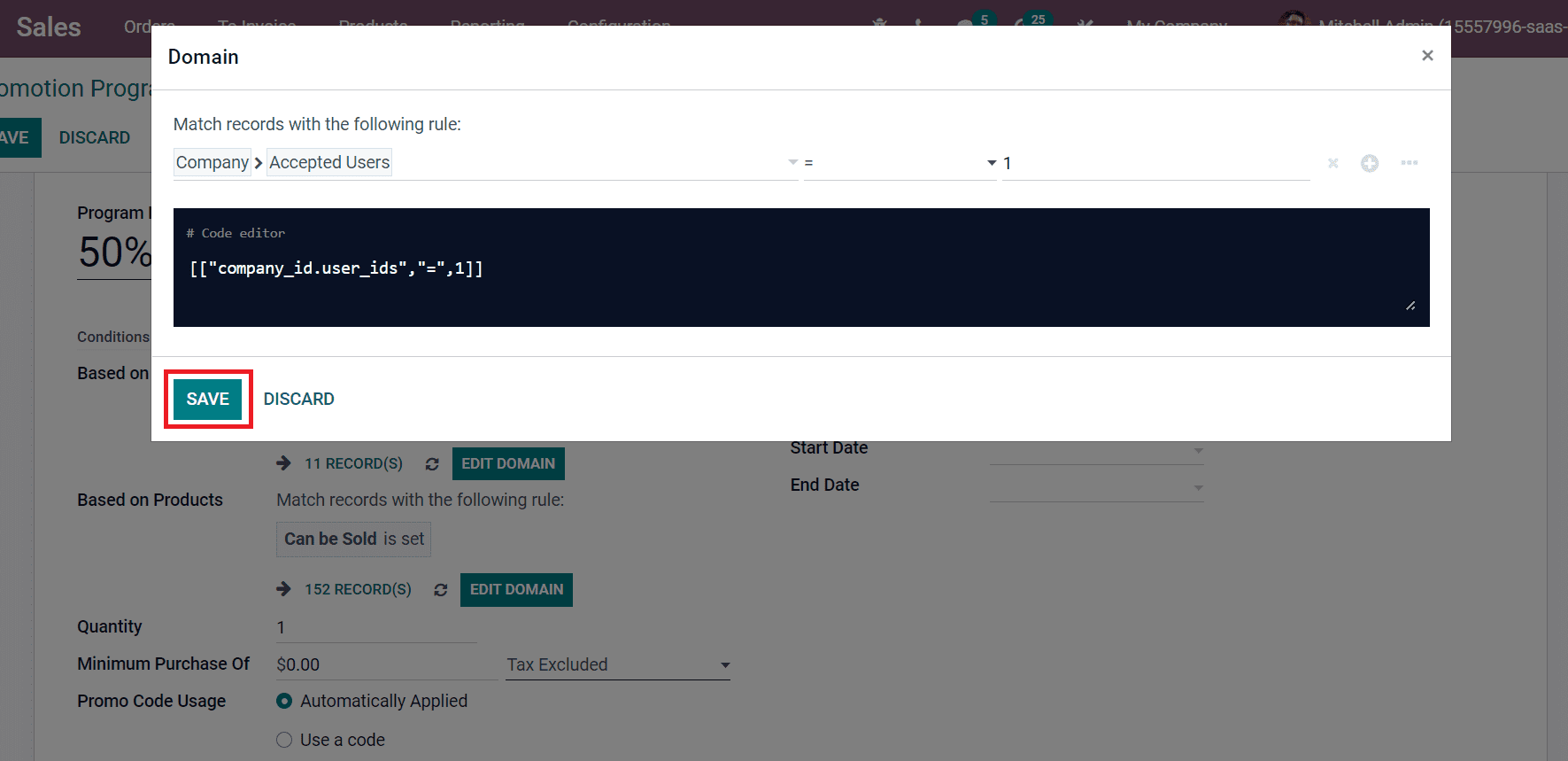
We can view many records matching applied conditions inside the Based on Customers field. Users can also set conditions for selected products from the Based on products field. It assists in promoting various products and rewards available for specific purchased products. By clicking on the EDIT DOMAIN button, you can apply filters for the product and click on the SAVE icon, as in the screenshot below.
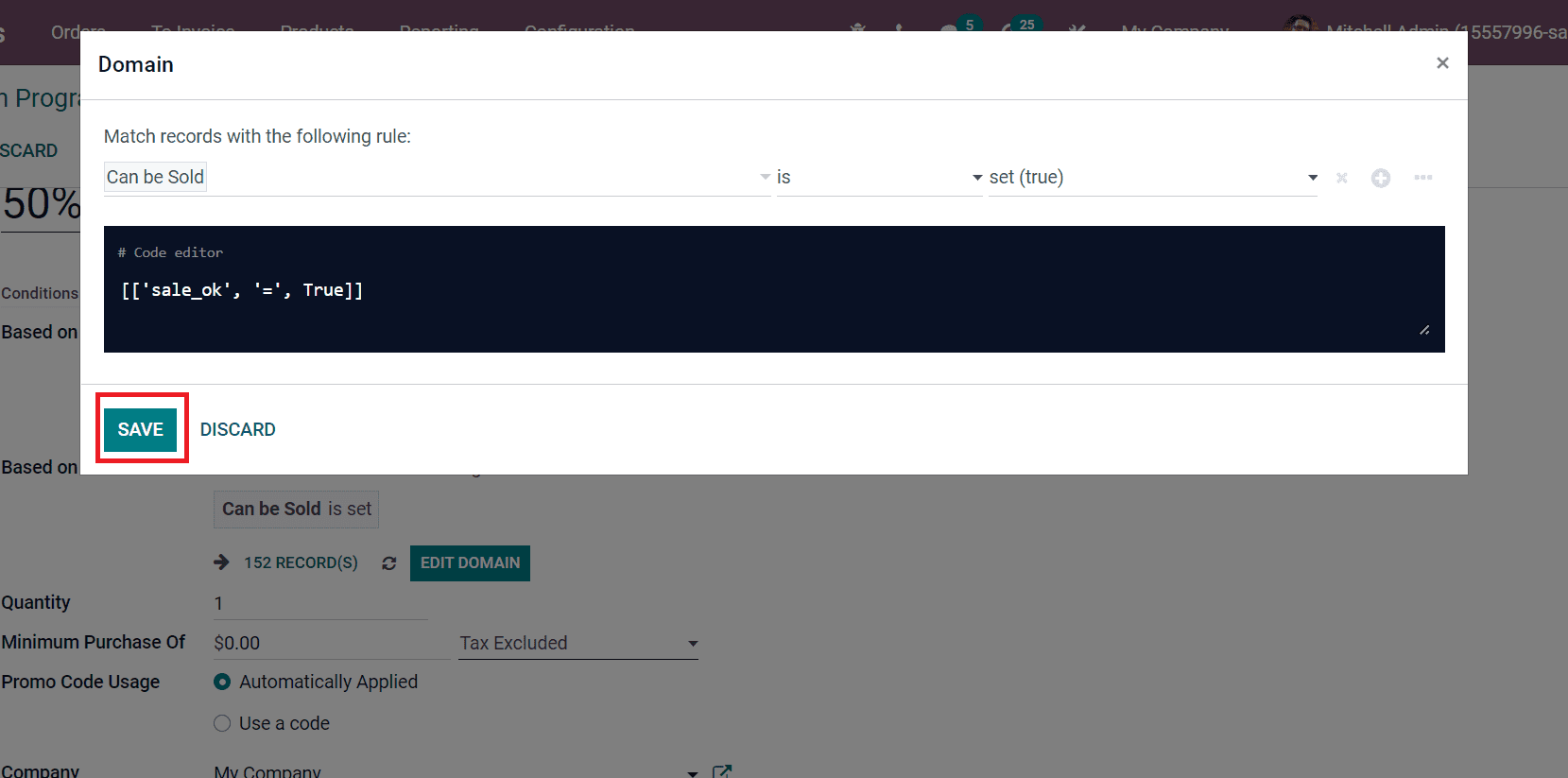
As per the rule, we can see the product number in the Based on Products field.
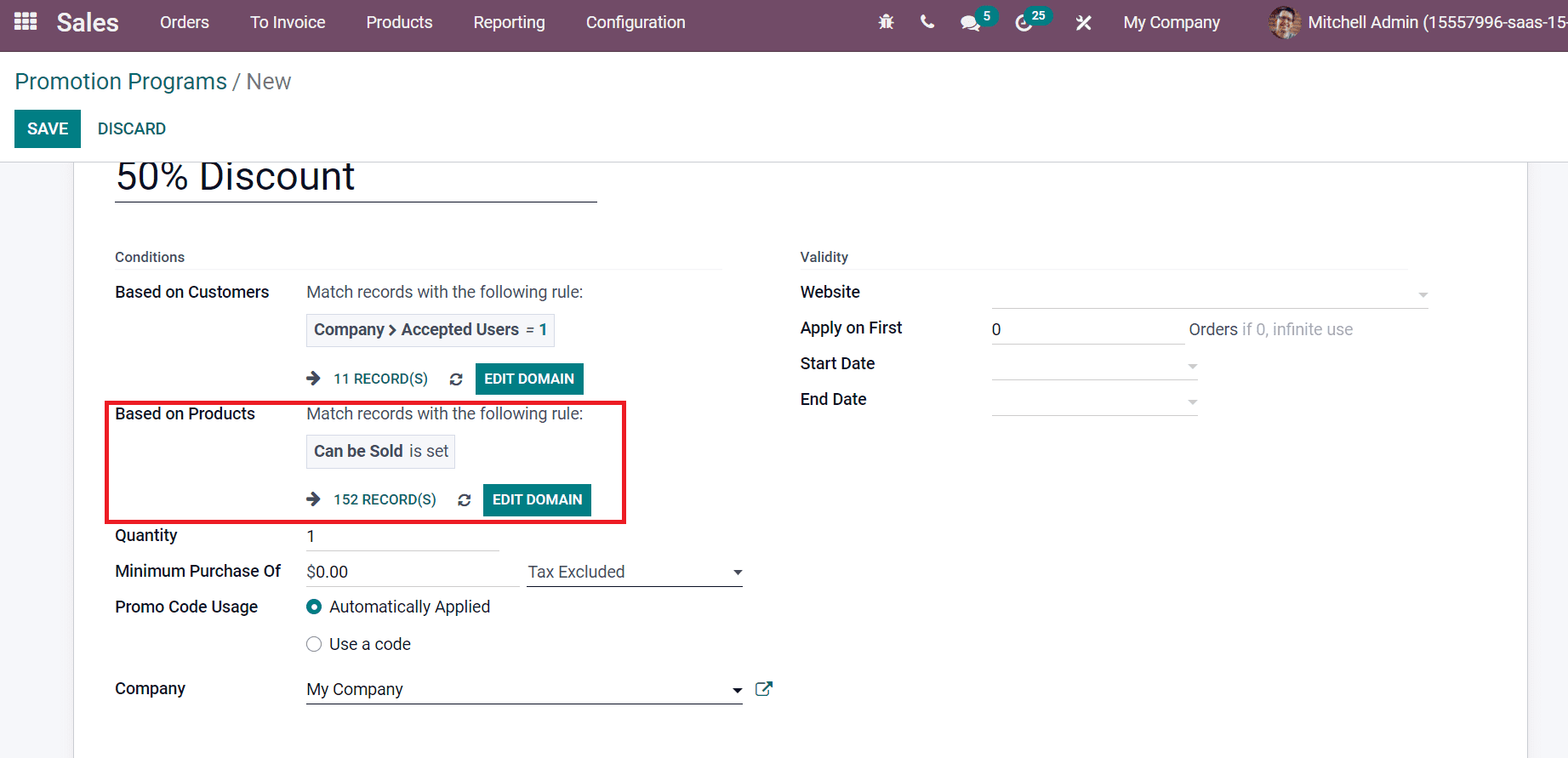
The Quantity field can add the lowest required product quantity to get a reward. Later, enter the minimum purchase amount for the promotion reward in the Minimum Purchase Of field. For example, a minimum purchase amount of Rs. 500 set by a business operator. Those who spend Rs. 500 only get a reward if you put a condition like this. You can also apply this amount based on the inclusion or exclusion of tax, as in the screenshot below.
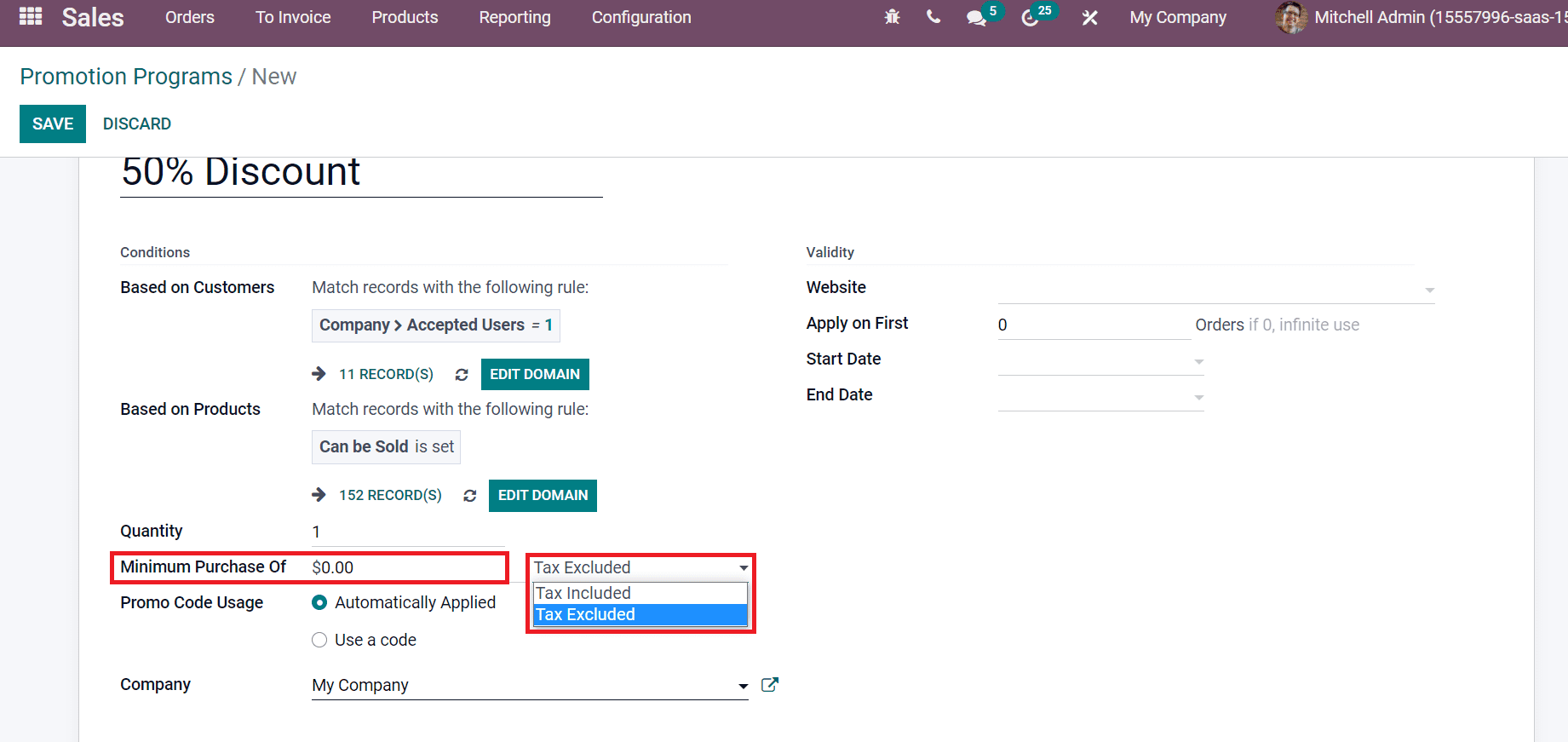
Promotion Code Usage is classified into two types: Automatically Applied and Use a Code. After enabling the Automatically Applied option, a reward is applied if program rules are met. We did not require any code, and it is exceptional in the case of free shipping rewards and global discounts.
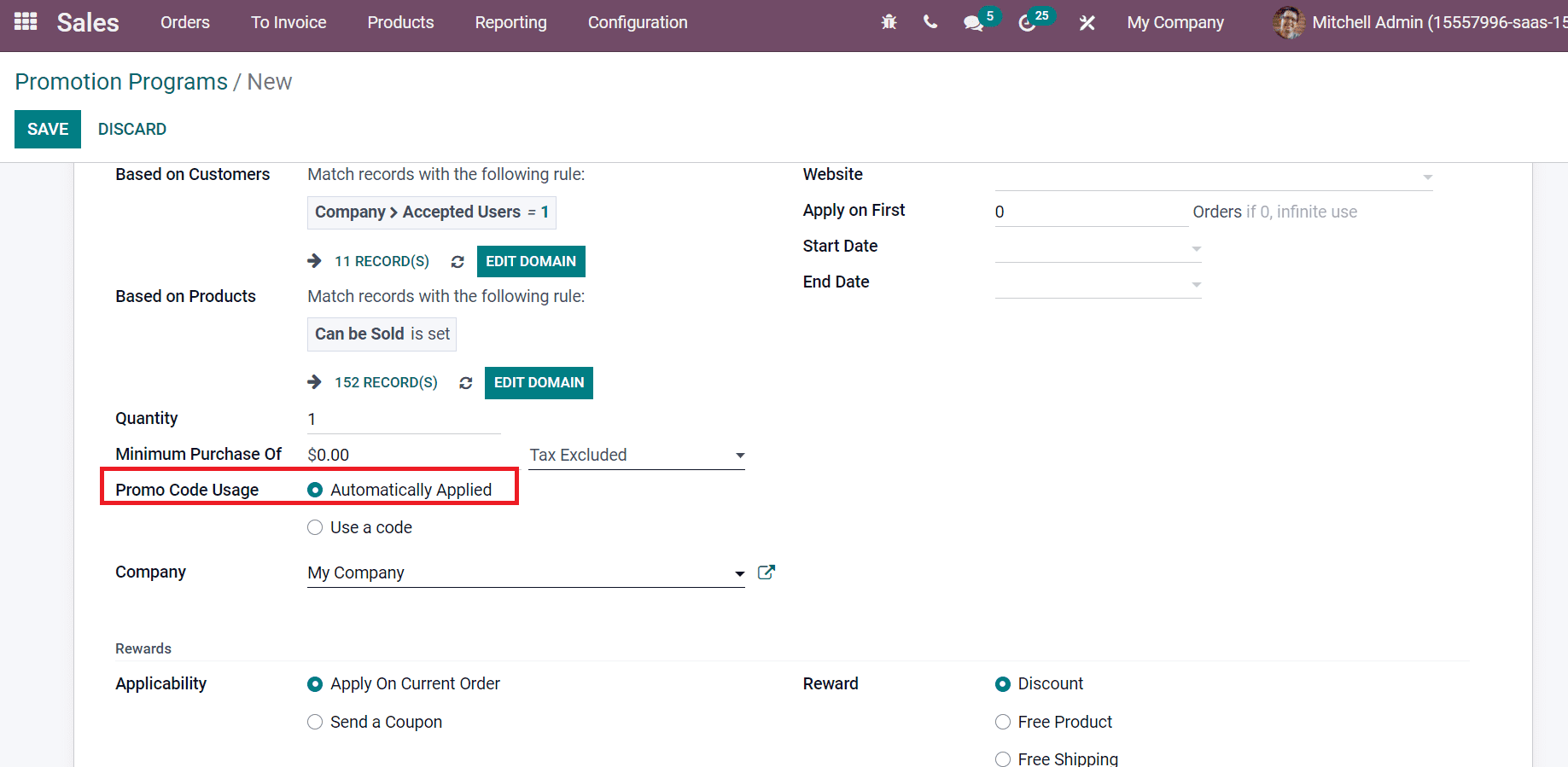
By enabling Use a code option, a valid code is necessary for an applied reward if the program rules are met. A Promotion Code field opens before selecting the Use a Code option in Promo Code Usage. Code deals with marketing discount is a promotion code. Customers should add a promotion code to get a discount on products. A Barcode acts as an alternative for a promotion code, and it generates automatically when the promo code is changed.
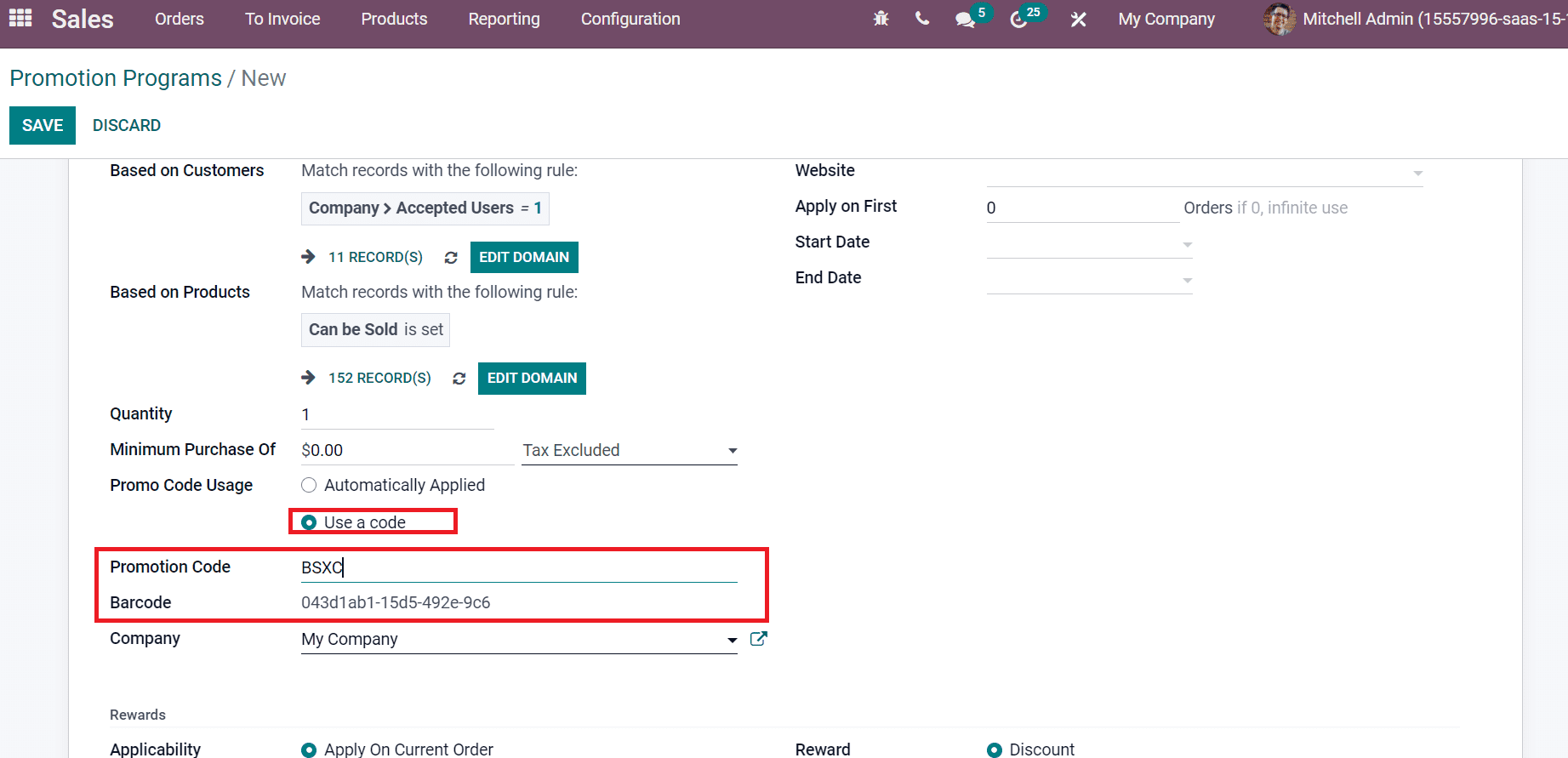
We can set rewards for the promotion program ‘50% Discount’. The Applicability of rewards is in two ways: Apply on Current Order and Send a Coupon. Customers benefit from a reward for a recent purchase by choosing the Apply on Current Order. On another side, a coupon is available for the next purchase when selecting the Send a Coupon option.
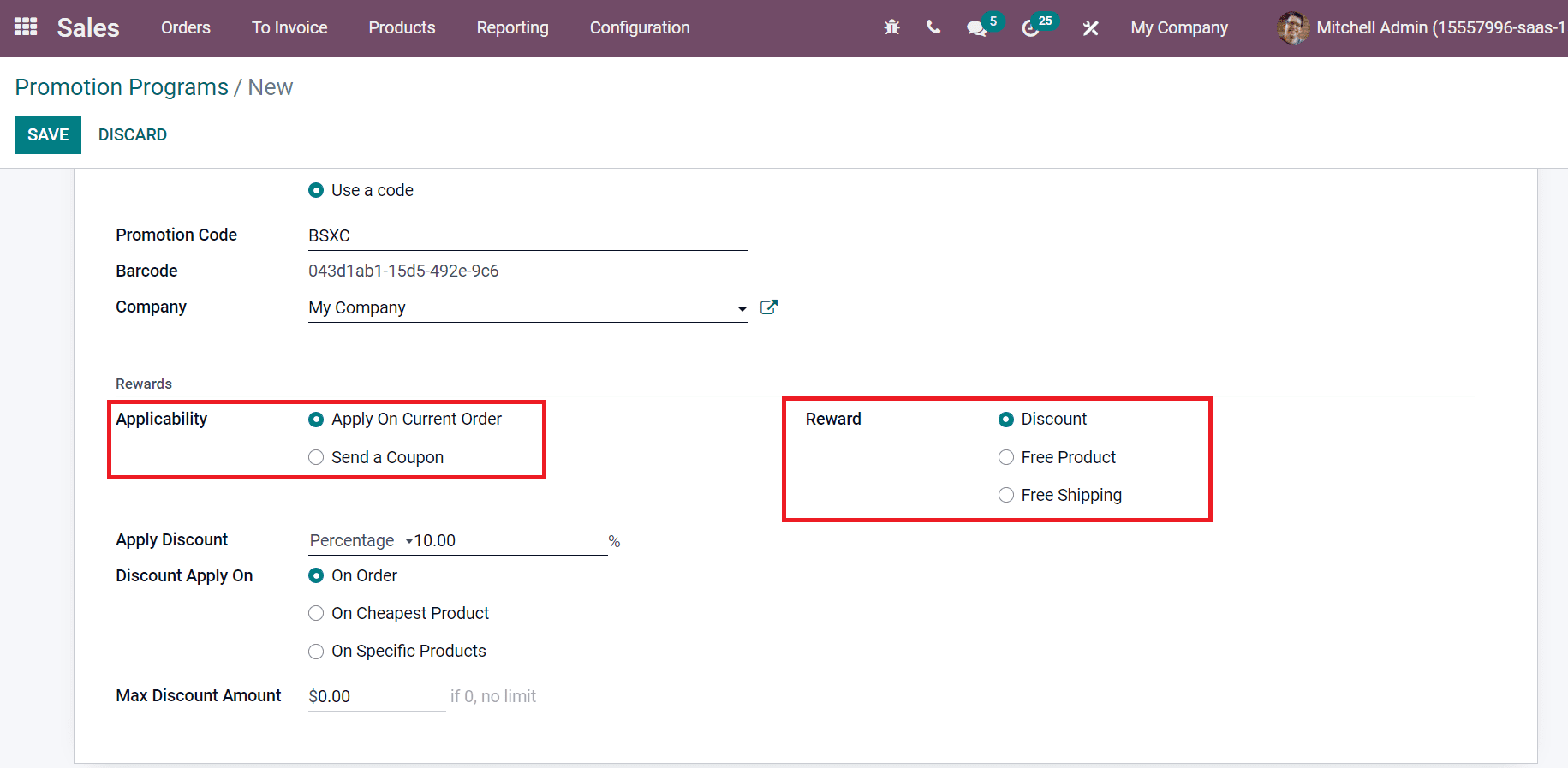
The reward is classified into three categories: Discount, Free Product, and Free Shipping, as displayed in the above screenshot. After setting the reward as a discount, you can add a discount inside the Apply Discount field. We can provide the discount in Percentage or Fixed amount as depicted in the screenshot below.
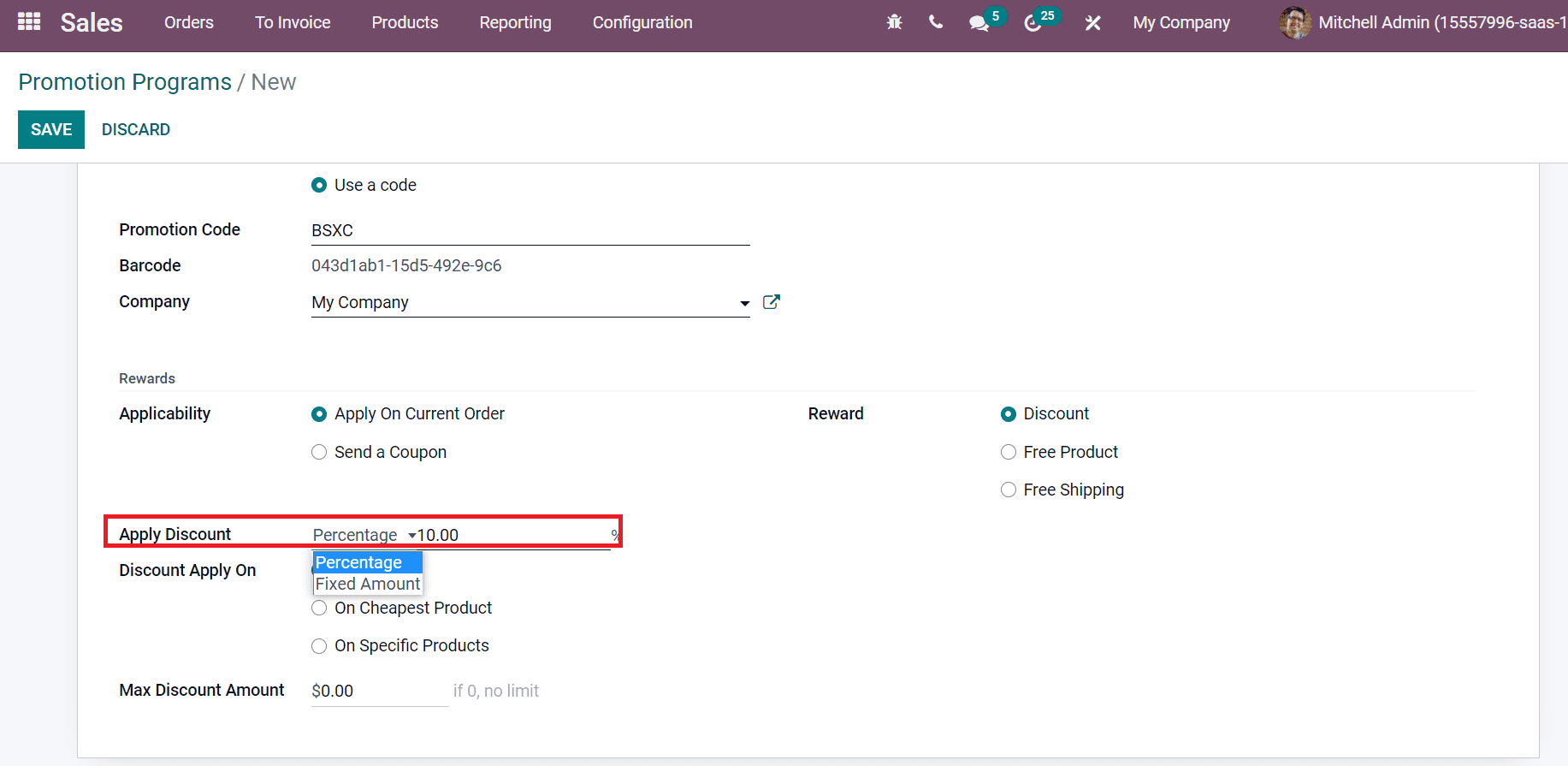
It is easy to apply discounts on orders, cheapest products, and specific products. Discount is available for the whole order when selecting the On Order option in Discount Apply On the field. By choosing the On Cheapest Product, a discount is applied for the cheapest products, as in the screenshot below.
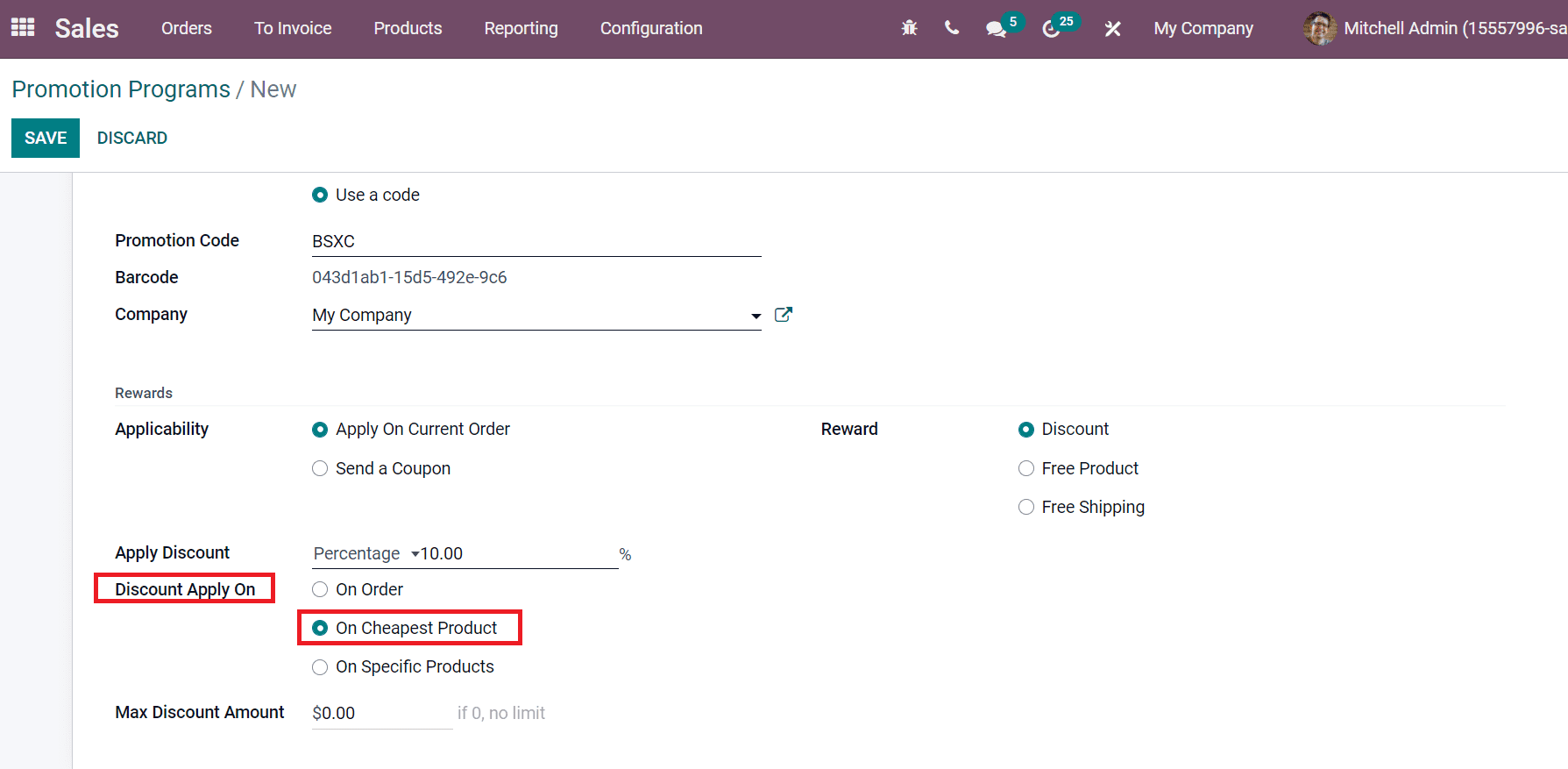
The discount is applied for selected products when clicking on On Specific Products inside Discount Apply On the field. You can choose the materials from the Products field that opens before you, and the discount is applied only to your chosen ones. Later, we can enter the Maximum Discount Amount for your products, and setting the value to 0 means there is no limit.
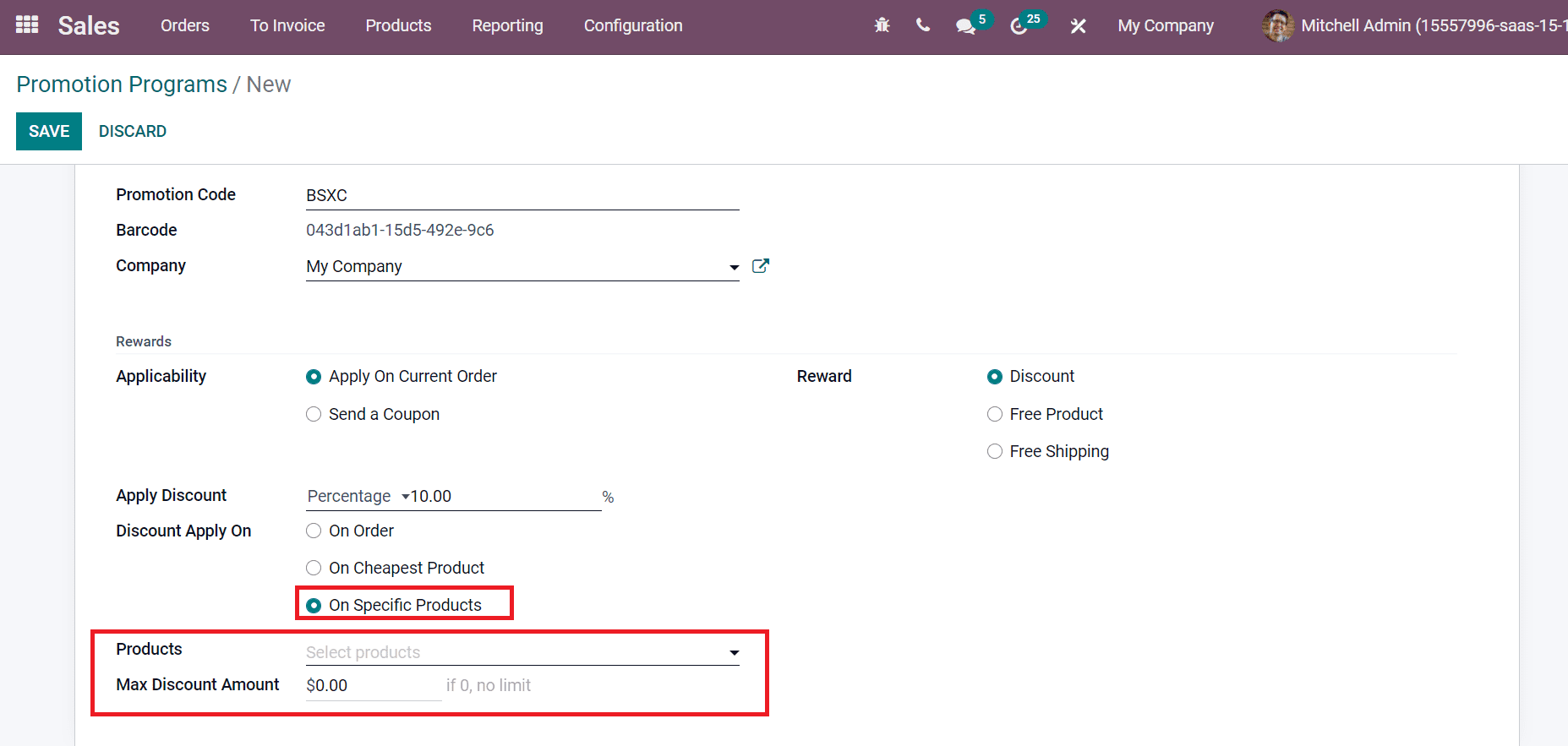
We can provide a free product as a reward by selecting Free Product in the Reward field. Users can choose the reward product from the Free Product option below the Rewards section, as illustrated in the screenshot below.
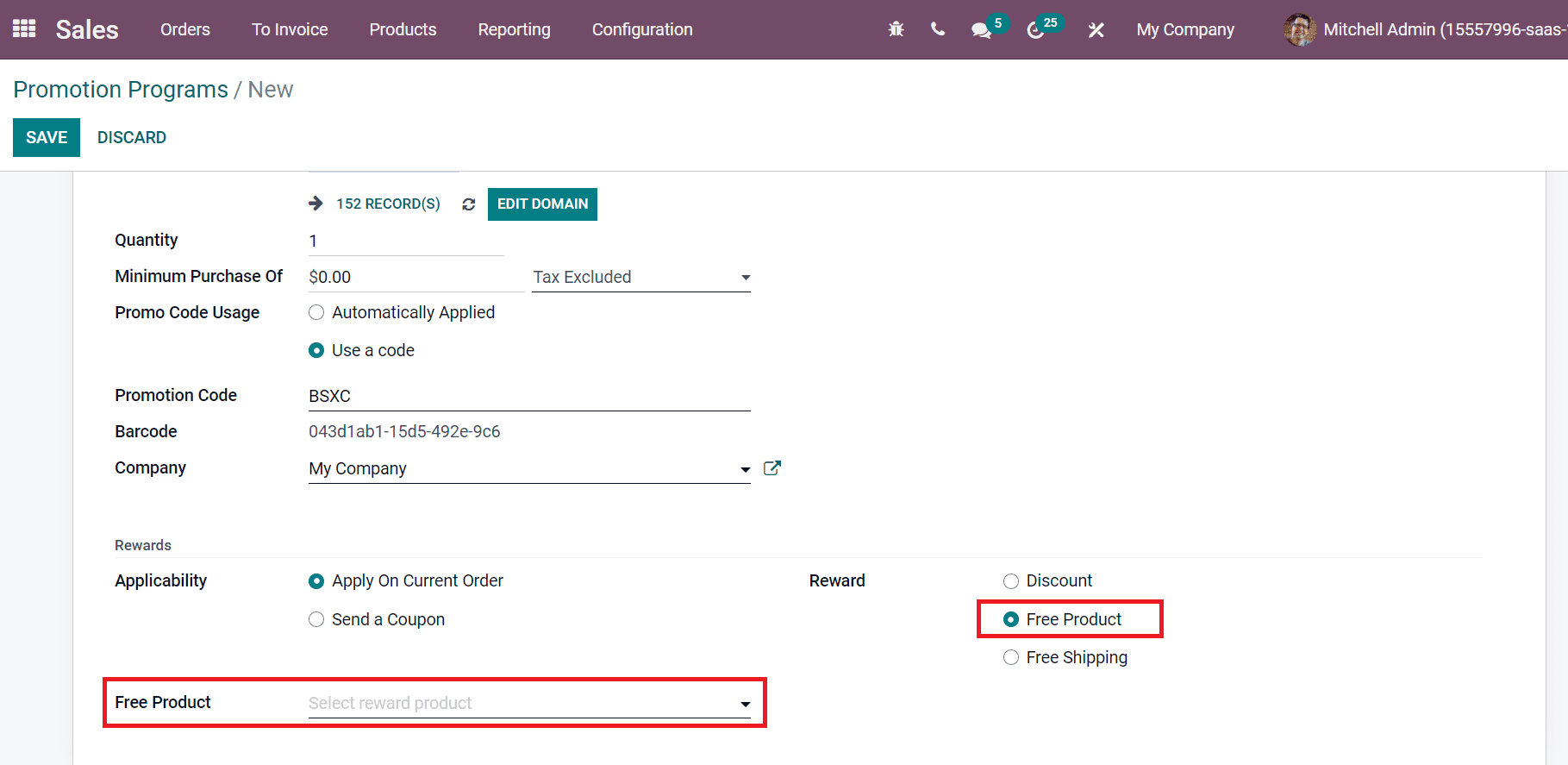
Free Shipping is commonly used for home delivery and eCommerce business if the buyer will not provide any shipping charge.
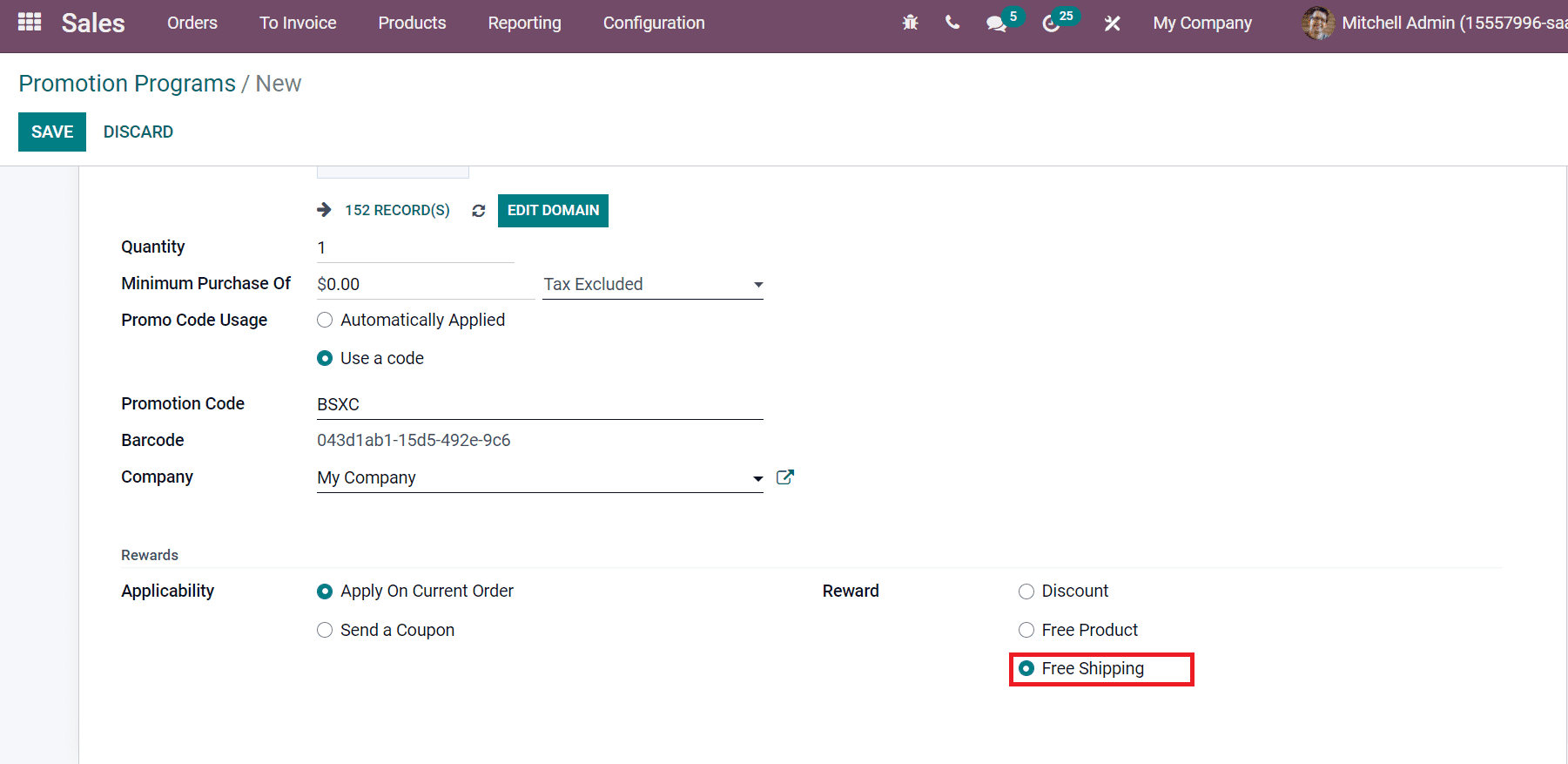
Inside the Validity section, you can add the highest count of sales orders in which a reward is given in the Apply on First field. We add Apply on First as ‘5’, which means the order is valid for the first five customers. Choose the coupon program beginning date in the Start Date option and the last date on an End Date field, as depicted in the screenshot below.
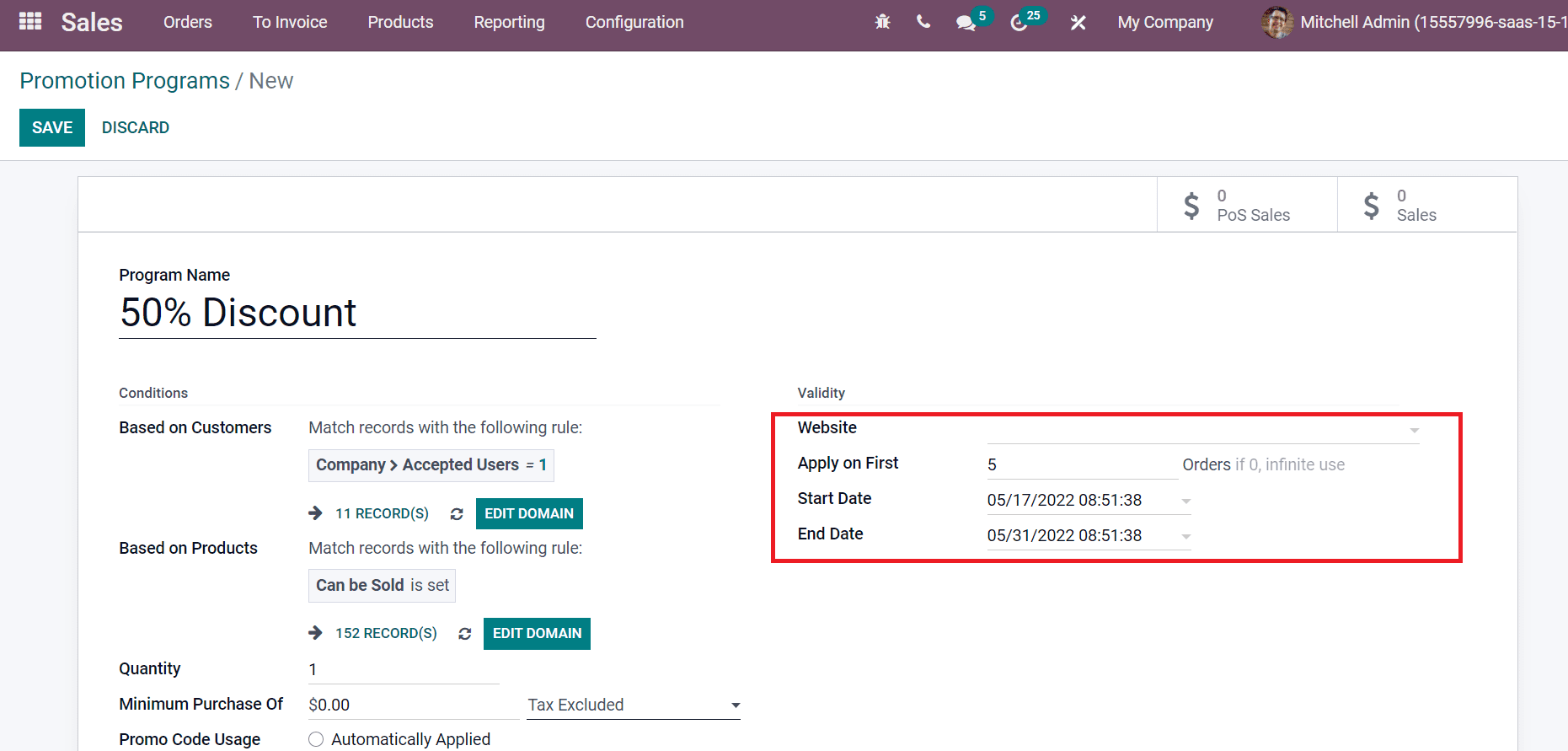
After entering all conditions, rewards, and validity, click on the SAVE icon. Hence, we generate a promotion program of ‘50% Discount’ in the Odoo 15 Sales module.
Odoo 15 Sales module enables you to develop a promotion program for the commodities in your firm. It is easy to apply various rules for your promotion program based on customers or products with the support of Odoo 15. Sales promotion program offers high benefits for consumers and boosts company profit. Refer to the following blog to identify more about promotion and coupon programs in Odoo 15 eCommerce.