Customer Relationship Management (CRM)
Customer Relationship Management or CRM is a tool that helps in maintaining contact with customers, executing follow ups and keeping a record of the interactions with leads and potential customers. Satisfaction of customers plays a vital role in the success of the business. Business should be smarter and understand the requirements of the customer and act accordingly. CRM mechanisms not only give a push for an initial sale but also manage the customer efficiently and effectively beyond the sale. Responding to the lead’s needs and having constant discussion with them improves customer satisfaction and results in retaining customers for a longer period of time.
Odoo CRM
Odoo ERP is a full fledged software solution for improvising your business management. It comes with a number of modules that will help you to manage the business processes efficiently. Odoo CRM module is wholly dedicated to maintaining and retaining customer relationships. Its distant features makes Odoo CRM the best when compared with other dedicated CRMs.
Odoo CRM is integrated with other modules of Odoo, thus maintaining a smooth workflow inside the enterprise. Generation of leads and their maintenance is a piece of cake while doing it with Odoo CRM. The pipeline can be viewed according to their stages from the dashboard and details of each lead can be viewed by simply clicking on them. Its modern user interface is specially designed for sales and sales activities. Leads get automatically created from social interactions made by the customer. This can be through emails, VoIP calls, website visits or online chats. Scoring and nurturing leads by creating campaigns and other activities is possible with Odoo CRM. Scoring of leads are done using different criterias such as localisation, time and on pages viewed. After viewing the total score you can decide whether to shift the lead into the category of potential customer or not. From the website visitors IP address their GeoIP is detected for the purpose of acquiring their country, state and city.
Scheduling activities per opportunity can be organized with Odoo CRM. Every activity done on the leads can be viewed from the log. This will help in analysing and tracking the progress taken place in every lead. The sales team will have a clear picture of the leads by looking at the dashboard of Odoo CRM. Default stages can be seen in pipeline and also leads can be moved to other stages easily and faster using drag and drop option. According to the company’s needs, more stages can be added to the dashboard. Every information of the opportunity such as the mails, meetings, order history, website engagement etc can be gathered. This 360° visibility helps the marketing team to plan the next strategy to turn the lead into a customer.
Salespeople can have an address book of the lead which includes the customer preferences such as the delivery method, preferable language, financial data and so on. With Odoo CRM the complete history of the customer, the activities done, opportunities, invoices, sales orders, dues etc can be seen. The analysis of different reports can be done from Odoo CRM. The Dashboard, Forecast, Pipeline, Activities and Partnership reports can be seen with a single click. This helps to determine the progress and make future plans to increase the efficiency of the sales team. You can easily create new quotations and rentals from the lead’s profile in Odoo CRM. New quotations can be sent to the lead and record their response easily.
In this blog, let us look at the steps to create a new rental and send it to the lead.
Creating New Rental
From the dashboard, every lead is visible and is placed under different stages according to their progress. The dashboard can be viewed in Kanban, List, Calendar, Pivot, Graph, Cohort, Dashboard, Map or in Activity. Different Filters can be applied on the leads to gather specific leads. In the same way Group By option allows you to group particular leads according to your needs.
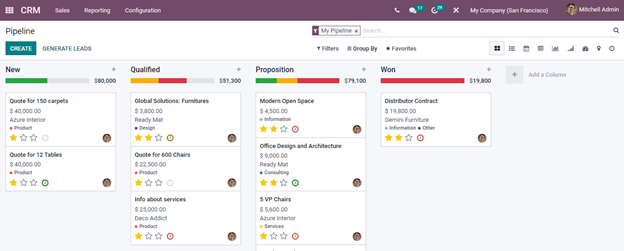
By selecting the lead from the dashboard you can view the details of the lead including meeting details, quotation information and similar leads present in the system. To create a new rental proposal, you can click on the NEW RENTAL button. The form page will appear and you will have to fill it with details such as Name of the Customer, Invoice Address, Delivery Address, Quotation Template, name of the Referrer, Commission Plan, Expiration Date of the rental, Pricelist, Payment Terms and Parrain.
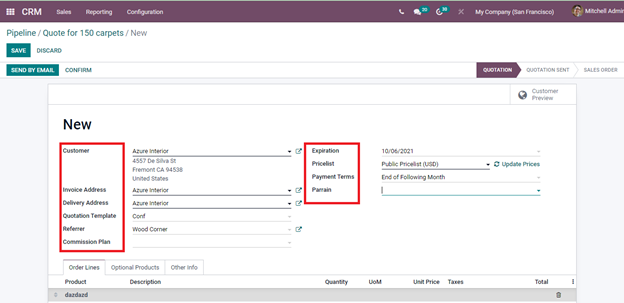
Products that can be rented will be by default entered under the Order Lines option. You can add new products to the line by clicking on the Add a Product option. To eliminate the products displayed you can press on the delete icon placed at the end of the product. By selecting the product to be added, the Description of the product, Quantity, Unit of Measurement, Unit Price, Taxes and Total amount will be automatically added. To add the shipping amount to the total price click on the ADD SHIPPING option. And in the same way to provide any discount to the lead you can add coupon code by clicking on the COUPON option. The terms and conditions of the rental policy of the company can be added in the box specified for it.
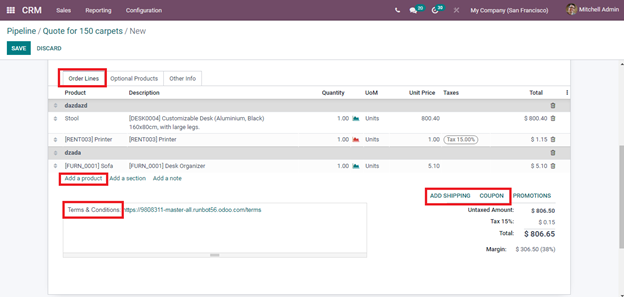
If the company wanted to give optional products to the lead for rental purposes then it can be added at the Optional Products option. By clicking on the Add a Product option you can add the name of the product and Description, Quantity, Unit of Measurement, and Unit Price will be automatically recorded.
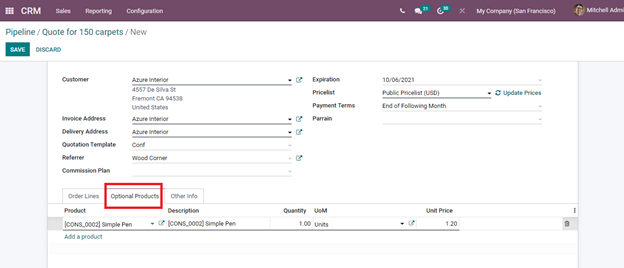
Other information regarding the rental such as the Name of the Salesperson, Sales Team, Company, whether Online Signature and Online Payment is applicable or not, Customer Reference, Tags, Fiscal Position, Analytic Account, Shipping Policy, Delivery Date, Source Document, name of the Campaign, Medium used in the Campaign and the Source can be added in the Other Info option.

After inserting all the relevant data, before sending it to the customer, you can view the preview of the rental by clicking on the Customer Preview option. To send the rental you can click on the SEND BY EMAIL button. If you are supposed to send it later and want to save the rent proposal, you can press the SAVE button.
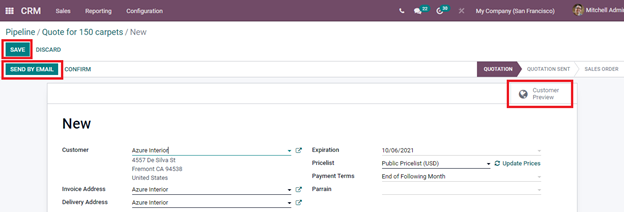
Sometimes in order to acquire a customer and to convert the lead into potential customer it is not necessary to make a sales order, rental of the products will also work. Through rental service the customer can get to know more about the products and services, also might make sales orders if satisfied with the rental products. With Odoo CRM you can place rental quotations much easily in an organised and efficient manner. Invoices and signing of the documents can also be done easily through Odoo 15 CRM.