One of the important ways for business promotions and customer relationships is Live Chat. It improves the performance in Sales and leads to effective interactions. The service speed, quick response for queries, and more aspects affect customer satisfaction through the Live Chat. We can see a 20% rise in conversation rates after adding a live chat feature on the website. Users can customize the help desk with the Live Chat to increase the workflow and branding of your business. It is possible to develop automatic helpdesk tickets inside the Live Chat led to a support team that can solve customers' queries.
This blog assists you to manage Helpdesk tickets with Odoo 15 Live Chat module.
Odoo 15 Live Chat module manages Channels, Visitors, Reports and Configuration in a single platform. The Odoo Helpdesk module facilitates support tickets for customers in a better way, and you can generate tickets for customer queries inside the Live Chat dialogue box. Let's look at generating tickets for customers through the Odoo 15 Live Chat module.
Helpdesk Tickets
Odoo 15 Helpdesk module tackles customer complaints and satisfies them by resolving the queries. We can track the problems and interactions with customers with the help of Help desk ticketing inside the Helpdesk module. The support tickets are formed due to interaction with service representatives and customers, leading to solving problems or fulfilling customer needs.
You should install a Helpdesk application on the database to integrate with the Live Chat module. Go back to the Helpdesk module in Odoo 15 Platform, and the Helpdesk Overview window shows the number of raised tickets with high priority/urgent.
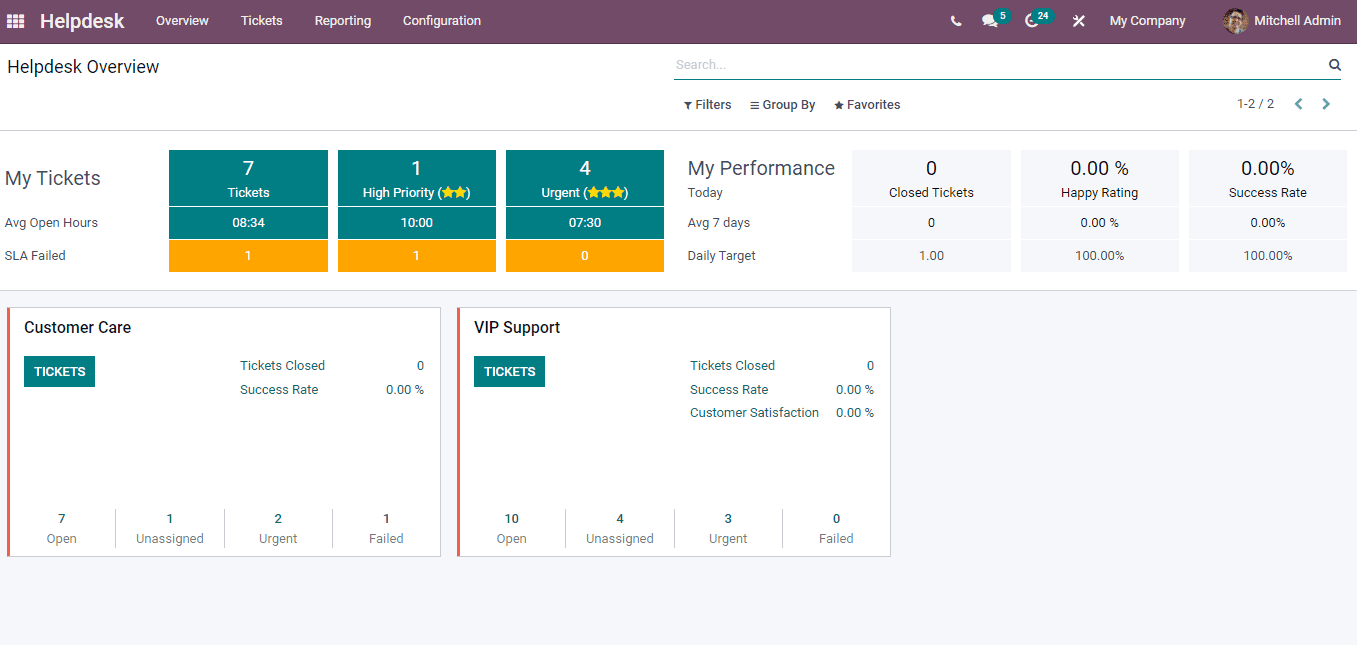
Here, you can see the count of closed tickets, Success Rate, and Performance. It is essential to enable the Live Chat option from the Helpdesk team for visible commands on the Live Chat dialogue box. Click on the Helpdesk Teams menu from the Configuration tab, and you can view the created list of Helpdesk Teams. The Create icon assist in developing a new Helpdesk Team for customer support. Choose your Helpdesk team and go to the Channels section. We can see options inside the Channels such as Email Alias, Website Form and Live Chat, as shown in the screenshot below.

By enabling the Live Chat option, you can generate a new ticket for customers with a Live Chat dialogue box, and the View Channels option is visible before you. You can view the available channels after selecting the View Channels option. It will direct you to Website Live Chat channels inside the helpdesk team, as depicted in the screenshot below.
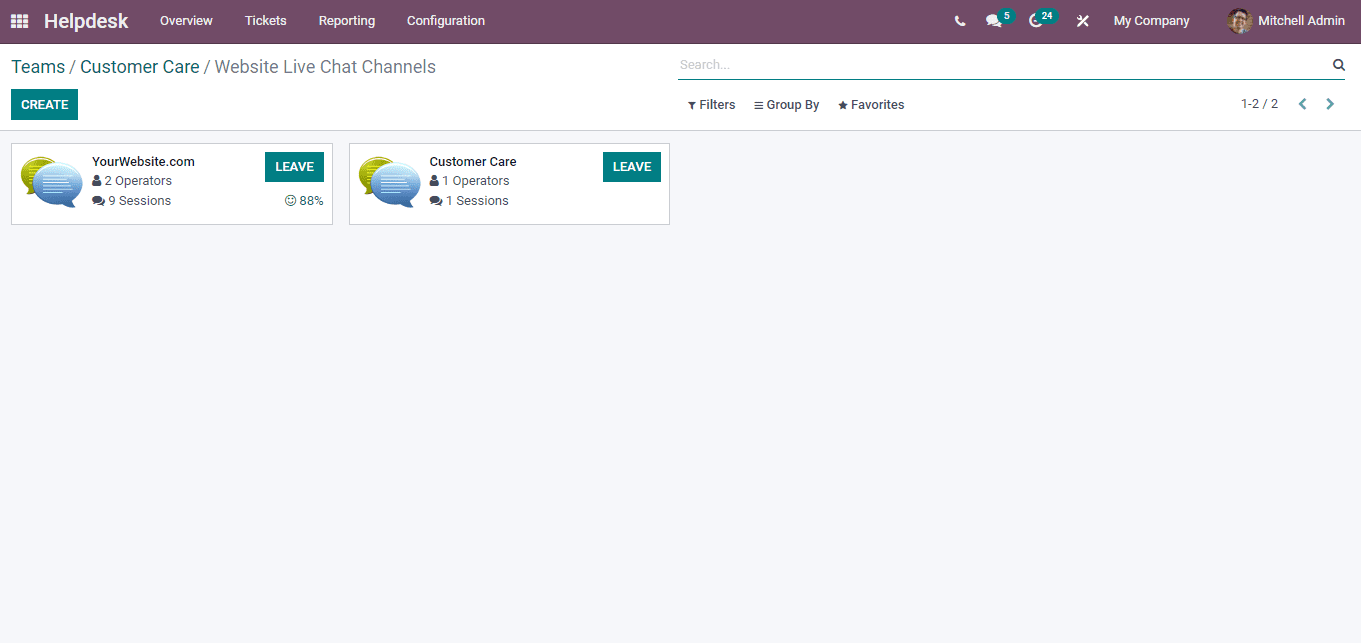
Later, save the Helpdesk Team window after enabling this Live Chat option. Using this feature, we can raise tickets for customer issues. It is easy to develop Helpdesk tickets quickly with the website visitor's Chat. Some of the basic commands used for particular actions and shortcuts are denoted below.
1. /help: shows a help message.
2. /helpdesk: creates a helpdesk ticket.
3. /helpdesk_search: searches for a helpdesk ticket.
Let's look at using these commands on the Live Chat dialogue box during a conversation with a visitor. Go back to the Odoo 15 Live Chat module, and a dialogue box opens before you when a visitor raises a query, as shown in the screenshot below.
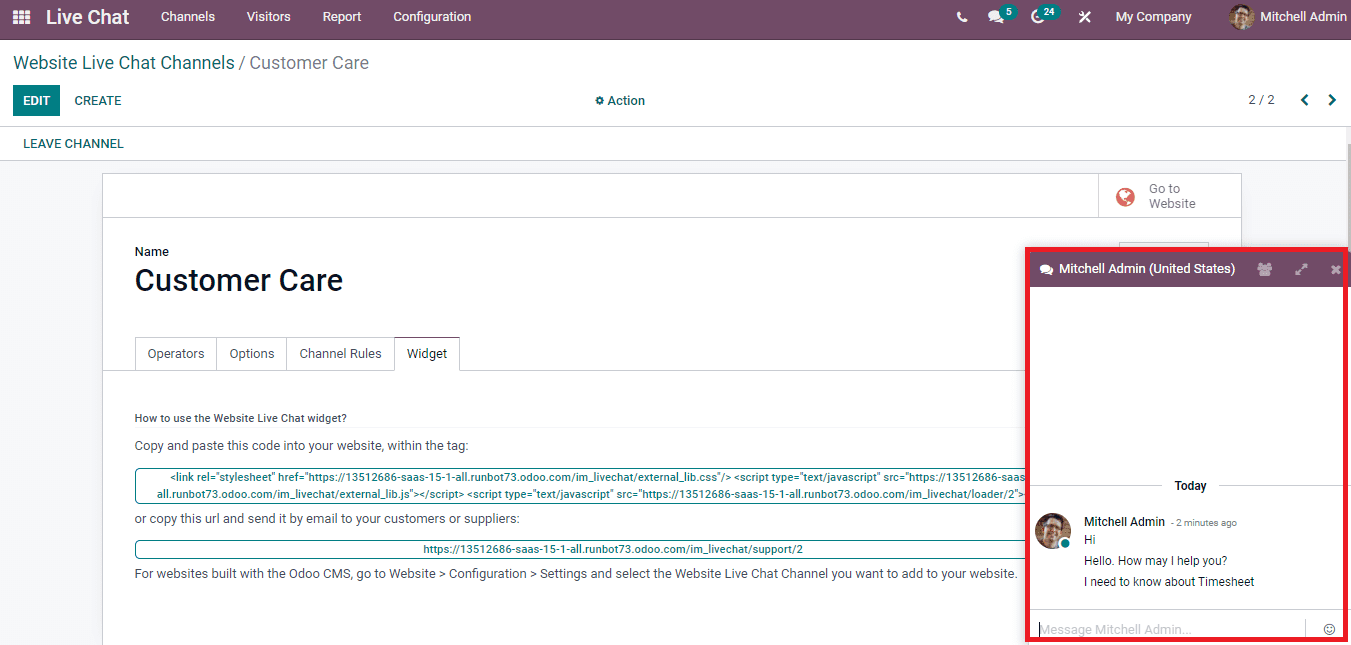
Here, you can raise a ticket for customers using the commands related to the Helpdesk. For that, click on the '/' button and enter 'help'. Hence, you can see all commands related to the Helpdesk, as depicted in the screenshot below.
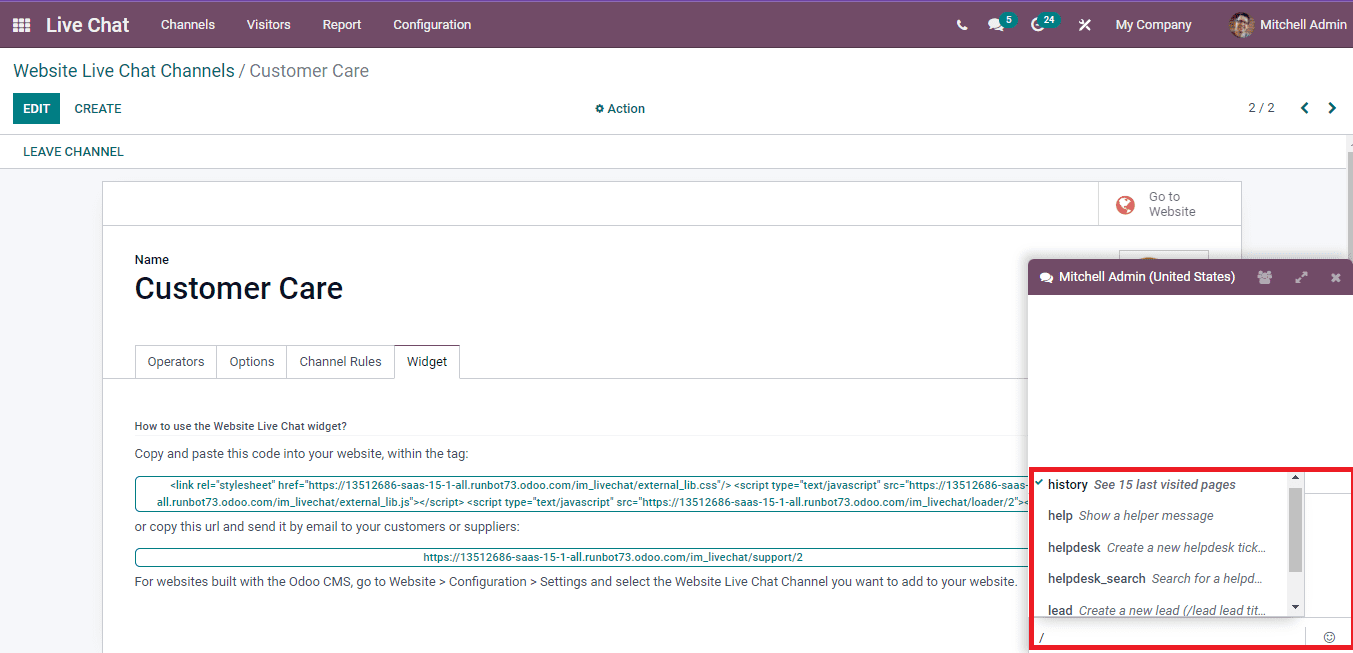
Choose the command '/helpdesk' to raise a new customer ticket and move forward to the support team. You can develop a ticket regarding 'Need more help' using the command '/helpdesk Need more help' as depicted in the screenshot below.
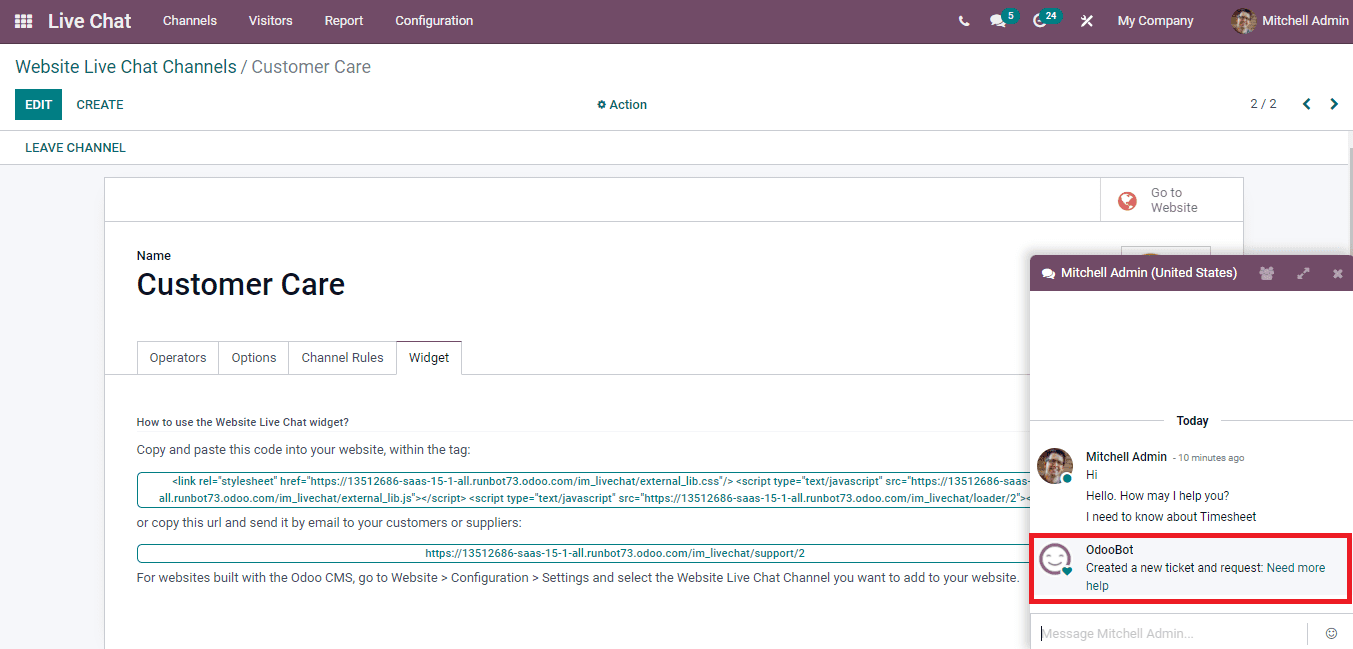
Let's go back to the Helpdesk module after creating the ticket. Click on the Tickets icon in the Helpdesk Overview window, and you can see the raised ticket(Need more help) inside it as displayed in the screenshot below.
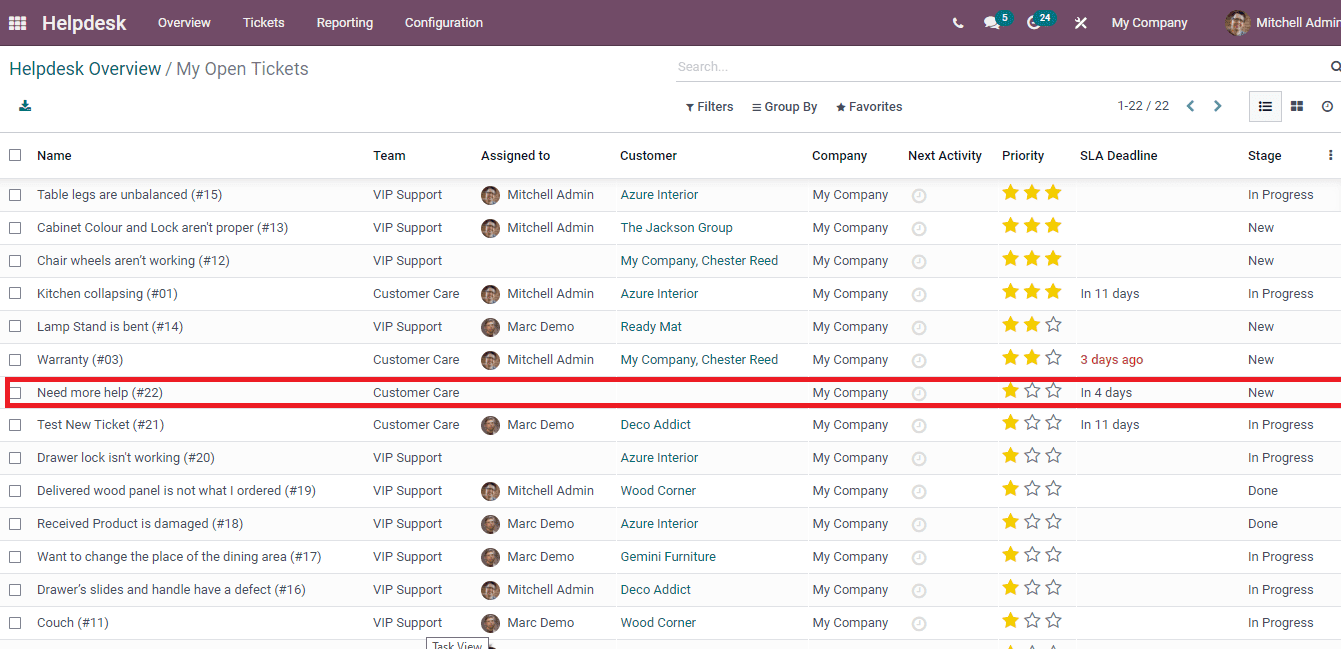
In another way, you can click on the created ticket title inside the Live Chat dialogue box, also directed into the ticket window. We can make changes in the ticket by clicking on the Edit icon and adding the Assigned person's name. Also, you can set it as a top priority and apply the Customer name, email or phone number. You can view the chat conversation with your customer inside the Description tab. Select the Save icon after entering the necessary details regarding the ticket.
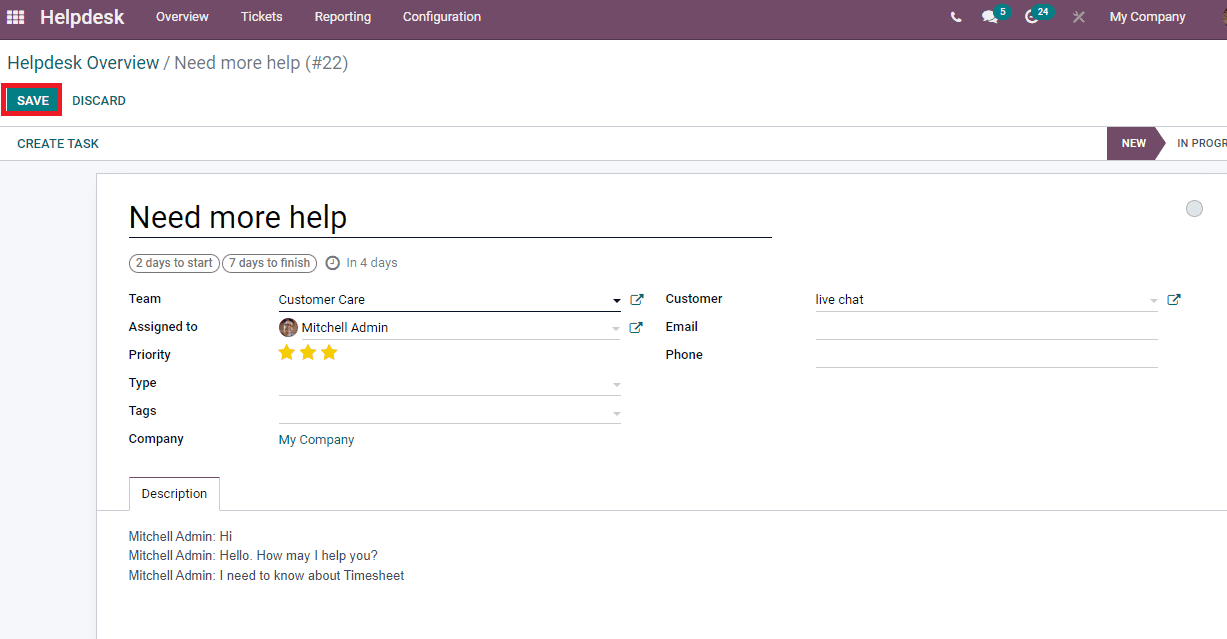
You can see the raised ticket as a high priority inside the Urgent option, as displayed below.
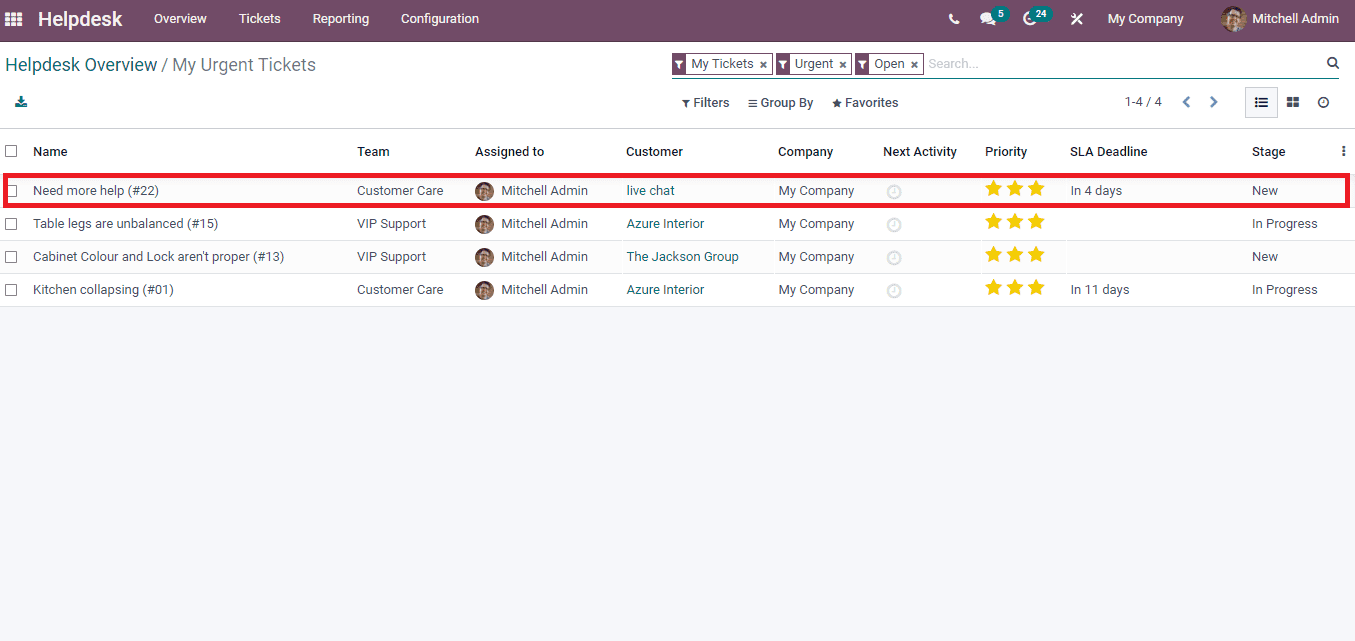
After raising the ticket, you can inform the customer that the request is alerted to the support team, and they will contact you immediately inside the Live Chat dialogue box.
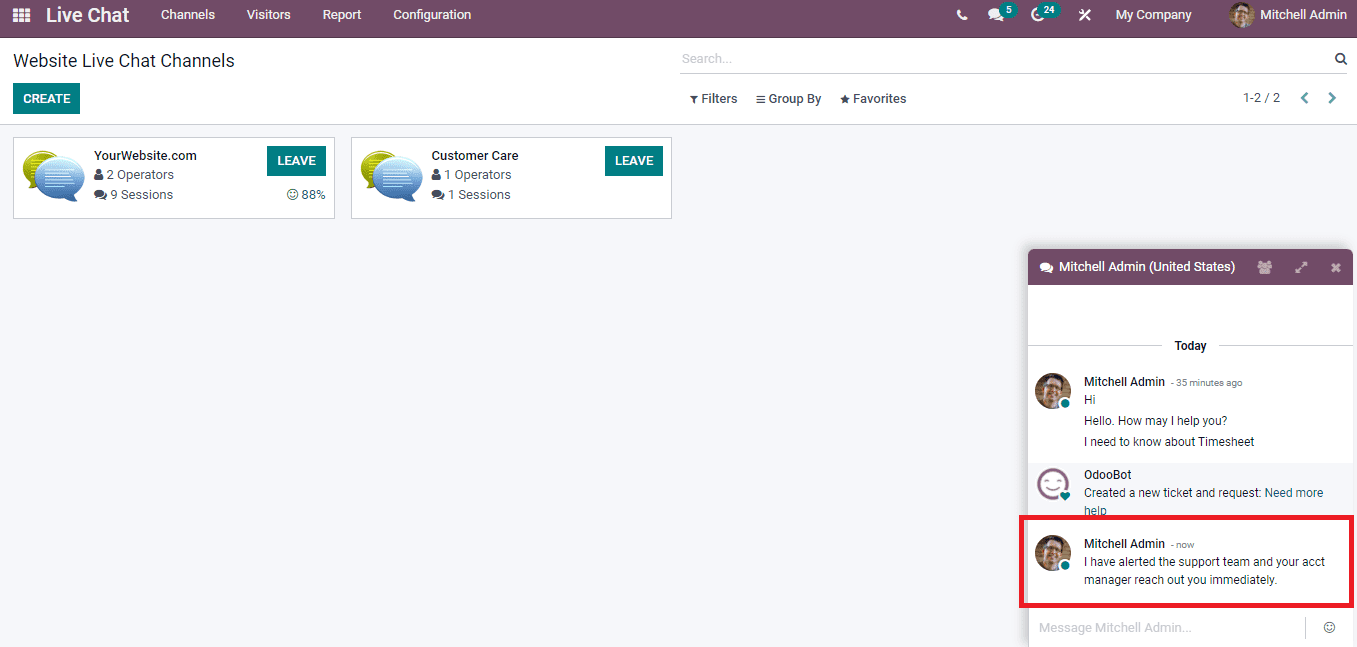
In this method, you can solve customers' queries immediately after creating a ticket using the Odoo 15 helpdesk module. Users can also create a lead for customer queries inside the Live Chat dialogue box by entering the '/lead' command. It is necessary to install a CRM application to generate leads in the Live Chat module. After generating a command based on lead, click on the shortcut link to access the lead developed from the Chat, as shown in the screenshot below.
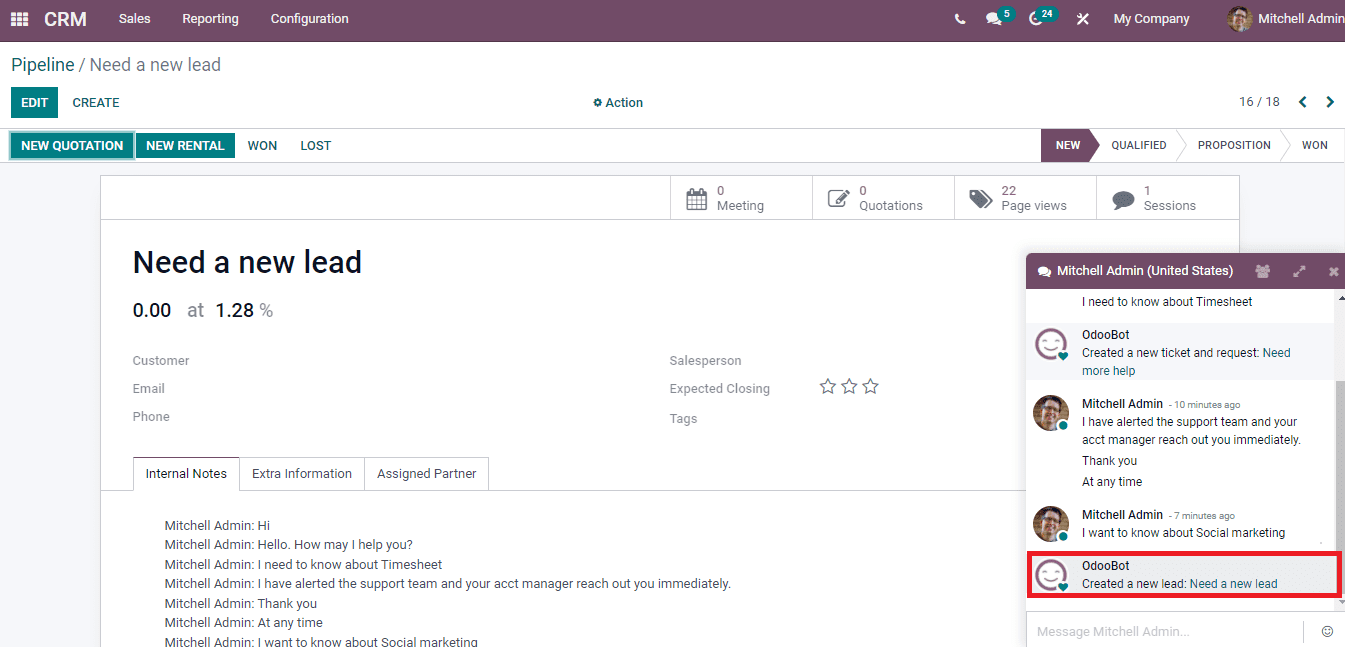
The tickets or leads created from the Chat automatically add a description inside the conversation. These features save your time and answer the queries of visitors immediately.
We discuss how to manage Helpdesk tickets within the Live Chat module here. The fast responses and accessible solutions are provided to customers through Odoo 15 Live chat module. It also manages the operators, channel rules, commands and analyzes the reports. The customer can rate your Website Live Chat channel services, enabling them to check the fallbacks.