Forums can be used as a platform for customer-to-customer communication regarding different products and services online. This platform will help business organizations engage with their customers and answer their queries about the products and services they provide. Forums allow customers to interact with other customers also who share common interests. Such forums encourage virtual communities to come together to share their knowledge and queries. Engaging with customers online will benefit you in enhancing your eCommerce business. Forum is an excellent platform that helps a company to improve customer engagement and build an online community.
By publishing a forum on your website, you can allow customers to submit their questions related to the service or product you provide. If any customers know the answer to the question or solution to the problem mentioned in the forum, they can submit their responses. Adding a discussion forum on your website is a perfect solution to interact with the customers and get knowledge about public responses. Forums can help you provide an exclusive environment for customer engagement, which is far better than many busy and distracting social media platforms. It is easy to create and manage new forums with the help of the Odoo 15 Website module. Odoo ensures to provide effective and user-friendly methods to create new forums for your customers.
This blog will give you an insight into how to create a new forum using the Odoo 15 Website module
Before creating new forum posts in the Odoo Website module, you must configure certain options from the Configuration menu such as Ranks, Forums, Tags, Badges, and Close Reasons.
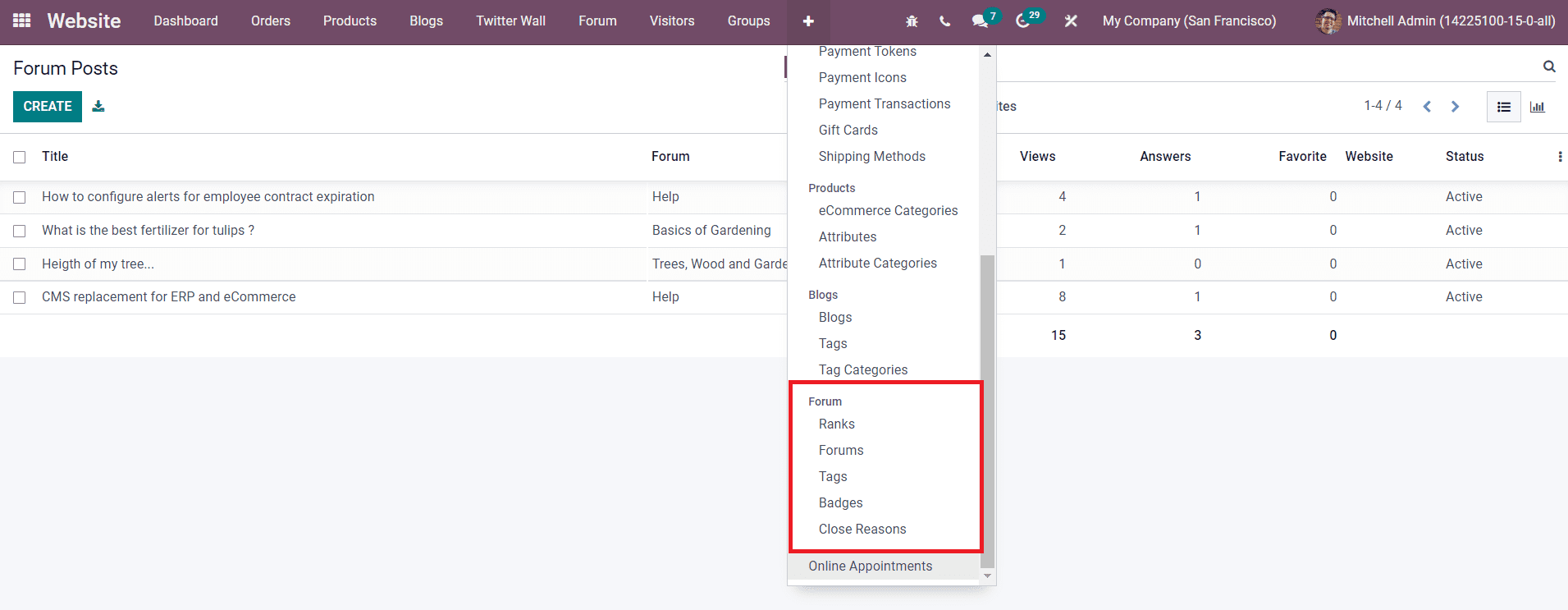
Configuring these options is very important because you will get corresponding fields to mention these options while creating a new forum post in this module.
Forums
It is possible to create different categories of Forums based on your business demand with the help of the Forums option from the Configuration menu. After creating a forum, you can make suitable posts for that particular forum in the Odoo Website module.

Already created forums can be observed in the Forums platform as shown in the image above along with the details of Name, Website, number of Post, Views, Answers, and Favorites of each forum. Using the Create button, we are going to create a new forum for the company website.

The name of the Forum can be mentioned in the Forum Name field. You can set the Mode of the forum as Question Mode or Discussion Mode. In Question Mode, the customers are allowed to submit only one answer whereas in the Discussion mode multiple answers are allowed. Specify the Website on which you want to publish this forum in the given field. Add a suitable image of the Forum in order to make it more attractive on your website.
Now, we will get three tabs in the Forum creation window to complete such as Options, Karma Points, and Karma Related Rights. In the Options tab, you will get the Order and Visibility field to define the Default Sort and Privacy. You can set the Default Sort as Newest, Last Updated, Most Voted, Relevance, or Answered. Depending on the option you selected, Odoo will sort the post included in this forum on the website. The Privacy of the Forum can be set as Public, Signed in, or Some Users. Additionally, add a description regarding the forum in the given field so that the customer will get a clear idea about the purpose of this forum.
In Odoo, you can provide certain points to your customers or website visitors by engaging in various kinds of activities which are described in the Karma Gains tab.
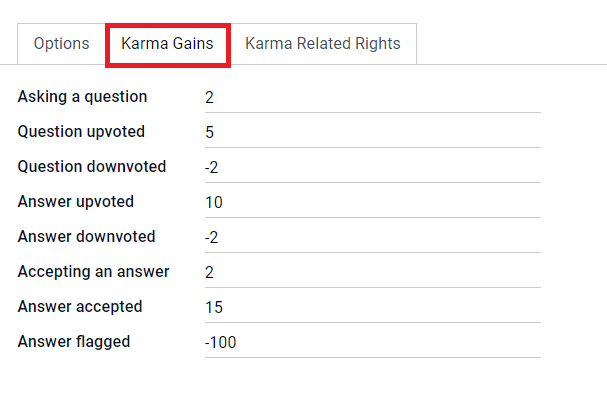
These Karma Points will help a participant to win certain Karma Related Rights. The points required to win such Rights can be specified in the corresponding tab as marked in the screenshot below.
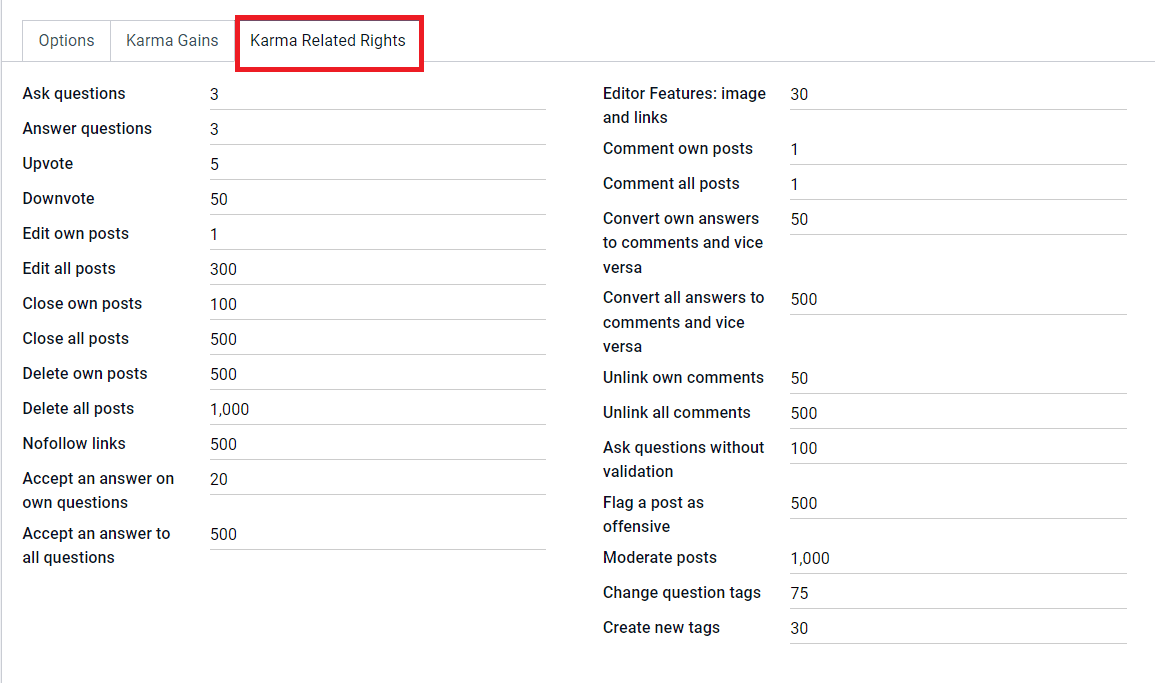
After completing all the above-discussed procedures, you can now click on the Save button to save the new forum.
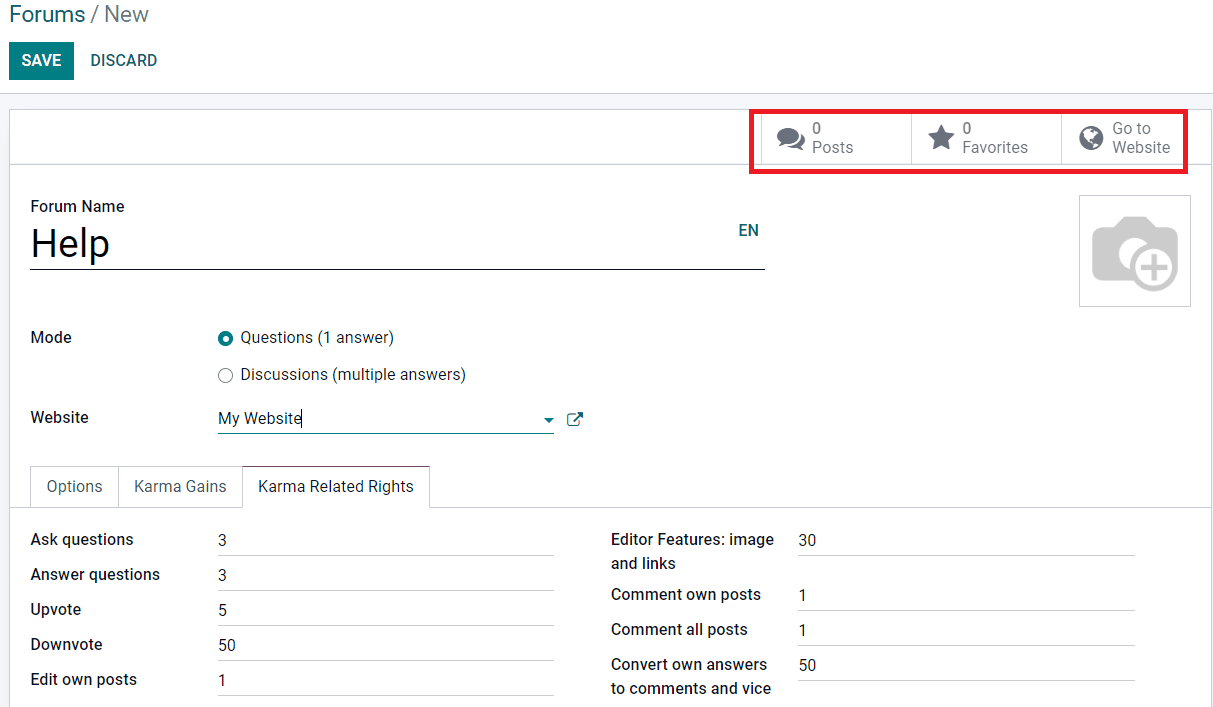
In order to get the website view of the forum, you can click on the Go To Website button. Additionally, you will get smart buttons to monitor all posts published under this particular forum and visitors who added this forum as a favorite. This is how we create new forums for websites with the help of the Odoo Website module.
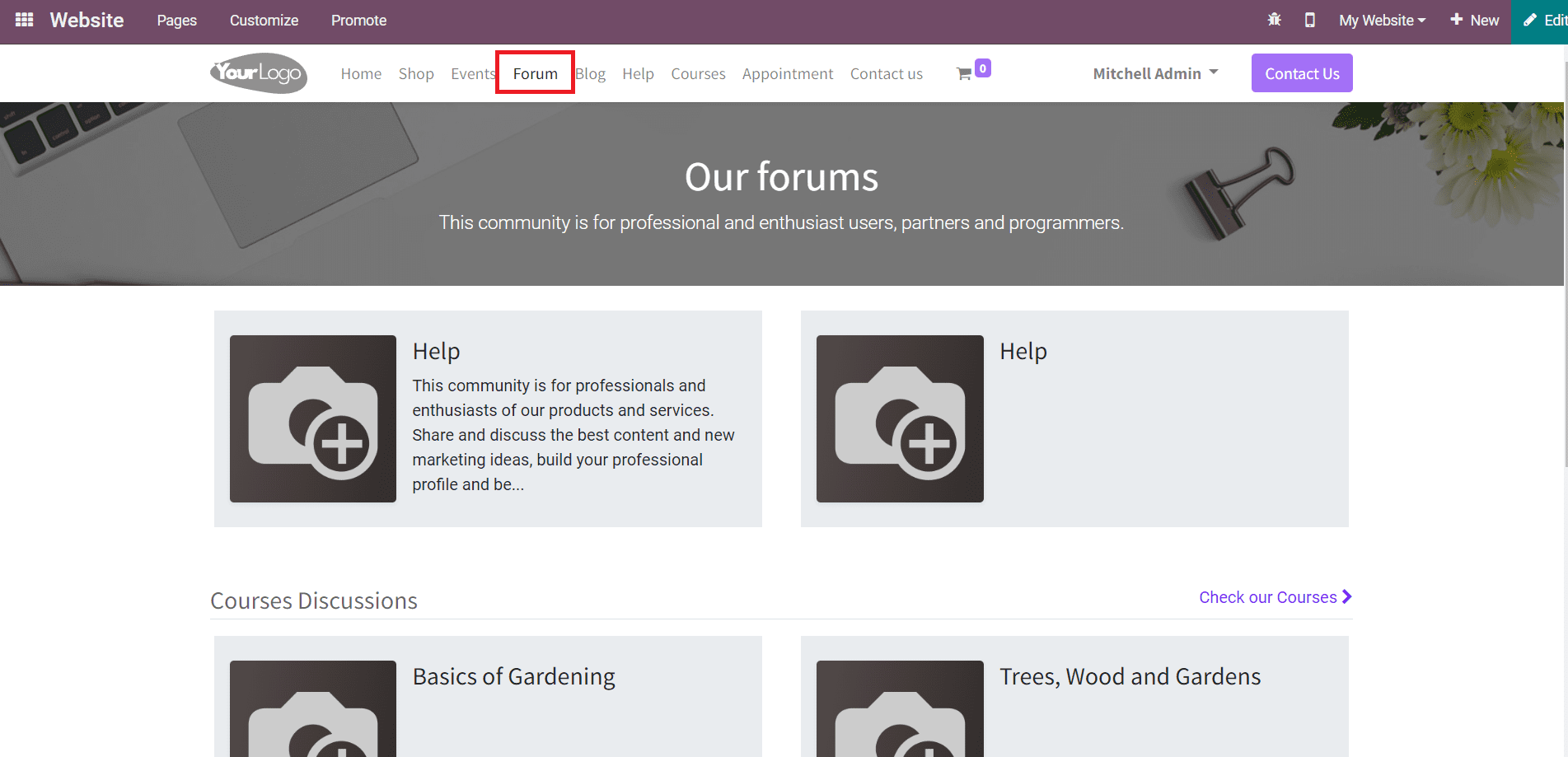
All created forums on your website can be seen under the Forums menu as shown in the image above.
Ranks
Based on the Karma points gained by the participants of a forum, you can provide different ranks to them. These Ranks can be configured using the Ranks platform from the Configuration menu. The list of already created ranks for participants can be seen here with the details of Rank Name, Required Karma, and number of Users under each Rank.
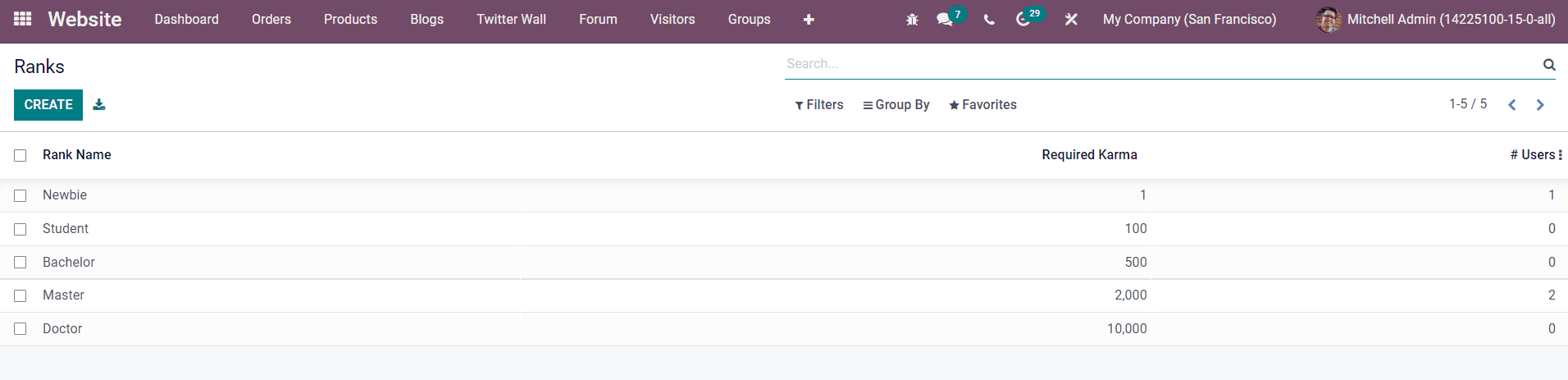
Click on the Create button.
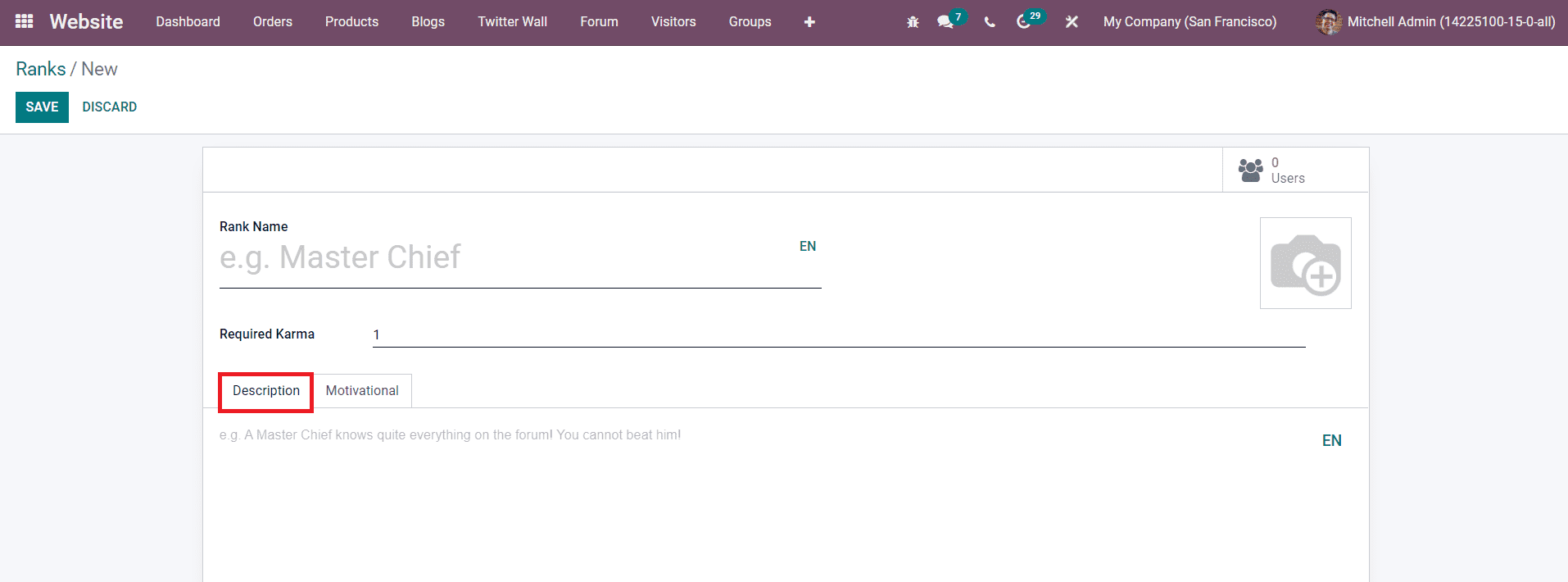
In the new Rank creation window, mention the Rank Name and Required Karma points in order to achieve this rank in the specified fields. You can add descriptions and motivational texts regarding the Rank in the corresponding tabs. After providing the necessary information, click the Save button. The Users smart button in the window will give details regarding the users who achieved this particular rank.
Tags
Configuring Tags to a Forum will simplify the searching as well as categorizing process. You will get access to the new tag creation window from the Configuration menu of the Website module.
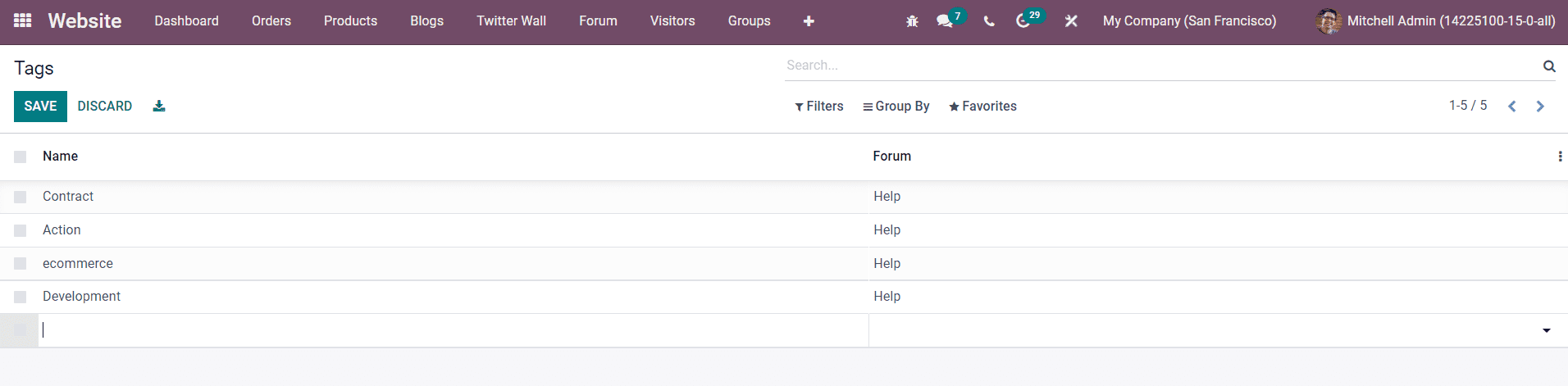
Using the create button, you will be able to create a new tag for posts of a particular forum created on your website.
Badges
Odoo offers an excellent platform to create and manage various types of badges for the participants of the forum. Similar to the Karma points, you can award participants several badges based on their participation in different challenges specified in the forum. You can set certain parameters for winning the badges with the help of the Badges menu.
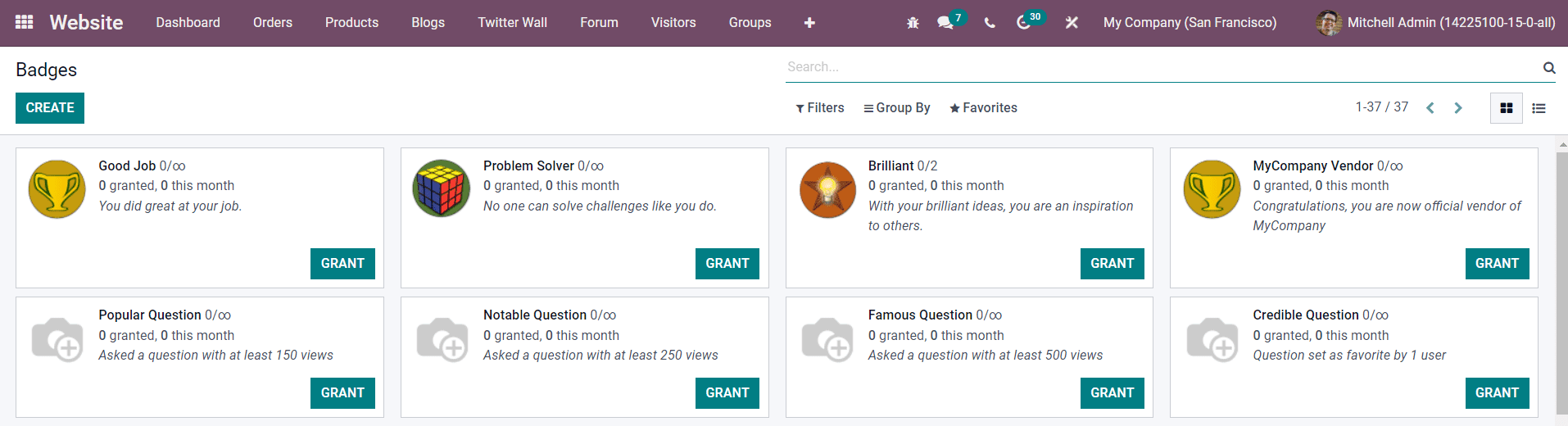
The Kanban view of this platform will show all configured badges for participants. Using the Grant button, you can grant any badges from this platform to qualified participants. Now, let’s take a look at the configuration of a new badge on this platform. Clicking on the Create button will lead you to a new window as shown in the image below.
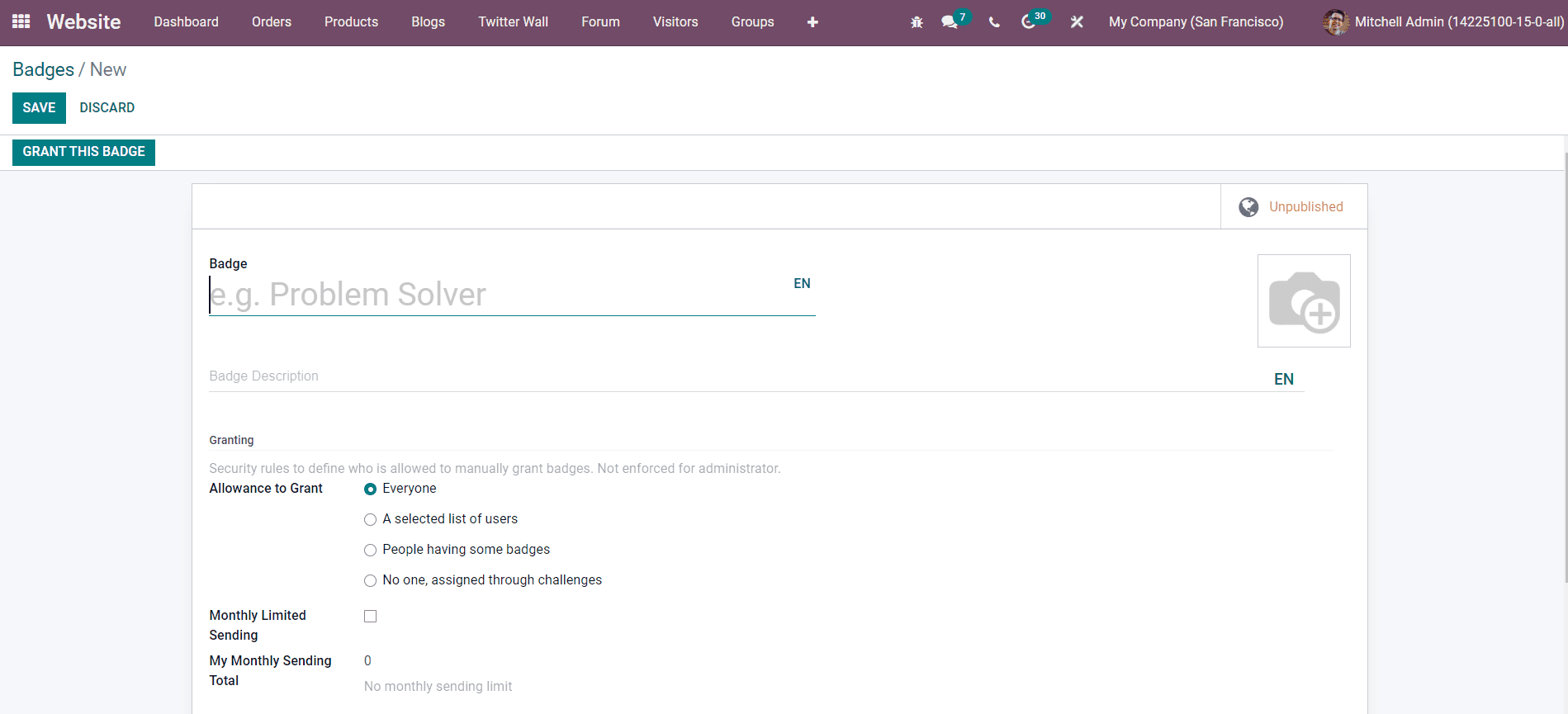
Specify the name of the new Badge in the given space along with a suitable image. Then, you can give a description of the badge which will help the participants to get an idea about the badge. In the Granting field, you can define who is allowed to manually grant badges to the participants. You can set a monthly limit per person by activating the Monthly Limited Sending. The number of times the current user has sent this badge in a month can be seen in the My Monthly Sending Total field.
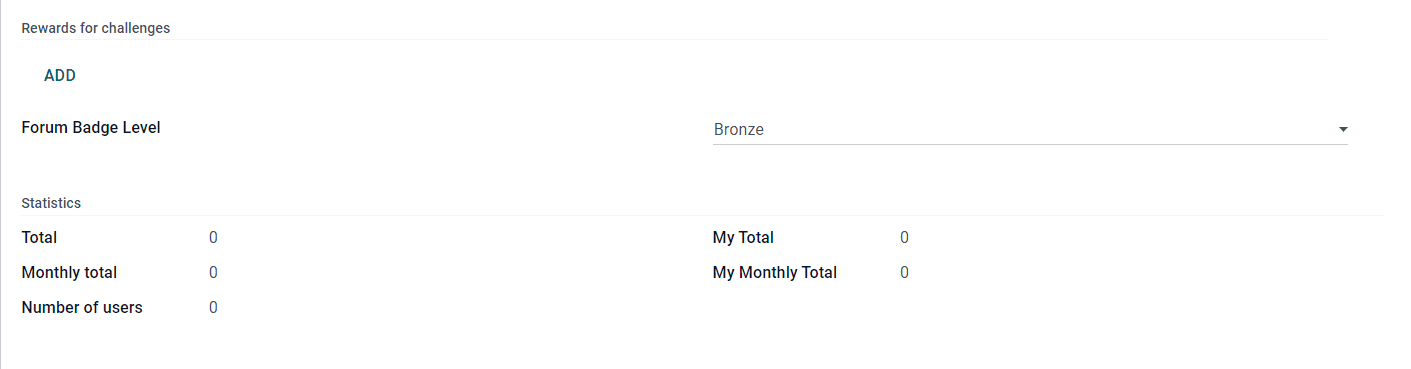
Using the Add button, you can add challenges for participants to win this badge. Mention the level of the badge in the Forum badge Level. The Statistics related to this badge can be monitored using this platform. Click the Save button to save this badge and use the Go To Website button to publish this badge on your website.
Close Reasons
You can specify the reasons behind closing particular posts from forums published on your website with the help of the Close Reasons platform available under the Configuration menu.
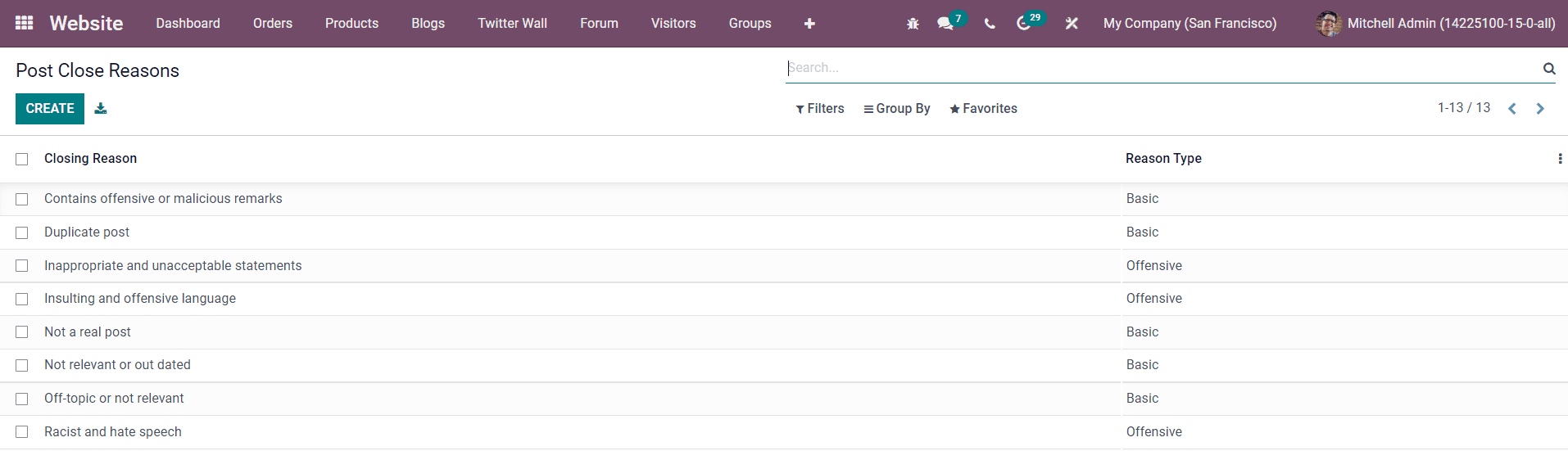
The list of Closing Reasons can be seen as shown in the image above with the Reason Type. The Create button will assist you to create a new closing reason in simple steps.
The creation of a new forum and configuration of associated menus of the forum can be easily done in the backend with the help of the Odoo 15 Website module.