An employee onboarding includes various processes. Once an employee is hired, the management creates legal documents between the employer and employee regarding all rules that employee should follow until his employment period is over. Employee contract is the legal document containing all information regarding compensation, employment duration, designation, notice for termination of contract etc.
The employee contract should be signed by both parties since it defines all the rules and regulations and thus it settles disputes if any, between the employee and employer. In some cases, an employee is hired and his job confirmation is based on his performance during a trial/training period. So an employee may have to sign with more than one contract according to the job position.
Odoo the open ERP features the employee contract in the employee module. The payslip for an employee is generated on the basis of employee contract data. One can use a default employee contract or a specific contract can be created as per the job requirement and job positions.
In this blog, I am discussing how to create an employee contract.
Install the Employee module.
When an employee comes to join the company, we have to create an employee contract. It defines his salary and structure, Work hours, Job position, Start date etc. So firstly go to the employee module and create an employee.
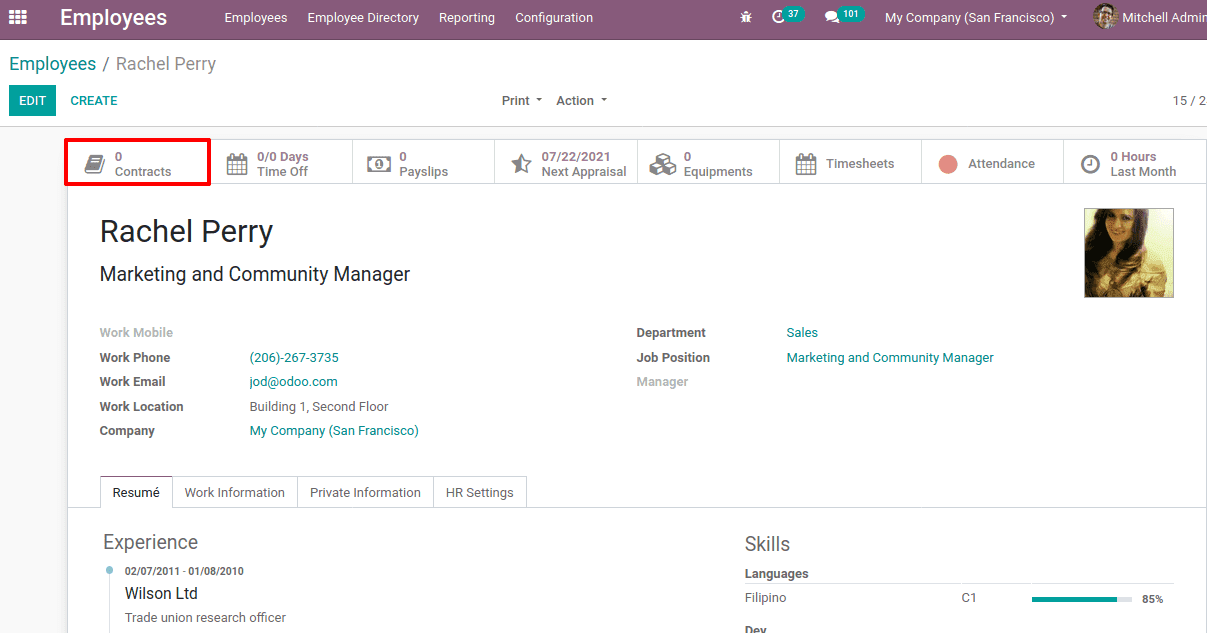
The employee contact can be created by simply clicking the ‘Contracts’ tab in the employee profile. Or one can create employee contracts through Employee module > Employees > Contracts.
It will navigate you to another window like below. A reference name for the employee contract should be provided.
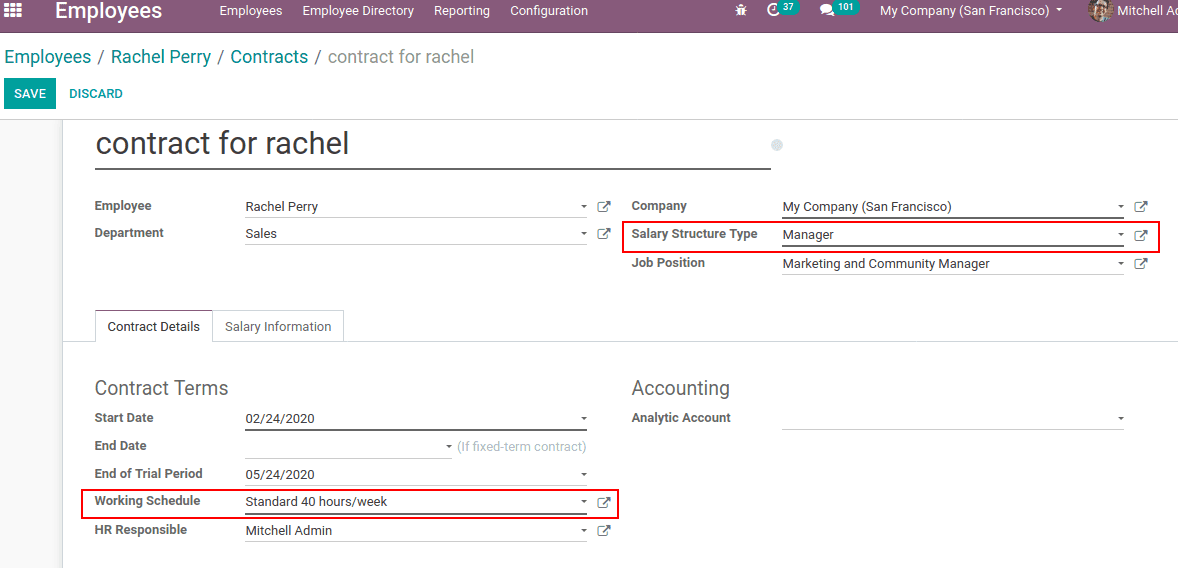
Add basic details like employee name, the department he belongs to, company, Job positions, etc.
Salary structure Type: This defines how an employee paid within the organization, like whether a worker paid on a contract basis paid on work hours or an employee paid for a monthly basis, etc. One can also create a new salary structure type from here.
Suppose Rachel is an employee and she is paid on a monthly basis. We are creating a salary structure type ‘manager’.
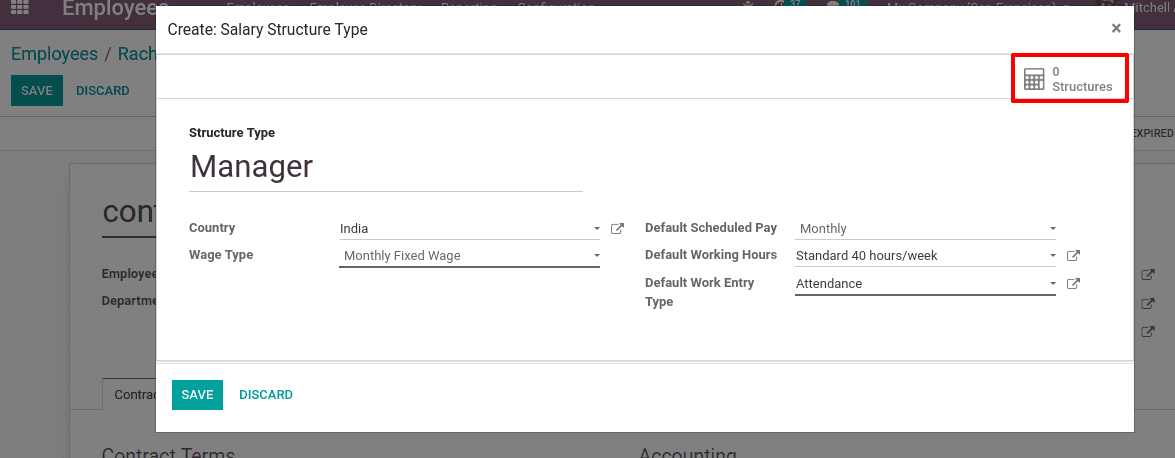
Wage type for this employee is a monthly fixed wage and scheduled pay by monthly. Her standard working hours are 40 hours/week and work entry type can be set for attendance, home working etc. One can use and create new entries from here itself.
One can see smart tab structures at the right corner to create a salary structure for this employee. Click on ‘structures’ and then create.
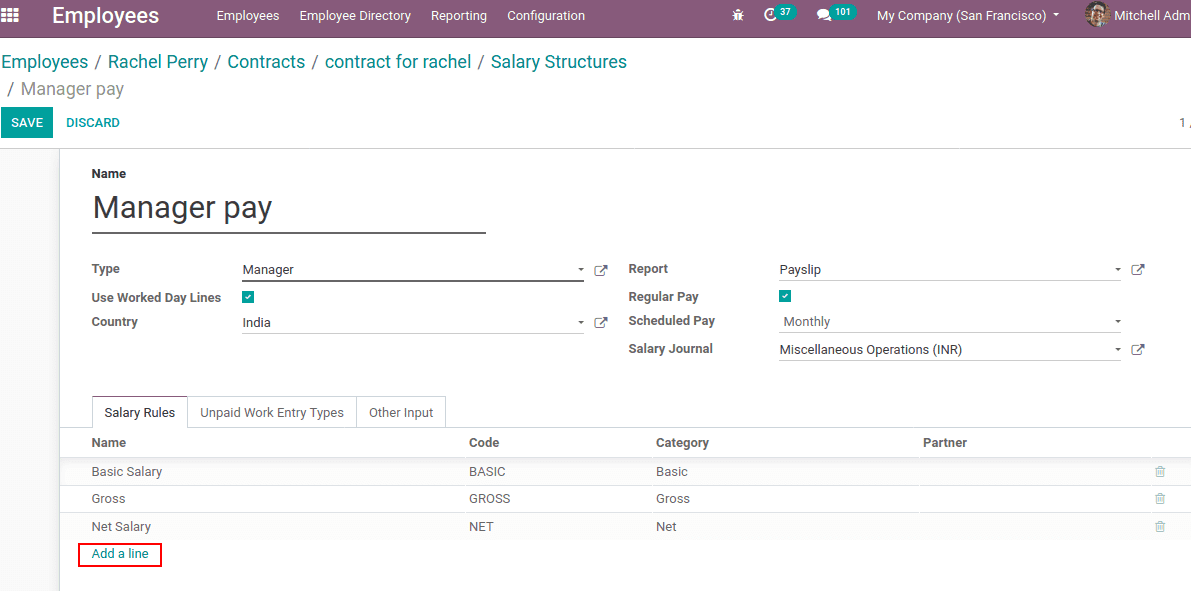
Here one can create a salary structure for a manager. The scheduled payments can be a monthly/quarterly/annual basis. Choose the required one and you can add the salary rules, Unpaid Work entry types with the help of ‘Add a Line’.
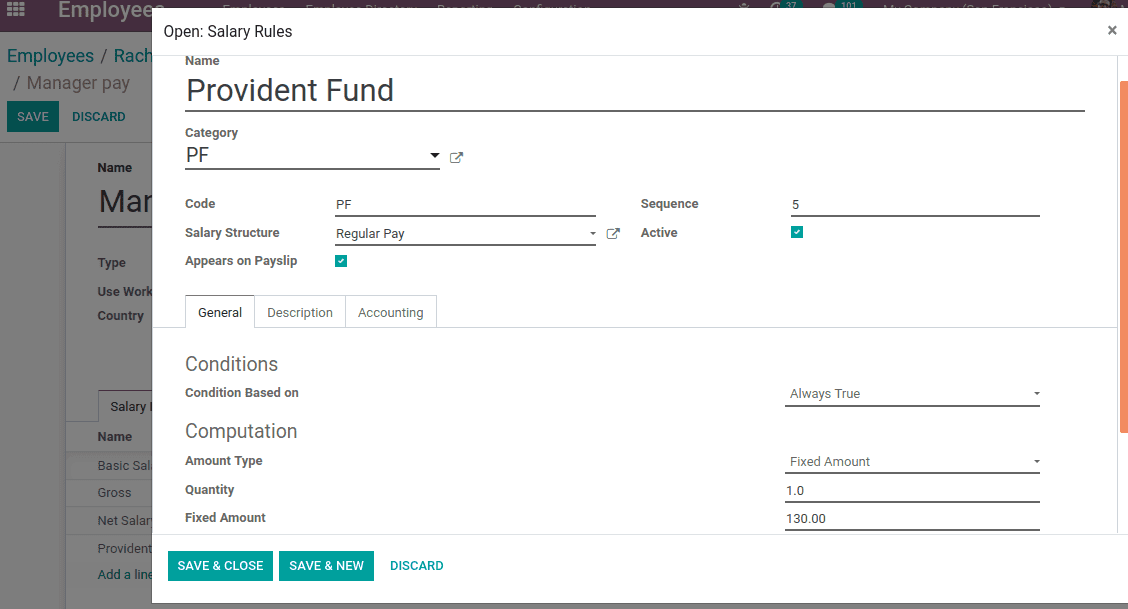
You can add a new salary rule ‘Provident Fund’ and the computation type for the PF will either a fixed amount or a percentage or on the basis of python code. Here a fixed amount computation for PF is given as 130. Click SAVE & CLOSE, if you have completed adding the salary rules.
Working Schedule: Employee working schedule is defined by this field in a week. The payslip of employees is determined on the basis of work hours.
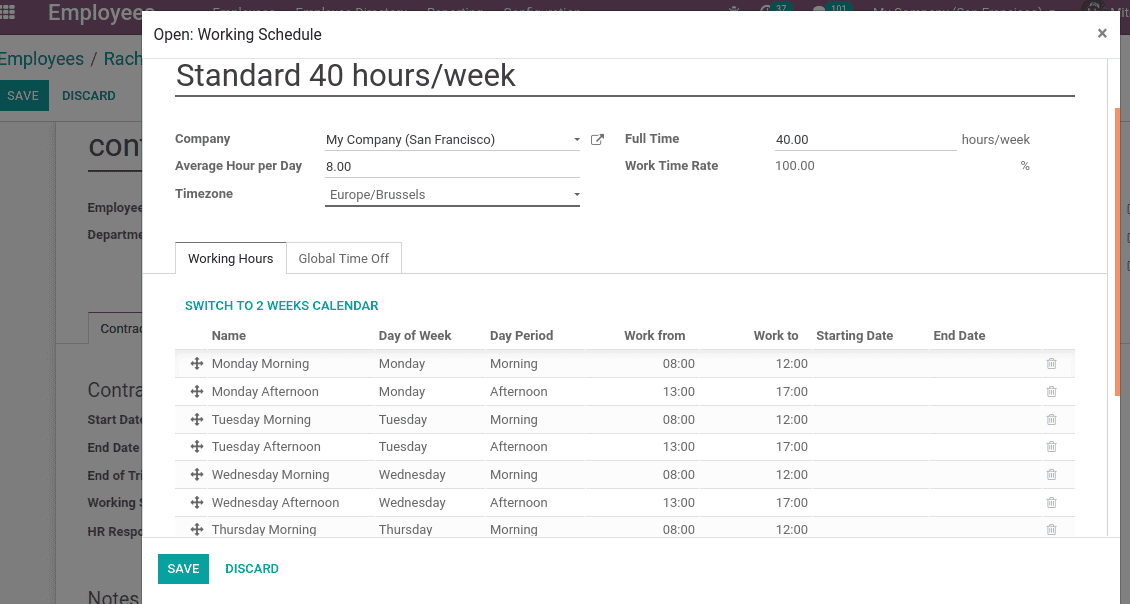
Under working hours, we can add timing for each workday.
Now come back to the employee contract, let's check the contract information tab and salary information tab.
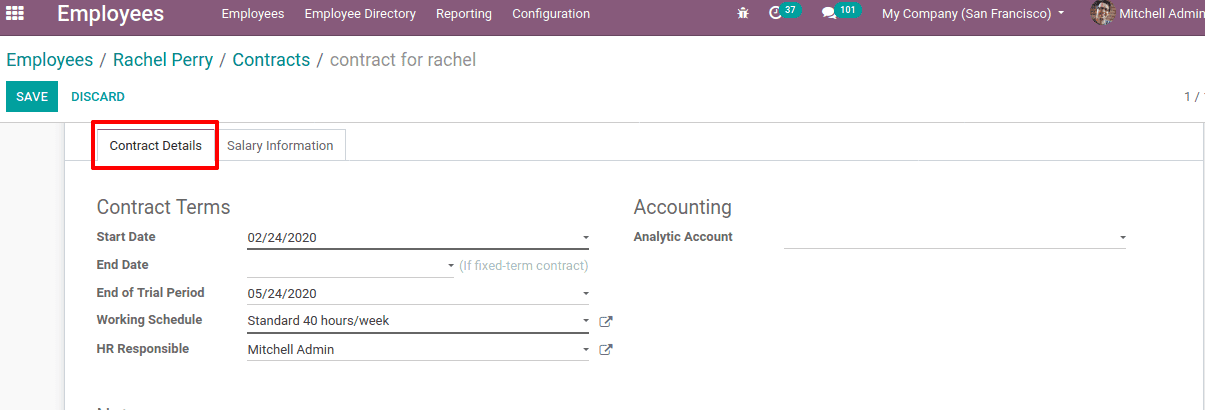
Under the Contract information tab, the contract terms can be entered.
The start date refers to the start date of the employee contract. This field will autofill the date while an employee contract is creating.
The end date refers to the last date up to which this contract is valid. This will be added in case an employee is hired for a fixed duration.
The end of the trial period refers to a time period for which a trial period is given for the employee to analyze his performance and will be hired permanently on the basis of performance.
Working Schedule refers to the work hours he has to take in a week.
HR responsible is the HR of that particular employee ie, under whom he works.
Now under Salary information Tab, wage per month can be entered for the wage type.
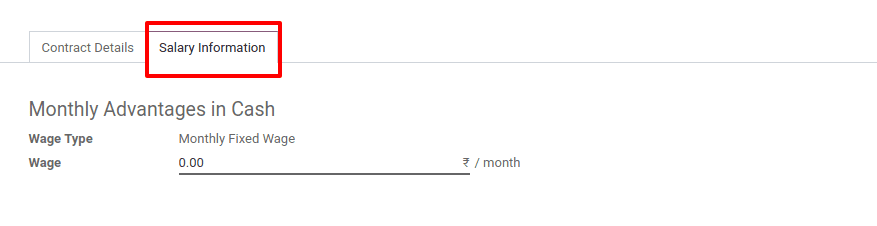
Click on save after filling all fields in the form and thus salary structure created.
Once you create an employee contract, set it to a running state. We can also change the status of a contract to expired or to cancel the state.
When we create payslip for the employee their contract is auto-filled if and only if the employee contract is in running state, otherwise it will not be auto-filled. All required data from the employee contract will be taken to compute their salary slip.