Leave management is a hectic task. The whole leave management process of the employees requires close attention. It is often common for companies or organizations to lose track at some point, which jeopardizes the management system's efficiency. The Odoo 15 Time off module is designed for efficient leave management. The module is loaded with advanced features and tools for improving the efficiency of leave management.
This blog is a note on creating and managing various leave or Time off types with the Odoo 15 Time off module.
Creating different Time off or leave types allows you to manage the leave request easily by categorizing them. With the Odoo 15 Time off module, multiple leave types can be created and maintained effortlessly. For creating and configuring the leave type go to the Time off-types in the Configuration tab from the dashboard of the Time off module. A page with all of the Time of types will open up as given below.
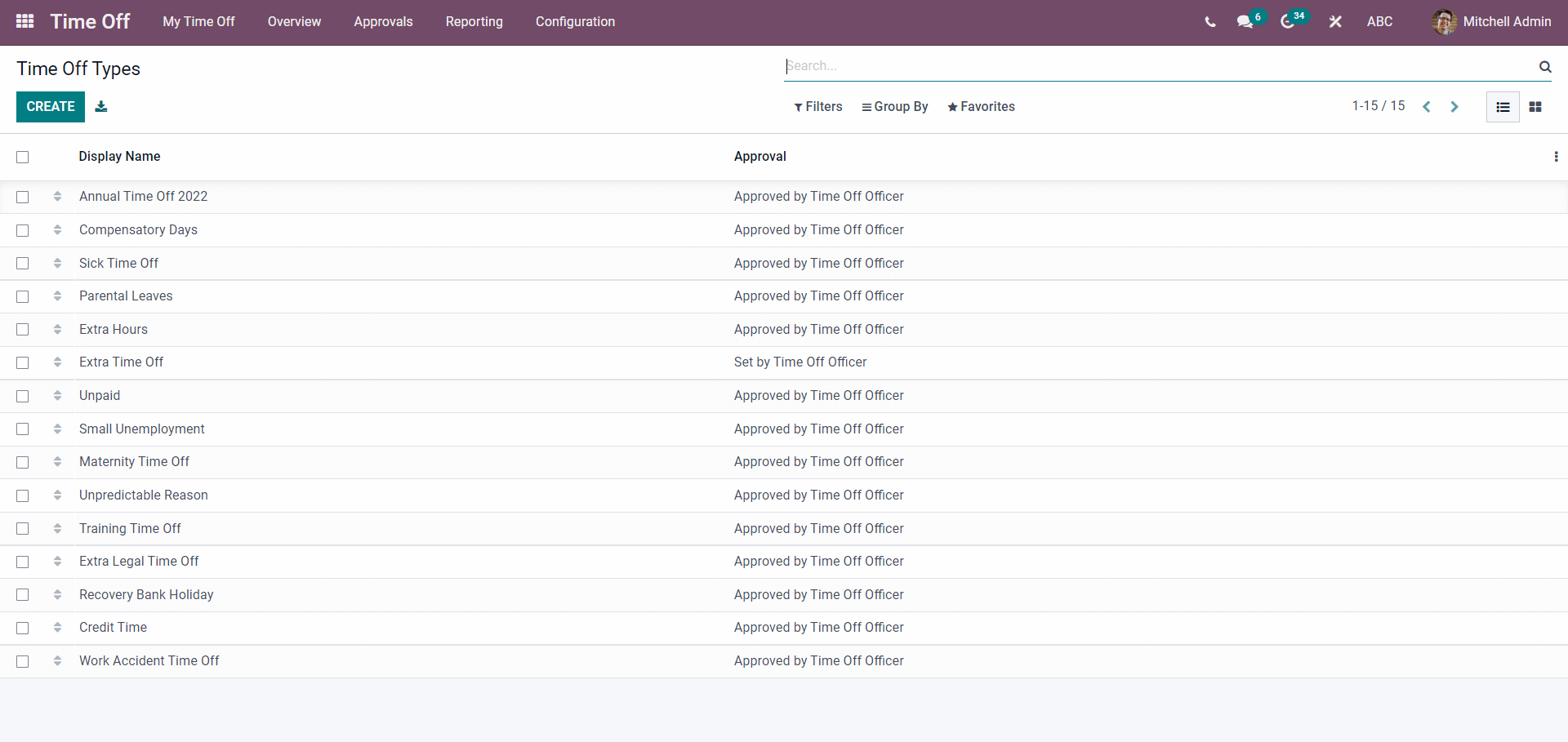
Press on CREATE to make the new Leave or time off type.
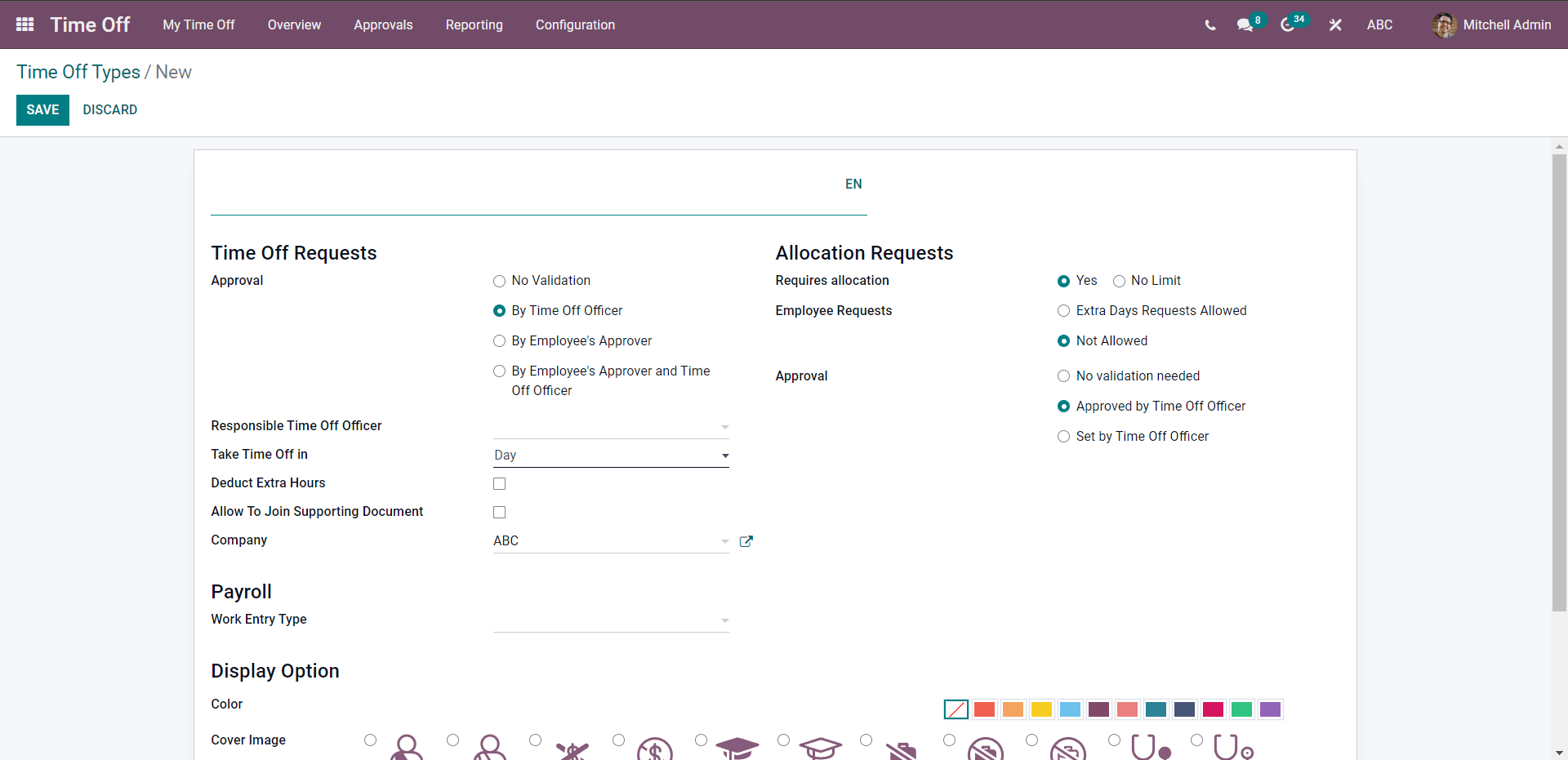
Begin the configuration by giving a name to the new Time off type. Be sure to name the Time off request type concerning the nature of the leave type. You can set the approval parameter for the Time off type. You can choose four options in the Approval section for the leave type. The Approval options are, No validation, By one time Officer, By employees Approve and By Employees approver and Time Off officer. Note that for No validation and By employees approver, the configuration options will be the same as shown below.
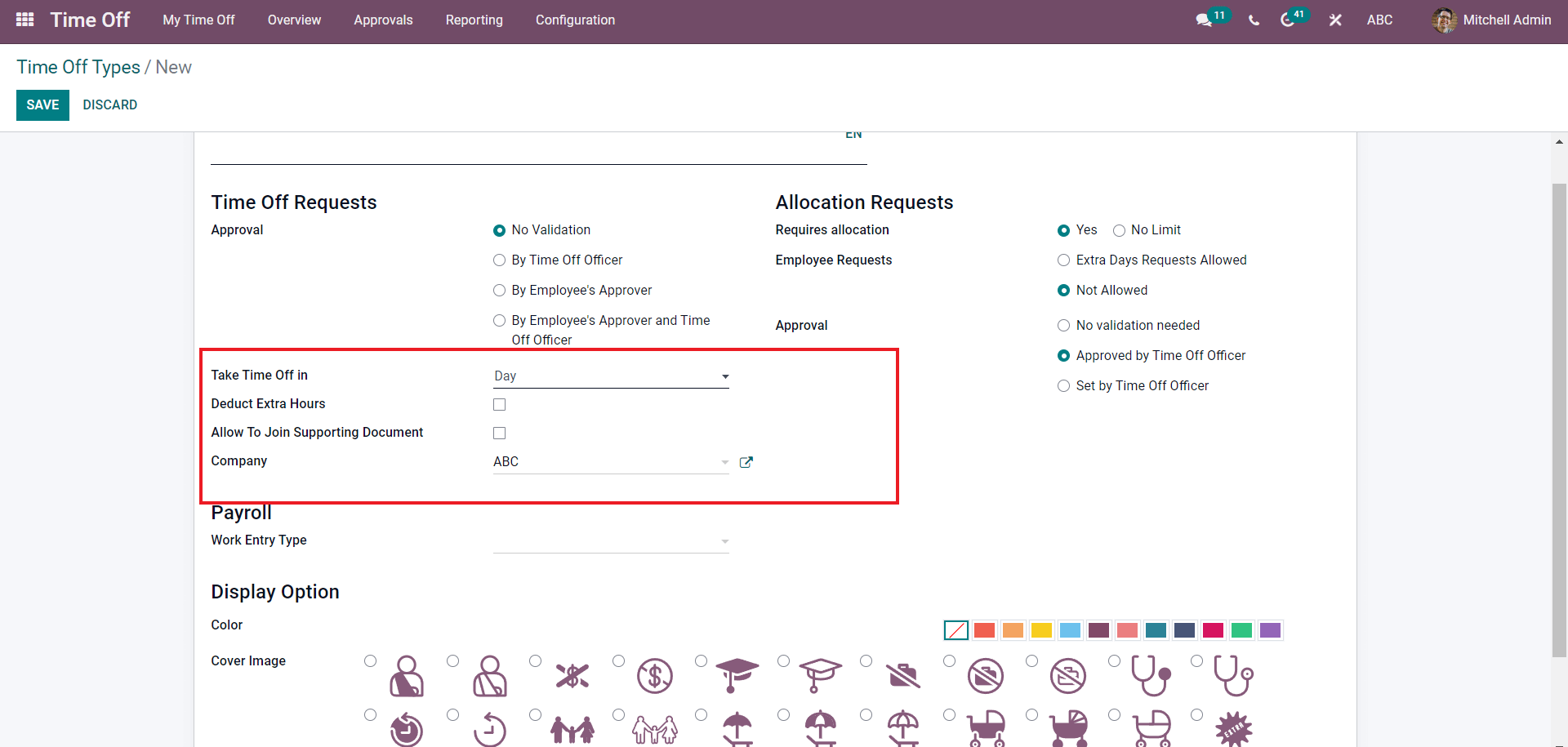
Click on the Take time off, field to add the time frame for the leave. A drop-down menu will open up.
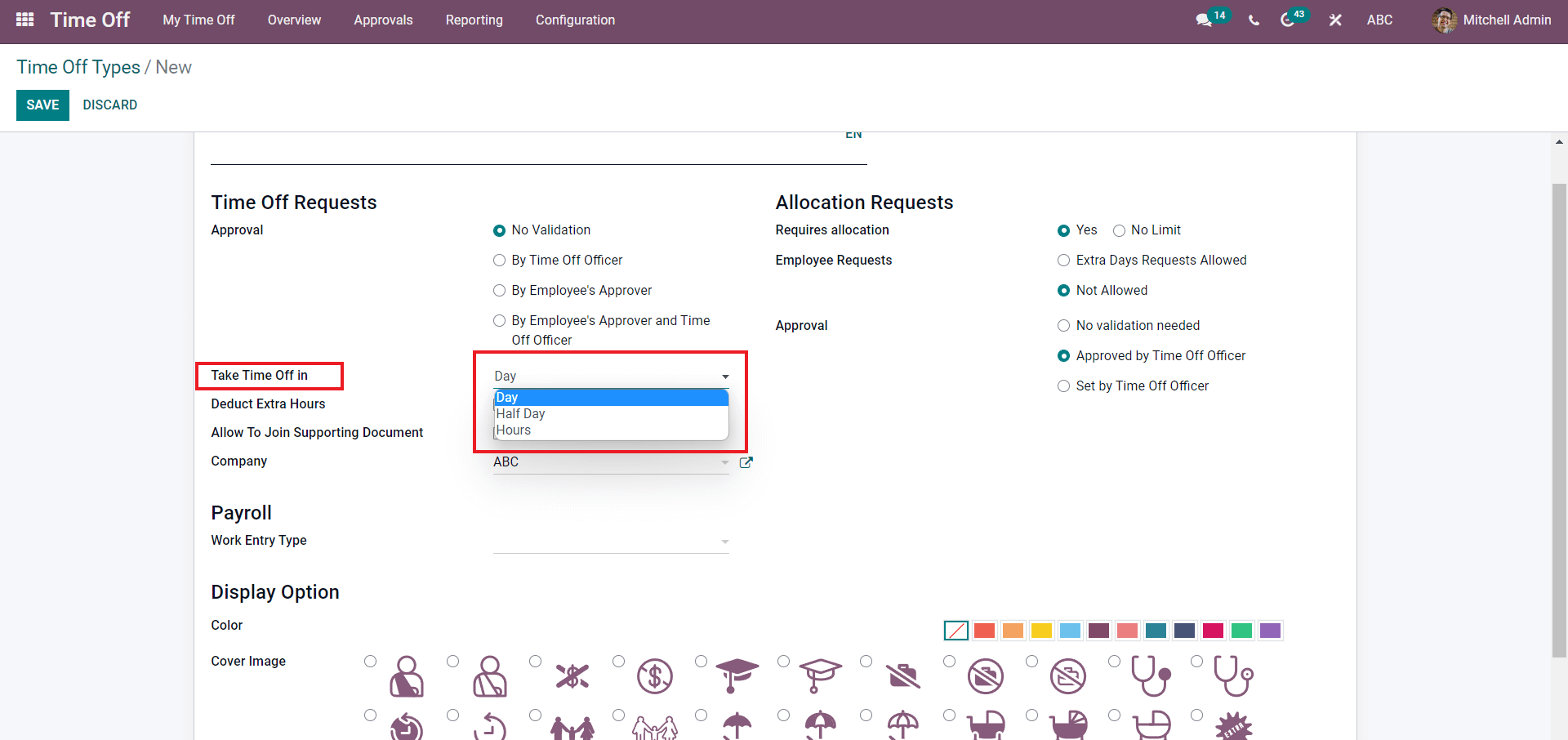
You can set the take time off into Day, Half day or Hours. Select between the options according to the nature of the Time off type you are creating.
Click on the Deduct Extra Hours check box to deduct the extra hours. Click on the Allow To join Support Document check box to ask for the supporting document for the Time off request and choose the company.
In the case of By time officer and By employee approver and Time off officer the configurations are as shown below.
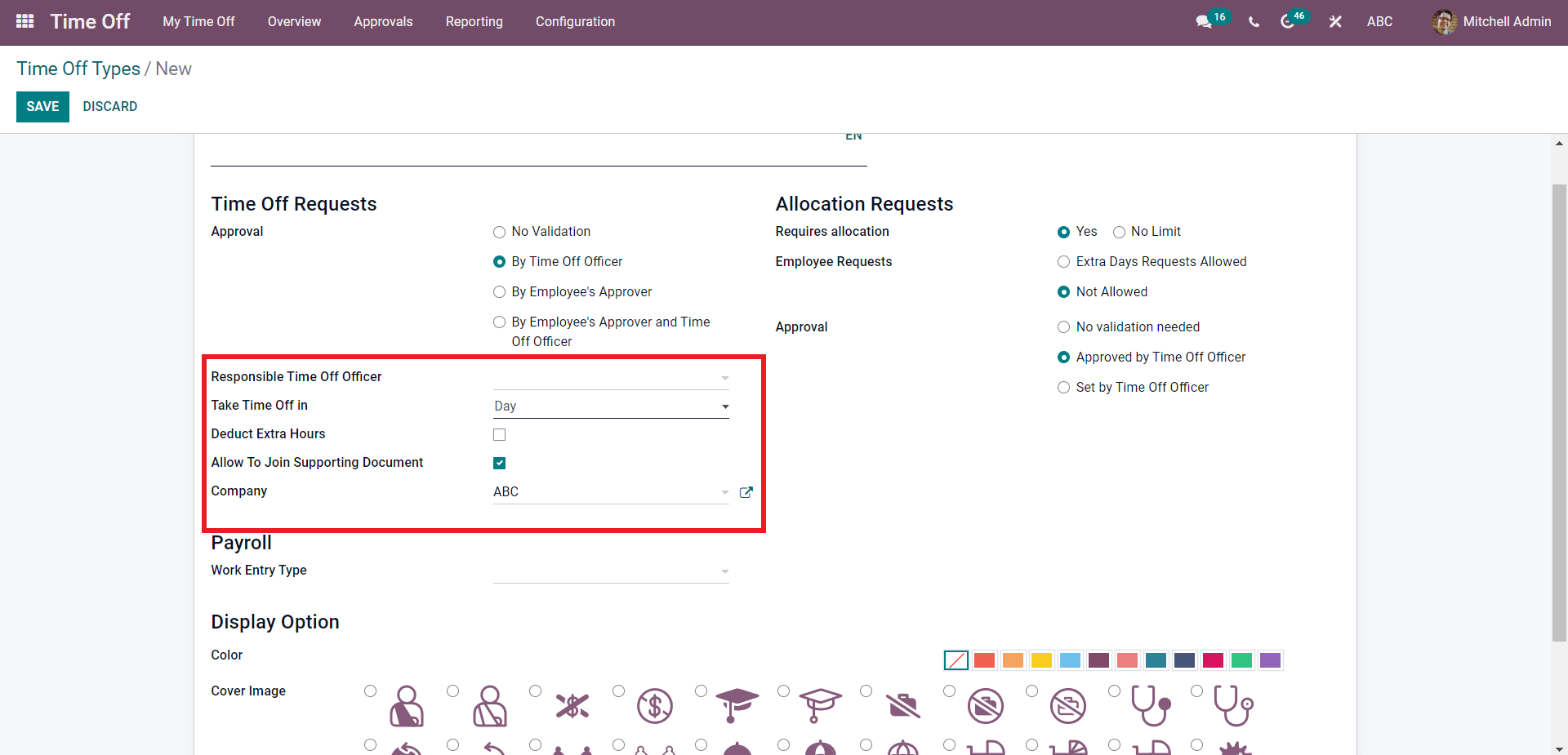
You can note that an additional option is included on the configuration page, Responsible Time Off officer. Click on the Responsible time officer field to add the responsible person for the leave type as shown below.
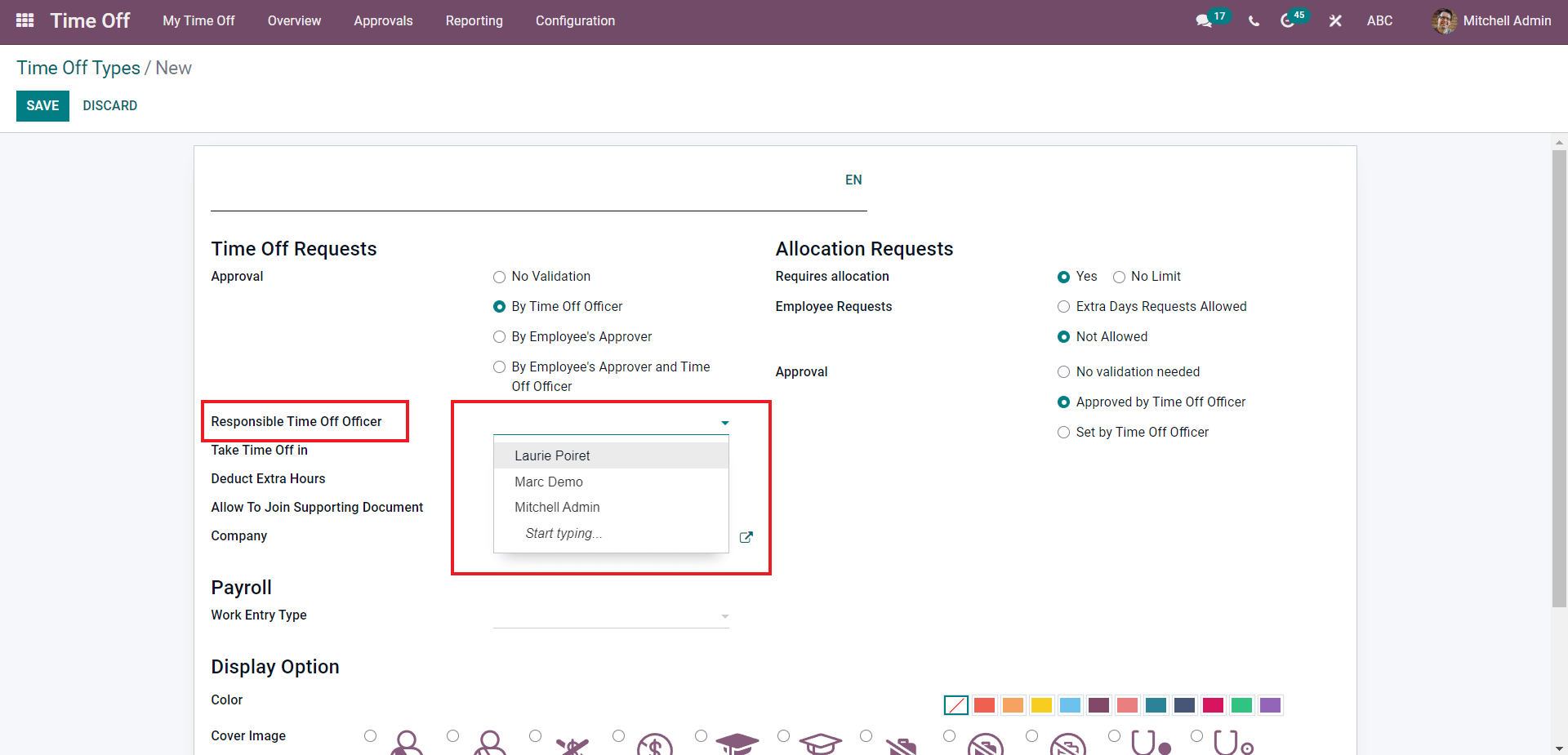
Choose from the list and click to apply. All of the other configurations on the options are the same as those on the No validation option.
After choosing and configuring hr Approval type and its related configurations, move to the Allocation request section of the configuration page for the configurations on allocations as highlighted in the image given below.
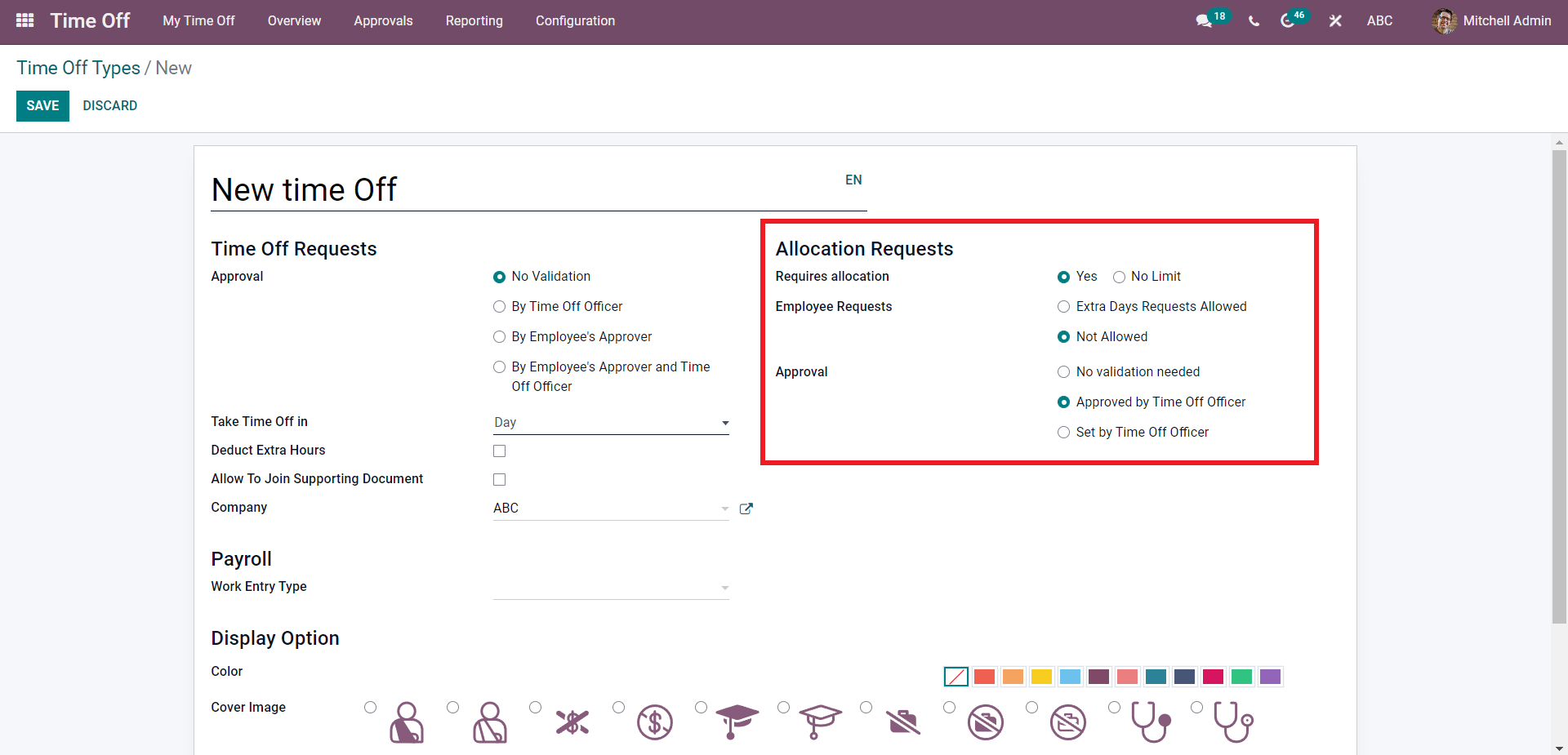
Allocation requests will allow you to send requests for sanctioning paid or unpaid leave or legal leave. You can set the Allocation requests on each Time off request separately. The allocation rate can be set to Yes or No limit depending on the nature of your business management strategy.
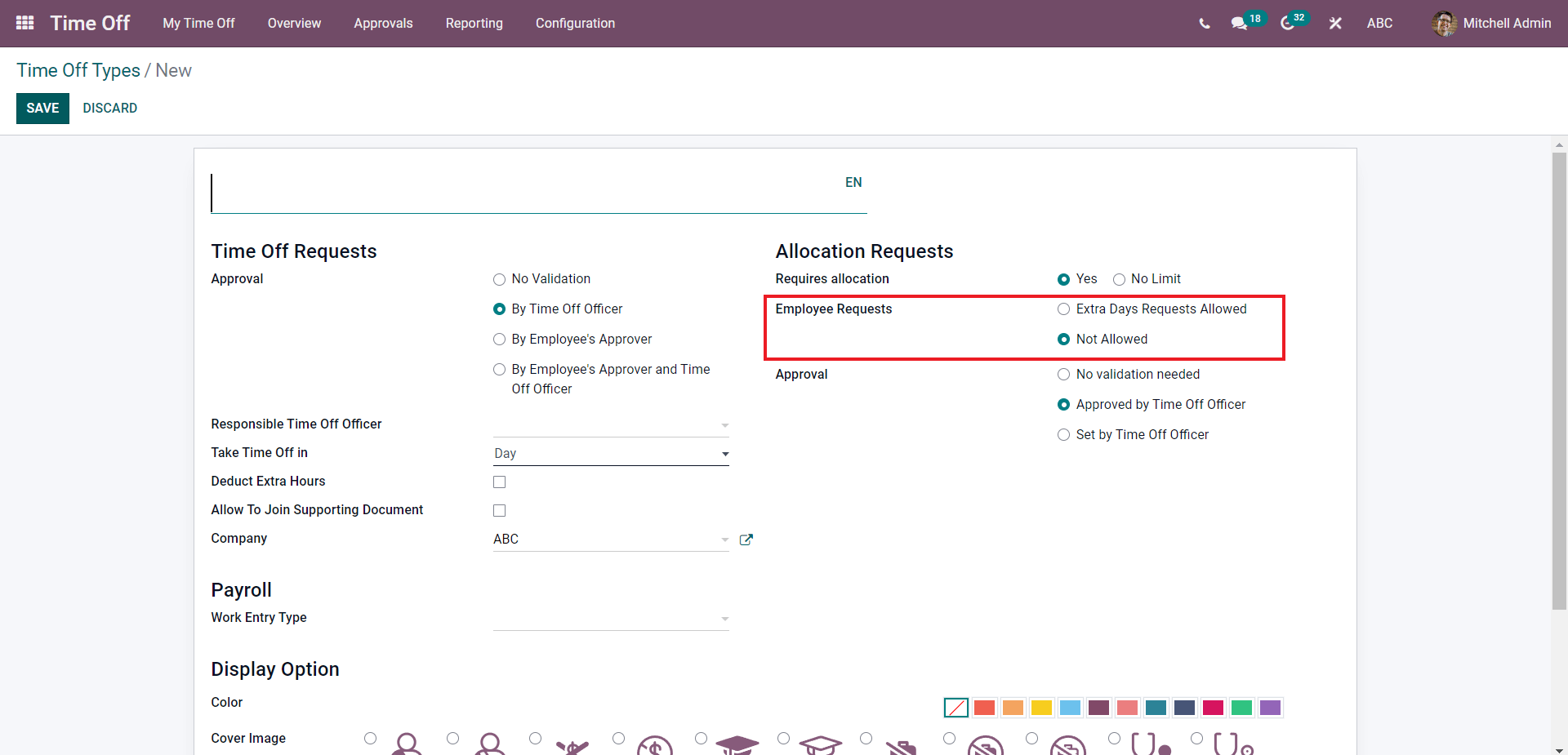
You can choose to add Extra days Requests Allowed or Not allowed from the Employee Requests section. Activating the options will enable the employee to request extra time off days.
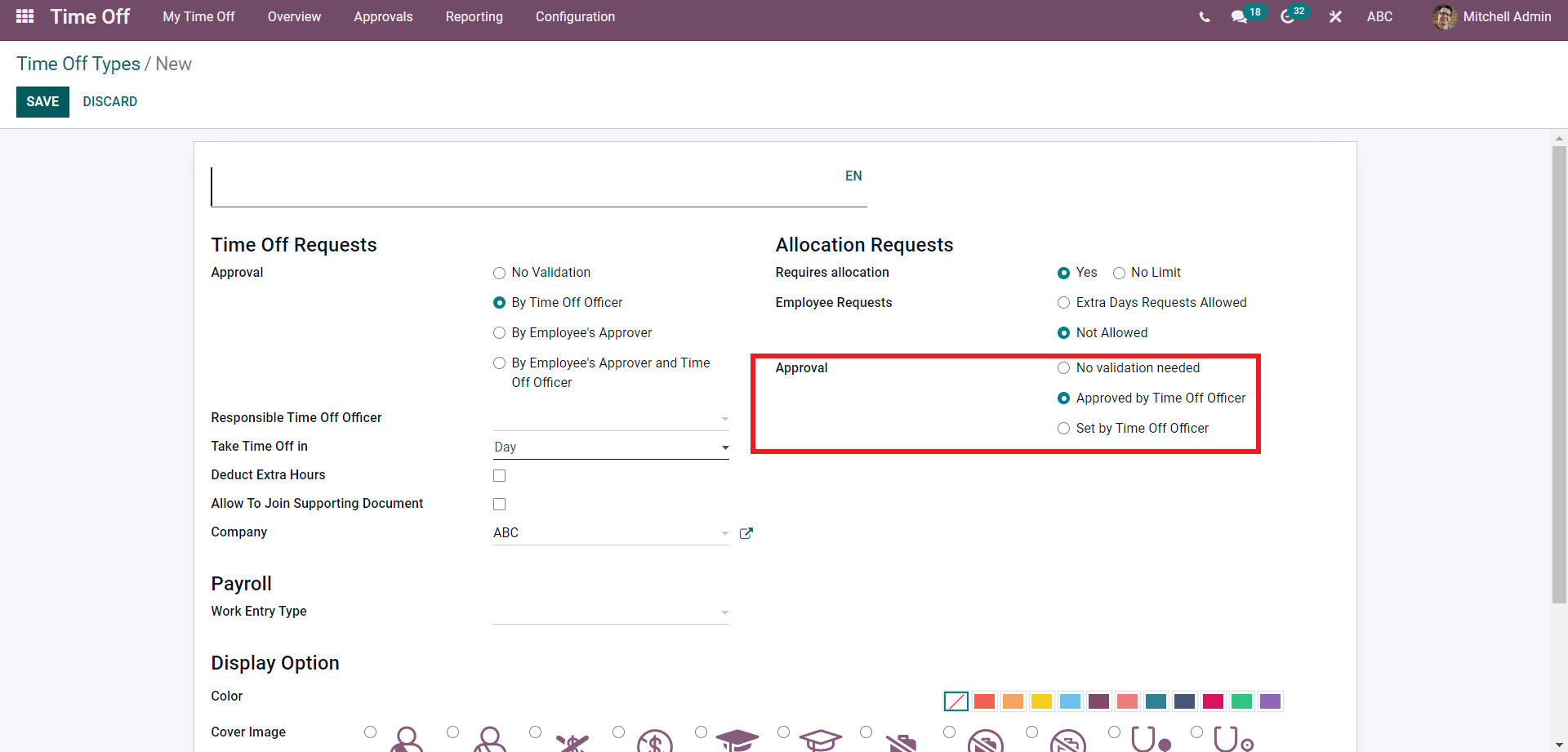
In the Approval section under Allocation Requests, you can decide whether the leave request requires the approval of the officer or not. There are three options to choose from; No validation required, Approved by Time of Officer or Set by Time off officer. Choose from the options to apply it to the Time off type.
In the Payroll section, you can choose the work entry type for ensuring maximum convenience. Using the Work entry type will allow you to manage the Employee leave request easily. Click on the Work entry type field, and a drop-down menu of the work entries option will open up, as shown below.
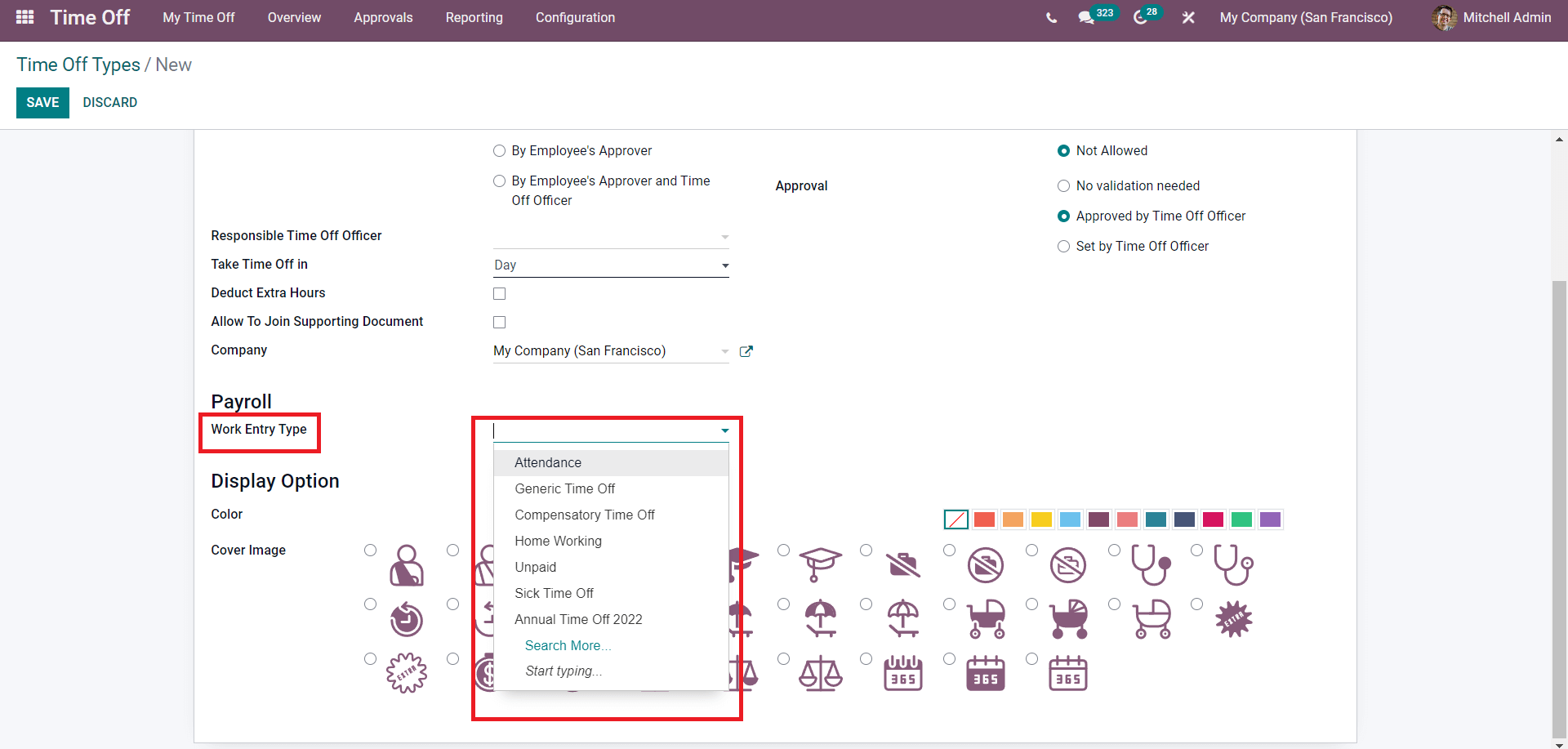
Press on the Search more button to find the more options on the Work entry types as shown below.
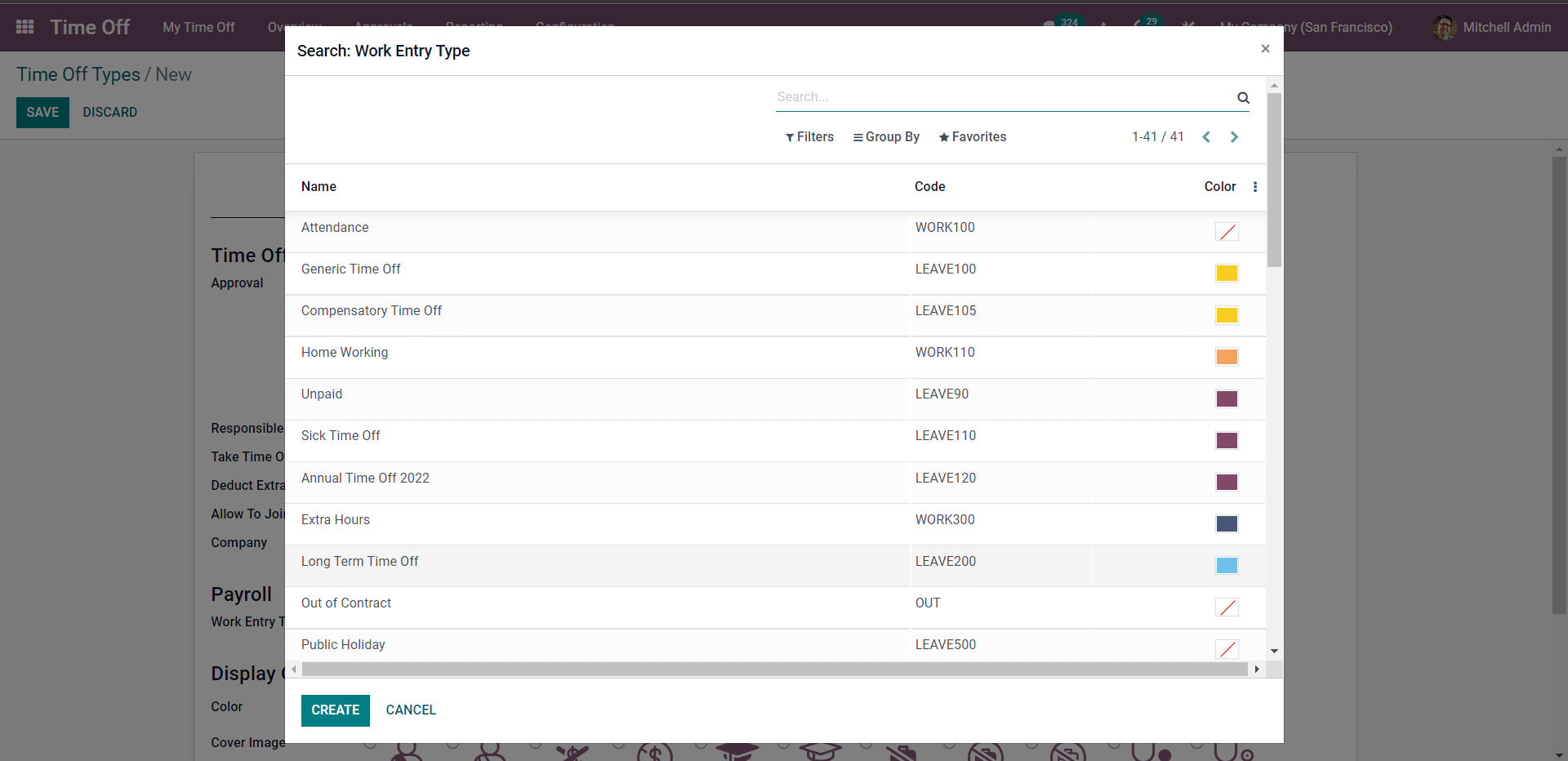
You can choose from the list. As the Time off module is highly convenient to use, you can instantly create the work entry type by clicking on CREATE and the configuration to create the New entry type will open up. Note that you can create the work entries types from the Payroll module of Odoo. Dashboard Of the payroll module>Configuration Settings >Wrok Entry Types>Create.
You can configure the display options after choosing the suitable work entry type for the Leave or Time off type.
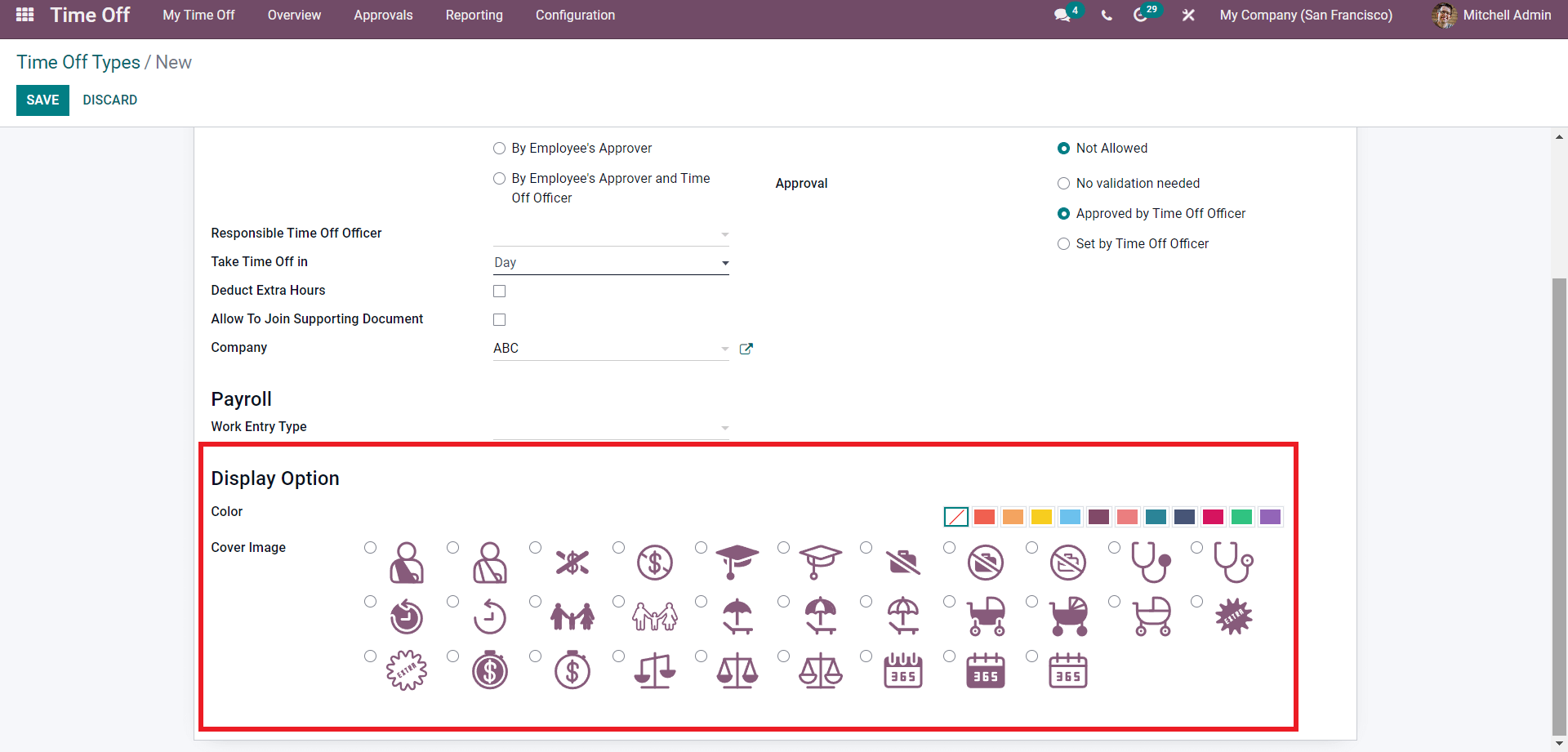
The display options can give an individual identity to the leave types for easy management. Choose the Colour along with the Cover image for the Time off type. Click on the SAVE button to save the configurations.
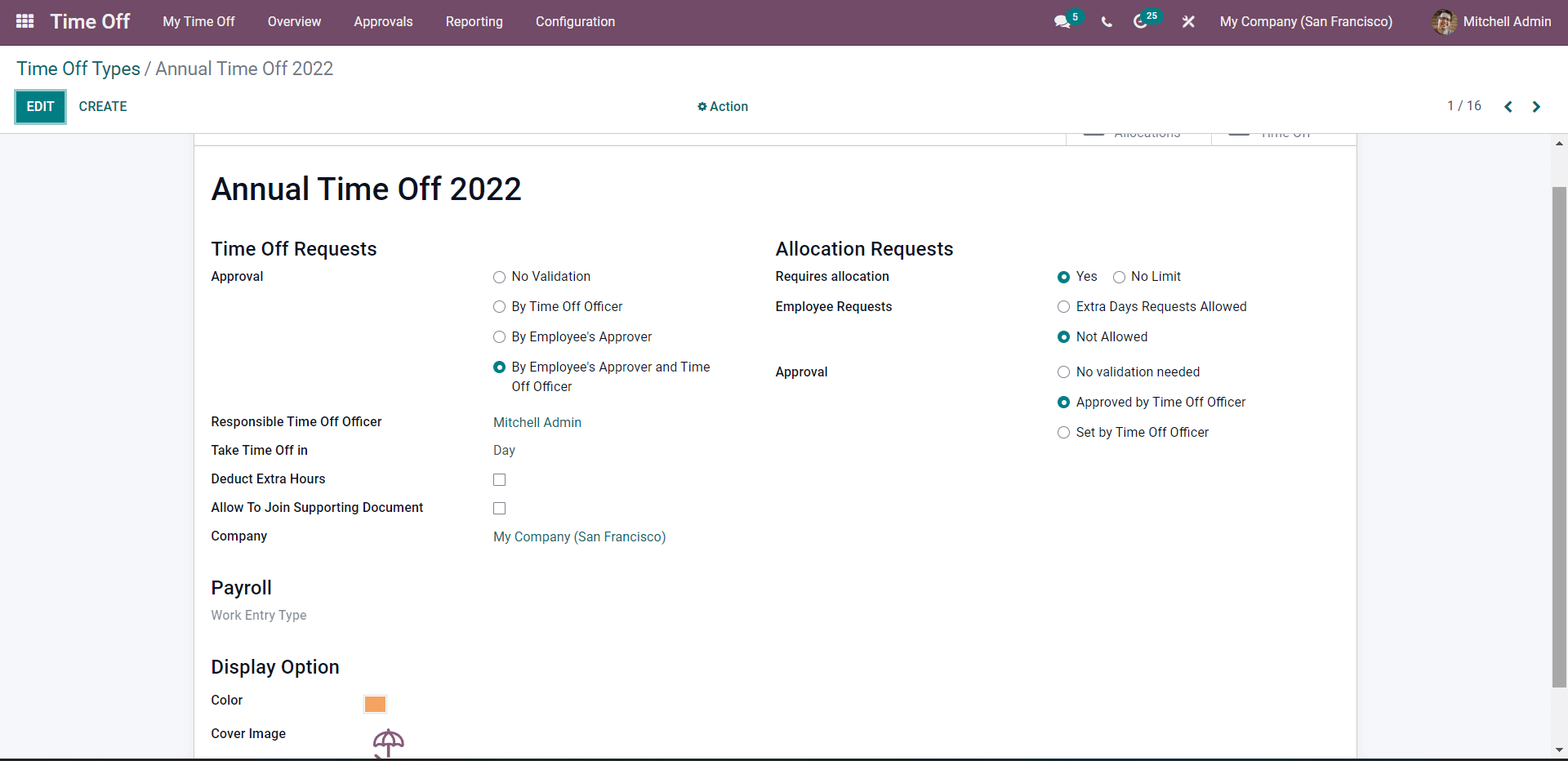
The above-given image represents the time of type after saving it. You can easily manage and edit the time off typed at any time from the Time off types page, as shown below.
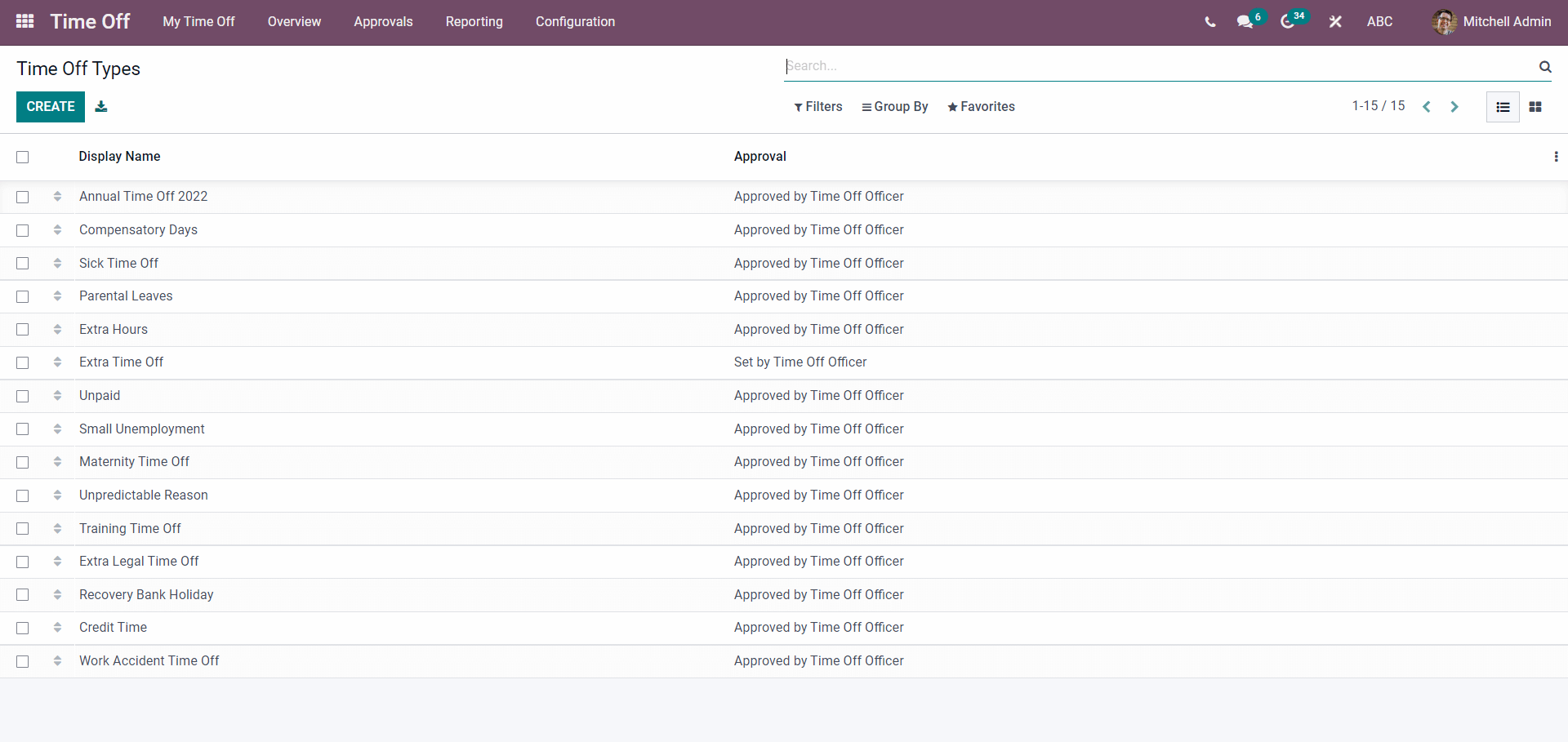
All of the Time off types will be displayed on this page. The Filters option can filter out the Time off types for easy access. Click on any existing time-off types from the list to Edit or reconfigure them.
After the configuration, the employees can use the Time off type to define their leave type as highlighted in the image given below.
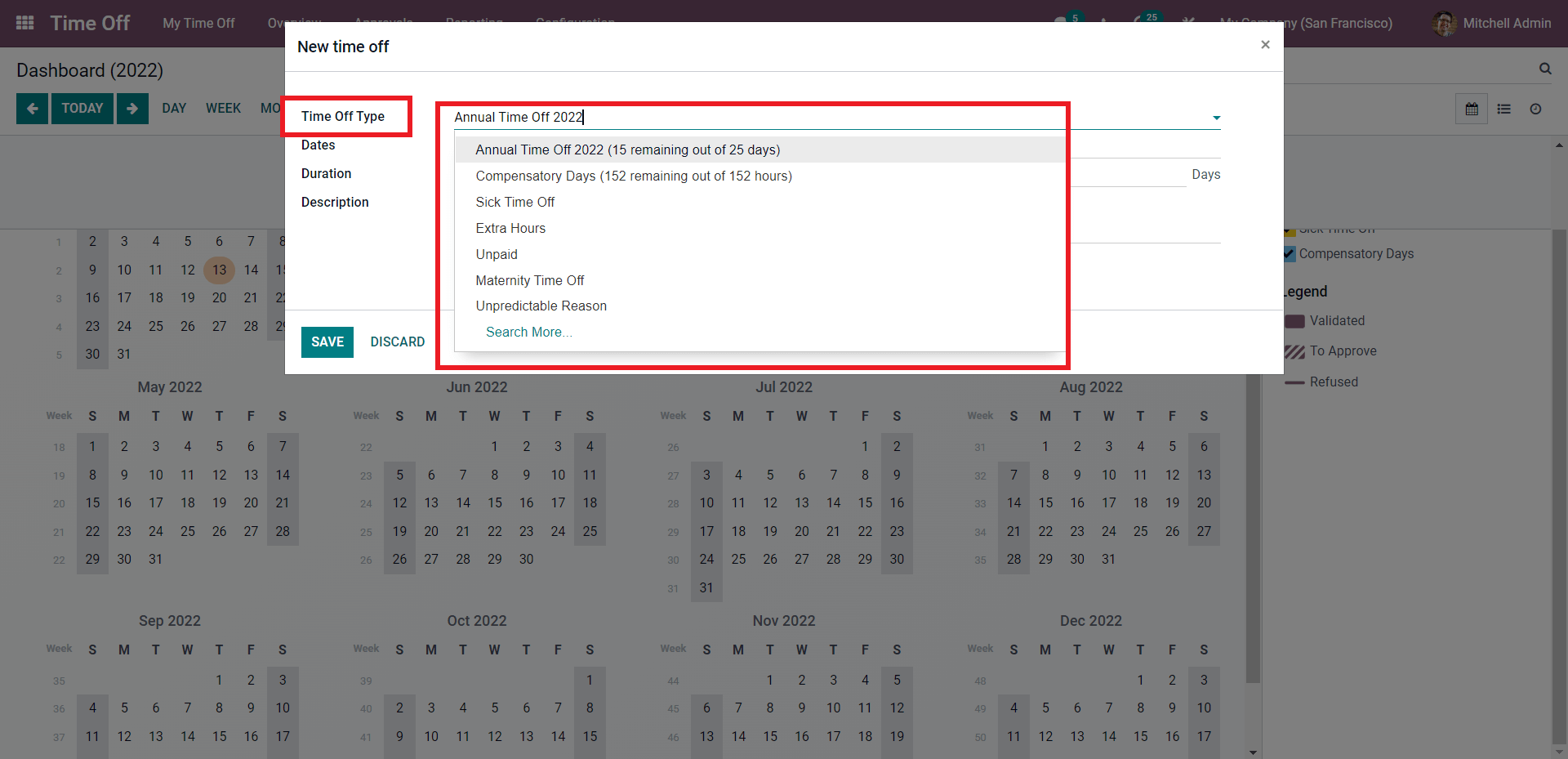
You can choose the Time off type from the Time off type filed as highlighted in the image given above. Select from the list to apply it to the New time off or leave request. The Work entry type will be triggered, and the leave request's approval can be easily managed.
Creating time off types from the Time off module will make it easy to manage multiple leave requests quickly and efficiently. This is how you create and manage the Time off or leave types with the Odoo 15 Time off module.
Ensuring maximum efficiency in Leave management is necessary for improving Employee integrity within the company. The advanced features and fully integrated nature of the module with the other modules under the HR category of Odoo make it easy to maneuver.