With technological advancement, the concept of “business” has gained a new shape and size. The Sales team can also make a tremendous impact on your business. An effective and efficient sales team is the backbone of every business. The sales teams are not only meant for communicating with customers and selling the organization's product to the targeted customers but also they regularly deal with the customers, tracking them, and gathering, synthesizing, and coordinating market trends and market intelligence which will be the most abandoned thing for an organization to build new strategies.
An organization can gather its instant feedback with the ardent support of the vibrant wings ie. salespersons and sales team.Odoo will help you to configure a better sales team. Defining an efficient sales team for any business is the crucial thing for its concerned authority. The Odoo platform allows you to create and manage a better sales team. So the sales team management will not be a headache for you anymore.
In this blog, we will discuss how Odoo helps you to configure a better sales team for your business.
Odoo ERP allows you to configure and view Sales Teams in both CRM and Sales modules. For configuring Sales Teams in the Odoo Sales module, you can initially install the Sales module from the Apps module.
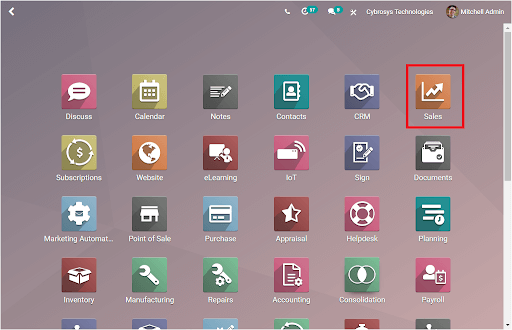
If you click on the Sales button, you will be entered into the Sales module. Now you can access the Sales Teams window under the Orders tab available.
Sales -> Orders -> Sales Teams.
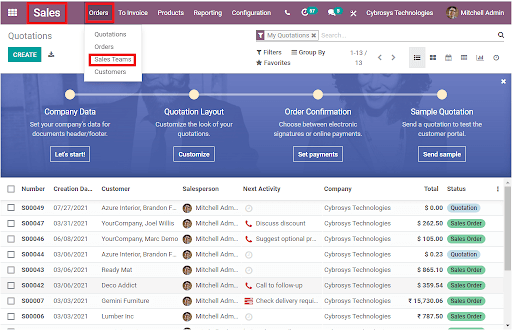
Upon selecting the Sales Teams menu, you will be taken to the Sales Teams window as depicted in the below image.
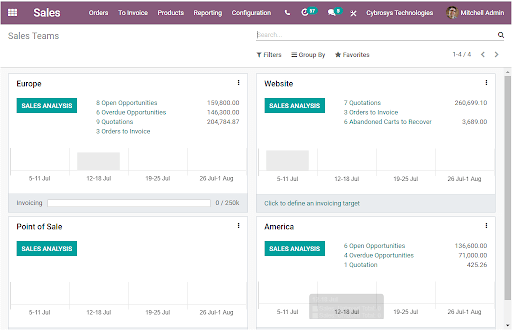
Here in the Sales Teams window, you can view all the configured Sales Teams in the platform. Before discussing this window, let us have a look into the configuration steps of Odoo Sales Teams in the Odoo Sales module.
Under the Configuration tab of the Odoo Sales module, you can view the Sales Teams menu.
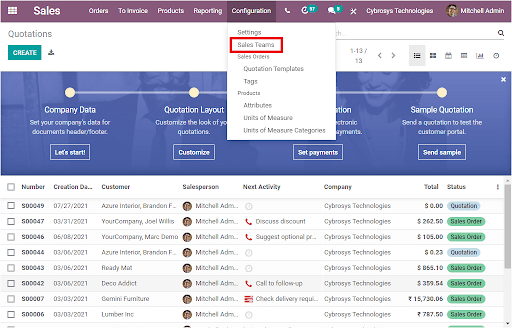
On electing this menu, you will be directed into the Sales Team window as shown in the below image.
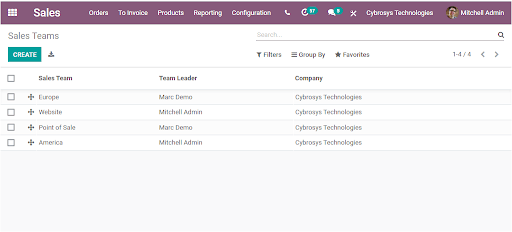
In the Sales Teams window, you can view a list of all the Sales Teams that are configured in the platform. The platform allows you to configure various sales teams as much as your organization demands. Moreover, the platform provides you with additional options such as exporting data to an excel sheet. This can be done by selecting the Export All icon available. Also, you have advanced searching and filtering options to easily retrieve the data. You can search your desired content using the Search bar available on the top right side of the window.
The Filters option allows you to execute both default and custom filters for easily accessing the data. This filter option is a good choice when you are dealing with so many sales teams to manage. This option makes your searching process easier. Similarly, you can use the Group By option to group the Sales teams based upon the default as well as the Add Custom Group option available. For example, Odoo provides the default option Team Leader. If we apply the option, the Sales Teams in the platform will be grouped based upon the Team Leader. Now the Sale Teams window will look like the below screenshot.
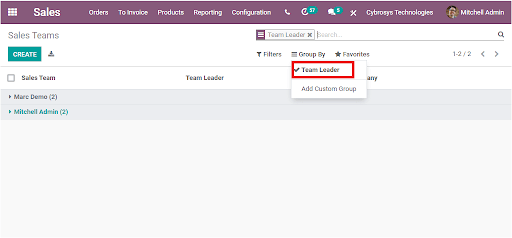
In the same way, you can add customized groups using the option Add Custom Group.
Now it is time to discuss how to configure new Sales Teams in the platform. In the Sales Teams window, you can view a CREATE button on the top left corner of the window on selecting this button, you can access the Sales Team creation window. You can view the image of the Sales Teams creation window below.
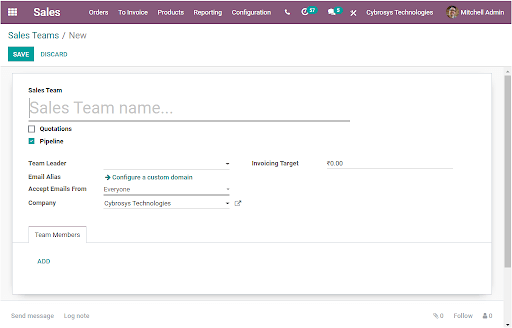
In this Sales Team creation window, you can provide all the important data. First, you can provide the Sales Team name in the provided space. Under the Sales Team field, you have options such as Quotations and Pipeline. You can activate the Quotations option if you have to send quotations to your customers rather than confirming orders straight away. You can also activate the Pipeline option to manage a pre-sales process with opportunities. Then you can allocate the Team Leader for the respective Sales Team. Additionally, you have the Email Alias ??field where you can configure a custom domain and if you define this field, all emails for this particular sales team will come under this email.You have the dropdown menu for the next option Accept Emails From. This is a policy to post a message on the document using the mail gateway.
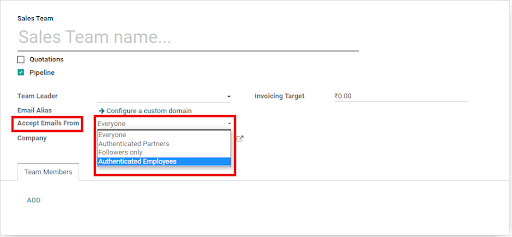
If you set it as Everyone, every person on the sales team is able to post a message. If you set the field as Authenticated Partners, only authenticated partners can post a message on the document using the mail gateway. With the Followers-only option, only followers of the related document or members of the following channels are able to post a message. At last, the Authenticated Employees can also be used for posting the authorized employees only. After providing these fields you can mention the Company associated with this Sales Team if you have multiple companies. Additionally, the Invoicing Target option allows you to set the Revenue Target amount of the current month. This is the untaxed total of confirmed invoices.In short, the Invoicing target is the total sum expected to be invoiced in the current month by the sales team.
The Team Members tab allows you to add members to the Sales Team. This can be done by selecting the Add button available. Using this tab you can add members to automatically assign their documents to this sales team. Upon selecting the Add button, you will be depicted with a Channel Members window as showcased in the below image.
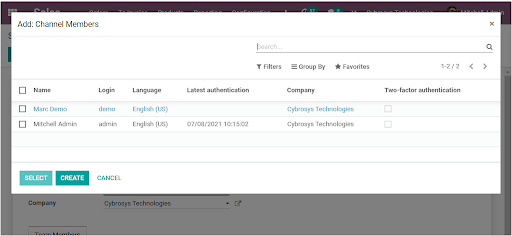
Using this window you can select a predefined member or create a new member by selecting the respective icon available. If you select the Create icon for creating a new member, you will be depicted with the creation form where you can provide the details.
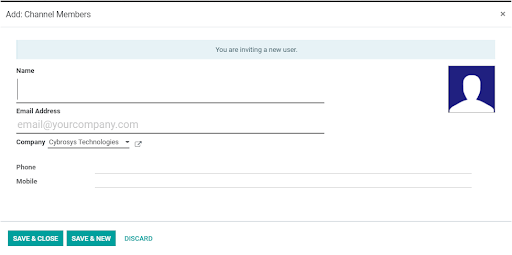
After providing the Name, Email Address, Phone and Mobile number along with the photograph of the team member, you can save the details. If you want to create more members you can choose the SAVE & NEW button to save the details of the former one and create a new one. After completing all these steps, you can save the details of the Sales Team by selecting the SAVE button available on the top left corner of the Sales Team creation form. Now we can view the newly created Sales Team under the Sales Teams window.
For checking this, let us go back to the Sales -> Orders -> Sales Team. Where you can view the sales team named 'German' that we created now.
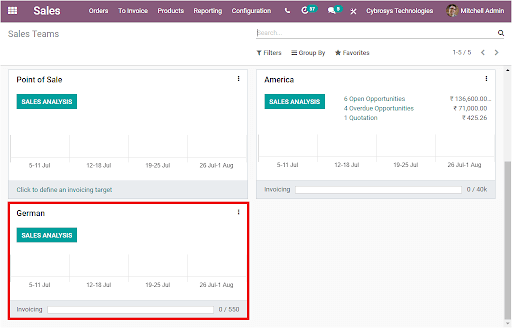
Using this Sales Team dashboard, you can view and manage opportunities, quotations, and invoices. The three dots available on the top right corner of the window will allow you to access a drop-down menu as shown in the below screenshot. Where you have so many options listed under three sections such as View, New, and Reporting.
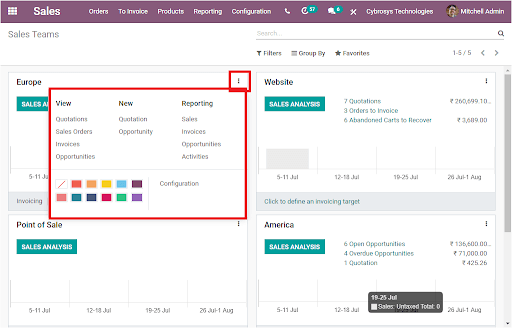
These are the all steps to configure Sales Teams in the Odoo Sales module. The Odoo platform makes a diligent way to create and manage a better sales team for your organization. A better and well-prepared sales team can make a strong impact on your organization's overall business growth.