One of the vital tasks of a company to achieve profit is marketing services and products. The marketing team formulates various activities to reach out the services to customers. These activities contain advertisements, marketing campaigns, festivals, events, etc. All the campaigns and functions regarding retail organize through marketing events. Companies can cope with the latest marketing technological trends by implementing ERP software. You can boost the various operational stages of business using Odoo ERP. The customizable features in Odoo are beneficial to running an organization. We can manage different marketing events or activities with the support of the Odoo 15 Events module.
This blog specifies the importance of agenda and proposals for a marketing event in Odoo 15.
All aspects of marketing-related programs in a firm are covered in the Odoo 15 Events module. Users can manage events, registration desks, event tracks, lead generation, and more for a company within Odoo ERP. The integrated nature of Odoo 15 is helpful for companies to maintain every operation smoothly.
How to Schedule and Track Events in Odoo 15?
Users can set the meetings and events using Odoo 15 Events module. The promotion of company products or services takes place by organizing various events. To activate events in Odoo 15, select the Settings menu in Configuration. Activate the Schedule & Tracks option below the Events section as specified in the screenshot below.
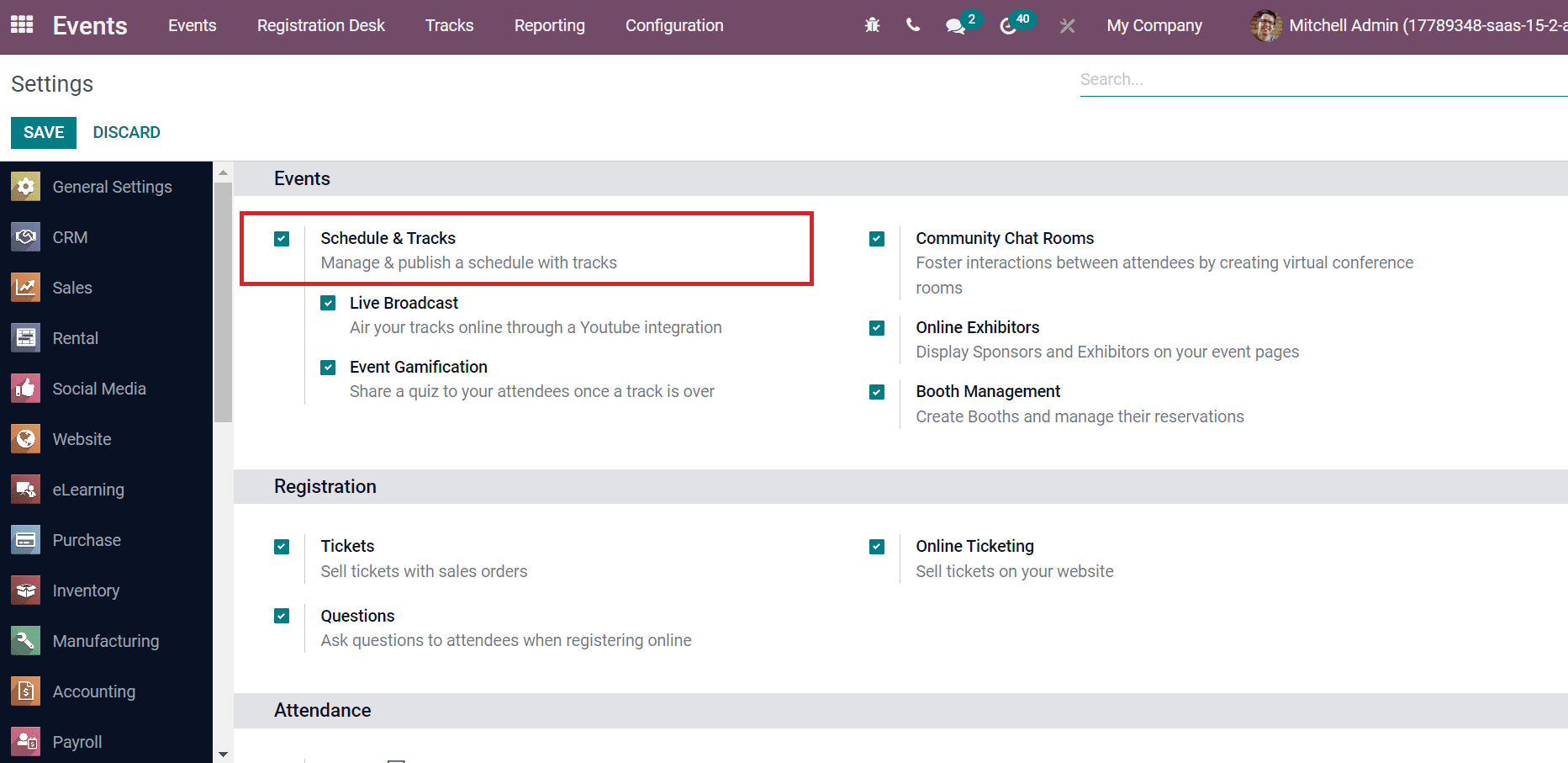
We can publish and manage tracks with a schedule by enabling the Schedule & Tracks option. Select the SAVE button on the Settings page after activating the specific field. Now, we can move to Odoo 15 Events dashboard. You can see different events classified in various stages in the Events window. The date, number of attendees, venue, and planned activities in an event are visible to you as marked in the screenshot below.
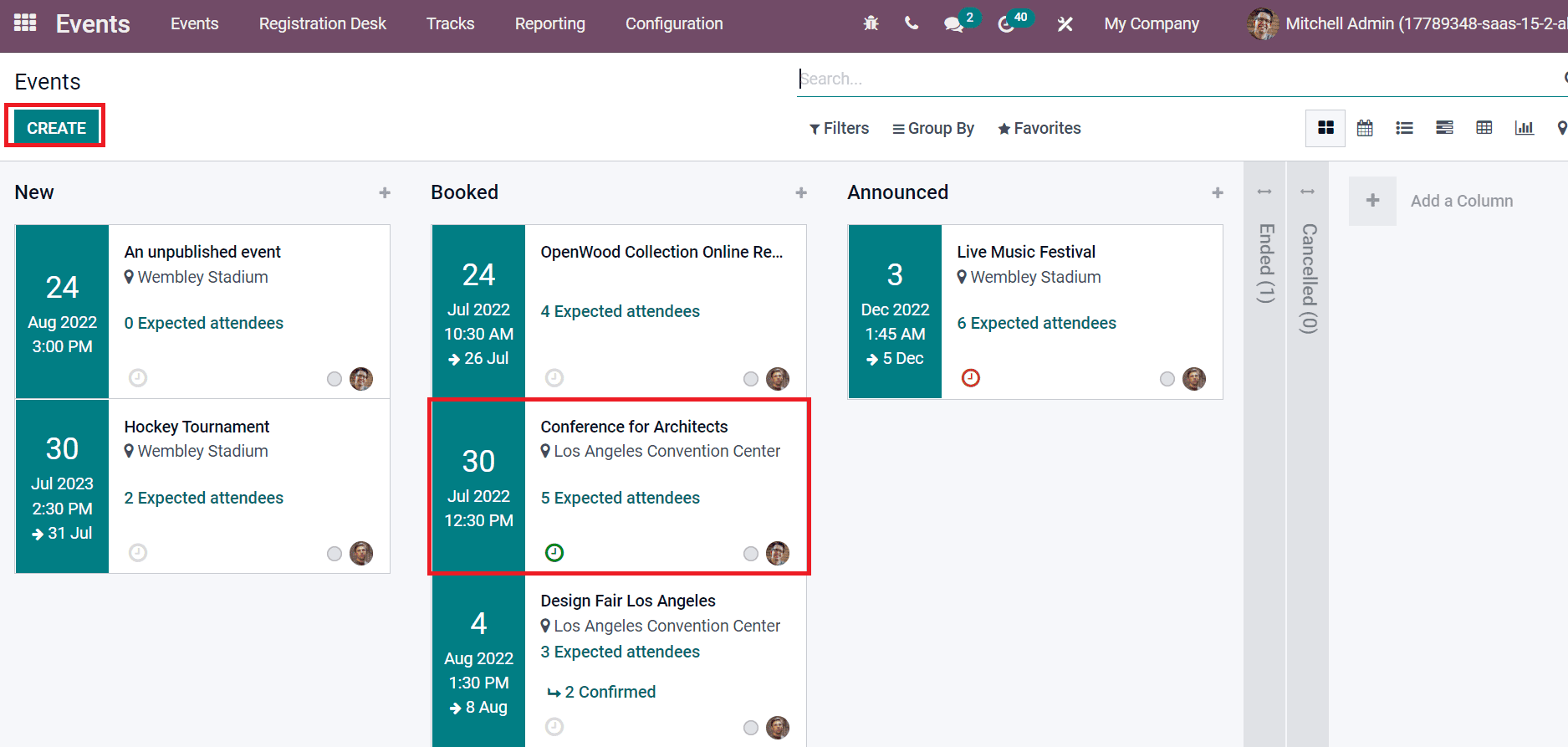
Select the CREATE button to develop a new event for your company. Now, we can create a unique event in the new window. Add the Event name as 'Big Sale,' and choose the event date in the Date field. You can also apply Company, Website, Responsible person, Venue, and Organizer details as denoted in the screenshot below.
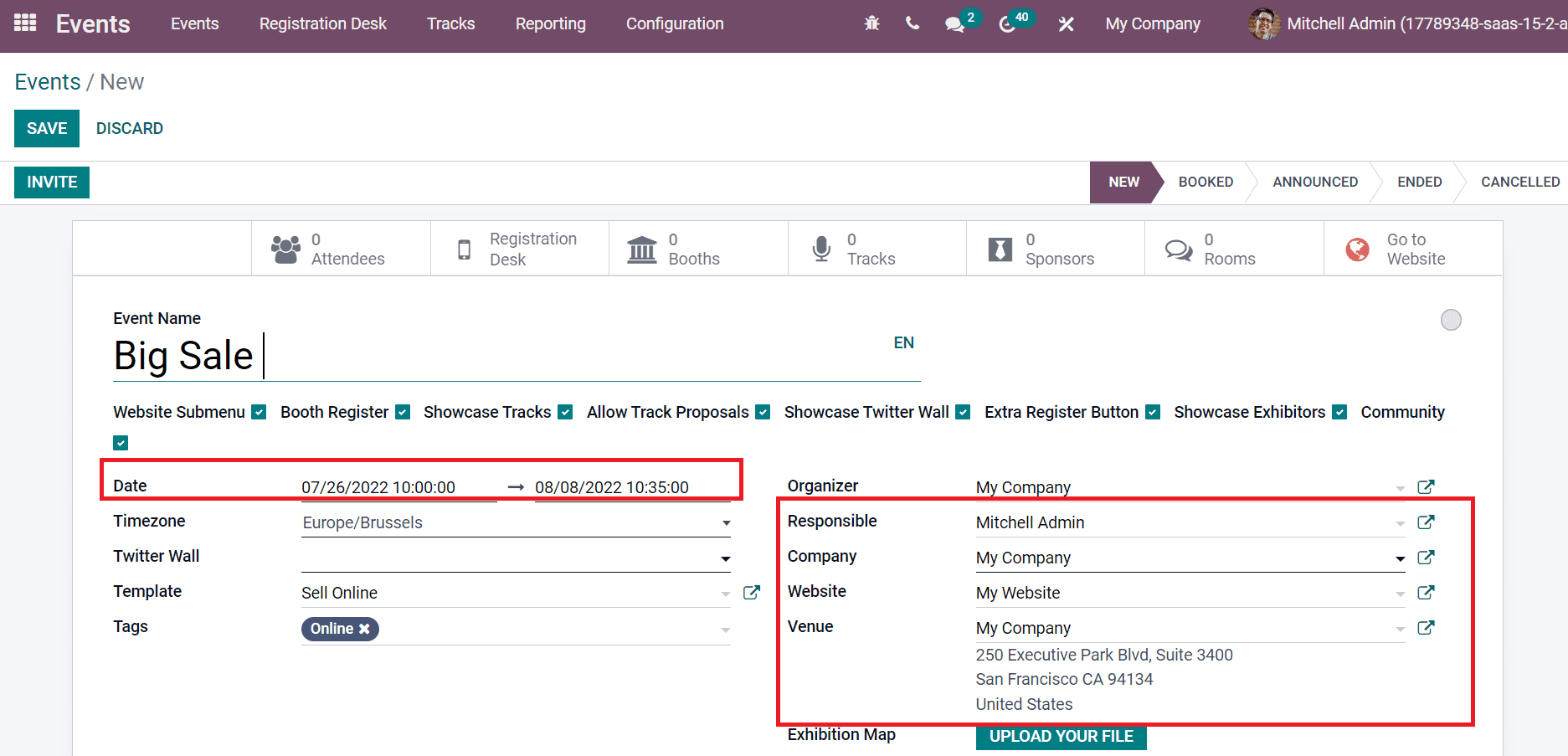
Users can add tickets for the event inside the Tickets tab by clicking on Add a line option. As mentioned in the screenshot below, we created a registration ticket of Rs. 30 for each individual to enter the event.
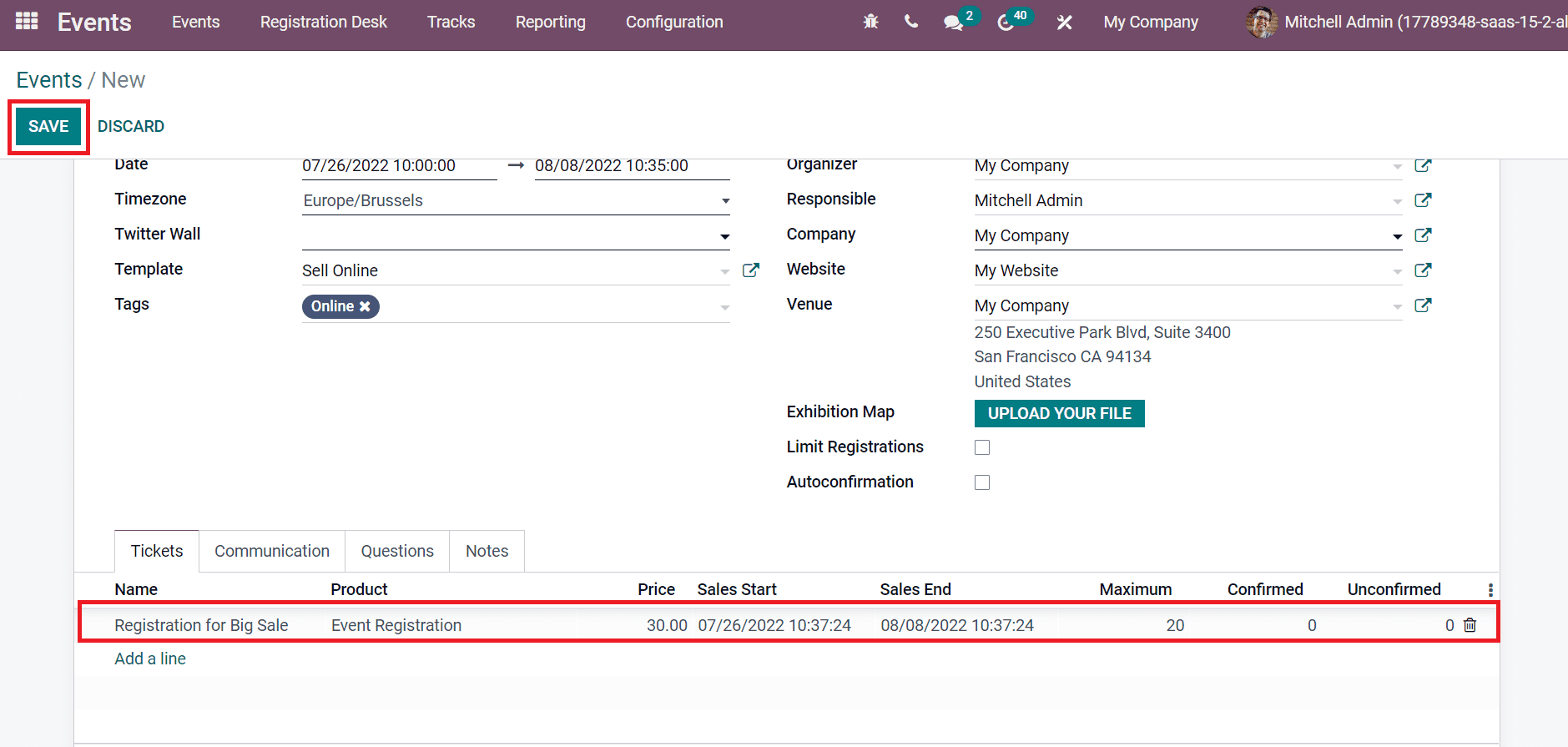
Choose the SAVE button after applying all details regarding your event. We can choose the Tracks sub-menu to add more subevents under the main event.
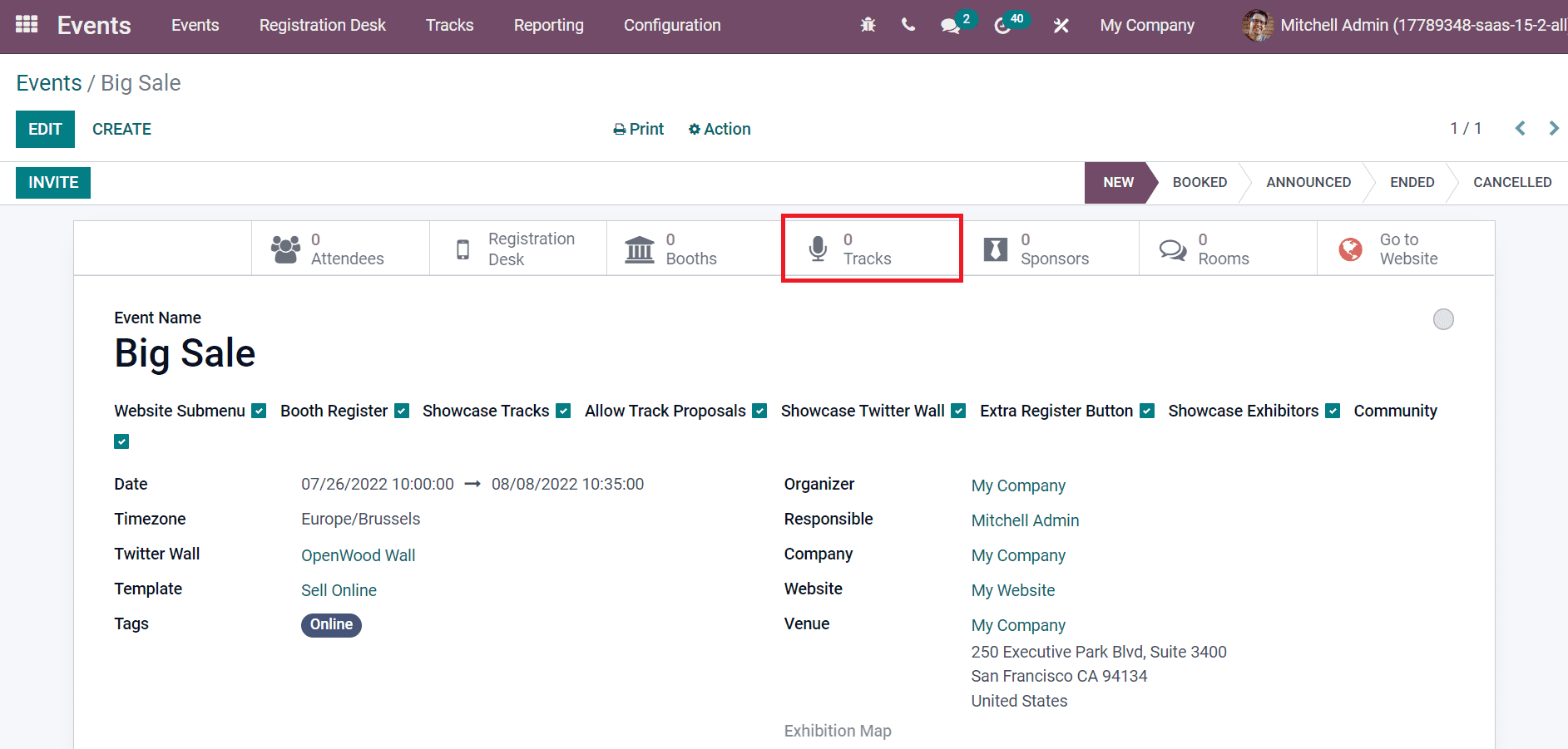
In the Event Tracks window, select the CREATE icon to develop a new subevent.
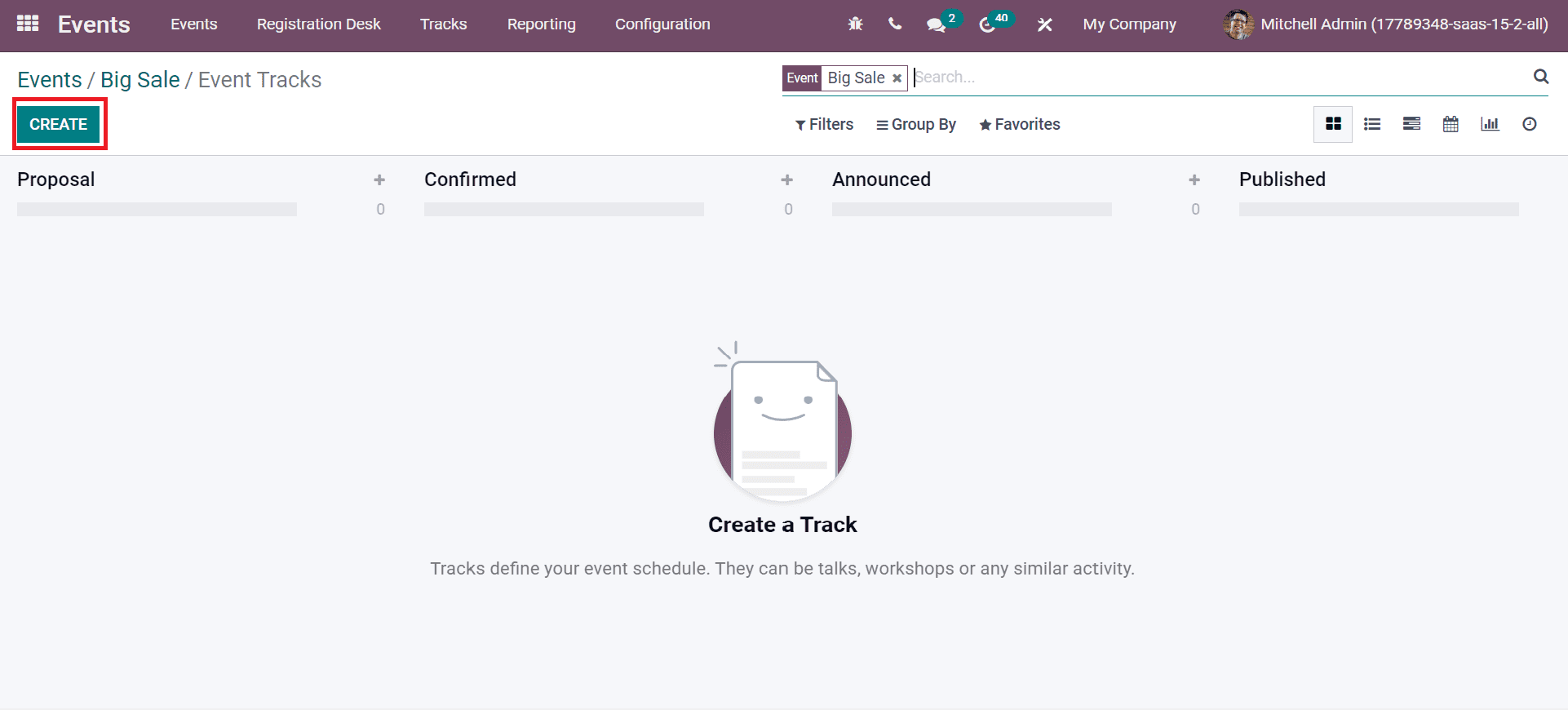
A new window appears before you after choosing the CREATE icon. Enter the Title as Talk about Sale event, and choose the Track Date. Later, apply the event place in the Location field and set the time in hours on the Duration field.
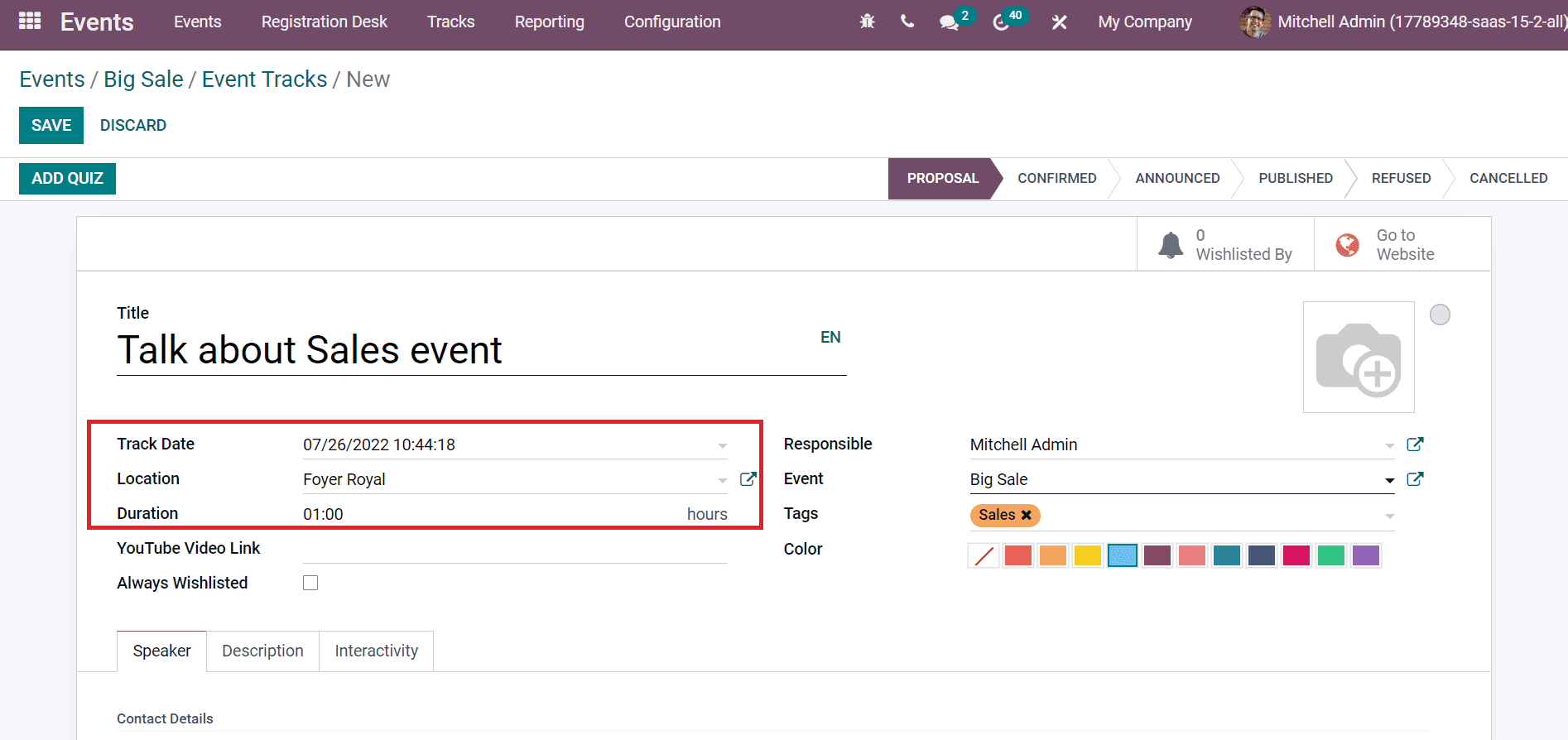
Users can add a host's biography and contact details inside the Speaker tab. Add the track contact different from a speaker in the Contact field below the Contact Details section.
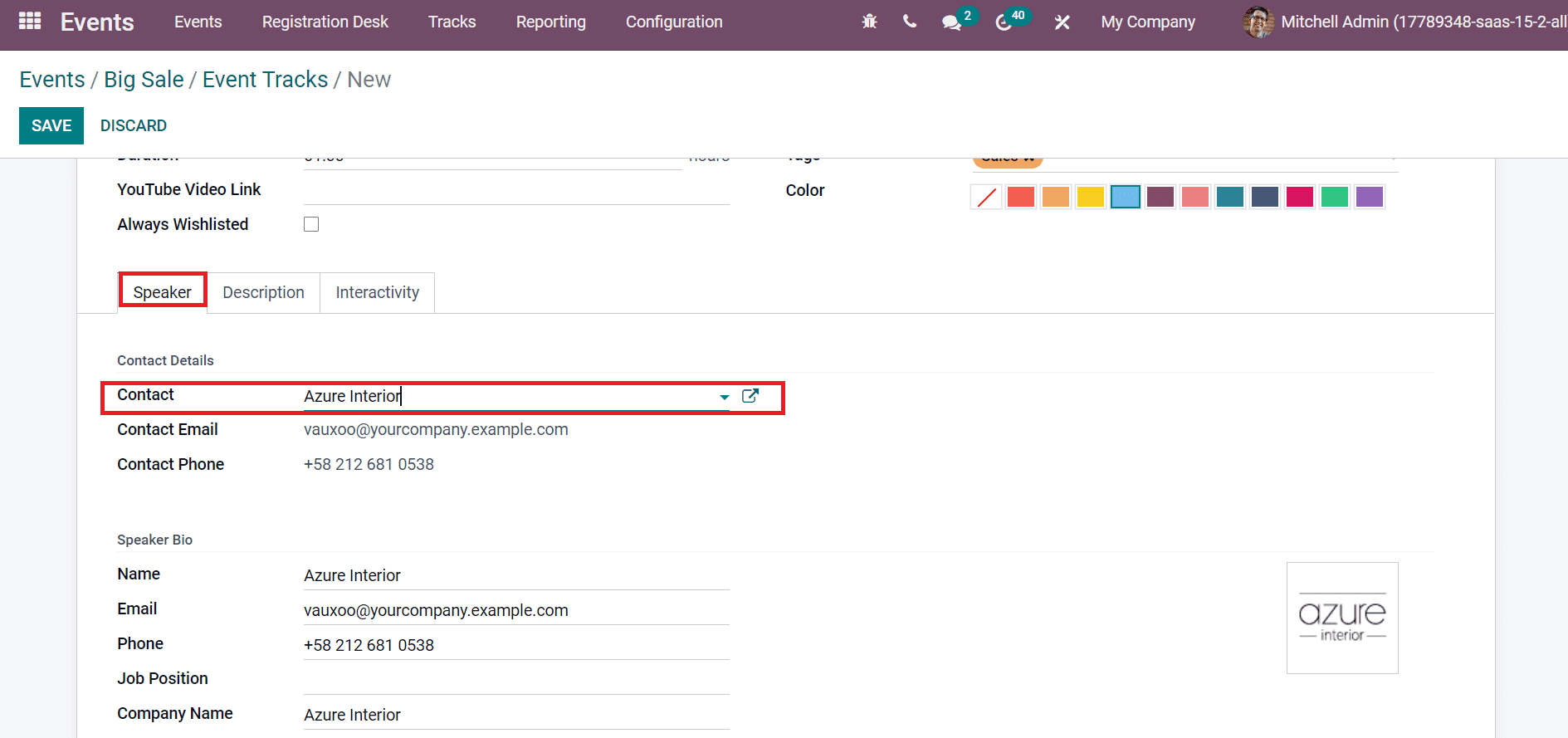
Inside the Speaker Bio section, you can apply the speaker's Name, Phone, Company Name, Email, and Job Position, as demonstrated in the screenshot below.
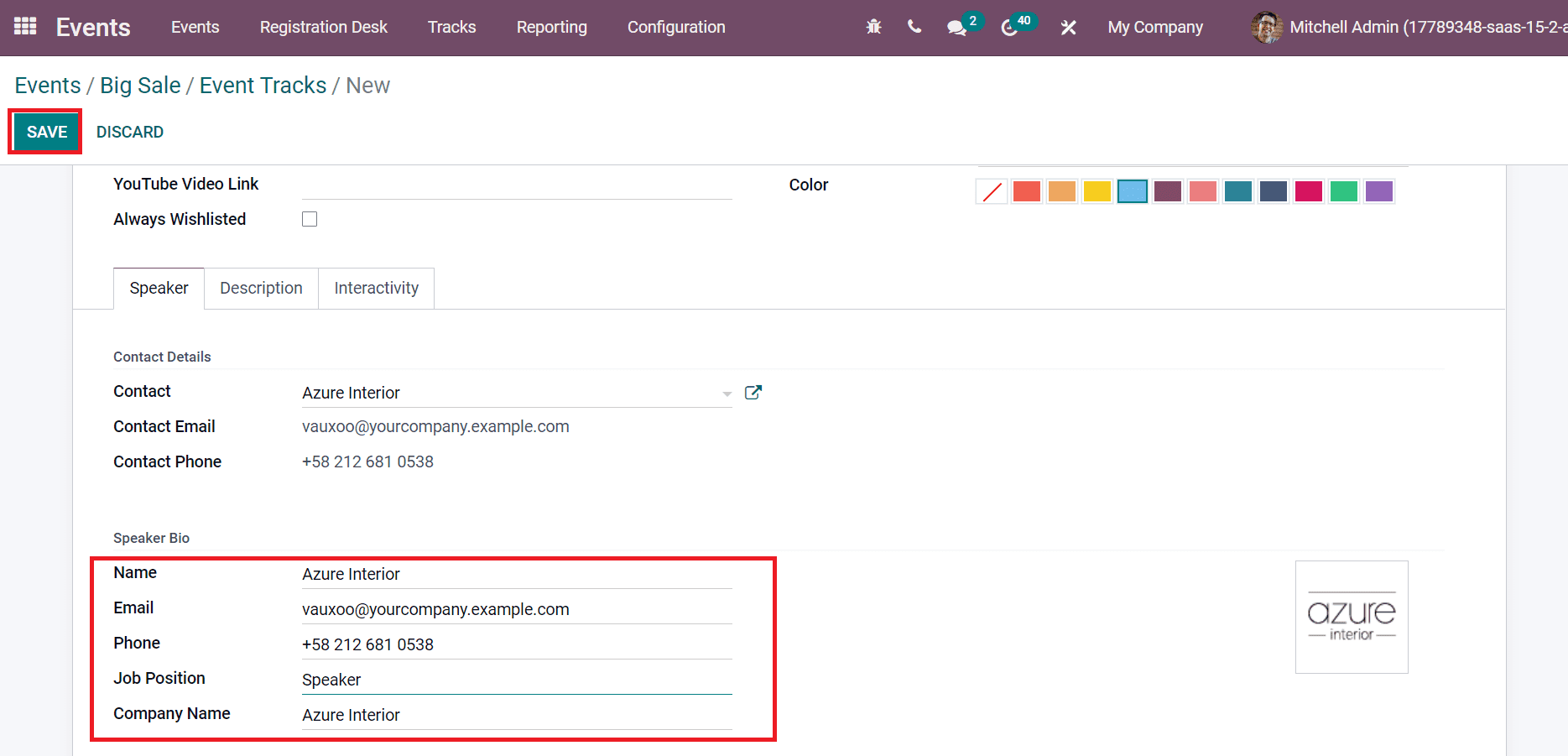
Select the SAVE icon after entering the data related to the subevent, as shown in the above screenshot. Users can confirm the event by choosing the CONFIRMED stage at the top of the Event Tracks window.
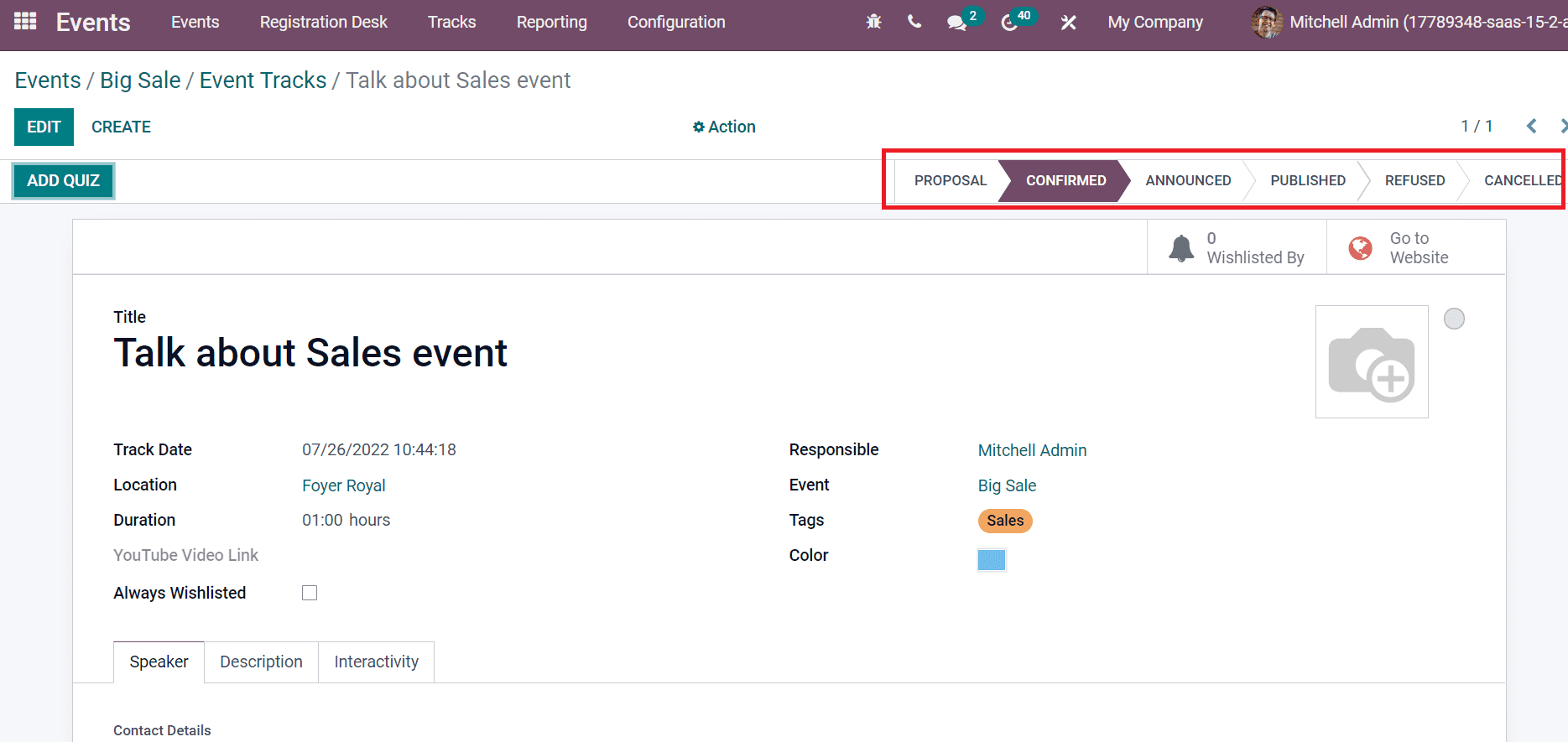
By moving to the Website page, users can access details of events such as Location, company details, venue, time, and more, as in the screenshot below.
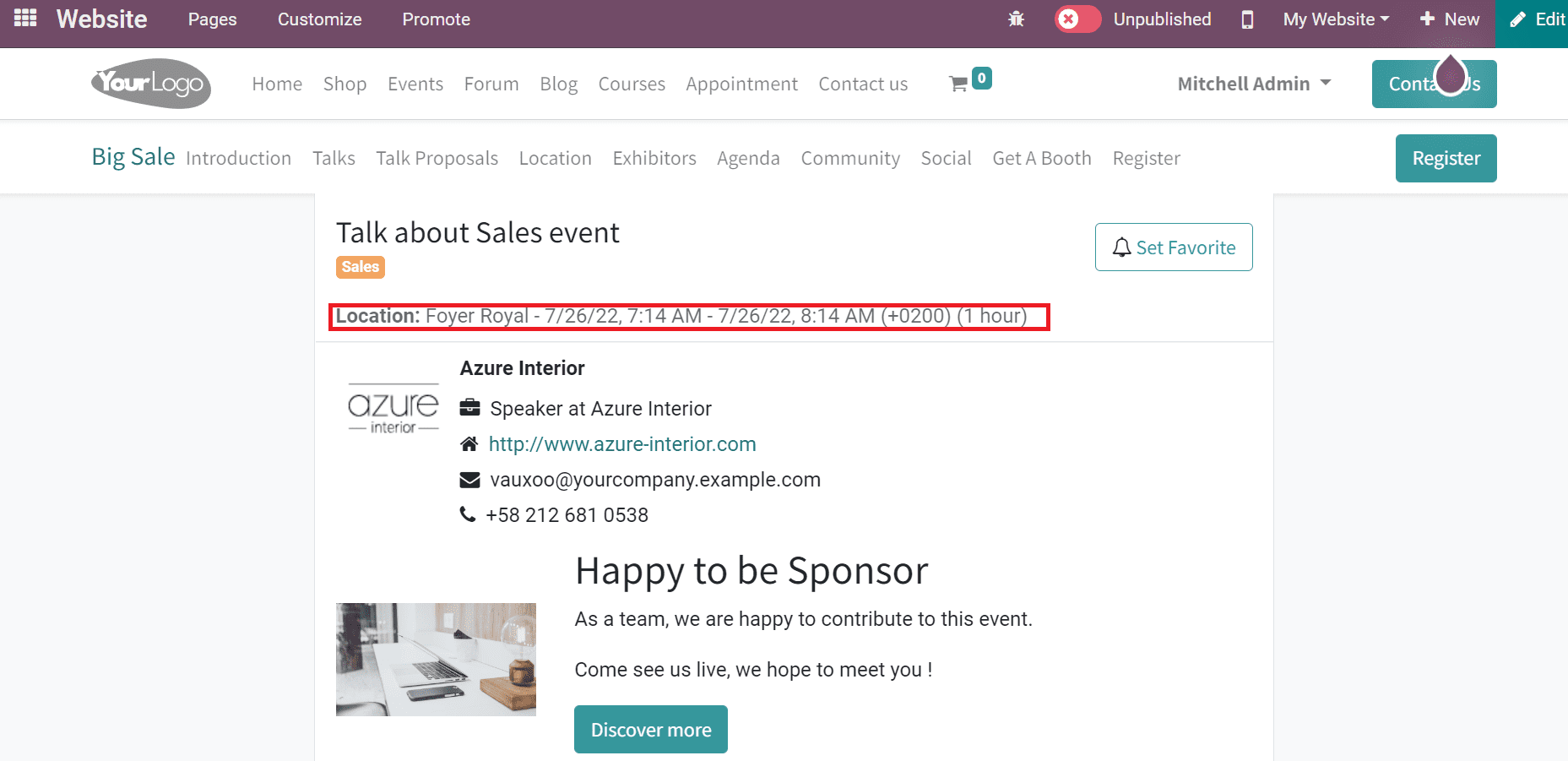
Later, select the Tracks tab in Odoo 15 Events module and click the Gantt view. Users can filter and group the data in the Gantt view of Odoo. We apply the Filtre Event in the search bar; all events are visible before you. Users can access the created event track Talk about Sales event in the Event Tracks window, as portrayed in the screenshot below.
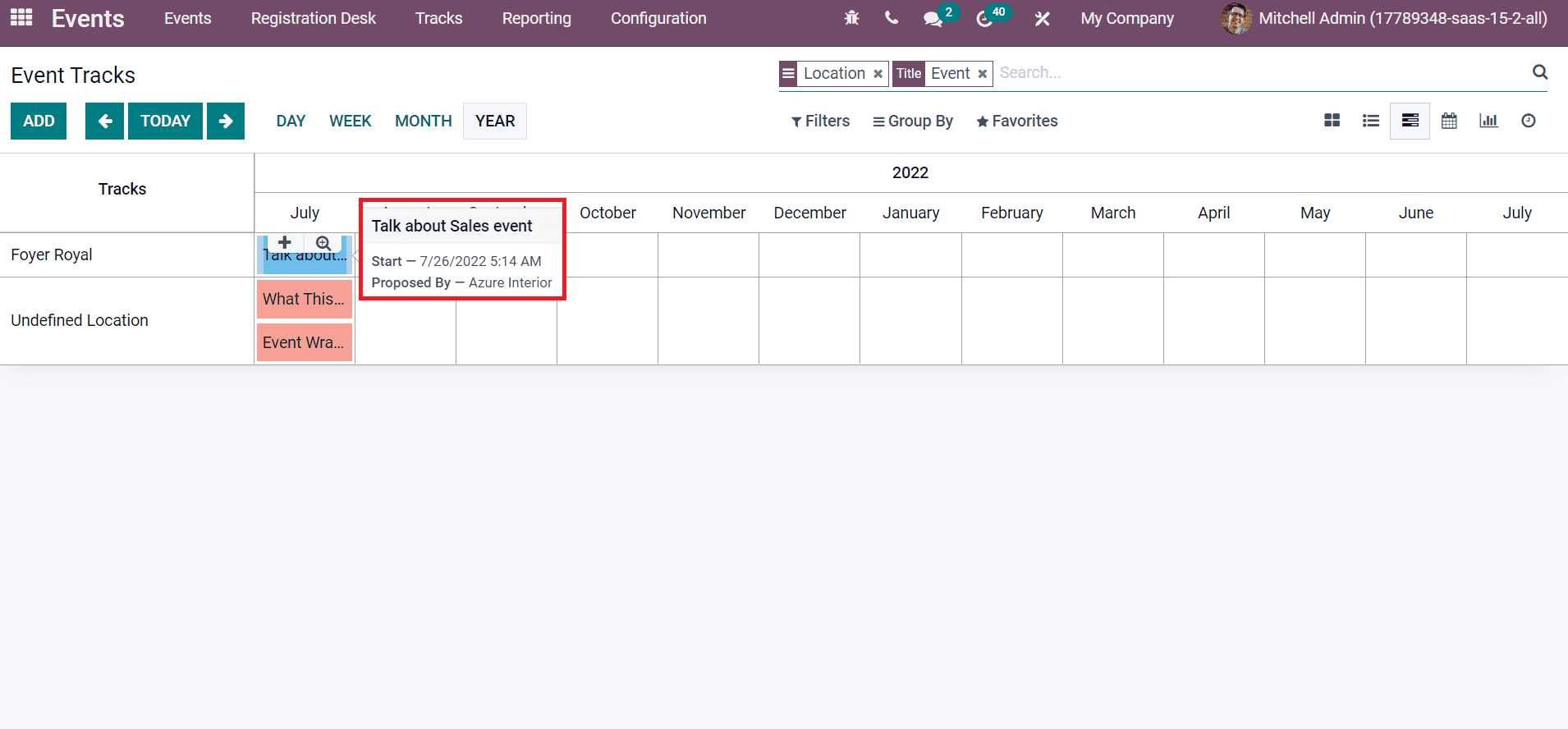
We can publish the event tracking by selecting the Go to Website smart button in the Events track window.
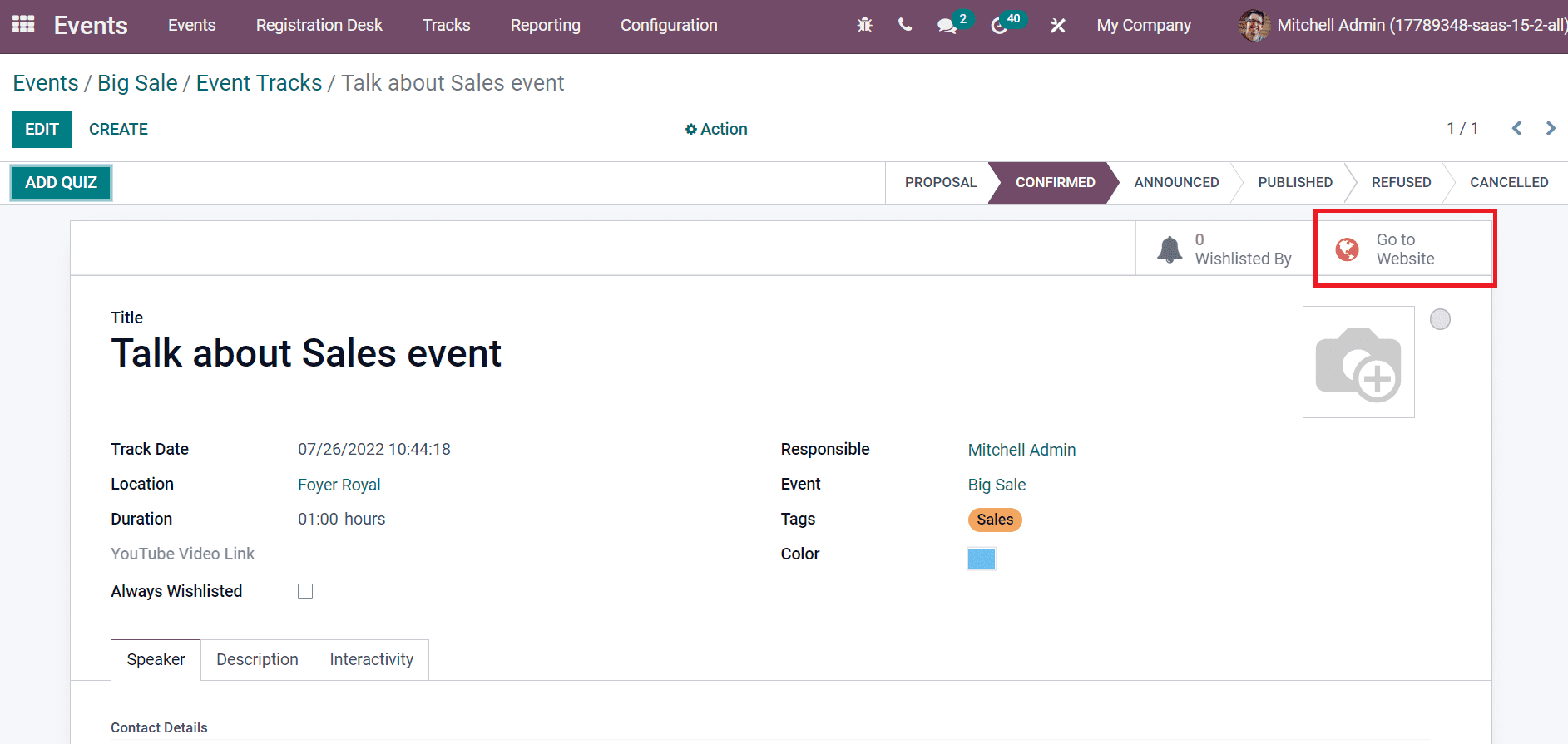
Click the Unpublished icon to Published on the Website page. Hence, you can quickly publish an event on the Website.
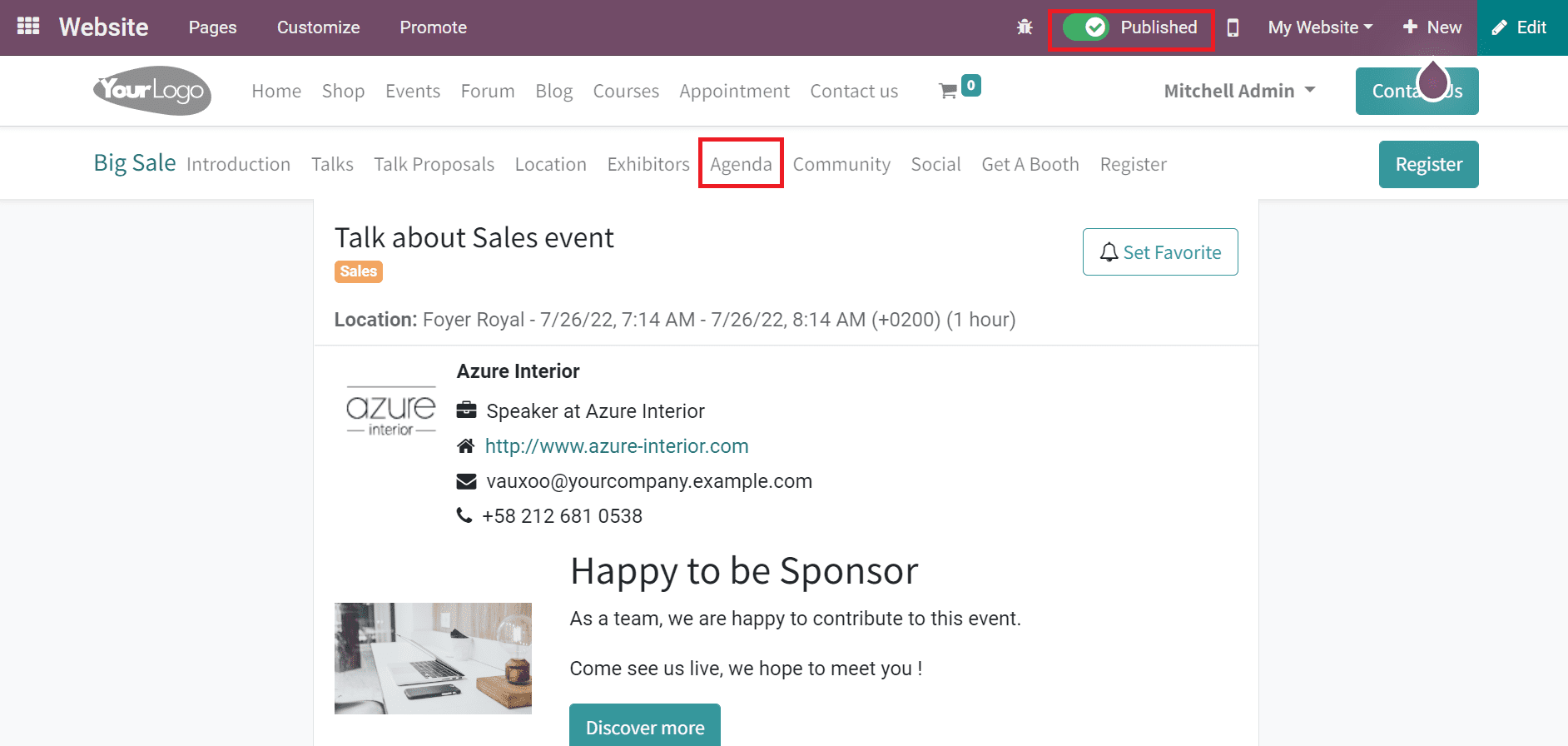
After publishing the event, select the Agenda menu on your Website page, as shown in the above screenshot. Customers can see your event's agenda description on the new screen.
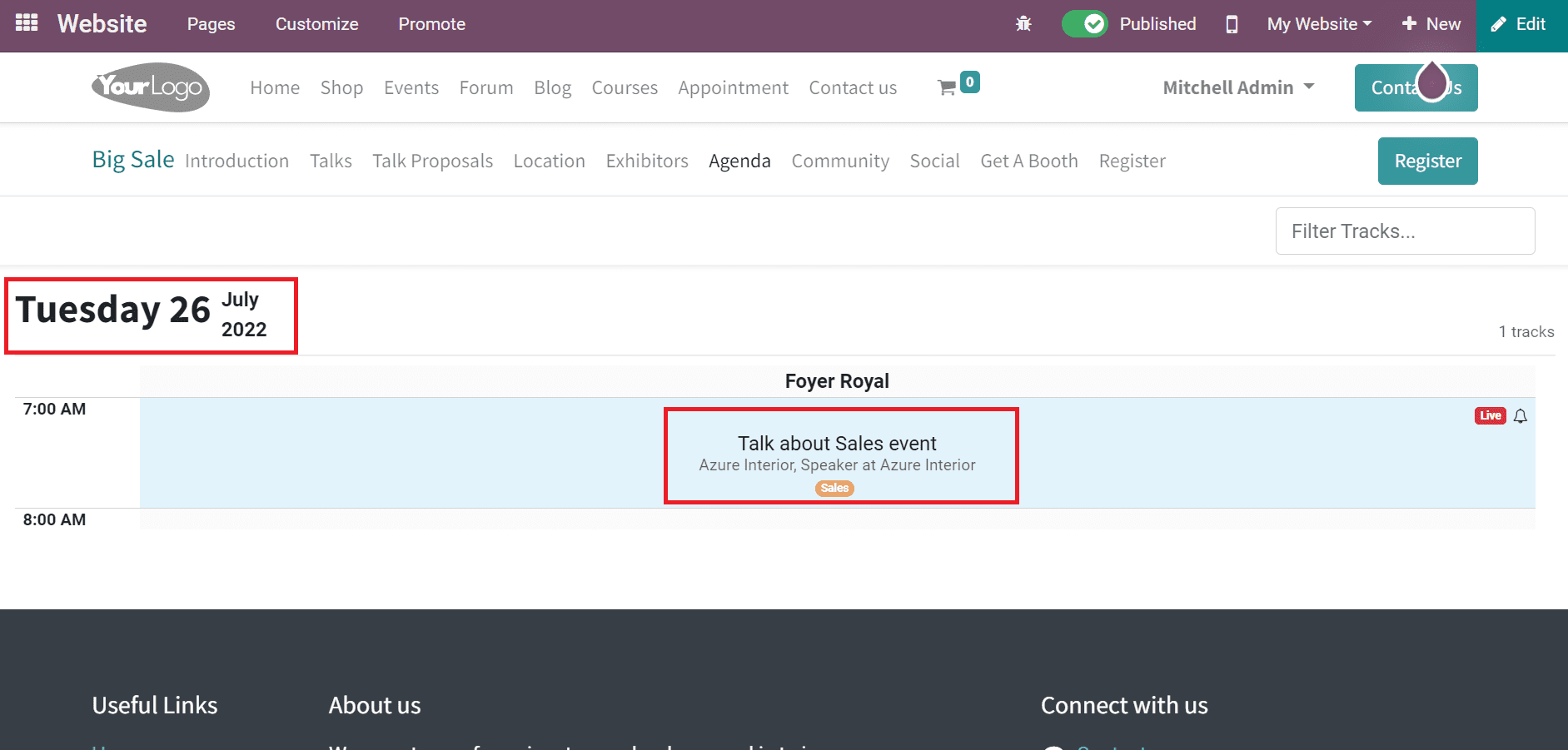
Here, customers can view the event's details, including date, time, event concept, and venue, as depicted in the screenshot above. It is possible to get sub-events and tracks related to the main event from the Agenda feature of Odoo 15.
How to Access Proposals for an Event from Odoo 15?
Customers get essential information concerning specific events through proposals. Users can access the Talk Proposals menu from Odoo Website, and your created track event is visible here.
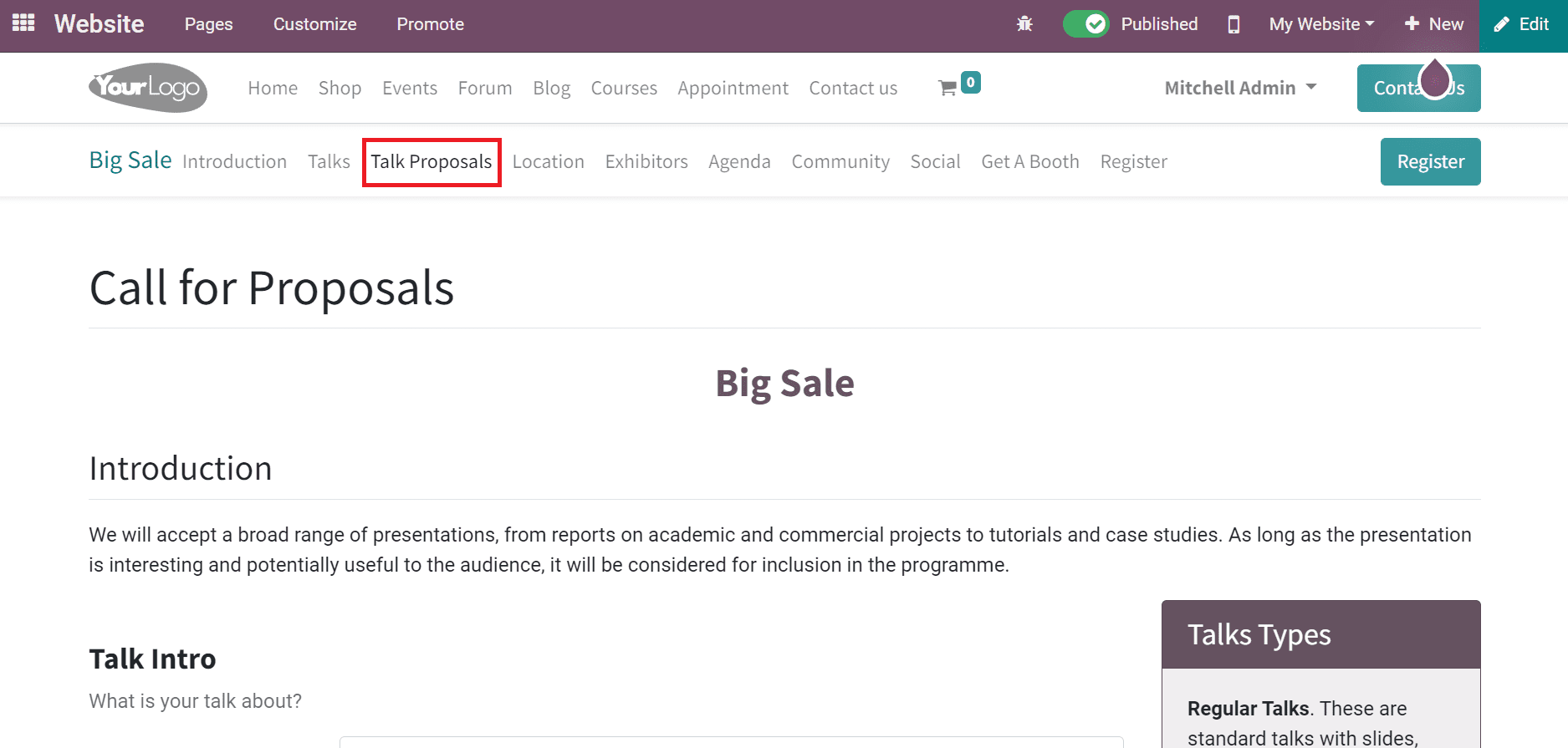
The basic information about the talk and speaker is added easily in the Call for Proposals window. You can add basic information about the talk below the Talk Intro section. Enter the talk heading in the Talk Title option, and we applied the title 'Unique Sales Offers.'
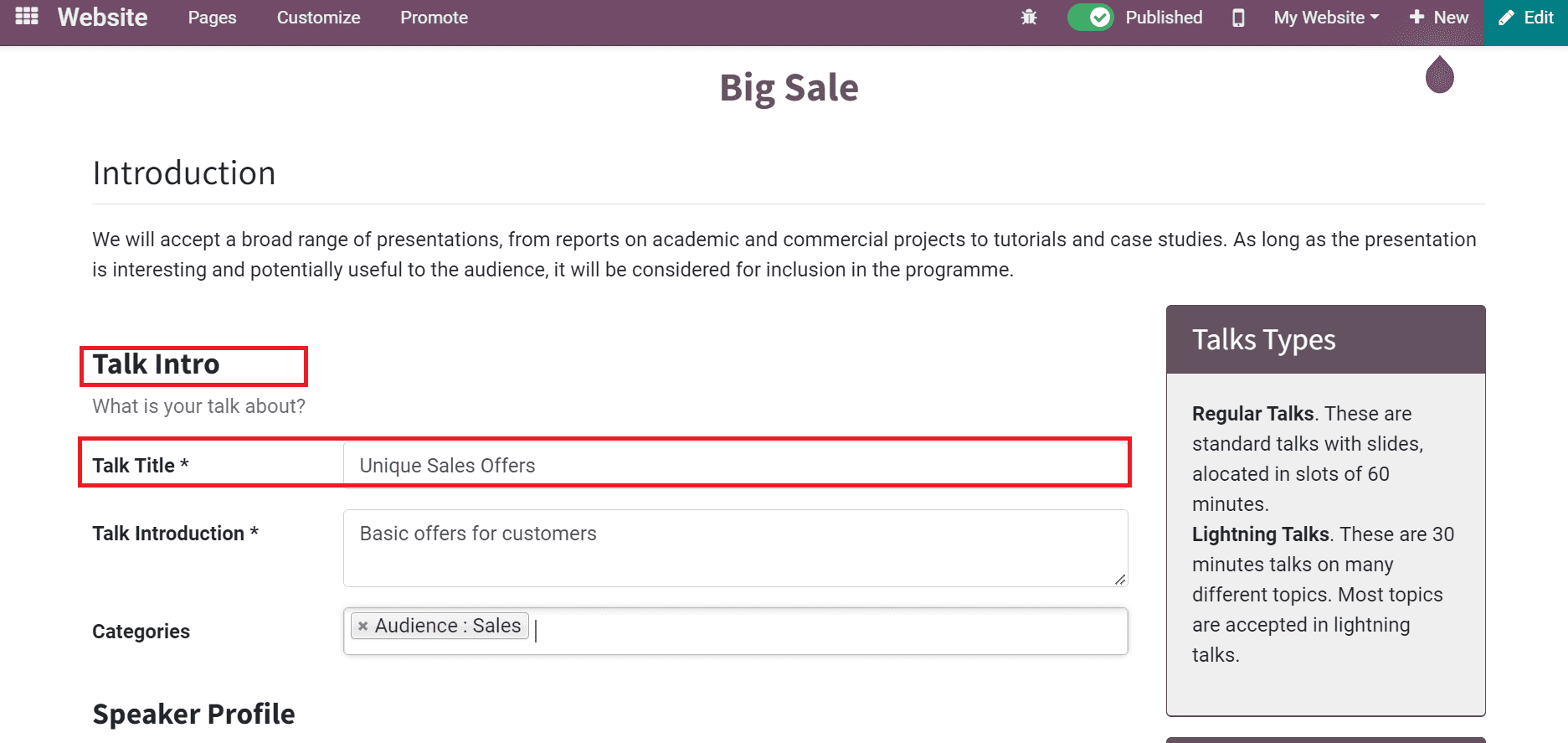
Later, specify a small intro about the talk in the Talk Introduction option and choose your categories related to the event.
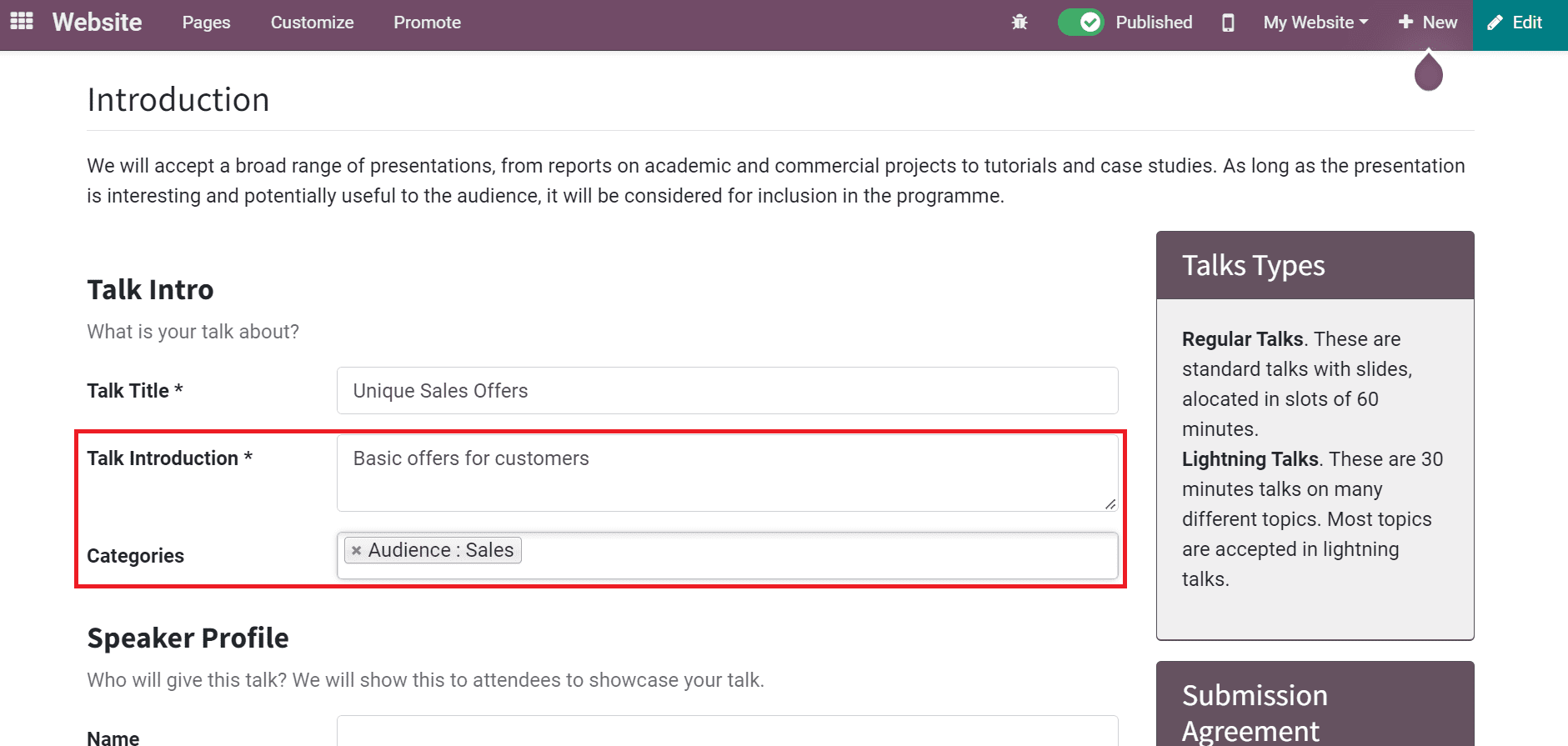
Next, we can add information about the speaker who talks at the event. You can apply the name, phone, email, biography, job position, and more details about the host below the Speaker Profile section, as indicated in the screenshot below.
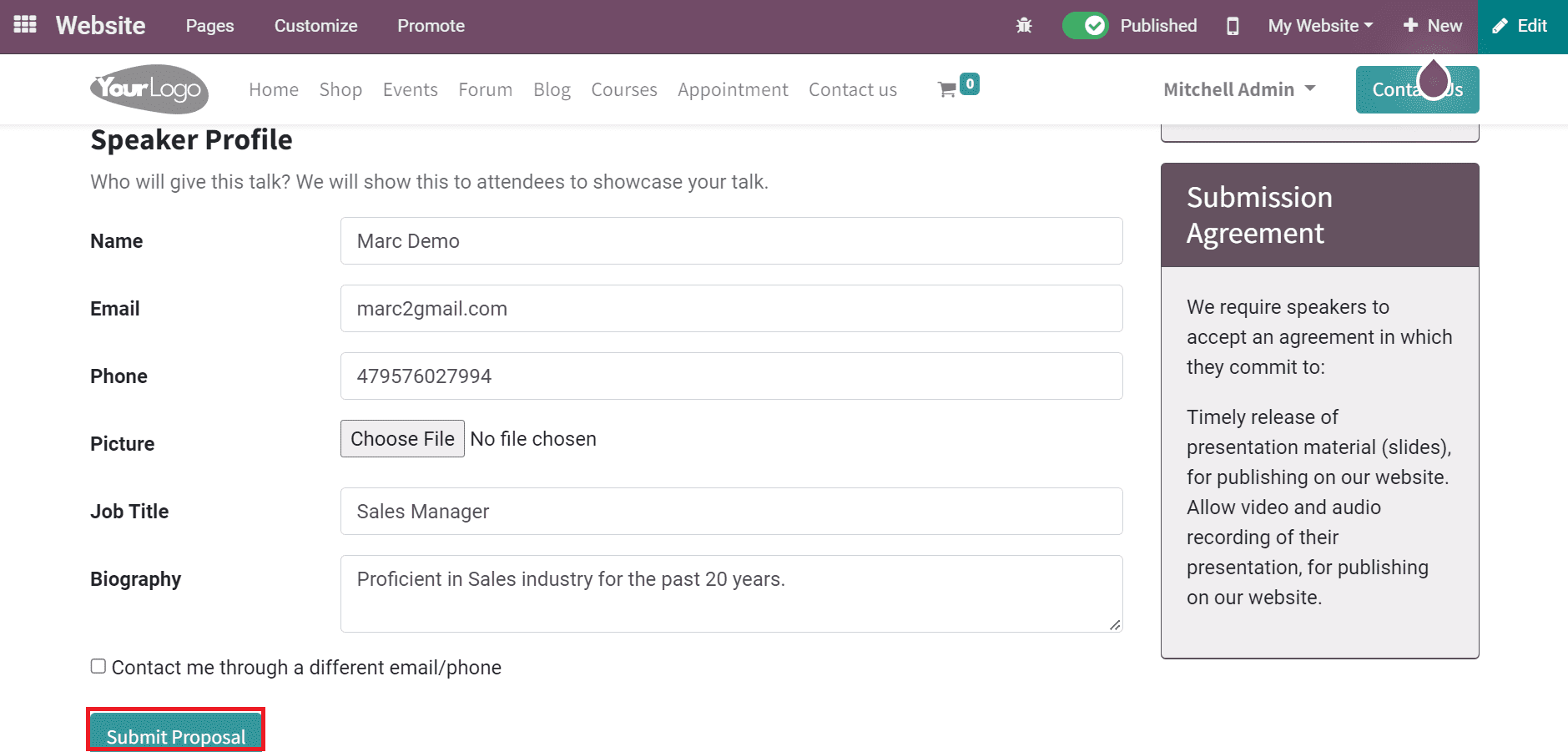
Click the Submit Proposal icon to create your proposal about the event. Now, we can move back to Odoo 15 Events module and select the Track section of your respective event. The completed proposal request is visible in the Event Tracks window, as cited in the screenshot below.
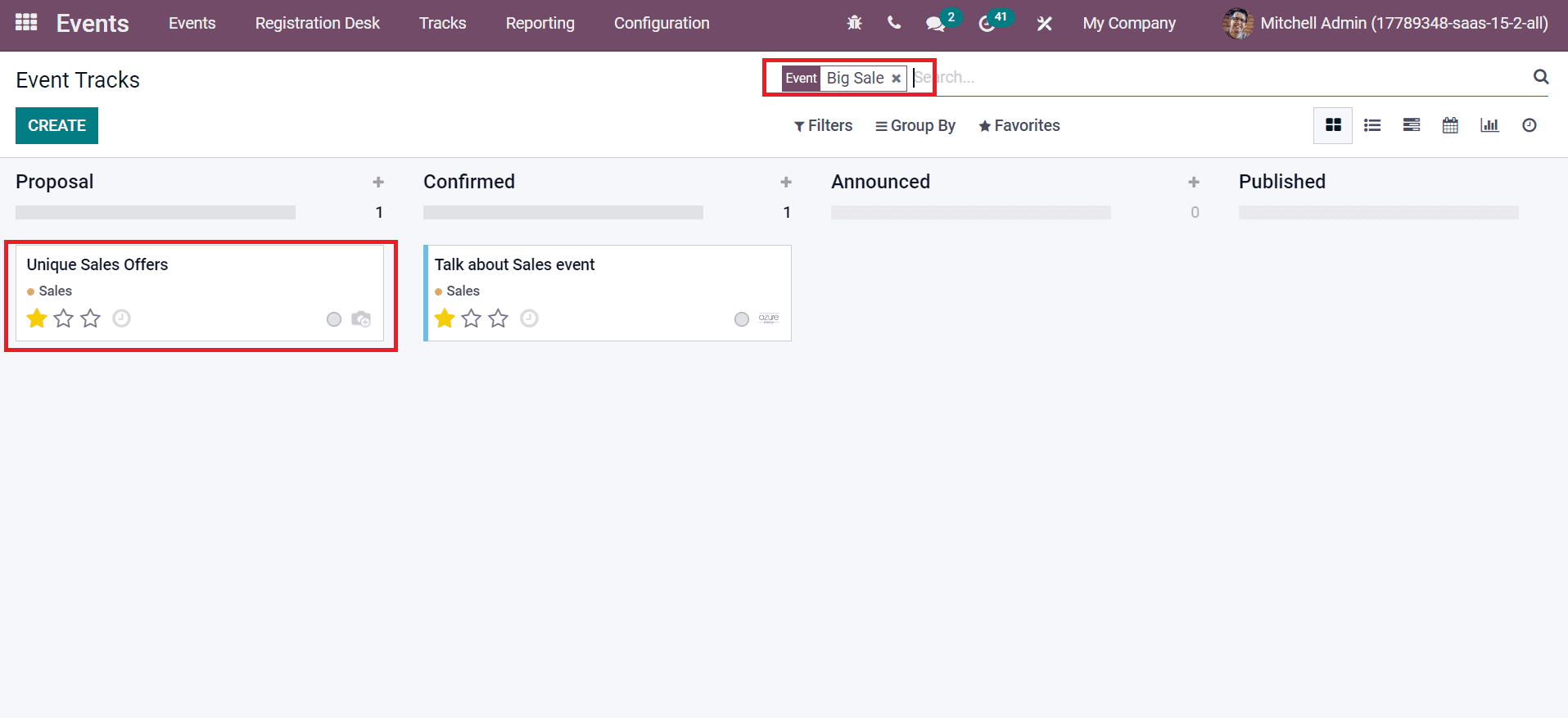
Below the Proposal stage of the Big Sale event, you can see the Unique Sales Offers event track. The user can analyze the description by clicking on the event track and moving forward.
Users can organize an event smoothly with the assistance of proposals and agenda features of the Odoo 15 Events module. You can get improvise your business by conducting several occasions in the market. Management of marketing events becomes easy by installing Odoo ERP into your firm. Check out the given blog links to identify How to Manage New Events in Odoo 15 Events Module