Manufacturing can be defined as a process that converts raw materials into usable finished products. Tracking every manufacturing order is crucial for the manufacturing company. Odoo, the Open ERP is featured with effective and efficient management of Manufacturing Orders (MO), Bill of Material, work order tracking, etc.
Odoo’s Manufacturing module helps end-users in the creation and movement of a manufacturing order of a product, in a production line and thus completion of production at various stages. Odoo manufacturing module has features such as master production scheduler, by-products, one BOM for various product types, routing facilities, MRP II scheduler, kanban, production schedule, option for scheduling backward, repair work, etc.
In this blog, I am discussing how to create a manufacturing order from a sales order. That is, a sale order can create a manufacturing order. Once the sale order gets confirmed it will generate a manufacturing order (MO) automatically.
Let’s check how a Sale Order generates a manufacturing Order
First, we have to set a Bill Of Materials for the product. Suppose, we want to manufacture a product called ‘Table’. To manufacture the table, some raw materials like tabletop, table legs, screws, and bolts are required. Such raw materials are defined by Bill Of Materials (BOM)
Also, we have to specify the route as manufacture and Replenish to Order/Make to Order.
Go to Manufacturing module> Master Data> Bill Of Materials> Create.
From here you can create Bill Of Material for the final usable product. Once you click on ‘Create’, a window opens like below.
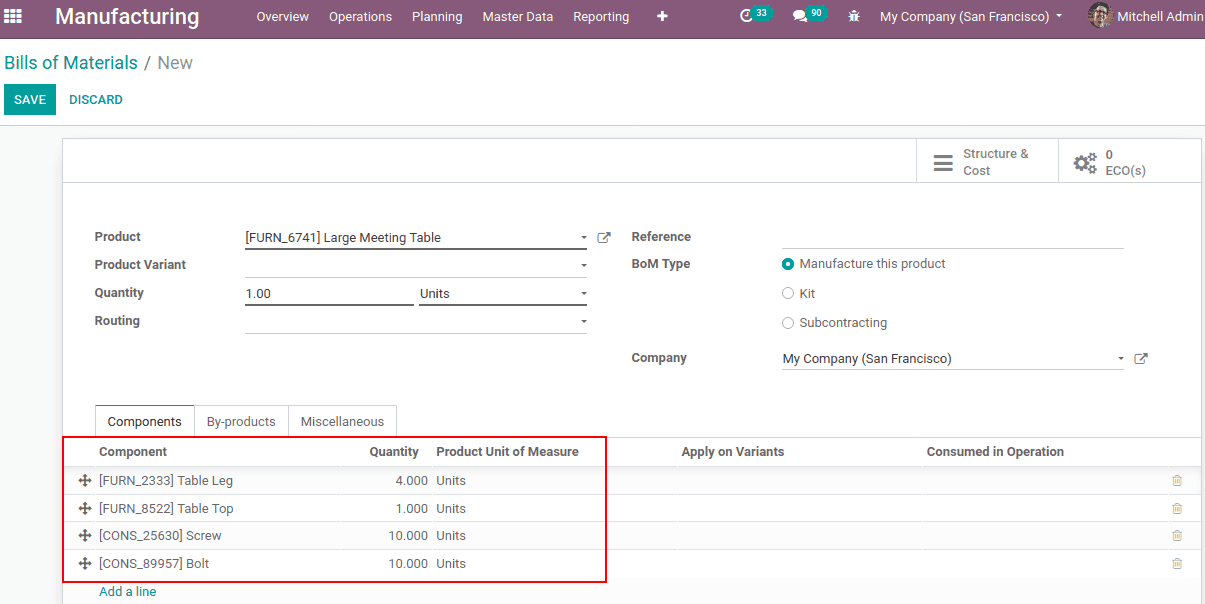
The product name is given as a ‘Large Meeting table’ for 1 quantity. Quantity refers to the quantity of product to be manufactured. One can use the same BoM for Product Variant. So this can be specified under the latter. By adding Routing, a route is specified and the production orders will be performed according to the work orders. Otherwise, the production continues in accordance with the production order. The Reference field is used to specify different BOMs for the same products. BoM type is ‘Manufacture this product’/’Kit’/’Subcontracting’.
Under ‘Components’ we can specify the ‘Bill Of Materials’ required for the product manufacturing and Save.
Now Go to Master data > Products, Open the product and under ‘Inventory’ tab set routes ‘Manufacture’ and ‘Replenish on Order (MTO)’. Enable both and save.
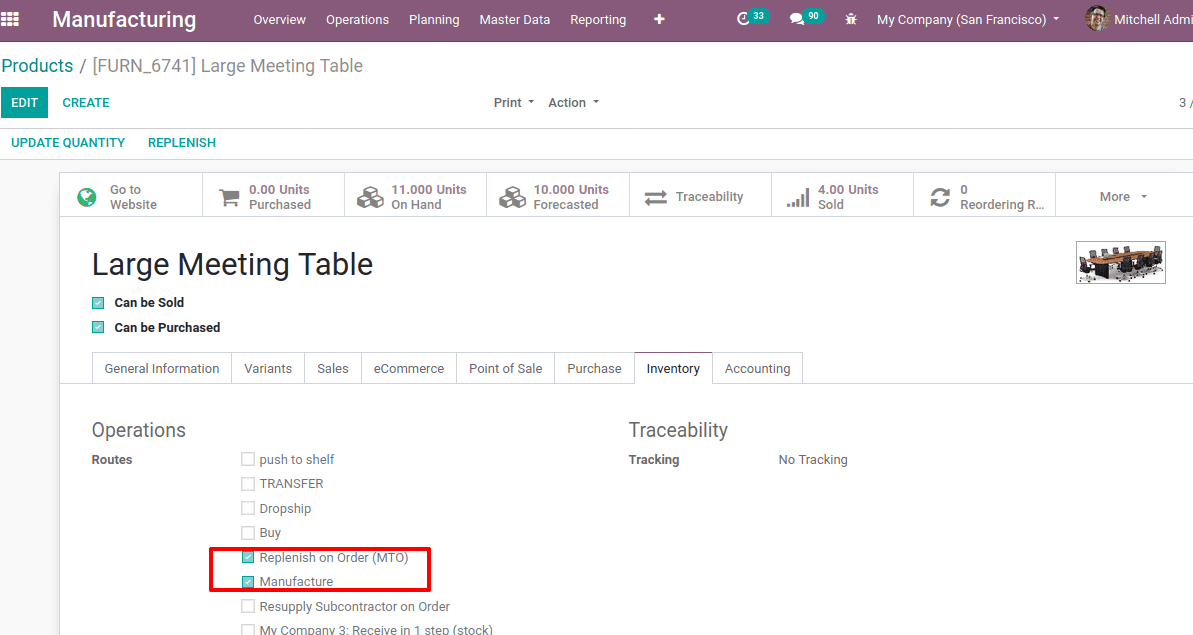
Now create a sale order for the product ‘Large Meeting Table’, for which we have added the Bill Of Materials and confirm the sales order.
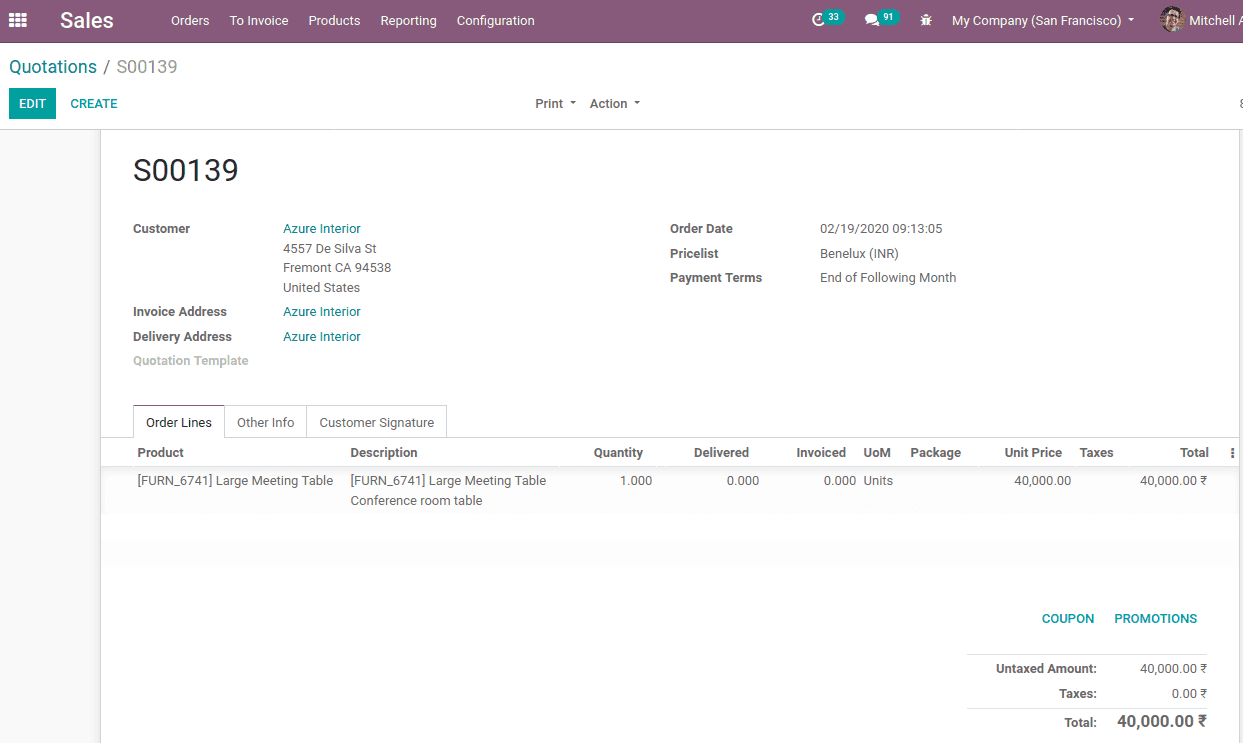
Once the sale order has been confirmed, It will automatically generate a Manufacturing Order.
Now look at the manufacturing module, Manufacturing >Operations >Manufacturing Order (MO).

There you can find a manufacturing order that is generated for the product for which we have confirmed the sales order.
The routing mentioned here is ‘Primary assembly’ and material availability is under ‘Waiting State’. When we click on the MO, it leads to the page where you can find the details of MO.
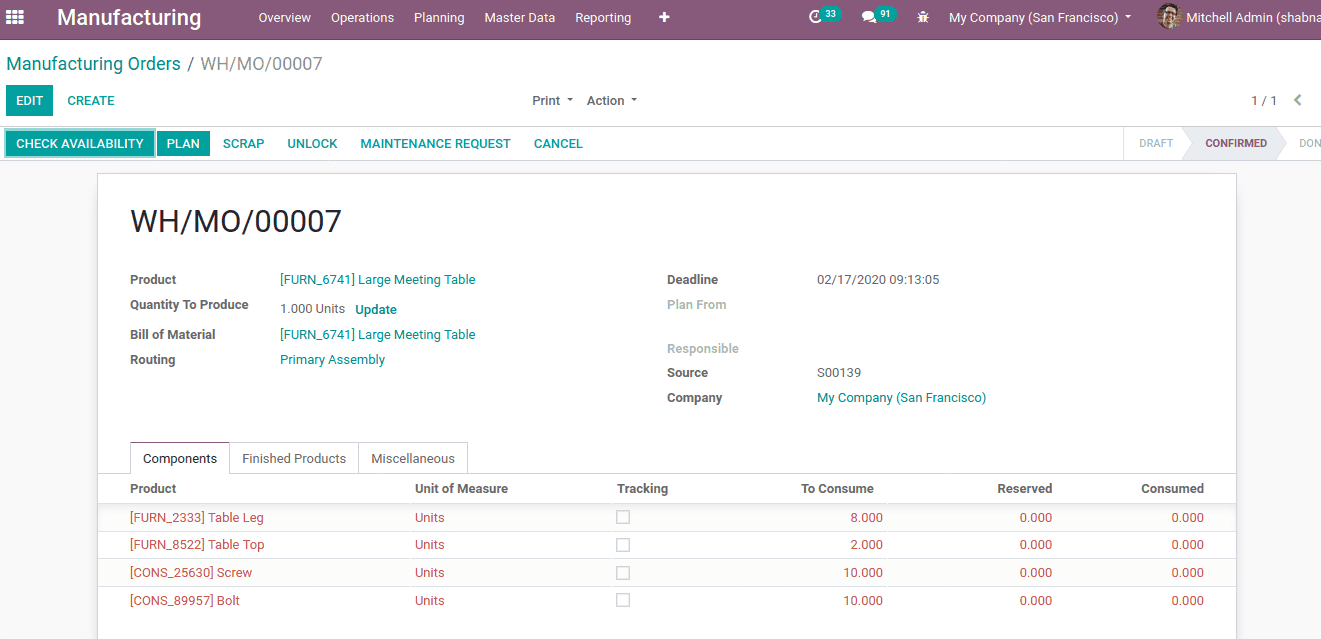
When you click on ‘CHECK AVAILABILITY’, it will check whether sufficient components for the manufacturing is available or not. If available, one can ‘PLAN’ the manufacturing of the product. Now a work order smart tab is activated at the top right corner.
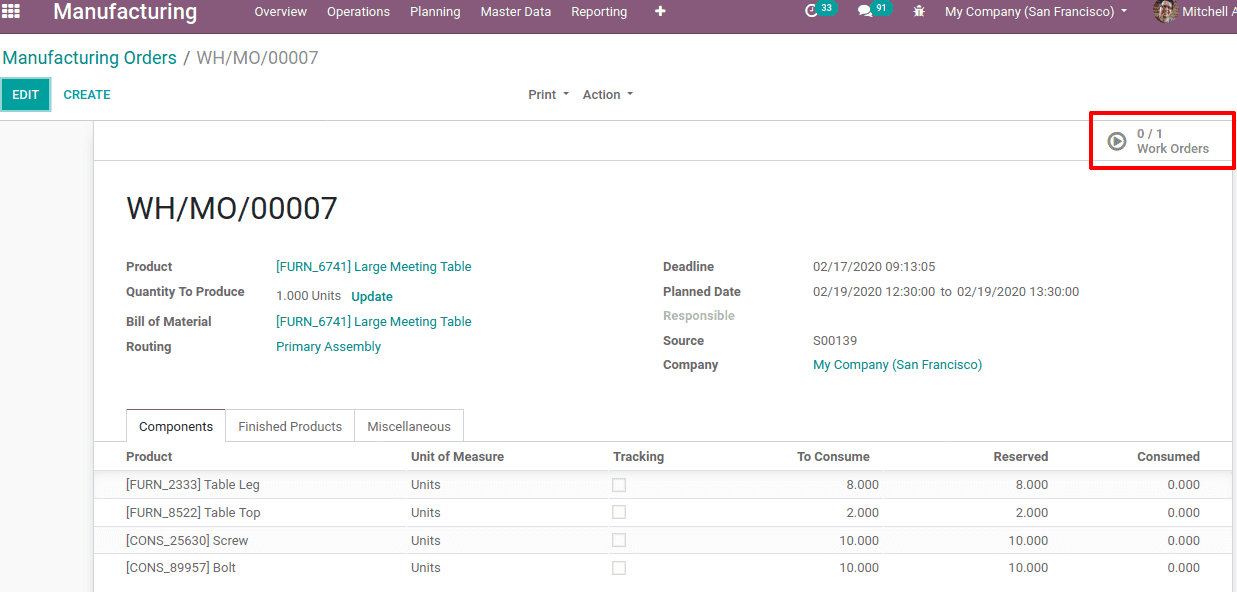
The status of the manufacturing order is available from here.

Now you can find the status as ready. You can process this manufacturing order and mark it as done and close the manufacturing order.
If we have more than one bill of materials for a product Odoo will consider the BOM that has been generated with lower sequence no/ latest.
This is all about a manufacturing order that can be generated automatically from a sales order.