Customers and staff needing assistance with device problems, computer security updates, or new system access should contact a help desk first. In addition, it manages setup and problem-solving. For problem-solving and offering support to both customers and staff, the help desk is essential.
Customers who need assistance from either internal or external sources must have a single point of contact. Clients have the option of using self-service or contacting a help desk agent for guidance or detailed instructions. An effective help desk emphasizes knowledge and offers procedural direction, which speeds up and simplifies resolving problems. Customers may give comments and assess the help desk in order to enhance procedures, knowledge bases, and solutions.
As businesses grow, using email as the primary support channel becomes even more essential. Companies have to think about utilizing help desk software to expand support. By providing knowledge bases, self-service portals, SLO management, and reporting, this software enables businesses to track, manage, and respond to support inquiries. The distinctive requirements of the company dictate which help desk software is optimal for them.
For businesses to increase customer happiness and expedite support procedures, help desk software is a must-have. It facilitates the prioritization and response of requests by agents, facilitates the organization of support requests, and offers clients an easy way to self-serve common queries. For users to ask questions, the program provides email assistance, a knowledge base, a self-service portal, and community forums. Key indicators, including agent productivity, customer happiness, and support expenses, are tracked through reporting and analytics, allowing for continual improvement in service quality and efficiency. Automation defines anticipated service levels and quality-based targets while freeing up agent time and preserving consistency. It may be customized by adding business requirements, customizations, and integrations to increase functionality. Businesses need help desk software to increase customer satisfaction and automate their support processes.
You can easily create a new helpdesk team using the “Teams” option available in the “Configuration” menu of the Odoo 16 Helpdesk platform.

Clicking the “Teams” option will display its home page containing a dashboard of pre-configured employee teams, as shown below.
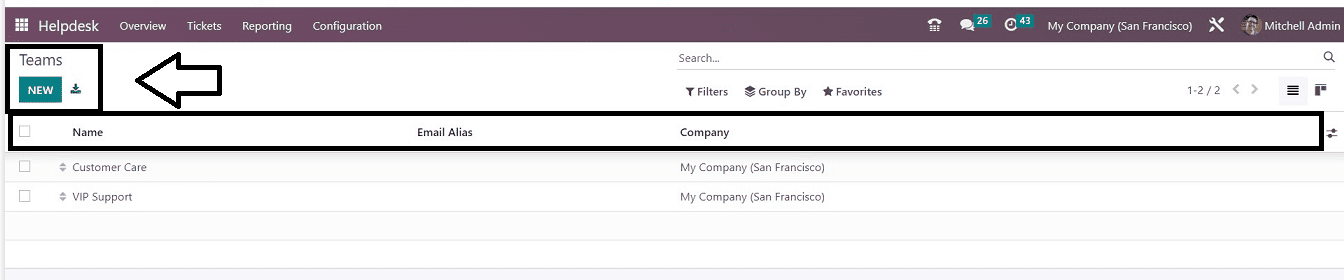
This "Teams" window displays information about previously formed teams, such as Name, Email Alias, and Company. To create a new support desk team, click the New button. You will be brought to the new team arrangement page that is depicted below.
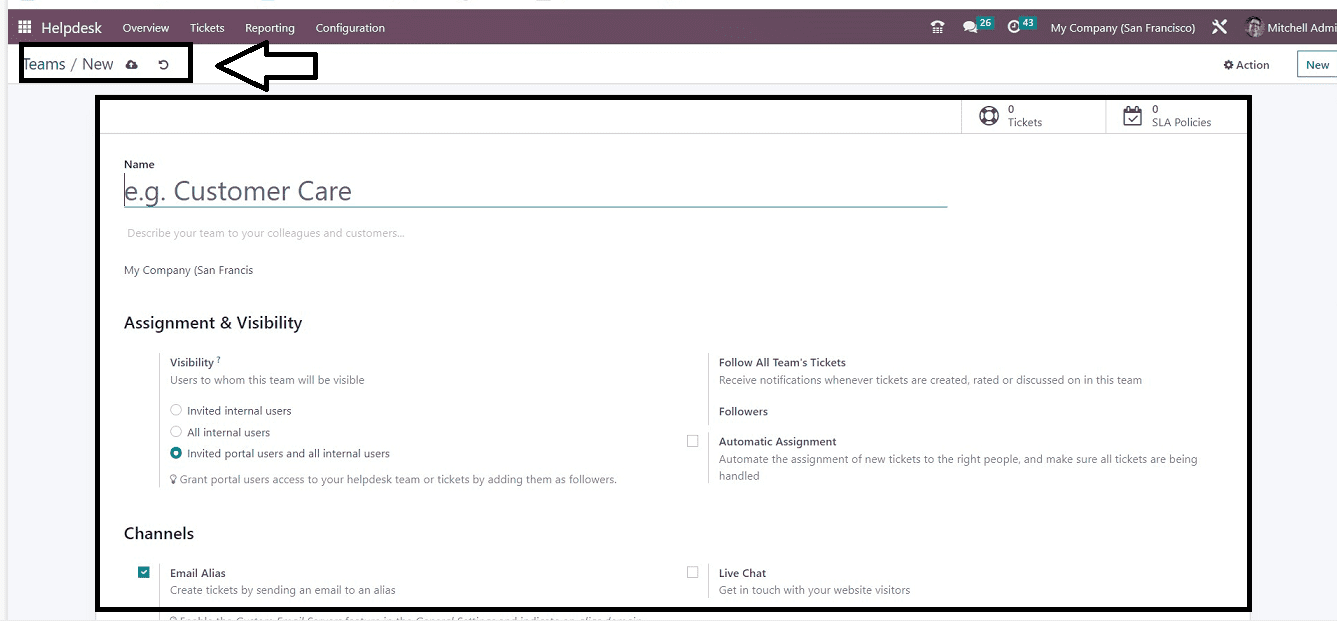
This configuration form is quite lengthy with many form categories, including “Assignment & Visibility,” “Channels,” “Track & Bill time,” “Performance,” “Self-Service,” and “After-sales.”
Initially, you can type the team name in the given "Name" form. You may add one more sentence to the team's name to explain the group to your coworkers and clients in the blank field found under the “Name” field. Fill up the space with the company's name.
Assignment & Visibility Section
To specify the team's visibility, utilize the “Assignment & Visibility” section of the configuration form.
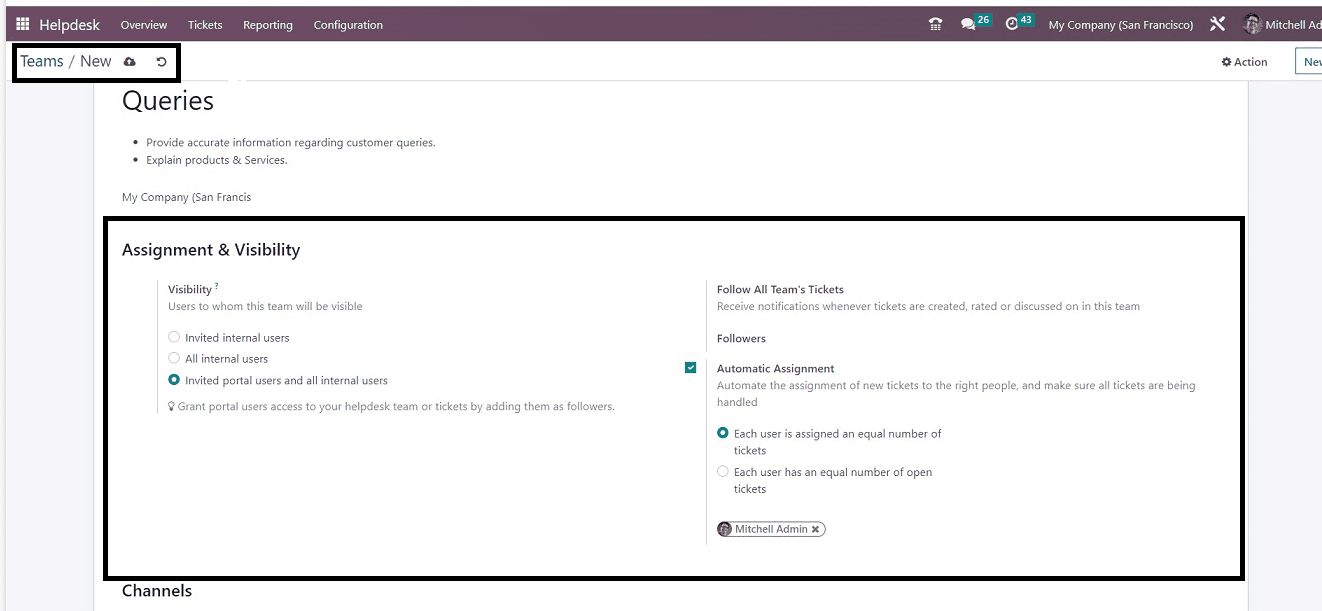
You can select the users to whom this helpdesk team's tickets will be displayed in this section. The “Visibility” can be set to Invited portal users and all internal, Invited internal users, or All internal users.
You can add this team's followers in the “Followers” area so that they are informed whenever new tickets are published, reviewed, or discussed in this team. You may ensure that all tickets are being handled by automating the assignment of new tickets to the appropriate parties by turning on the “Automatic Assignment” option. Each user is given an equal number of tickets, or Each user has an equal number of available tickets, which are the two options you have here for choosing the method of assignment.
Channels Section
The channels for collecting tickets can be easily set up using the “Channels” tab. By sending an email to an alias, you may turn on the “Email Alias” feature to create tickets.
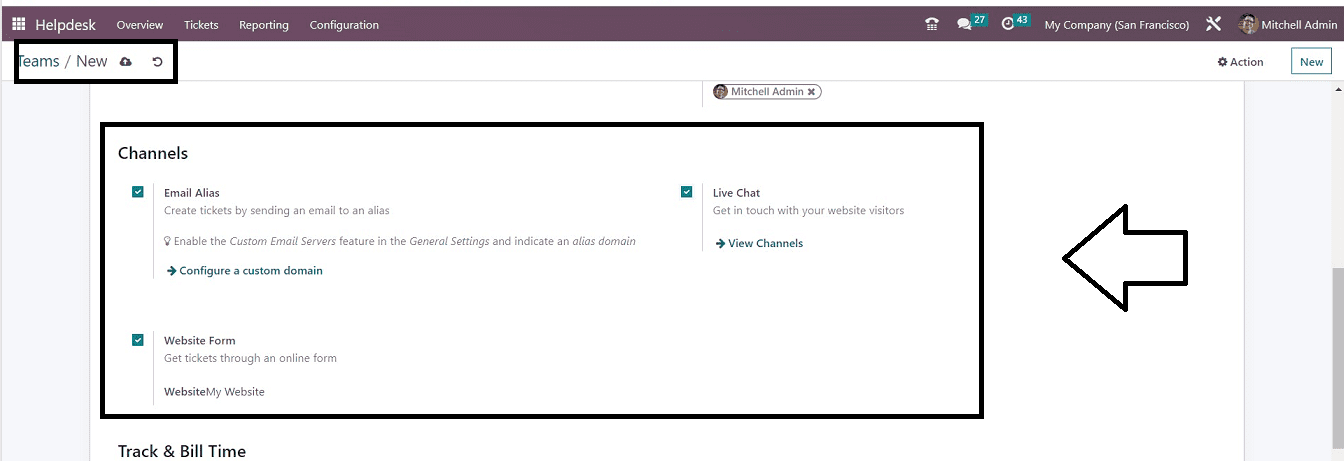
In the provided box, you can easily set the email alias. By turning on the “Live Chat” feature, you can quickly connect with website visitors and provide a live chat feature on your website. You can turn on the “Website Form” to get tickets online.
Track & Bill Time Section
Users can configure their Timesheets and Time-based Billing systems in this form section.
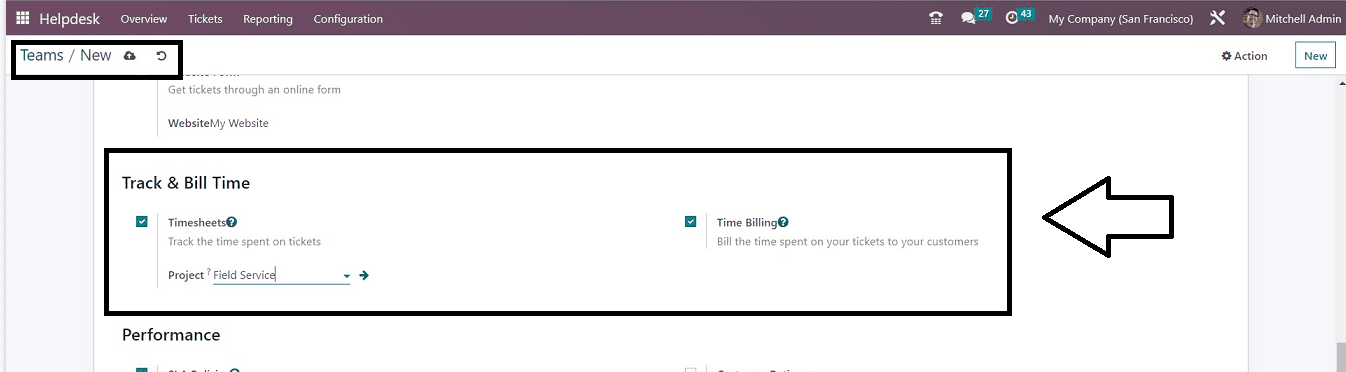
Enabling the “Timesheets” option will help you to track the time spent on each helpdesk ticket. It is also possible to mention a project that has to be linked with this timesheet. This will be beneficial for project-based time tracking. Turning on the “Time Billing” option from the “Track & Bill Time” section in order to charge the appropriate client for the time spent working on your tickets.
Performance Section
This form section contains two options titled “SA Policies” and “Customer Ratings.”
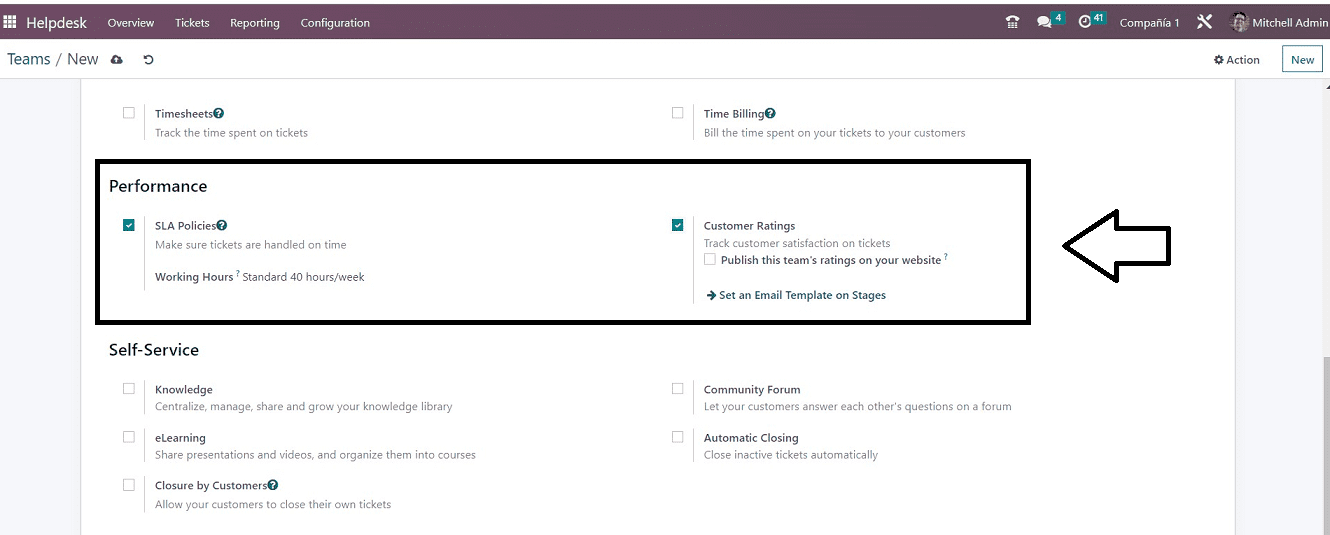
Activating SLA Policies ensures timely ticket handling and enables specified working hours for deadline determination. To track customer satisfaction, activate the Customer Ratings option, which allows for publishing team ratings on the website.
Self-Service
You can enable various helpdesk website services using this form section that includes “Knowledge,” “eLearning,” “Closure by Customers,” “Community Forum,” and “Automatic Closing,” as illustrated below.
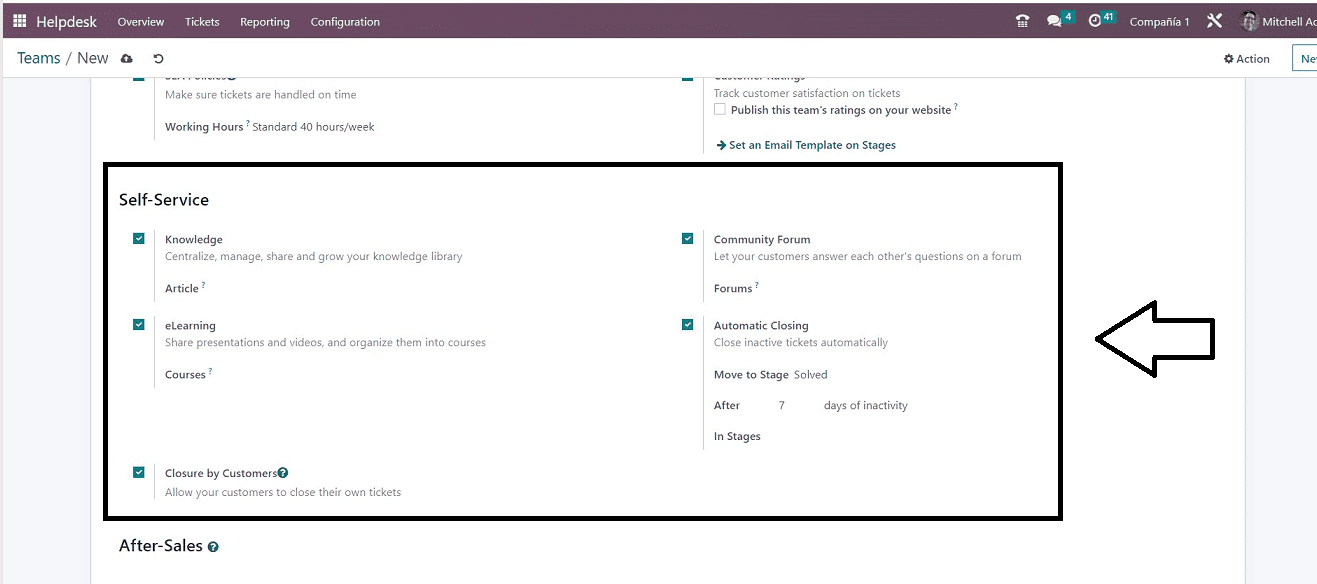
Centralization, administration, sharing, and expansion of knowledge libraries are made possible by enabling the “Knowledge” feature. Users can enable consumers to answer questions on forums, activate eLearning options for presentations and videos, and set articles. Customers can respond to queries on forums when the “Community Forum” option is selected; however, inactive tickets are automatically closed when the “Automatic Closing” option is selected. Customers can close their own tickets by specifying phases for ticket transfer and days of inactivity. Customers can close their own tickets by using the “Closure by Customer” option.
After-Sales
You can activate or enable some of the important and inevitable aftersales functionalities in this section that including “Refunds,” “Returns,” “Field Service,” “Coupons,” and “Repairs.”
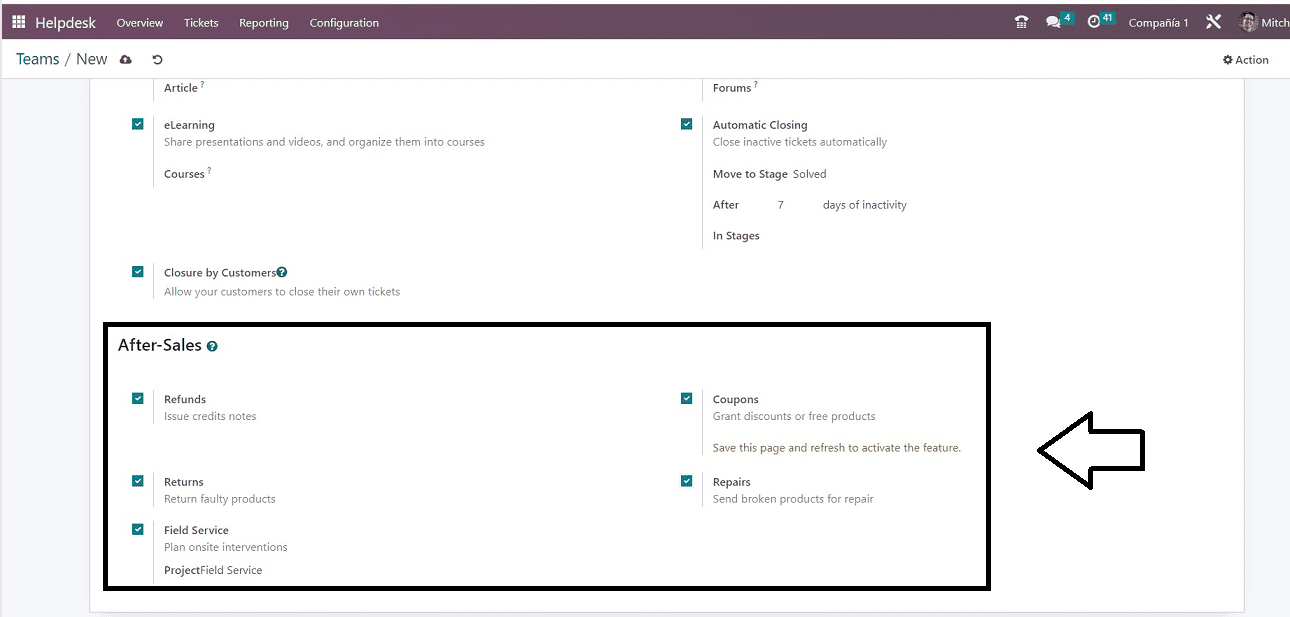
You can turn on the “Refunds” option on the After Sales page to give clients credit notes, the “Returns” option to send back defective goods, the “Field Service” option to schedule on-site interventions, the “Coupons” option to offer discounts or free goods, and the “Repairs” option to send damaged goods for repair. After editing the required fields and saving them, your new helpdesk team is now prepared for usage.
Now you can see some smart buttons displayed on the top part of your form, as shown below.
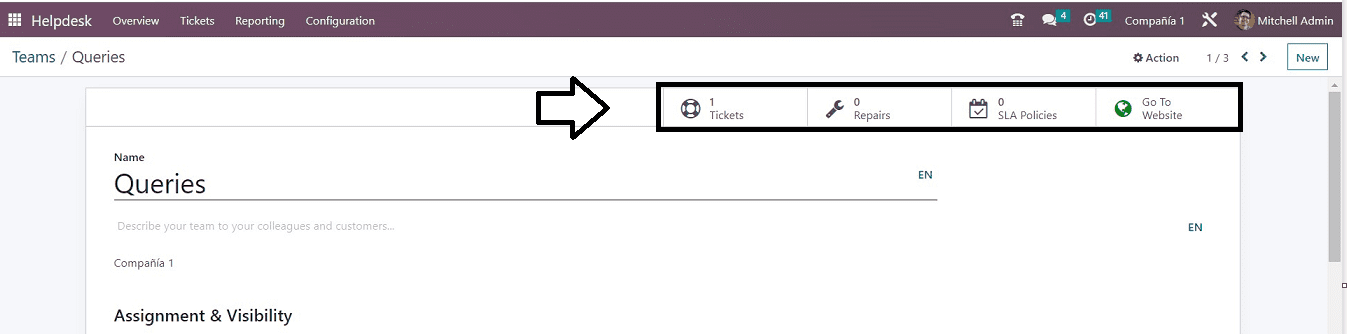
The "Tickets" smart button allows you to view the total number of tickets raised; the "Repairs" button provides information on the total number of repair tickets; the "SLA Policies" button allows you to view the total number of policies; and the "Go To Website" button allows you to access your website from the backend. You can also open each of these smart buttons to get exclusive details regarding each.
Clicking on the “Go To Website’ option will open the website portal, which is the same as the user interface of your website. After configuring all of these ticket team details, users can raise their tickets regarding complaints, queries, support, etc, from the website page itself.
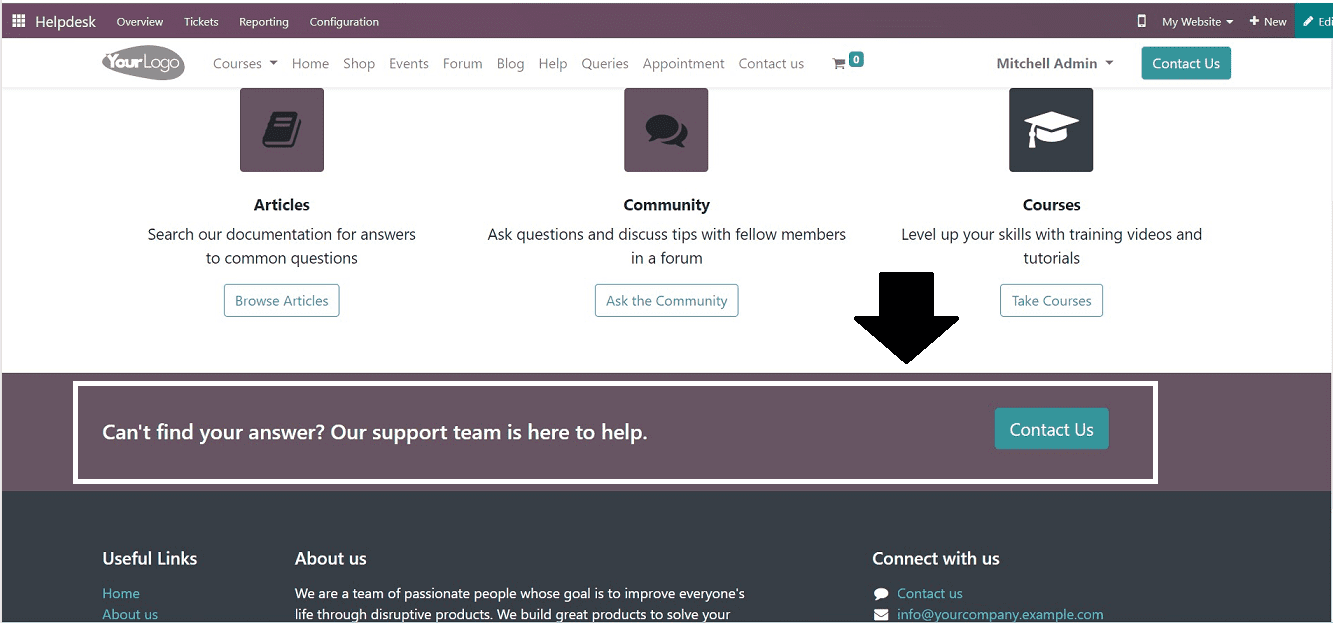
Webpage visitors can raise their tickets using the “Contact Us'' button available on the webpage footer, as shown below. Webpage admins can change this button location as per the website design.
Clicking the “Contact Us” button will open a Query submission form, where you can enter the topic and other relevant information, as shown in the screenshot below.
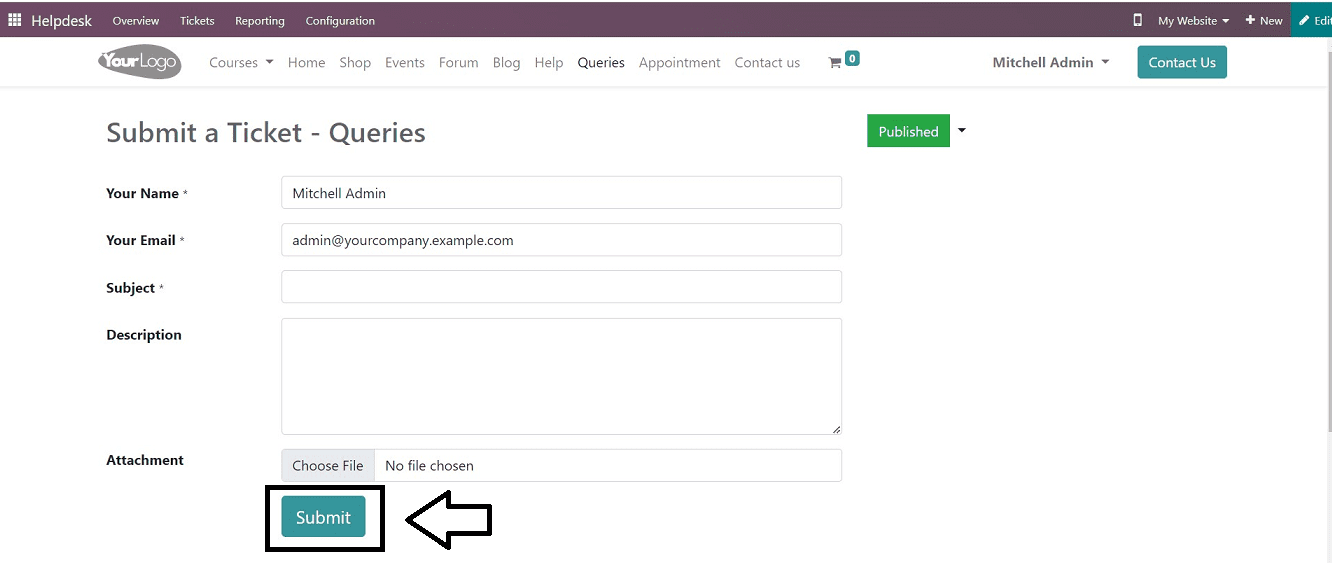
After submitting the ticket, you will get a notification from the website, as shown below, with your ticket number.
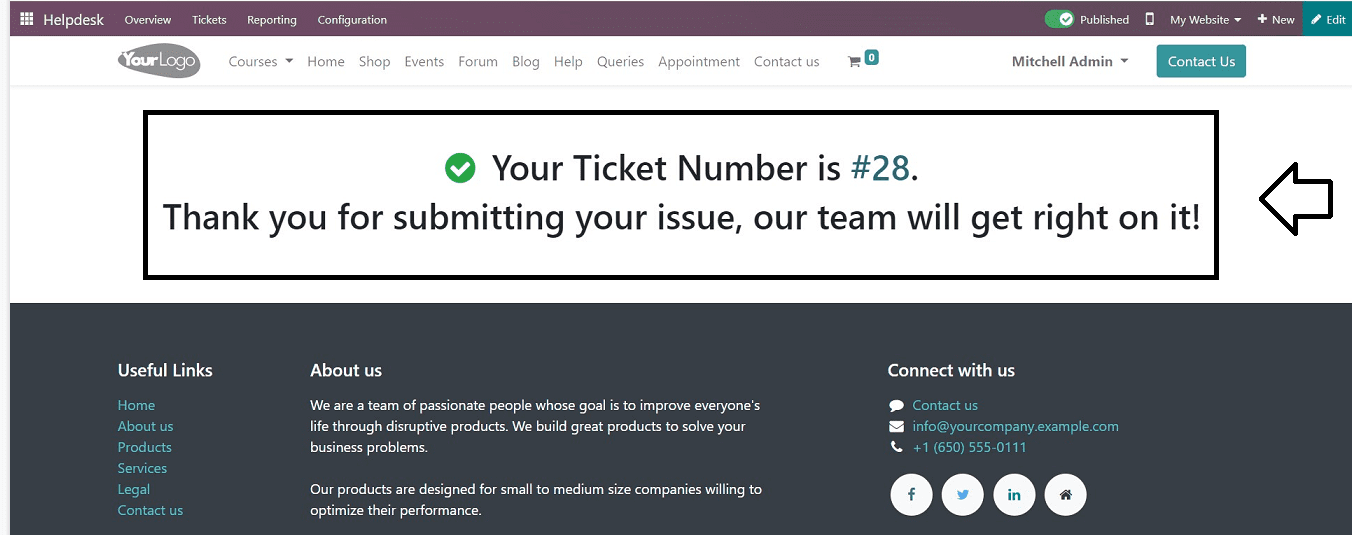
You will get a notification or email regarding the issue after the helpdesk team receives the ticket details.
These are the functionalities available in the configuration process of a new Helpdesk Team inside the Odoo16 Helpdesk Module.