Timesheets are crucial for service-related businesses as they track time spent on tasks, enabling accurate forecasts and invoicing. However, compliance can be challenging for employees, as they may lack memory for their hours, leading to inaccurate forecasting, poor customer success, churn, and no repeat business. Undercharging clients can result in short-term pay and low timesheet compliance can lead to misjudging work durations and potential client loss. A profit margin can be ruined by under- or over-planning time; thus, timesheets are crucial for effective resource allocation and budgeting. Performance is another reason for timesheets, as they enable tracking of key moving parts of a project and business. Correctly filled-out timesheets can highlight risks such as burnout, underperformance, unprofitable work, lack of client engagement, and unfulfilled promises Timesheet compliance is vital for managing customer relationships and employee satisfaction.
The Odoo 16 Timesheet app provides a user-friendly interface for tracking working time, enabling users to log activities anytime, on the fly, or after work is completed. It features a Chrome extension for easy task launch, grid view, and filters for easier validation and invoice processes. Offline tracking mode allows tasks to run even when internet connectivity is unavailable. Managers can grant access rights, approve timesheets, and send reminders. The app monitors employee performance by project or task, restricts visibility, and analyzes timesheets for billable hours, billable amounts, and uninvoiced amounts. Leave management is integrated for better control of time spent, and timesheet profit allows easy review of employee performance. Integrations include payroll integration, automation of invoicing and billing, human resource management, and tracking time spent by project, client, or tasks. The app also enables easy monitoring of employee performance and productivity.
Timesheet Validations
A timesheet is used by employees to track their work hours. The manager is accountable for verifying the work hours. The technique enables the employer to determine the required wage as well as to assess the employee's success in terms of the number of hours they put in.
In the Odoo 16 Timesheet module, the “To Validate” menu option allows users to validate Last Week's or Month's timesheet as well as an “All Timesheet” dashboard.
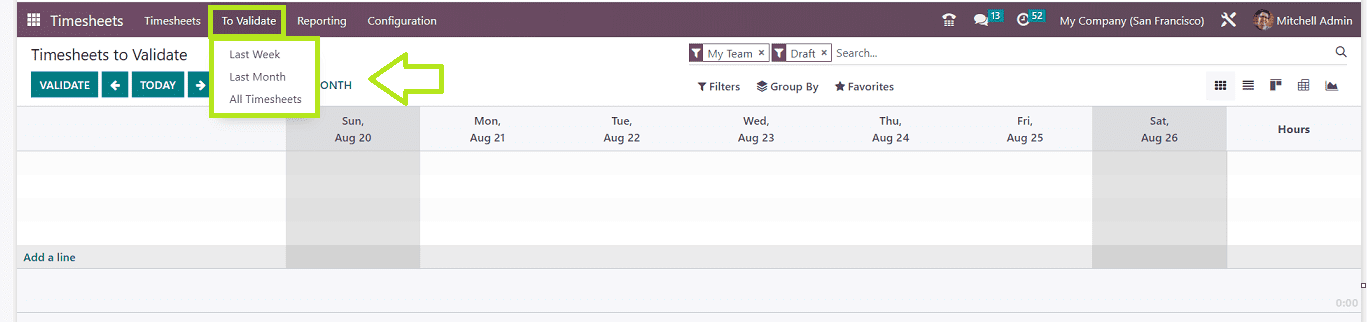
Last Week
This window allows users to view employee names and assigned projects, as well as the hours dedicated to each task. The timesheet also displays the sum total of hours worked in the last DAY, WEEK, or MONTH. Users can retrieve data using filters like My Timesheets, My Team, My Project, Billable, Non-Billable, Billed on Timesheets, Billed at a Fixed Price, Non-Billable Tasks, specific Date, and Validated and Non-Validated data etc.
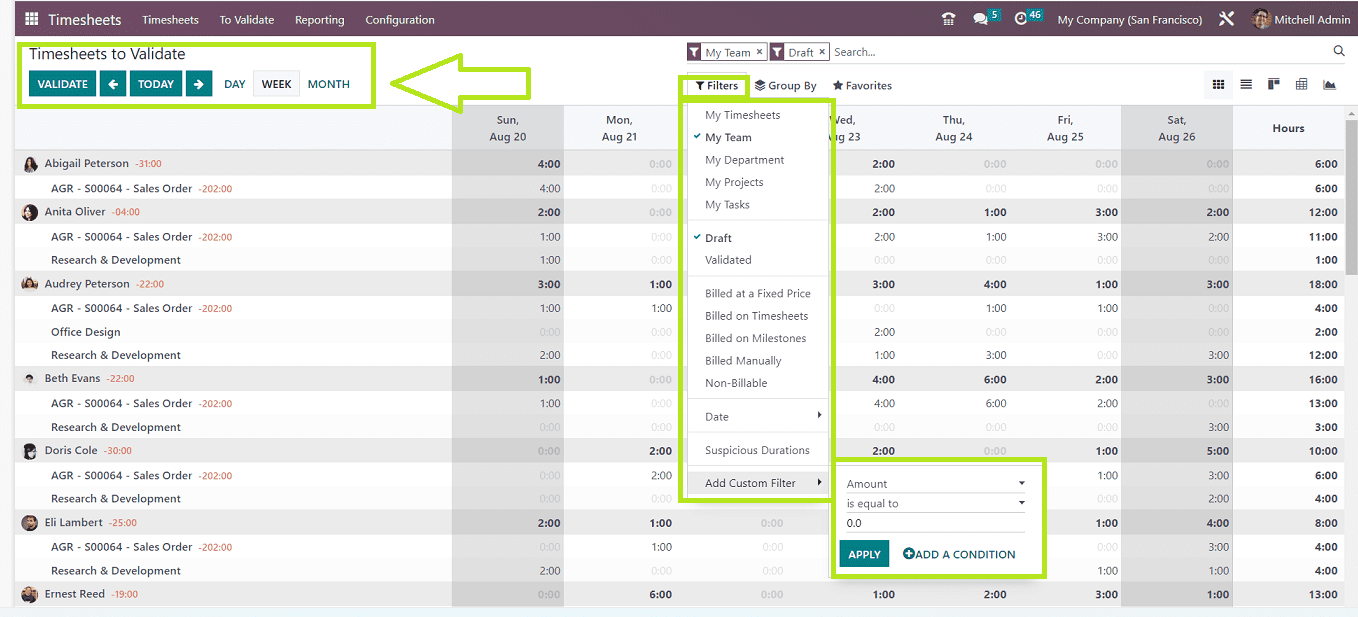
To display particular timesheets, you may also create a Custom Filter. You can group together timesheets from several categories, including Project, Task, Date Billable Type, Department, and Employee, by using the "Group By" option. If you click on the time cell, you may see the specifics of the documents related to the working hours.
The date, the employee's name, the project name, the task allocated to them, their job description, and the number of hours they worked will all be shown. This allows for the evaluation of the productive time each employee spent on the tasks given to them and the number of productive hours needed to complete each work. Estimating how long each project will take and how many people are needed to do the job is possible. By doing this, it will be simple to make the necessary modifications to job assignments and time management. This makes it possible to calculate each week's or month's productivity in an effective manner. Validation allows for the computation of each employee's salary compensation in accordance with the number of hours worked. By clicking on any of the time hour columns, you can modify the hours as needed. The timesheet will be validated when you click the “VALIDATE” button. You will get a notification flash widow after validating the Timesheet as illustrated below.
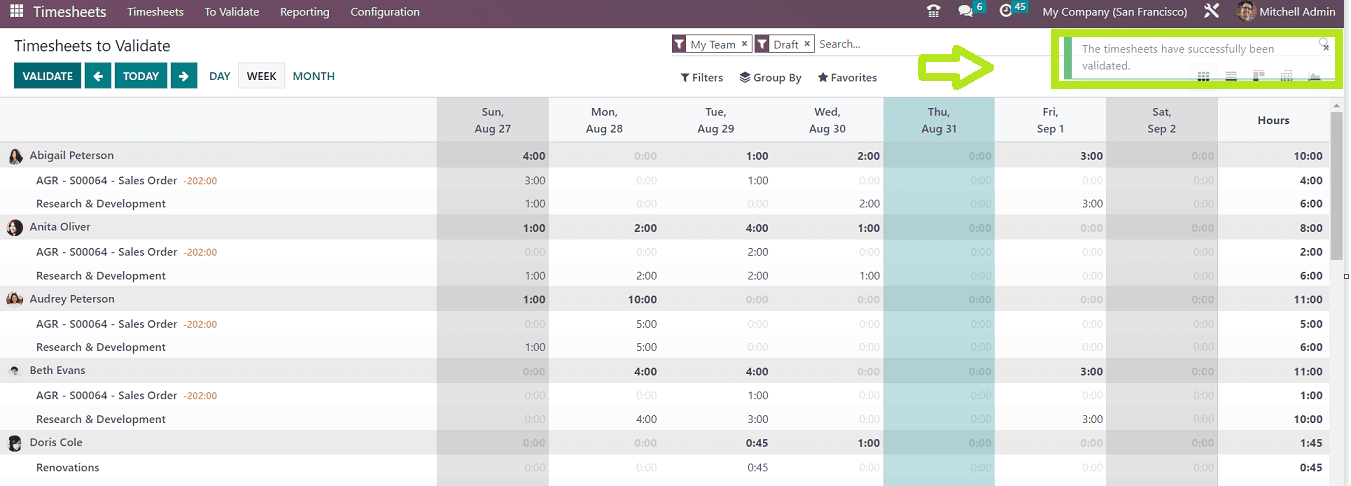
Last Month
This window also contains the same functionalities and buttons as the previous one. The information from the Timesheet for the respective month is displayed below.
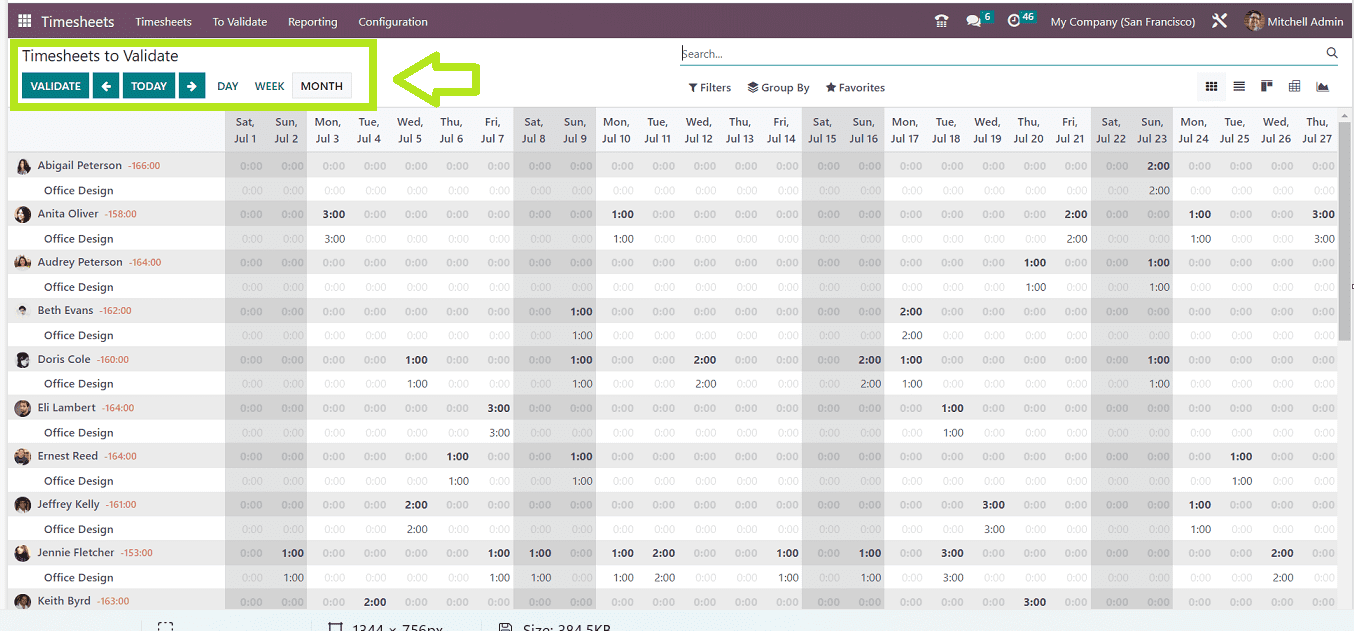
The timesheet shows information about the employee, including the date, project name, task, job description, and hours worked, making it possible to calculate productivity effectively. By selecting the time hour columns, you can change the hours. The data can be manually verified by clicking the "VALIDATE" button.
All Timesheets
You can see the Pivot View of all the timesheets that need to be validated in the “All Timesheets” window, as shown in the screenshot below.
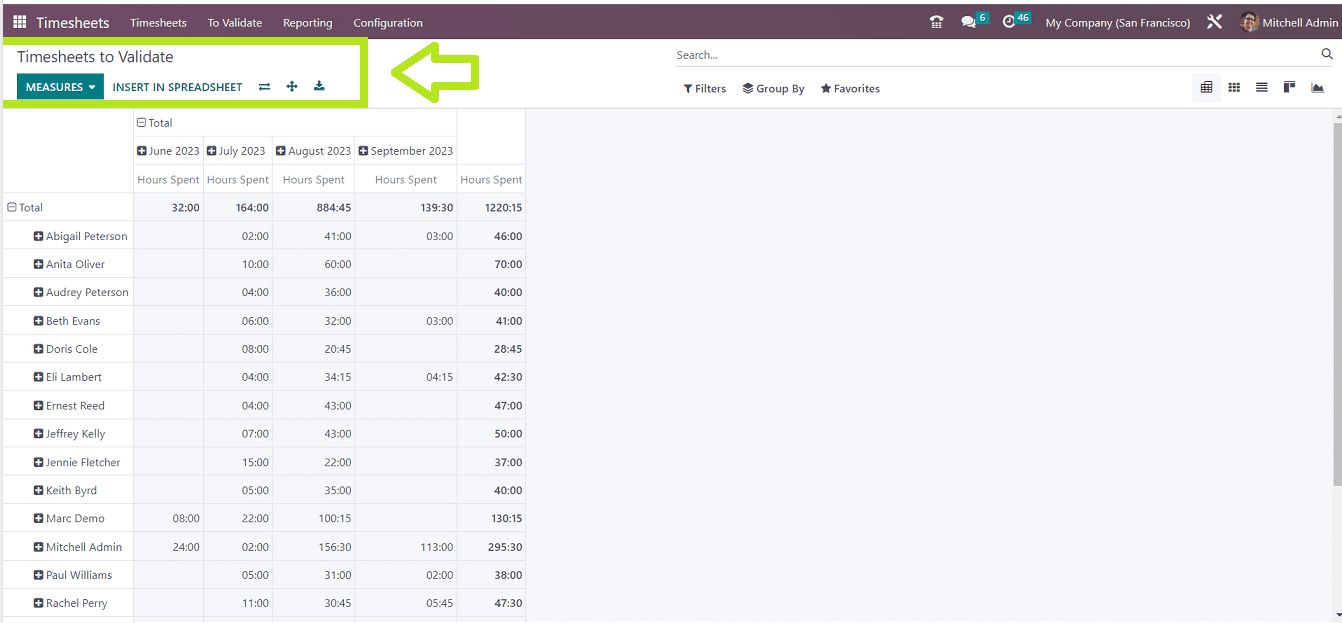
Here, you can change the report specifics from the “MEASURES” section that contains Hours Spent, Timesheet Costs, and Count. You can add more timesheet data using the “INSERT IN SPREADSHEET” button. The “Flip Axis” and “Expand” icons can be used to change the pivot axis and elaborate the report views respectively. Downloading the timesheet data is also possible with the “Export All” icon.
Timesheet Controls
A setting for the Odoo 16 Timesheet Module's "Timesheet Control" is accessible from the "Configuration" menu. In this “Timesheet Control” settings tab, you can enable and disable the “Employee Reminders” and “Manager Reminders” options.
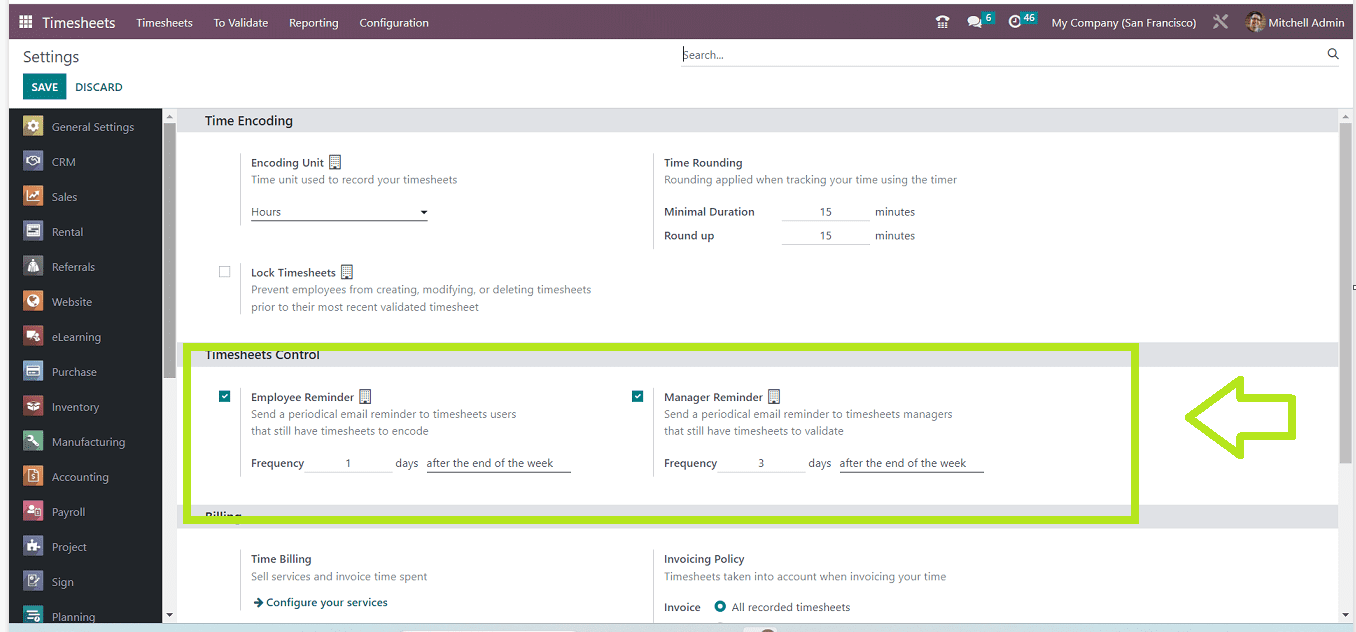
It's possible for employees to overlook entering time on their time sheets. Choose the “Employee Reminder” option to send recurring email reminders to alert employees who have not submitted their timesheets. The email should be sent after the end of the week or after the end of the month, depending on the frequency that you are providing inside the “Frequency” field.
The Timesheet supervisors can also receive a reminder to submit their timesheets. Sending emails to the managers is possible by checking the box next to the “Manager Remainder” option. You are able to enter extra information in the "Frequency" section along with the email-sending window that best suits your needs, such as after the end of the week or after the end of the month.
The Odoo 16 Timesheet module's configuration action maintains track of how much time is spent on each project and by each employee, enabling weekly or monthly evaluations. Timesheet validation helps with payment calculations, work scheduling, and time allocation. This configuration allows for setting the time unit, application availability, email reminders, and billing. Therefore, these features will contribute to more effective time management and higher productivity inside enterprises.