On-Demand Open Object is abbreviated as Odoo; it consists of various business-related applications, including CRM, Sales management, E-commerce, Purchase, Accounting, Manufacturing, HRMS, etc.
Odoo is turning out to be a boon for businesses as it helps to scale good growth. With Odoo, we can manage everything related to our business.
The data in Odoo is handled as modules, and these modules are represented using Odoo views.
Different types of views in Odoo are;
- Activity
- Calendar
- List
- Cohort
- Dashboard
- Form
- Gantt
- Graph
- Kanban
- Map
- Pivot
- Qweb
- Search
With these views in Odoo, we can have a visual representation of everything, and it helps us o improve our business operations.
We will discuss the advanced Kanban view in Odoo 15 in this blog.
Records are shown graphically in kanban's view, which helps us monitor our work and keep deals moving ahead. In kanban’s view, we can see that the records are displayed as cards, which can be grouped in columns for visualization purposes.
Let’s see how to create a simple kanban view with details, color, edit and delete options of kanban cards; go through the advanced features in a kanban view.
default_order
We can sort the kanban cards in a particular order. We can order the kanban cards by their price details in ascending or descending order in the above kanban.
<kanban default_order="price desc">
group_create
group_create is for adding a new column in kanban view. Its default value will be true.

Add a column will be removed when we give group_create="false"
<kanban default_group_by="stage_id" class="o_kanban_small_column o_kanban_project_tasks" on_create="quick_create"
quick_create_view="project.quick_create_task_form" group_create="false" default_order="activity_date_deadline" examples="project" js_class="project_task_kanban" sample="1">
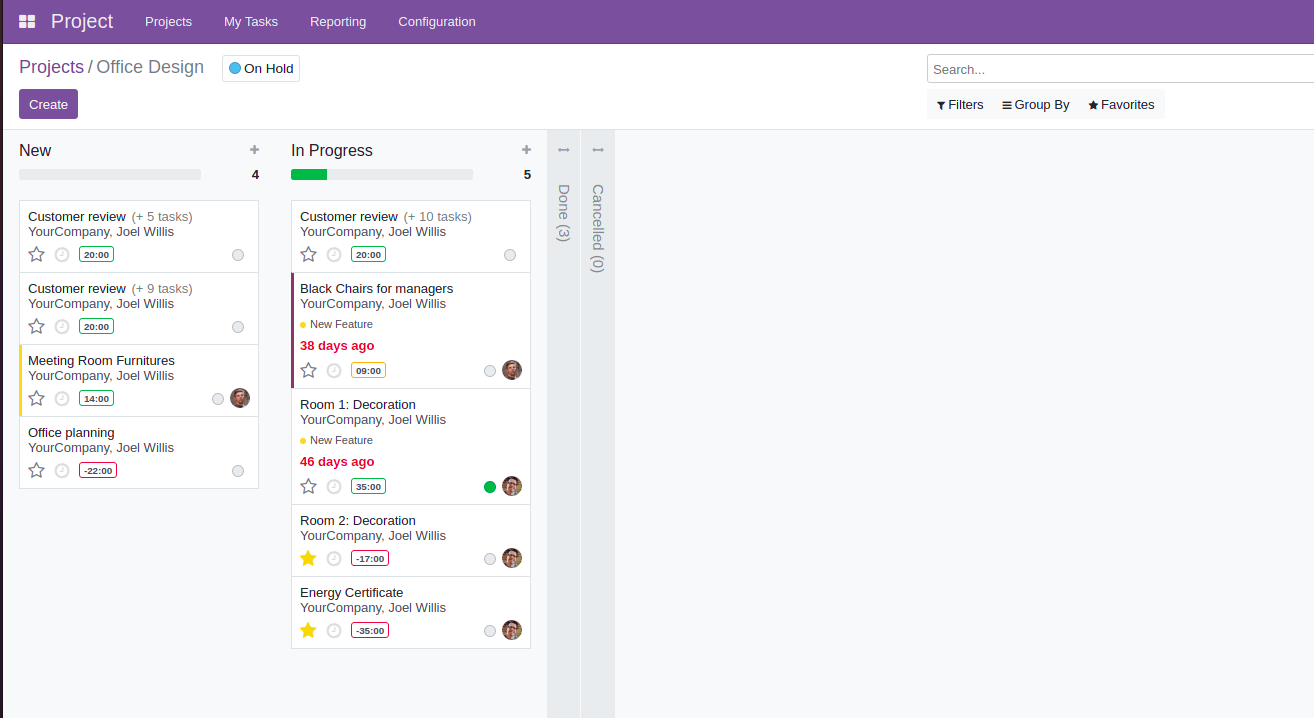
default_group_by
This default_group_by is used for grouping the kanban cards.
In the below example we can see the grouping of records using users.
<kanban default_group_by="user_ids" class="o_kanban_small_column o_kanban_project_tasks" on_create="quick_create" quick_create_view="project.quick_create_task_form" archivable="false" default_order="activity_date_deadline" examples="project" js_class="project_task_kanban" sample="1">
group_delete
Group_delete attribute is used for deleting a kanban group. Similar to the above attributes, the default value of group_delete will be true.
An example for group_delete when its value is false is shown below:
<kanban default_group_by="stage_id" class="o_kanban_small_column o_kanban_project_tasks" group_delete=”false” on_create="quick_create"quick_create_view="project.quick_create_task_form" archivable="false" default_order="activity_date_deadline" examples="project" js_class="project_task_kanban" sample="1">
Group_edit
group_edit is used for editing purposes, and its default value is actual.
Now let’s see the change when we assign the value false for group_edit.
<kanban default_group_by="user_ids" class="o_kanban_small_column o_kanban_project_tasks" group_edit=”false” on_create="quick_create"quick_create_view="project.quick_create_task_form" archivable="false" default_order="activity_date_deadline" examples="project" js_class="project_task_kanban" sample="1">
Archivable
The archivable option is used for archiving and unarchiving the group.
When we give archivable="false, “ the Archive All and Unarchive All options are removed.
<kanban default_group_by="stage_id" class="o_kanban_small_column o_kanban_project_tasks" on_create="quick_create" quick_create_view="project.quick_create_task_form" archivable="false" default_order="activity_date_deadline" examples="project" js_class="project_task_kanban" sample="1">
Quick_create
This option is used for creating records quickly from the kanban view itself.
The example given below on_create="quick_create" is used for record creation in kanban view.
<kanban default_group_by="stage_id" class="o_kanban_small_column o_kanban_project_tasks" on_create="quick_create"quick_create_view="project.quick_create_task_form" examples="project" js_class="project_task_kanban" sample="1">
In this quick_create_view is used to specify which record should be created. Here it’s given quick_create_view=" project.quick_create_task_form" so tasks will be created inside a project.
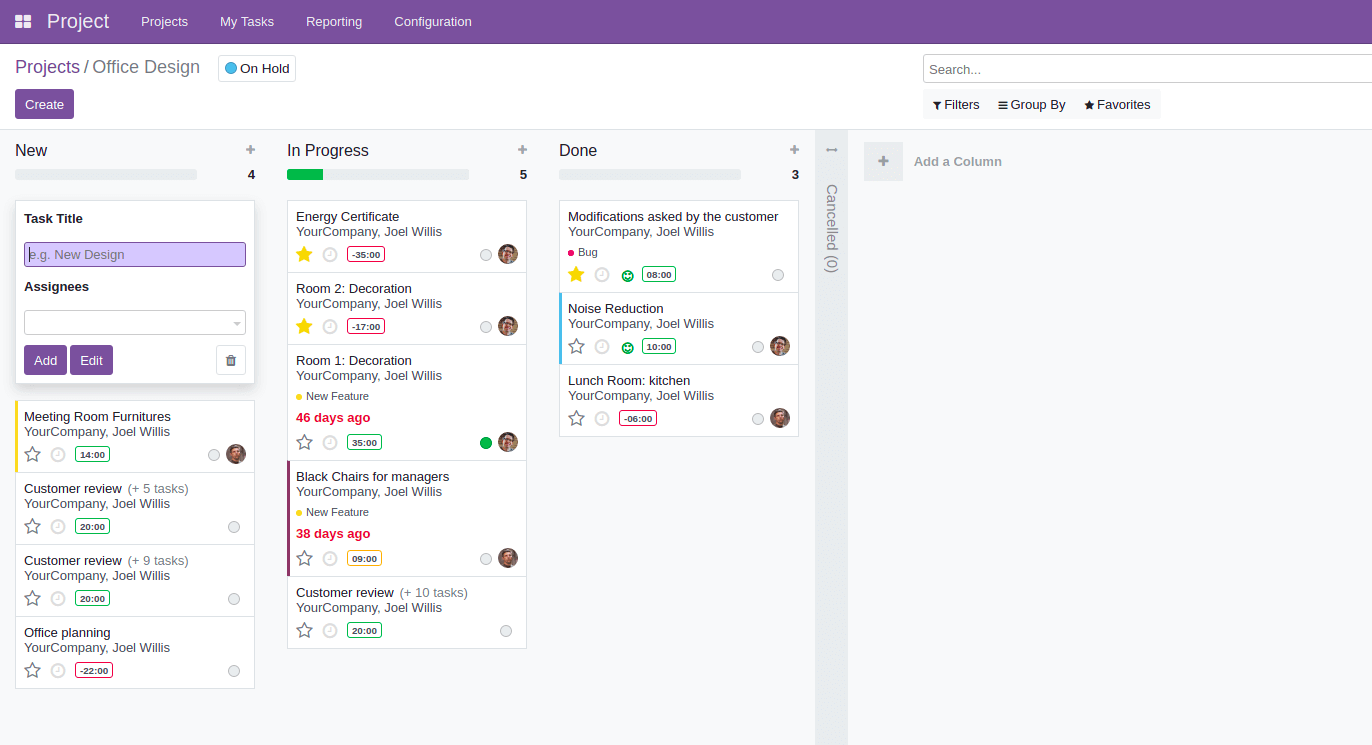
Records_draggable
The default value of records_draggable will be true, and we will be able to drag the kanban cards from one column to another.
Once we set the value of records_draggable as false, then the position of the kanban cards will be fixed, and we won't be able to drag it.
<kanban default_group_by="stage_id" class="o_kanban_small_column o_kanban_project_tasks" on_create="quick_create" quick_create_view="project.quick_create_task_form" records_draggable="false" default_order="activity_date_deadline" examples="project" js_class="project_task_kanban" sample="1">
Progress bar
This is used for having the progress bar on the top. The three attributes of the progress bar are given below.
Field: Based on this field, the progress bar will be displayed.
Colors: The various colors used in the progress bar are a success, warning, danger, and muted. We can assign these colors as the values to the required field.
sum_field: this is used to get the sum of a particular field, and we can use this as an optional one.
Let’s have a look into how the progress bar works.
<progressbar field="kanban_state" colors='{"done": "success", "blocked": "danger", "normal": "muted"}'/>
kanban_state = fields.Selection([
('normal', 'Grey'),
('done', 'Green'),
('blocked', 'Red')], string='Kanban State',
copy=False, default='normal', required=True)We can see the progress bar in the project module and its states in the image below.
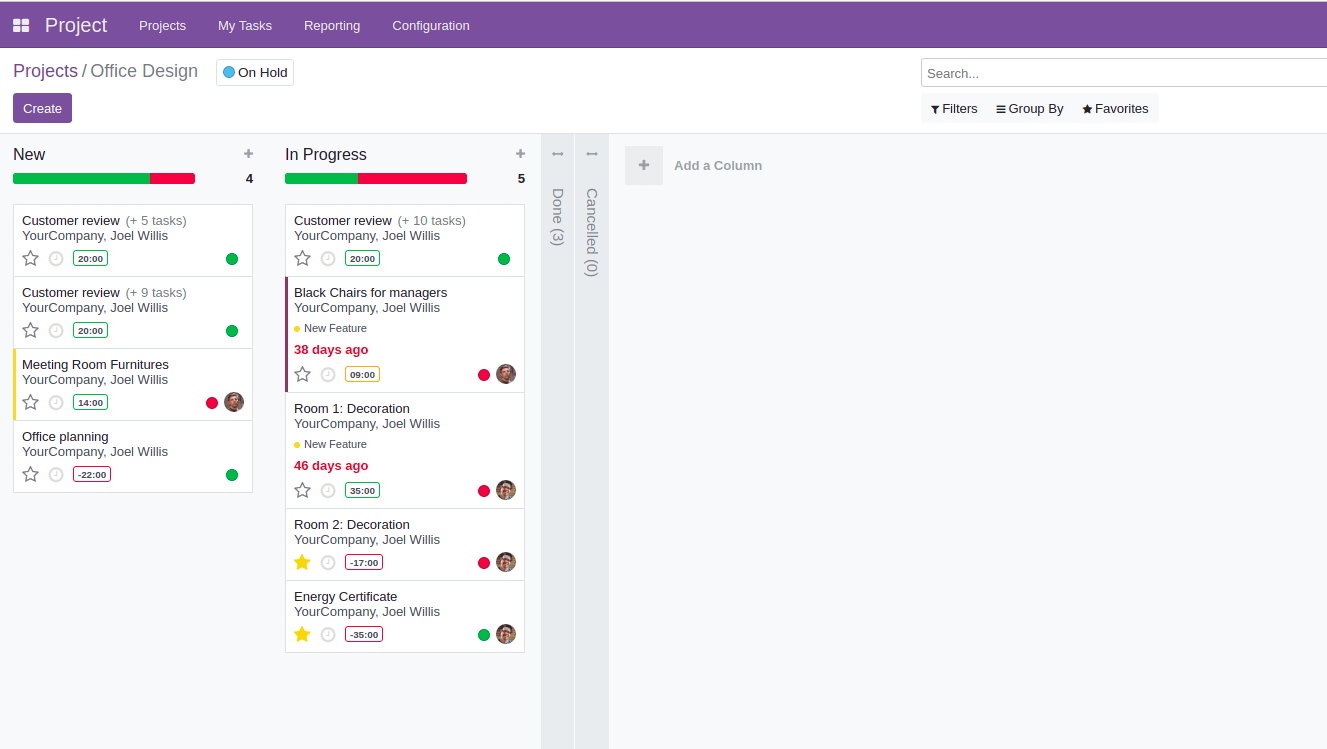
Let's see how the sum_field works in the CRM module.
The CRM module’s progress bar is defined as given below.
<progressbar field="activity_state" colors='{"planned": "success", "today": "warning", "overdue": "danger"}' sum_field="expected_revenue" help="This bar allows to filter the opportunities based on scheduled activities."/>sum_field is the expected revenue here
In the below image, e can see the expected revenue field as an example of the sum_field.