Shipping products successfully is a crucial task when it comes to eCommerce businesses. A company should pay more attention while shipping products ordered by customers. There is a chance of losing customers' interest in your services if the delivery is delayed or not executed properly. So, it is essential to handle all operations related to shipping with utmost care. Customers always expect quick delivery of orders in perfect condition. A company is responsible for delivering a product ordered by customers at the right time without any damage. It is always better to dispatch orders as per the delivery date or before it.
In the Odoo ERP system, you will get a suitable platform to configure different types of shipping methods. Odoo allows you to configure free shipping methods as well as delivery at a fixed price. You can customize shipping methods as per your requirements and business needs based on certain rules. If your company can not directly deliver products in particular regions, you can rely on shipping partners. Choosing the right shipping partner will simplify the difficulties in delivery procedures. There are several shipping partners available now at different costs and conditions. You can select a suitable one from them to fasten your delivery process all around the world.
It is possible to define certain rules for the shipping methods based on the preferences of the company. Odoo helps you to configure rules and regulations for each shipping method effortlessly.
We will discuss how to configure shipping methods for your eCommerce business in Odoo 15 in this blog.
The user can find the platform for configuring shipping methods in all sales-related modules. Here, we are going to take a look at the configuration of the shipping method in eCommerce which comes integrated with the Website module. Select the Website module from the home dashboard of Odoo and go to the Settings menu.
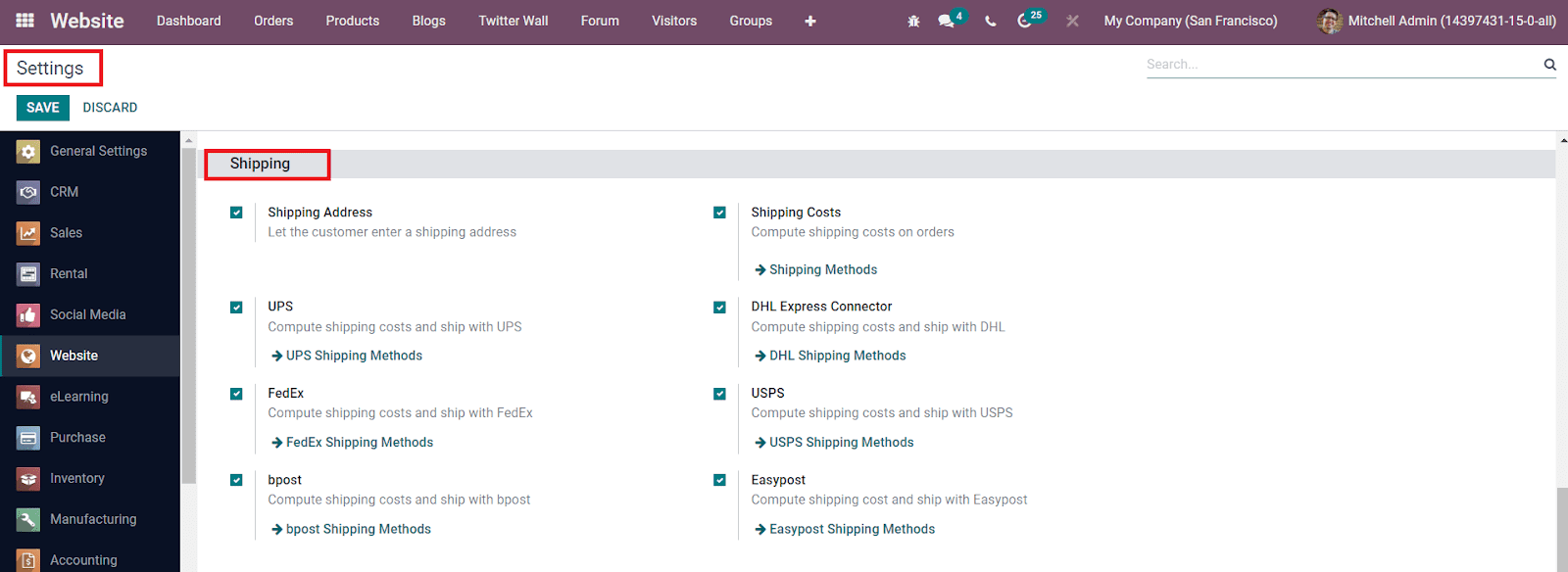
In the Settings menu, you can find a separate tab called Shipping where you can activate advanced options related to the operations of shipping. You can activate the Shipping Address field, which will allow the customer to enter a shipping address. Activating the Shipping Costs field will assist you to compute the shipping cost. Additionally, you will get several third-party delivery software such as UPS, FedEx, bpost, DHL Express Connector, USPS, and EasyPost to activate. You can install these shipping providers from the Odoo AppStore.
After activating all required fields, you will get access to the platform to define Shipping Methods under the Configuration menu.

As you can see in the image above, Odoo will display all shipping methods configured on this platform. The list view includes the name of the Delivery Methods, Providers, Published Status, Websites, Countries, and companies. You can edit the available shipping methods by selecting them or create a new one by clicking on the Create button.
Clicking on the Create button will lead you to a new window where you can configure a new shipping method. The name of the Shipping Method can be specified in the given space. In the Provider field, you can select the suitable shipping provider from the given list. Mention the Company, Website, and Delivery Product in the corresponding fields. Mentioning the Margin on Rate will be added to the shipping price. Additionally, you can specify the order amount to qualify for free shipping in the respective field.
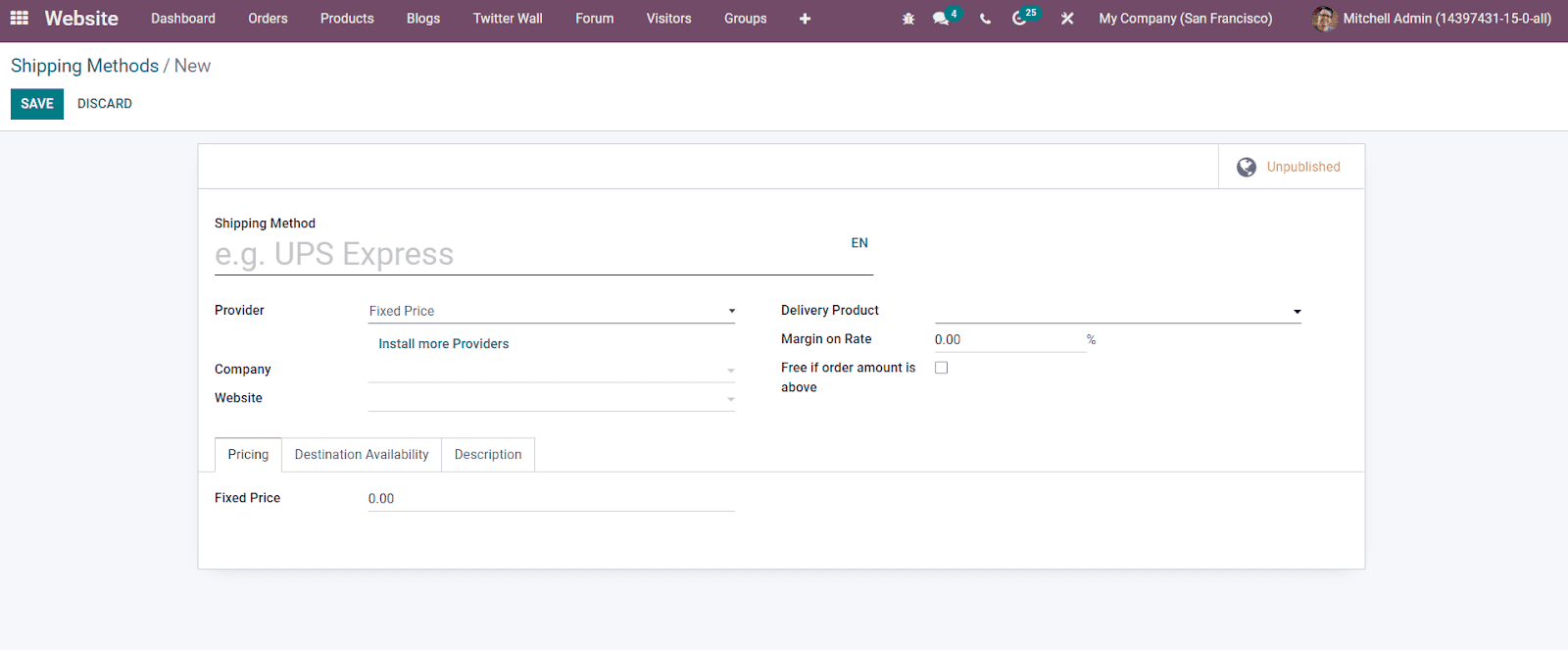
If you want to install more shipping providers, you can click on the ‘Install more Providers’ which will direct you to the Odoo AppStore.
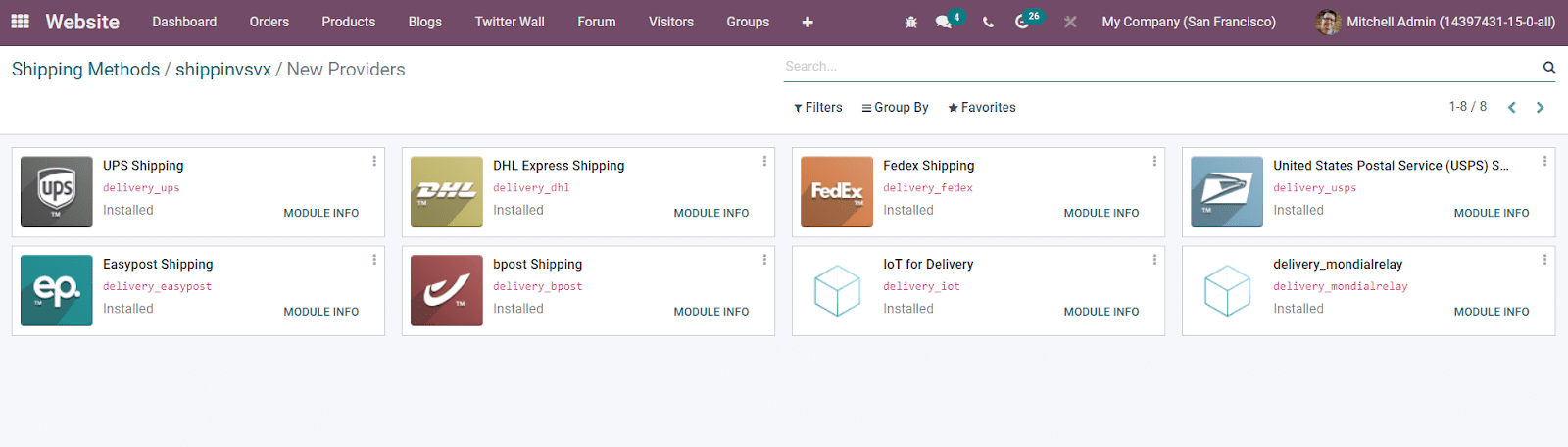
All available shipping providers can be seen on this platform as shown in the image above. You can select and install the required providers from this platform.
According to the Provider you selected, the Pricing tab will change in the Shipping Method Configuration window. Here, you will get the Fixed Price, Based on Rules, bpost, DHL, EasyPost, FedEx, UPS, and USPS options in the Providers field. Let's take a look at how the Pricing tab changes according to a selected provider.
Fixed Price
In the case of Fixed Price, you can charge a fixed price on shipping. This price can be specified in the Fixed Price field under the Pricing tab.
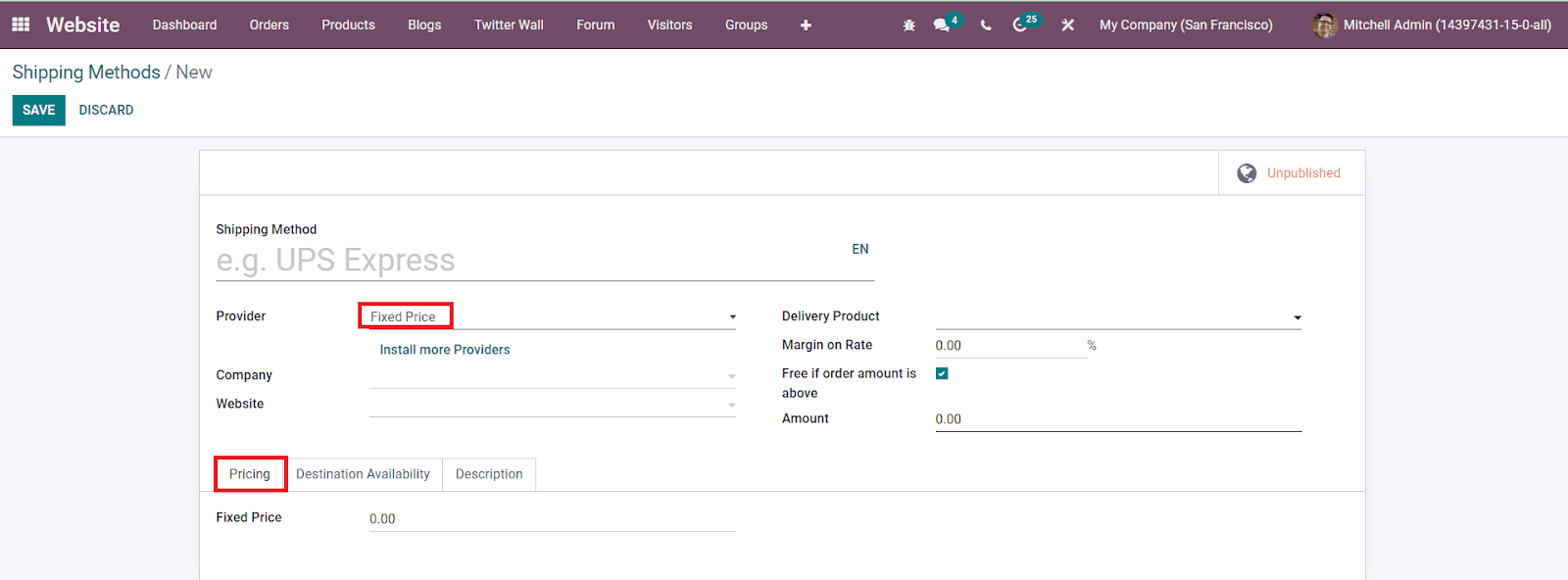
Based on Rules
The shipping charges can be calculated based on certain rules which can be defined under the Pricing tab using the Add a Line button.
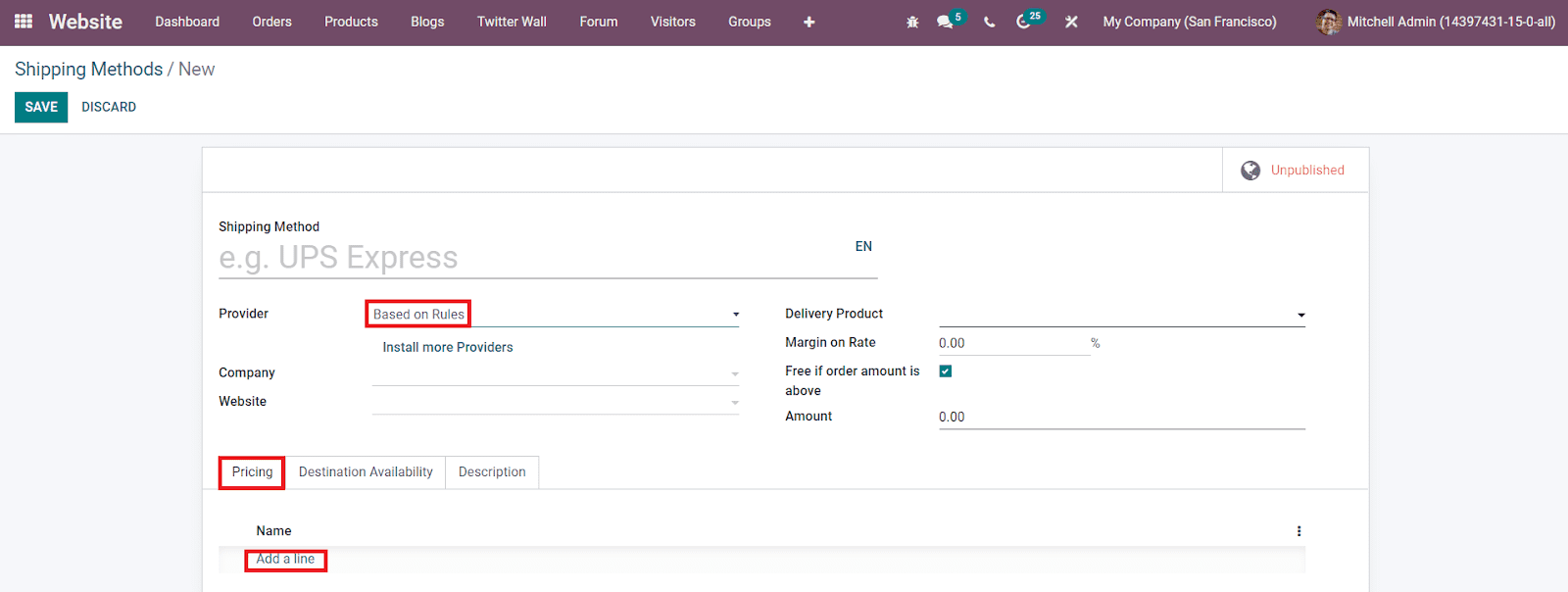
Clicking on the Add a Line will give a pop-up window where you can configure a new pricing rule for the shipping method.
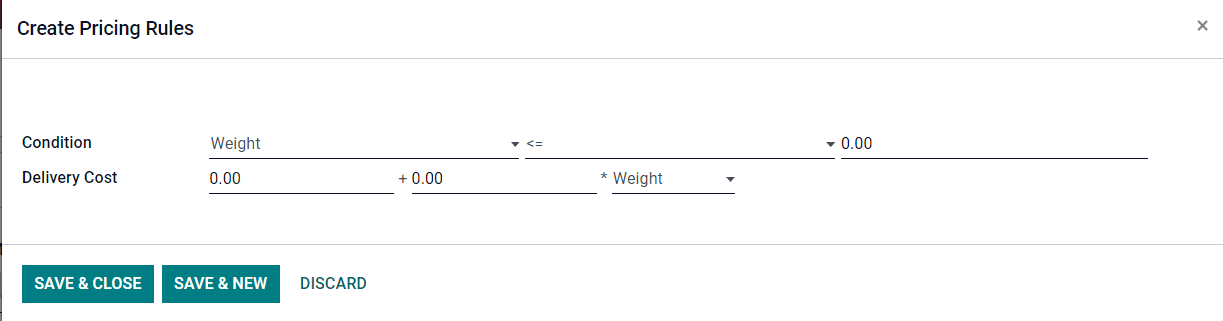
The delivery cost can be charged based on the weight, volume, price, and quantity of the product ordered by the customers. You can specify the Condition and Delivery Cost in the pop-up window and click on the Save button. By following this method, you can configure new pricing rules for a shipping method.
Bpost
For belgium localization, you can use bpost to streamline your shipping processes. It is possible to automatically submit order details to bpost from Odoo. Later, it will generate shipping labels, track number, and shipping cost of the product along with delivery order. Real time tracking of the shipment can be easily done in one click with the help of bpost.
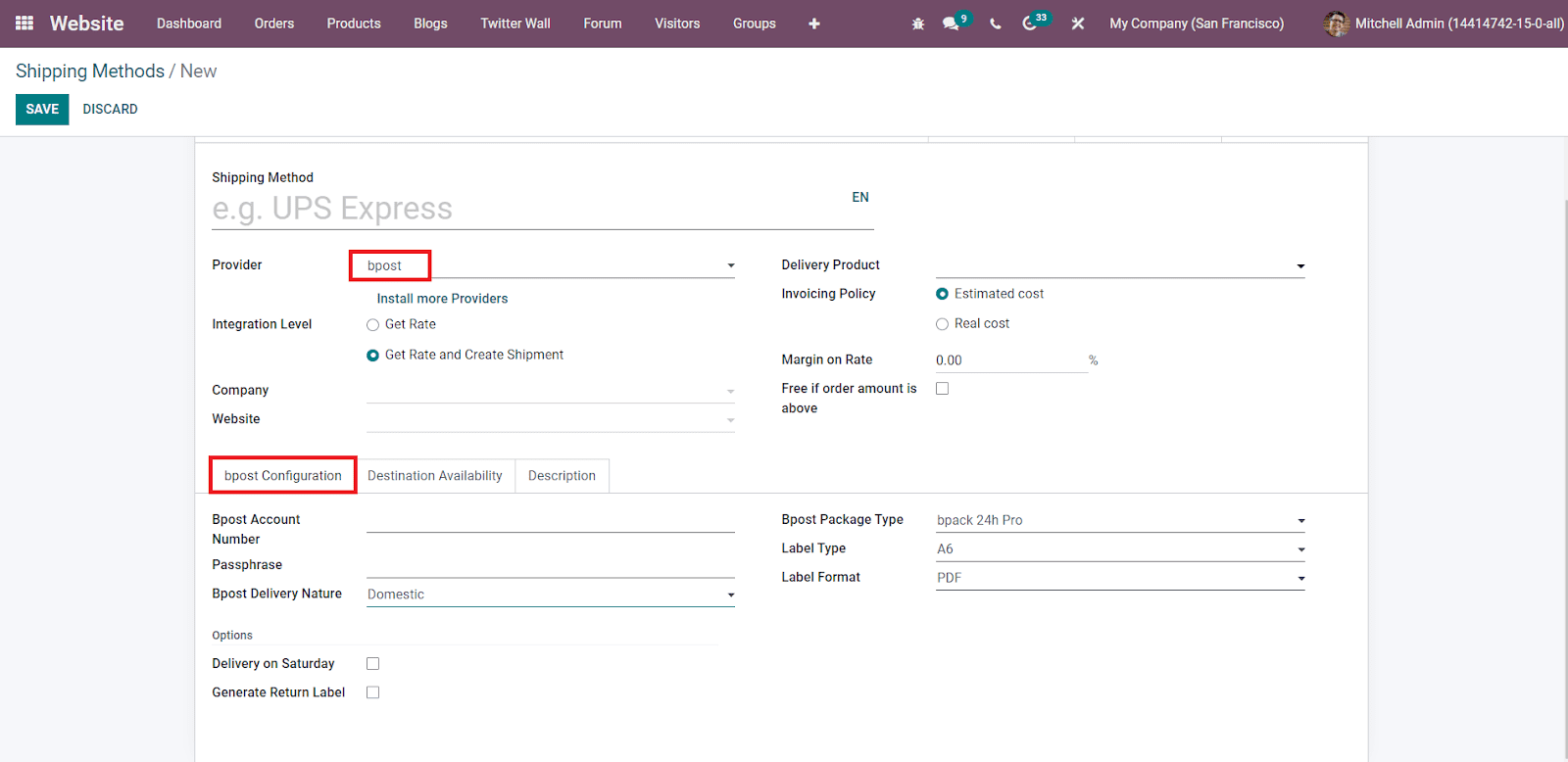
By selecting the bpost option from the Shipping Provider field, you will get an additional tab called bpost Configuration as shown in the image above. In this tab, you can specify the Bpost Account Number, Passphrase, and Bpost Delivery Nature. There are two types of Bpost Delivery Nature available in Odoo which are Domestic and International. In Domestic Delivery, you will get the Delivery on Saturday and the Generate Return Label fields to activate. In the International Delivery, you will get the fields to define Bpost Shipment Type and Bpost Parcel Return Instructions.
The Bpost Shipment Type can be set as Sample, Gift, Goods, Documents, and Others. The Return Instructions can be specified as Destroy, Return to Sender by Air, and Return to Sender by Road. After mentioning the Bpost Delivery Nature, you can specify the Bpost Package Type, Label Type, and Label Format in the respective fields.
DHL
By integrating the DHL shipping connector, Odoo will allow you to use DHL as a shipping method for the orders created in Odoo. DHL ensures fast and secured deliveries. You can use this method on orders from the backend as well as the front end. On the Odoo eCommerce page, customers can select DHL as the shipping method while purchasing products online. You can use this shipping method for domestic and international deliveries.
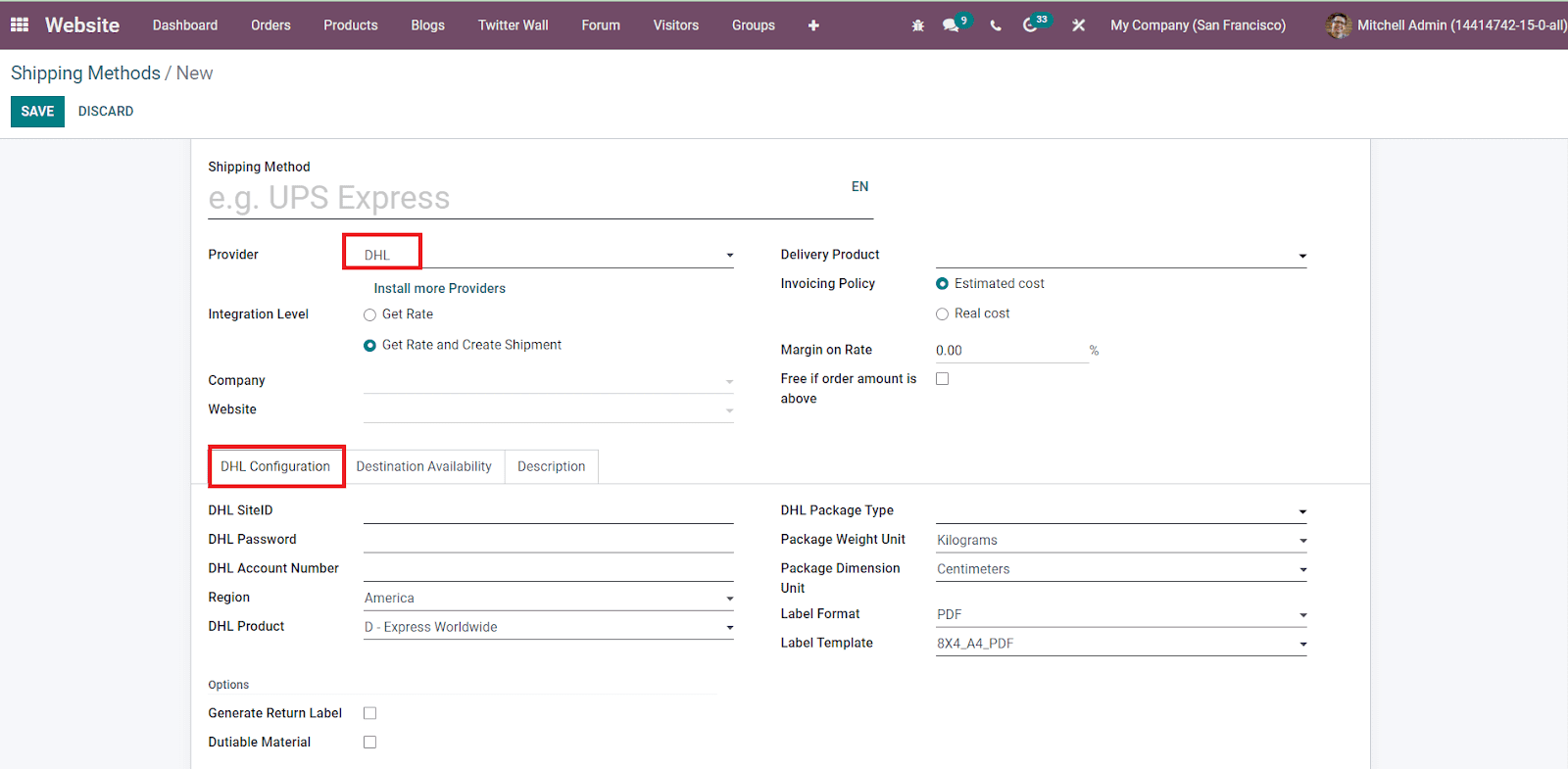
As you can see in the image above, you select DHL as a shipping partner in the Shipping Provider field. As soon as you select this provider, a new tab called DHL Configuration will appear. Mention the DHL SiteID, DHL Password, DHL Account Number, Region, and DHL Product in the given fields. To generate return labels automatically at the time of delivery, you can activate the Generate Return Label field. The Dutiable Material field can be activated if your package is dutiable. The DHL Package Type, Package Weight Unit, Package Dimension Unit, Label Format, and Label Template can be specified in the respective fields.
Easypost
With one simple integration, it is possible to connect with all major shipping partners in Odoo using Easypost. You can connect to USPS, UPS, FedEx, and many more carriers easily with the help of this integration. Domestic and international shipments are available in this carrier. While validating delivery orders, EasyPost will automatically generate shipping labels. You can use this delivery method in sale orders and Odoo eCommerce.
The Easypost Configuration tab will appear after selecting the Easypost as the Shipping Provider as shown in the image below.
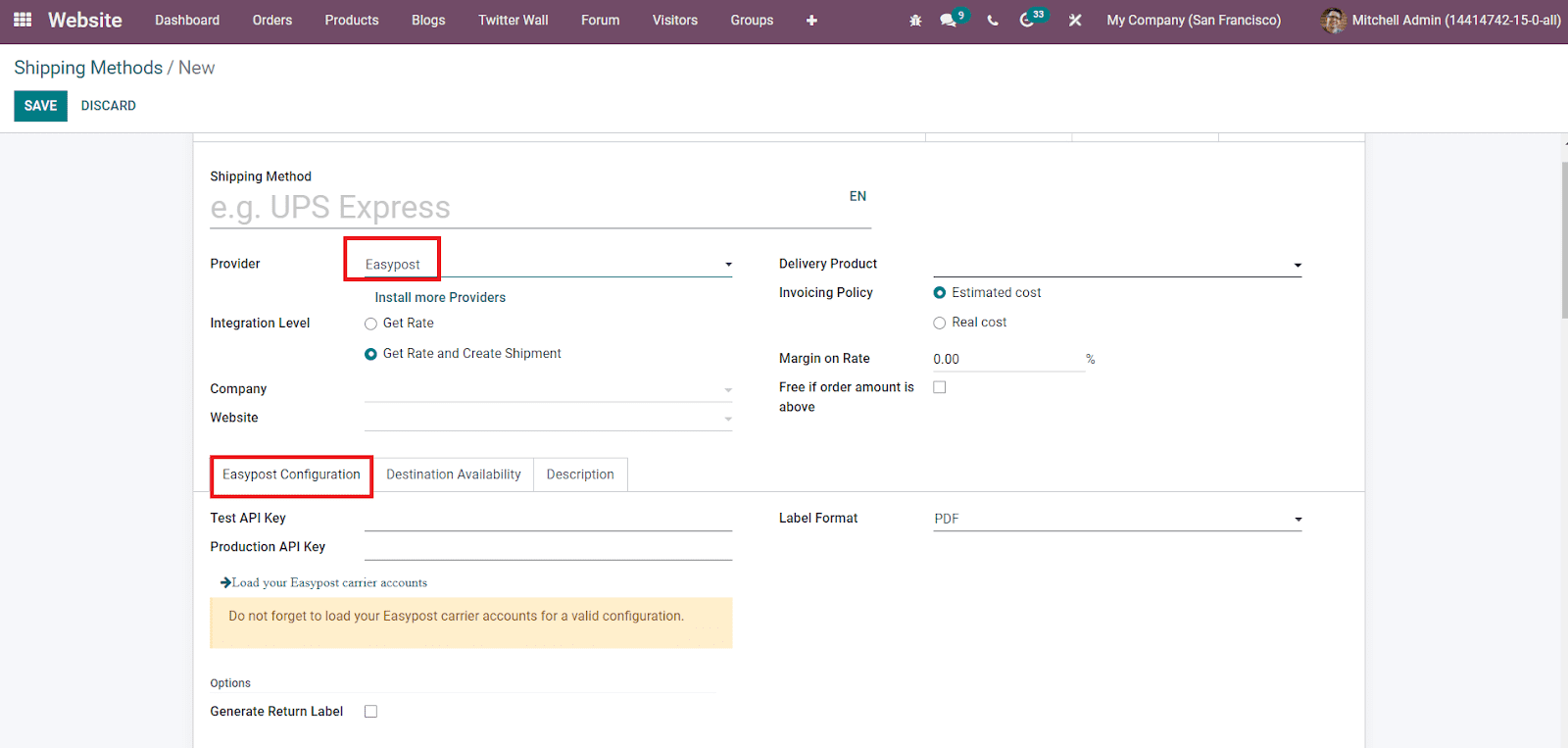
In this tab, you can mention the Test API Key, Production API Key, and Label Format in the corresponding fields. To automatically generate return labels, you can activate the Generate Return Label field.
FedEx
You can handle small to large transactions efficiently with the help of the FedEx Odoo integration. Select the FedEx option in the Shipping Provider field.
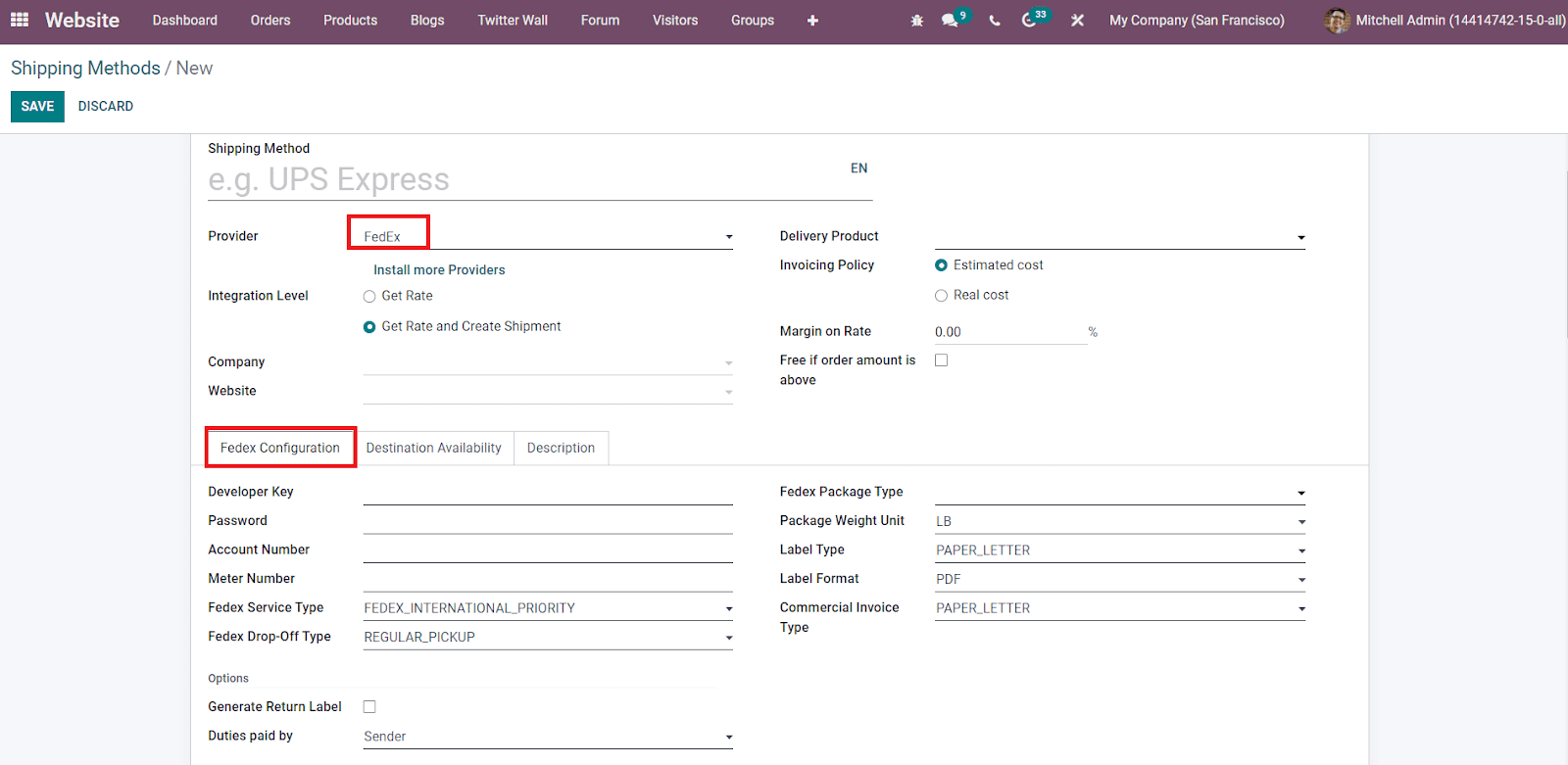
In the FedEx Configuration tab, specify the Developer Key, Password, Account Number, Meter Number, FedEx Service Type, and FedEx Drop-Off Type. The Drop-Off Type can be set as Business Service Center, Drop Box, Regular Pickup, Request Courier, or Station. Activate the Generate Return Label and specify the Duties Paid By in the corresponding fields. Additionally, you can mention the FedEx Package Type, Package Weight Unit, Label Type, Label Format, and Commercial Invoice Type in this tab.
UPS
In the UPS Configuration tab, you can mention the UPS Username, UPS Password, UPS Shipper Number, UPS Access Key, and UPS Service Type. activate the Bill My Account, Collect on Delivery, and Generate Return Label fields as per your requirements. The Duties can be paid by the Recipient or Sender which can be specified in the given field.
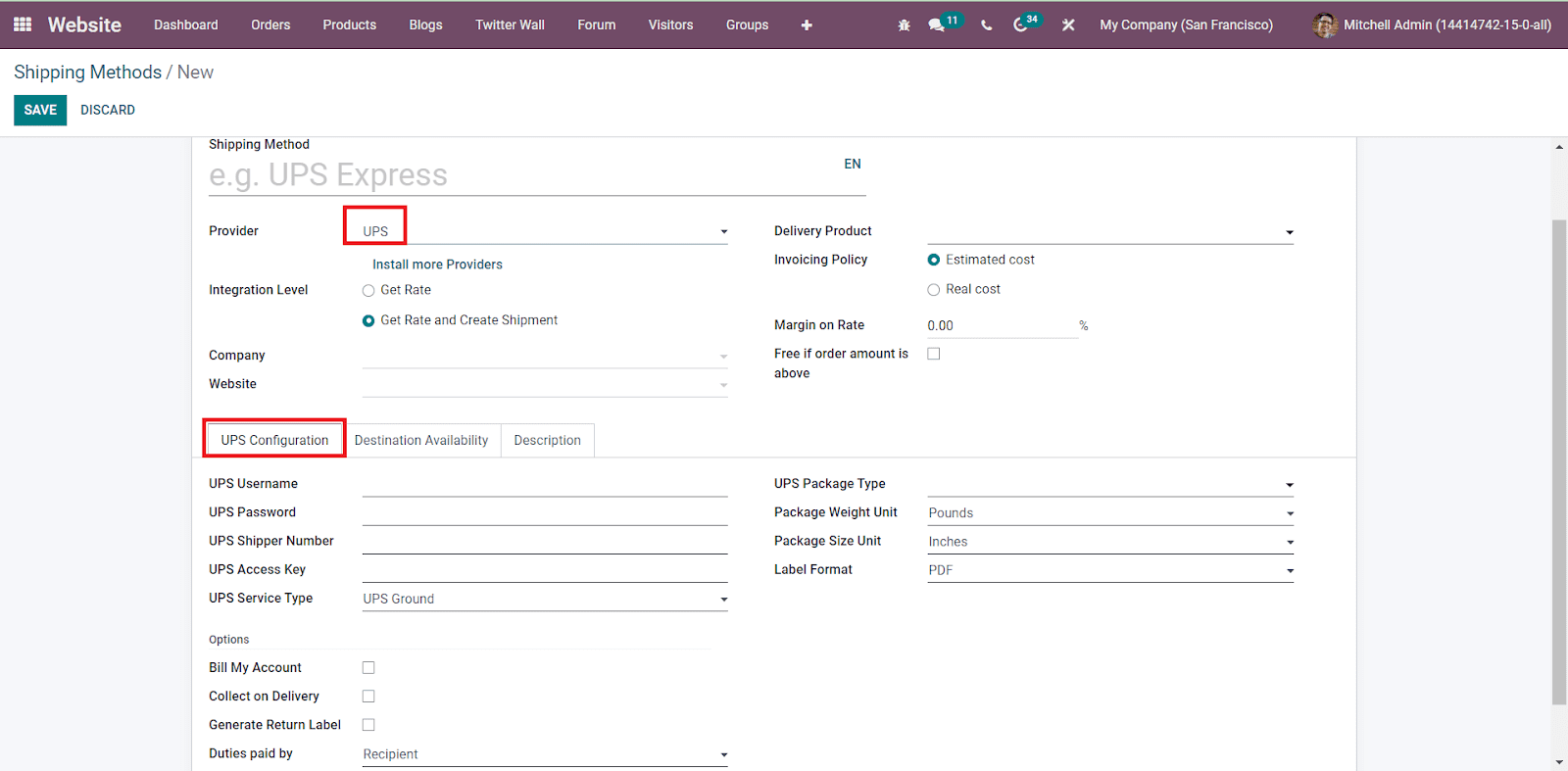
Specify the UPS Package Type, Package Weight Unit, Package Size Unit, and Label Format in the Corresponding fields.
USPS
USPS can be easily integrated with Odoo to ensure the fastest shipping of orders. In the USPS Configuration tab, you will get various options to configure as shown in the image below.
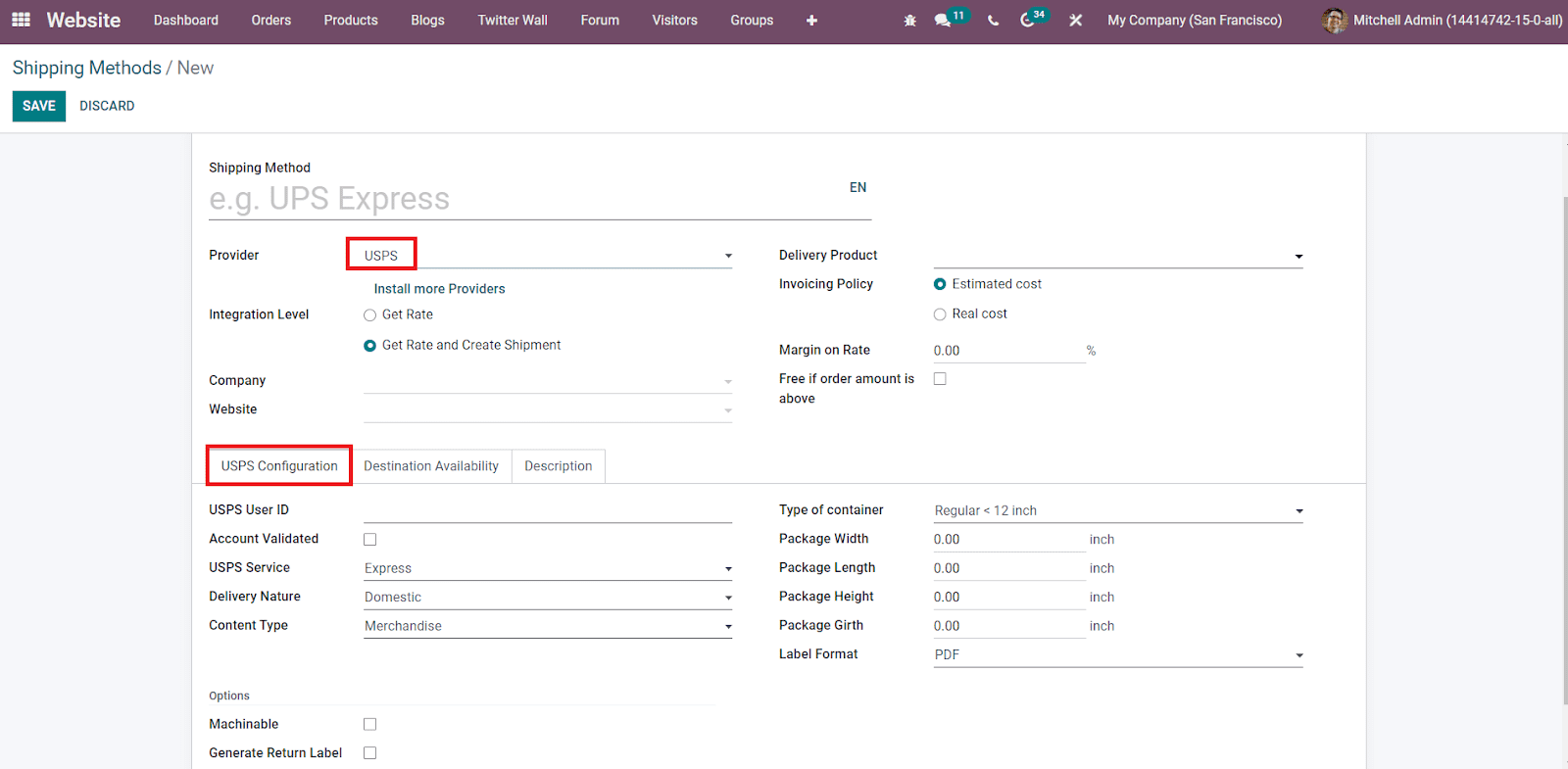
The USPS User ID, Account Validated or Not, USPS Service, Delivery Nature, Content Type, Type of Container, Package Width, Package Height, Package Length, Package Girth, and Label Format can be mentioned in the respective fields. If your package is machinable, you can activate the Machinable field from this tab.
We discussed all available shipping providers in Odoo 15 and you can integrate new shipping partners with Odoo using the Install More Providers option. Now, let’s continue our discussion on the configuration of shipping methods by looking into the other tabs available in the new shipping method configuration window.
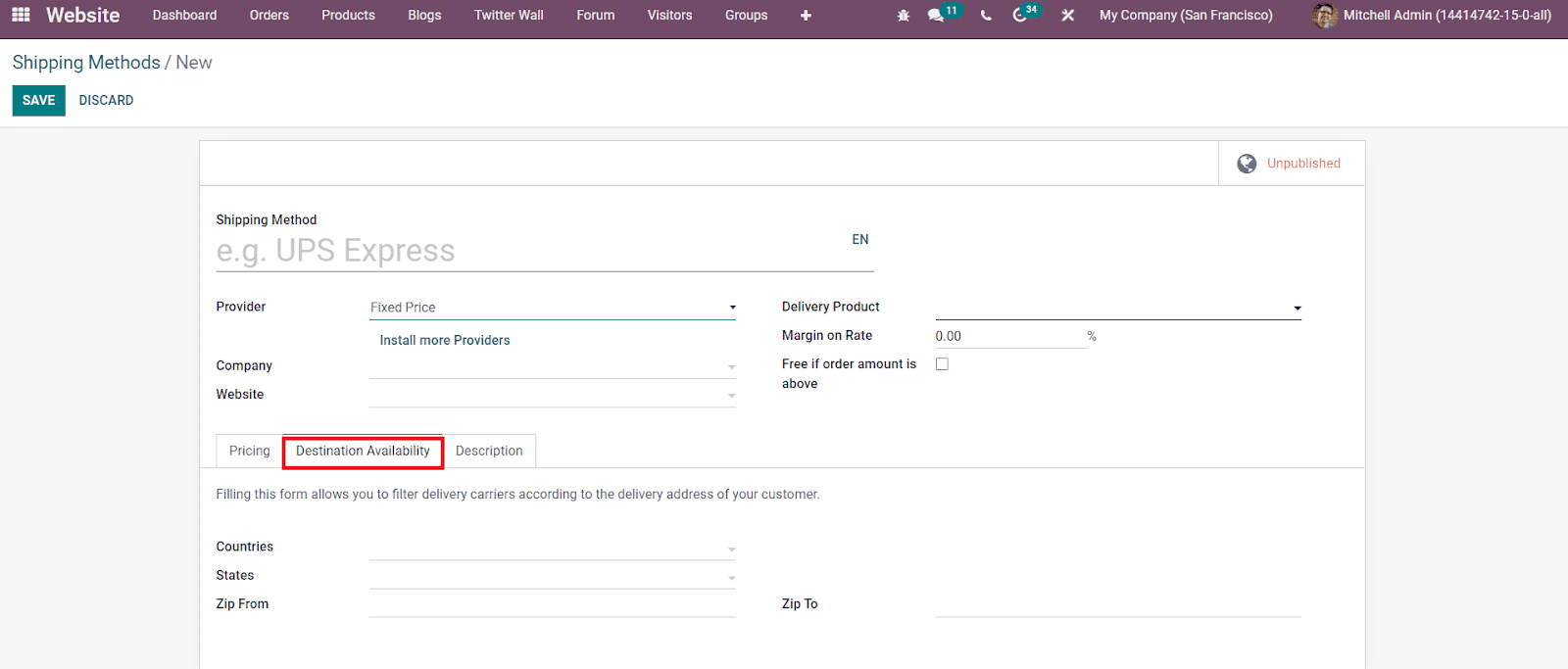
You can mention the Countries, States, and Zip Codes where this shipping method is available in the Destination Availability tab.
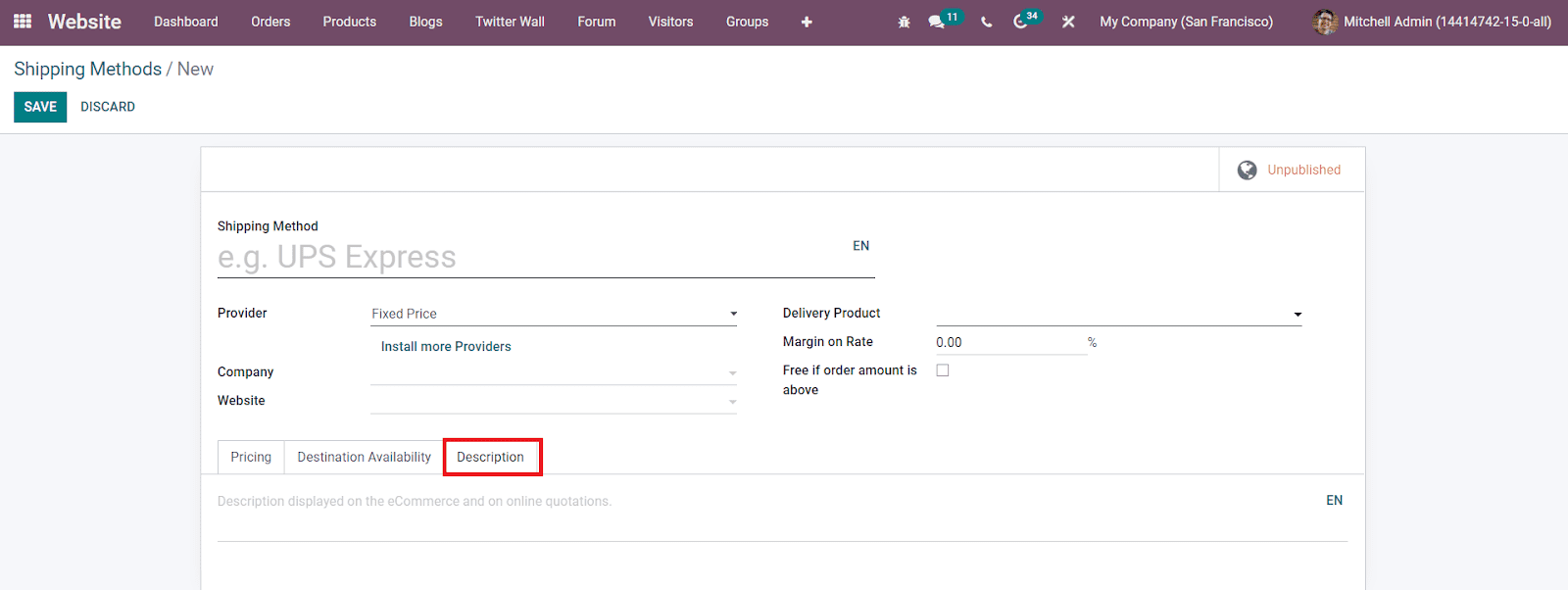
Under the Description tab, you can add a description of the product and shipping which will be added to sales orders, delivery orders, and customer invoices. After completing all fields, click on the Save button.
A customer can select a suitable delivery method easily while doing purchases online with Odoo 15. During the checkout procedures, Odoo will display all available shipping methods for the selected product. First, go to the website and add a product to your cart.
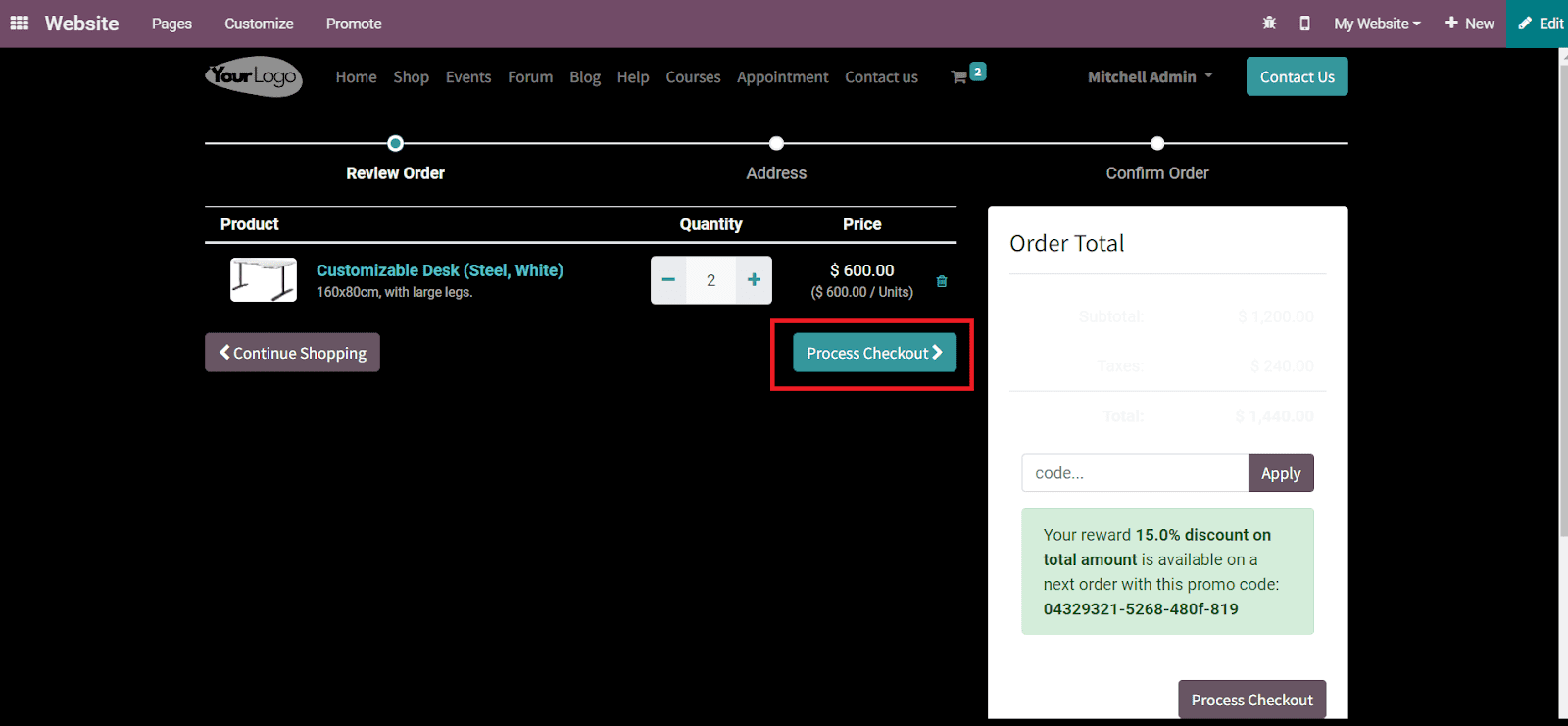
Click on the Process Checkout button. Odoo will direct you to the next step of the checkout process. You can mention your billing and shipping address in this window. Then, Odoo will display all available shipping methods based on the specified locality. The customer is allowed to choose a suitable delivery method from the given list. According to the selected method, the delivery charges can be seen on the screen as marked in the image below.
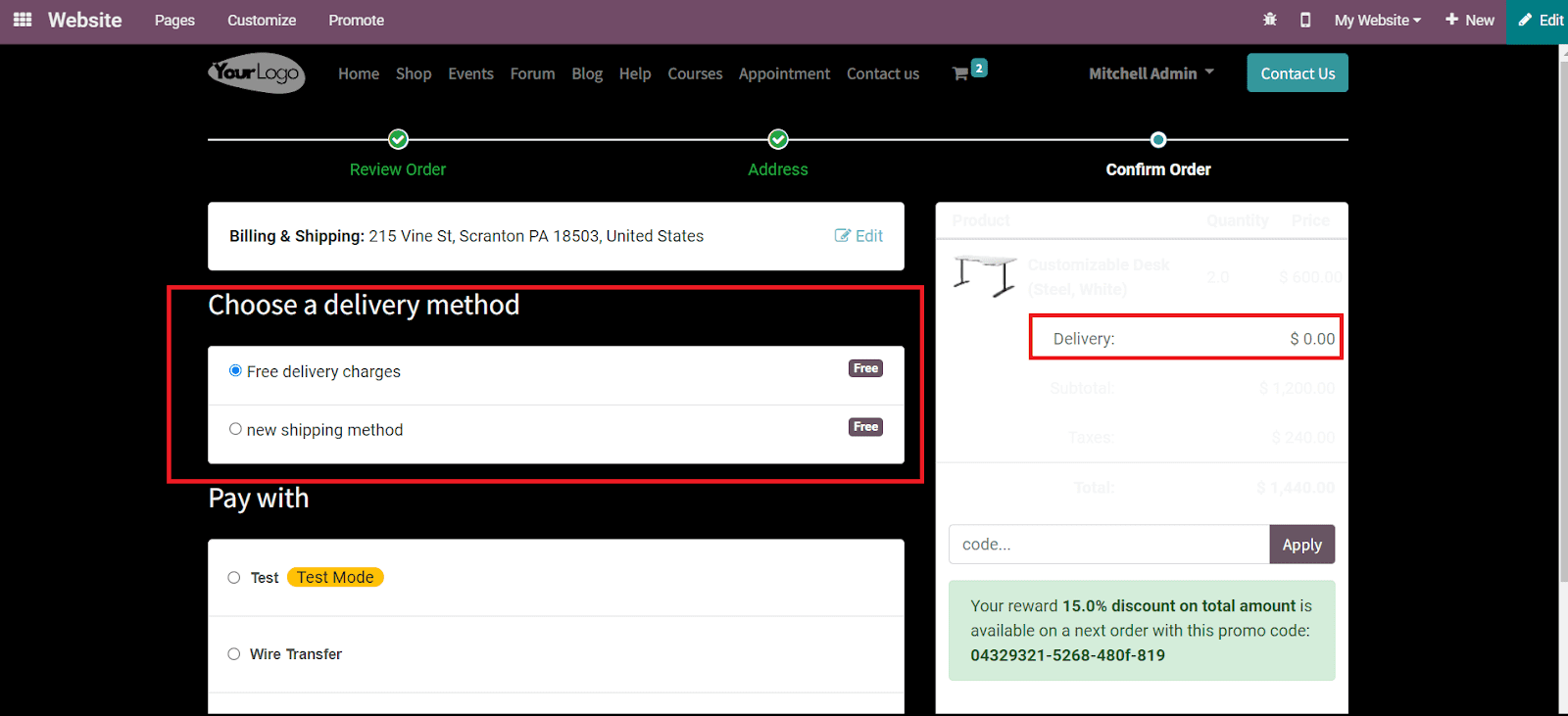
The prices will change based on the delivery methods. After selecting a convenient payment method, you can pay the delivery charge along with the purchase bill.
Configuring fast and secured shipping methods for your eCommerce can be easily done with the assistance of Odoo 15.