One of the best digital tactics and solutions for referral programs is the Odoo 17 Referral module. It is a quicker, more precise method that complements excellent hiring procedures. A business can mandate that recent hires look within their network for candidates for a particular position using the Odoo 17 Referral module. A business will thus invest less time and resources in employee referrals.

By choosing the Dashboard option, you can see the home screen page for the Odoo 17 Referral module. The dashboard window is more aesthetically pleasing and has more features for a more convenient use. As seen in the screenshot below, the SKIP and NEXT buttons are on the screen.
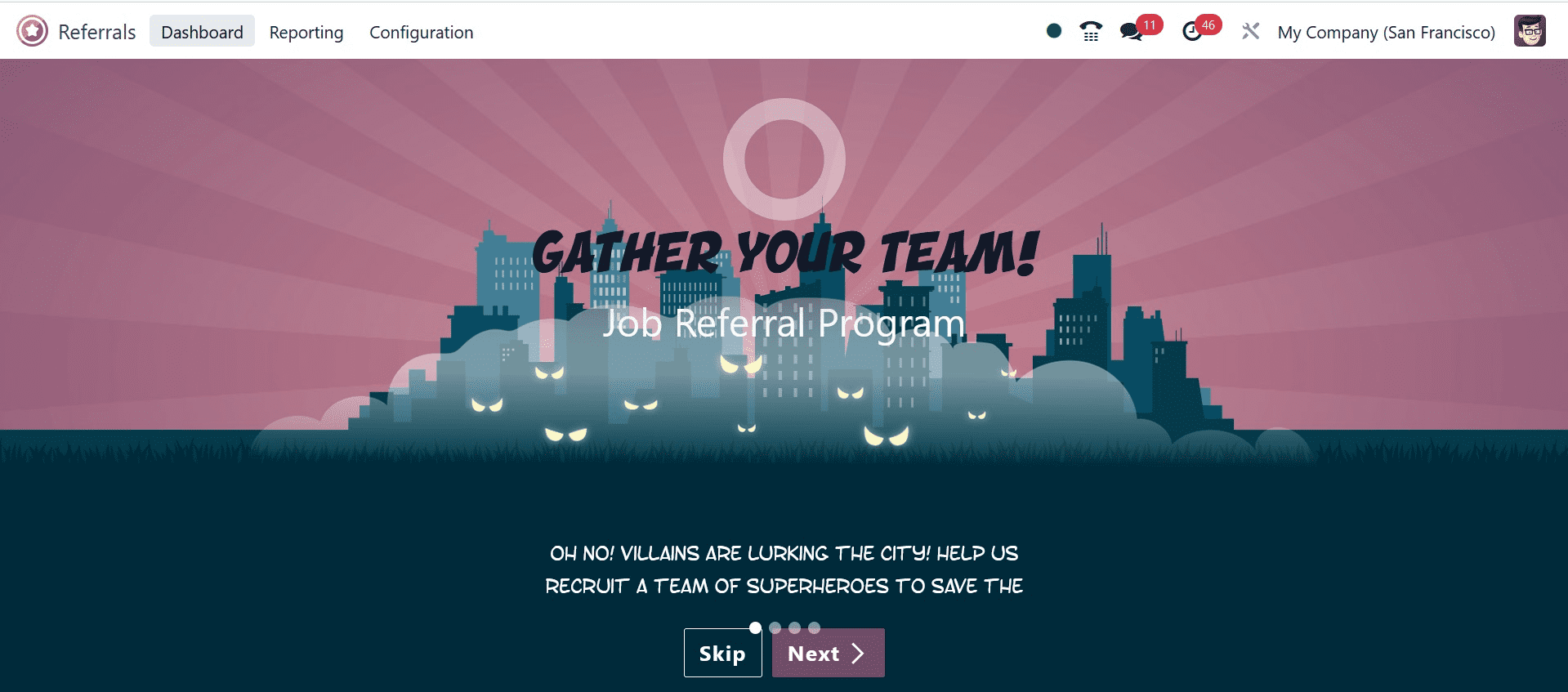
When the user clicks the Next symbol, a new page with onboarding messaging appears. Thus, by selecting the Next icon, a user can access the steps of the employment recommendation program. You will be redirected to the main page if you choose the Skip icon. On the open page, you can see the total number of suggestions together with ongoing and fruitful referrals. We can also see icons in Level 1 for Email a Friend, View Jobs, and Rewards.
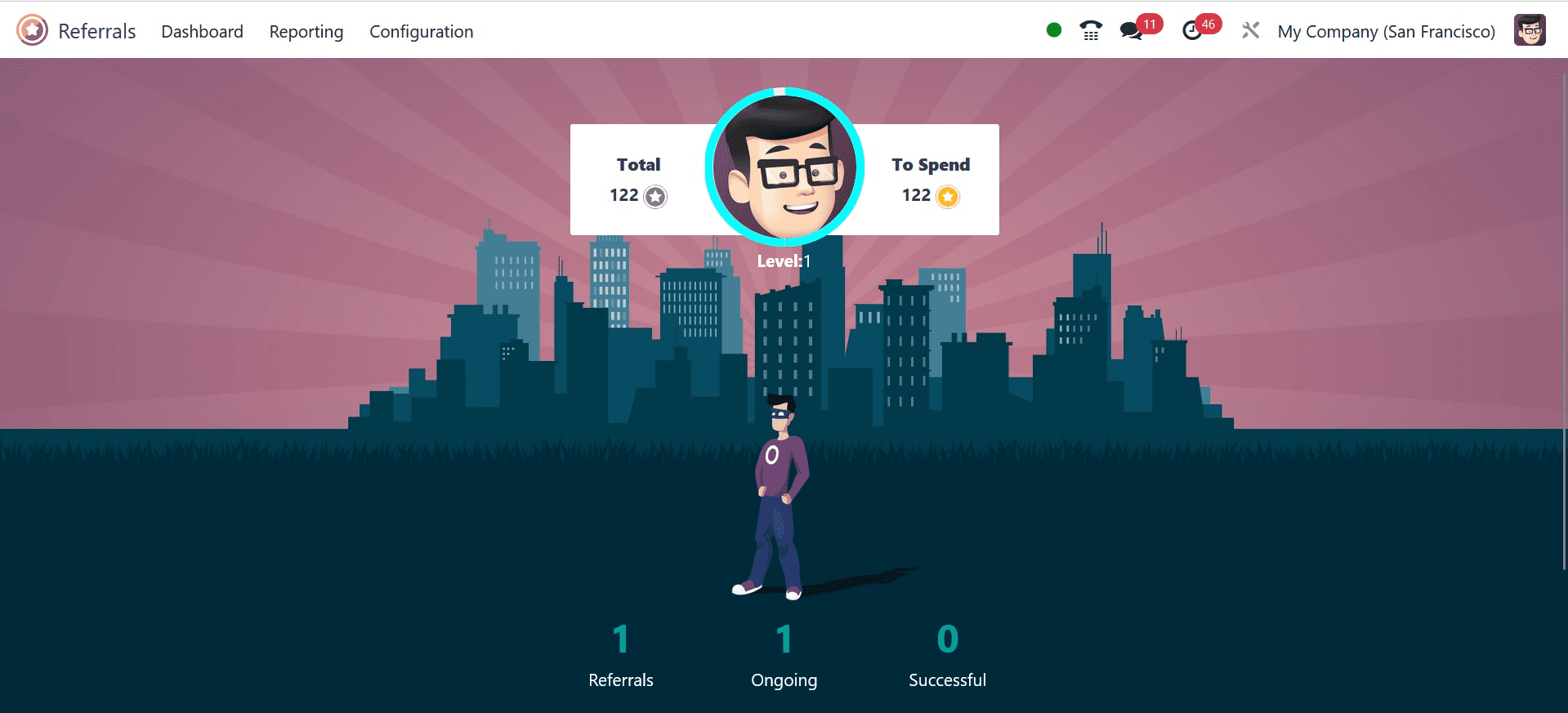
The user can view every job position after clicking the View Jobs icon. We can examine the number of open positions, job descriptions, total points, recommend the position to a friend, and other information on the Job vacancies page of the Dashboard window.
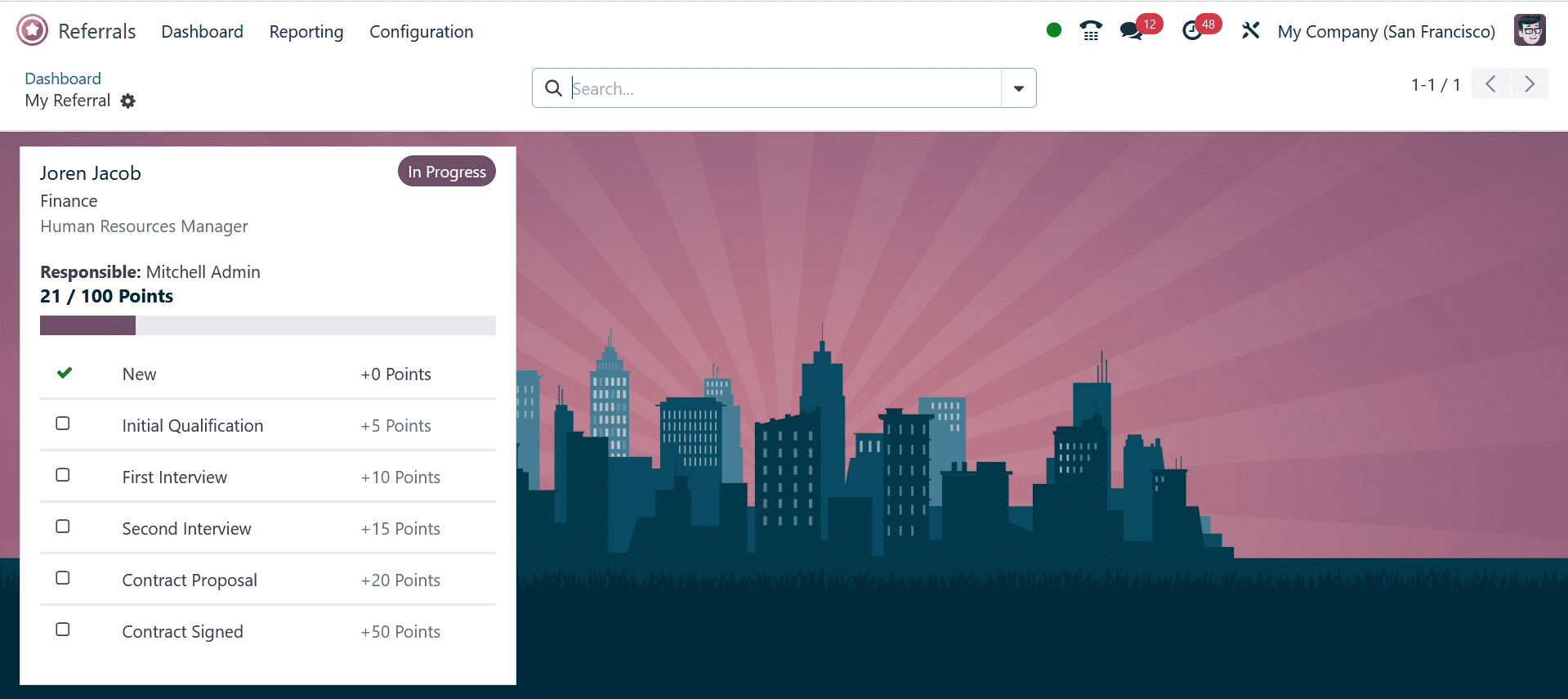
You can also post this job on Facebook, Twitter, Linkedin, and other platforms. via clicking the Email a Friend option, the user can view a Send Job Offer via Mail. You can enter the email address, the subject line, and the position to be offered to the right individual in the Send position Offer by Mail window.
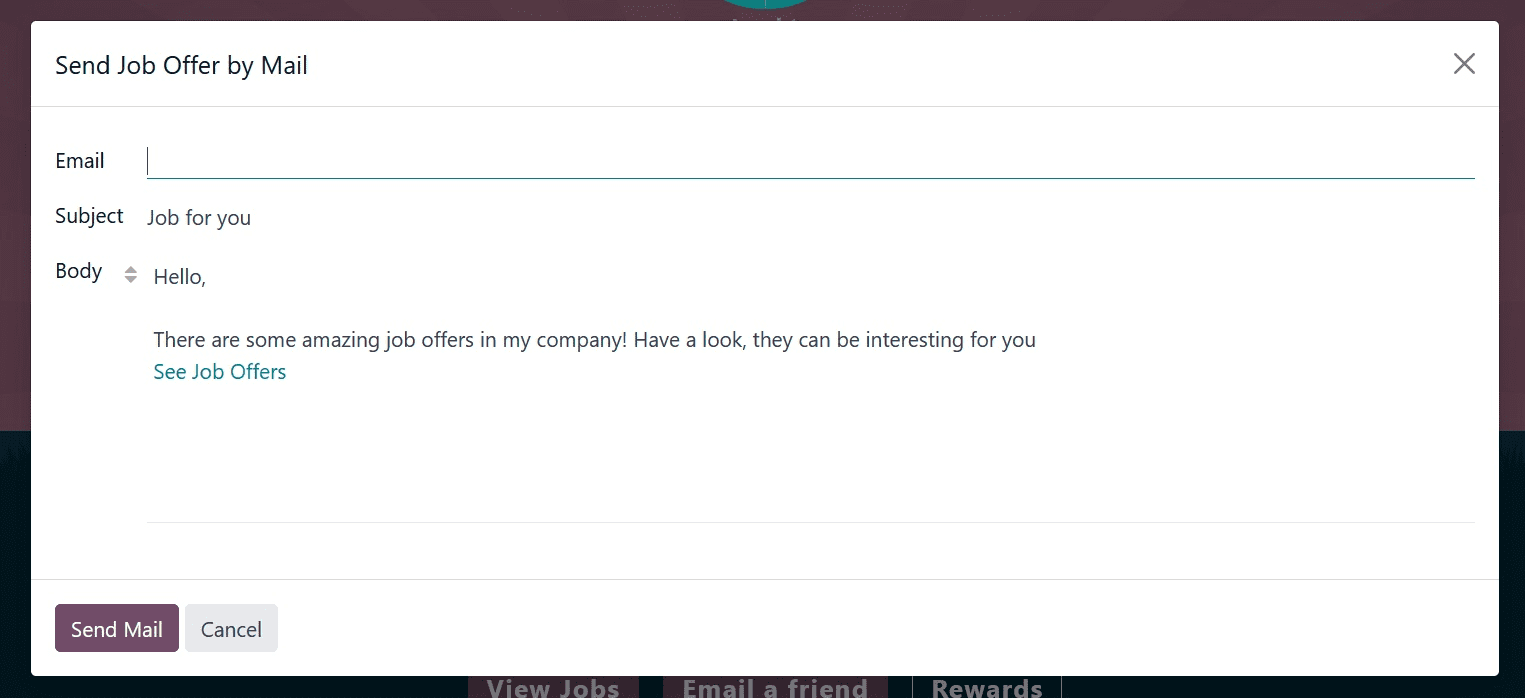
To send the job offer to your reference, enter all the information and click the Send Mail button.
After clicking the Rewards button, you can see how many coupons the user has access to overall. In the Rewards box, you can see the total points earned for each award, a description, and the opportunity to buy the gift.
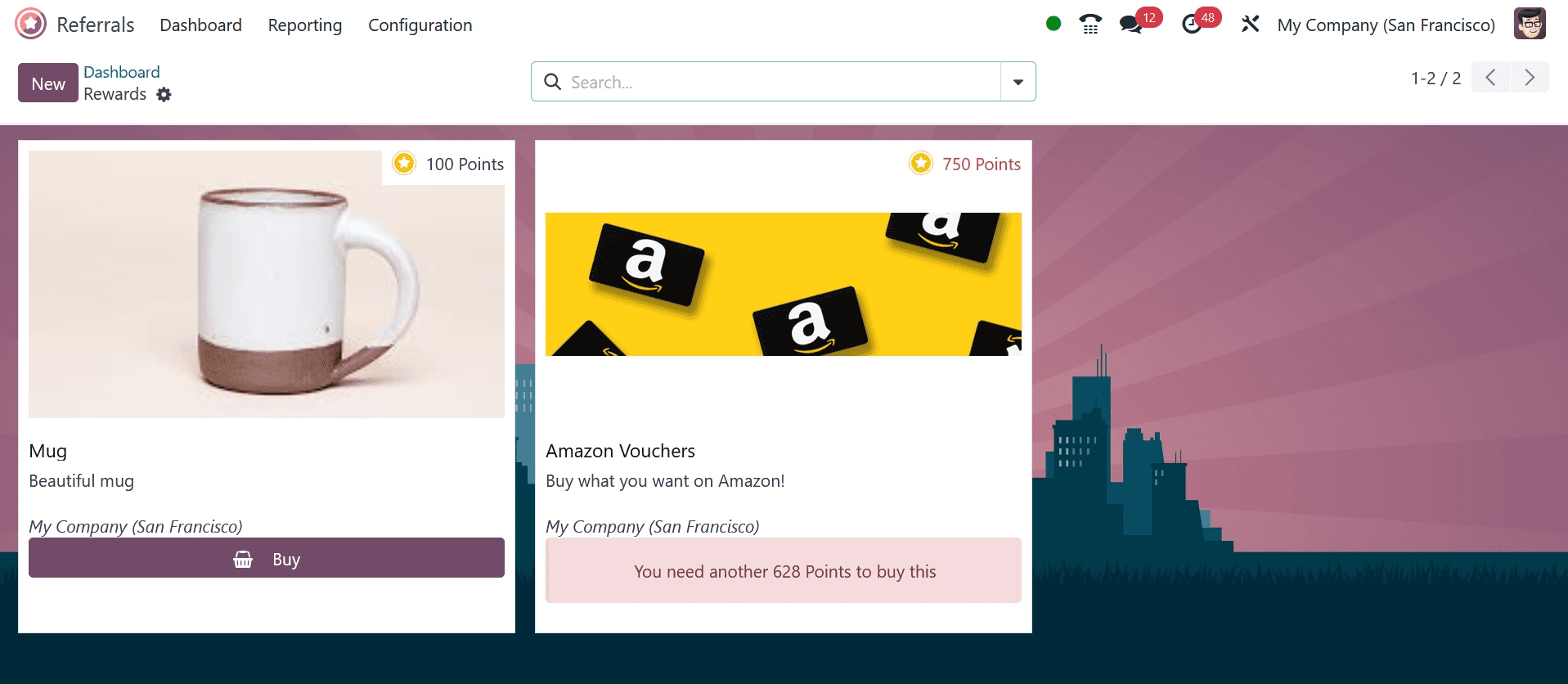
Configuration
The Configuration feature of Odoo 17 Referrals comprises friends, onboarding, prizes, levels, and notifications. Users of Odoo 17 may easily handle all of these responsibilities. Every feature mentioned in the Configuration below will be covered.
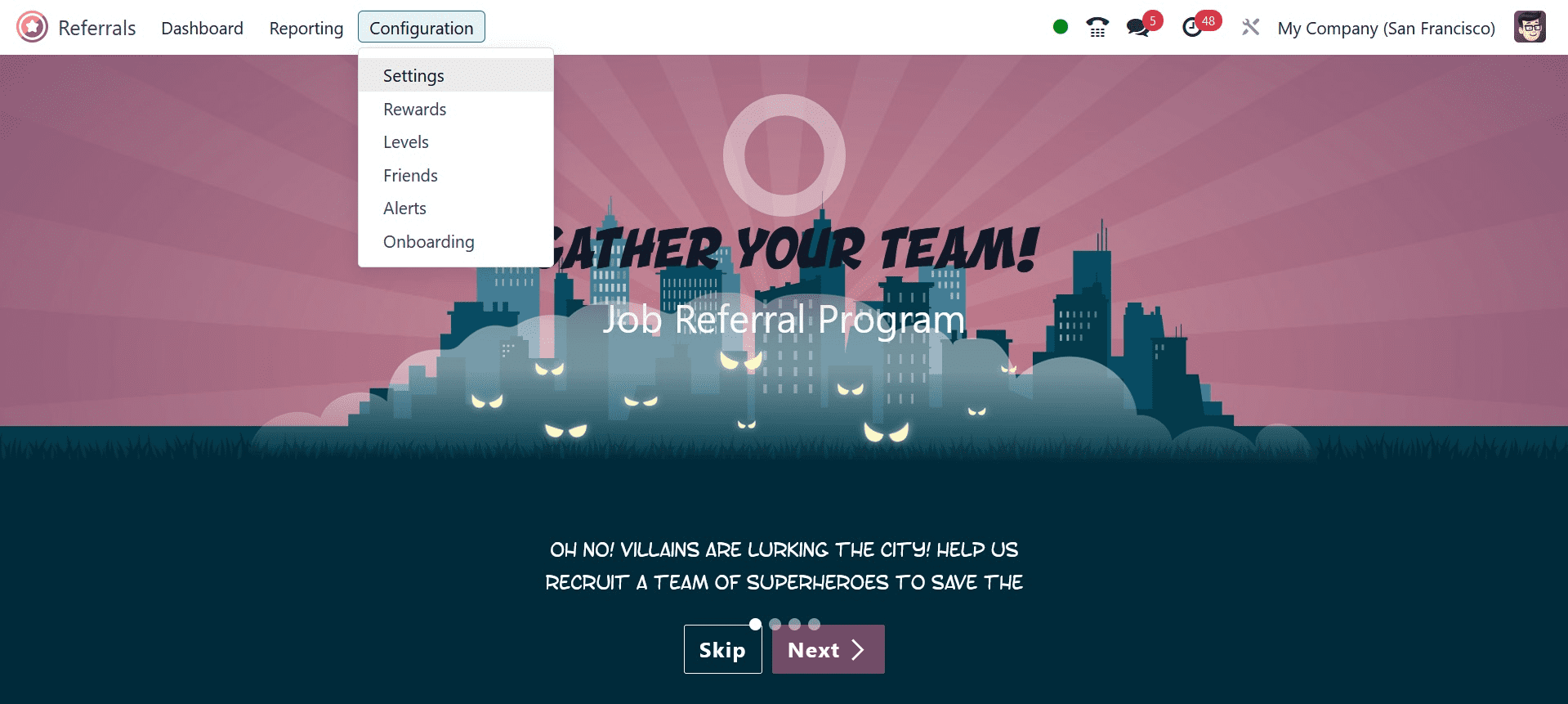
Rewards
To recognize achievement, commitment, and hard effort, rewards are given. It is awarded to a company or someone upon their success. The Odoo17 reference module is reliant on rewards and points for every recommendation that employees in the hiring division submit. These referral points can be used by staff members to make purchases from the corporate website or store.
After choosing the Rewards option, you can see a list of all rewards in Configuration. In the Rewards box, the employees who have received awards are listed under Cost, Company, Product Name, Activities, and List View. It is possible to specify a new award by clicking the New icon.
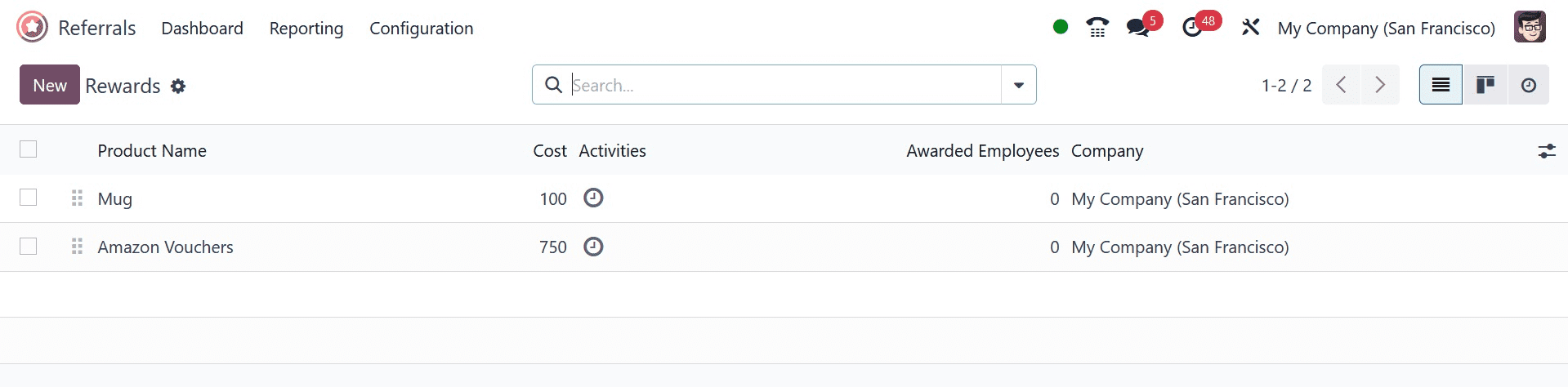
On the blank screen, enter the Product Name and Cost per point. Afterward, you may choose the Company Name and the present receiver in the present Responsible section. You can include pertinent information about the reward under the Description tab.
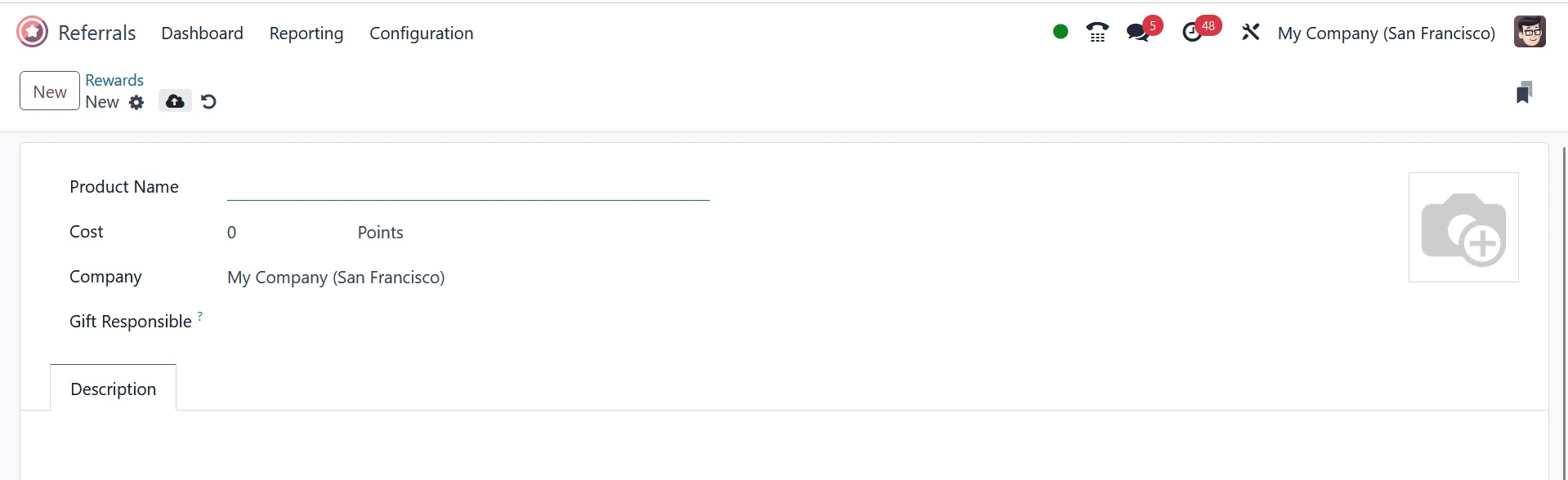
Levels
Staff can be easily assigned to different recruitment process tiers in the Odoo17 system according to each referral. In Odoo 17 Referral, the Levels menu is visible beneath the Configuration tab. A user can access many levels' attributes through the Levels pane, such as the level name, image, and points. Users can make new levels by using the New button.
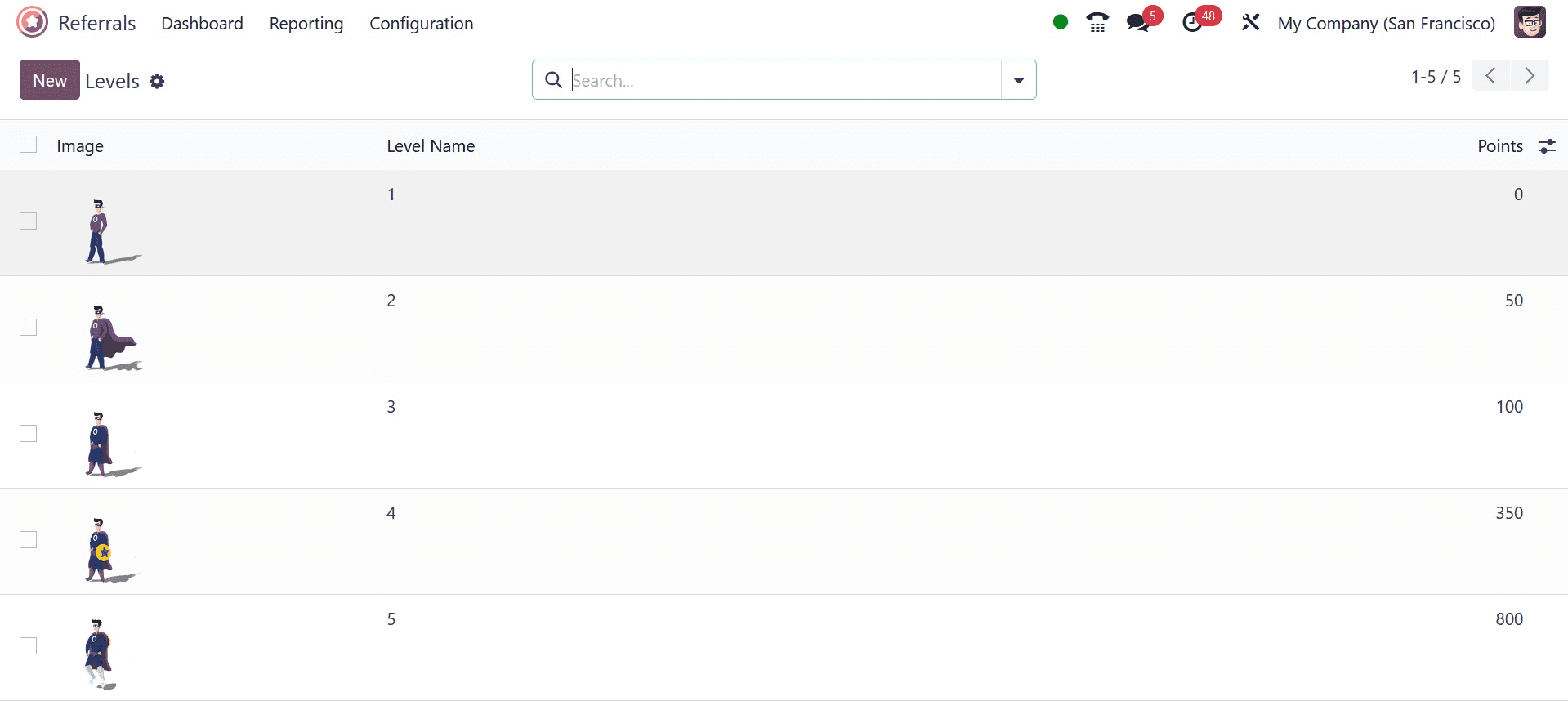
Enter the friend's name in the appropriate space and select whether to place them in the front or back. Once these parameters are specified, you can use the Dashboard Image field to add images for the friend on a dashboard.
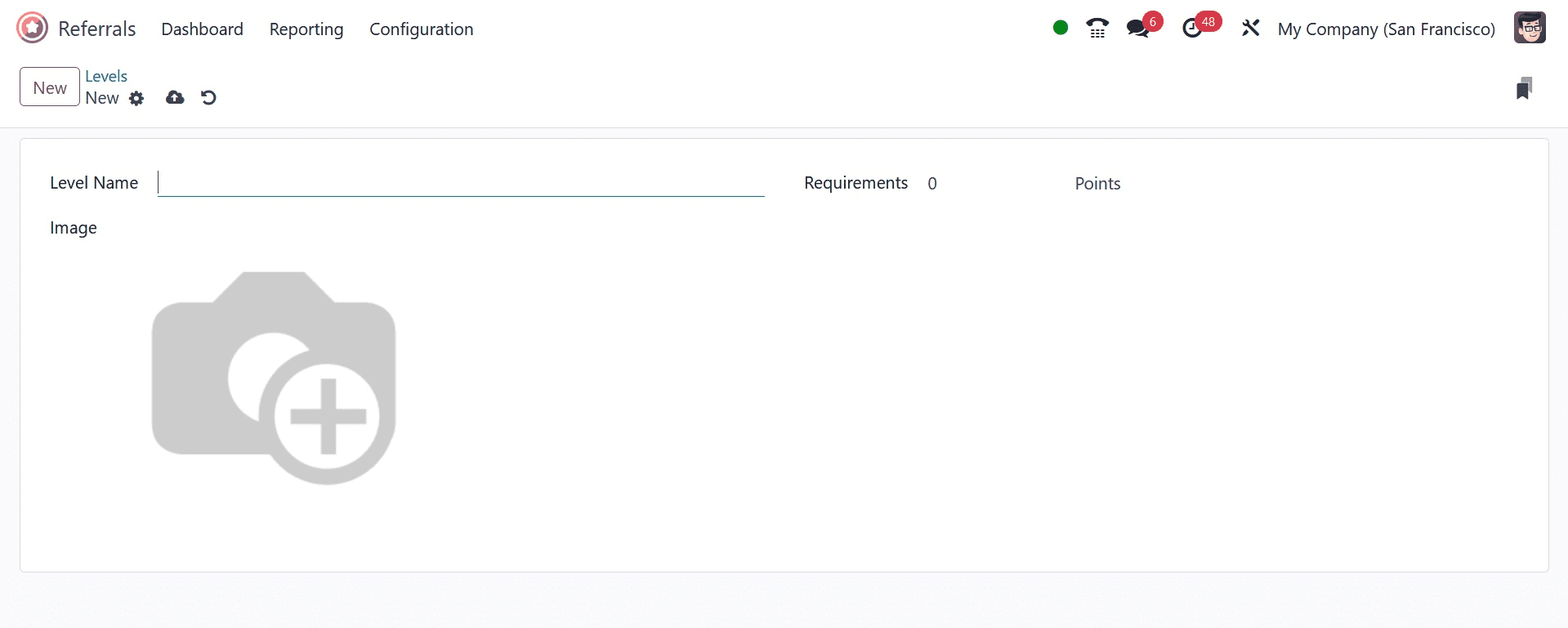
We are therefore able to quickly summarise the details of our friends in Odoo 17.
Alerts
Users can set an informational alert by choosing the Alerts option under the Configuration tab. You can forward emergency-related messages and notifications from within the notifications pane. Giving notice of upcoming activities to employees of an organization is a helpful practice. The Alerts pane lists the Date From, Alert name, and Date To details for every pre-configured alert. Using the New button ensures that you provide up-to-date alert data.
On the open page, enter the start date in the Date From box and the final date in the Date To option. In the Alert box, you may also enter the alert's name and the firm.
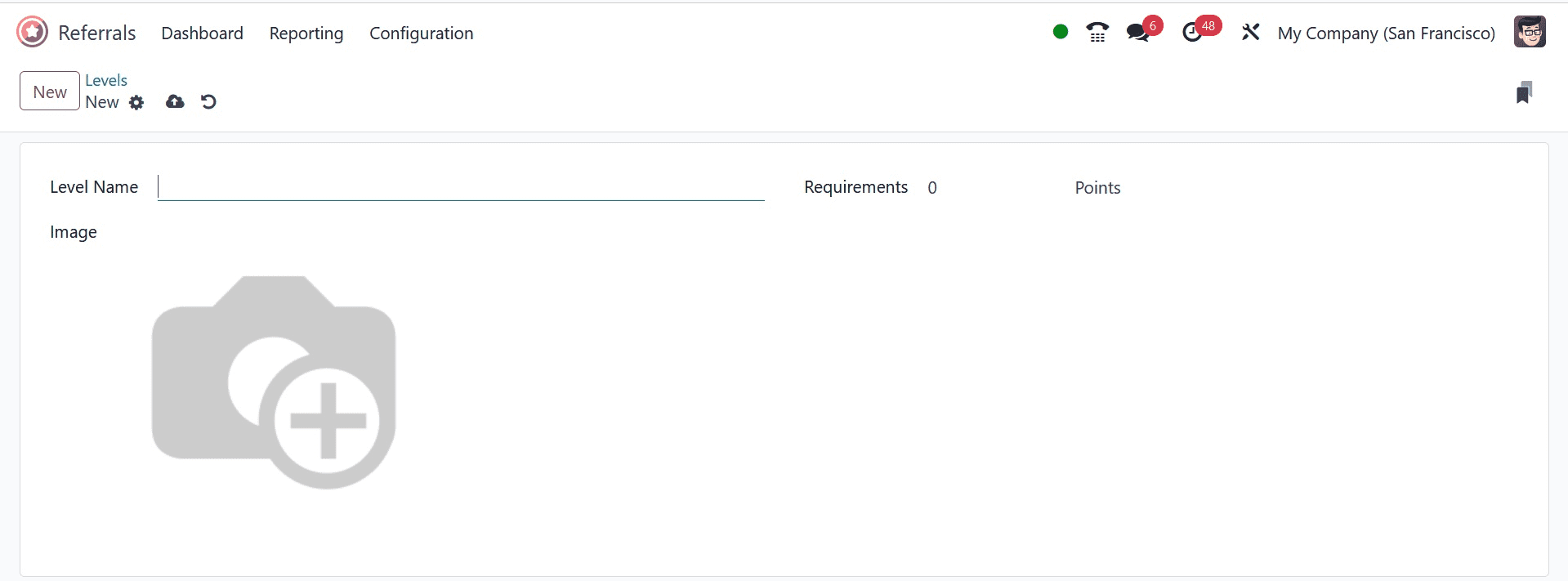
In the On Click field, you have options such as Go to All Jobs, Not Clickable, and Specify URL. To send the alert mail to the staff, click the Send Mail button in the Alerts window.
Orientation
The user can view the full set of onboarding messages after selecting the Onboarding option in Configuration. It can view all text that has been created within the Onboarding box. We can compose a new onboarding message by clicking the New button.
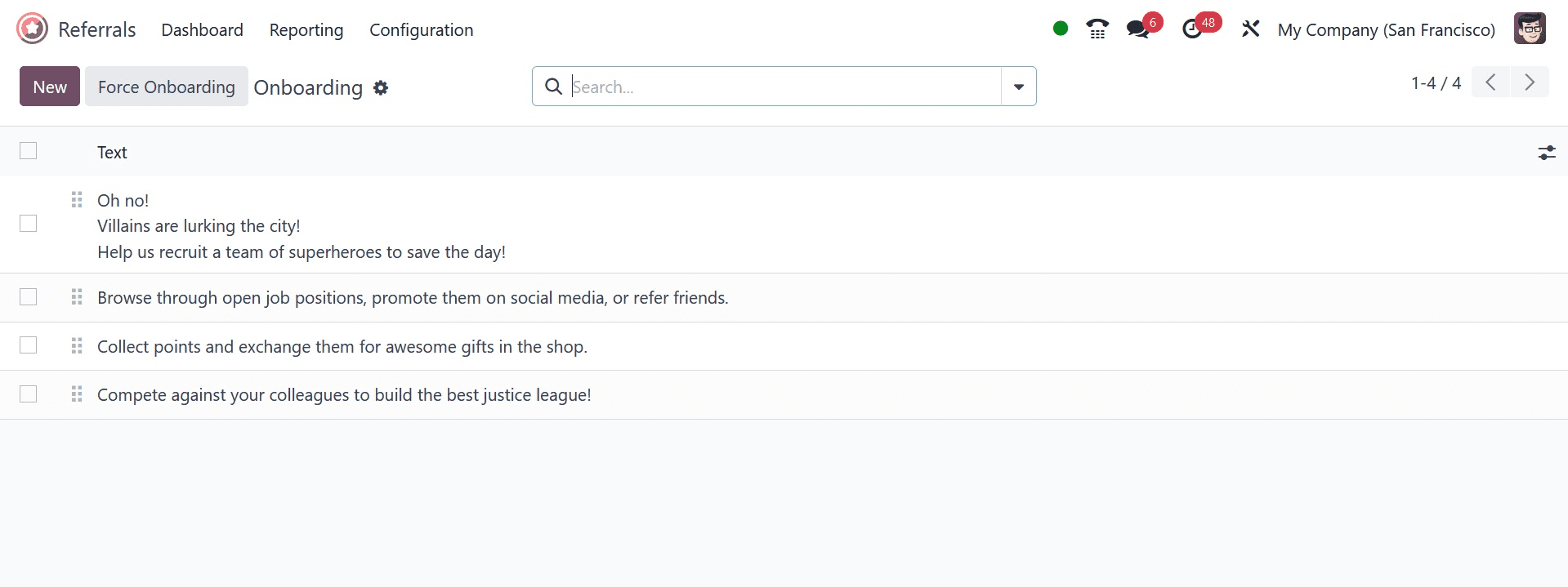
Select the Company on the new page and apply the onboarding message in a Text box.
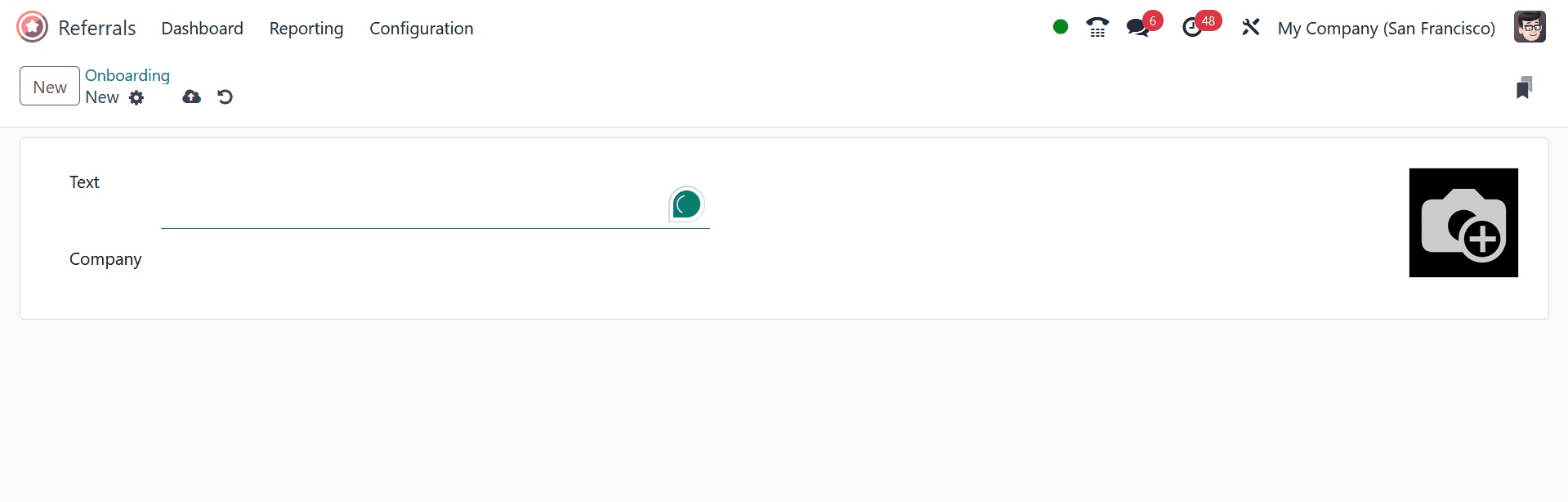
Features of the Odoo 17 Referral
Let's talk about the principles underlying the operation of the Odoo 17 Referral module. That will be made easier by going to the Odoo17 Referral module's Dashboard screen. The LEVEL UP option appears at the top of the Dashboard for each employee profile. The award will enhance the recommended individual employee if the applicant moves on to the next round of the hiring procedure. Together with the LEVEL UP choice, you could also see the Total and To Spend points. By pressing the LEVEL UP button, you can increase the level.
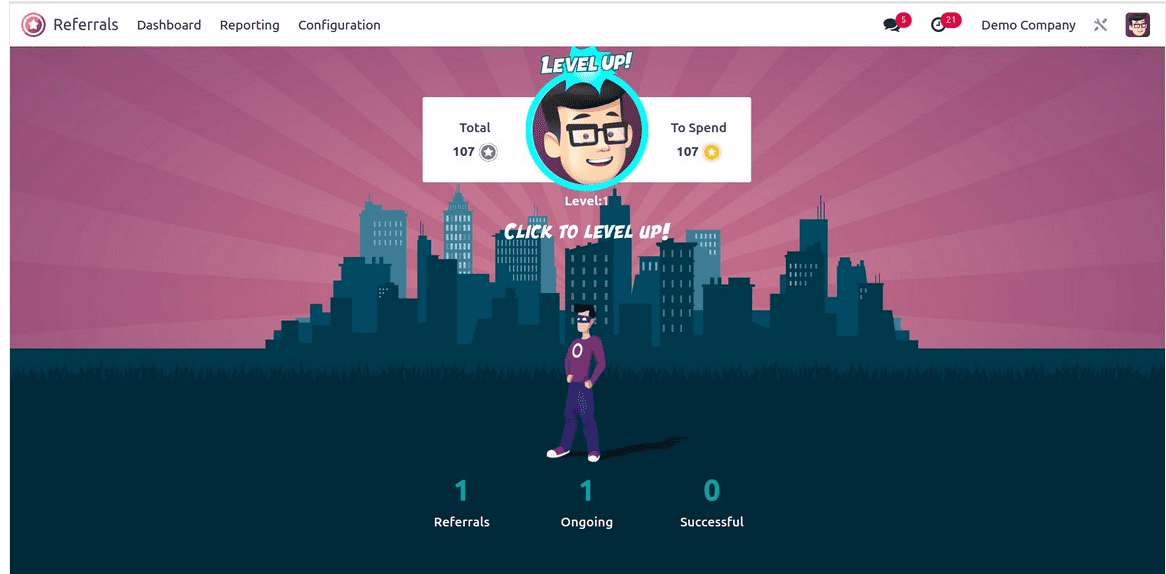
The status of referrals is displayed in the Dashboard window. You can find the total number of successful, ongoing, and other referrals.
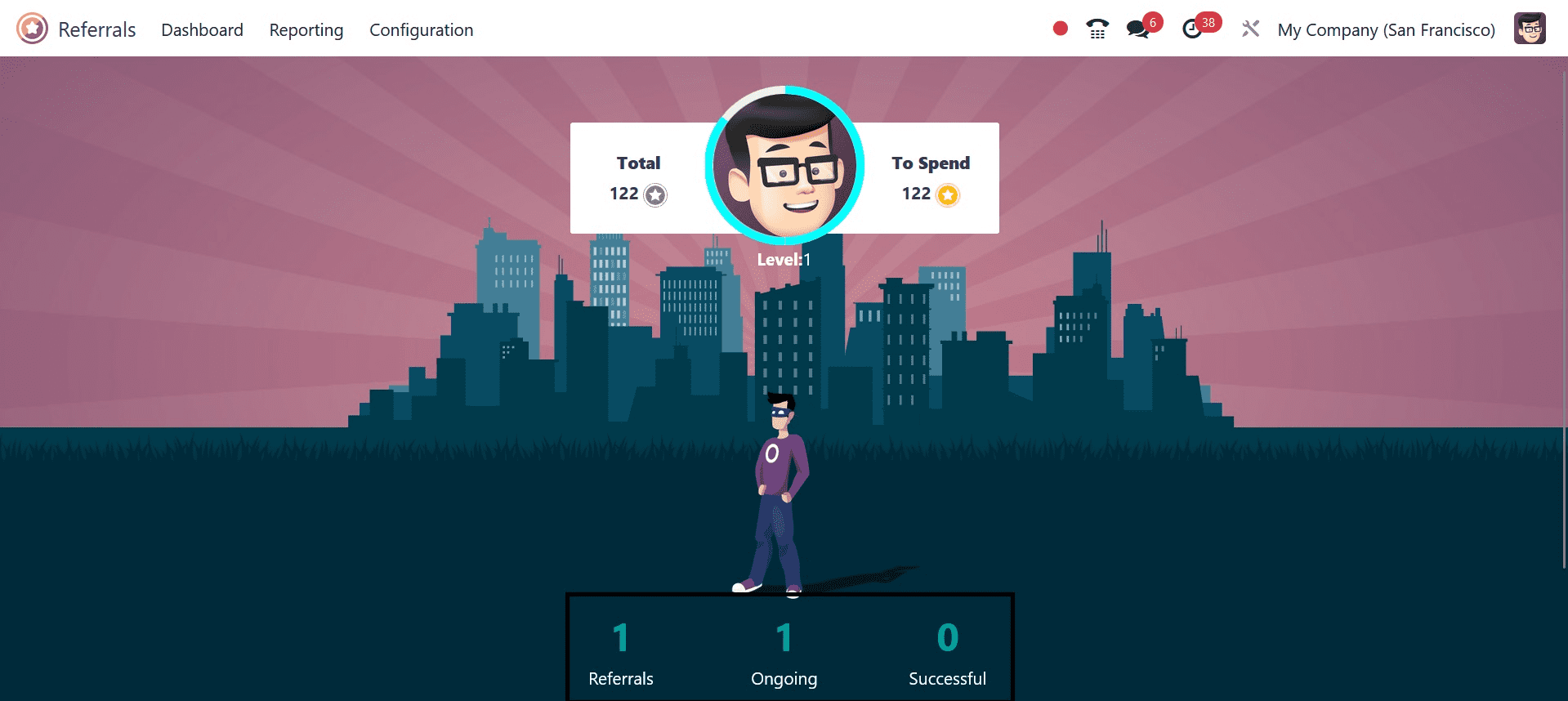
All employee references are shown when you pick the references option. The information about the employee that was referred by the referral person is shown in the My Referral pane. You get access to the referral's name, department, work title, and points accrued. Points are given out based on each stage's qualifications for the candidates. There are many other stages, including initial qualification, second interview, contract signing, and more.
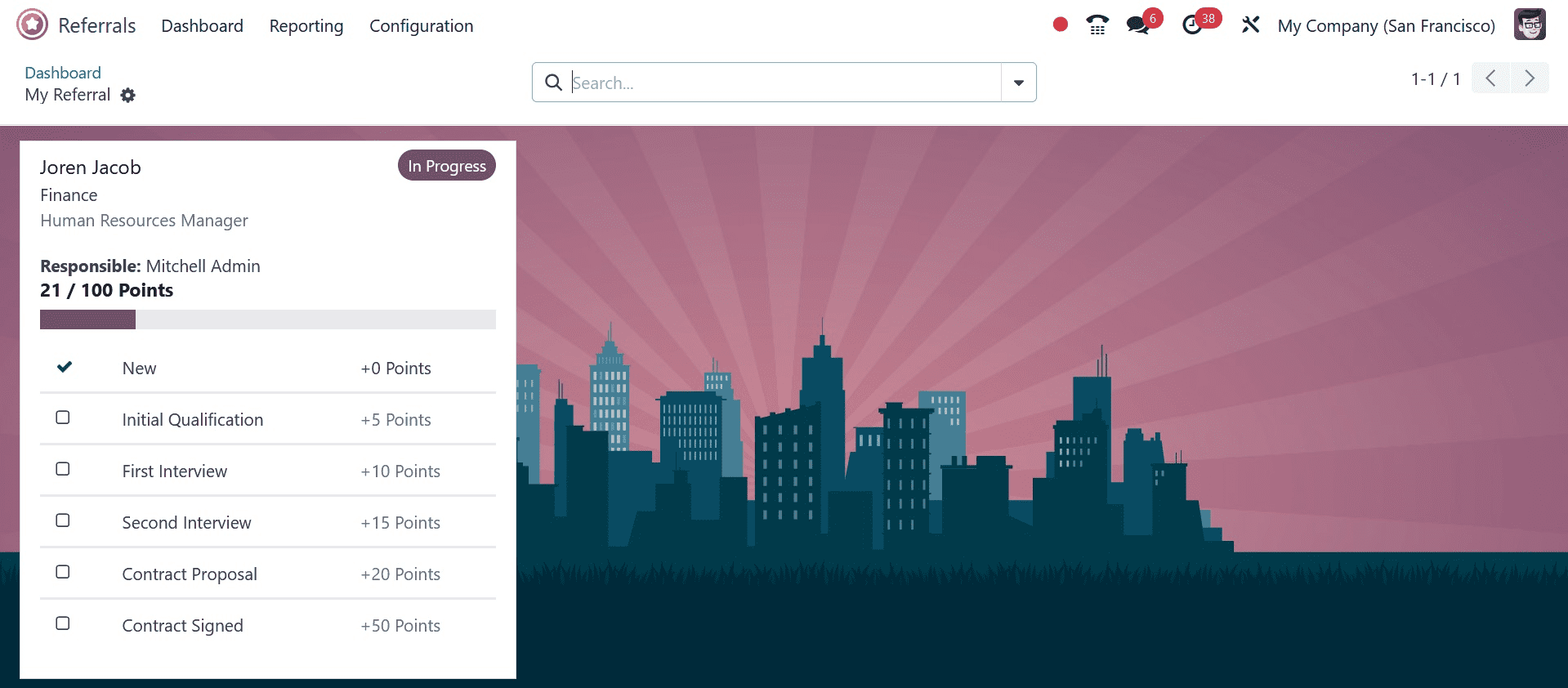
Let's look at how the Odoo 17 Referral Module is used by the platform to characterize freshly hired prospects. For this reason, select "Johan Duck" as the recruited applicant from the Odoo 17 Recruitment module. You can indicate who recommended that application using the Referred by User box in the application window.
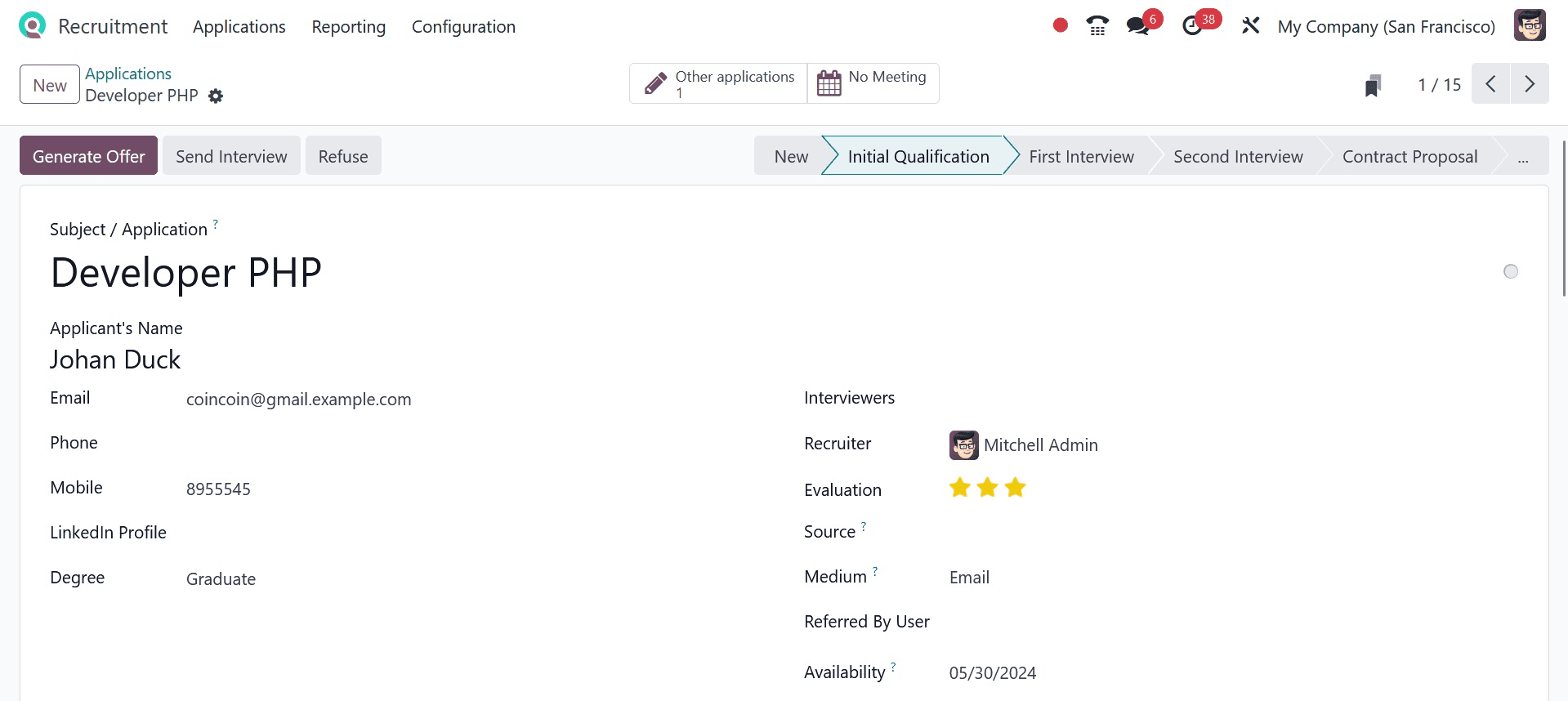
As we proceed, the Odoo 17 Referral module shows that Johan Duck has been employed.
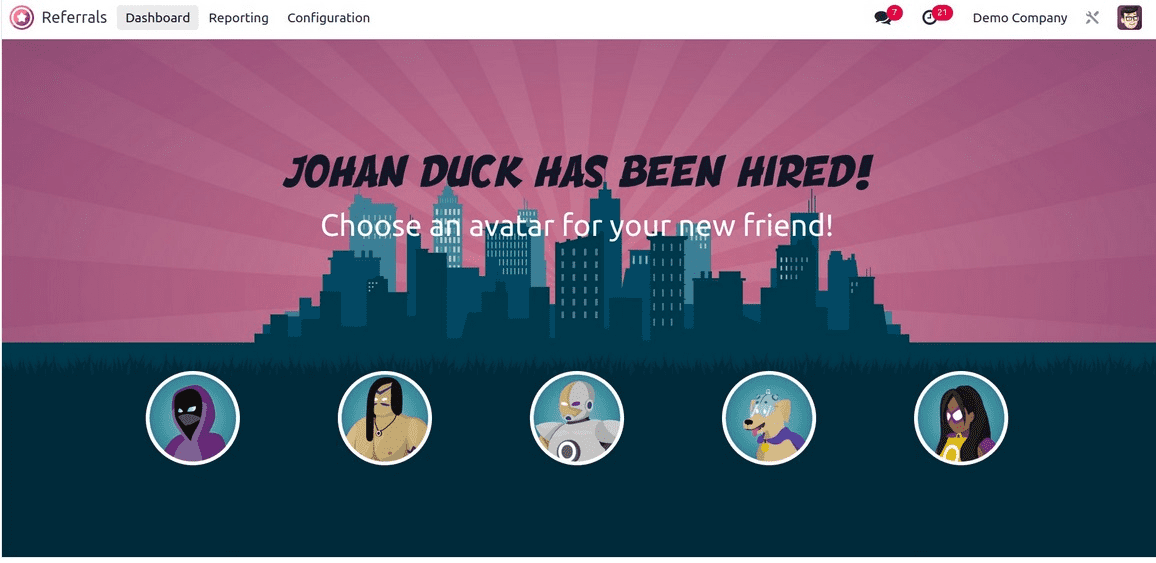
You can then select the avatar for the person you hired. After selecting your avatar, you might notice the new one under the Referrals option.
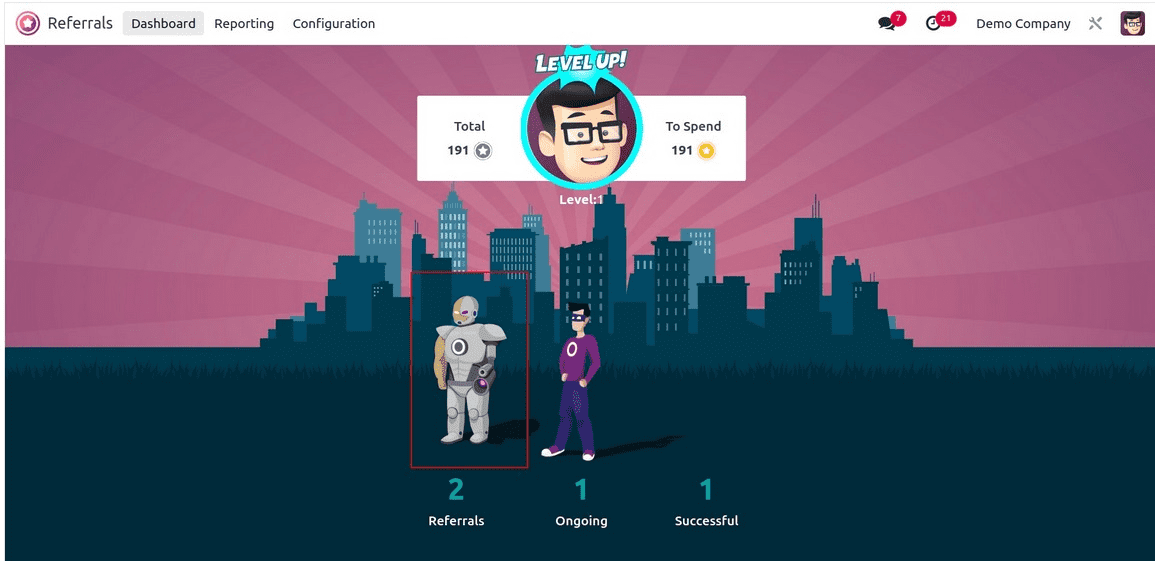
Selecting the Successful option will also provide you with details regarding Johan Duck's hires.
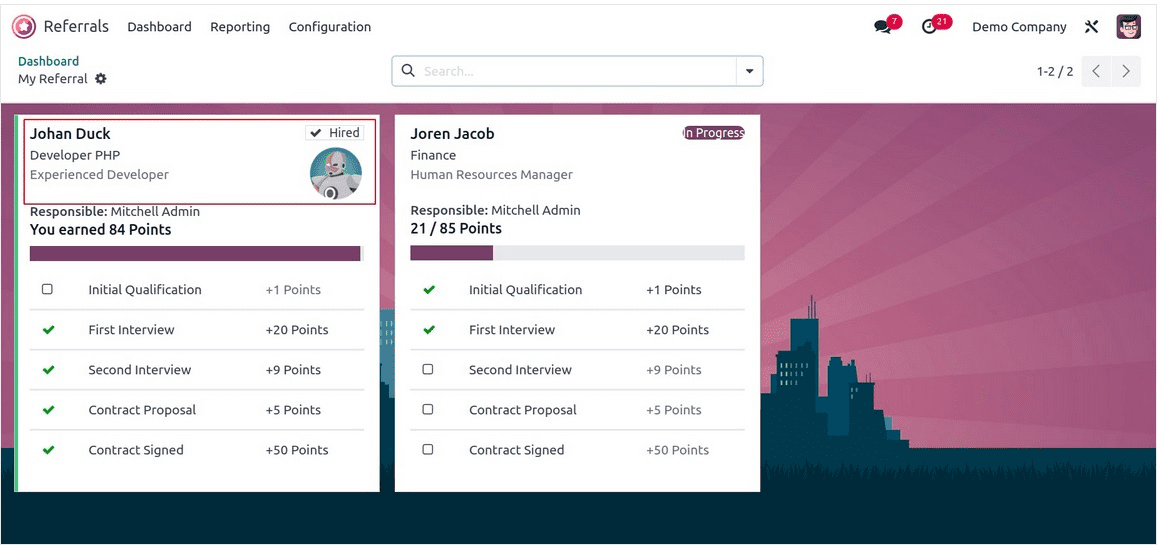
Reporting
A dedicated reporting component in the Odoo 17 recommendations module makes it simple to analyze employee recommendations. When a user clicks the Reporting option in Odoo 17 Referral, a box called Employee Referral Analysis appears. The Pivot view option in the Employee Referral Analysis window displays a pivot table. The pivot table shows the total number of points earned, the number of lowered employee referrals, the number of employed, and the application details for each employee separately. You may also add other data to the pivot table, including the count and points deducted for not being employed, after choosing the Measures icon.
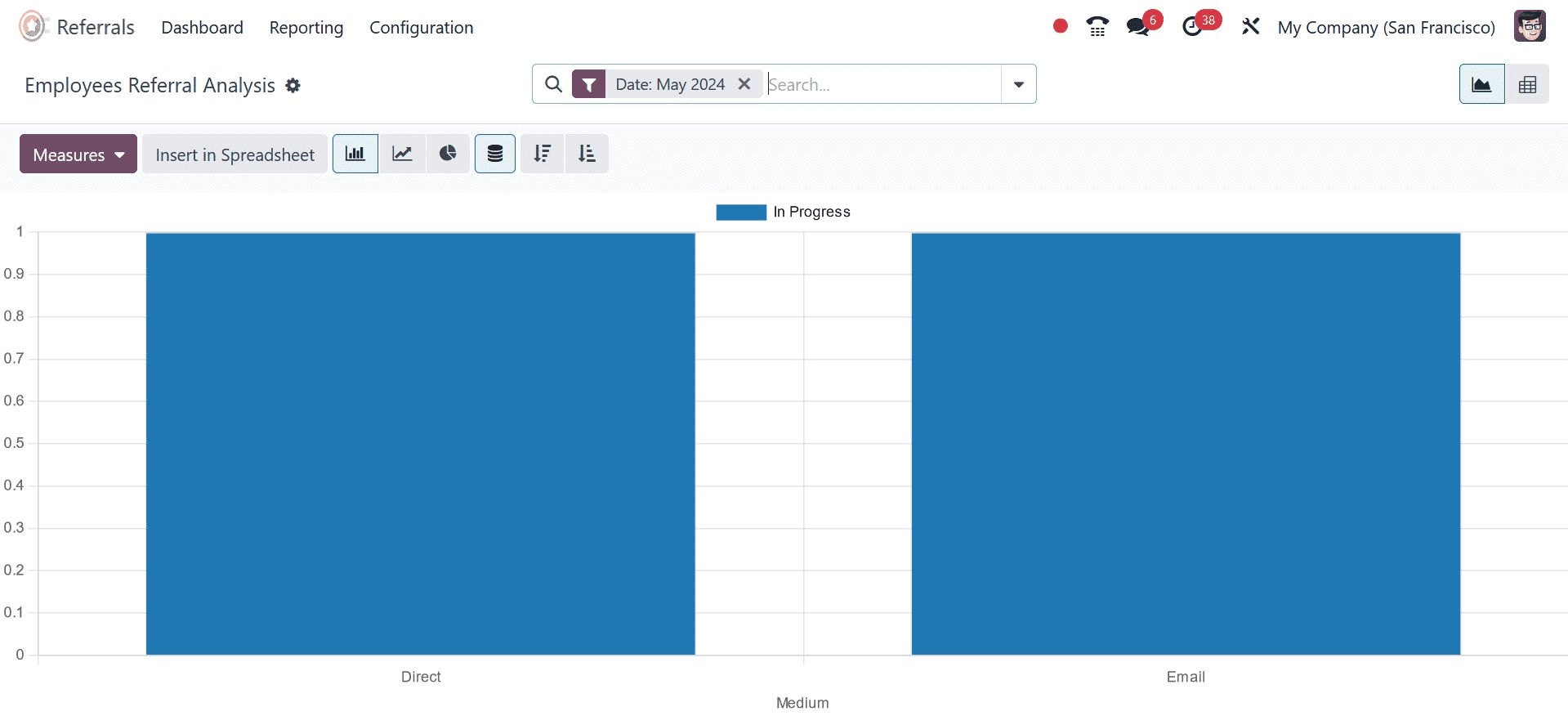
The Y-axis displays the applicant's rate, while the X-axis displays the medium rate in the Employee Referral Analysis window's graph view. It's easy to add more measures to the graph after you click the Measures icon. The graph can have additional metrics added to it, such as Employee Referral Hires, Count, Earned Points, and more.
You can view the graph as a line, pie, or bar chart. As a result, assessing employee recommendations in Odoo 17 is simple.
To read more about How to Configure Referral in Odoo 16 Referral App, refer to our blog How to Configure Referral in Odoo 16 Referral App.