The Odoo 16 Referral module is among the top digital strategies and solutions for referral programs. It is a speedier, more accurate strategy that works with high-quality hiring practices. Using the Odoo 16 Referral module, a company can require recent hires to find candidates for a given job within their network. As a result, a company will spend less time and money on employee referrals.
Companies are continually looking for novel approaches to grow their client bases and improve their income streams in today's competitive business environment when customer acquisition prices are growing, and customer loyalty is becoming more elusive. Referral marketing is a successful strategy that has gained a lot of attention, whereby current clients are rewarded for introducing brand-new clients to the company.
A strong and integrated referral management solution is provided by Odoo, a complete business software suite, that enables organizations to optimize customer engagement, optimize referral programs, and promote sustainable growth.
Referral marketing is a marketing tactic that uses the influence of word-of-mouth advertising. To encourage the acquisition of new customers, it makes use of the credibility and trust that current customers have among their friends, family, and coworkers. Referral programs motivate pleased consumers to recommend new leads by offering incentives like savings, rewards, or special deals.
An integrated ecosystem is provided by the open-source business software suite Odoo, which provides a full solution for managing referral programs. Its Referral Management module gives companies the resources they need to design, monitor, and improve referral programs that are suited to their particular requirements.
In a rapidly evolving business landscape, where acquiring and retaining customers is a constant challenge, referral marketing stands out as an effective and sustainable strategy. Odoo's Referral Management module empowers businesses to harness the power of word-of-mouth marketing in a streamlined, data-driven, and scalable manner. By offering customizable referral programs, automated tracking, real-time analytics, and seamless integration with CRM, Odoo helps businesses optimize their referral initiatives and drive significant growth. As companies continue to prioritize customer engagement and cost-effective acquisition, Odoo's contribution to the field of referral management remains invaluable.
You may view the Odoo 16 Referral module's home screen page by selecting the Dashboard option. The dashboard window provides more features and aesthetics for a more aesthetically pleasing experience. The screenshot below shows the SKIP and NEXT buttons as they appear on the screen.
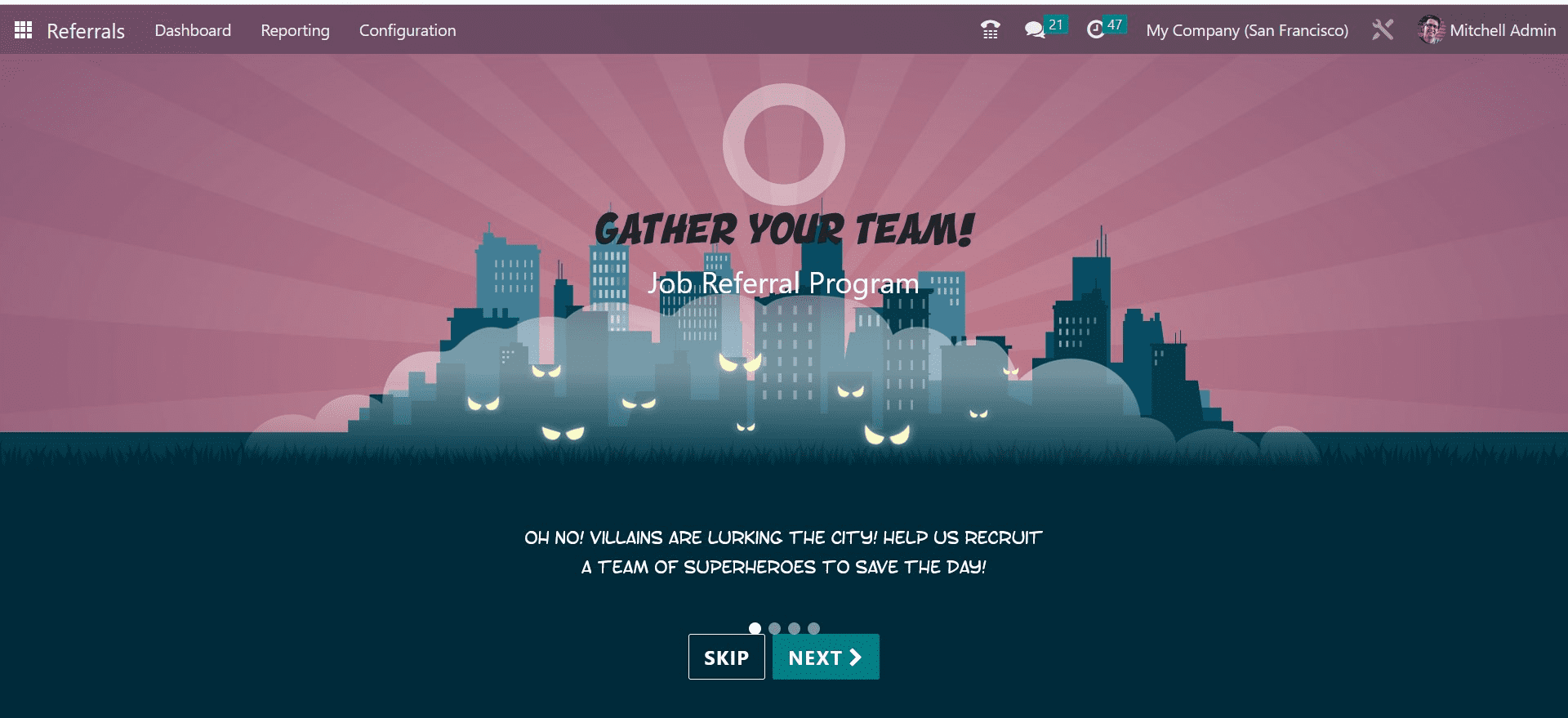
The user sees a new page with onboarding messaging after clicking the NEXT icon. Therefore, a user can access the employment recommendation program's steps by clicking the NEXT icon. You will be directed to the main page if you choose the SKIP icon.
You may find the overall number of recommendations, as well as continuing and successful referrals, on the open page. In Level 1, we can also see icons for VIEW JOBS, REWARDS, and EMAIL A FRIEND.
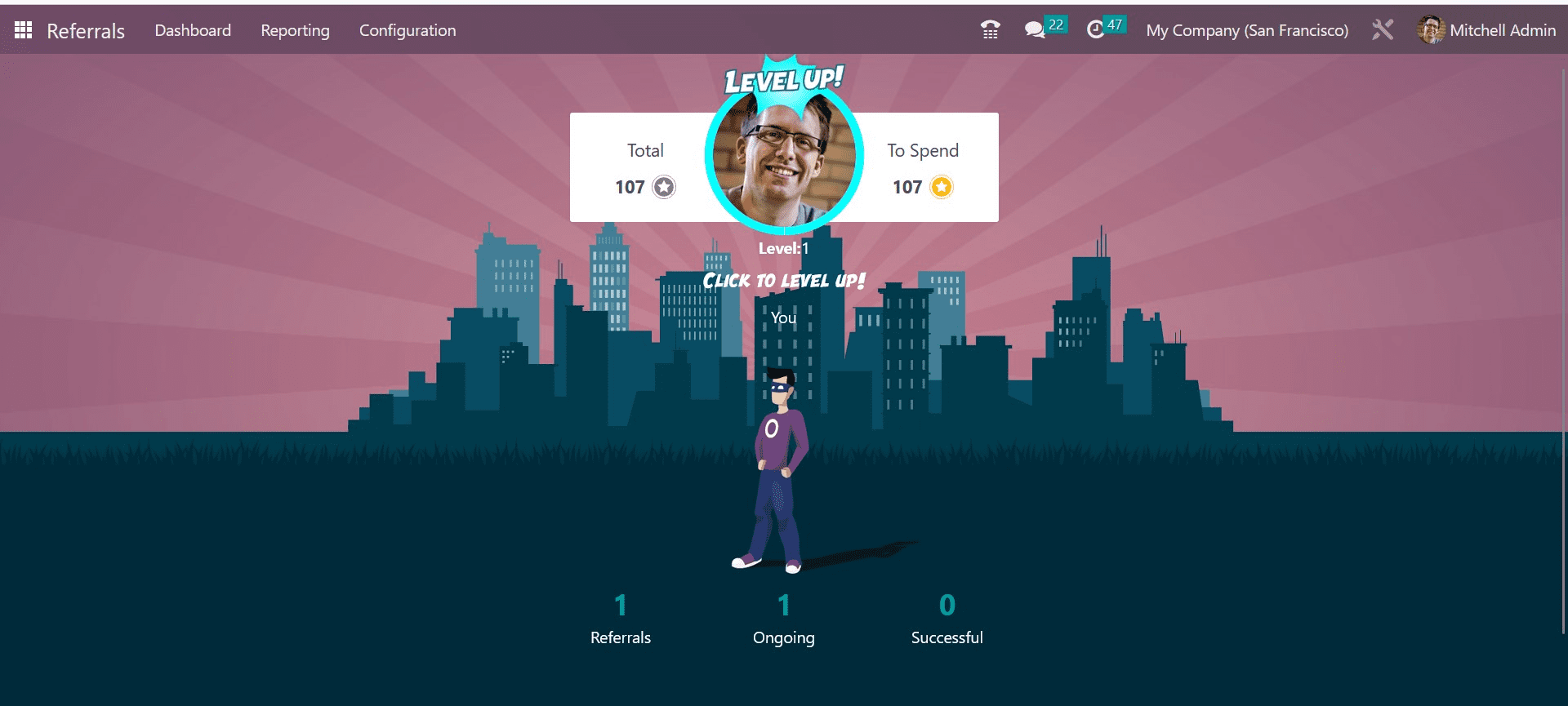
After selecting the VIEW JOBS icon, the user has access to every employment position. On the Job openings page of the Dashboard window, we may view the number of open openings, job descriptions, total points, recommend the position to a friend, and other details.
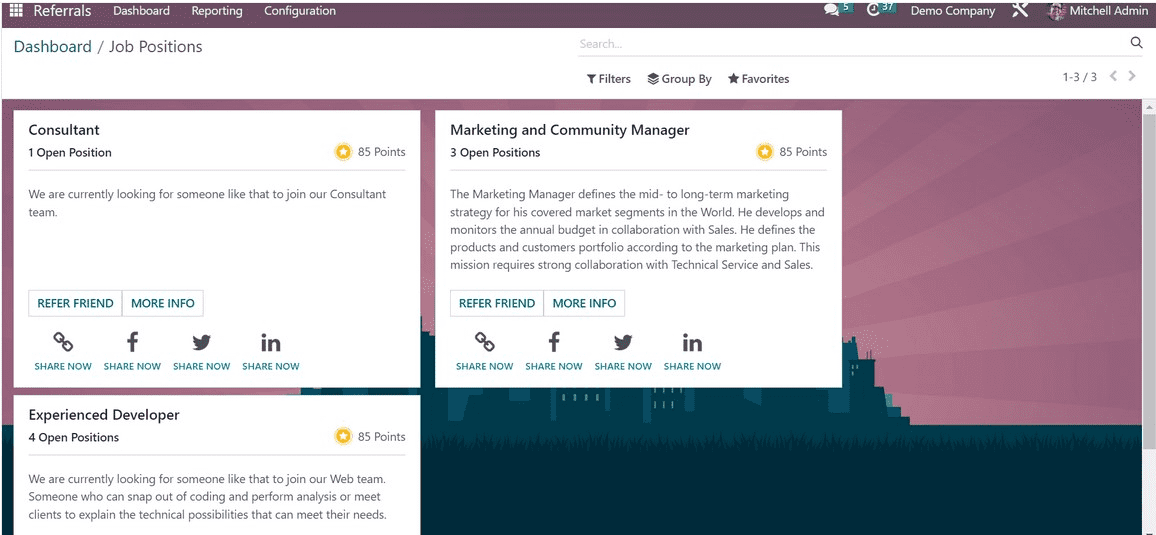
Additionally, you can share this position via Linkedin, Facebook, Twitter, and more. Selecting the EMAIL A FRIEND button will bring up a Send Job Offer via Mail window for the user.
In the Send Job Offer by Mail window, you may specify the email address, the text of the email, and the subject relating the job to the appropriate person.
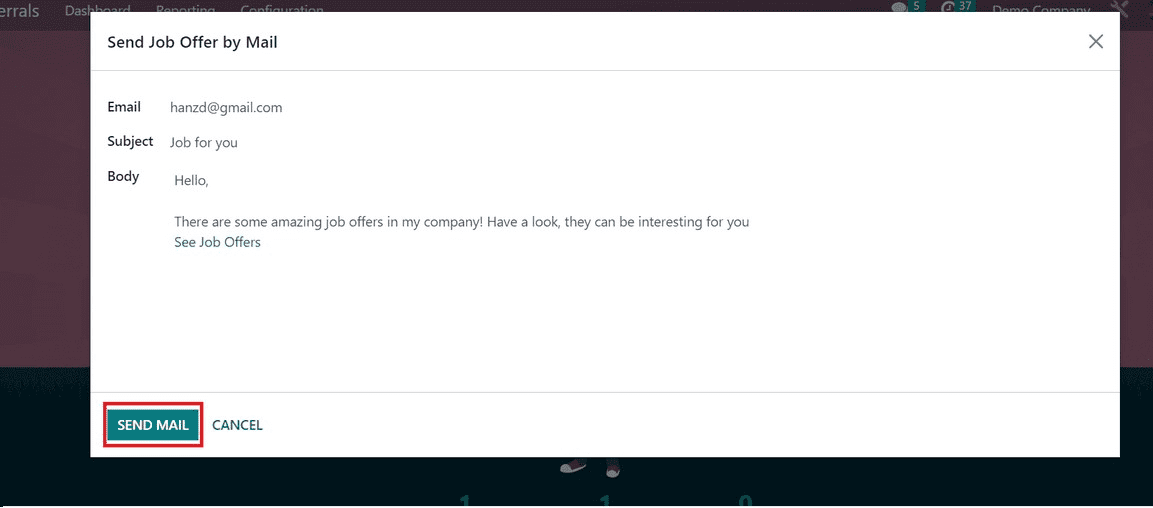
After entering all the necessary details, select SEND MAIL to send the employment offer to your reference. After clicking the REWARDS icon, you can see the total number of coupons that the user has access to. In the Rewards box, you may discover a description, the total number of points gained for each prize, and a link to buy the gift.
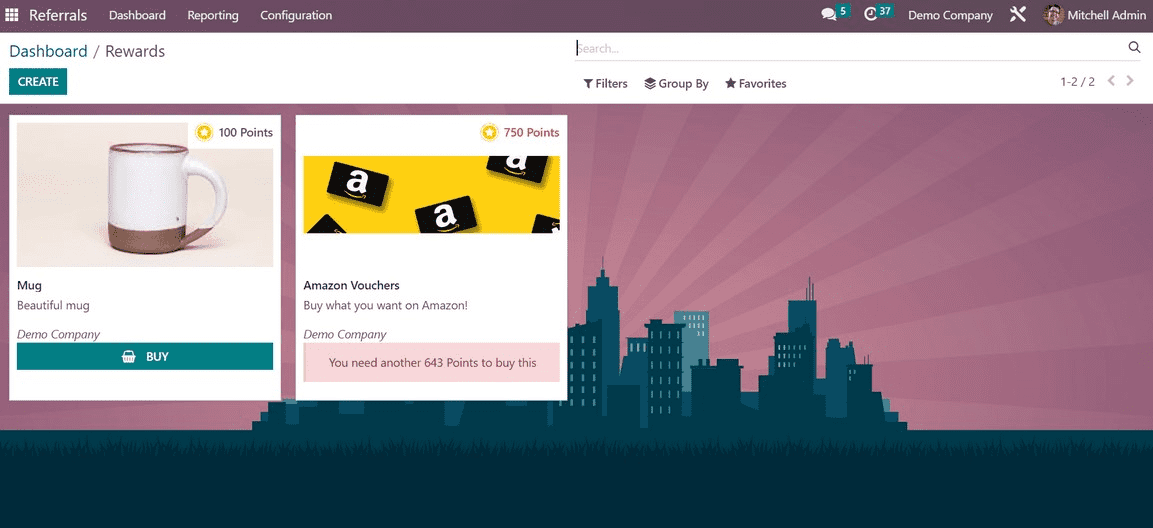
Odoo 16 Referrals' Configuration feature includes levels, notifications, prizes, onboarding, and friends. Each of these tasks may be readily managed by users in Odoo 16. We'll go over each feature listed in the Configuration below.
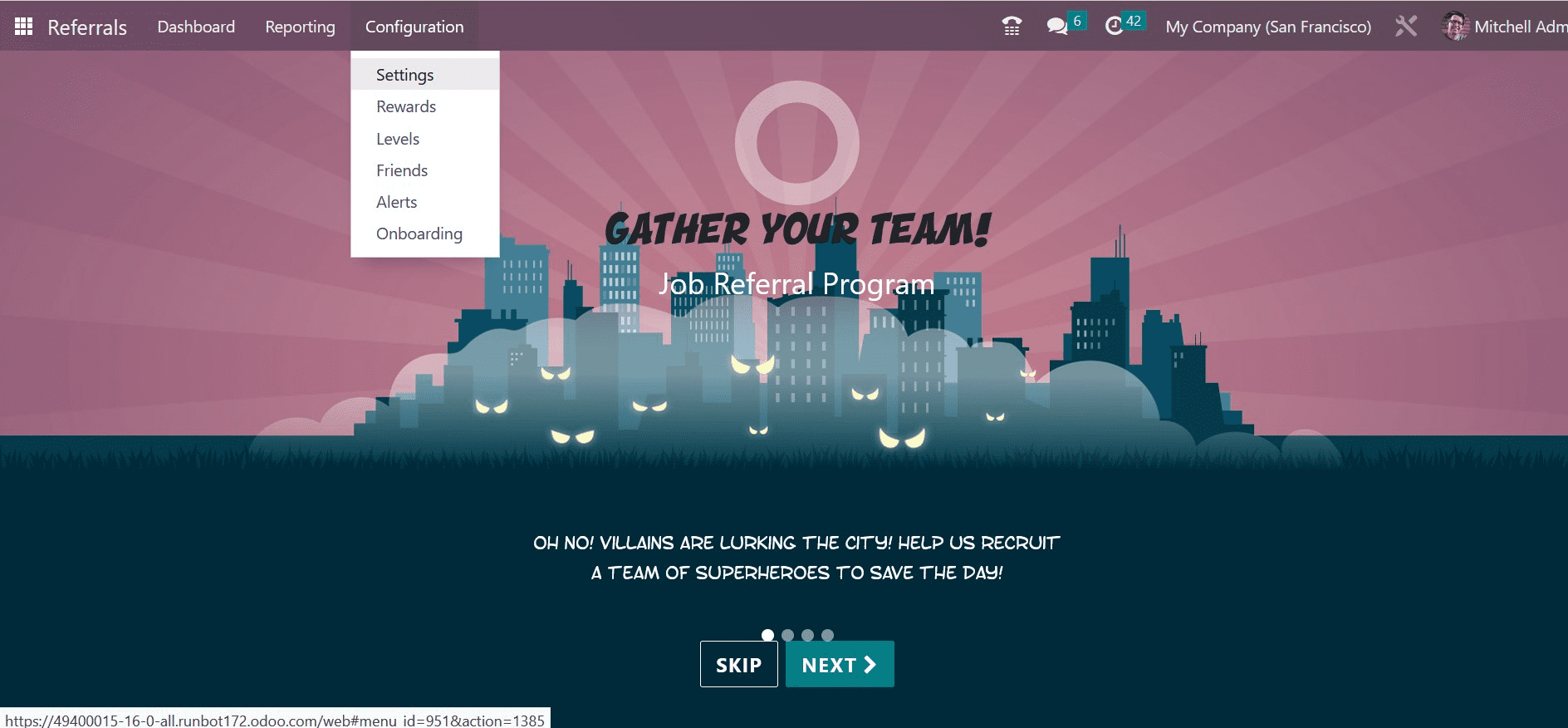
Settings
Under the settings option, you will get the option to select the background of the referral module, as shown in the screenshot below.
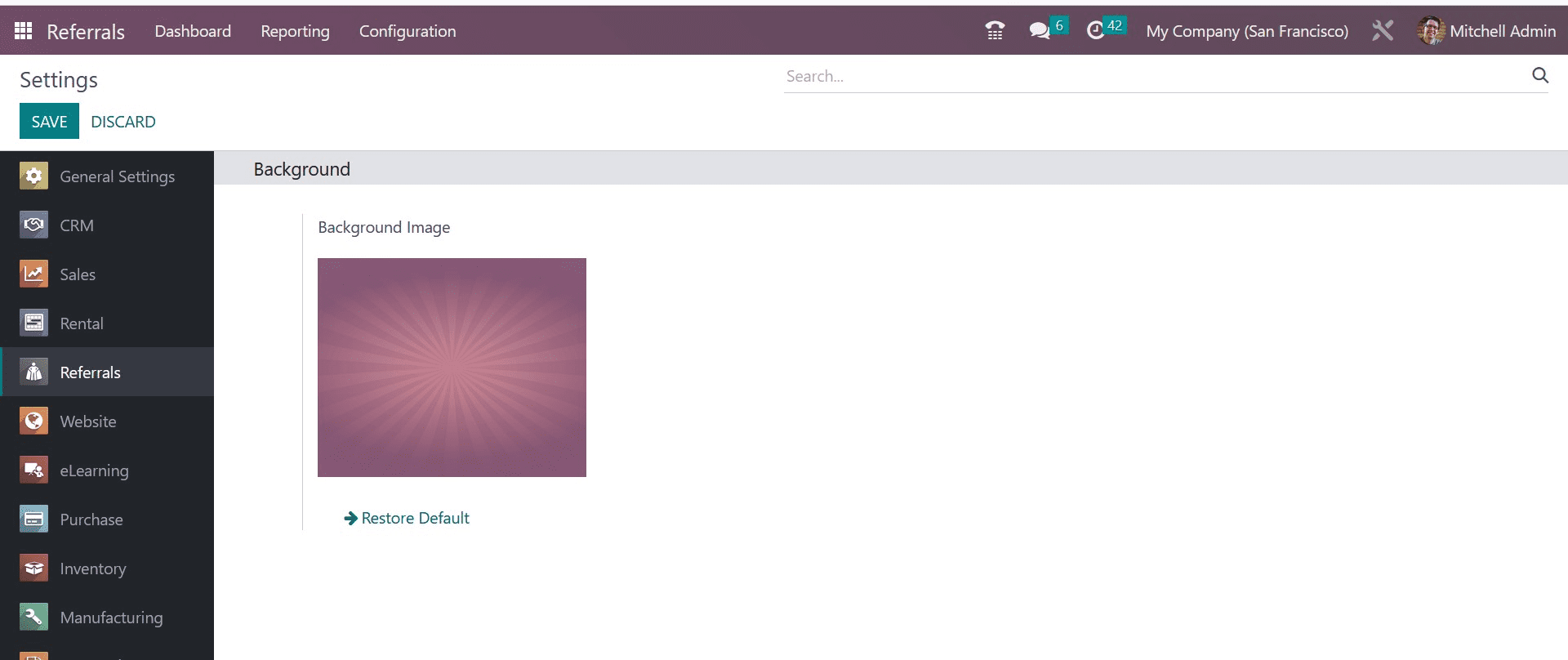
Rewards
Now, the next option under the configuration menu is rewards. Rewards are given to recognize achievement, commitment, and hard work. Once a person or company succeeds, it is given to them. The Odoo referral module relies on rewards and points for each recommendation submitted by employees during the hiring process. These referral points can be used by staff to make purchases from the company's online store or physical store. Viewing a list of all prizes is possible after choosing the prizes option in Configuration. In the Rewards window, the names of the employees who have received awards are listed under Cost, Company, Product Name, Activities, and List View.
By clicking the CREATE symbol, a new prize can be specified.
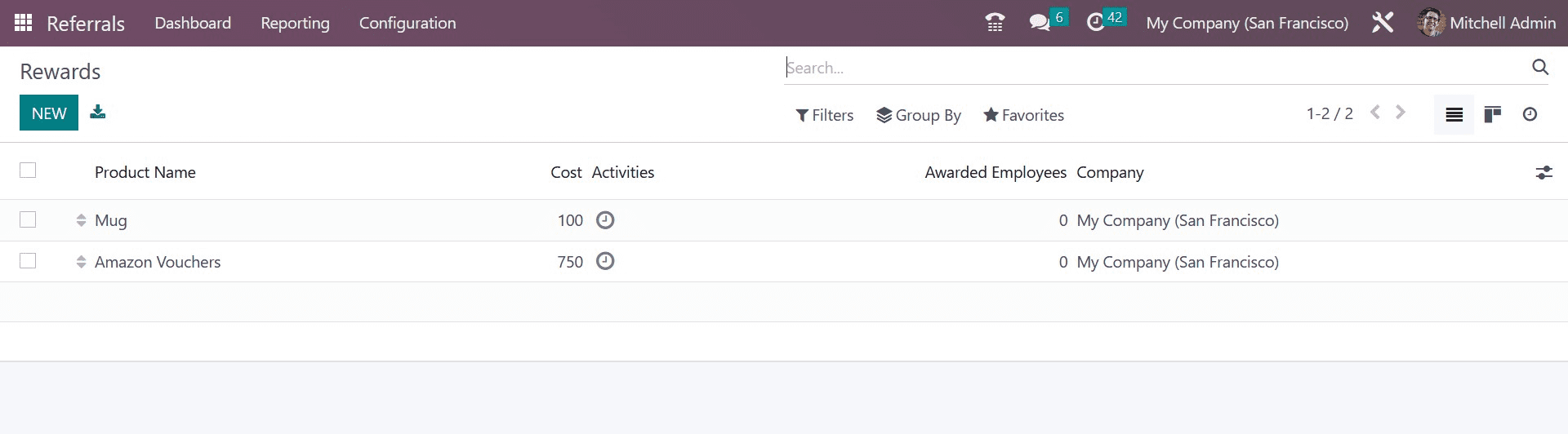
Enter the Product Name and Cost per point on the blank screen. Then, in the Gift Responsible section, you may select the Company Name and the recipient of the gift. Under the Description tab, you can provide the reward's relevant details.
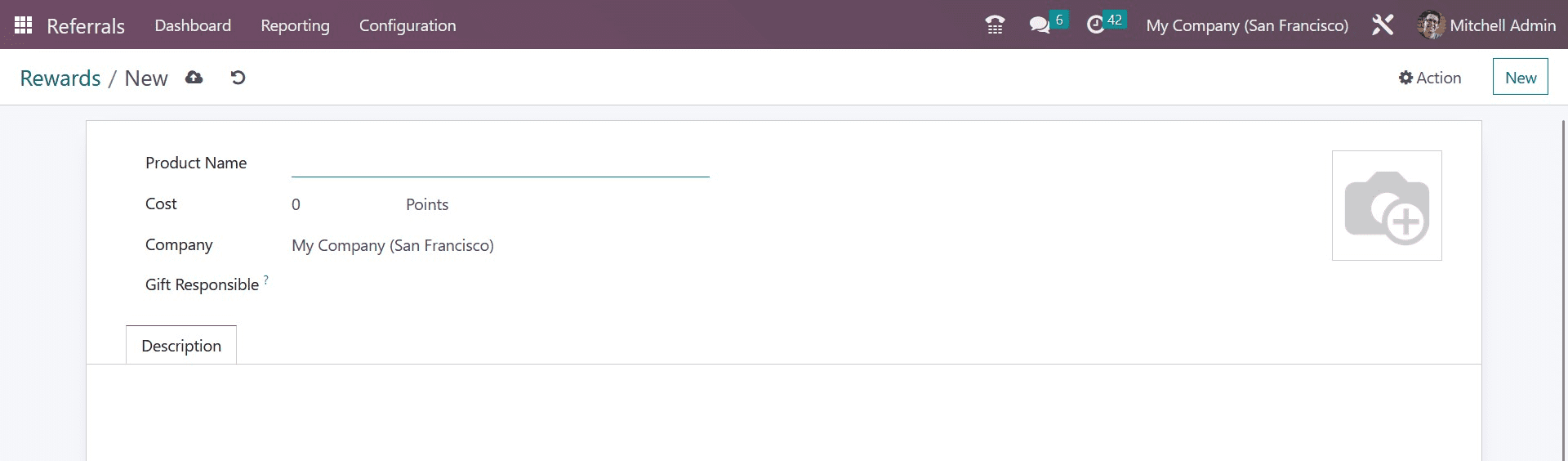
Levels
Within the Odoo system, it is simple to allocate personnel to various tiers of recruitment processes based on each referral. You can see the Levels menu in Odoo 16 Referral below the Configuration tab. Several levels feature information that can be received by a user via the Levels window, including Level name, image, and points. The CREATE button allows users to make a new level.

You can provide the Level Name and the number of points for the requirements in the Levels window. In the Image option, users can additionally apply images linked to the level. Every data is saved automatically in Odoo 16 after being entered.
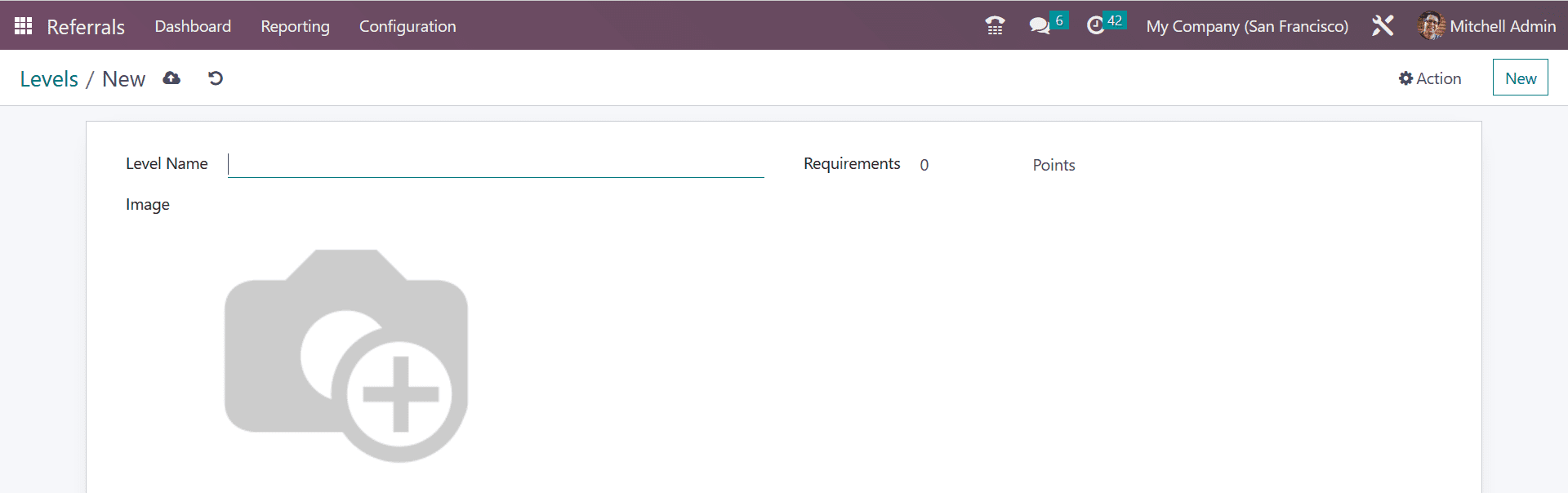
Friends
The functionality of the Odoo Referral Module is also supported by eye-catching settings and a variety of animations. We can control various visuals and animations to depict applicants in particular referral processes in a company. To manage different animation images on a platform, Odoo configures a unique Friends window. When you select the Friends option in Configuration, the open window displays all associated photos. On the Friends screen, you can find the Friend Name and Dashboard image. After clicking the CREATE button, you can describe new friend data.
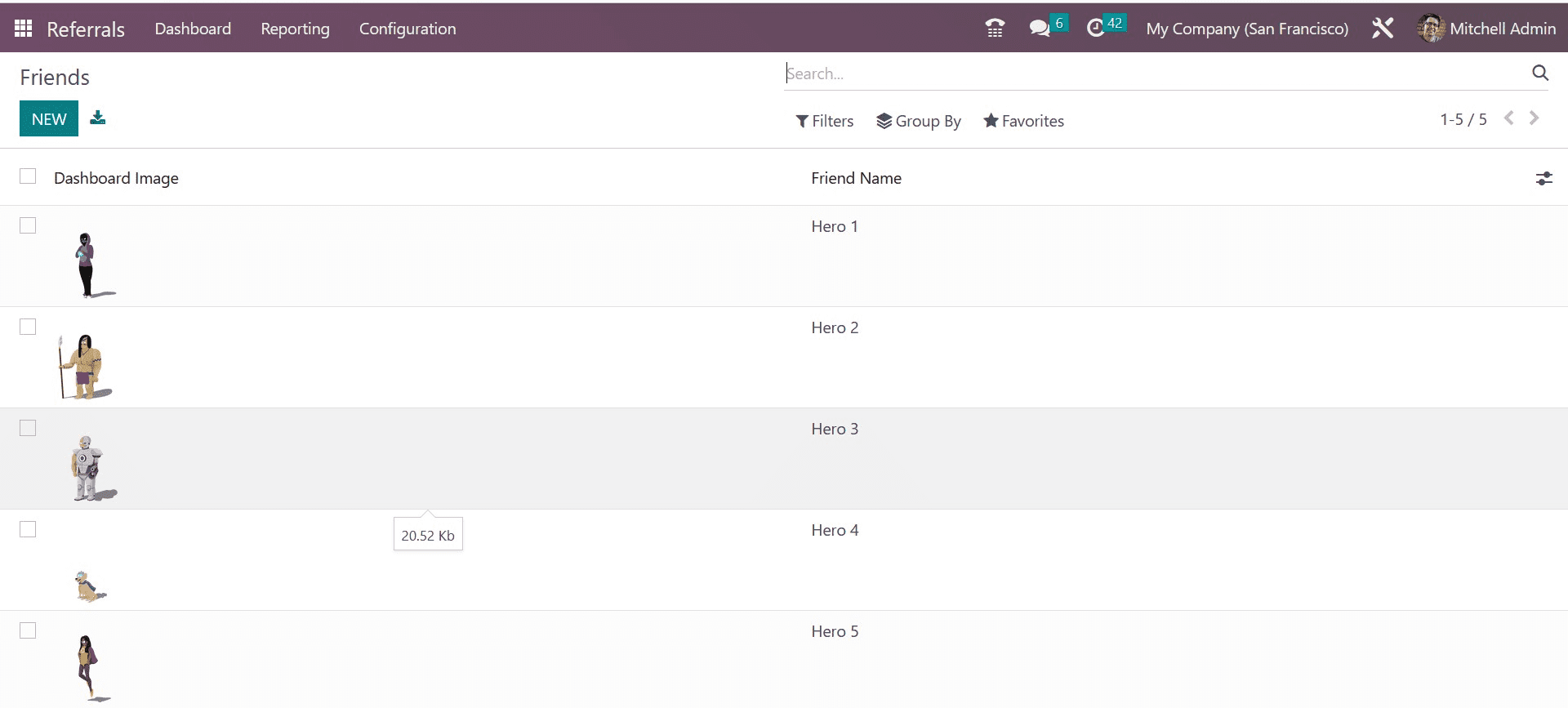
In the new Friends window, add the Friend Name, and you can provide the Position as Back or Front. After providing these fields, you can add the images for the friend on a dashboard within the Dashboard Image field.
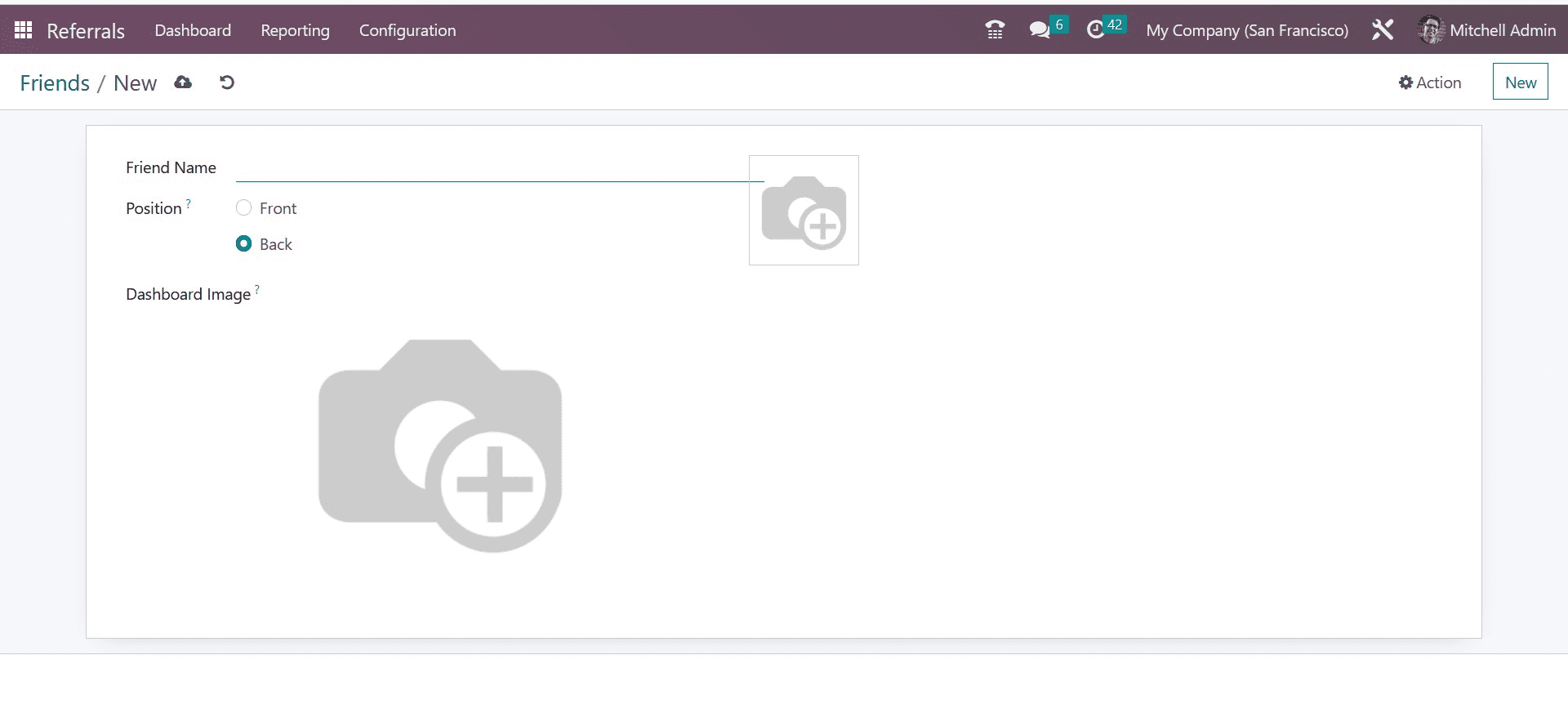
As a result, we can sum up the information about our friends in Odoo 16 rapidly.
Alerts
By selecting the Alerts option under the Configuration tab, users can set an informational alert. Within the notifications pane, you can forward messages and notifications regarding emergencies. This is useful for employees of an organization to receive notice about future activities. The Date From, Alert name, and Date To information for each pre-configured alert is listed in the Alerts pane. The CREATE button guarantees that you supply fresh alert information.
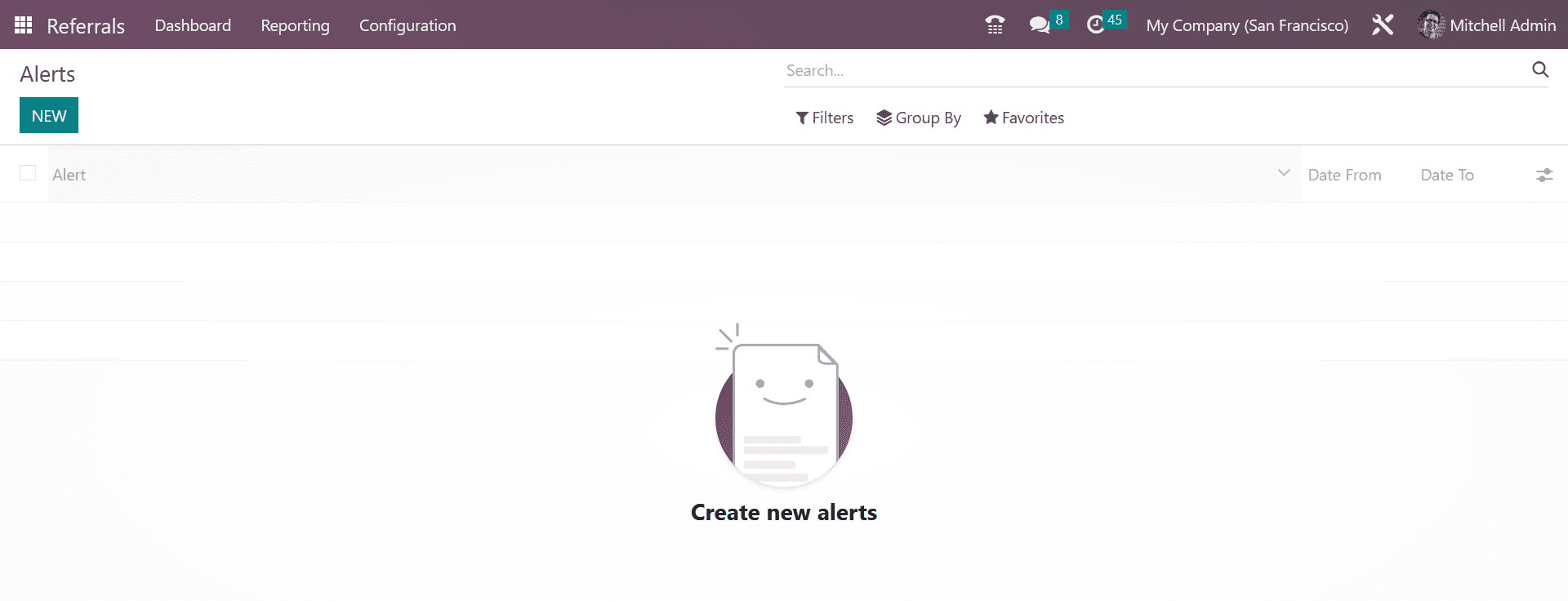
Enter the start date in the Date From box and the end date in the Date To option on the open page. You can also include the firm name and the alert's name in the Alert box.
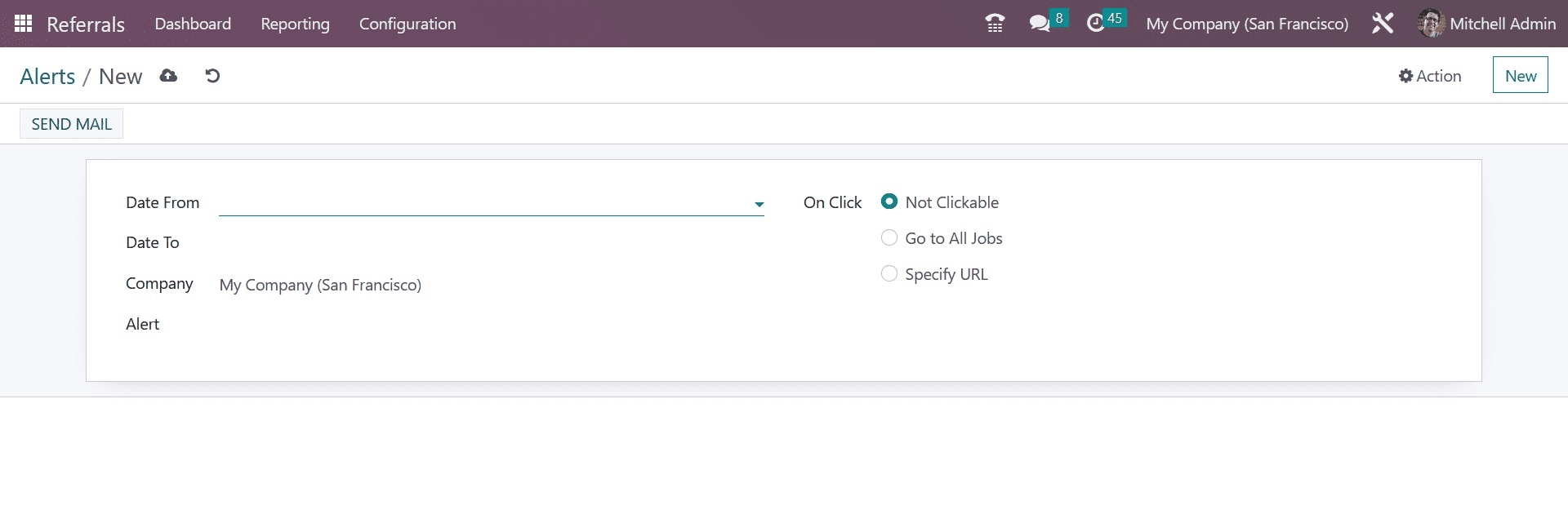
You can select alternatives like Go to All Jobs, Not Clickable, and Specify URL in the On Click field. Click the SEND MAIL button in the Alerts window to send the alert mail to the employees.
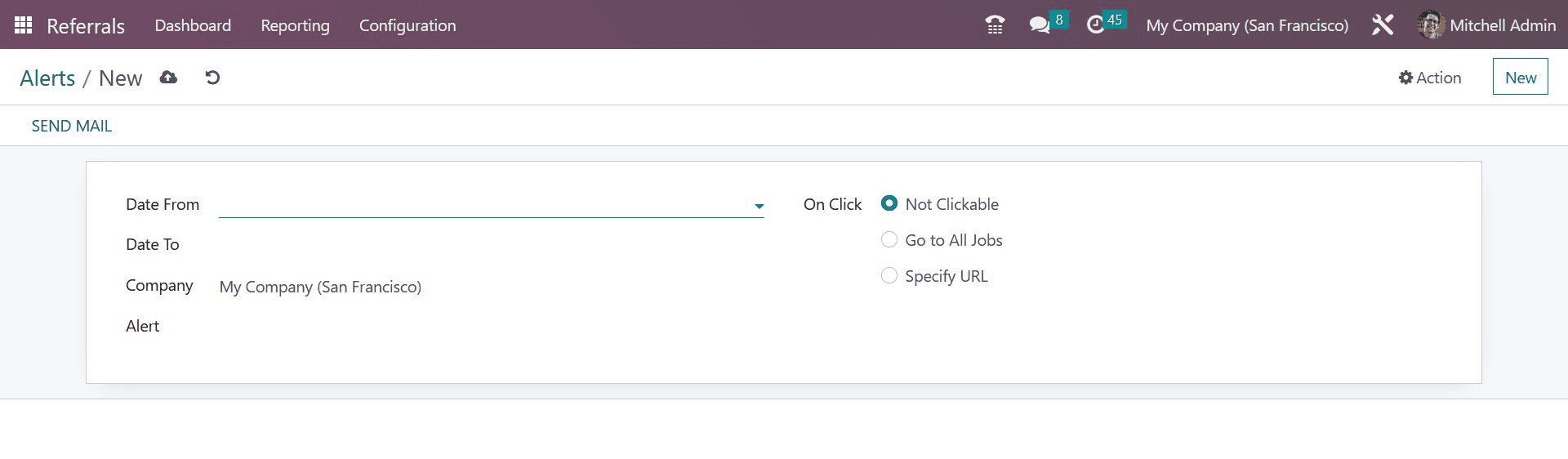
Onboarding
After choosing the Onboarding option in Configuration, the user has access to the complete array of onboarding messages. Within the Onboarding box, it is able to view all text that has been created. The CREATE button allows us to create a fresh onboarding message.
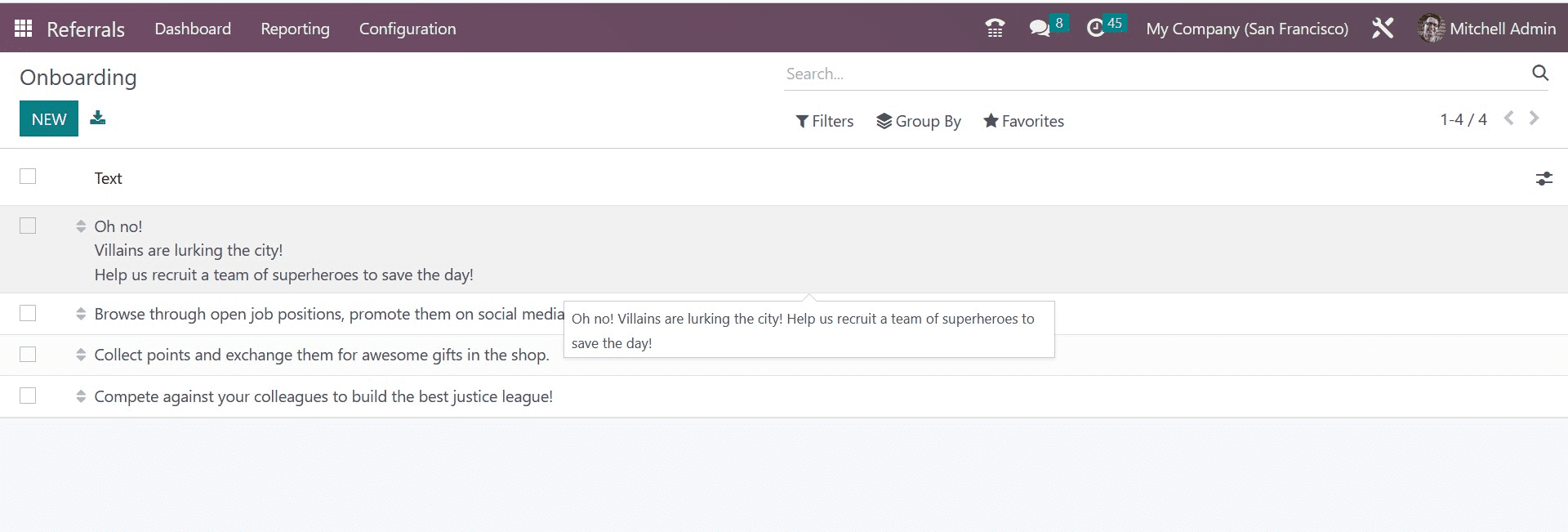
Apply the onboarding message in a Text box and choose the Company on the new page. Following each data's specification, all data are quickly and automatically saved in Odoo 16.
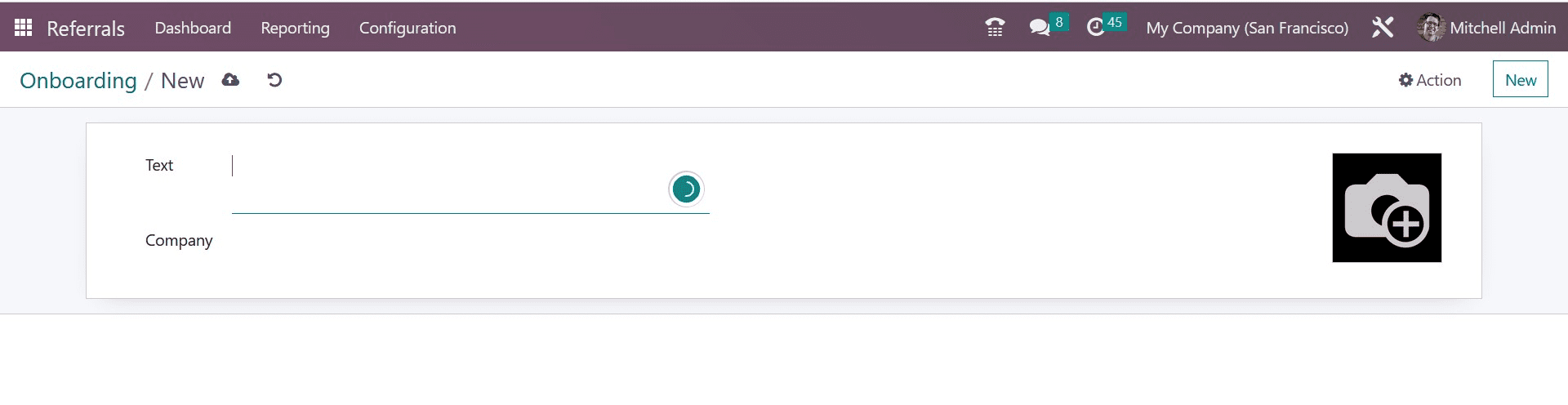
Functions of Referral
Referral programs, a potent instrument in contemporary marketing, have completely changed how companies find new clients and build their brand recognition. These programs take advantage of the credibility and trust that current consumers have in their social networks, which improves client acquisition, boosts brand loyalty, and accelerates business growth. The main purposes of referral programs will be discussed in this essay, as well as how they contribute to corporate success.
Referral programs naturally make use of the confidence and trust that returning consumers enjoy in their social networks. Now, Let's discuss the fundamentals of how the Odoo 16 Referral module functions. We may achieve so by going to the Odoo Referral module's Dashboard screen. In relation to each employee profile, the LEVEL UP option is present at the top of the Dashboard pane. If the applicant advances to the next step of the recruitment process, the award will improve the referred individual employee. You may see the Total and To Spend points in addition to the LEVEL UP option. You can raise the level by clicking the LEVEL UP button.
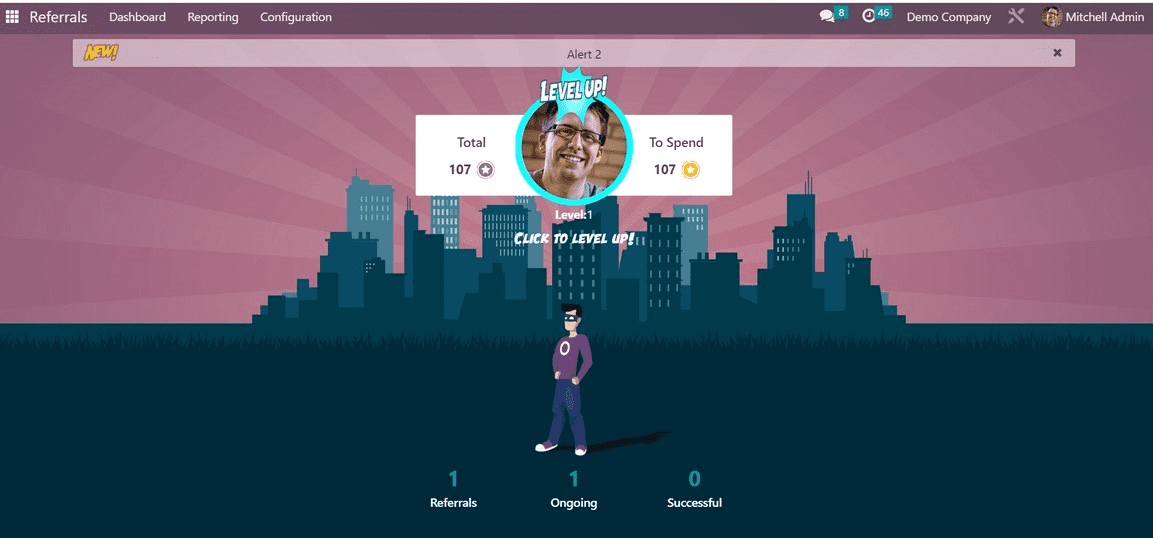
The Dashboard window shows the status of referrals. The overall number of continuing, successful, and other referrals can be found.
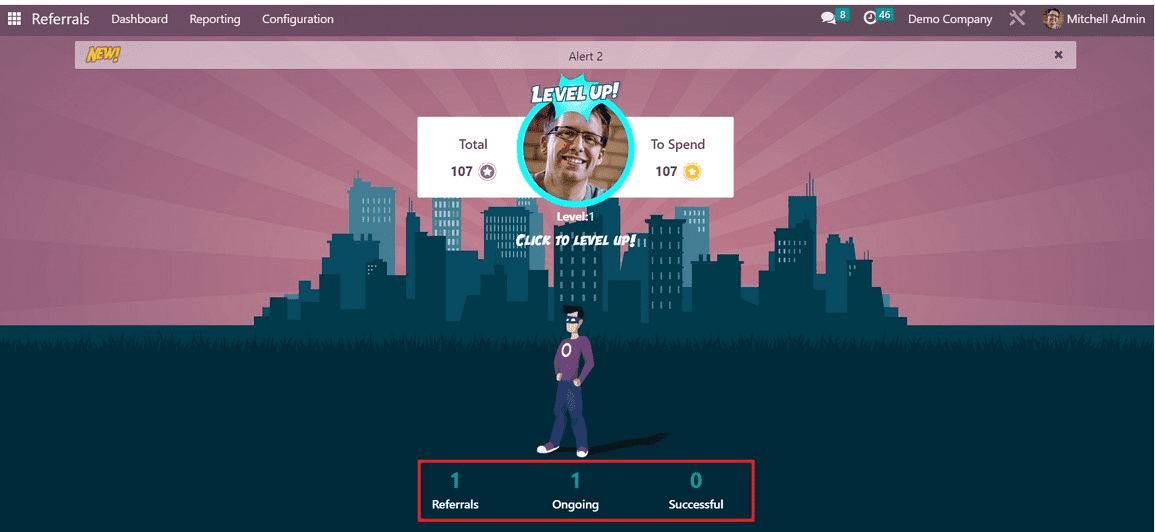
When selecting the Referrals option, all employee referrals are displayed. The My Referral pane displays the referral person's information regarding the employee. You get access to the referral's name, job title, points earned, department, and other information. Depending on the candidates' qualifications at each stage, certain points are awarded. Initial qualifying, second interview, contract signing, first interview, and more are among the numerous levels of stages.
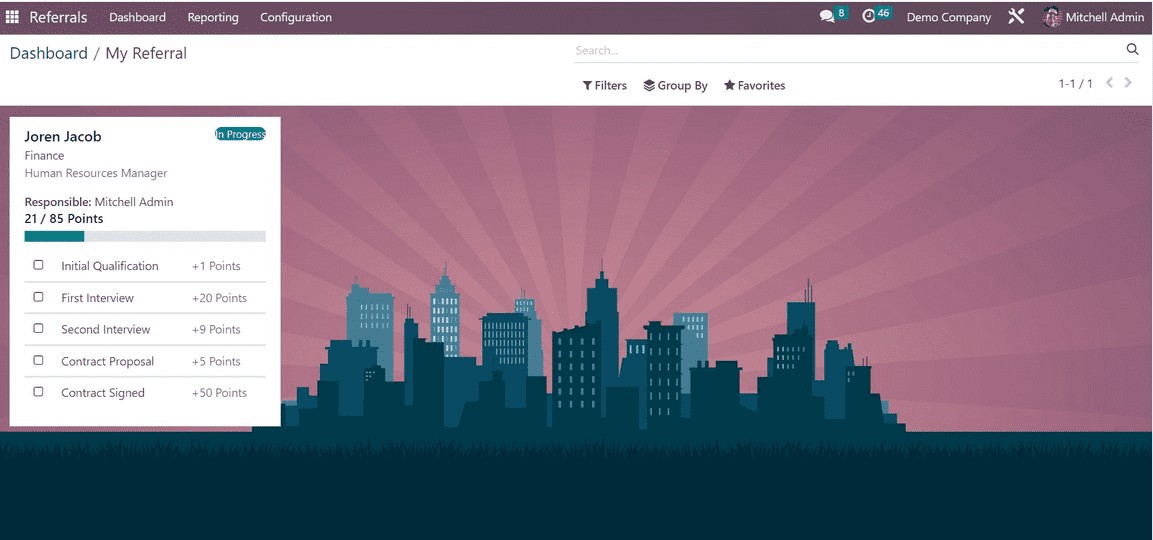
Let's examine how the platform defines newly hired prospects using the Odoo 16 Referral Module. Choose the recruited applicant "Hawak Williams" from the Odoo 16 Recruitment module for this reason. The Referred by User field in the Applicant window allows you to specify who referred that applicant.
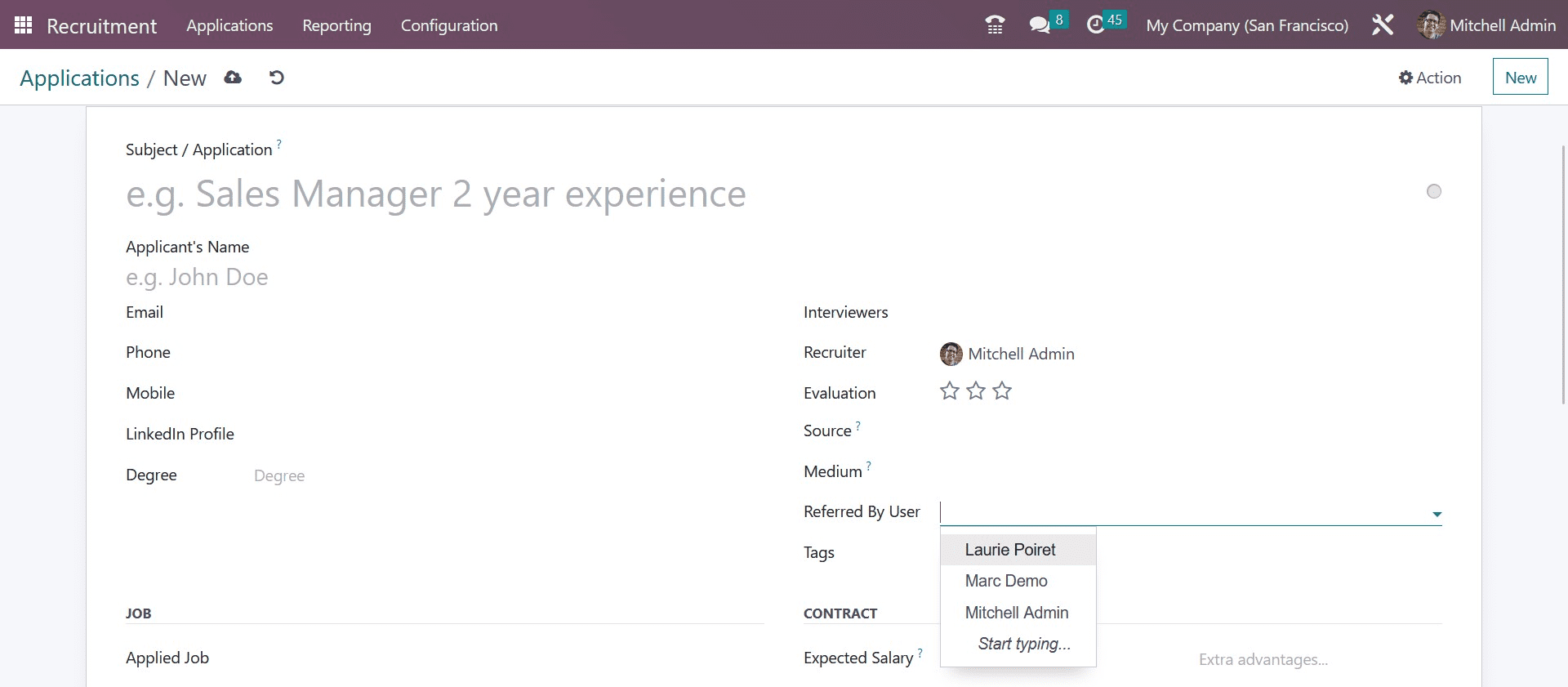
As we move on, we can see that Hawak Williams has been hired in the Odoo 16 Referral module.
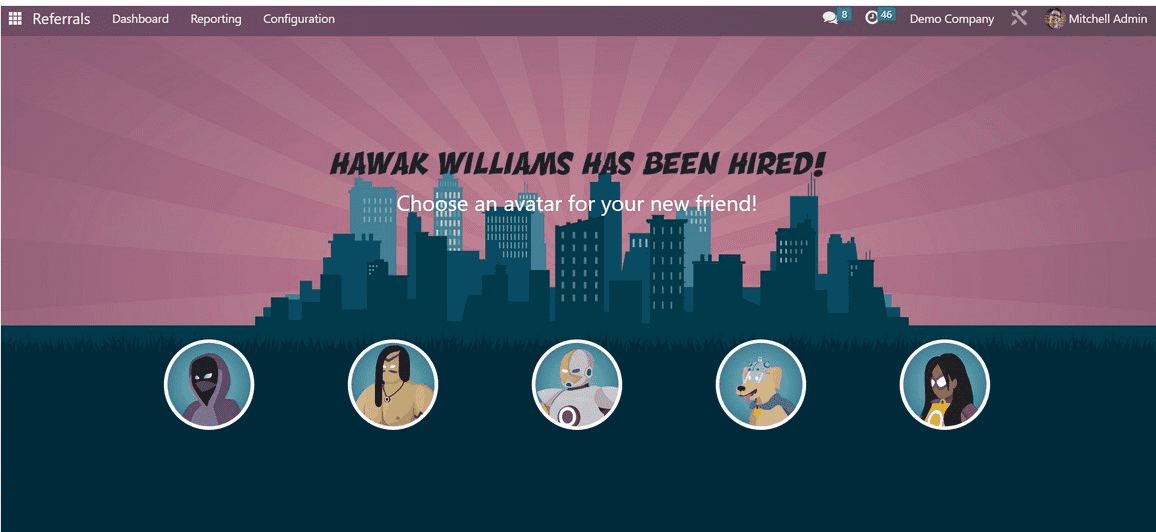
You can then choose an avatar for the individual you hired. Following the selection of your avatar, the Referrals option will display the new avatar.

You can also obtain the Hawak Williams hired info by choosing the Successful option.
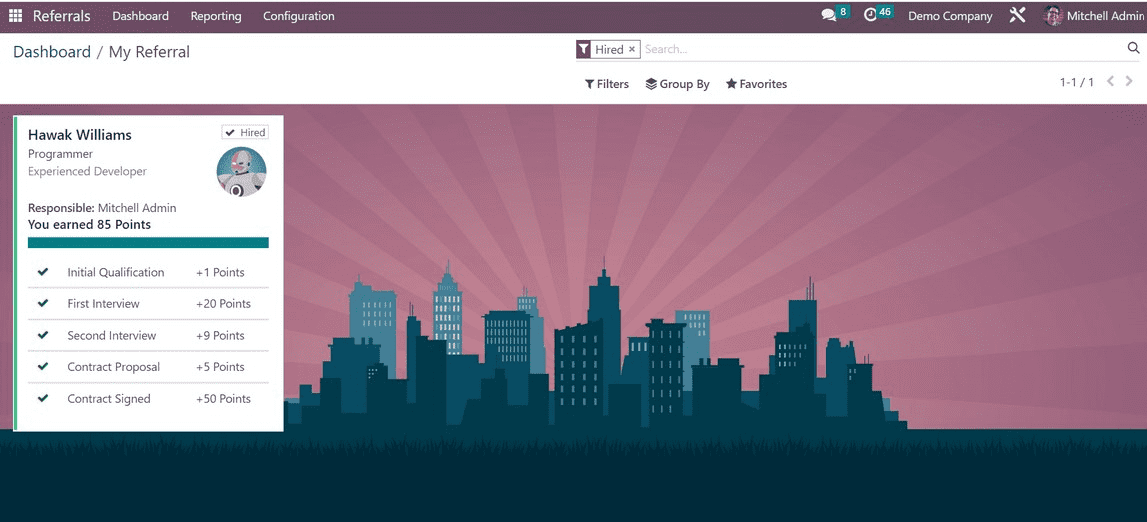
Therefore, people can clearly grasp how the referral module functions.
Reporting
A dedicated reporting area is available in the Odoo 16 Referrals module for easy analysis of employee referrals. When a user selects the Reporting tab in Odoo 16 Referral, an Employee Referral Analysis box is displayed to them. The Employee Referral Analysis window's Pivot view, which shows pivot tables, can be accessed. The pivot table displays the aggregate earned points, reduced employee referral, hired, and application statistics for each employee separately. After selecting the MEASURES icon, you can add additional values to the pivot table, such as count and points awarded for being passed over for employment.
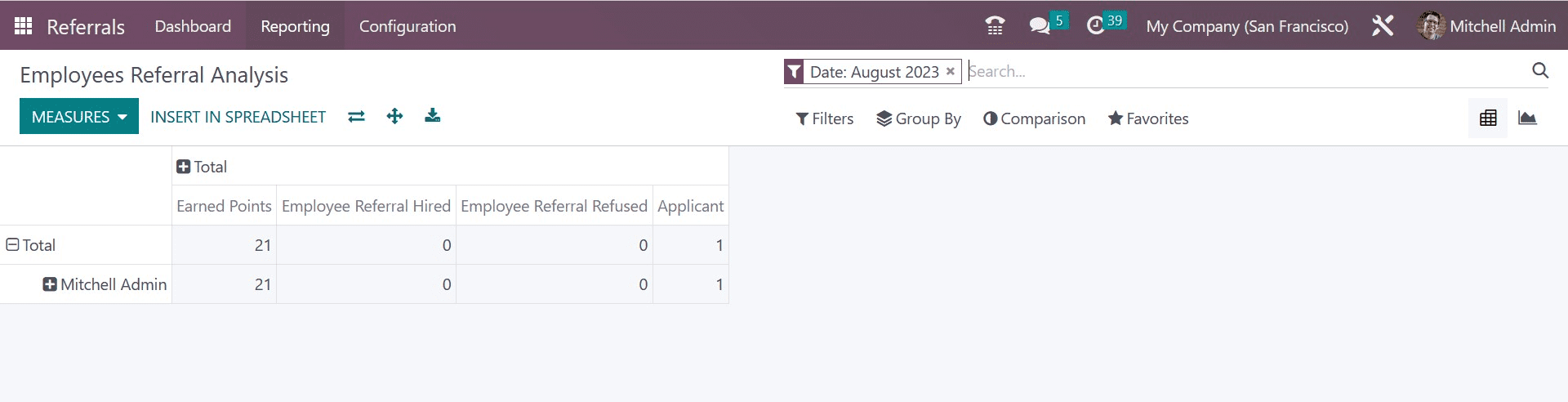
Medium is indicated in the X-axis and Applicants rate is indicated in the Y-axis of the Employee Referral Analysis window's graph. Once the MEASURES icon is selected, it is simple to apply numerous measurements to the graph. We can add more metrics to the graph, such as the number of recruited employee referrals, count, and earned points.
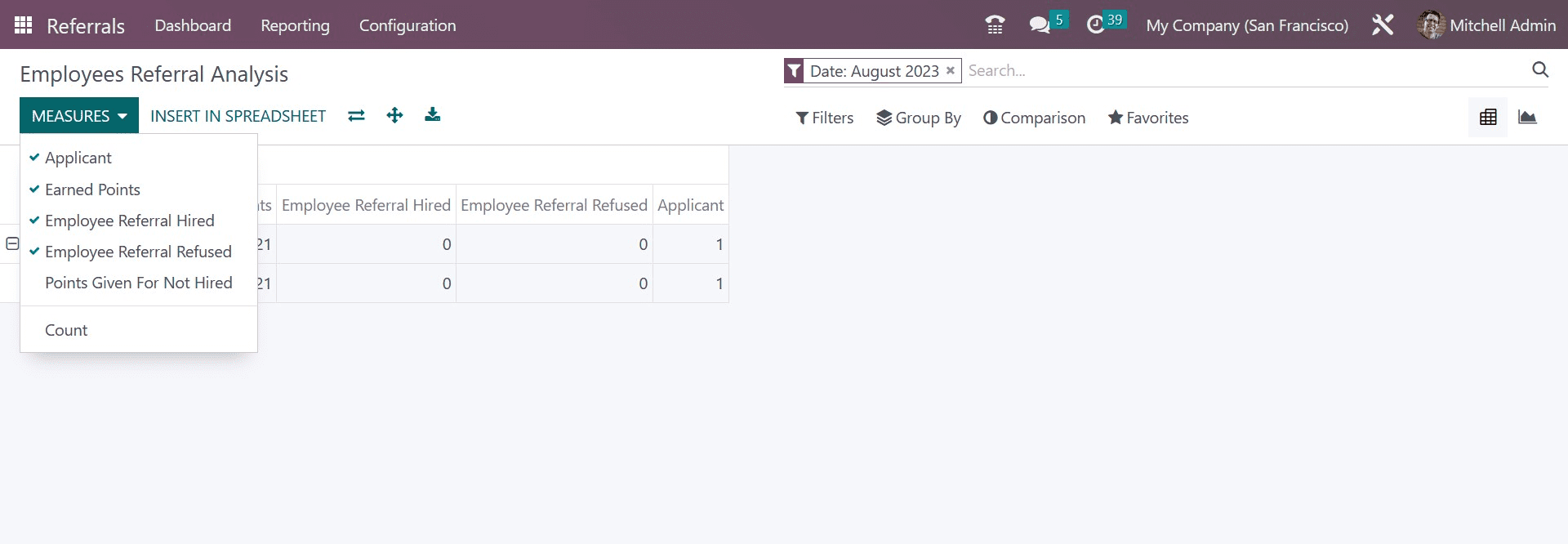
The graph is available in bar, pie, and line chart formats. Therefore, in Odoo 16, evaluating employee referrals is straightforward.
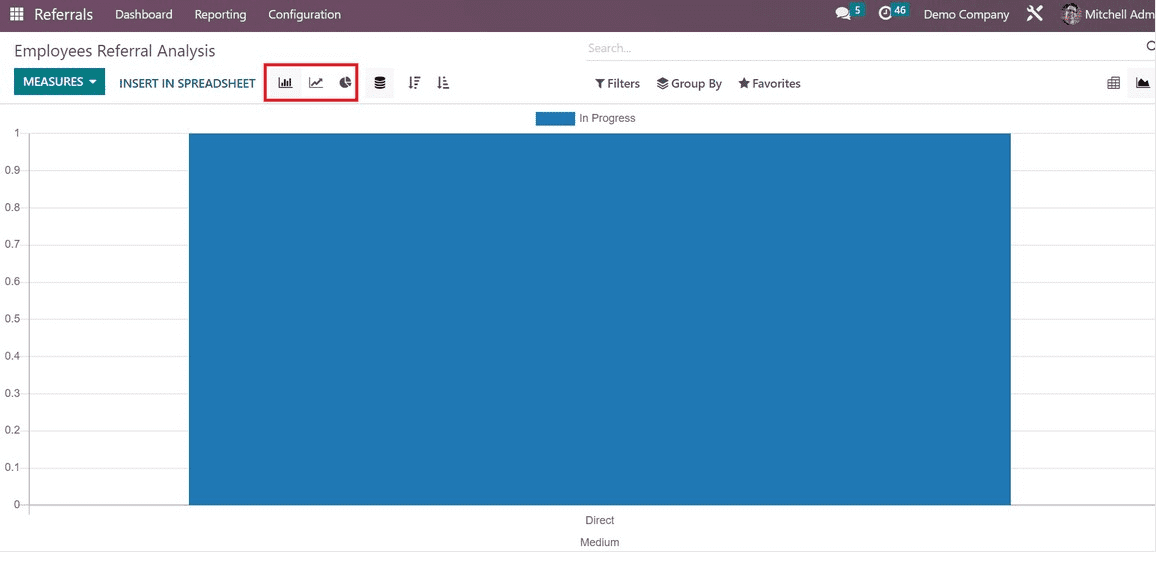
And this is what all you have to know about Referral module management.