Each company needs at least one product to define. From multiple viewpoints, a commodity may be described. Products are referred to in retail as stocks, while products are bought as raw materials and distributed as finished goods in manufacturing. In short, something that can be marketed to a buyer that fulfills the customer's basic desires or needs can be good.
The product management team of Odoo is strong. By using it, product characteristics such as logo, product name, product form, acquisition status, stock status, bookkeeping revenues, and complications can be defined by the client, etc.
Using the product configurator in Odoo 14, with many variants such as color, scale, etc., we can easily pick custom products.
Here in this blog, we are discussing the product configuration.
The customer may have some suggestions about the color, size, etc. that can be configured with the product configurator while purchasing a good. To enable the Product Configurator from the settings first.
Sales -> Configuration -> Settings -> Enable Product Configurator and Save.
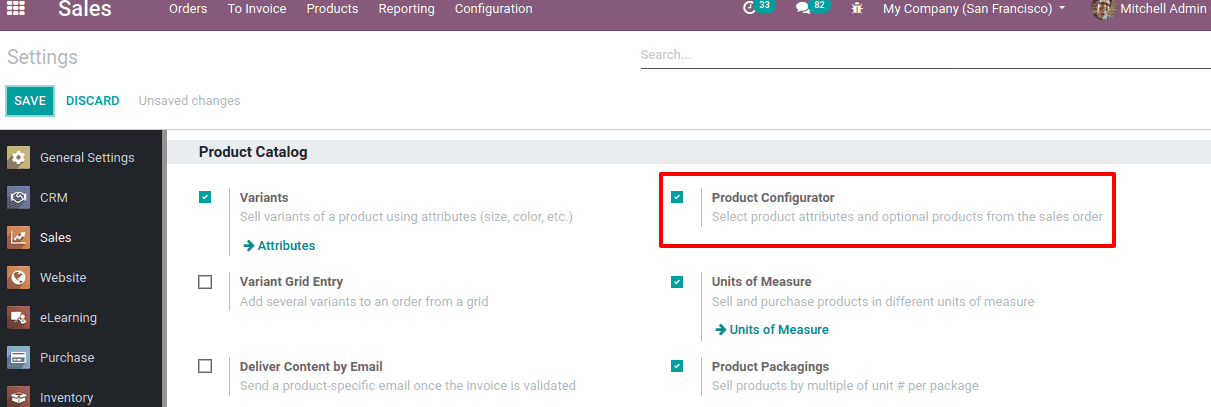
The 'product configurator' allows the product attributes and optional products to be selected from the sales order itself.
From the sales module or purchase module or from the inventory module, a product may be created. Through the sales module, let's create a product,
Sales -> Products -> Products -> Create
We can find all the products there and from there itself we can create a new one also.
As shown below, the product creation form will be Let's have the fields discussed.
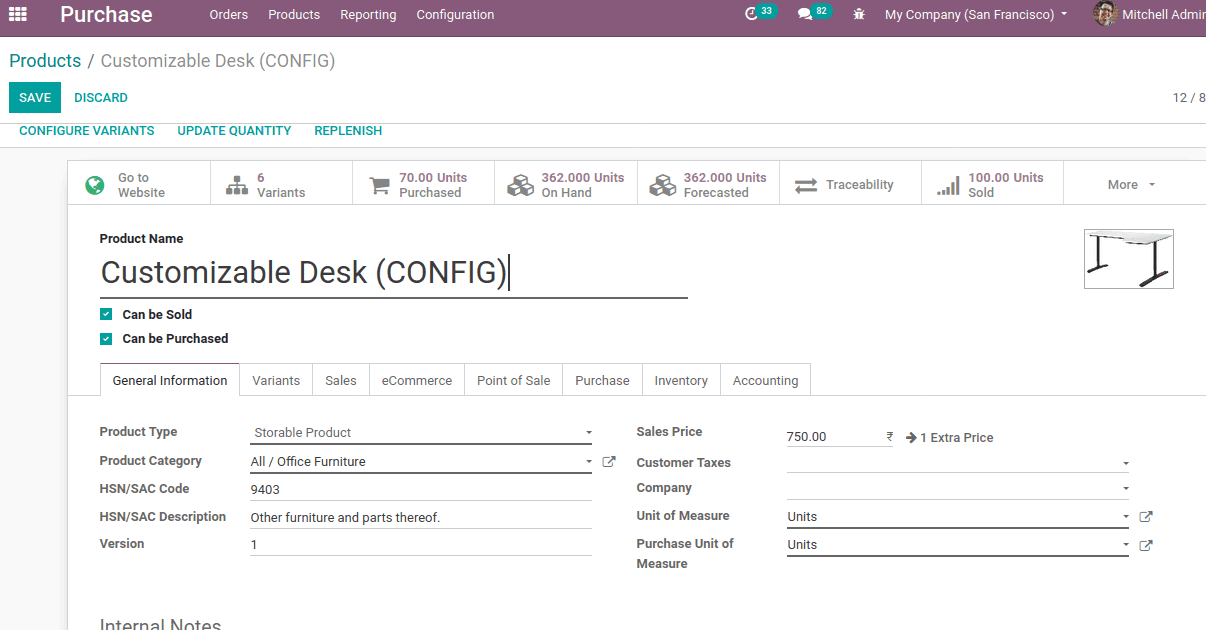
Product Name: here we can mention the name of the product.
Can be Sold: This attribute allows the product to be concealed from the sales list. To delete a product from the list of sales products, uncheck the 'Can be Sold' icon. Raw materials or goods for internal use can be certain goods.
Can be purchased: You can mask the product from the checkout list with this tool. To delete a product from the purchasing object list, uncheck the 'Can be buy' icon.
Product Type: The sort of commodity is the first field in the tab for general detail. There are primarily three product types: Consumable, Service, and Commodity Storable.
1. Consumable goods - Odoo allows goods with ample stock to be used as goods. Users should not need to handle inventory for this sort of commodity, such as the on-hand and expected quantity of items so that these items can be purchased from the retailer and shipped to consumers without interruption and uncertainty.
2. Service - While service is not content,' service' is regarded by Odoo as a commodity. When the corporation offers your clients with some kind of service, the service product is installed. This does not exist in manufacturing activities and it is therefore not possible to store services as a stock.
3. Storable Product - Storable goods are handled by inventory and, in order to prevent a lack of product supplies, it is important to preserve the supply of products using reordering laws. If the reordering rule is not set, an alert will be created that at the moment of buying or making a quote, it does not have enough stock.
Product Category: Refers to the class in which the product belongs.
Sales price: the cost at which the commodity is offered to the client
Cost: The cost price varies from the sales price which is used for the pricing of inventory
Unit of measure: This is the amount for which the object is sold or acquired.
Version: Applies to the product edition
In the Variants column, variants may be added. There are six different versions with legs and color characteristics for this item 'Customizable Desk' here.
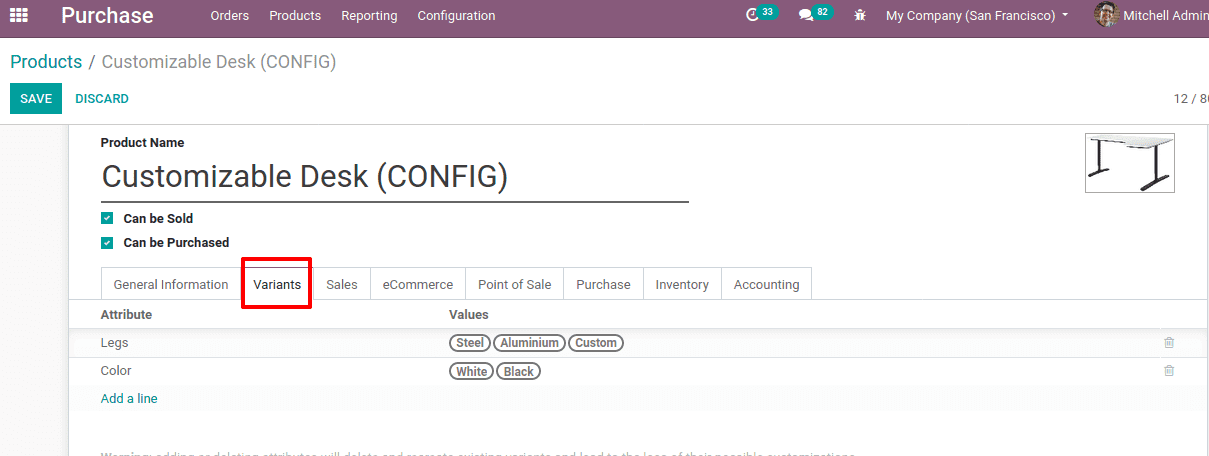
We can add optional products and invoicing policies under the sales tab.
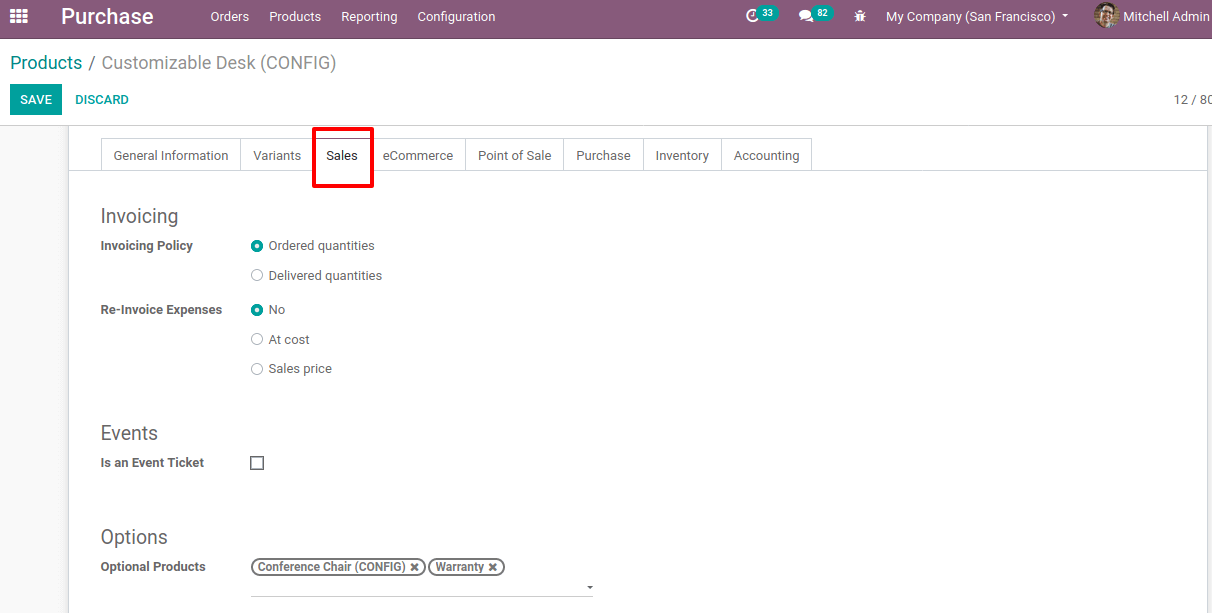
Under the 'Point of scale' tab, you can add POS usability, even if you want to monitor the stuff, you can set the traceability by lot/serial number under the 'inventory tab' The product configurator helps us to collect all of the customer's preferences and decisions and makes it easier to order from e-commerce if we allow them.
Now let's build a 'Customizable Desk' sales order with six versions and delegated optional items.
Sales -> Orders -> Quotations -> Create
Attach the product and customer. A pop-up window opens to customize your product when you pick the object.
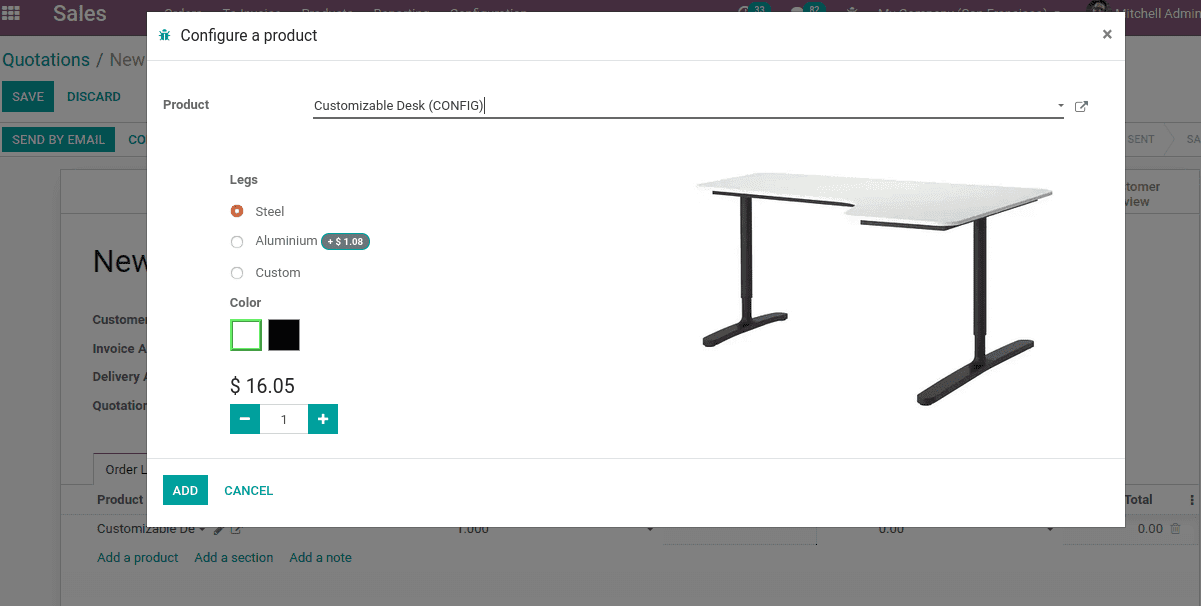
As per the wish of the customer, one can configure the necessary product. Click on ADD until the desired combination of legs, color, and quantity is picked.
You can now also add extra items to your cart and store them.
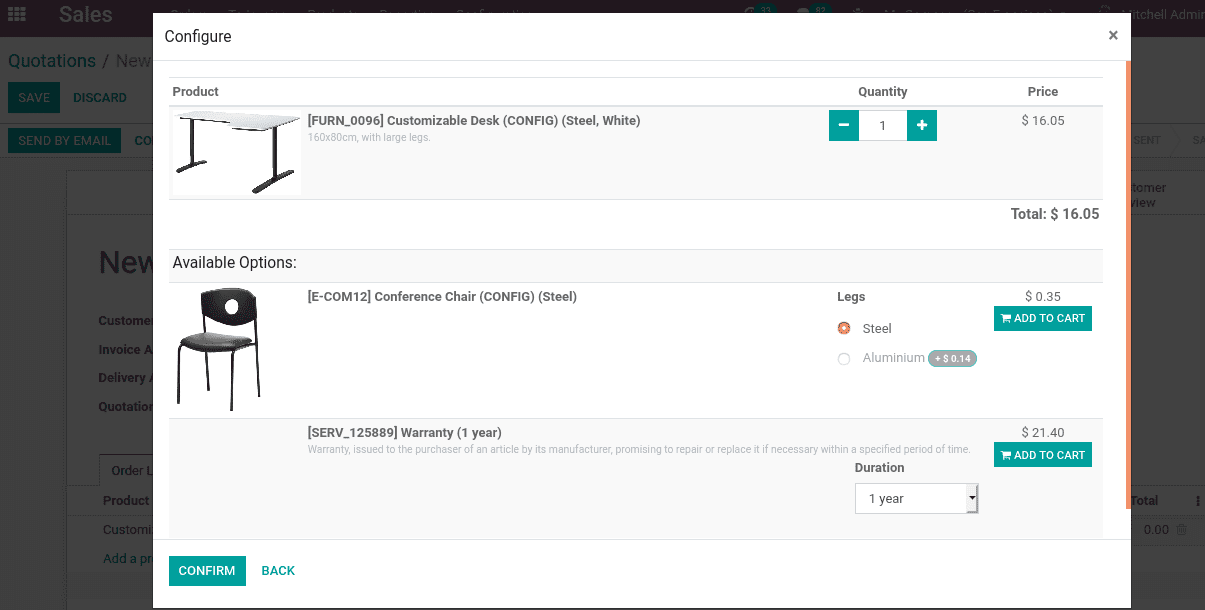
Here additional items are attached to the wagon, a conference chair, and warranty facility, they will appear in the quotation.
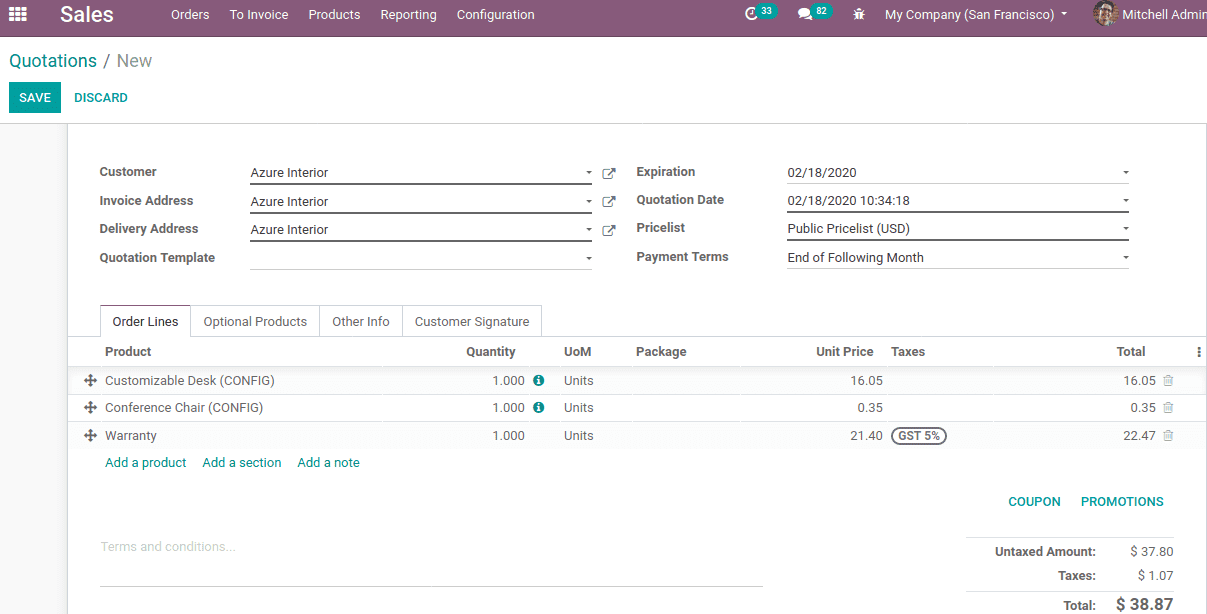
In this manner, under Odoo 14, one can configure the product according to customer specifications during sales.