For the management of every business, frequent notifications and insights into the needed personnel are required to correctly manage the business operations, as they enhance decision-making, improve responsiveness, and foster efficiency. Their importance can be categorized across multiple dimensions, including real-time decision-making, operational efficiency enhancement, and improved experience of using the software. In Odoo 18, Periodic Digest Emails are used to serve concise summary information providing various high-level, short, and quick views at regular intervals of time to the desired parties like stakeholders, administrators, etc. This feature is used along with some key performance indicators (KPIs), which are configured previously for extracting data from different modules and tracking performance details.
Digest emails can serve as reminders for employees and managers to stay on top of their tasks.
Usually, the Periodic Digest Email can be enabled through General Settings -> Emails -> Digest Email.
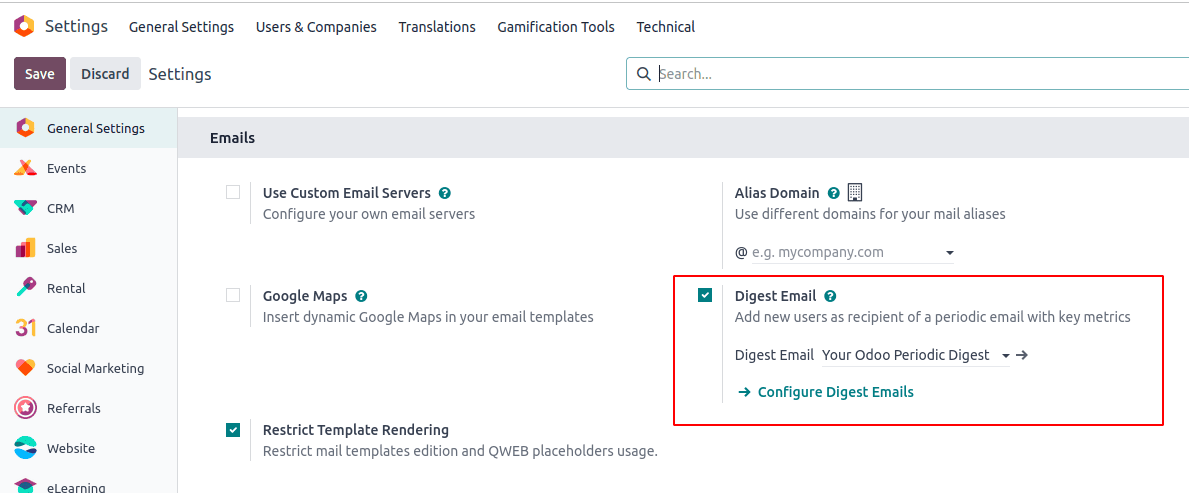
Just after enabling this from settings, the user will be able to see a new hyperlink in blue color as above with the label ‘Configure Digest Emails’. The user can configure the digest emails either by clicking on that link or through the menu Technical -> Email -> Digest Emails.
This will lead us to the view of all the digest emails created and configured so far.
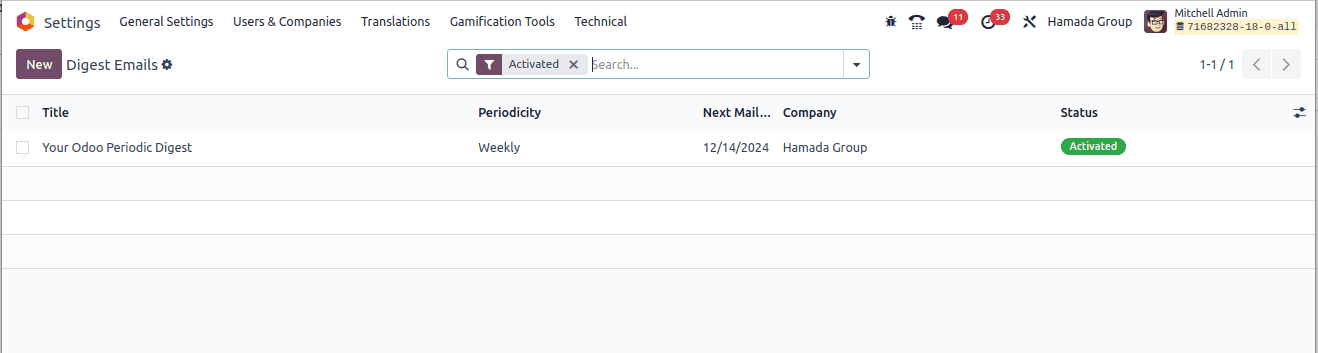
If the user opens this built-in digest email set by Odoo 18, we get the form view like
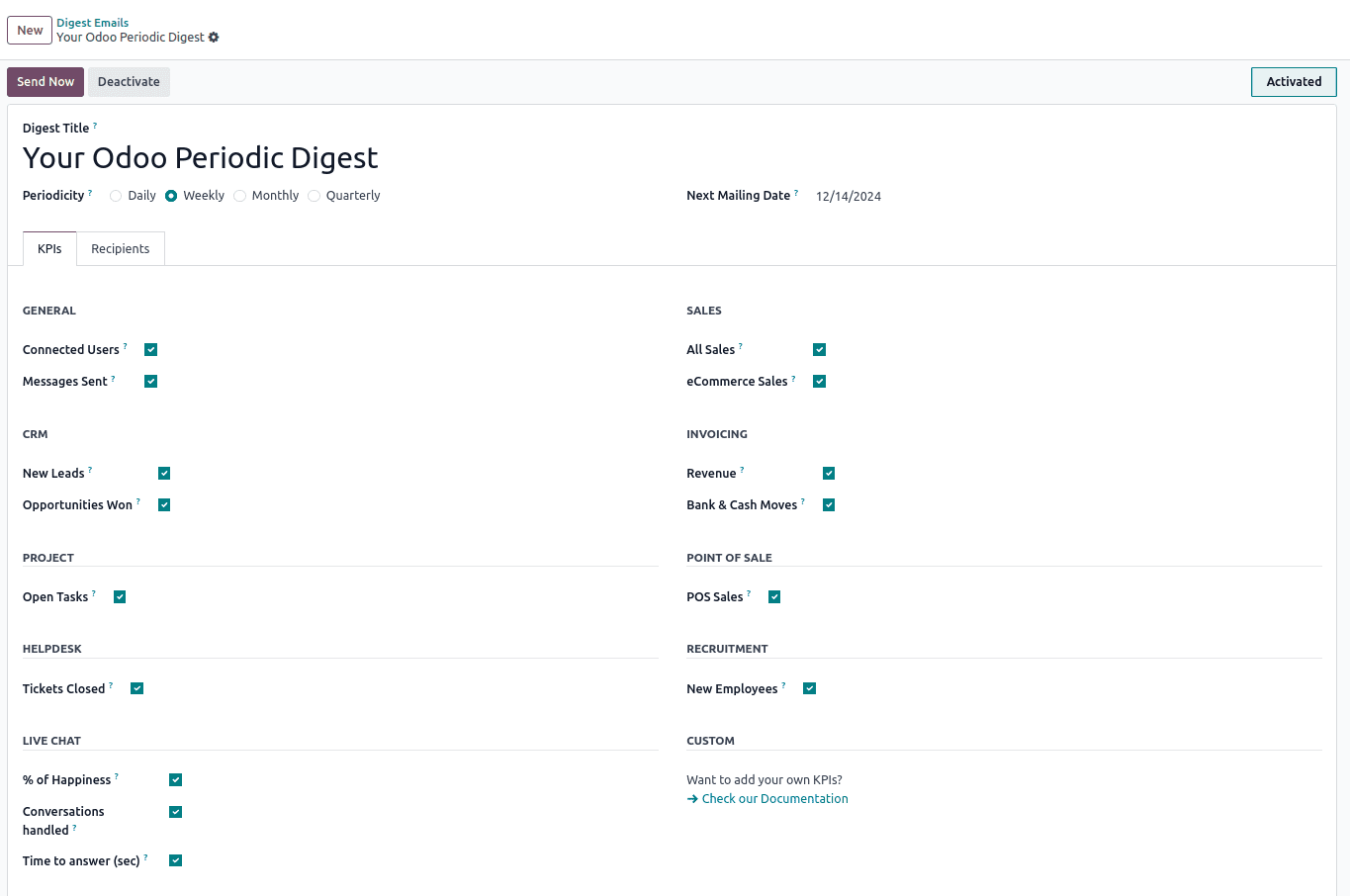
* The Digest Title is the field that holds the name of the Periodic digest configuration.
* The Periodicity can be set as any daily, weekly, monthly, or quarterly as the user needs.
* Based on the periodicity and start date of the configuration, the field Next Mailing Date will be auto filled by Odoo.
* The two tabs named KPIs and Recipients are arranged so that the KPI keys can be enabled/disabled which decides about the details to be included in the digest emails.
Some of the example KPIs coming for default are:
Under GENERAL Section
* When Connected Users is enabled, the digest report includes the information about the count of the users connected to the system for different time frames like 24 hours, 1 week, and 30 days.
* Messages Sent gives insight into the total number of messages sent through the system.
Under SALES Section
* All Sales says about the total revenue of the sales generated in the system.
* eCommerce Sales gives the report that showcases revenue generated from online sales channels
Under CRM Section
* New Leads gives the total number of leads generated during different periods for the business.
* Similarly, Opportunities Won gives an insight into the total number of won opportunities through the system.
Under INVOICING Section
* When Revenue is enabled, the report gives insight into the total revenue monetary value generated through complete sales in the company.
* Bank and Cash Moves gives the details on financial transactions involving bank and cash movements within the specified time frames, offering insights into financial activities.
Like this, there are KPI values for Project, PoS, Helpdesk, and LiveChat modules and the KPIs will come from the modules that are going to get installed also.
If you need to customize the KPI values from a custom module or any existing module using codes from the backend, you can refer to the blog How to Customize Odoo Periodic Digest Parameters from the Backend.
The Recipients tab next to the KPIs tab is where you can configure the recipients of the digest mails.
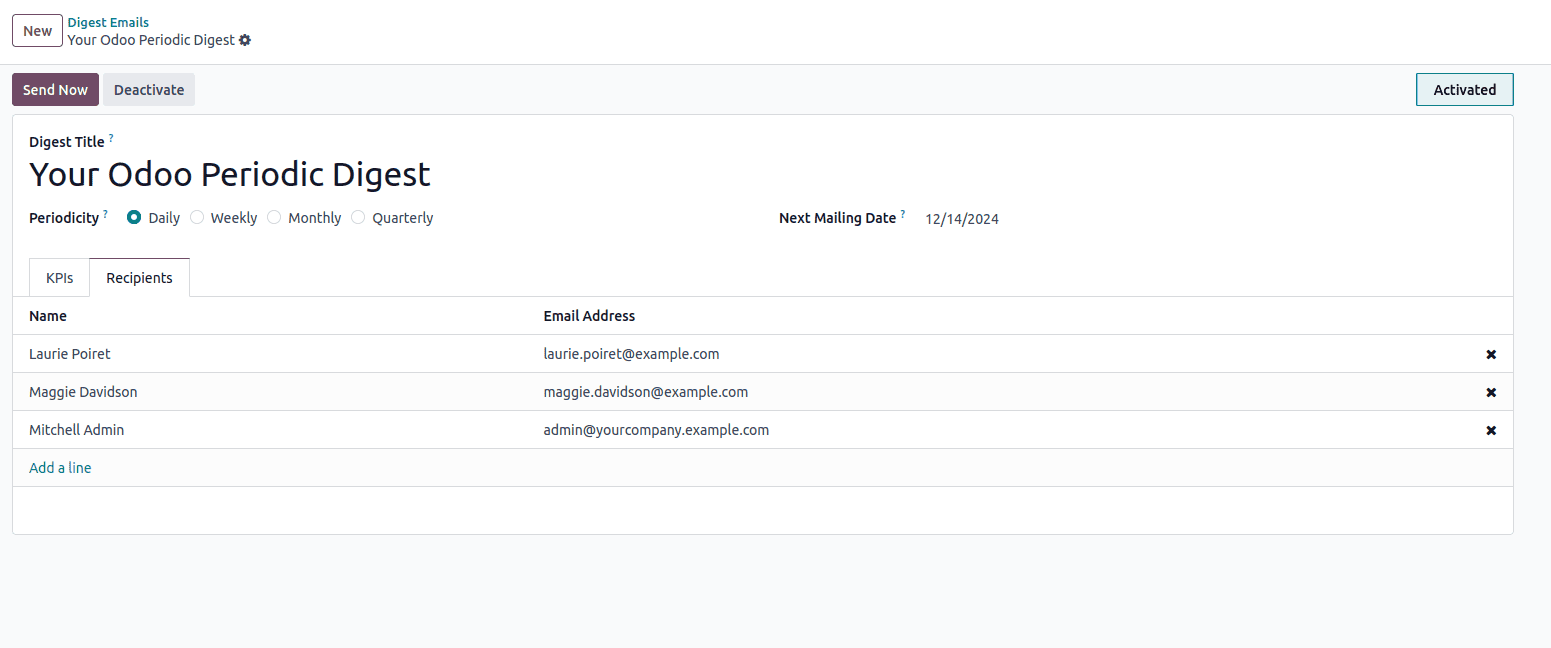
We can add more users with correct mail ids by clicking on the ‘Add a line’ link on the user’s list. The cross(x) button on each line can be used to delete the user from the list.
On clicking the Send Now button on the top left, the digest mail can be sent manually without considering the Next Mailing Date. It will dispatch a set of emails to all the specified recipients separately so that the latest data regarding the company’s work will be set as the content for the mail. This ensures all the related personnel like the stakeholders, and managers receive up-to-date information regarding the emerging events and trends within the organization.
After the emails have been sent, the Next Mailing Date will be updated again. All the sent emails can be tracked from the menu General Settings> Technical > Emails.
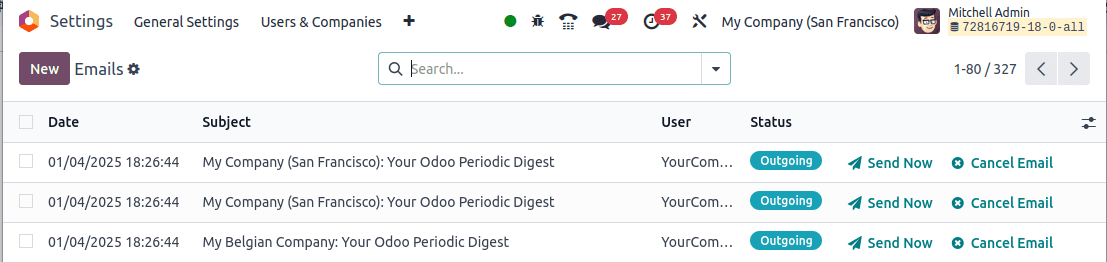
Then, opening any of them, we can see the Digest mail details
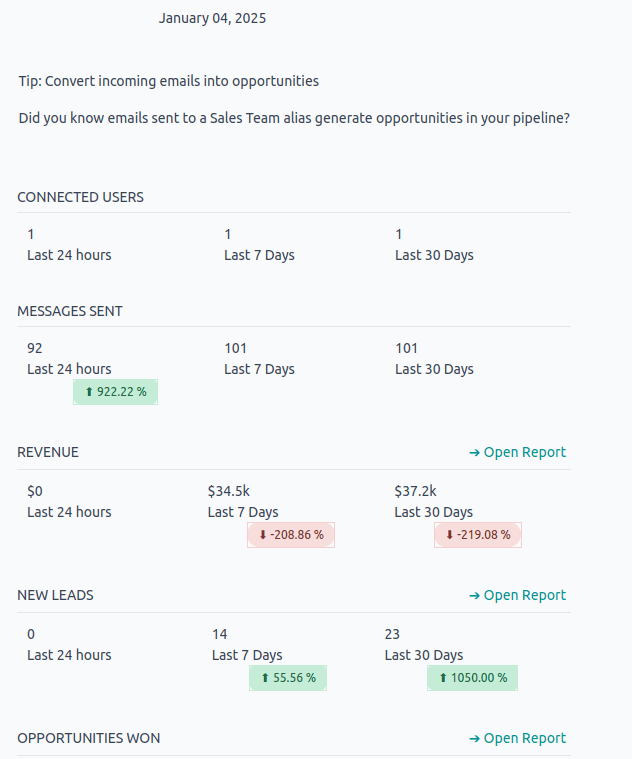
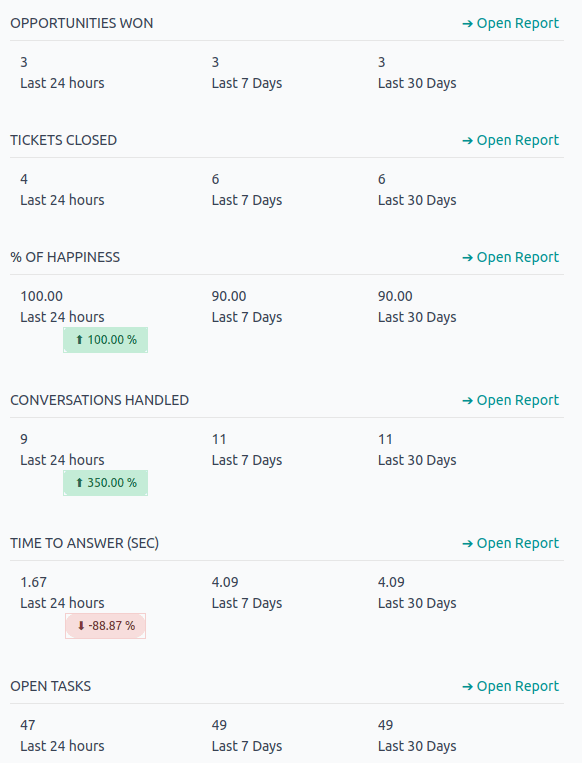
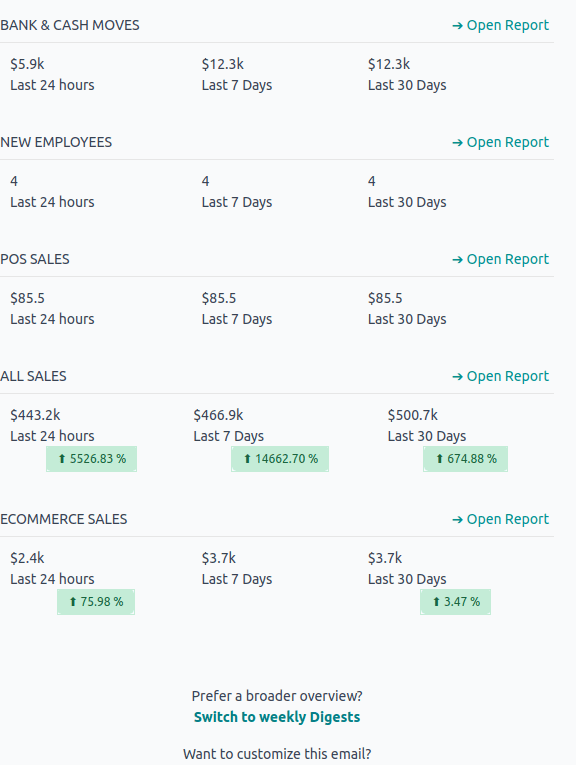
In short, Periodic Digest in Odoo is a very useful tool for keeping track of the activities happening inside a company by automating the email sent to multiple persons responsible for managing the business. This feature actually helps the users in acquiring knowledge about the latest updates without manually logging into the system. Odoo Periodic Digest actually helps in empowering timely decision-making, enhances communication and thereby increases the overall performance of the business purpose.
To read more about How to Configure Periodic Digest Emails in Odoo 17, refer to our blog How to Configure Periodic Digest Emails in Odoo 17.