Odoo enhances tracking and tracing the product expiration from the manufacturing date and makes the effectiveness of goods a consumable way. Odoo enables tracking and tracing of every constituent in the product. If an organization with multi manufacturing units and different places it is very difficult to manage the inventory by tracking the products in each store. Managing the product from most in-house operations is a catastrophic way if there a numerous products in different units. Depending on the size of the company managing the inventory and manufacturing products is much more difficult. Thus Odoo 15 enables the activities in an easeful way and delivers your activities quickly.
In Odoo 15, traceability and tracking of the product is a unique feature that promotes the supply chain management, and quality of the product and reduces the risk of errors in a company. Odoo gives exact data about the complete production and distribution of the products from your inventory in a standardized manner. Odoo makes you possess with providing the internal and external operations of your inventory and records all the entire operations without any bugs or flaws.
What are the differences between lots and serial numbers? Lots correspond to specific numbers for the product in a single pack. And whereas Serial numbers are the particular numbers that are denoted for every single product and mention all the details of that product from reception to sales. To attain this purpose the Odoo follows with the feature of providing the serial numbers and the lot numbers which are being purchased with the Odoo 15. You can perform the operations in a customized form and automate your operations. The traceability feature of Odoo determines the expiration of the products and removes them from the bulk storage. The lots and serial numbers in Odoo are found in the Inventory, Purchase, and also Sales applications.
This blog gives you a detailed description of Odoo 15 in configuring the serial numbers, lots, and product traceability with the Inventory module.
How to configure Lots and Serial Numbers in Inventory Module?
To configure the lots and serial numbers in the Inventory module you need to first move the SETTINGS window of the Inventory module. Let us see the screenshot below before configuring you need to enable the following from the below image and Save the following.
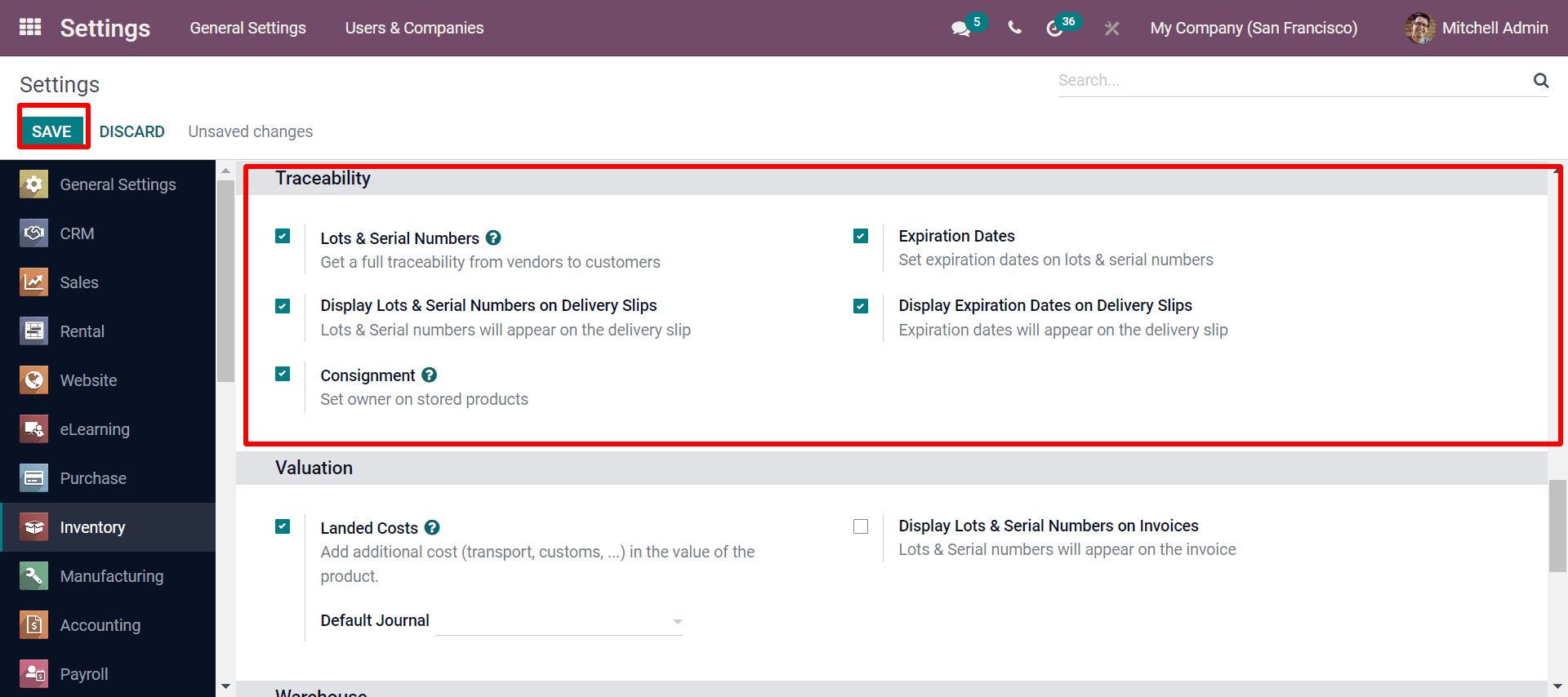
In Odoo 15, the Lots and Serial numbers have the same functionality but they have some differences. In Lots, it is the number allotted for specific products which are received and kept in a single pack. And whereas the Serial number is the identification code or number which is prescribed for every product in the stock. Now lots are more important to recognize each product if we have large quantities it enables us to check the quality assurance, reporting, and many other aspects which is related to your business. While in Serial Numbers you can track the details of the product from where it was received, stock details, to whom it was sold, where it was delivered, etc can be known.
For activating this option of lots and serial numbers you need to follow the image above and enable the options as seen above.
To know the traceability of the product you need to create a purchase order from the Purchase module and with that, you have to showcase that respective product in the Inventory module.
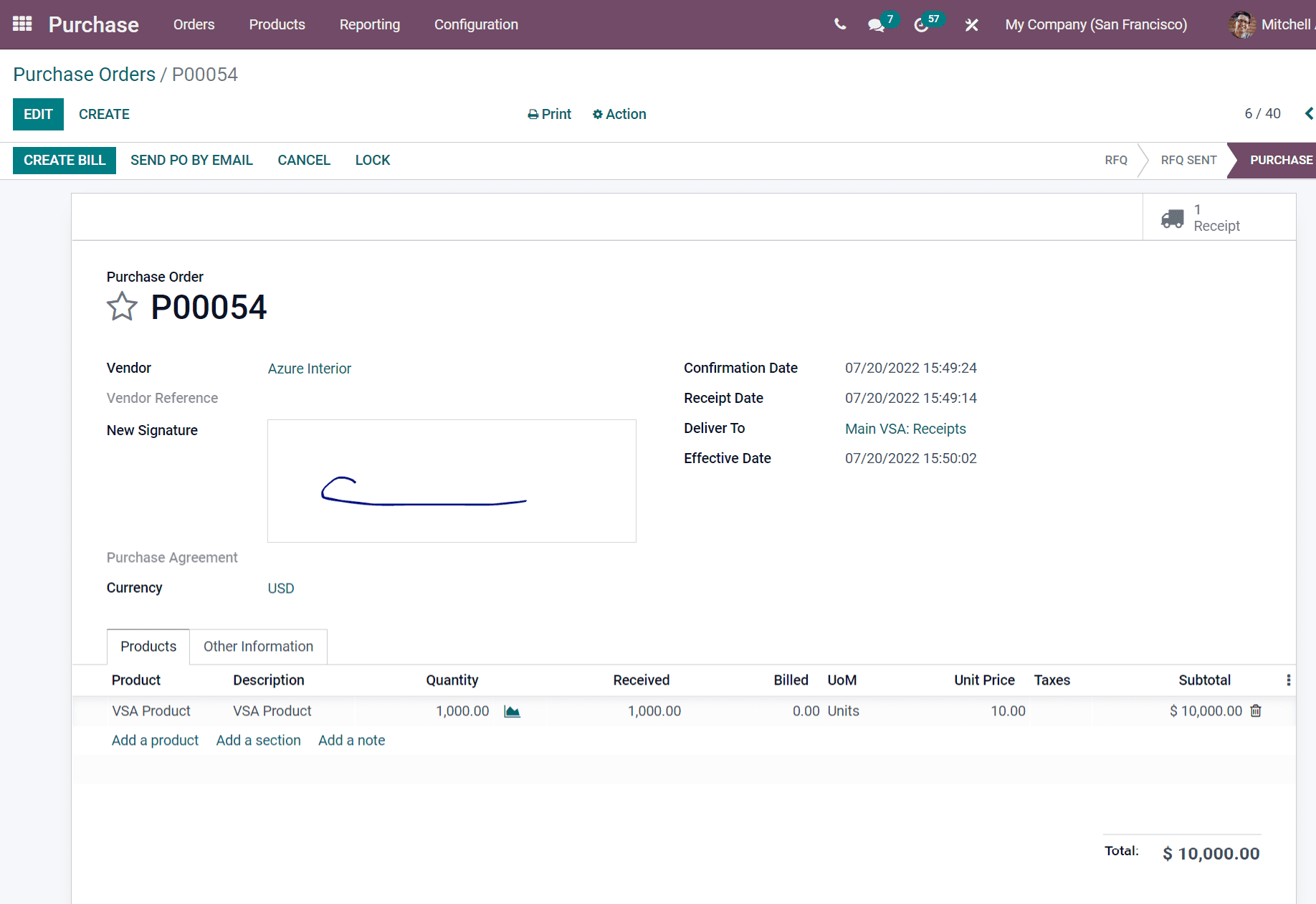
With the above image, you can have created the purchase order by sending the purchase order to the recipient and if they confirm the purchase order you can follow and create the lots and serial numbers by the option Add a line from the proceeding windows.
Operation Types
The Operation Types in Odoo 15, is used to transfer goods from one place to another. It defines different kinds of operational types. It can define the lots and serial numbers with the Operational types in this platform.
To find the Operation Types you need to move the Configuration tab, in Odoo 15 and you will be depicted in a window as seen below screenshot.
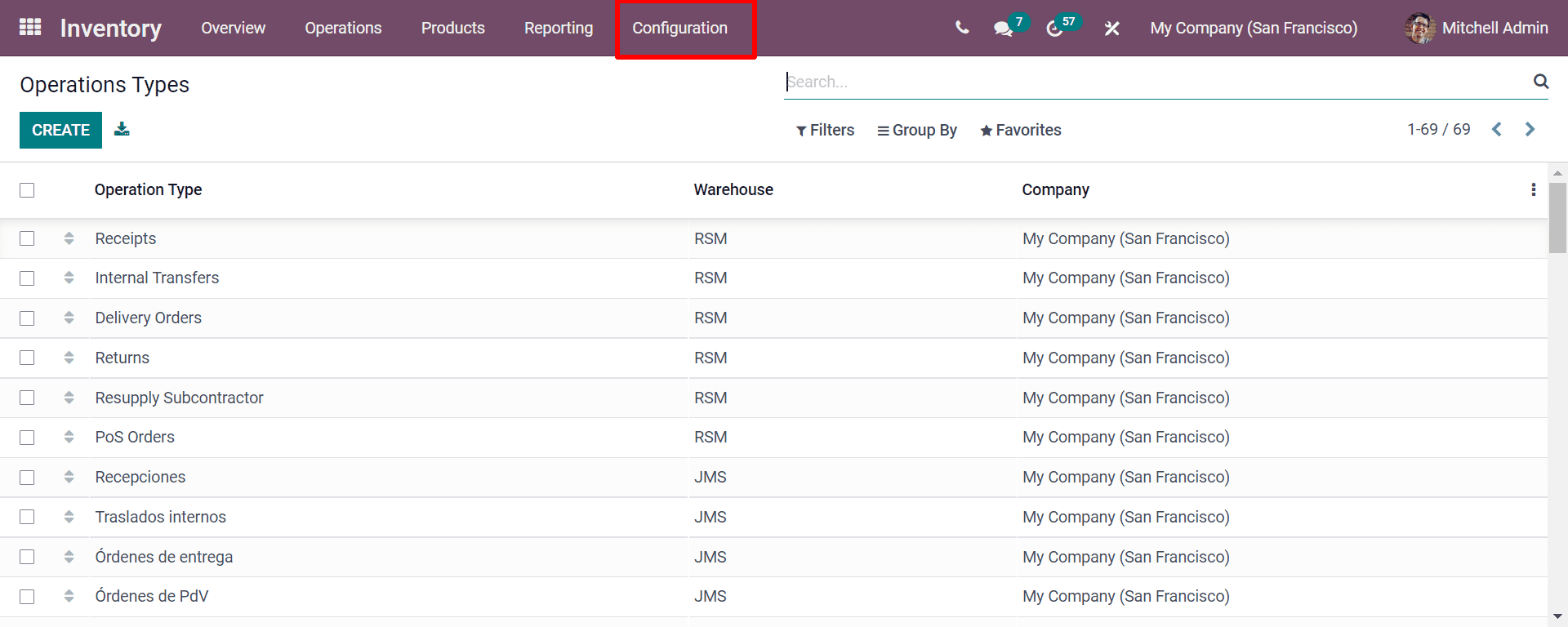
By this window, you will get the company details, warehouse type, and Operation Type. From here you can create a new operation type by clicking on the CREATE button.
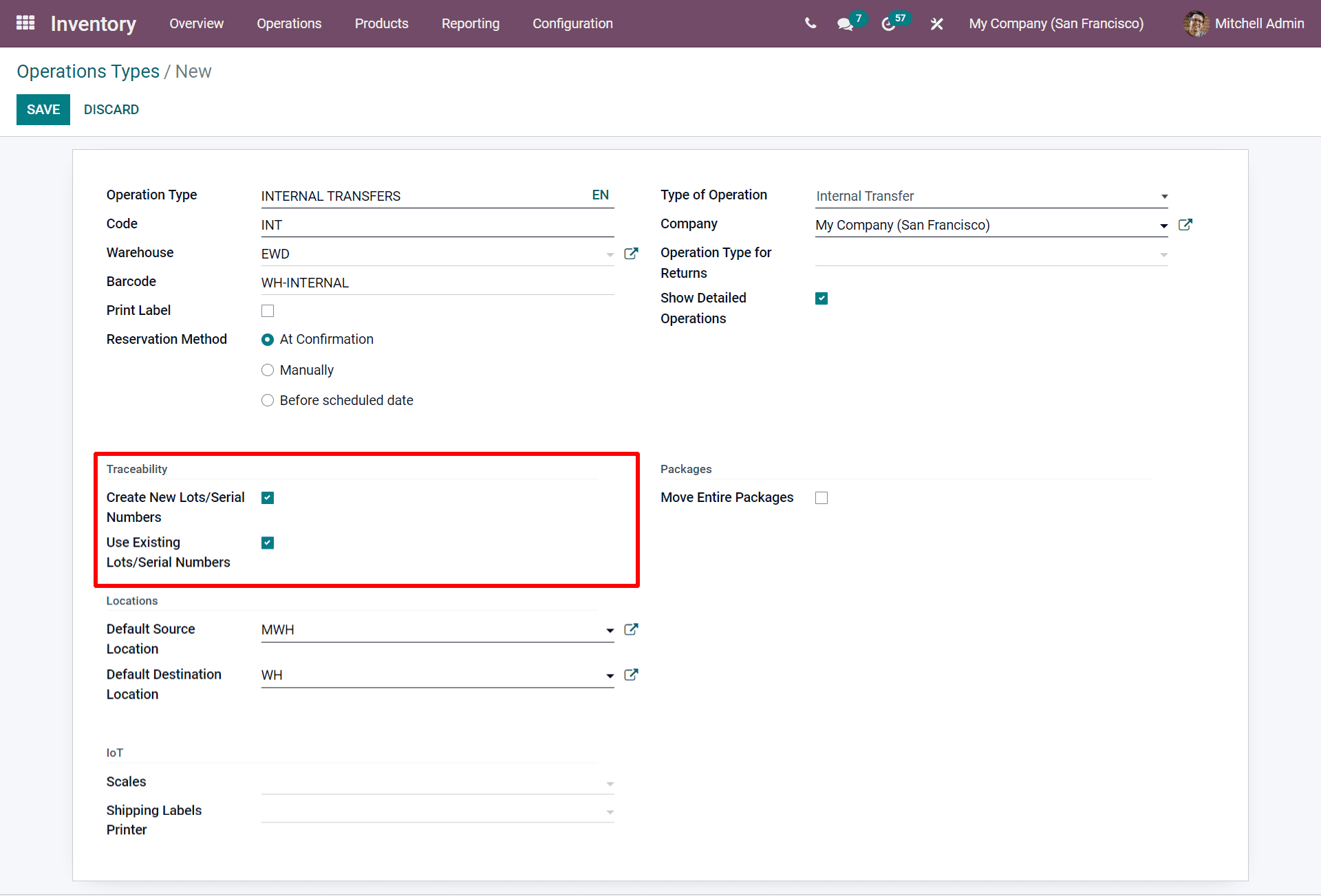
From the above creation window by entering the Type of Operation you will be getting the Traceability section and from there you can see that you can either create the new lots or serial numbers or you can use the existing lots or serial numbers by enabling them. After filling in all the details you have created the new operation type.
Tracking and Traceability with the Lots and Serial numbers
If you have a serial number and lots you can easily track the products and traceability as it is not a colossal problem. Through this, you can get the warranty or any other damage or any other issues that happened. Additionally, you can identify with lots and serial numbers the product which has moved out or sold, and also with the serial number you can get the company dealings even the financial assistance related to the product description.
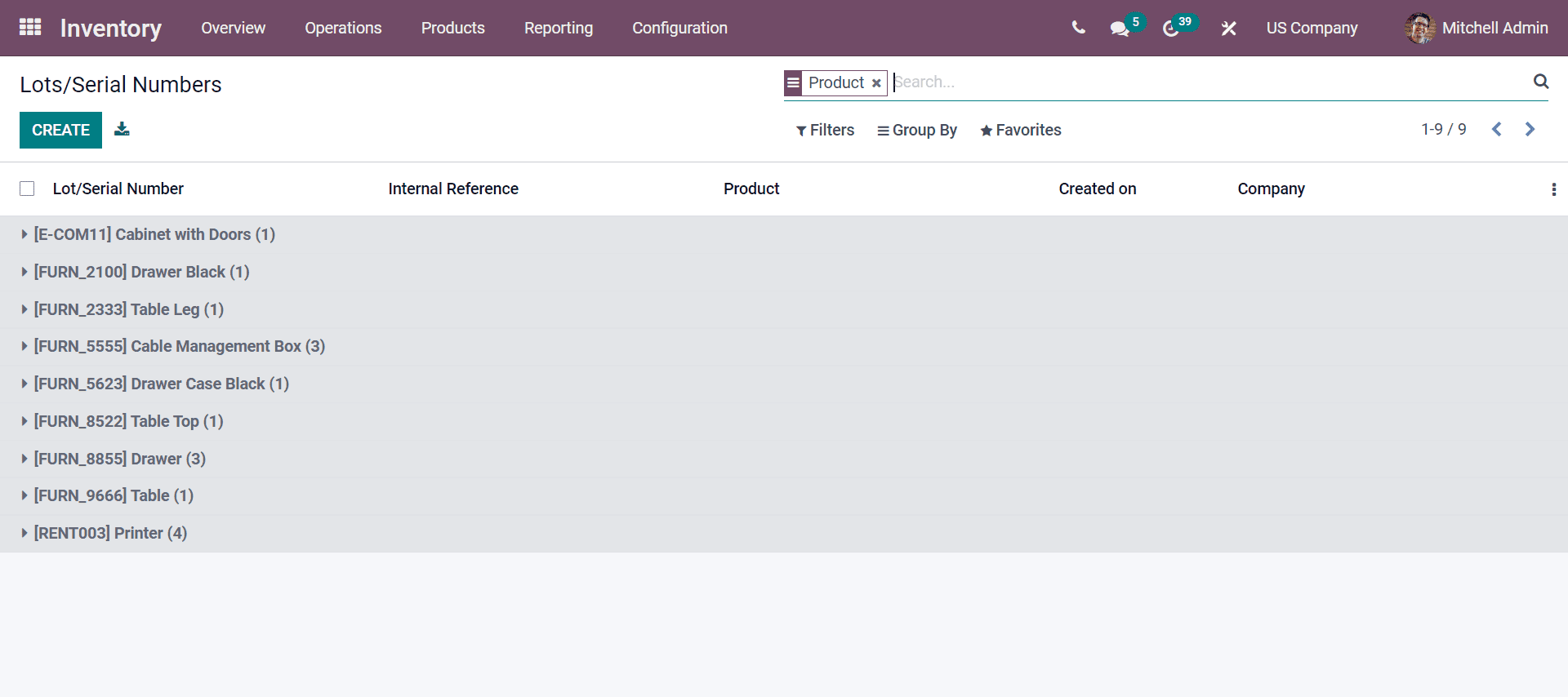
The above screenshot shows the Lots/Serial Numbers from the Products tab in the Inventory module. As seen in the screenshot, you will get the Internal Reference, Product, Created on, and Company details. Now you will be getting Lots/Serial Numbers by clicking on the CREATE button.
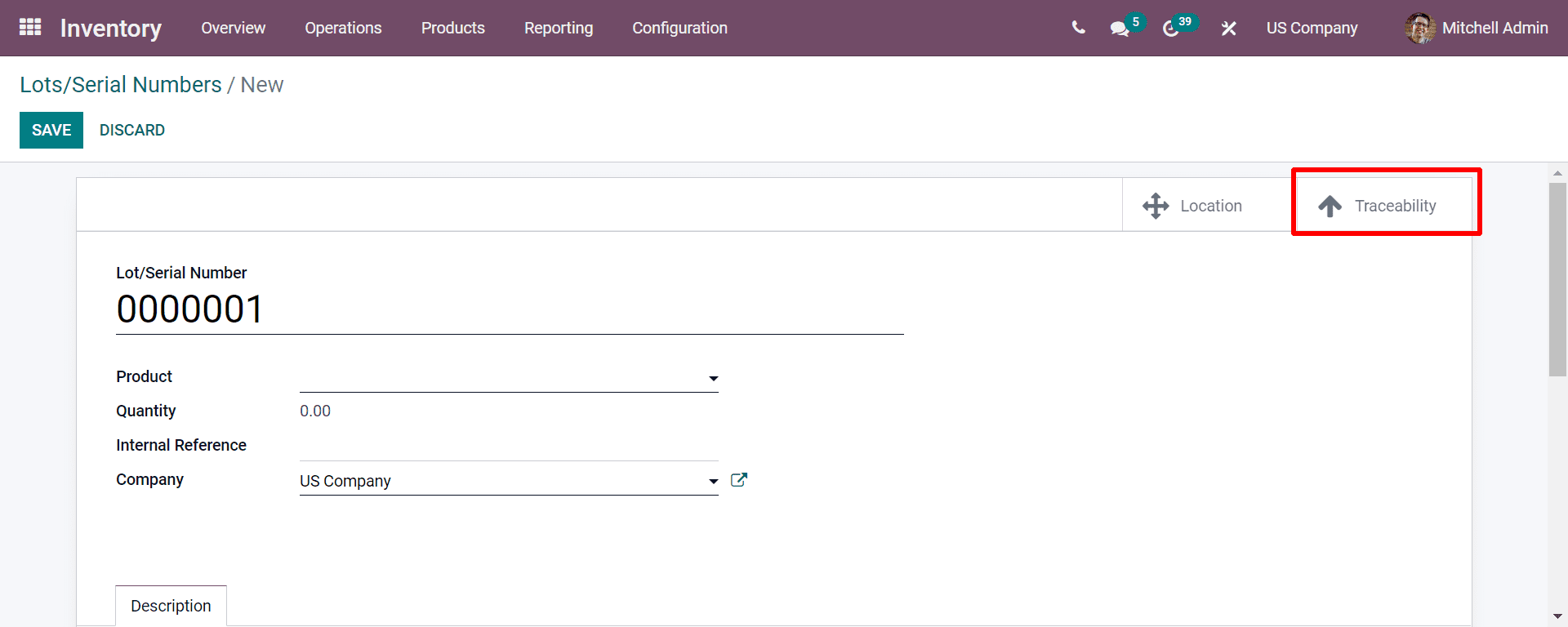
As seen in the above screenshot, you can click on the Traceability smart button and get the Traceability Report of the allocated product with the Lots/Serial number.
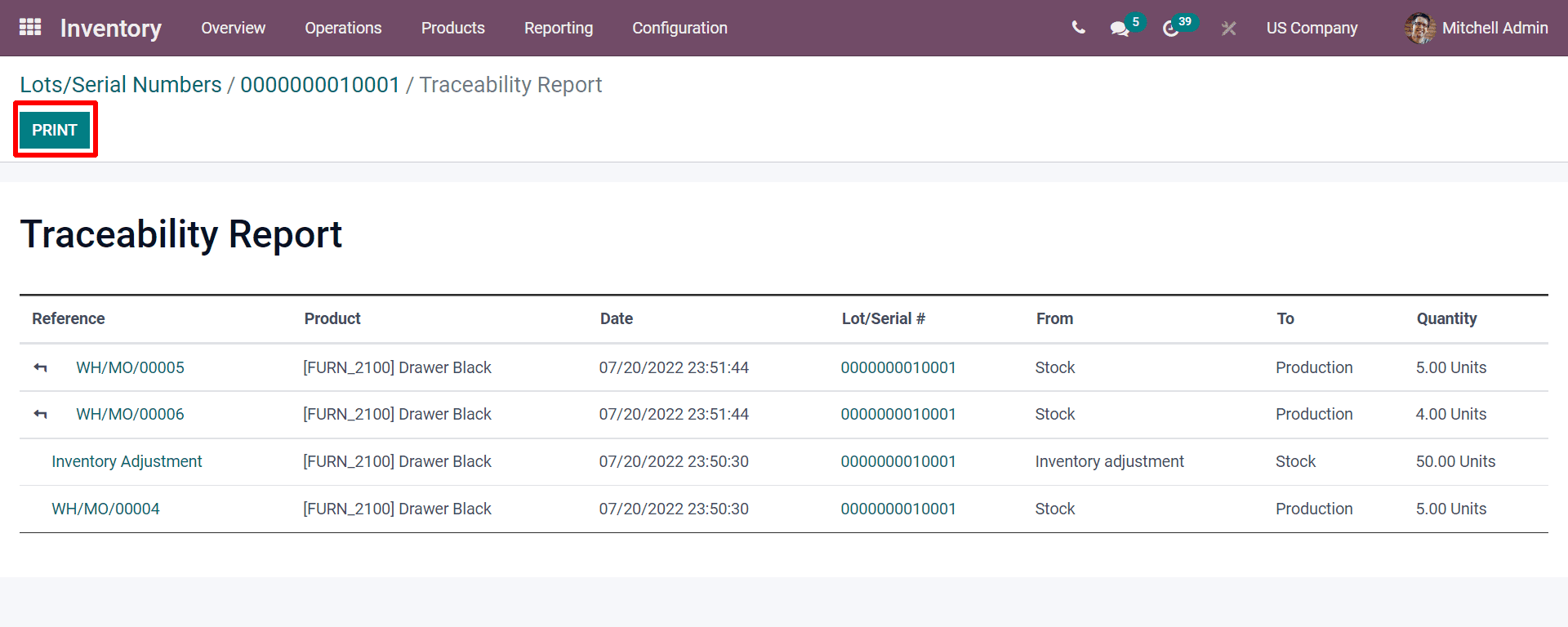
As seen in the above screenshot, you will be also getting the location of the product by clicking on the smart button near Traceability. By clicking on the smart button location, you will get the precise location details of the product.
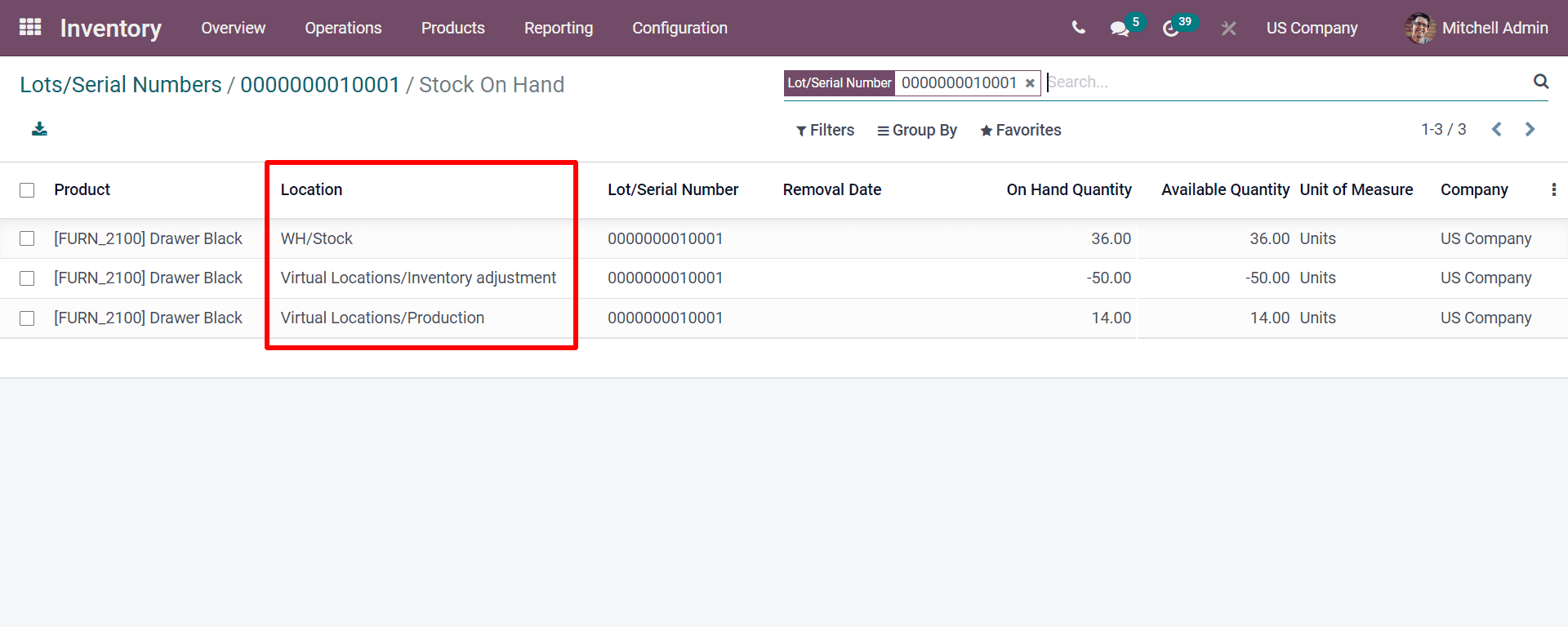
How to know the Product Expiry with Odoo 15?
The expiry date is the safest date. When consumers buy the product, the manufacturer marks the period after manufacturing the product so that the customer can use it before the expiration date mentioned in the product. Therefore with the assistance of Odoo 15, every company can manage the expiration date of the product.
For configuring the expiration date of the product you need to move the General Settings of the Inventory as seen below the screenshot, and you need to enable the options by marking them.
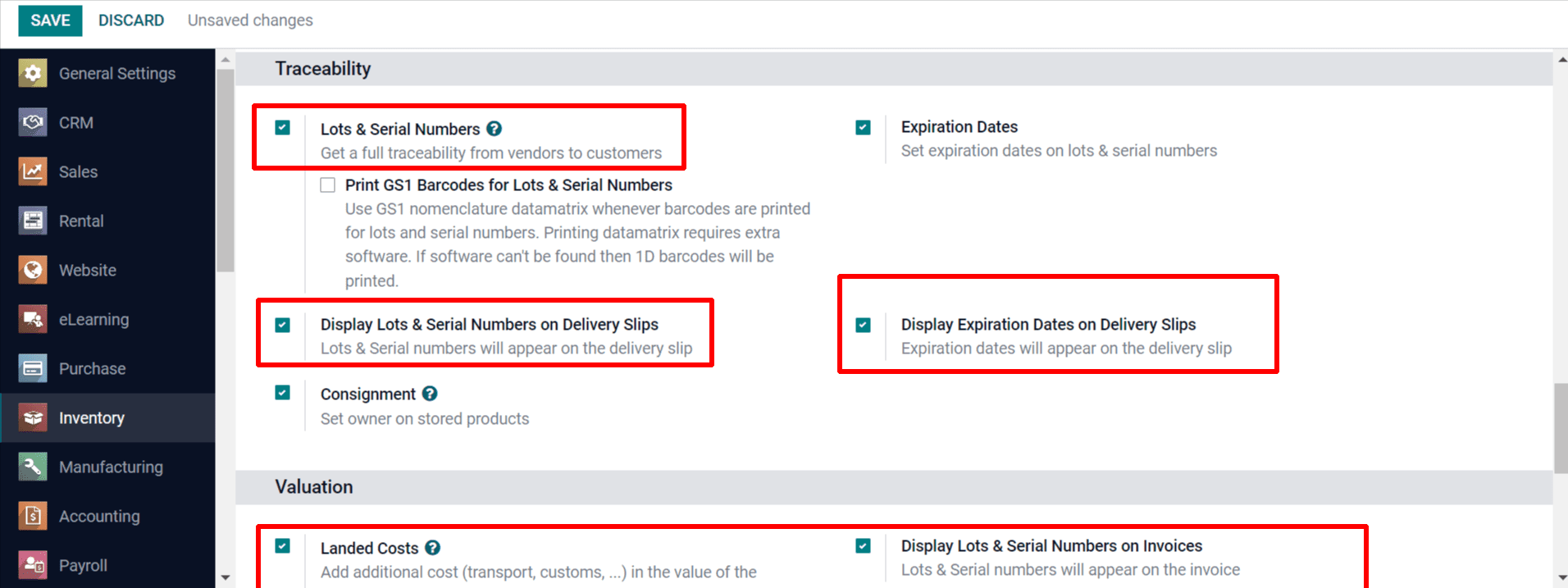
After enabling the features as seen in the above screenshot, you can move to the Inventory module and select the Product tab, and do as follows. You need to create a new product by clicking on the CREATE button.
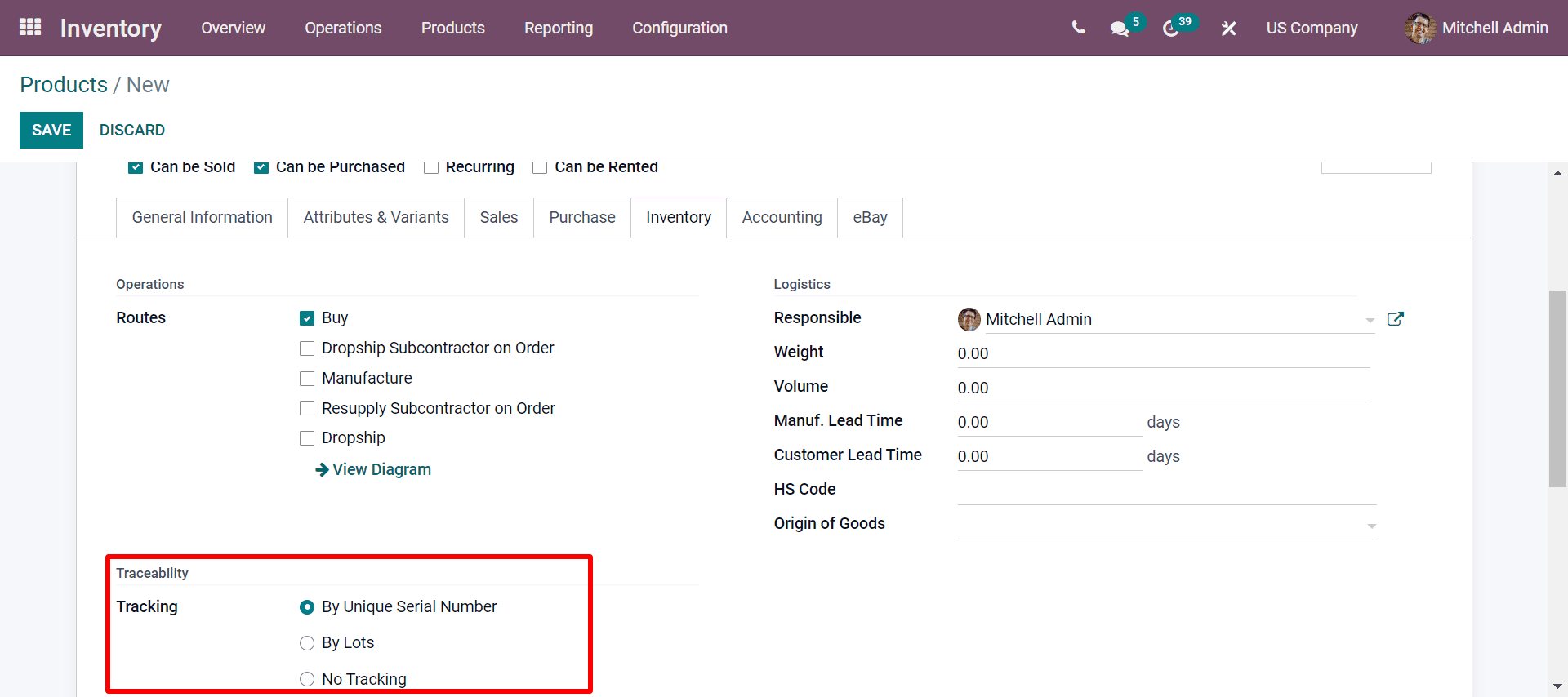
Under the product creation window from the above screenshot, as seen, you will be able to configure the Traceability of the product by enabling the options such as By Unique Serial Number, By Lots, and No Tracking. To understand the function you need to enter into the Purchase module and create a purchase order.
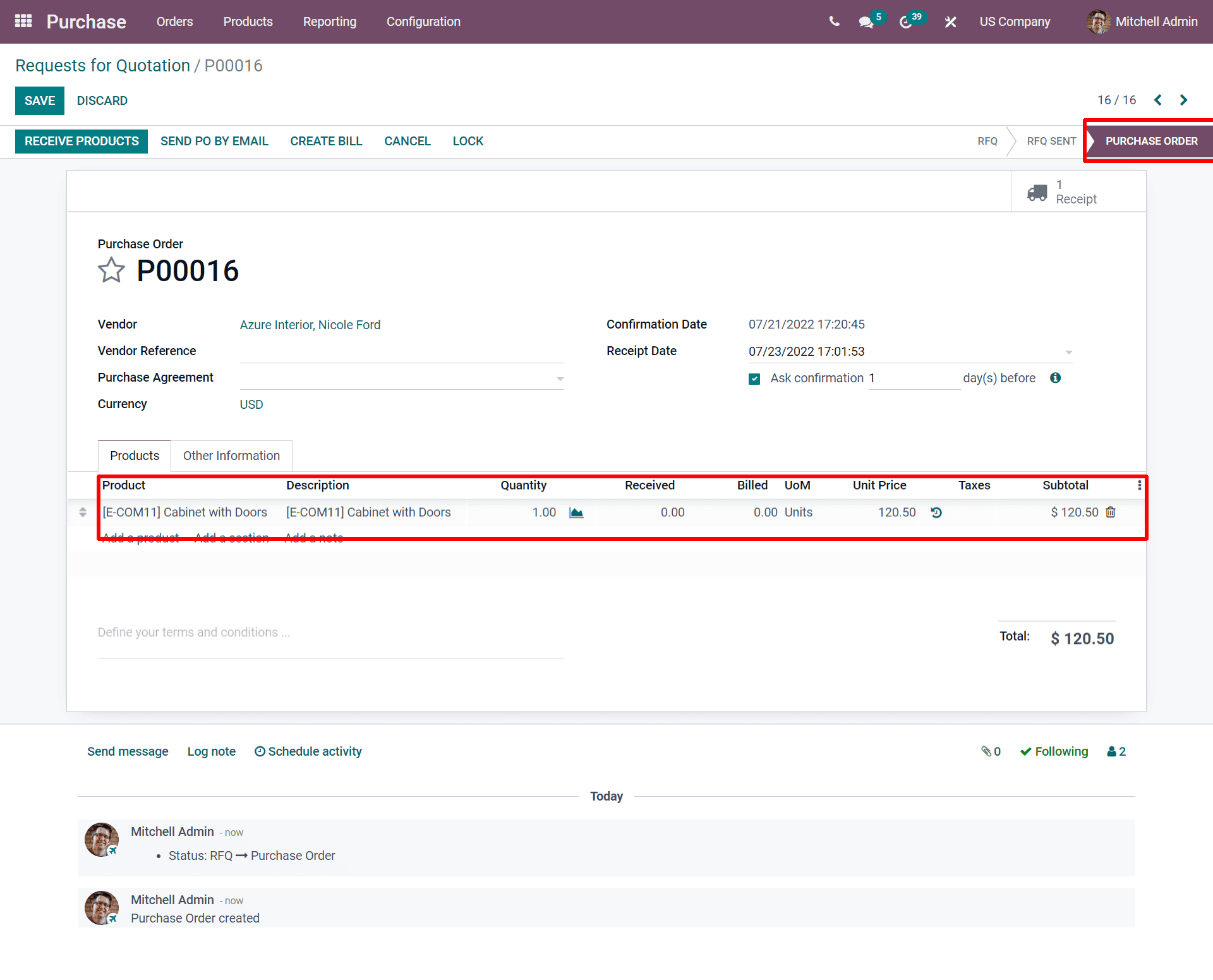
Now after creating the Purchase order if you require to receive the product you need to give them lots and serial numbers to the required unit of the product so that you need to move by clicking on the menu icon as shown below. Before clicking the menu icon you need to click on the RECEIVE PRODUCTS button.
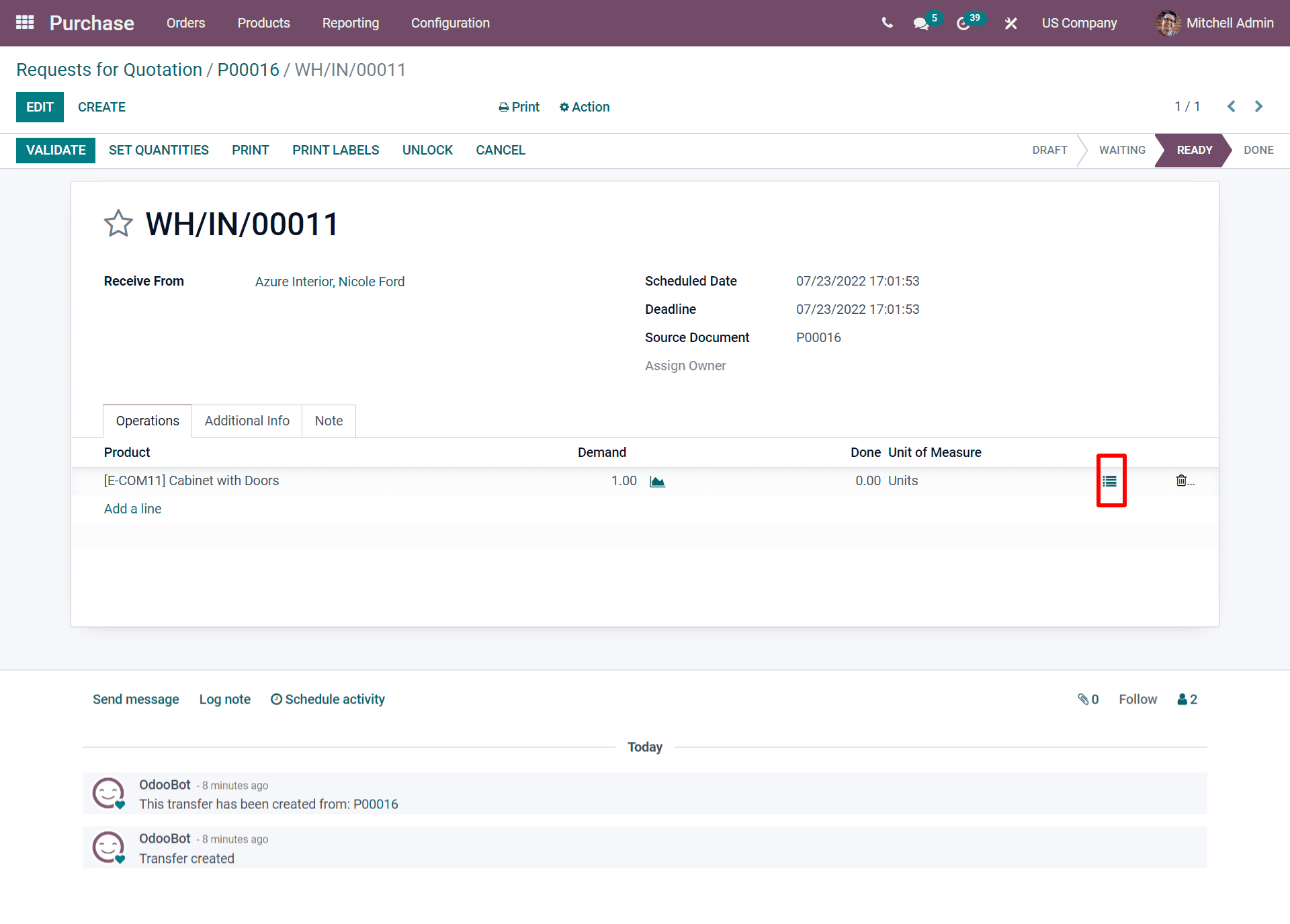
By clicking on the menu icon, you will be directed to the pop-up window, where you will be redirected to the Lots and serial numbers as highlighted in the below screenshot.
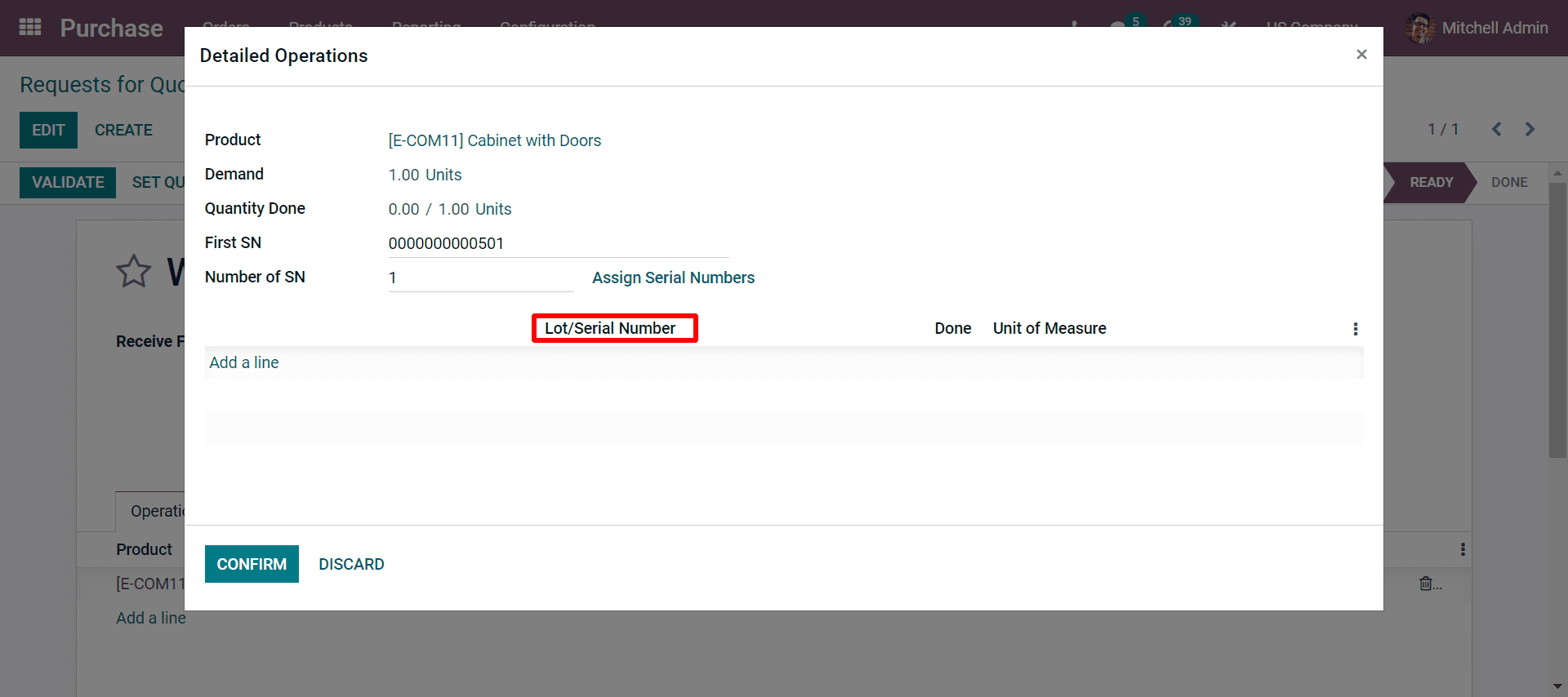
By denoting the lots and serial numbers in this pop-up window, you can configure the lots and serial numbers with this feature in Odoo 15.
Now to assign the feature of product expiry, you have to enable some more attributes from the General Settings of Inventory.
Odoo Inventory> Configuration>Settings> Traceability>Expiration Dates
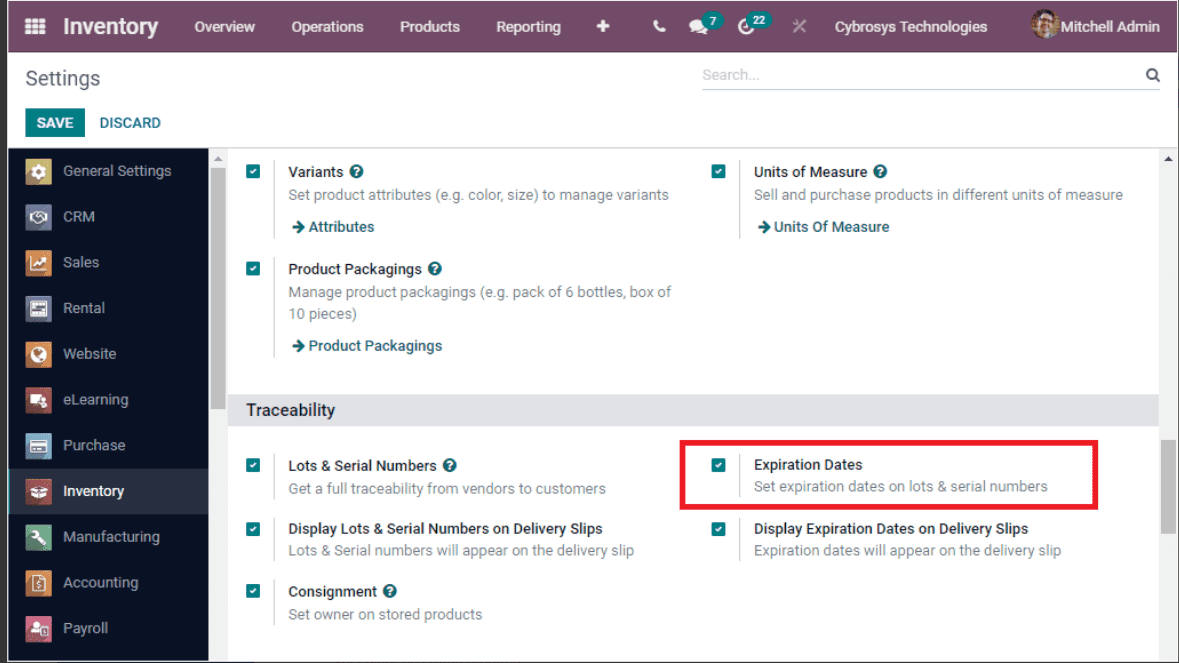
Now let us see how the provision of expiration dates of the product is configured with a product in the Inventory module.
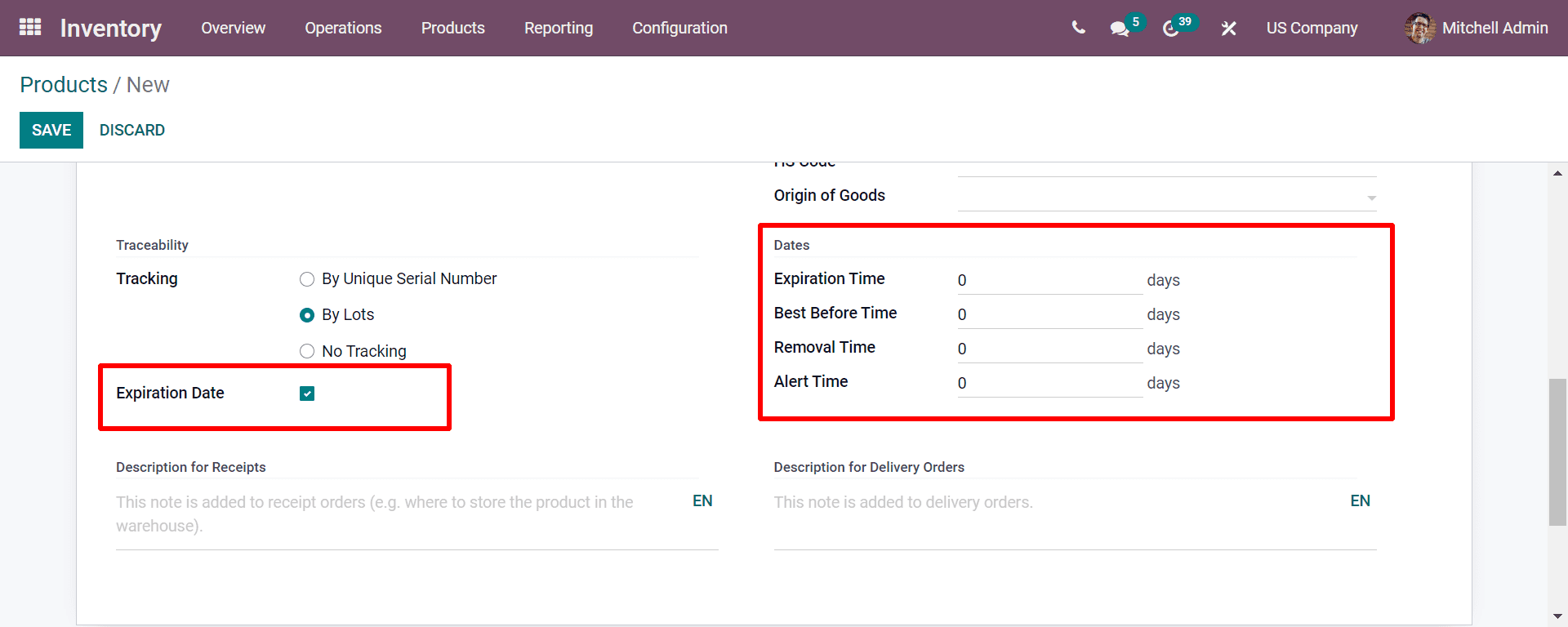
Now by denoting and marking the Expiration date as seen in the above screenshot, you will be getting the different sections like Expiration Time, Best Before Time, Removal Time, and Alert Time.
This blog ends with a more detailed description of how to configure lots/serial numbers and product traceability in Odoo 15. This makes you more informative in elevating your business to an effective level and scaleup your business.