If you are new to inventory management operations, there are several kinds of identification numbers that you must be familiar with to track and identify products from manufacturing to delivering processes. Lots and Serial numbers are such components used by manufacturers to identify products through various product movements. People often misunderstand that these are some randomly assigned numbers in order to get the total count of the product. But, when it comes to the effective management of inventory, lots and serial numbers play essential roles in keeping a proper record. Each number refers to different products. These numbers will assist you in tracking the movement of products at each stage.
Lots and Serial numbers may look alike but actually, they are entirely different. On a short note, we can define a lot as the number applied to a group of products that are manufactured at the same time. In contrast, serial numbers are the unique numbers allocated for each product. In inventory management, no two items will share the same serial number. You can use lots to identify the batch of the product, whereas the serial number will help you to identify the exact product. You are allowed to use these numbers to track inventory using barcode scanners in order to get access to the details regarding each product. Apart from identifying and tracking products, lots and serial numbers are helpful for quality assurance, legal compliance, and product recall management.
When it comes to the effortless management and organization of business operations, Odoo will never disappoint you with its advanced features. Odoo owns an exclusive module for the complete management of inventory operations in a company to ensure seamless workflow. Users will get a separate platform in the Odoo Inventory module to configure lots and serial numbers for each product.
This blog will help you understand the configuration of Lots & Serial Numbers for products in the Odoo 15 Inventory module.
The Odoo 15 Inventory module offers an easy-to-use platform for all kinds of inventory management. Configuration of Lots and Serial numbers on products is not at all a complicated task with the assistance of the Odoo ERP system. The options to configure Lots and Serial Numbers are included in the Traceability features of Odoo. Before entering into this feature, make sure to install the Inventory module from Odoo 15 AppStore. Once you complete the installation process you can select the module from your Odoo dashboard and go to the Configuration menu.
The Configuration menu encompasses all additional features of the corresponding module that Odoo offers for its users. In order to get the complete features of a module, you can go to the Settings options given under the Configuration menu of that module and enable all required features. Here, we are discussing the Lots and Serial Number feature. For getting this feature in your Inventory module, go to the Settings menu.
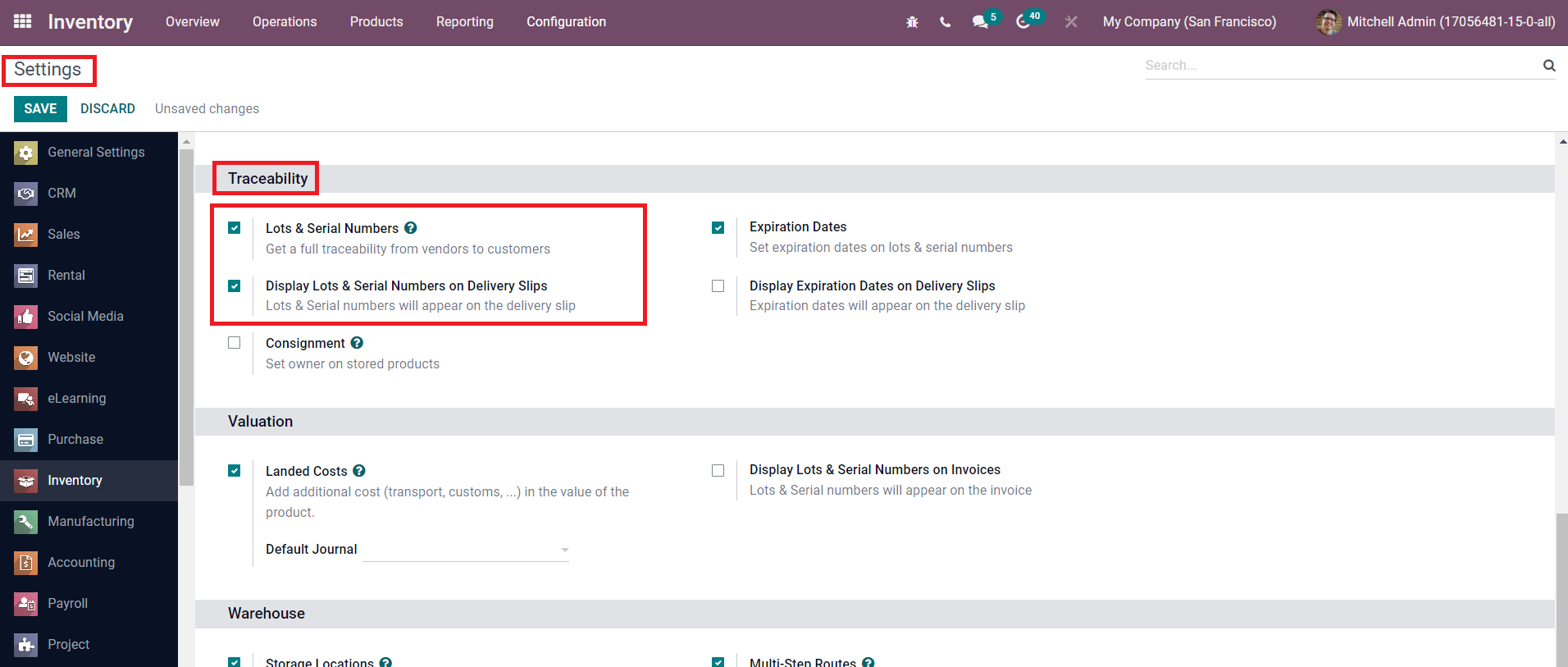
As shown in the image above, you can activate the Lots & Serial Numbers feature from the Traceability tab. If you want to add lots & serial numbers on your delivery slips, you can activate the Display Lots & Serial Numbers on Delivery Slips option also. Make sure to click on the Save button to save all new changes.
After activating this feature, the corresponding option will appear under the Products menu of the Inventory module.
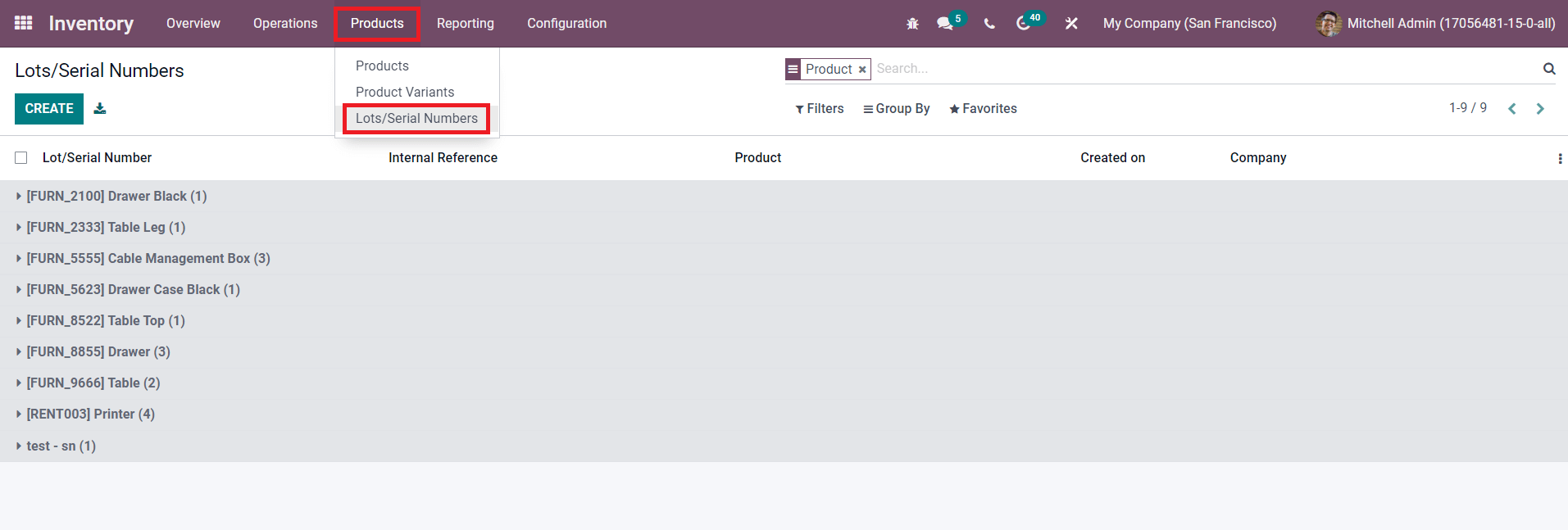
You will get the list of already configured Lots/Serial Numbers on this platform. The list view includes the Lot/Serial Number, Internal Reference, Product, Created On, and Company details. Clicking on the Create button will lead you to a new window where the user can configure a new lot/serial number for products.
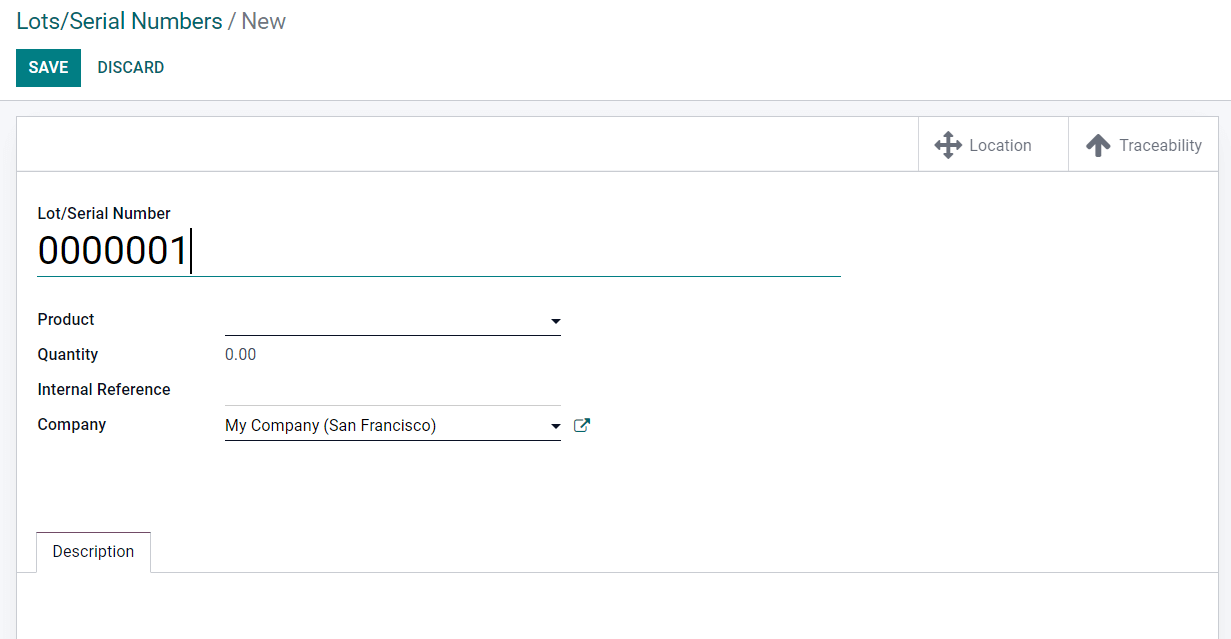
As you can see in the image above, you will get a specified field to mention the Lot/Serial Number. In the corresponding fields, you can mention the Product, Quantity, Internal Reference, and Company. Remember that, you can not change the lot/serial number of a product if it has already been moved. The Description tab can be used for mentioning additional details or internal notes regarding the product. Using the Save button, you can save the new Lot/Serial number.
Once you save the new lot/serial number, you will be able to get two additional smart buttons in the window such as Location and Traceability as shown in the image below.
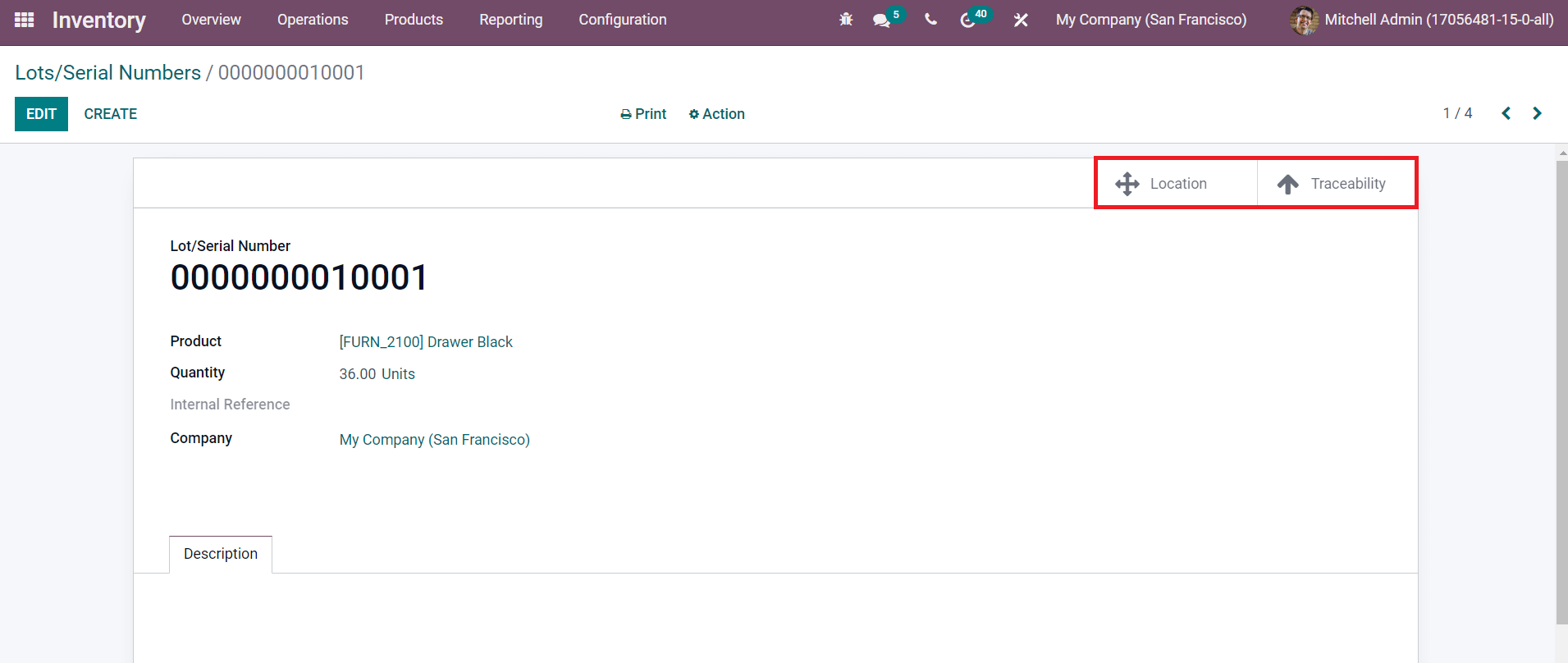
The Location button will give the report regarding the inventory location of the respective product. The location report can be seen as shown in the image below.
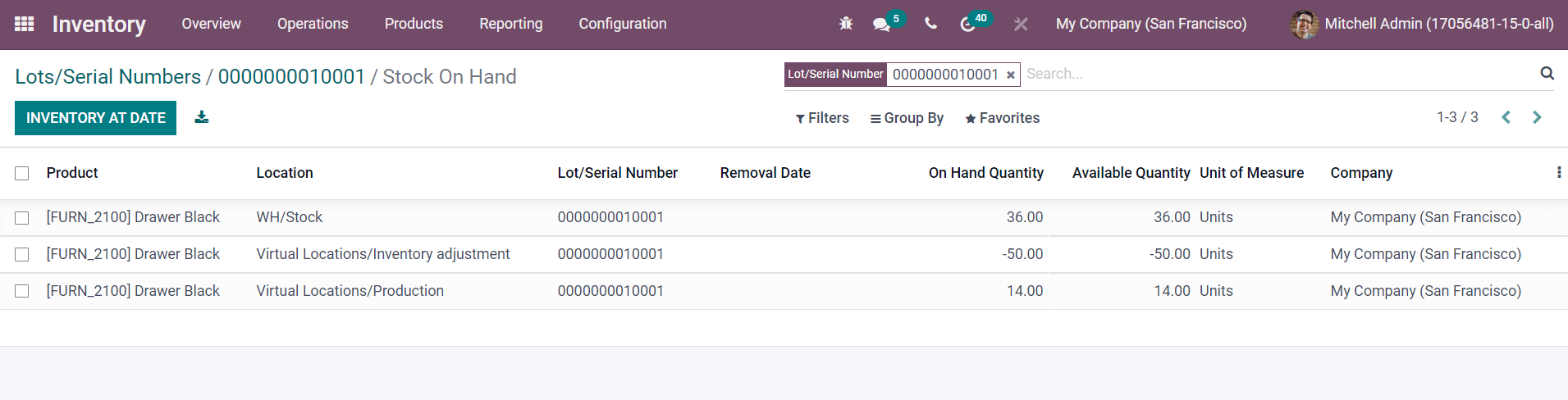
The list view comprises the Product, Location, Lot/Serial Number, Removal Date, On Hand Quantity, Available Quantity, Unit of Measure, and Company details. This report will be useful to get an exact idea concerning the location of the product in an enterprise.
The Inventory At Date button can be used to get the inventory details of products on a specific date. When you click on this button, a pop up will appear where you can specify a particular date.
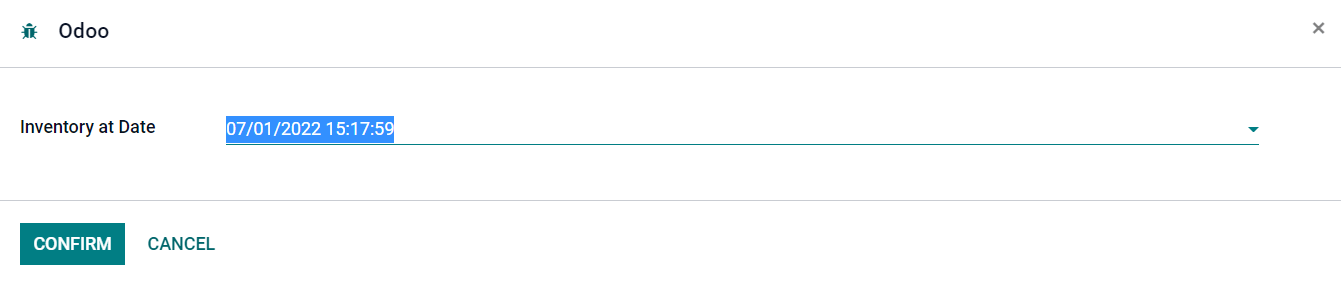
As soon as you click on the Confirm button, the inventory details of products on the selected date will appear. Coming back to the second smart button available in the Lot/Serial number window which is Traceability.
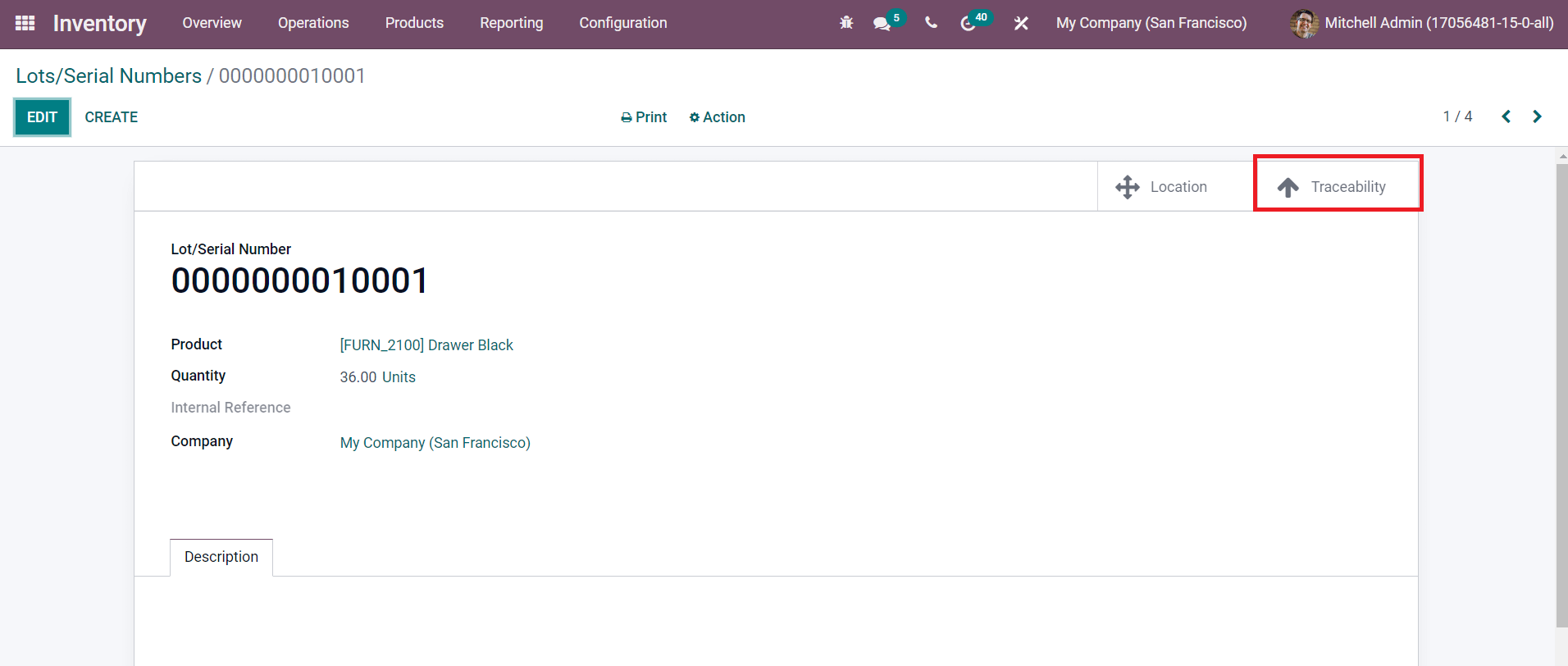
This button will help you to track the movement of products in different stages of production and inventory operations. The screenshot below shows the Traceability Report of a product.
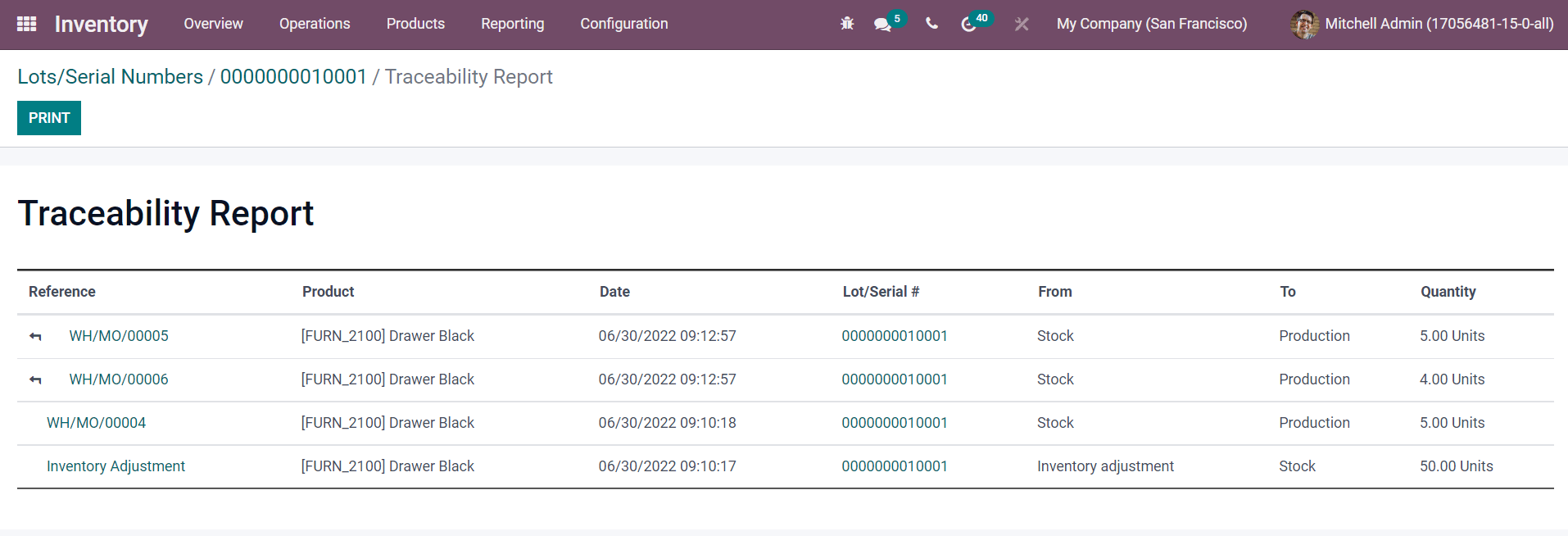
This report records all product moves along with the details of Reference, Product, Date, Lot/Serial, From, To, and Quantity. In order to get additional information regarding the product move, you can click on the respective line in the report, which will lead you to the operation window of the respective move. The Print button will be helpful for users to take printouts of the Traceability Report.
Effortless configuration of Lots/Serial Numbers on products enabled by Odoo will benefit users to track the product location and inventory movement throughout the production process in a company.