In order to sweep all unnecessary documents and data away from your system, you need the assistance of an efficient tool. The data Cleaning module in the Odoo ERP system is designed for this purpose. Data cleaning is the process of eliminating unwanted documents such as duplicated, undesirable, irrelevant, and inadequate data from your system. You can completely rely on the Data Cleaning module in Odoo 15 to sort out all company documents and locate duplicates. As we all know that if a system handles a large bundle of documents continuously, there will be high chances of clutter. Regular data cleaning operations will solve this issue by removing data that is no longer useful for the company or company operations.
It will be time-consuming if you rely on manual forces to remove unnecessary and repeated files. Odoo offers an automated system in the Data Cleaning module with efficient and adequate tools which will simplify the process of data cleaning. You can use it as a space-saving application. Users will get many advanced features in the latest Odoo 15 Data Cleaning module so that there is no need to use any external tool to clean your Odoo database.
Like any other module, you can effortlessly install the Data Cleaning module from the Odoo AppStore within a few seconds. The performance of the module is highlighted by its integrated nature that permits you to integrate with modules like Document, CRM, Contacts, and other HR-related modules. Once you complete the installation process, let’s take a look at the tools offered by this module.
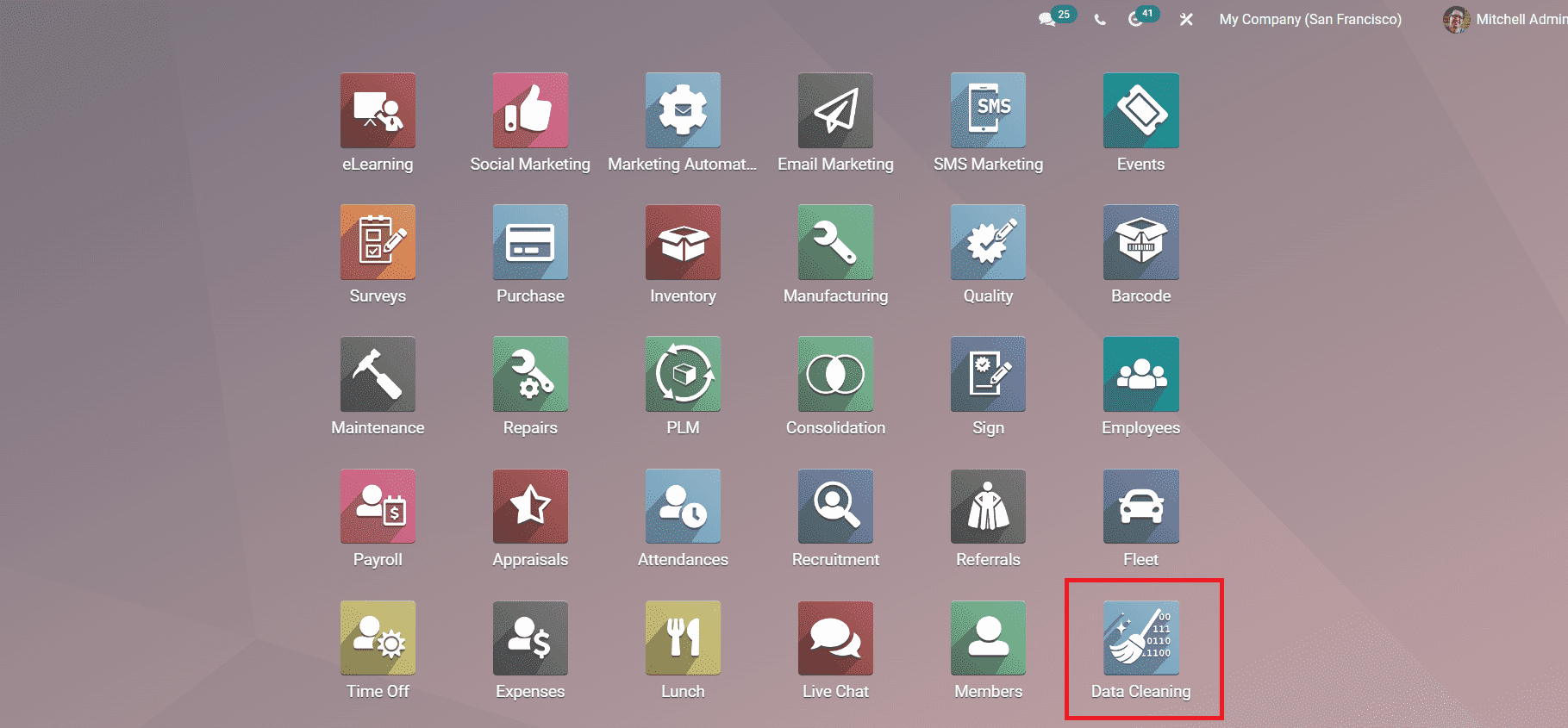
As you can see in the image shown above, you have to select the Data Cleaning module icon from the main Odoo dashboard. By clicking on this icon, Odoo will direct you to the main dashboard of the Data Cleaning module as shown in the screenshot below.
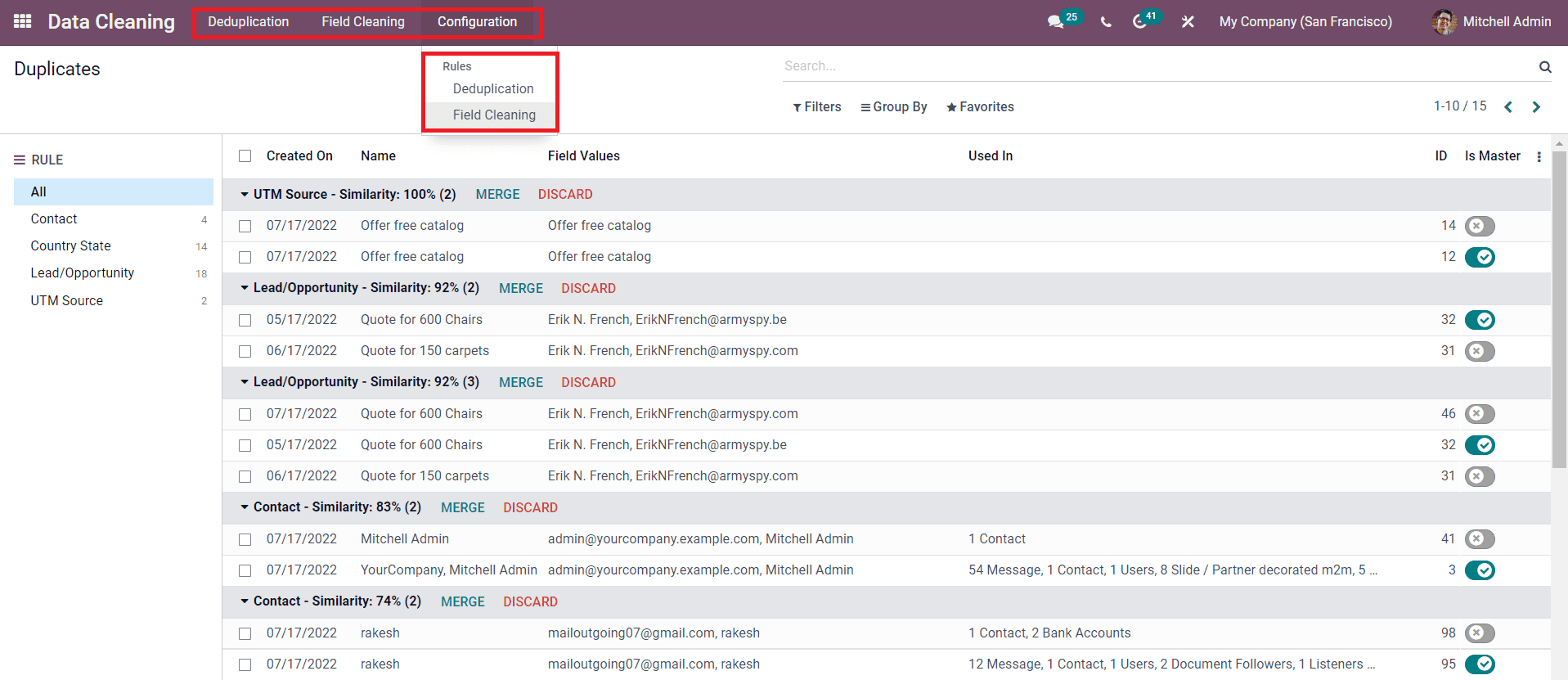
The user will get Deduplication, Field Cleaning, and Configuration menu in the main menu bar. Under the Configuration menu, you will get the options to configure the rules for deduplication and field cleaning.
In this blog, Let's discuss the configuration of deduplication rules in the Odoo 15 Data Cleaning module.
Deduplication Rules
The Deduplication Rules option can be found under the Configuration menu of the Data Cleaning module that helps you to set conditions for locating the duplicated documents in your system. As soon as you enter the Deduplication Rules window, you will be able to get the list of already configured rules as highlighted in the image below.
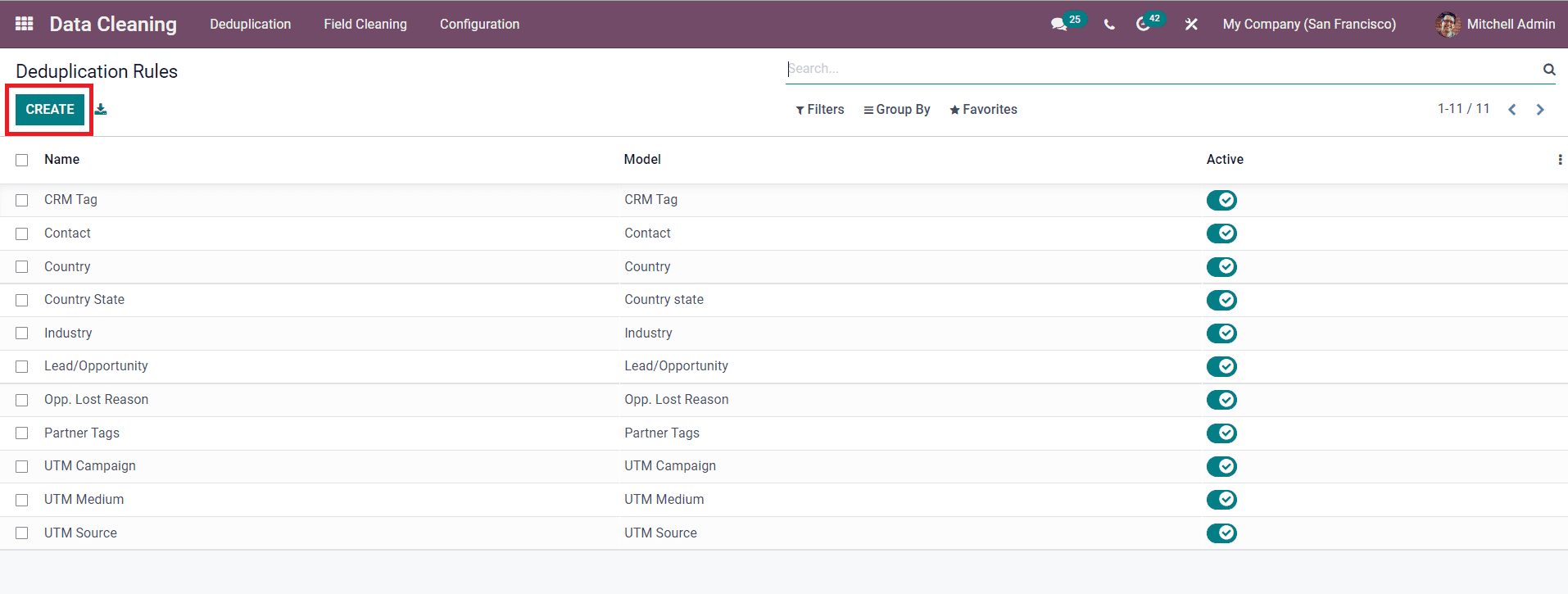
The preview of the list includes the Name, Model, and Active status of each Deduplication Rule. If you want to know additional details about any of these rules, you can simply click on the required rule from this window. In order to make changes to the existing rules, you can use the Edit button available in the respective window. Here, we are going to create a new rule for deduplication. For this, you are allowed to use the Create button.
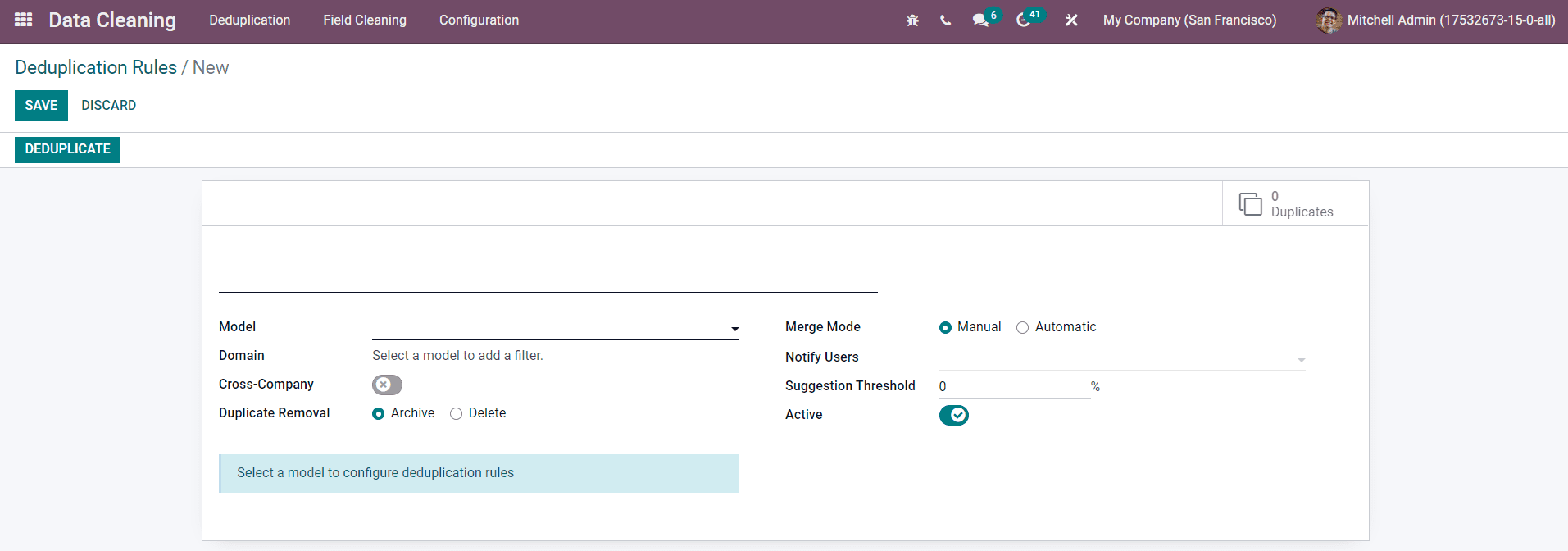
The new Deduplication Rule creation window is shown above. You can give a name for the rule in the given space. From the drop-down window, you can select the Model from which you want to clean the data using this rule. Once you mention the Model, you can add filters in the Domain field which will filter the records eligible for the deduplication operation.
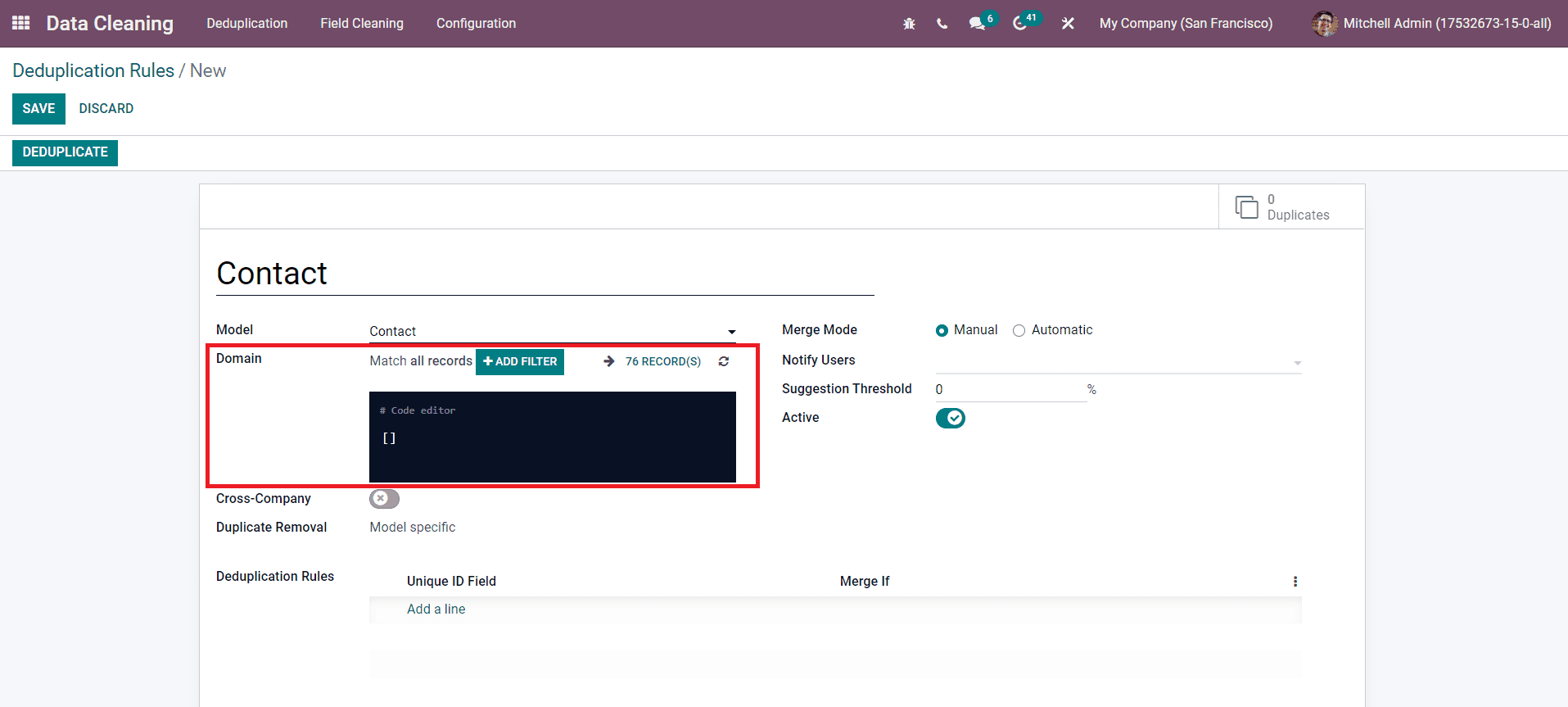
You can activate the Cross Company field if you want to get suggestions for duplicates across different companies. There are two types of removal strategies available in Odoo such as Archive and Delete. Based on the Deduplication rule, the data will be either archived or deleted. You can use the Add a Line button to mention the Deduplication Rules under the specified field.
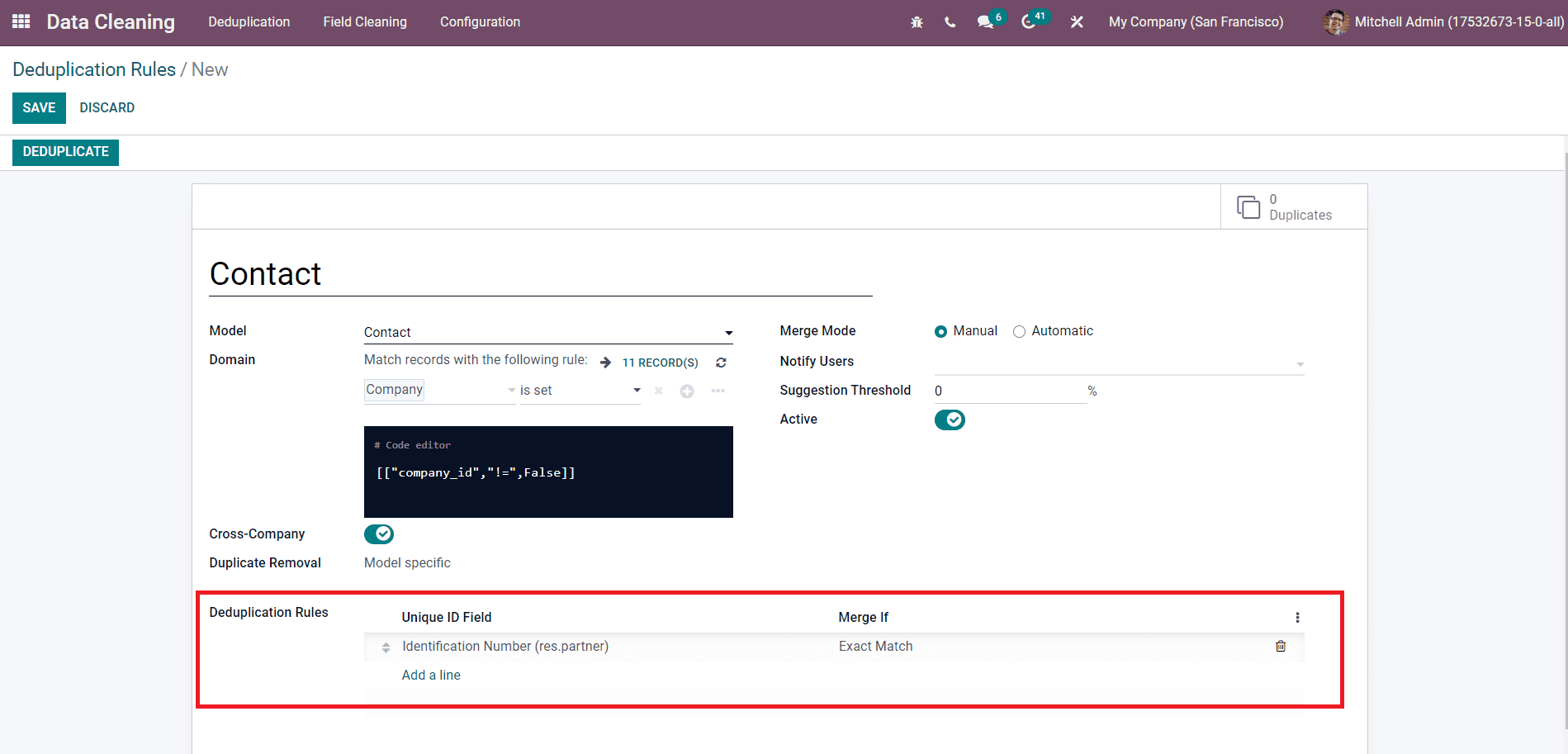
As you can see in the image, you can mention the Unique ID and the condition for merging in the corresponding fields to set the deduplication rule.
The users will get manual and automatic merging options in the Odoo 15 Data Cleaning module. You can activate the Manual mode in the Merging Mode field for manual merging operations, as highlighted in the image below.
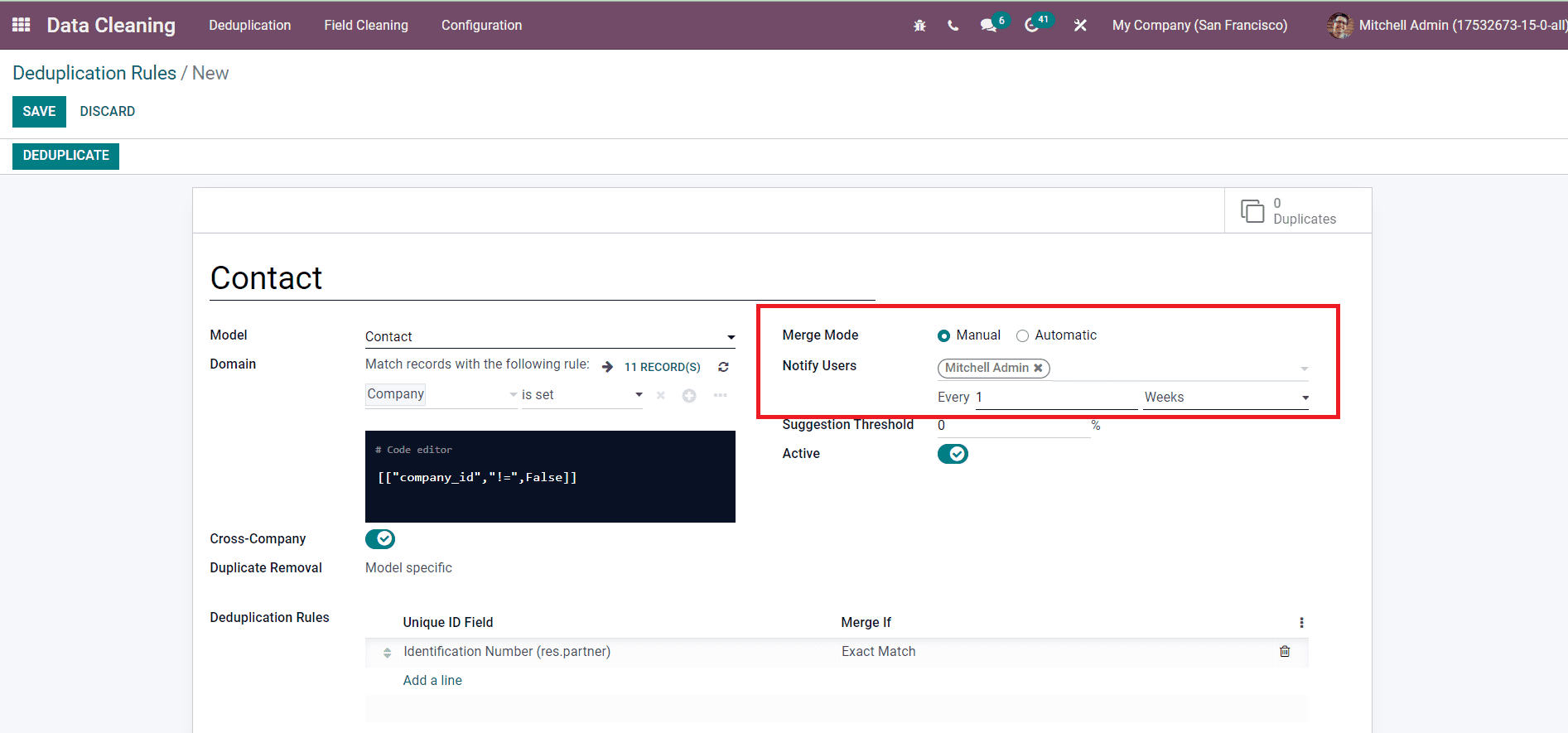
When you select the Manual mode, you will be able to get an additional field called Notify Users. In this field, you can mention the name of users to notify them when there are new records to merge. Along with this, you can also specify the time interval to send notifications to the mentioned users.
The merging process can be set as automatic by selecting the Automatic option in the Merging Mode field. When you select this option, you need to mention the Similarity Threshold. By mentioning this, the records with a similarity percentage above this threshold will be automatically merged. Similarly, mention the Suggestion Threshold also. The duplicates with a similarity percentage below this threshold will be eliminated by mentioning the Suggestion Threshold.
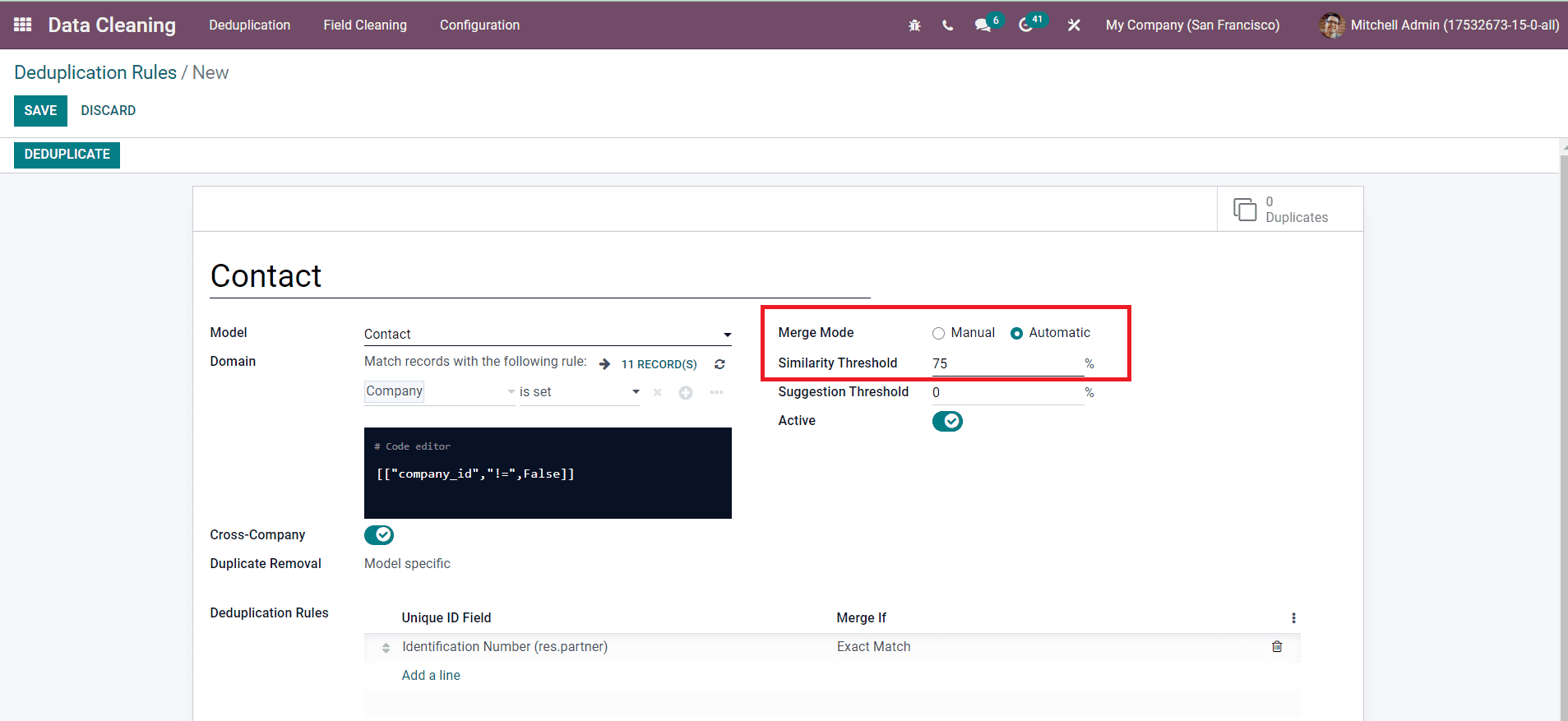
Finally, you can click on the Active button to activate the newly created Deduplication Rule. Now, save the new rule using the Save button.
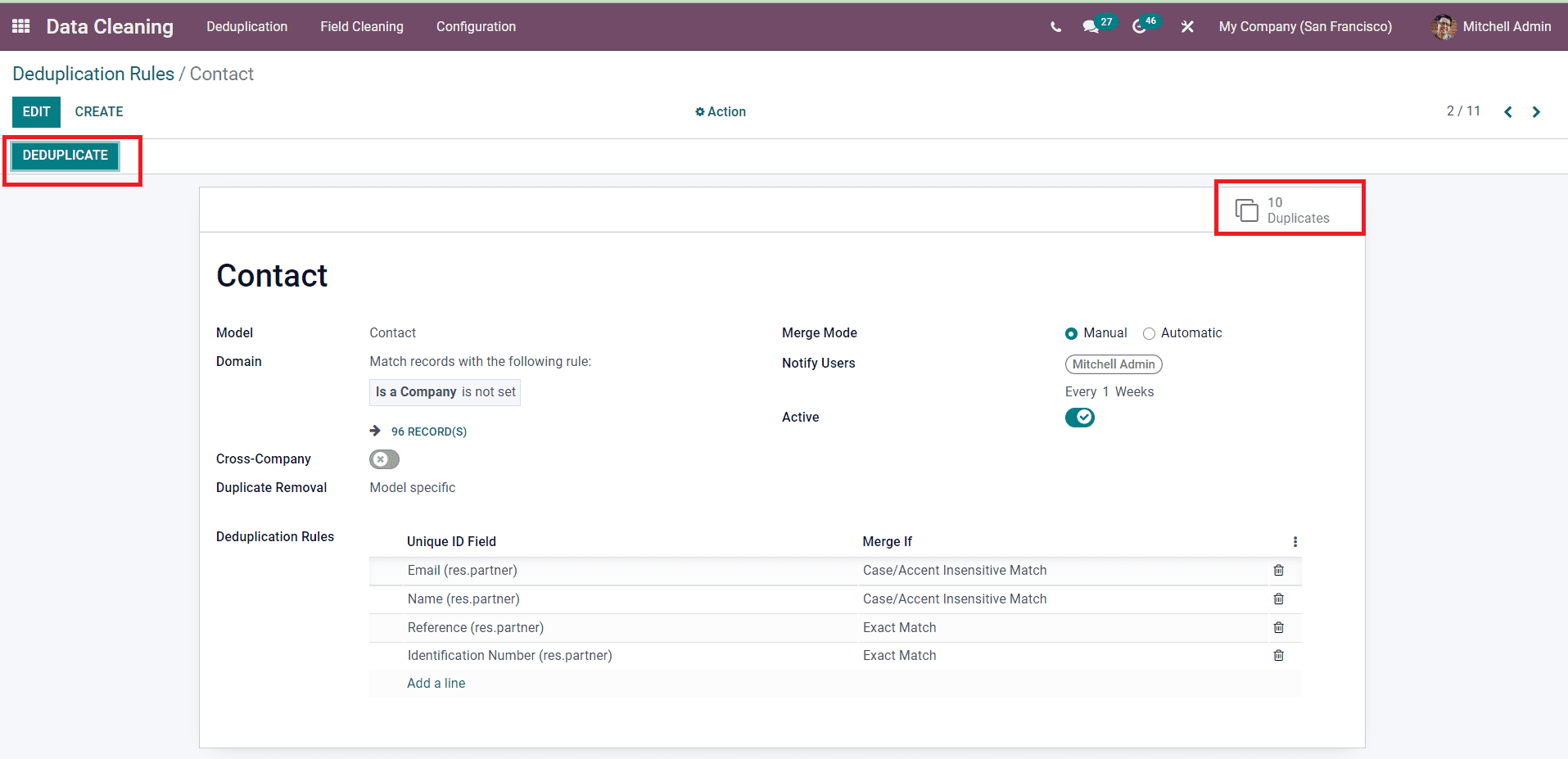
Clicking on the Deduplicate button will direct you to the similar or duplicated data recorded in the specified model. You will get a smart button in the same window to get access to the duplicated data. Here, we created a new deduplicate rule for the contact model. As soon as you click on the Deduplicate button, you will be directed to a new window with the list of similar contacts as shown in the image below.
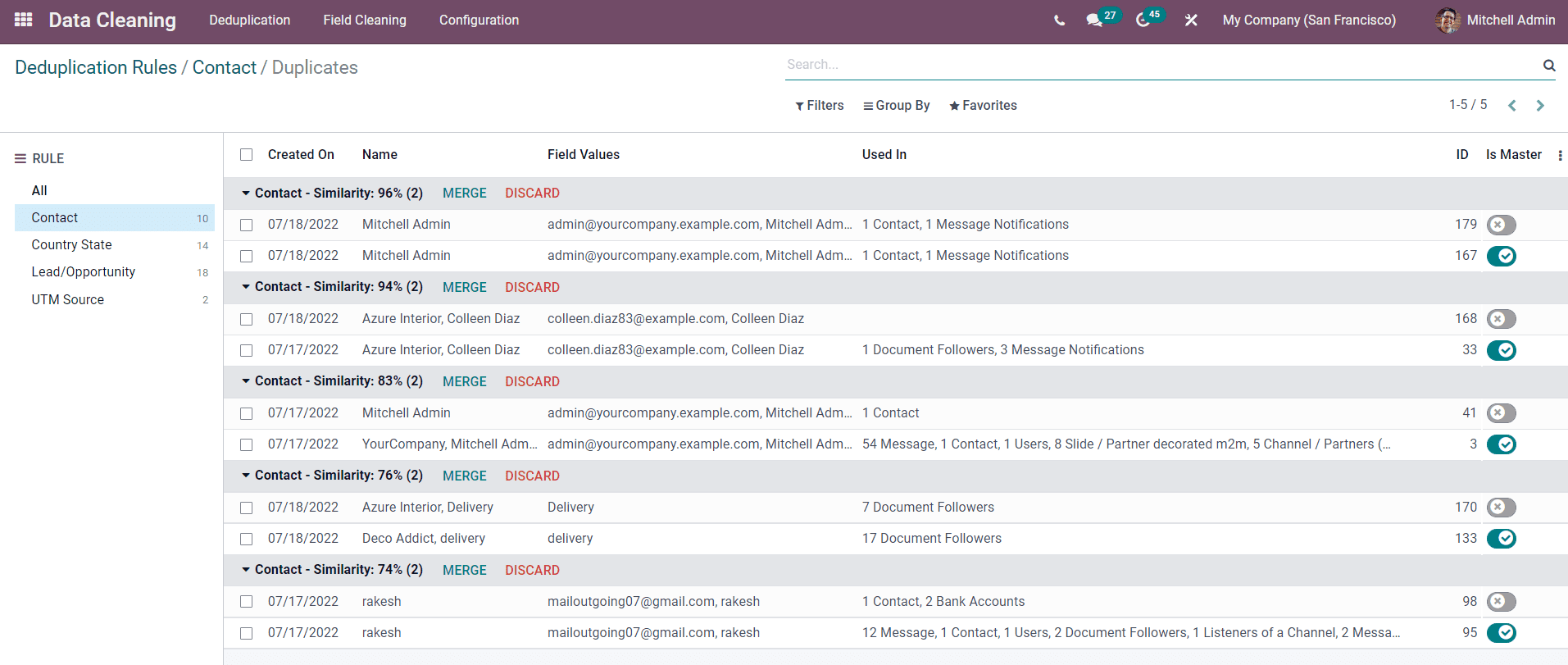
The details of the duplicate contacts such as Created on, Name, Field Values, Used In, ID, and so on will be displayed. On each duplicate contact, you can see the similarity percentage. Based on the similarity percentage, you can Merge or Discard the contacts.
For example, you can find similar contacts in the name of Mitchell Admin as highlighted in the screenshot below with 96% similarity.
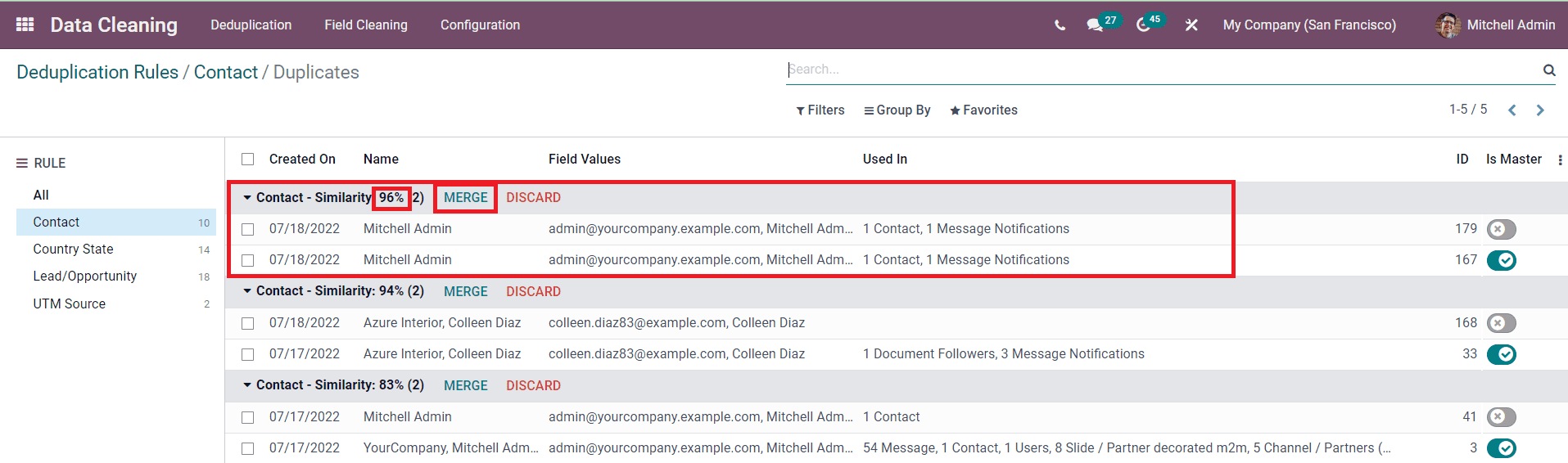
In such cases, you can merge these two contacts by clicking on the Merge button. A confirmation window will appear to confirm the merging.
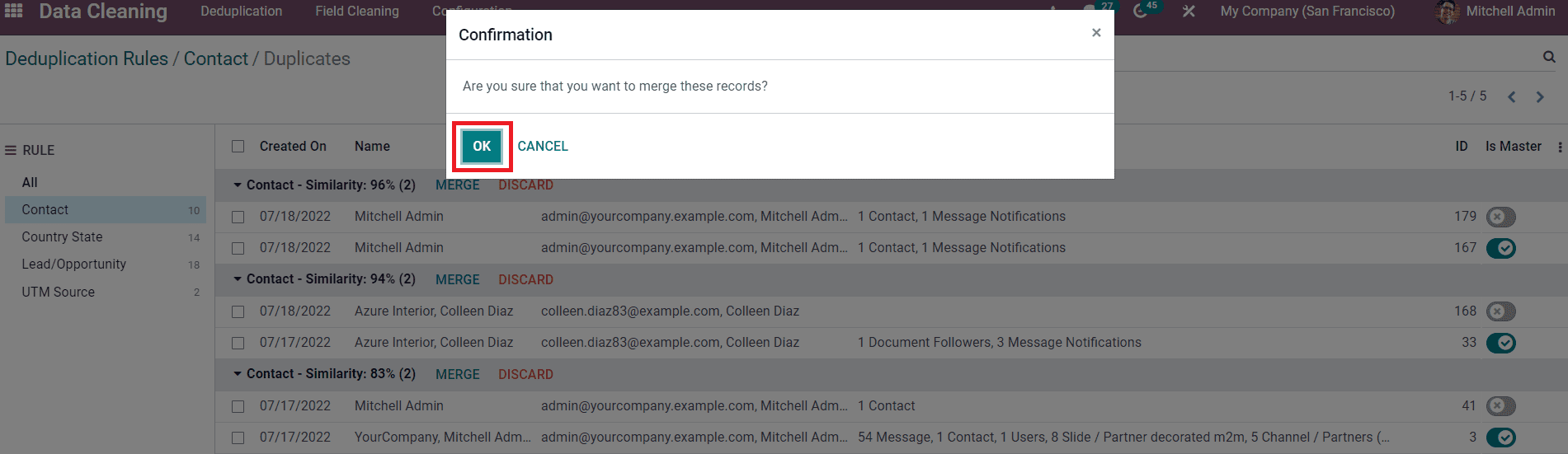
By clicking on the Ok button, the two contacts will be merged together and removed from the deduplicate list. By following the steps described in this blog, you can easily create a new deduplicate rule for your Odoo database and remove duplicates within seconds.