In Odoo 17, the Billing Rate Target feature allows businesses to set specific financial targets for billing rates, helping to monitor and achieve desired revenue goals. This feature enables users to define target billing rates for employees, projects, or tasks, providing a benchmark for comparison against actual rates. The Leaderboard function complements this by displaying rankings based on various performance metrics, such as billed hours or revenue generated. It offers a visual representation of individual or team performance, promoting healthy competition and motivation. Together, these features help organizations manage and optimize their billing processes efficiently.
To check the functionalities of the Billing Rate target option we need to open the Timesheet module. Then go to the Configuration option to get the Settings. From the settings the user needs to enable the Leaderboard option first.
: Configuration > Settings > Billing Rate Target and Billing Rate Leaderboard
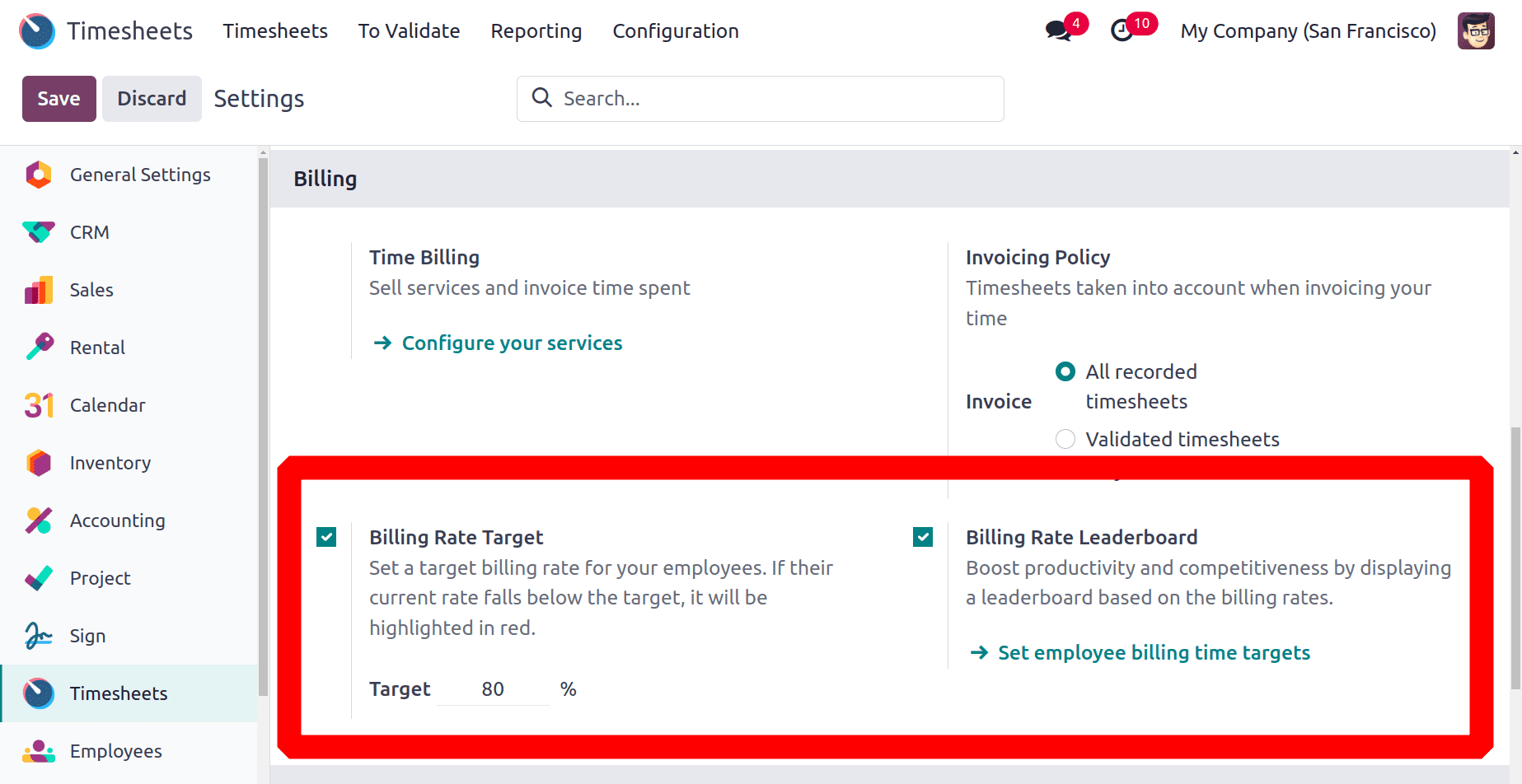
Enable the Billing Rate Target to set a goal billing rate for your staff. Next, enter the desired rate as a percentage there. It will be indicated in red if their current rate is lower than the specified goal.
There will be another option there called Billing Rate Leaderboard once you enable the Billing Rate Target. By showing a leaderboard based on the billing rates, the Billing Rate Leaderboard Option can assist to boost productivity and competition.
Billing Rate Target
So let's check the Billing Rate Target option first. Here the Billing Rate Target option enabled and set the target rate as 50%. Then save the new configuration.
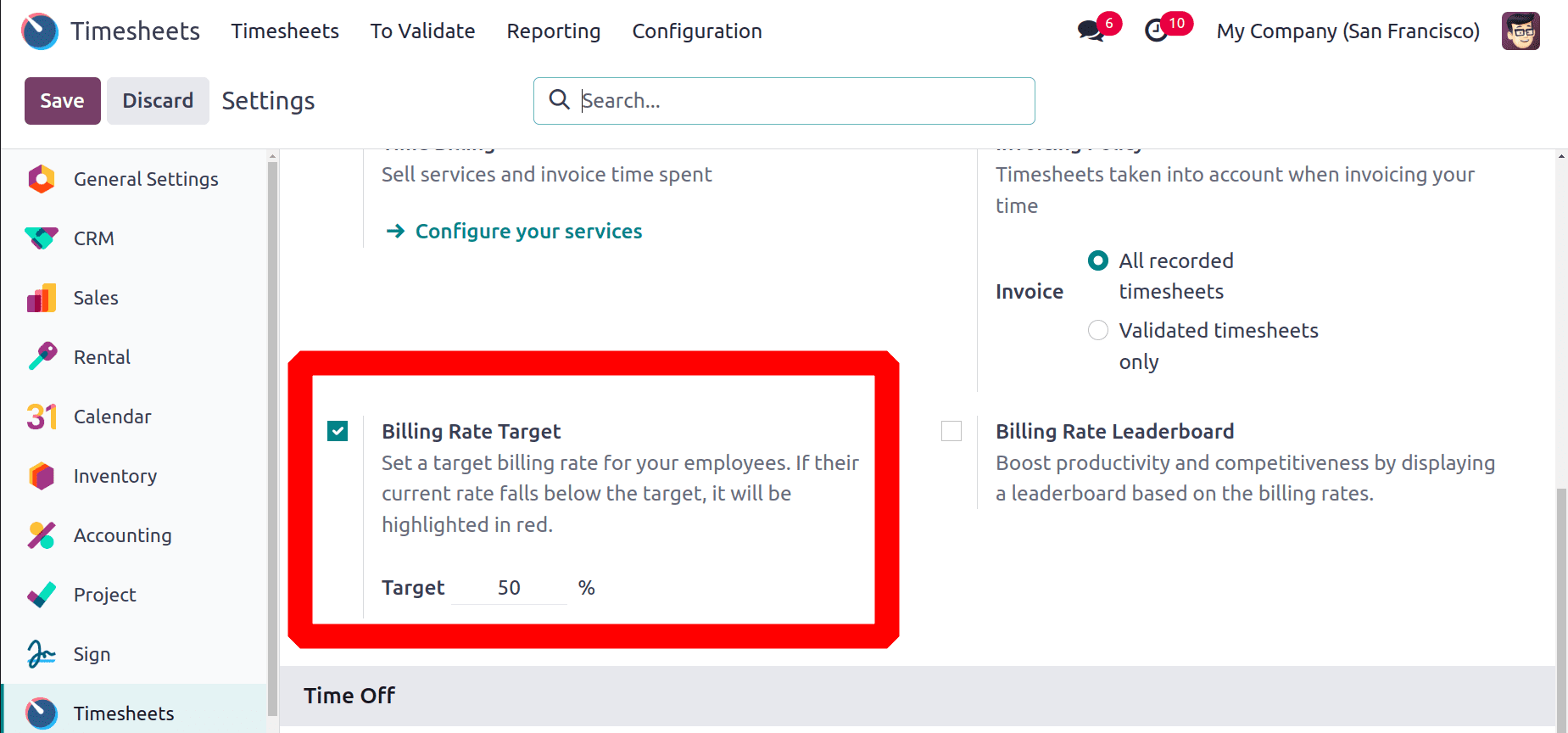
In this case, the total billing goal value and total timesheet added will be used to determine the percentage target, which implies that each employee's total billing goal time needs to be determined by the user. To view the employee form, the user must navigate to Odoo 17's employee module.
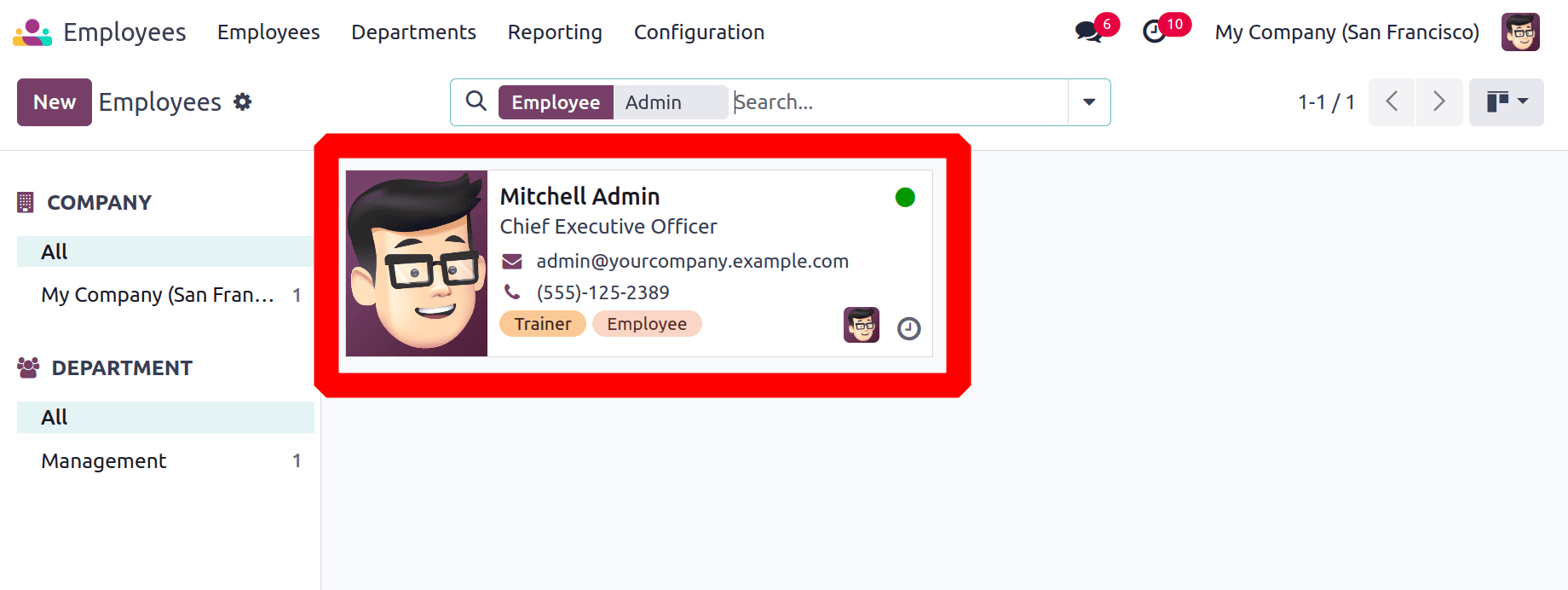
Next, pick an individual. The employee form has all the information about that particular employee, including name, job title, work mobile, work email, department, manager, coach, and so forth. Then there are four tabs with names like "HR Settings," "Work Information," "Private Information," and "Resume." The employee's resume and skills are listed on the Resume tab. The work information tab includes information about working places, scheduling, and overtime. Employee private information, such as residence, family size, and educational background, is contained in the private information tab.
The sections for STATUS, APPLICATION SETTINGS, and ATTENDANCE/POINT OF SALE are located on the HR Settings tab. Users can set the employees' billing time target here, in the APPLICATION SETTINGS area. At the moment, the employee's billing time target is 150 hours.
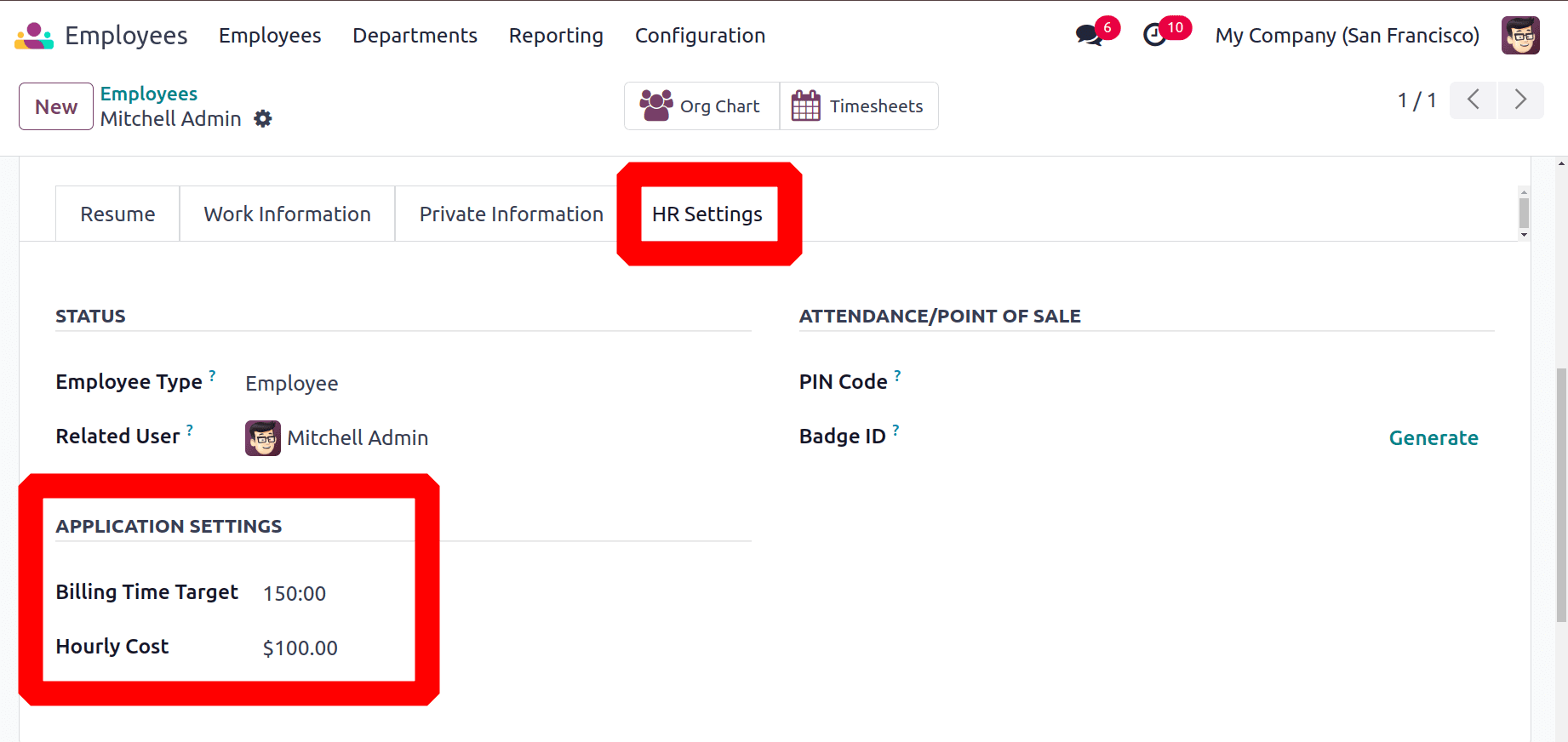
To view their timesheet, the employee must log in using their credentials. once more navigate to the Timesheet module. The timesheet that the logged-in employee added is displayed on the dashboard. The details of the billing rate are displayed on the dashboard's right side.
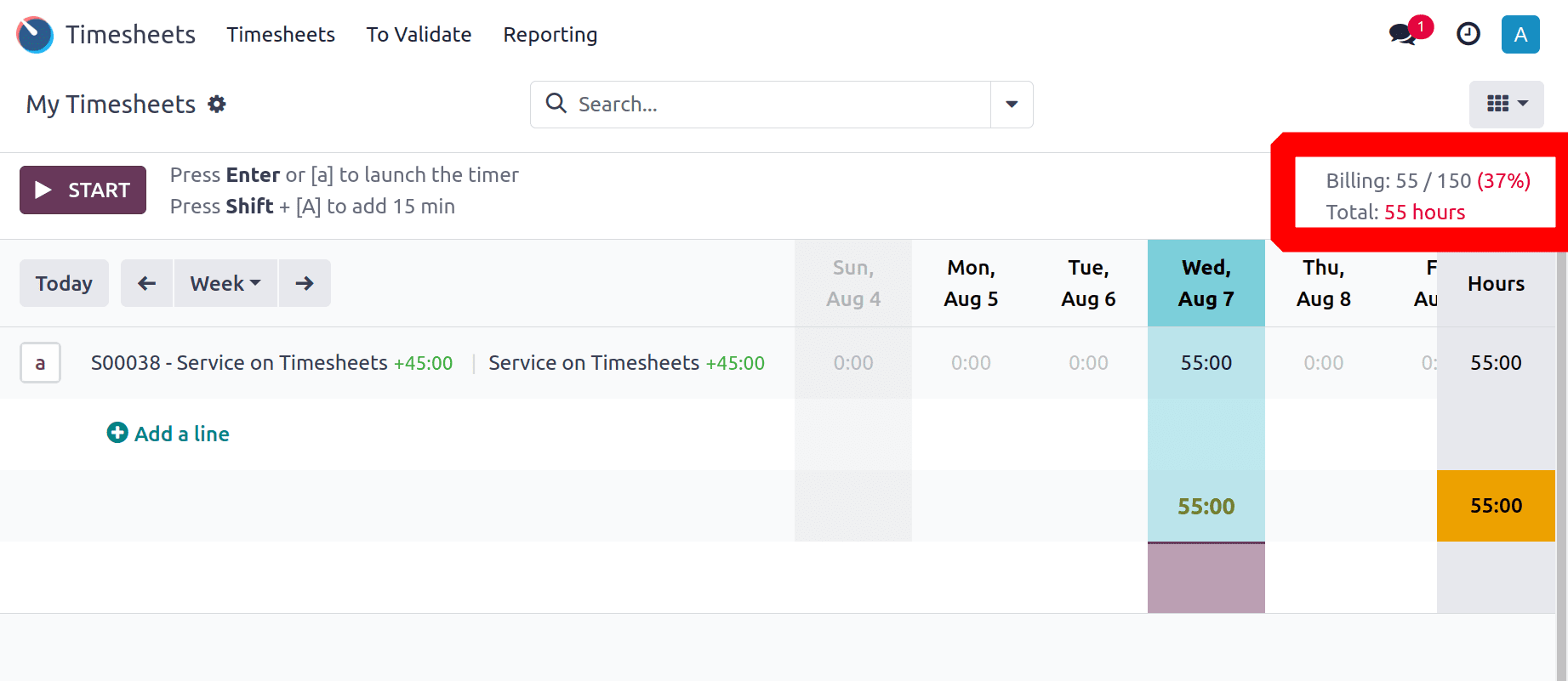
Here the employees timebilling target added is 150 hours. But the employee added 55 hours to the timesheet. Here the 55 hours is total time added by the employee. Which is just 37% of the total target. Here the user added a billing rate target as 50%, so the employee's time added is below the billing rate target. So here it will be indicated in red because the employee's current rate is lower than the specified goal.
Let's check what happens if the employee's time added is above the billing rate target. So add one more timesheet. For that click on the START button.
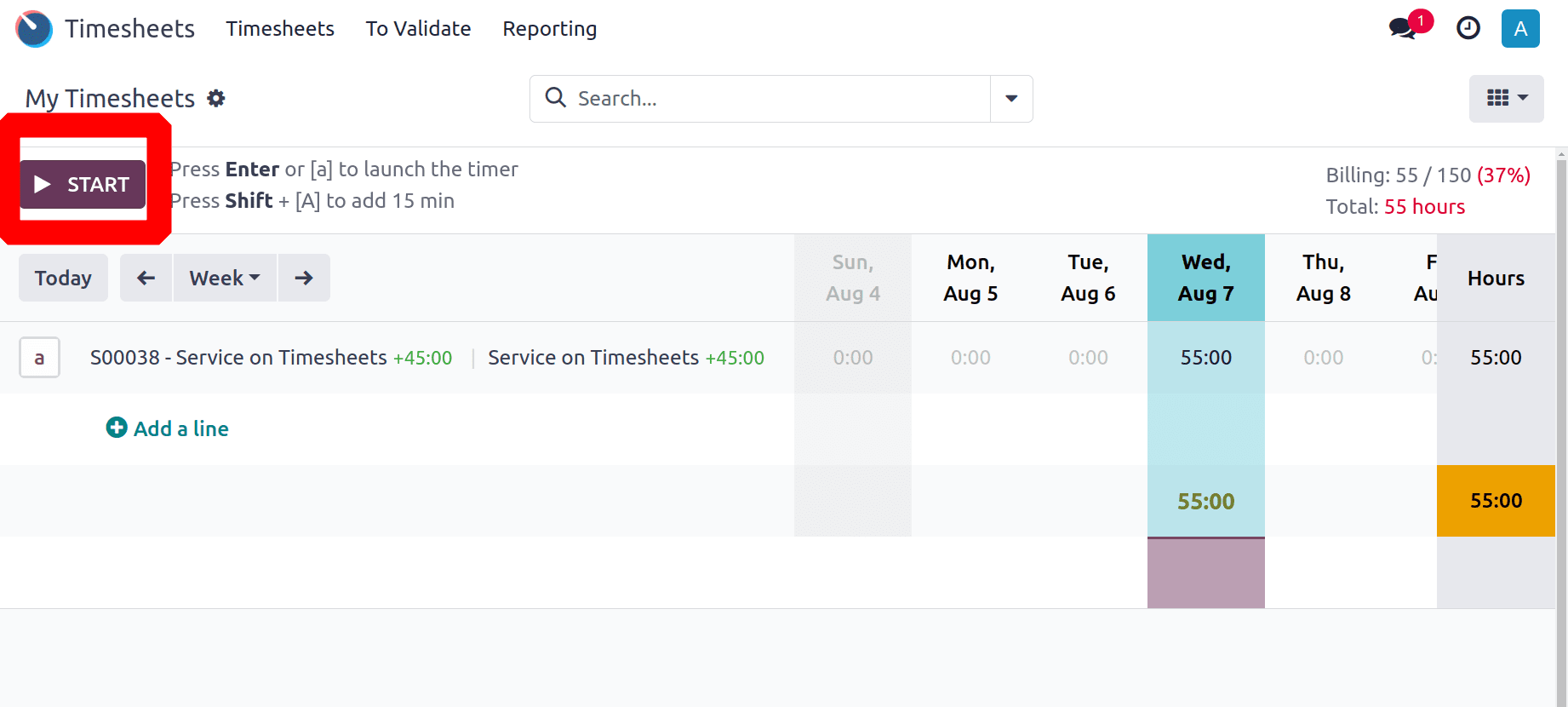
Then the employee added one more timesheet of 90 hours. So the total time added is 145 hours now. Which means the employee added 97% of the total target.
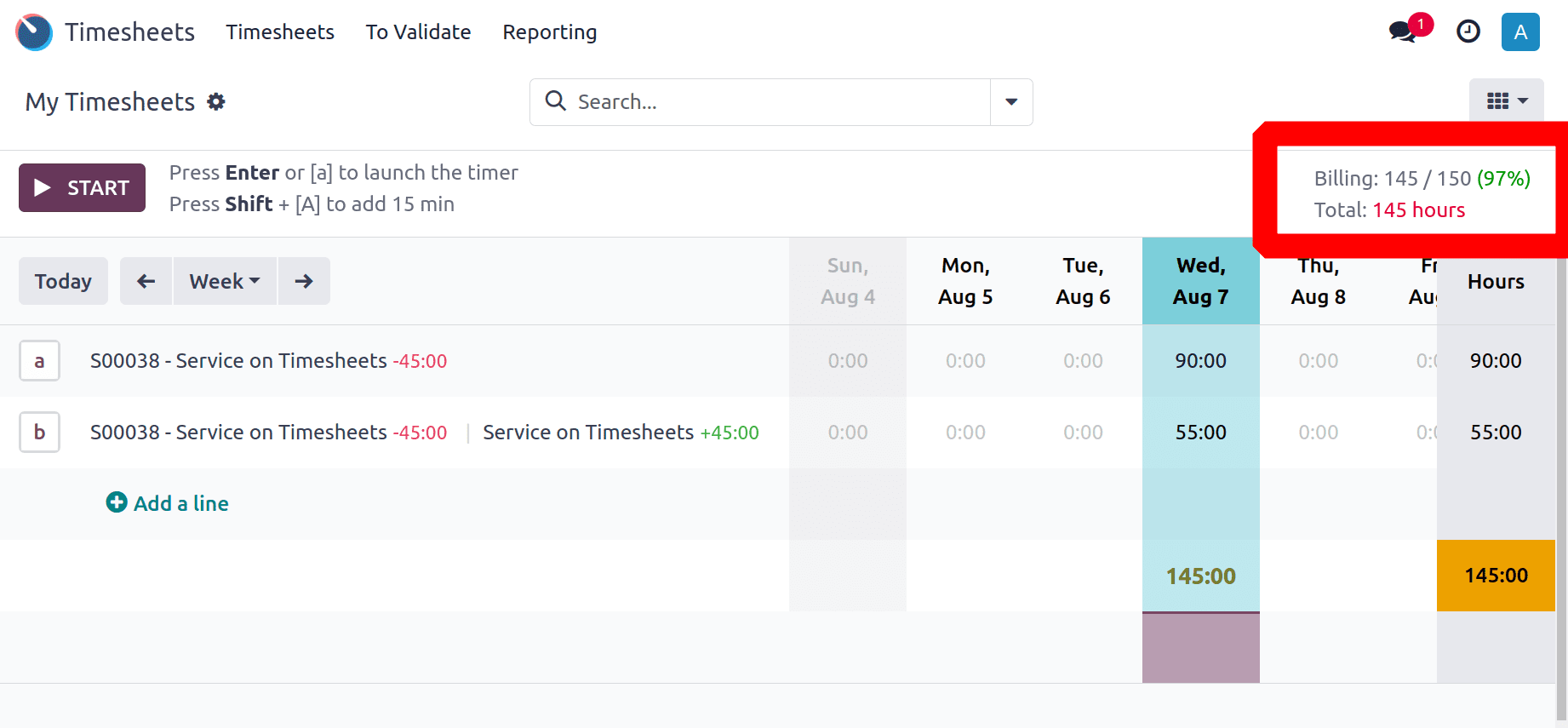
Here the user added a billing rate target as 50%, so the employee's time added is above the billing rate target. So here it will be indicated in green color because the employee's current rate is higher than the specified goal.
Billing Rate Leaderboard
Then the second option is Billing Rate Leaderboard. Enable the option to show the Leaderboard on the timesheet. The leaderboard helps to boost the productivity and competitiveness by displaying a leaderboard based on the employees billing rate.
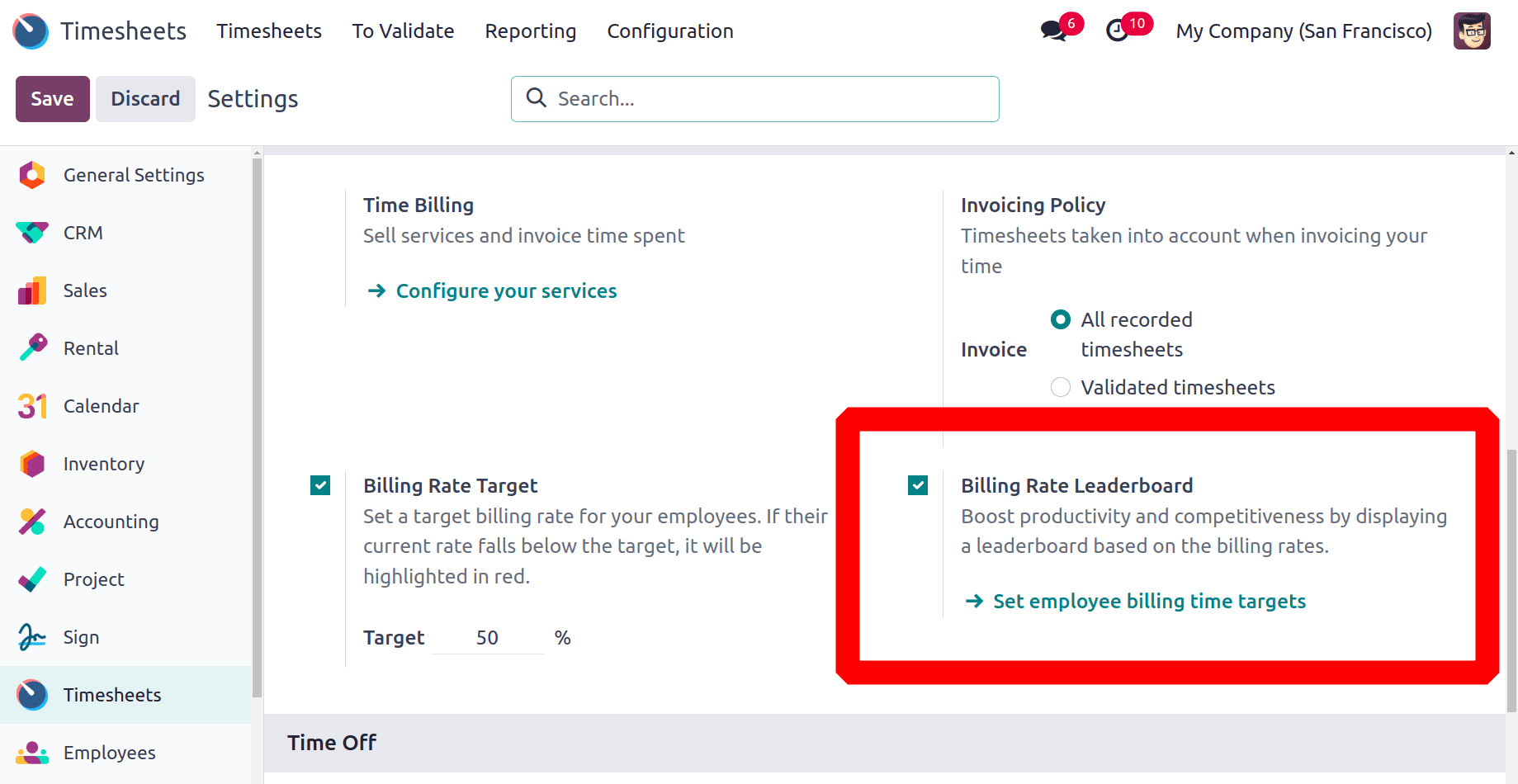
Simply save it after enabling the parameters. To view the leaderboard, the employee needs to check in using their credentials. Open the Timesheet module after that. As seen in the screenshot, there is an additional leaderboard on the right side of the screen.
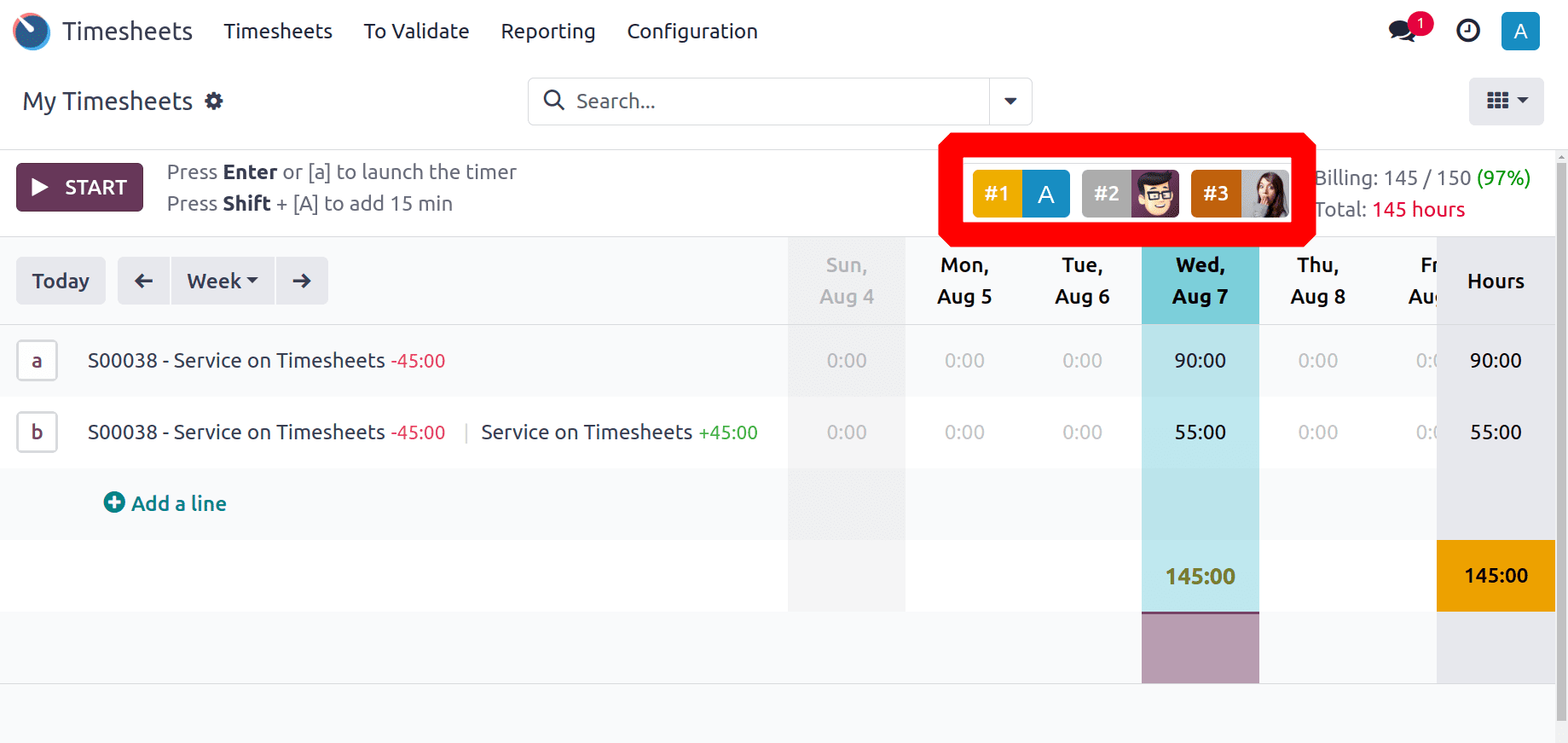
To view the leaderboard, click on it. There is the Billing Rate Leaderboard displayed. The first three places are occupied by Adham John, Mitchell Admin, and Toni Jimenez, according to the overall billing rate. The leaderboard displays their total added time as well as the percentage of both added time and total time. There is then a list including the billing rates of the other employees.
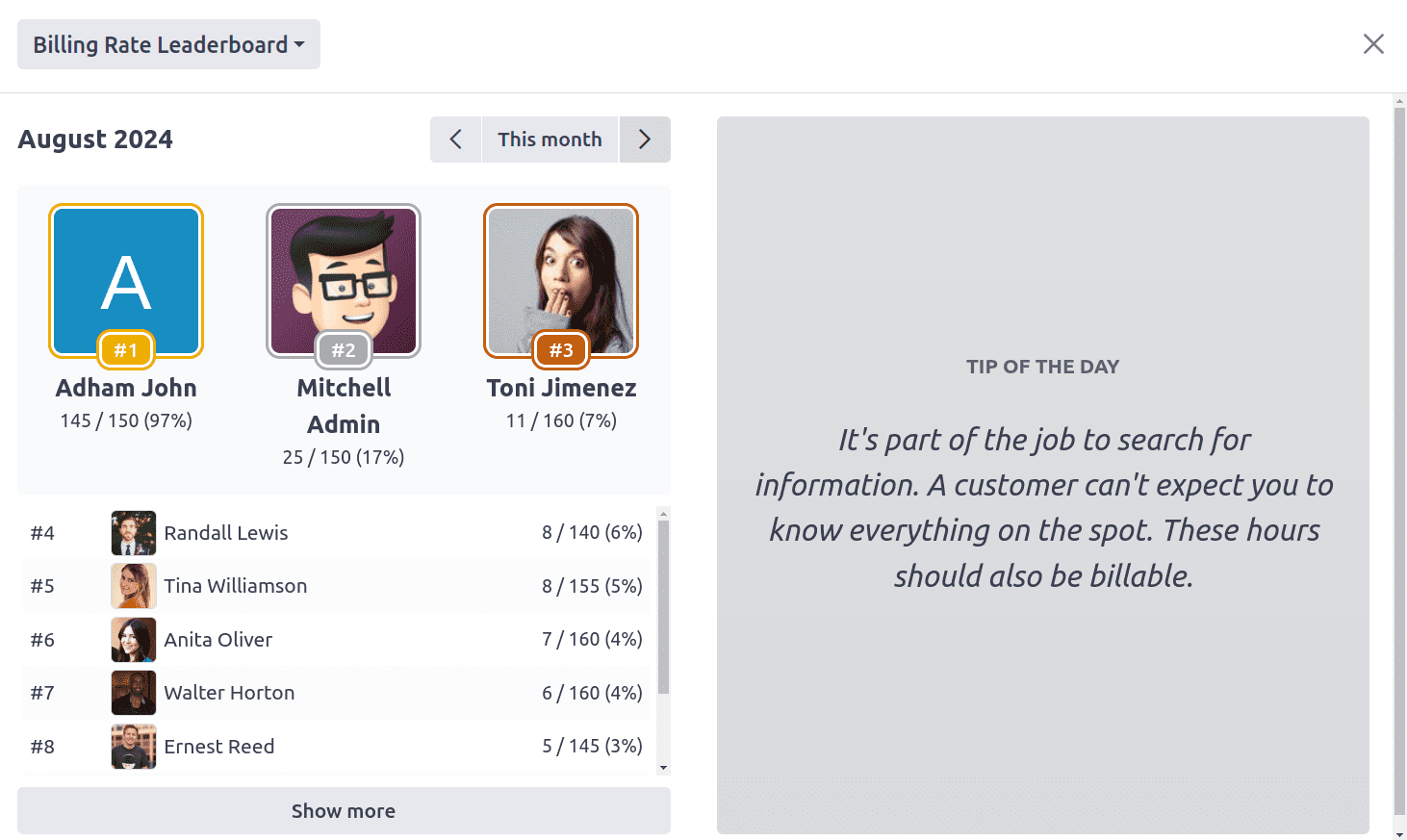
Then the Total Time Leaderboard was also shown there, by changing the type, which can be chosen from the left underside of the leaderboard as marked on the below screenshot.
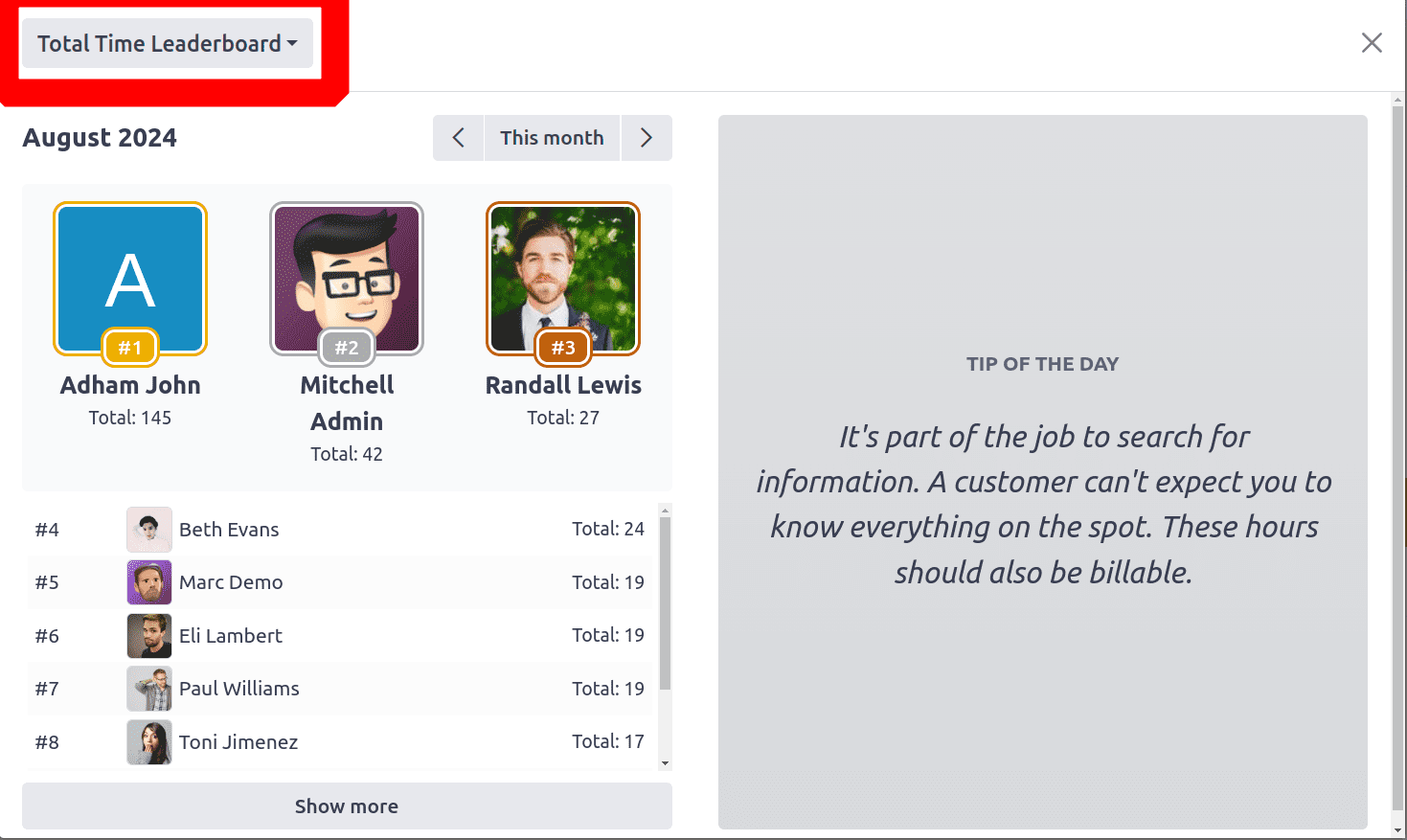
If the employee wants to see the leaderboard of the previous months which is also available. As shown in the screenshot below there shows a filter with an arrow that helps the employee to change the month.
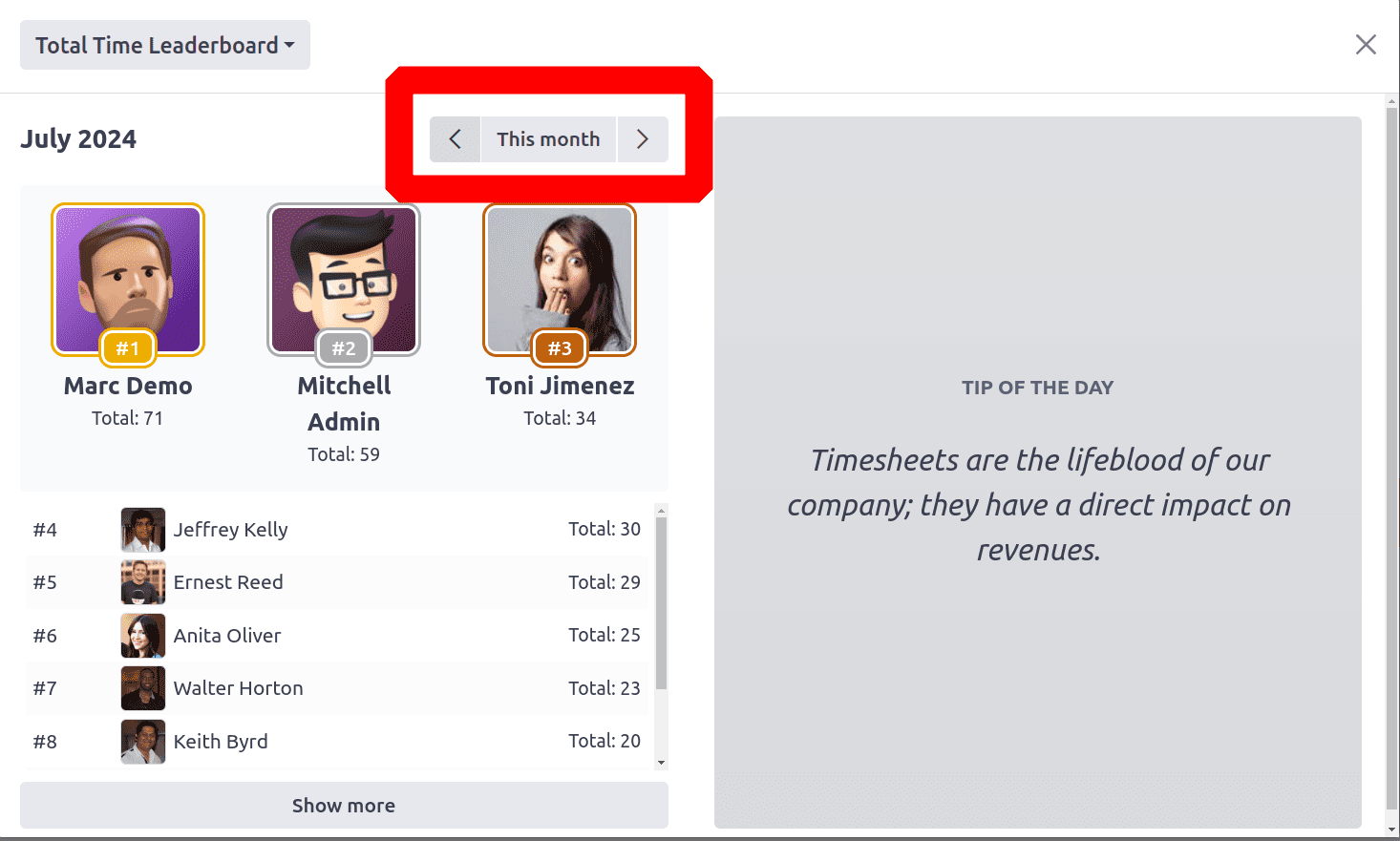
The right side of the leaderboard shows the TIP OF THE DAY, which helps to motivate the employees performance.
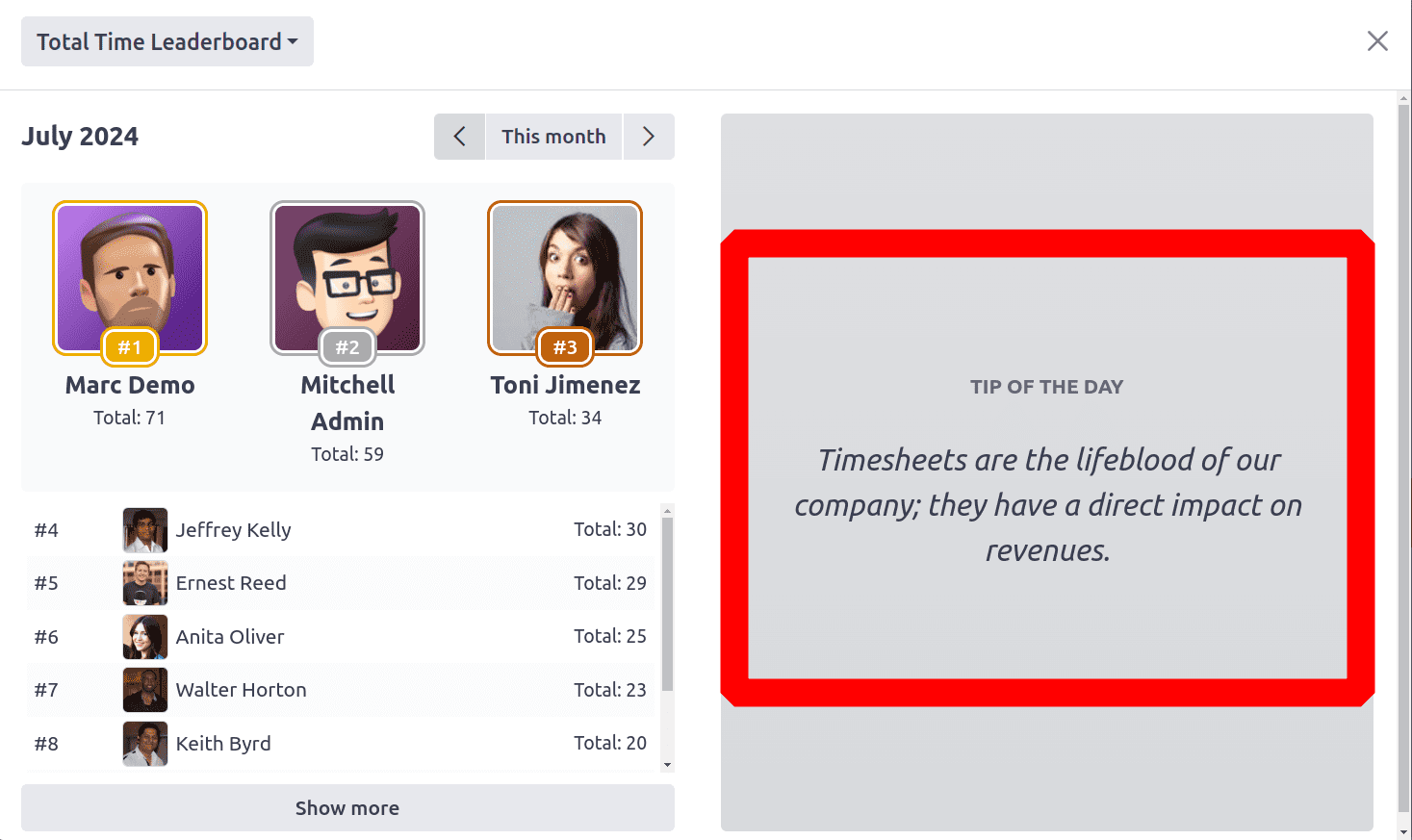
Then it's possible to configure more tips. For that first close the Leaderboard and click on the Configuration menu. It shows the option Tips.
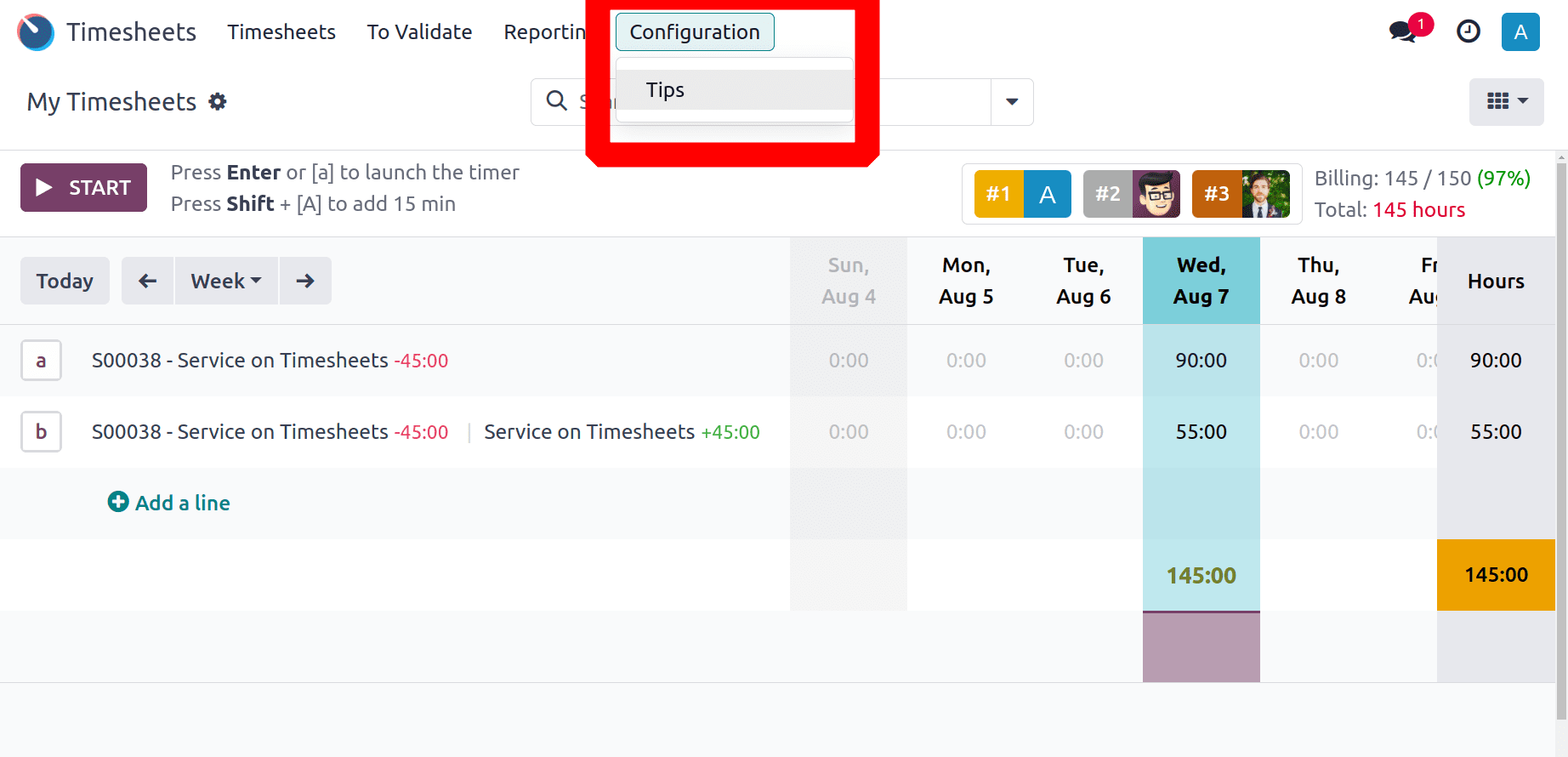
A list of tips will then appear there.Click the New button to add a new one. After that, users will be able to add new tips on the line that appears beneath the tip name.
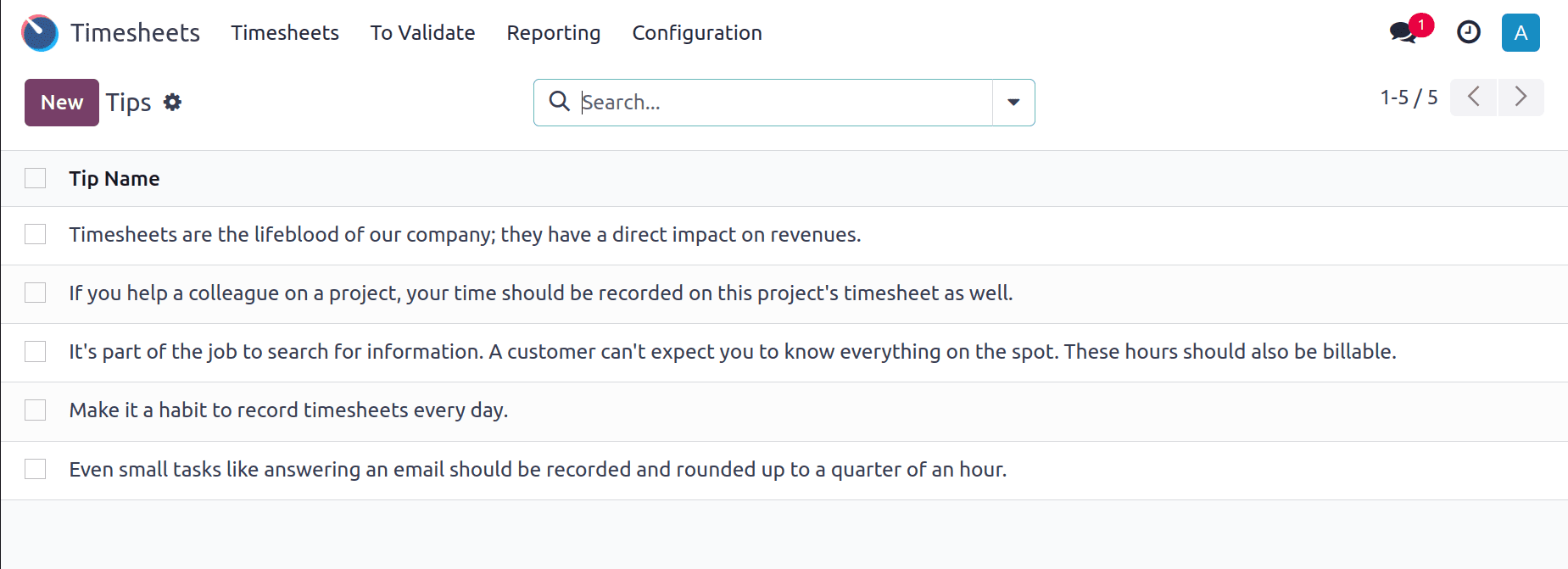
Together, these features help organizations streamline their billing processes, ensure targets are met, and promote a culture of continuous improvement and achievement. By providing clear visibility into performance and progress, Odoo 17 aids in optimizing financial management and operational efficiency.
To read more about An Overview of Time Billing & Invoicing Policies in Odoo 16 Timesheet, refer to our blog An Overview of Time Billing & Invoicing Policies in Odoo 16 Timesheet.