Odoo provides a variety of views to present data in different formats according to the user's needs, which helps users better understand the data. Before that, we will briefly discuss the different views available in Odoo.
1. Kanban View: This view visually represents records as cards arranged in columns, making it ideal for workflow management, project tracking, and processes that involve moving tasks through different stages.
2. Form View: This view is used for detailed data entry and editing of individual records, displaying all relevant fields for a single record and allowing users to easily input and update information
3. List (Tree) View: This view displays records in a table format, making it easy to view and manage multiple records at once. It is useful for quick comparisons, sorting, and filtering.
4. Graph View: This view offers graphical representations of data through bar charts, pie charts, and line charts, making it easier for users to understand the records. It helps in effectively analyzing trends and patterns. This view provides graphical representations of data through bar charts, pie charts, and line charts, helping users easily understand the records. It allows for effective analysis of trends and patterns.
5. Calendar View: The Calendar view organizes data systematically by day, week, and month, displaying records on a timeline. It is ideal for scheduling and managing time-based activities such as appointments, meetings, and deadlines.
6. Activity View: This view provides information about activities linked to our records, allowing users to easily identify scheduled tasks. It displays related activities such as calls and meetings, helping users efficiently manage their to-do lists and follow-ups.
7. Pivot View: The Pivot View enables data analysis and summarization in a tabular format, offering insights into relationships between specified fields. It supports advanced data analysis, allowing users to create pivot tables for dynamic data manipulation, making it perfect for generating comprehensive reports and summaries.
8. Dashboard View: Dashboards centralize business data and offer a quick overview of crucial information, which is used to illustrate the overall performance of the organization. Various visualization methods, such as charts, diagrams, and other representations, are employed. This view combines multiple widgets, reports, and key performance indicators into a single, customizable interface, providing a comprehensive snapshot of important metrics and data at a glance.
In this blog, we will discuss the Advanced Kanban view in Odoo 17.
In the Kanban view, data is graphically represented as cards, and records can be grouped for better visualization. Let's take a look at the Kanban view for the model project.task in Odoo. We'll explore how to use the different parameters.
<kanban
default_group_by="stage_id"
class="o_kanban_small_column o_kanban_project_tasks"
on_create="quick_create"
quick_create_view="project.quick_create_task_form"
examples="project"
js_class="project_task_kanban" sample="1"
default_order="priority desc, sequence, state, date_deadline asc, id desc"
>
It is a kanban tag defined for project.task.
Explanation
Kanban, this tag defines the Kanban view in Odoo. This code snippet is primarily used to illustrate a Kanban view in Odoo, which is essential for visualizing, managing, and viewing all created records. The attribute default_group_by="stage_id" organizes records by the stage_id field by default.
class="o_kanban_small_column o_kanban_project_tasks" sets CSS classes for additional styling of the Kanban columns. The on_create="quick_create" attribute specifies the method for creating new records directly from the Kanban view, allowing for a faster creation process. Additionally, the quick_create_view="project.quick_create_task_form" attribute specifies the form view to use for quickly adding new tasks, referring to a predefined form designed for this purpose.
on_create
It enables record creation directly from the Kanban view. The on_create = "quick_create" option facilitates quick record creation within the Kanban view.
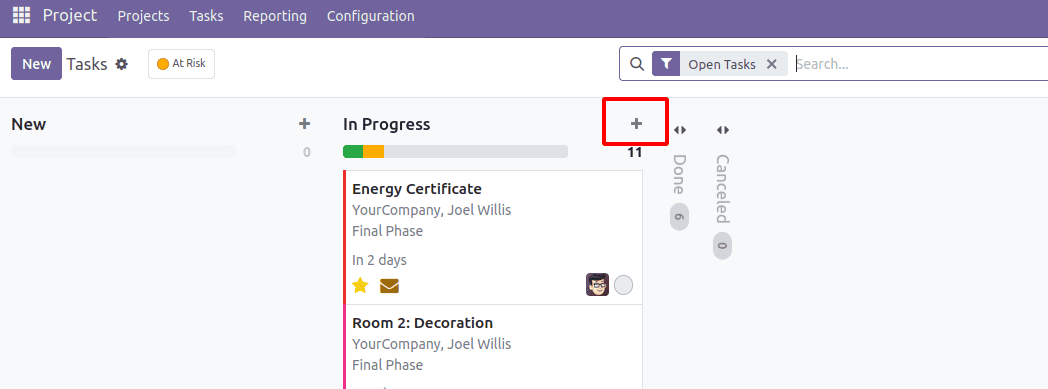
In the image above, the plus icon allows for the creation of records. The screenshot below shows how it looks when the plus symbol is clicked, and here, we can create new tasks.
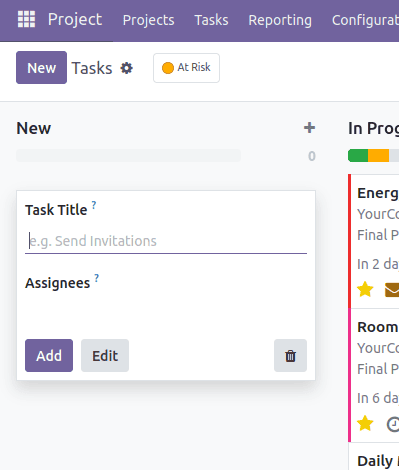
We can also use a window action record ID as its value.
<kanban
class="o_kanban_dashboard o_project_kanban o_emphasize_colors"
js_class="project_project_kanban"
on_create="project.open_create_project"
action="action_view_tasks" type="object"
quick_create_view="project.quick_create_project_form"
sample="1"
default_order="is_favorite desc, sequence, name, id"
>
<record id="open_create_project" model="ir.actions.act_window">
<field name="name">Create a Project</field>
<field name="res_model">project.project</field>
<field name="view_mode">form</field>
<field name="view_id" ref="project_project_view_form_simplified_footer"/>
<field name="target">new</field>
<field name="context">{"default_allow_billable": 0}</field>
</record>
default_order
The attribute default_order = "name desc" is used to specify the default sorting order for records. In this case, it means that records will be sorted in descending order based on the name field. This ensures that when the view is initially loaded, the records with names coming later alphabetically will appear first.
default_order = “name desc”
default_group_by
The default_group_by attribute enhances data organization by automatically grouping records based on a specified field. This means that when users open the view, they see records categorized into groups without needing to manually select a grouping option.
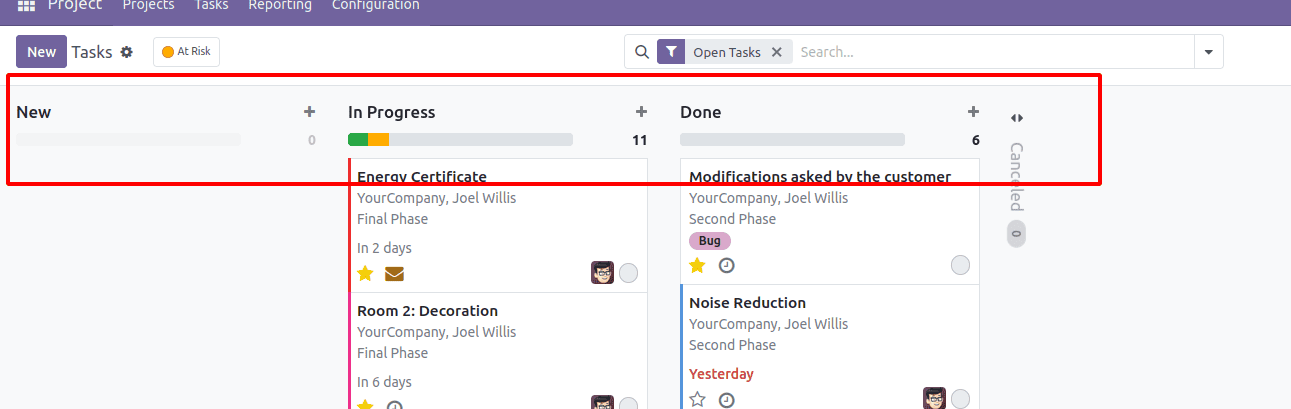
group_create
The group_create attribute enables users to dynamically create new groups directly from the interface, increasing the application's flexibility and usability. This feature is particularly advantageous in situations where new categories, stages, or groupings need to be added instantly without leaving the current view.
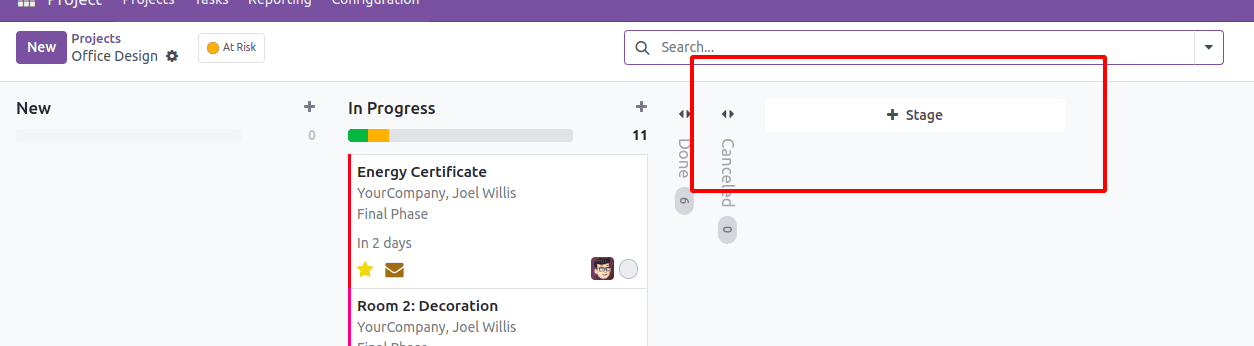
Group_delete
The group_delete attribute enables users to dynamically remove groups directly from the interface, increasing flexibility. This feature is particularly useful for managing and occasionally deleting categories, stages, or groupings without leaving the current view.
In the screenshot below, it shows how to delete. Under the settings, the delete option is available for removing items.
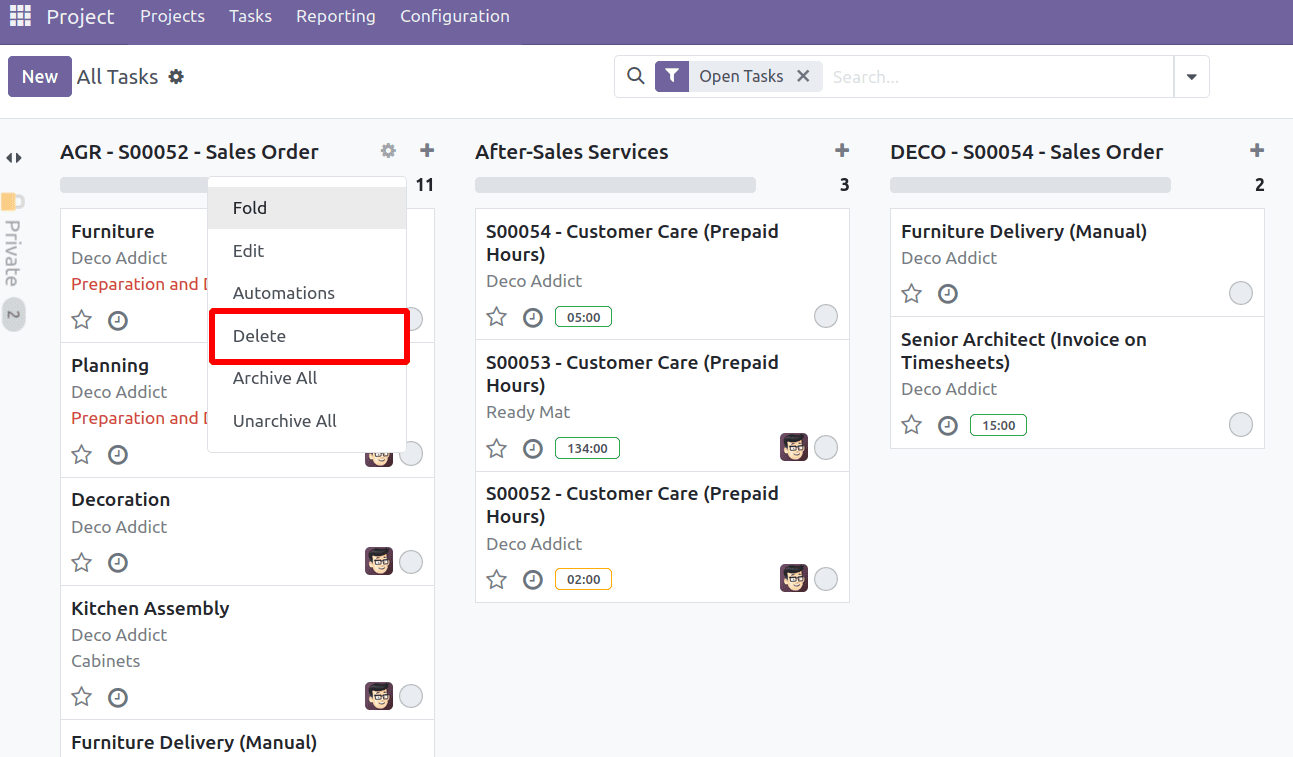
Group_edit
group_edit allows editing of a group and is enabled by default. To disable this feature, set group_edit to 'false'
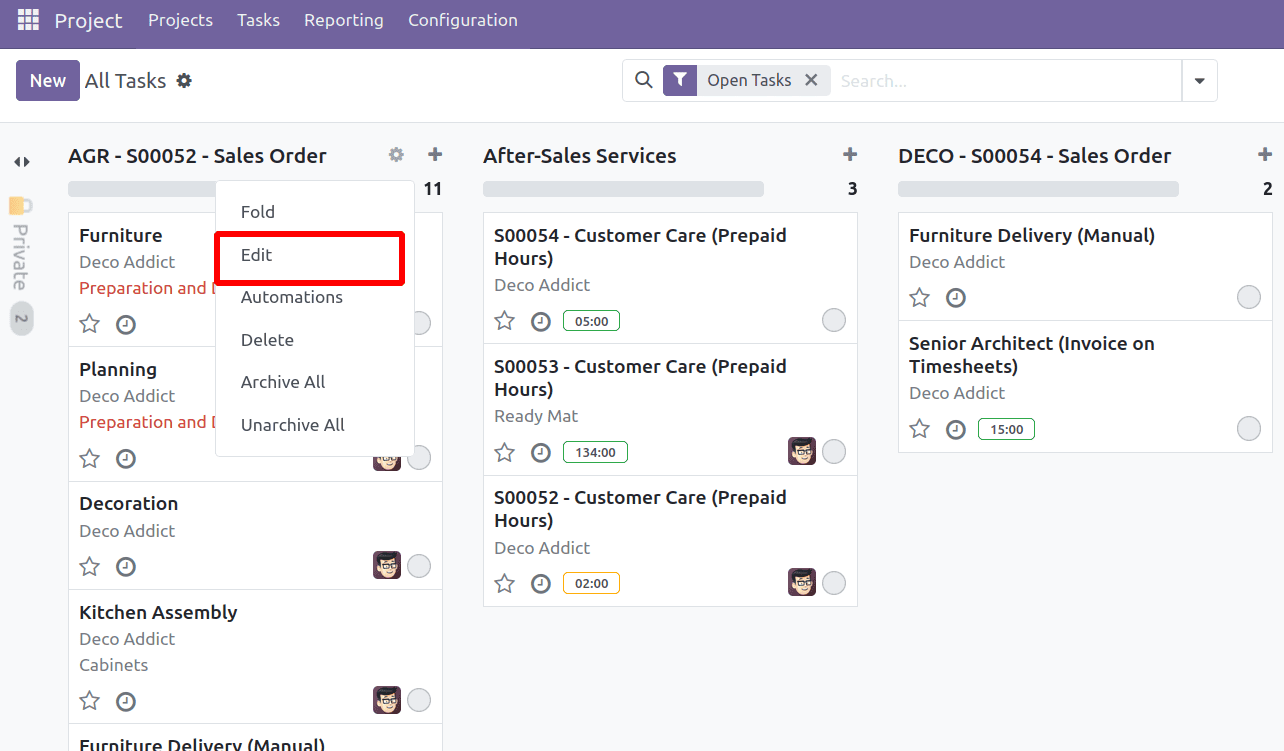
Archivable
The archivable option in the Kanban view is used to manage the archiving and unarchiving of a group.
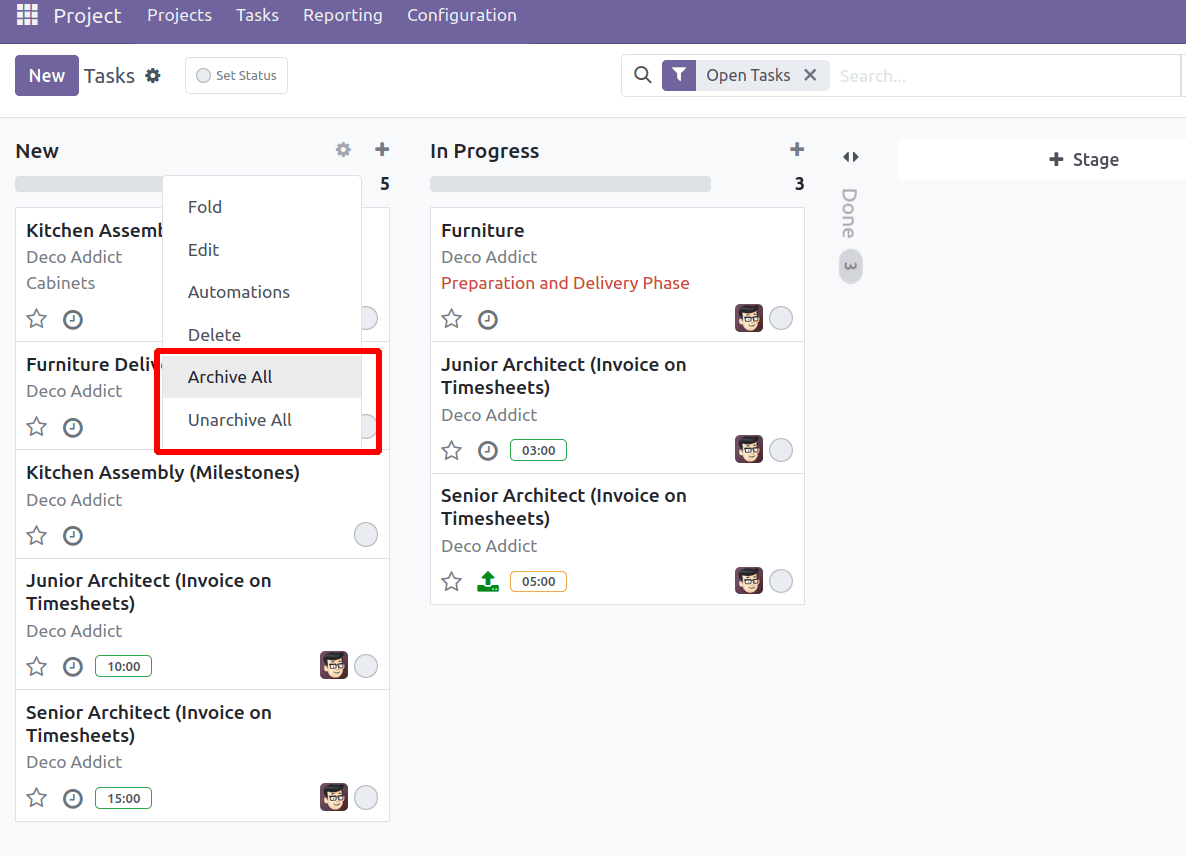
Progress bar
A progress bar can be added to the top of a Kanban group by defining 'progressbar' within the Kanban view.
In CRM leads, two key parameters can be specified within the progress bar:
1) field: The progress bar is displayed based on this field's value.
2) colors: Different states of the progress bar can be visually represented using predefined colors such as success, warning, danger, and muted, which are assigned to the field.
An optional parameter, sum_field, can also be included to calculate the sum of a specific field.
Here’s an example of how the progress bar is used in CRM leads.
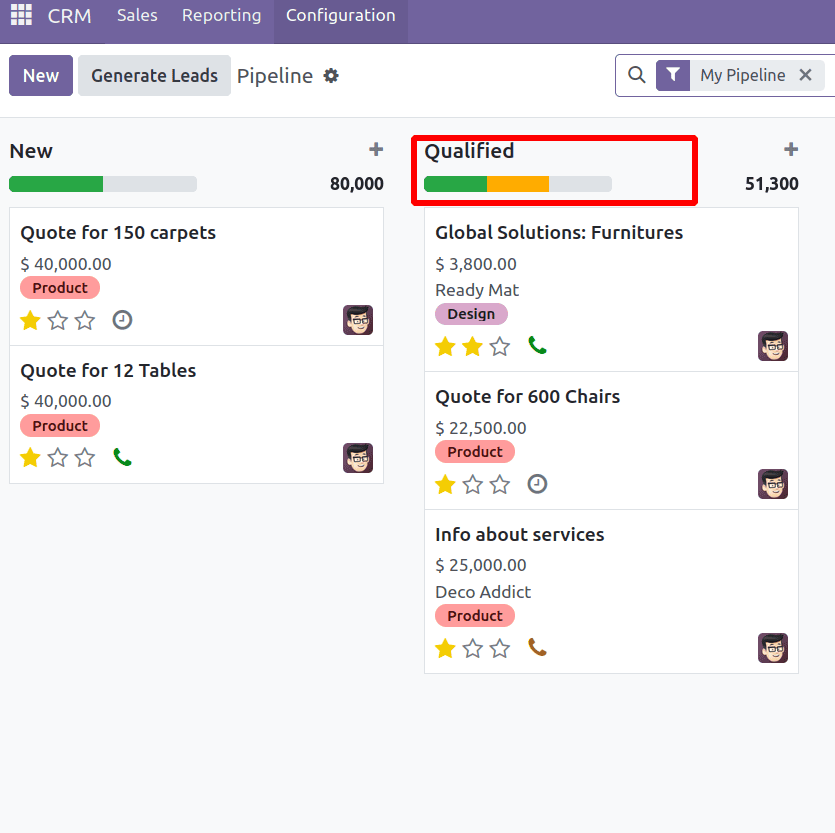
Conclusion
In conclusion, the Advanced Kanban view in Odoo 17 offers a powerful and flexible way to visualize and manage records. By leveraging various attributes and features, users can customize the Kanban view to suit their specific needs, enhancing productivity and the user experience. Features like quick record creation, progress bars, group create and edit options further optimize the workflow, making the Kanban view a highly adaptable and user-friendly interface in Odoo 17.
To read more about How to Create Kanban View in Odoo 17, refer to our blog How to Create Kanban View in Odoo 17.