Categorizing products efficiently is crucial for effective inventory management. In Odoo 17's Purchase module, you can streamline this process. Each category can encompass various subcategories, allowing for a detailed classification of products. This hierarchical approach simplifies navigation and aids in better understanding the product landscape. Assign products to their respective categories, promoting a structured database. This categorization streamlines searches and reporting, contributing to more efficient product management.
Utilize Odoo 17's advanced features, such as attributes and variants, to accommodate diverse product characteristics within a single category. This flexibility ensures comprehensive categorization, especially for businesses with a diverse product range. Additionally, employ the module's analytics tools to gain insights into category performance. Track sales, monitor stock levels, and assess the popularity of different product categories. This data-driven approach facilitates informed decision-making for inventory planning and marketing strategies.
Furthermore, the integration of the Product Category Management with other Odoo modules, such as Sales and Purchase, allows for seamless workflow coordination. For instance, when creating sales orders or purchase orders, the categorized structure simplifies product selection, reducing errors and enhancing efficiency.
This blog will provide insight into the management of product categories in the Odoo 17 Purchase module.
Start by accessing the module and navigating to the "Configuration" section. Here, you will get the list of pre-configured product categories in Odoo 17.
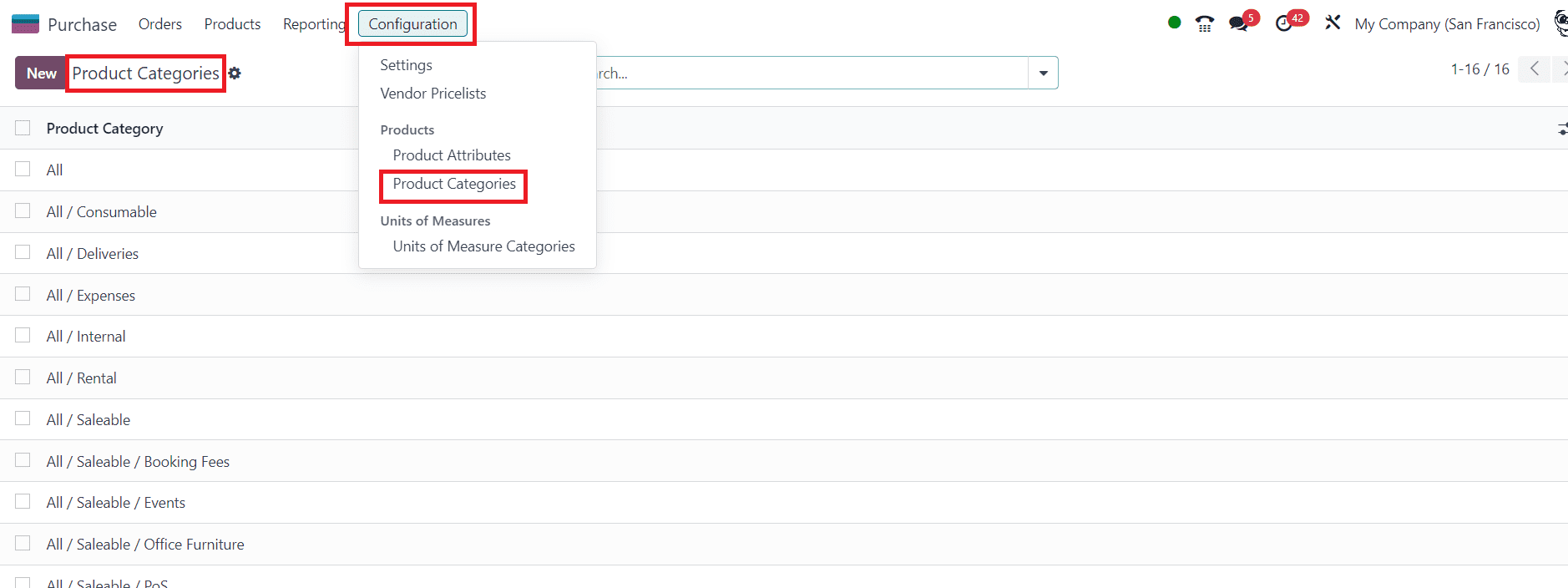
You can create product categories based on your inventory structure, such as electronics, clothing, or office supplies. Click on the New button to create a new product category.
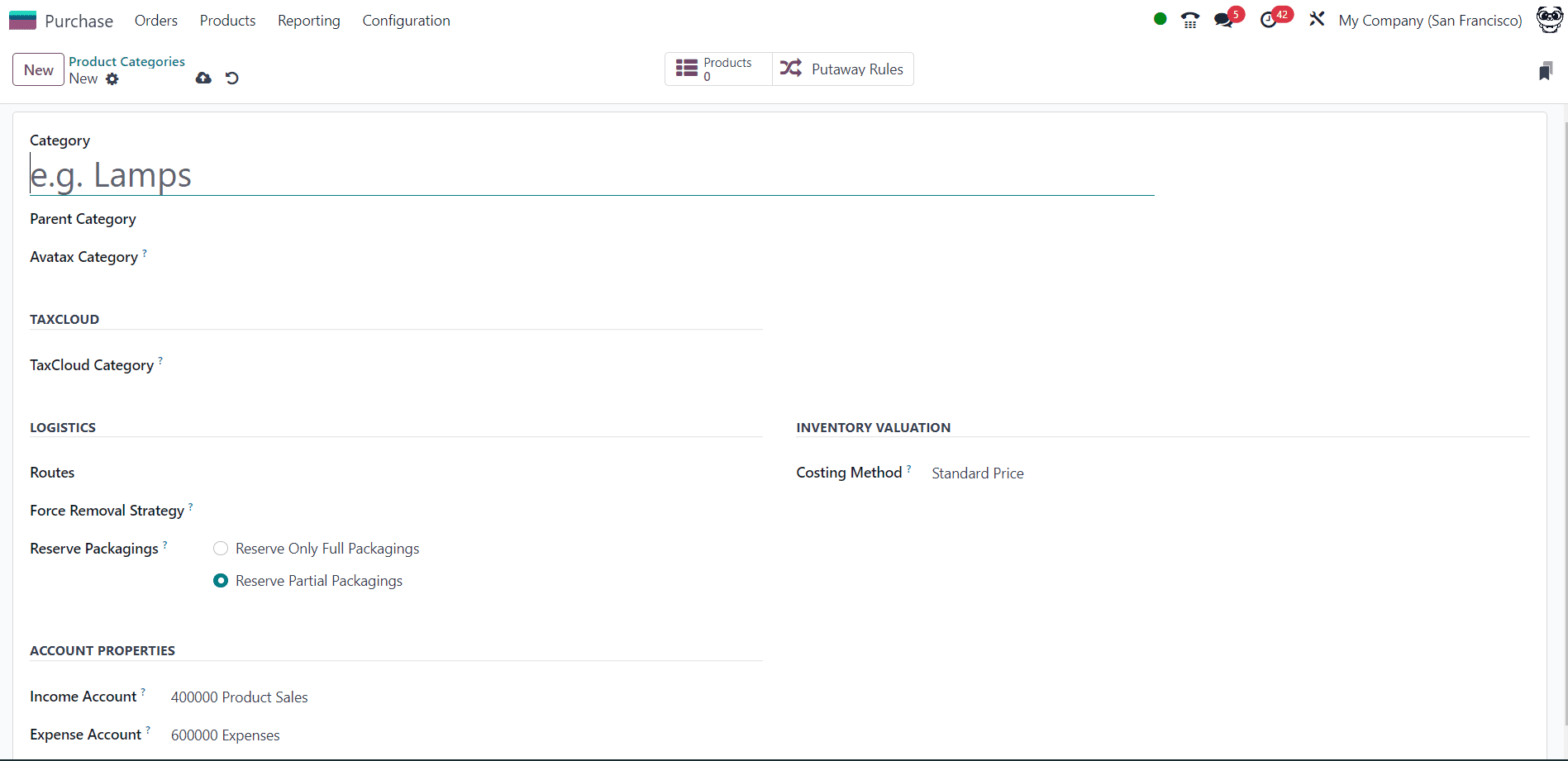
In the new product category configuration window, you can provide specific details one by one.
Category: In the Category field, you can provide a suitable name for the new category.
Parent Category: In Odoo 17's product category management, a parent category refers to a higher-level category that can have subcategories (child categories) nested beneath it. This hierarchical structure helps organize and classify products in a more organized manner. For example, you might have a parent category like "Electronics," and beneath it, you could have subcategories like "Laptops," "Smartphones," and "Accessories." This hierarchy aids in better product organization and navigation within the system.
TaxCloud Category: TaxCloud is a service that provides automated sales tax calculations, and Odoo allows integration with external tax services to streamline tax-related processes. When configuring a product category, you may encounter a field specifically designated for the TaxCloud Category, where you can associate the product category with a corresponding category or setting in TaxCloud.
This integration helps Odoo users ensure accurate and compliant tax calculations for their products. If you are configuring a product category that involves tax considerations, associating it with the appropriate TaxCloud category would help Odoo communicate effectively with TaxCloud for tax-related calculations and reporting.
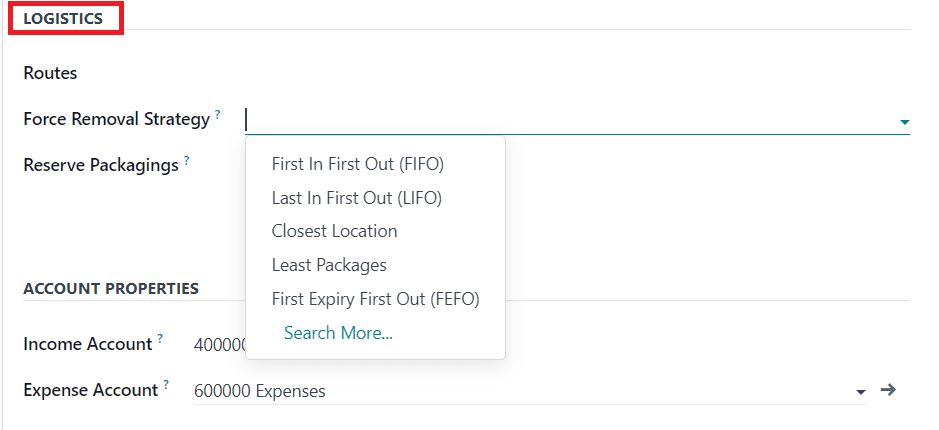
Under the Logistics tab, you will get Routes, Force Removal Strategy, and Reserve Packagings options to define.
Route: The "Routes" option in product category configuration refers to the routes that products of that category will follow within the inventory and manufacturing processes. Routes define the workflow and actions that products go through during various stages, such as procurement, manufacturing, and delivery. For example, you might have different routes for products that are bought, manufactured, or drop-shipped. When you configure a product category and set its routes, you are specifying how products in that category should be managed in terms of procurement, production, and delivery.
Force Removal Strategy: Within the Logistics section is a feature known as the Force Removal Strategy in Odoo, providing a versatile set of removal techniques applicable irrespective of the source location. These removal techniques play a crucial role in optimizing picking operations, aiming to minimize worker distance, ensuring quality control, or managing products based on expiration dates. The available removal techniques, as depicted in the accompanying figure, encompass five primary possibilities: First In First Out (FIFO), Last In First Out (LIFO), First Expiry First Out (FEFO), Least Packages, and Closest Location. Each strategy serves distinct purposes in warehouse management.
“First In First Out (FIFO)” adheres to the principle that products received first are the first to be dispatched. This strategy proves especially valuable for companies dealing with perishable goods or those operating in industries with short demand cycles, such as the fashion sector, where staying current is imperative.
Conversely, “Last In First Out (LIFO)” operates on the premise that the latest arrivals are the first to leave. This method is particularly relevant for products without a shelf life.
Upon activating the Expiration Dates option in the inventory module settings, an additional removal strategy, known as “First Expiry First Out (FEFO)”, becomes available. FEFO ensures that products are dispatched based on their expiration date, a critical consideration for items with limited shelf life.
Another distinct strategy, “Closest Location”, focuses more on the product's physical location within the warehouse rather than the chronological order of entry. This approach is often employed for products that maintain consistent quality over time, offering an alternative method for strategic inventory management.
Reserve Packaging: In the realm of product category management, the Reserve Packaging feature offers a flexible approach, presenting two distinct options: Reserve Only Full Packagings and Reserve Partial Packagings.
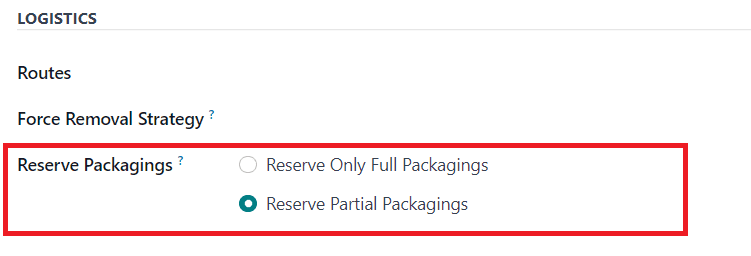
Under the Reserve Only Full Packagings setting, the system operates with precision, allowing reservations exclusively for complete packaging units. To illustrate, envision a scenario where a customer places an order for 2 pallets, each containing 1000 units. If the available stock stands at 1600 units, the system will intelligently reserve only a full packaging unit of 1000, ensuring accurate fulfillment while reflecting the actual stock status.
On the other hand, the Reserve Partial Packagings option introduces a dynamic dimension to inventory reservation. When a customer order involves, for instance, 2 pallets of 1000 units each, and the current stock holds 1600 units, this setting ensures that the entire available quantity of 1600 units will be reserved. This flexibility enables a more accommodating approach to order fulfillment, maximizing the utilization of available stock even when full packaging units cannot be completely allocated.
These two reserve strategies cater to different business scenarios, providing the user with the adaptability to manage inventory effectively based on specific packaging considerations and customer demands.
Under the Account Properties tab, you need to mention the Income Account and Expense Account used for this particular product category.
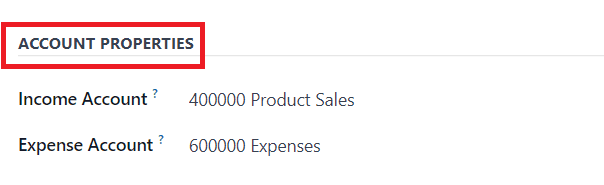
In Odoo's product category configuration, an "Income Account" is typically associated with revenue or income generated from the sale of a product. This account is used to track the money coming in from selling the product. On the other hand, an "Expense Account" is linked to costs or expenses related to the product. It helps in tracking the money spent on producing or acquiring the product. By setting up these accounts in the product category configuration, you can effectively manage and categorize your financial transactions related to the sale and cost of goods.
Costing Method: In Odoo, there are several costing methods available for inventory valuation of product categories. Some common methods include
Standard Price: This method uses a fixed cost for each unit, regardless of the actual cost fluctuations. This unwavering figure remains constant despite the inevitable ebb and flow of actual cost fluctuations in the market.
Average Cost: The system calculates the average cost of all units in stock and uses this value for valuation.
First In First Out (FIFO): This method assumes that the first items added to the inventory are the first ones sold.
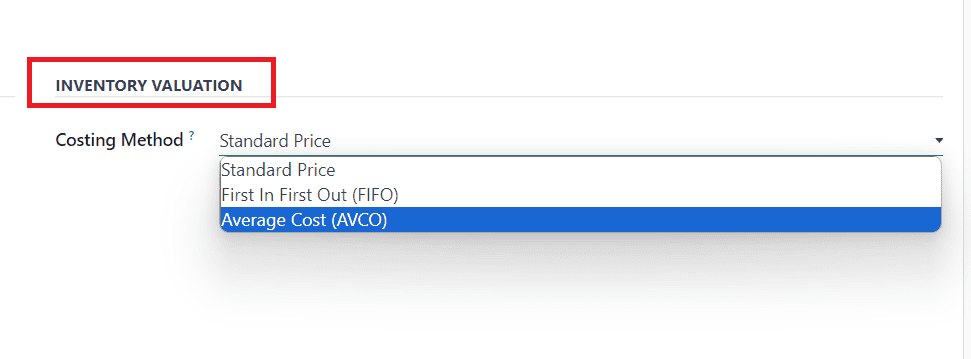
These diverse costing methods offer businesses the flexibility to adapt their inventory valuation strategies based on specific needs and market dynamics. Whether opting for the stability of Standard Price, the dynamic nature of Average Cost, or the chronological precision of FIFO, Odoo provides a robust platform for comprehensive inventory management. This way, you can configure a new product category in the Odoo 17 Purchase module.
Odoo 17's Purchase Module provides a comprehensive framework for categorizing products efficiently. By utilizing its features, businesses can enhance their inventory management processes and make data-driven decisions.
To read more about creating a new product category in Odoo 16, refer to our blog How to Create a New Product Category in Odoo 16