Booking tickets for an event through a website helps the event management team to reduce the burdens and automates the ticketing process. The online event ticket booking system will minimize the chances of errors in booking and avoid double bookings for the same seat. It doesn't matter whether you are conducting a large event or a small event, you can choose an online booking system to book the tickets for the event. Using the Odoo Events module, a company can create new event announcements. It is an easy platform to create any type of event.
The newly created events are published on the Odoo website. The Odoo ERP system ensures integration between the modules that enable easy functioning and organization of programs. This is one of the best features of Odoo. Through this integration capability, Odoo facilitates automatic saving of the changes in data across the modules. You can publish your events on the Odoo website using this integration capability. People who are interested in the programs conducted by your company, can search the events on the website and reserve their tickets.
Publishing on the website will earn high reach to the events and people can easily find out the list of events announced by a company. Each time the registration completes, the details of the attendees and the amount earned through the ticket sale will automatically integrate with the events module. Availability of event details on the website maximized the sales of tickets. Because people nowadays choose online booking methods rather than phone calls to avoid hassles in the booking process.
This blog will discuss the easy steps to book tickets for an event online on the Odoo website.
The benefits of Odoo websites are many and we only discuss its integration with the Events module in this blog. After completing the creation of new events in the Events module and publishing it on the website you can go to the Odoo website to get a detailed view of the events published and reserve a seat for any of the events available there.
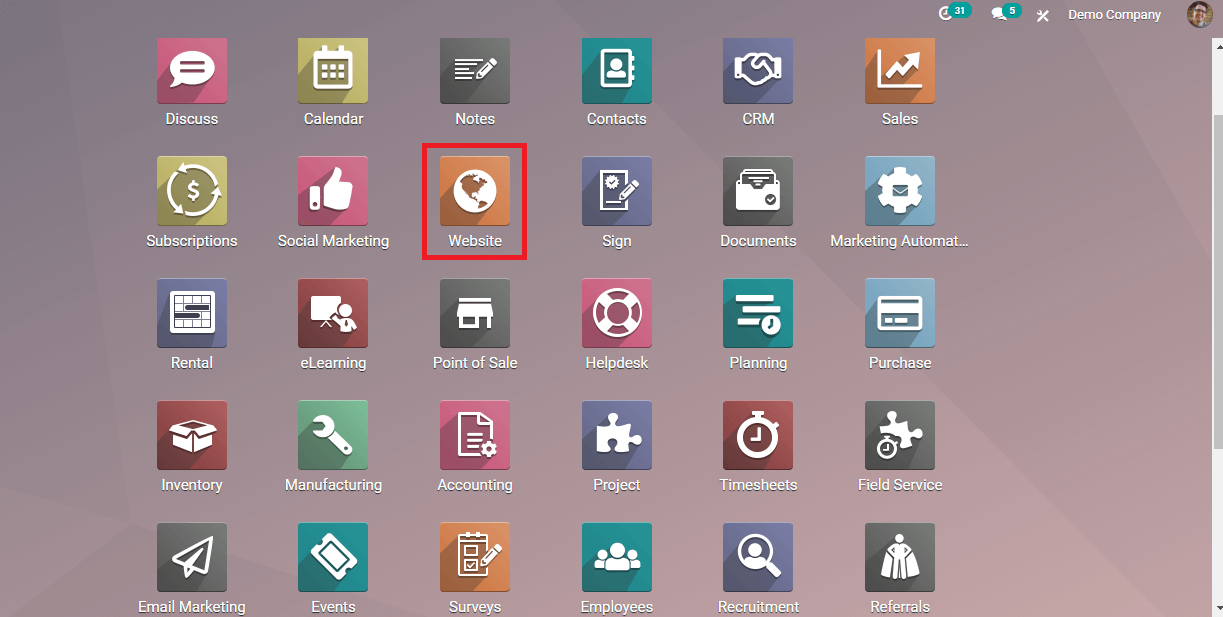
You can see the icon of the Odoo website builder as shown in the image. This is an easy and customizable platform on Odoo. Considering booking tickets on the website, you don’t need to worry about the procedures because Odoo simplifies all these actions into a user-friendly manner. It doesn’t demand much technical knowledge to book your seats on the website.
Go to Website
When you open the Website on Odoo, you will get a view of the dashboard as shown below. This includes various features and menus and each one of these is created for specific purposes.
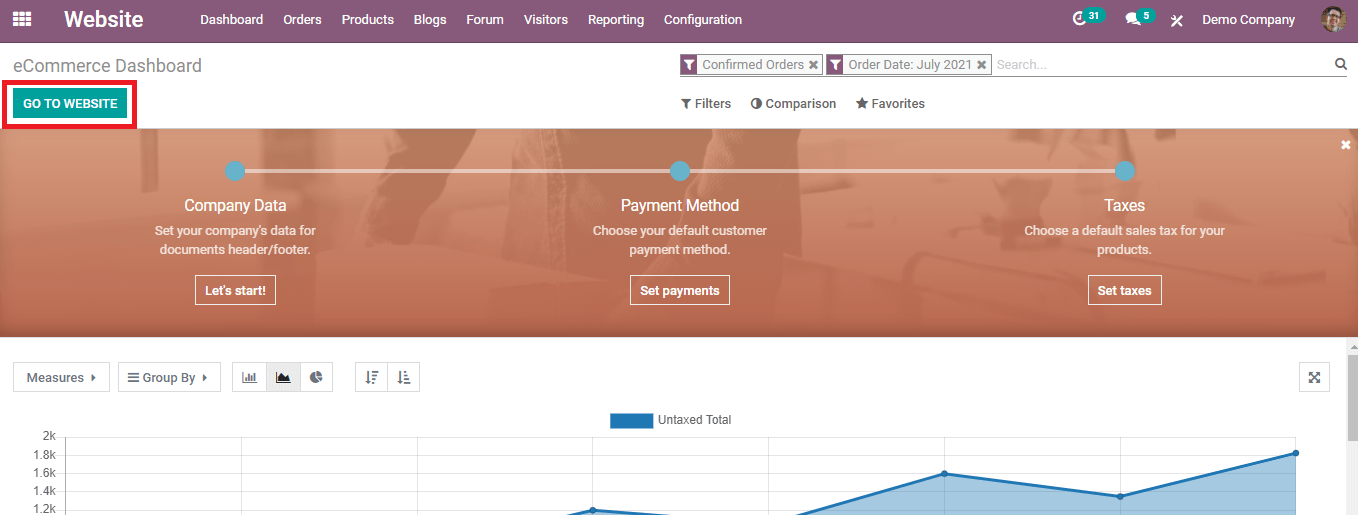
The ‘Go to Website’ button in the dashboard will lead you to your Odoo website.
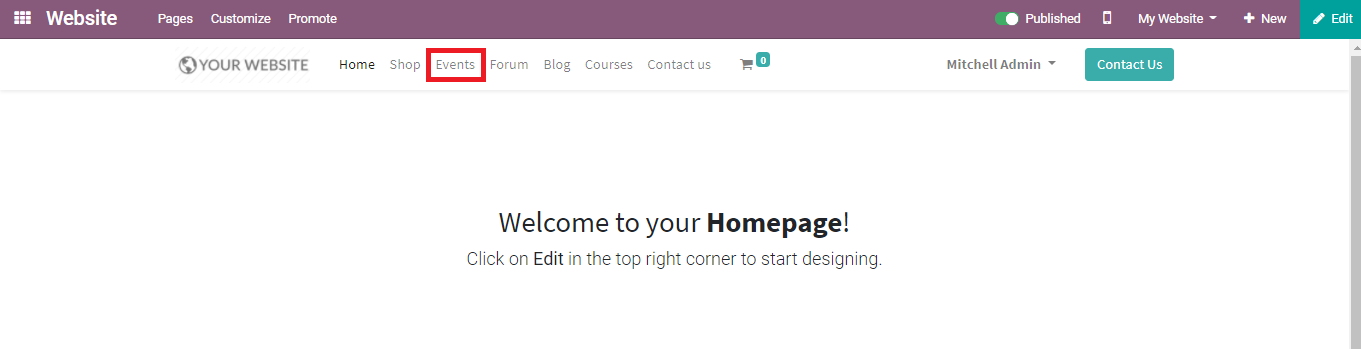
This will be the welcoming page of your website. As you can see in the picture, the dashboard of your website can be designed attractively using the ‘Edit’ option on the right side. Various pages are available on the website like Home, Shop, Events, Forum, Blog, Courses, and Contacts page. To get the details of published events and reserve your ticket, click on the ‘Events’ option.
Events
All the events that we created using the Events module can be published on the website.
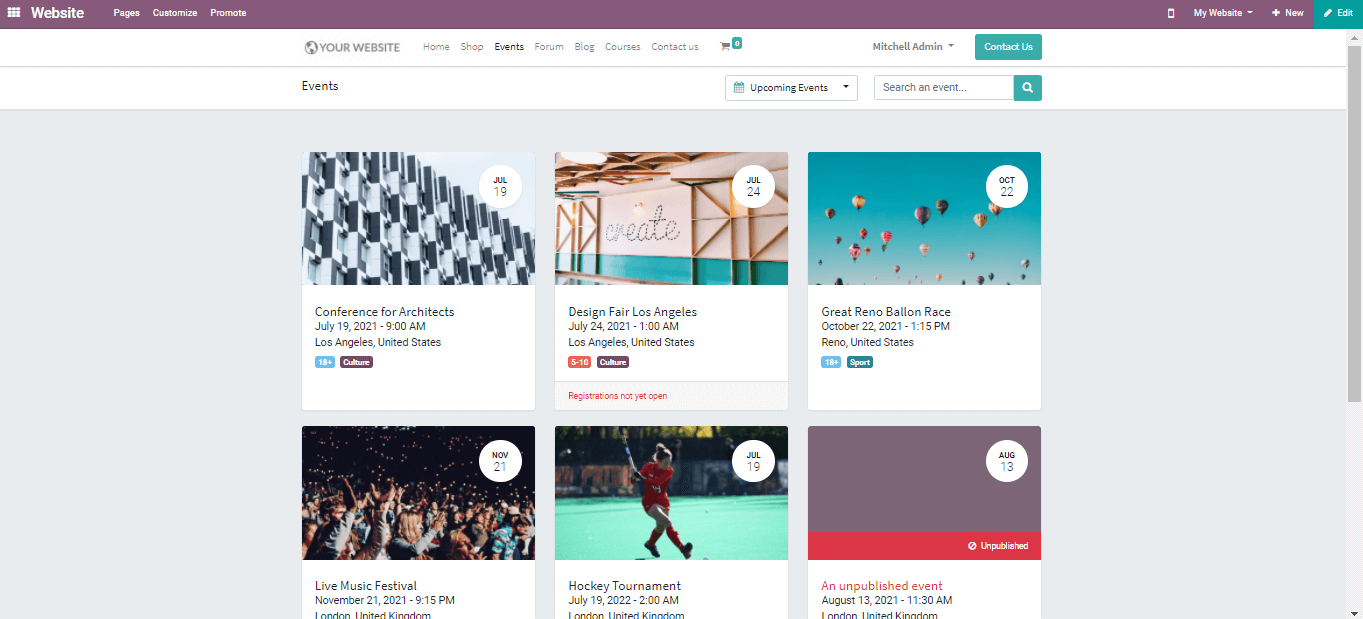
You can search for a particular event on the searching bar. The ‘Upcoming Events’ option will give you a list of all upcoming events and the arranged events in the current month separately. This will also show a list of past events. This will give awareness about the status of events to the customers.
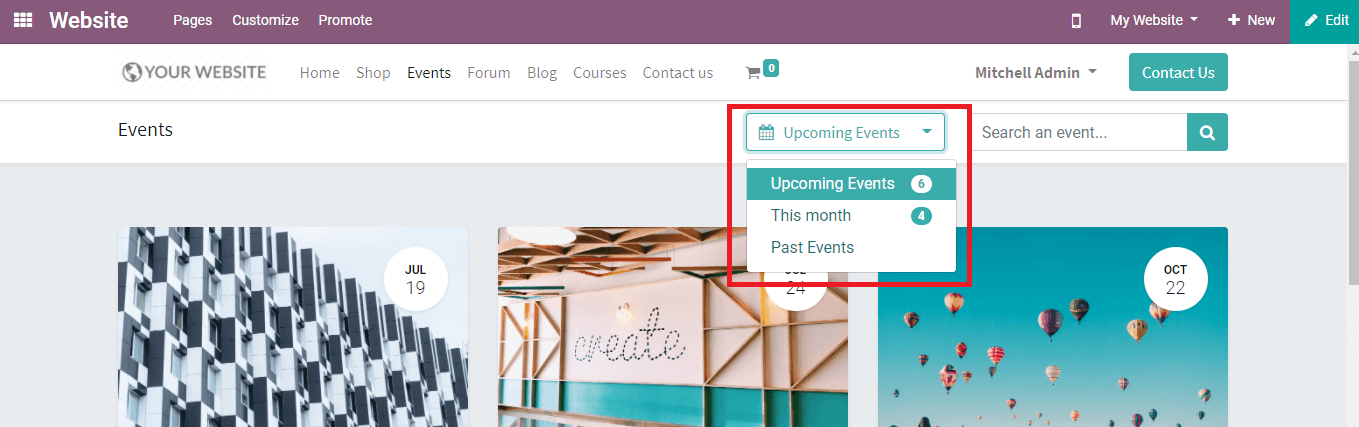
Preview of Events
You can select any events based on your interest to get details and reserve your seat for that specific event. The preview itself shows the name of the event, scheduled date and time, venue of the event, and tags. The date of the event is again highlighted in a circle on the right side to easily grab attention to the availability.
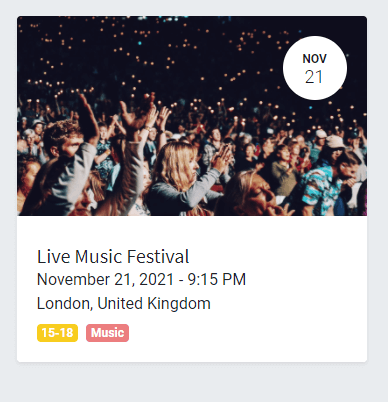
Click on the event in which you want to participate. You will get a complete view of the event as shown below.
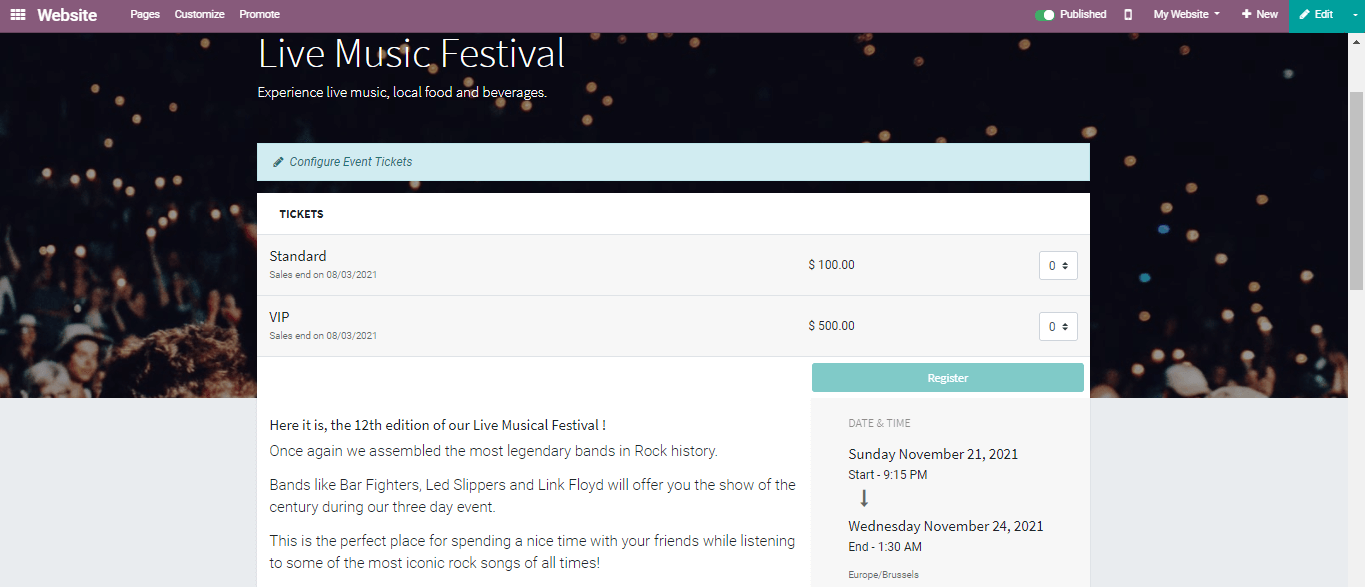
This includes the availability of tickets, description of the events, exact location details, and starting and ending dates of the event. The organizer’s details are also available on the dashboard so that you can easily contact them in case of any error.
Selecting Tickets
The price of tickets may vary depending on the type of ticket. The company often charges a higher amount for VIP tickets than standard tickets. There are various types available like golden, platinum, and premium. The organizers can decide the type and price of each ticket. You can select your type of ticket according to your preferences.
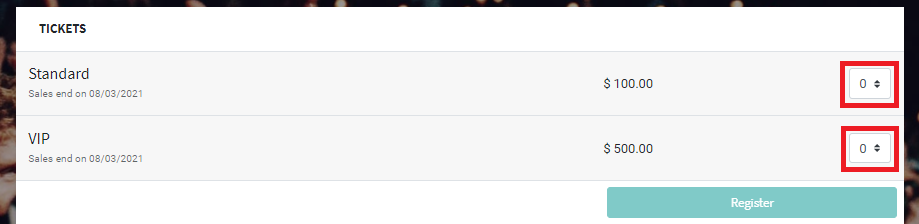
Before clicking the‘Register’ button you have to make sure of how many tickets you need in each category. Here, we have standard and VIP tickets. Select the number of tickets you need in the box of each category.
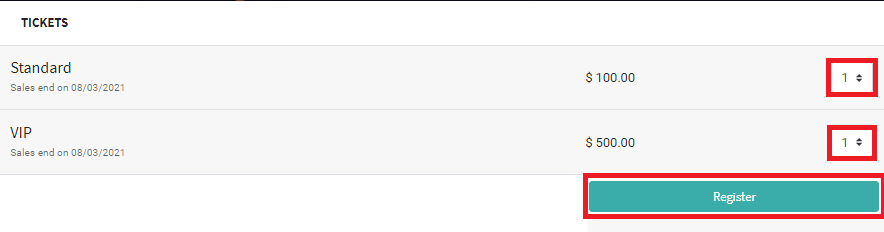
Now you can click on the ‘Register’ button. A pop-up window will appear on your screen where you have to type the name, email address, and mobile number of the attendees. The number of the form will depend upon the number of tickets you have selected.
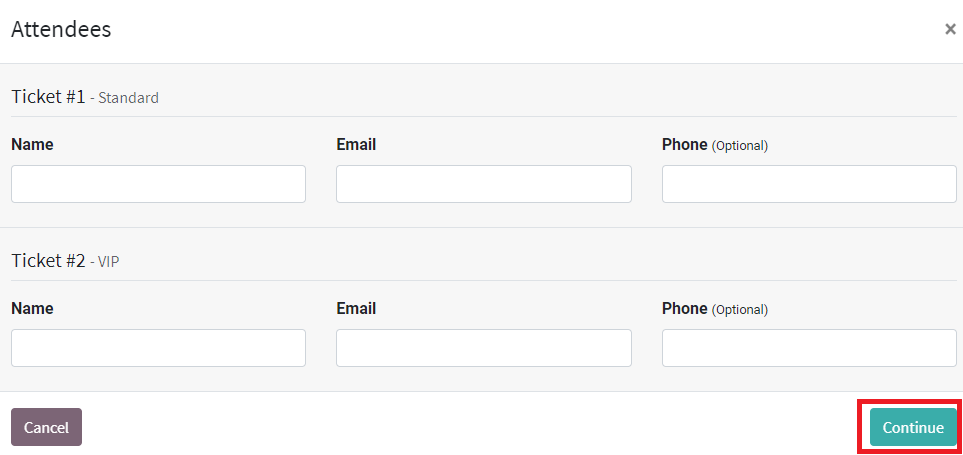
After adding these data in the specified fields please click the ‘Continue’ button.
Confirming billing Address
The next step is confirming the billing address. This page will also show you the list of tickets you have selected and their total price.
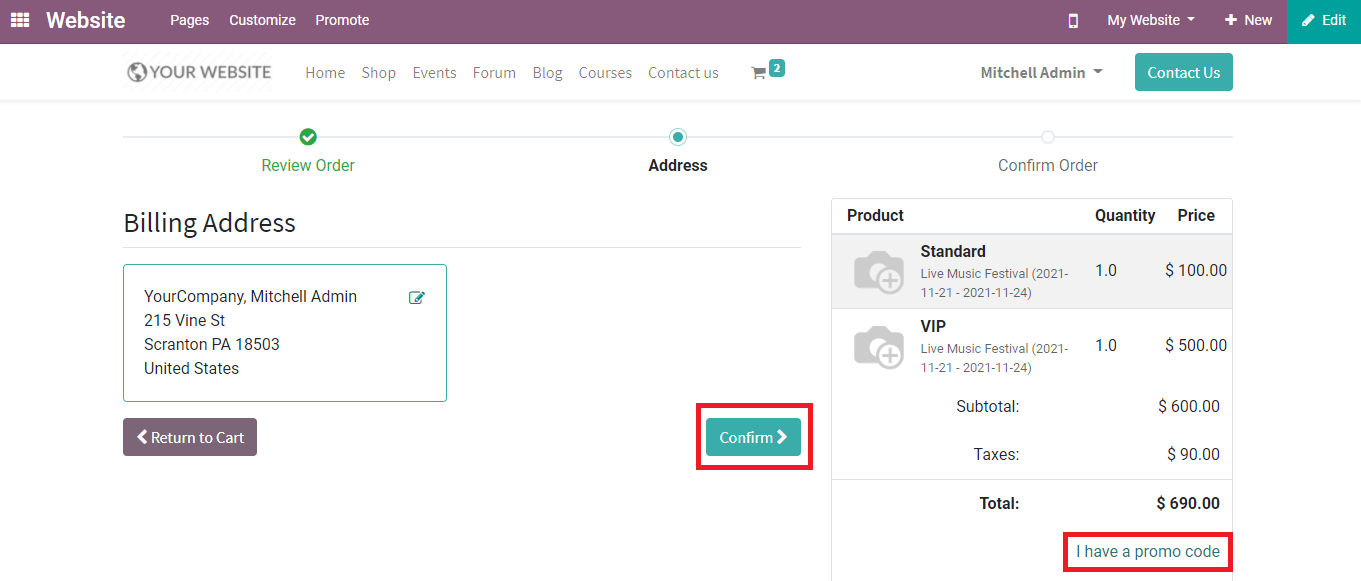
If you have any promo code you can add the code in the given field to get a reduction in the price of tickets. Click the ‘Confirm’ button to confirm the billing address and go to the next stage.
Paying for Tickets
The last step of booking a ticket is the payment. You can confirm your tickets by paying the amount given in the bill. You can select the payment method and click the ‘pay now’ button.
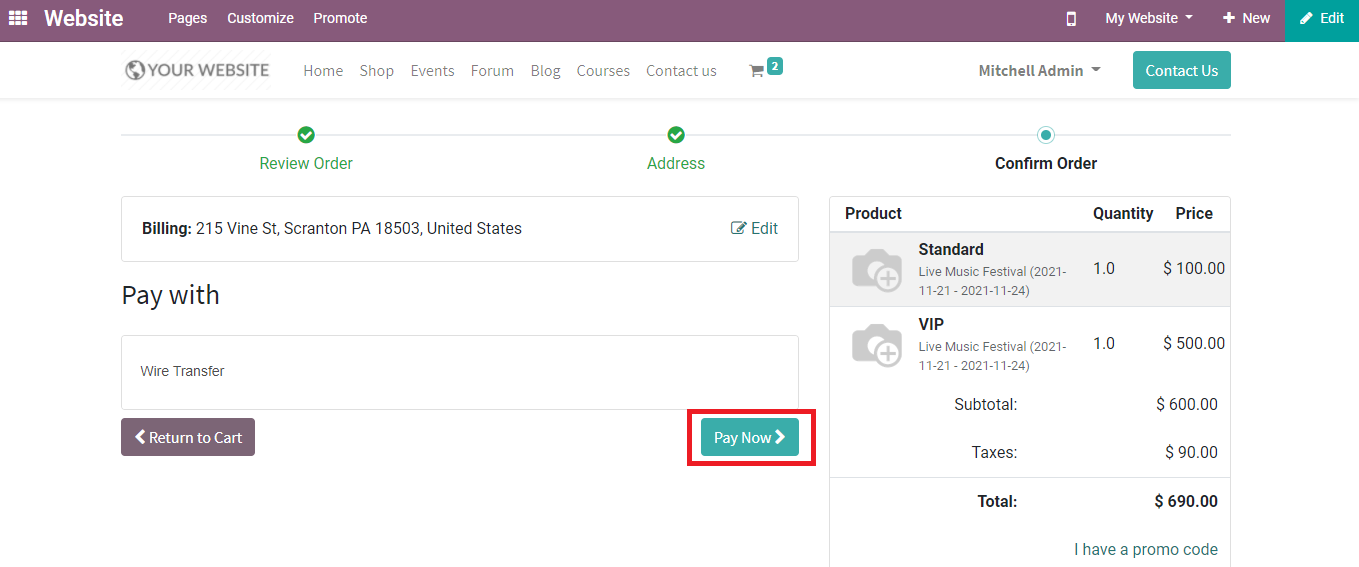
After successfully completing the payment the preview of the event on your website will change and it will be displayed as registered.
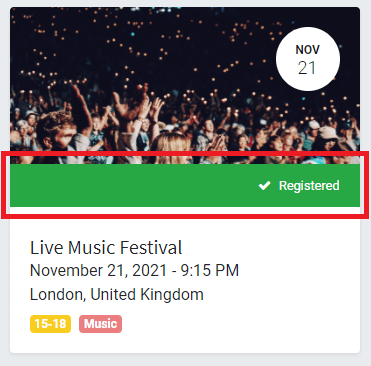
The Odoo events module will send a confirmation mail or SMS to you after successful registration and also it will send reminders to the customers in regular intervals before the scheduled date of the event. It is easy and simple to book tickets on the Odoo website.