Most business transactions use the currencies of several countries for financial operations. For global transactions, muti-currency management is essential to enabling international trade. A business can move further to great heights through a proper transaction system. Using a multi-currency system, it is possible to maintain employees' travel expenses, international training, and support. Additionally, update of currency rates automatically refers to Automatic currency rates are also profitable to businesses nowadays. The latest version of Odoo 16 assists users in setting Automatic currency rates and managing various currencies within a company.
This blog explains managing various currencies, and currency rates update automatically within the Odoo 16 Accounting module.
Administration of bills, installments, and payments under different currency formats for an individual or a company supports by the Odoo ERP software. The reports generation as per foreign currency, batch payment, vendors, and customers data are secured within the Odoo 16 Accounting. Now, we can access the procedures to manage the multi-currencies of a business using the Odoo ERP software.
To Configure Automatic Currency Rates in Odoo 16 Accounting
Users can administer the currencies from the Settings of Odoo 16. You can get the Settings menu within the Configuration tab, and a Currencies section is accessible. Users can view the company's main currency below the Main Currency field, as depicted in the screenshot below.
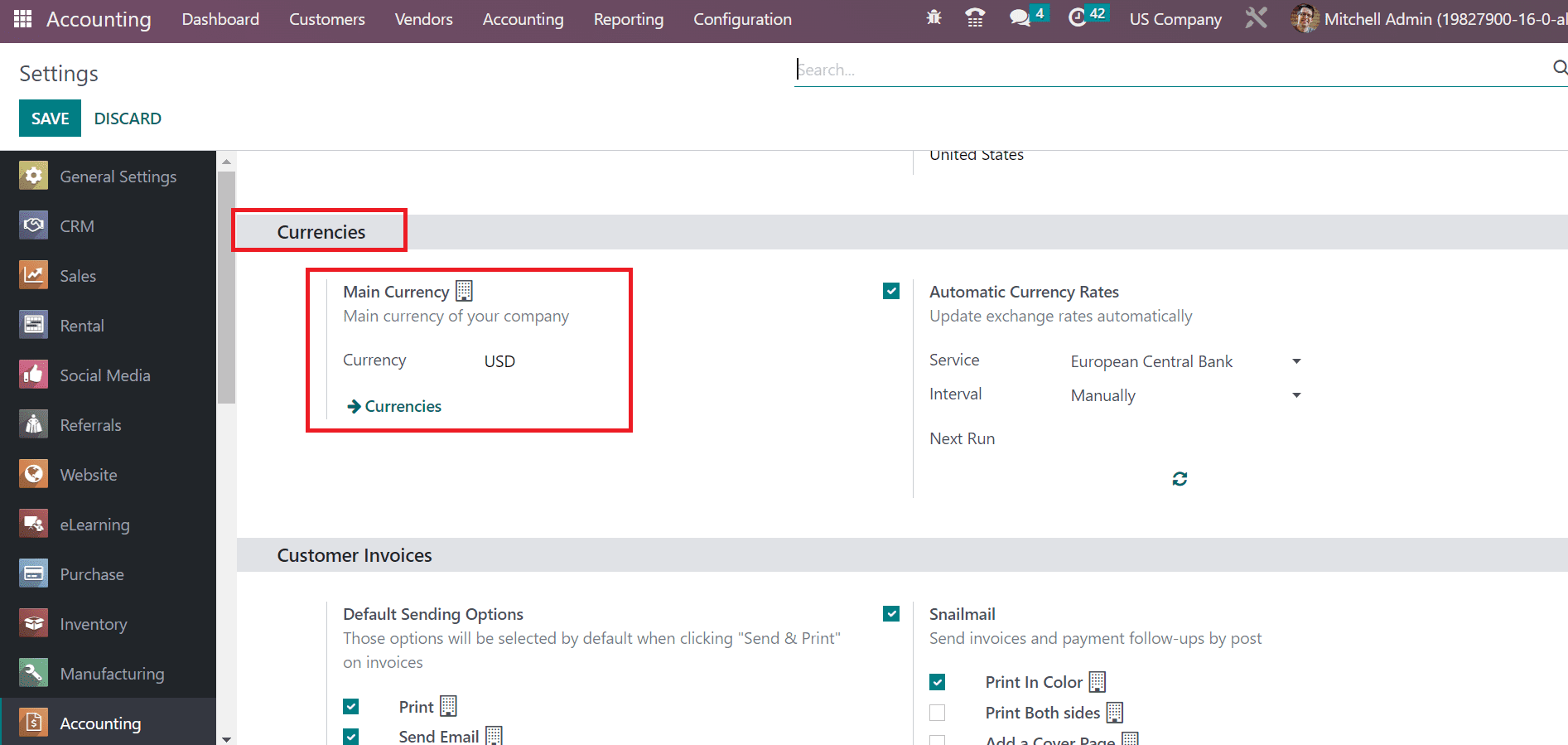
Here, the Main Currency is USD for the US Company. By choosing the Currencies option, we can manage more currencies in your company. Moreover, the Automatic Currency Rates field assists in updating exchange rates automatically for a user. Activate the Automatic Currency Rates field below the Currencies section, as marked in the screenshot below.
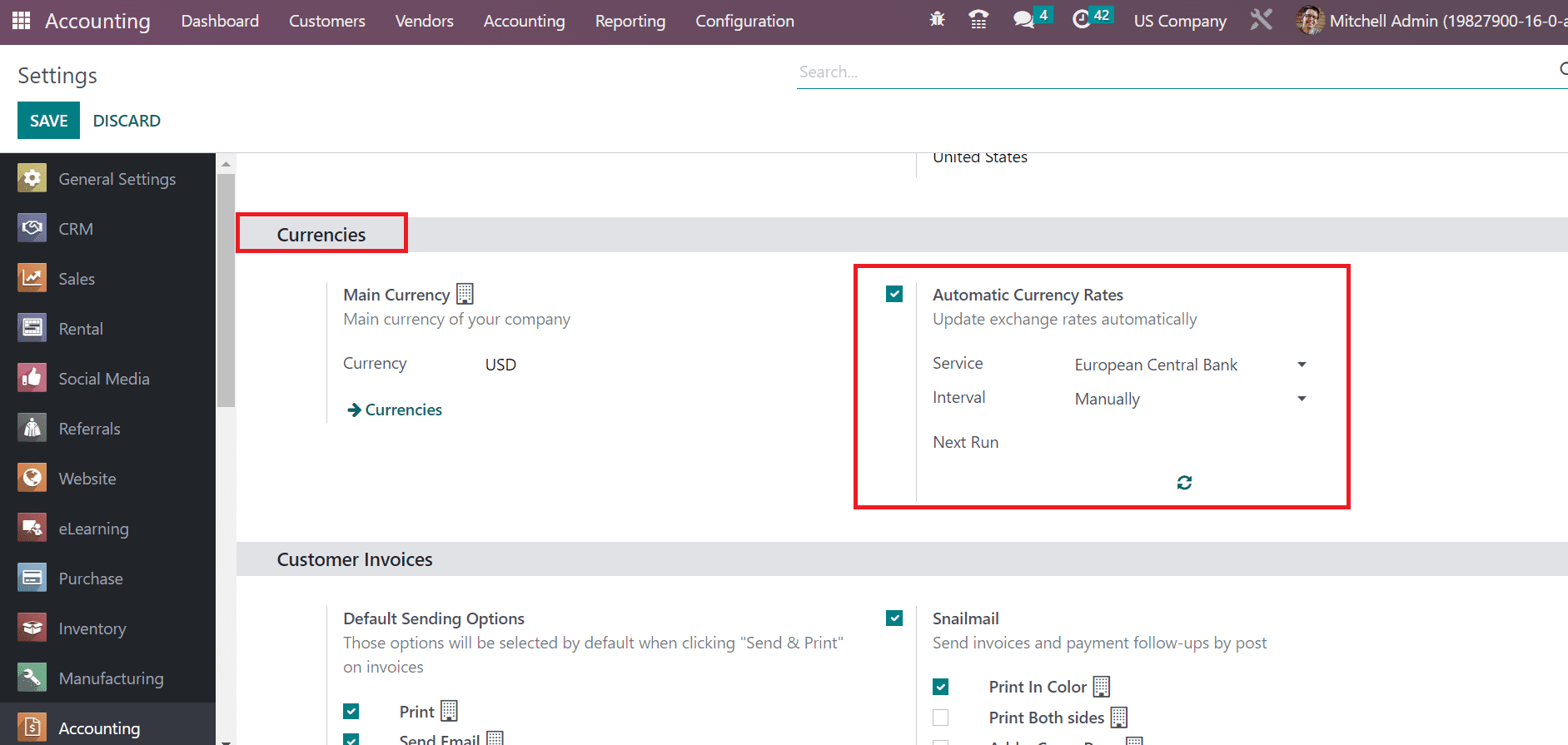
Later, select the service from which you will take the currency rate in the Service field. We pick the European Central Bank inside the Service option, as represented in the screenshot below.
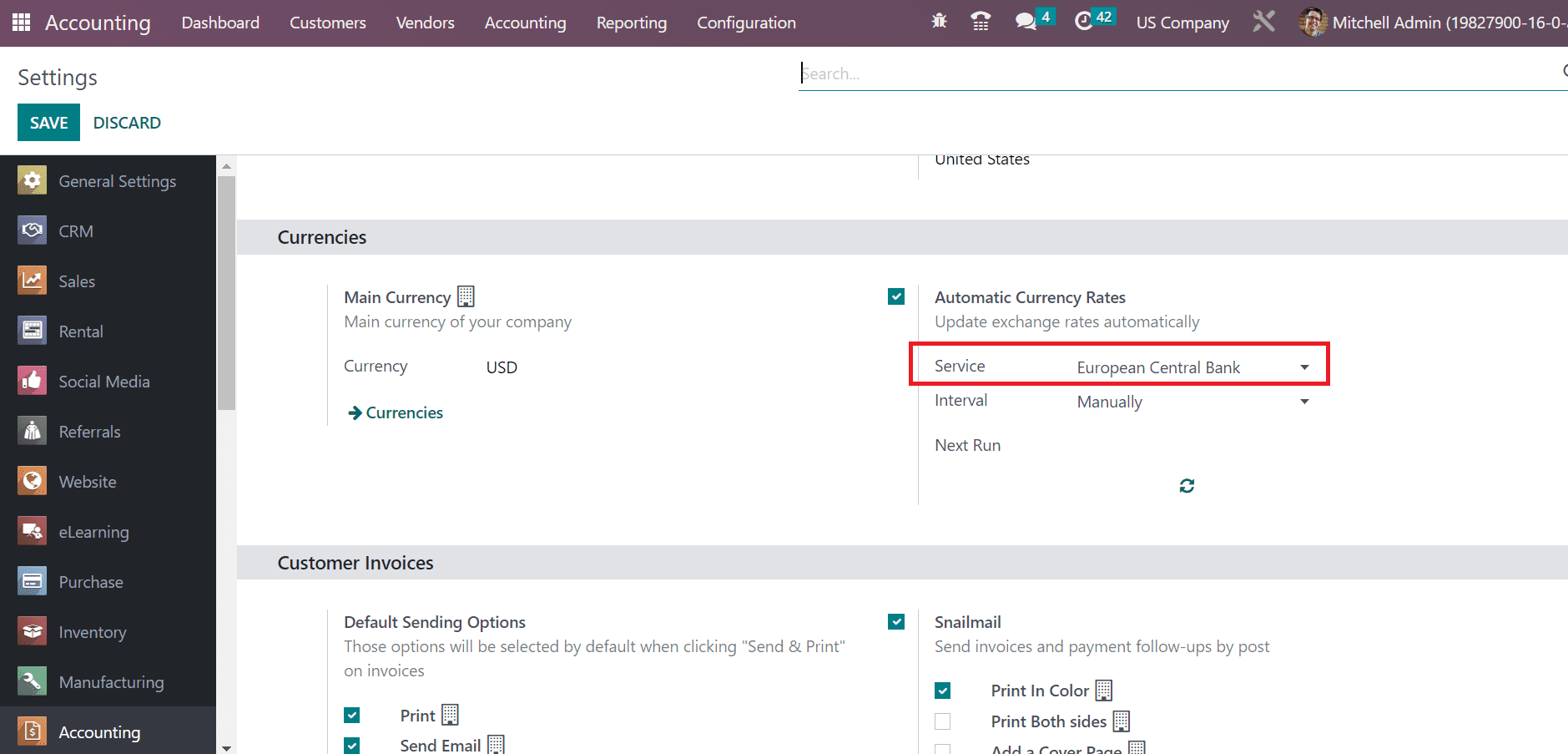
It is easy to set the service based on the possibilities of a user. Interval is the periodic basis on which the user will synchronize currency rates. It is possible to set the Interval as Daily, Monthly, or Weekly, as noted in the screenshot below.
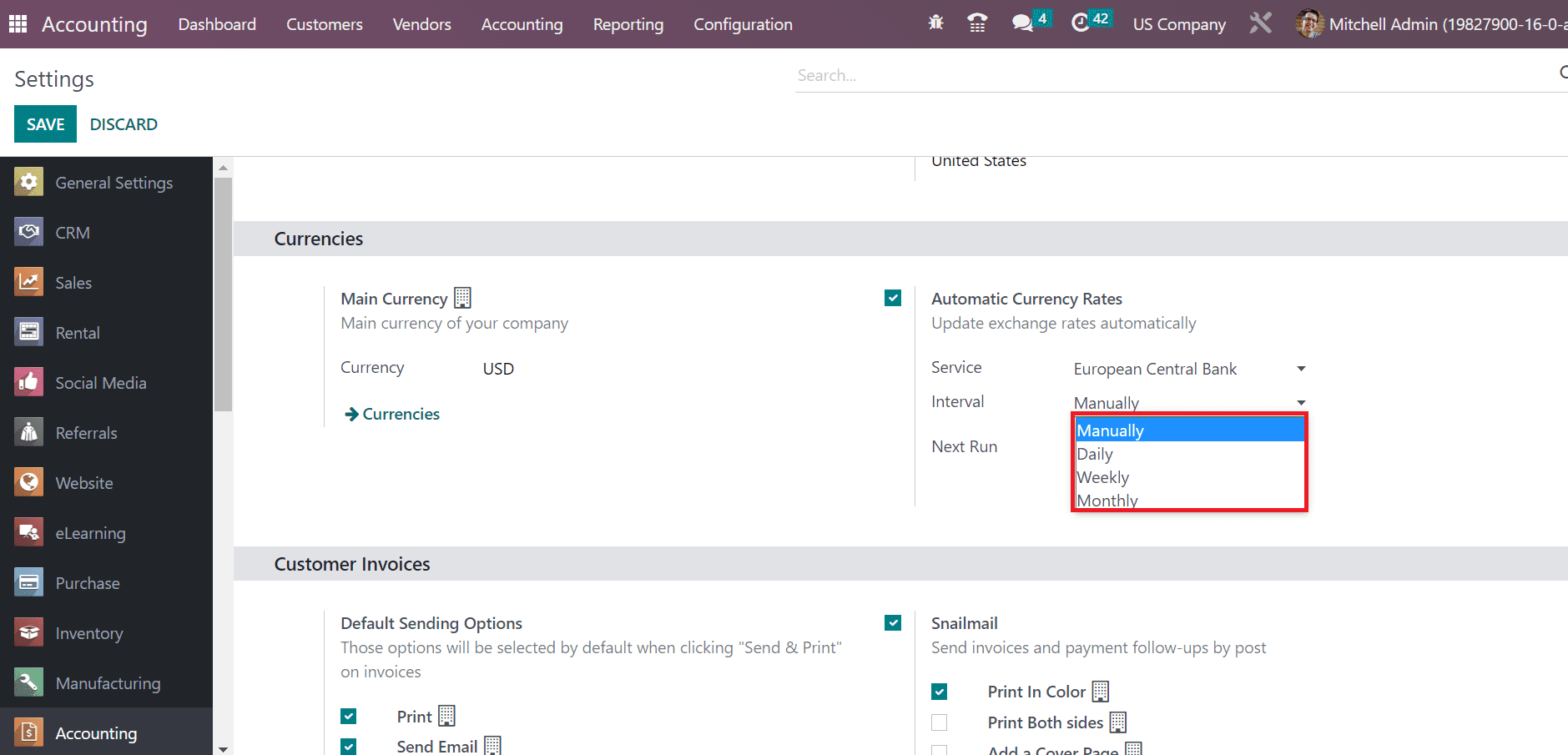
It is easy to set the Interval as Manually if the user did not want to synchronize. We choose the Daily option in the Interval field to automate rates daily. After choosing the interval, Odoo 16 shows the next run for synchronization between the provider and database in the Next run field as described in the screenshot below.
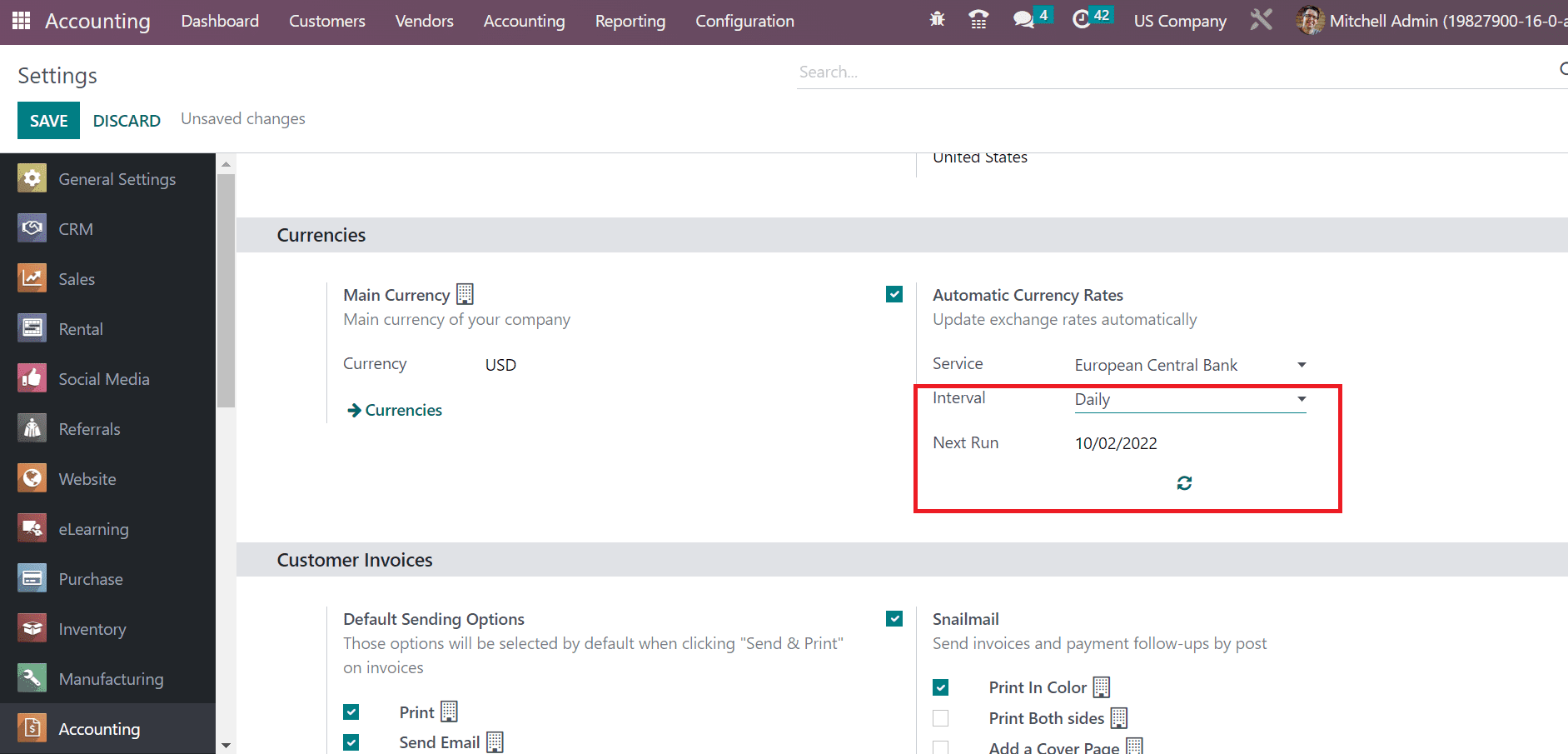
Click on the double arrow If you don't want to wait until the next synchronization, and Odoo will take the currency date of a specific day. After applying the essential information, click the SAVE button in the Settings window.
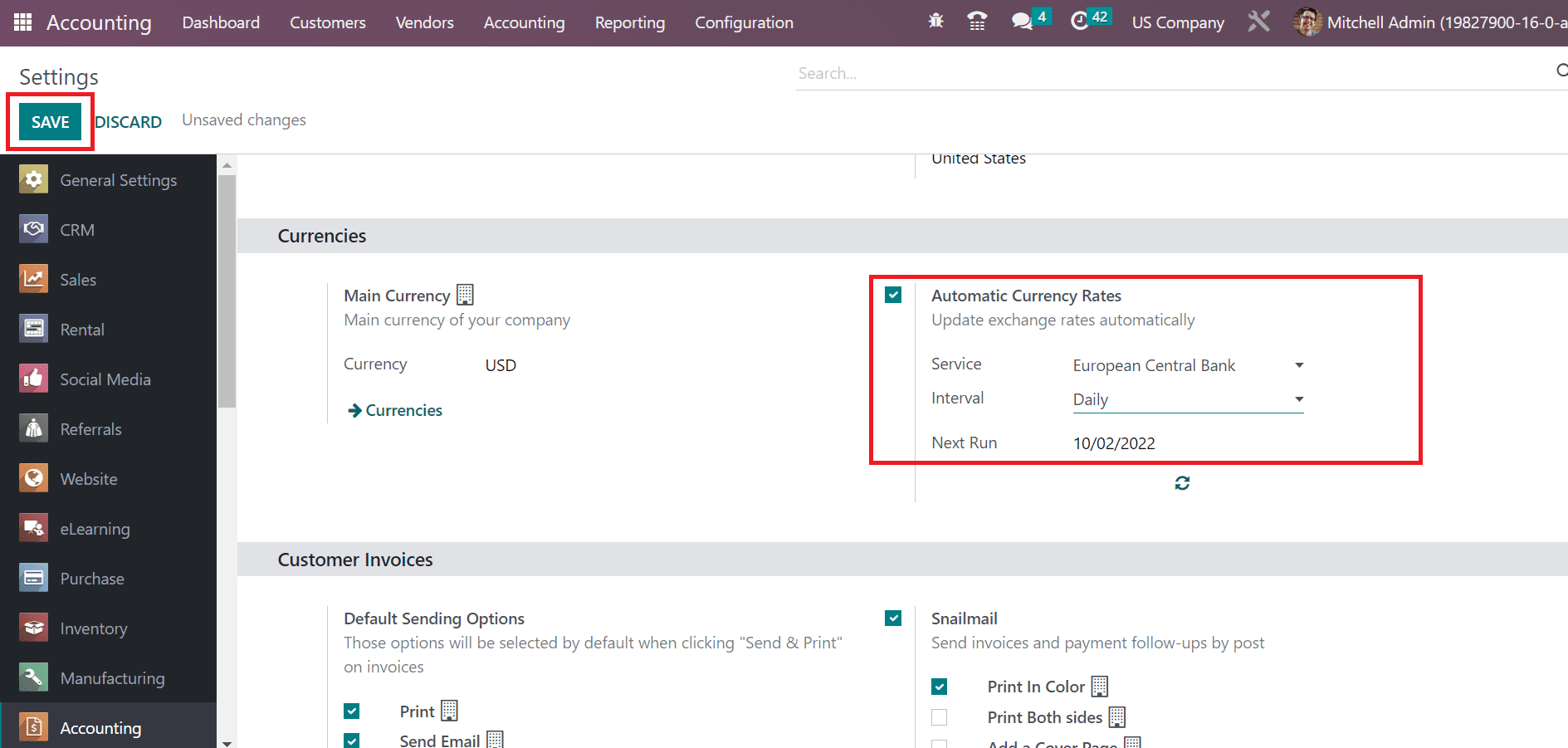
Now, let's see how to manage various currencies in the Odoo 16 Accounting module.
Multi-Currency Management in the Odoo 16 Accounting
We can access multi-currencies in the Odoo database by clicking on the Currencies menu in the Configuration tab. In the List view, we can see records of each currency separately with information such as Currency, Name, Active, Symbol, Currency Rate, and more, as defined in the screenshot below.
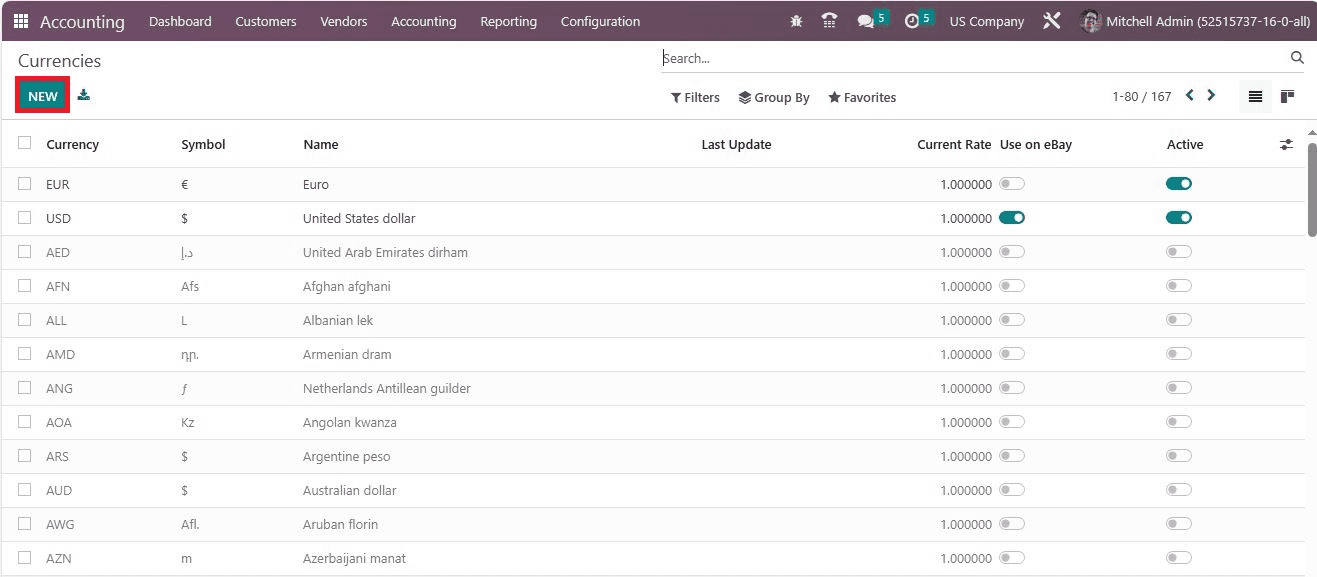
To develop a new currency, click the NEW button in the Currencies window, as shown in the screenshot above. We can enable a new currency by selecting the Active icon on the particular currency. Now, let's select the Currency USD from the Currencies window, as cited in the screenshot below.
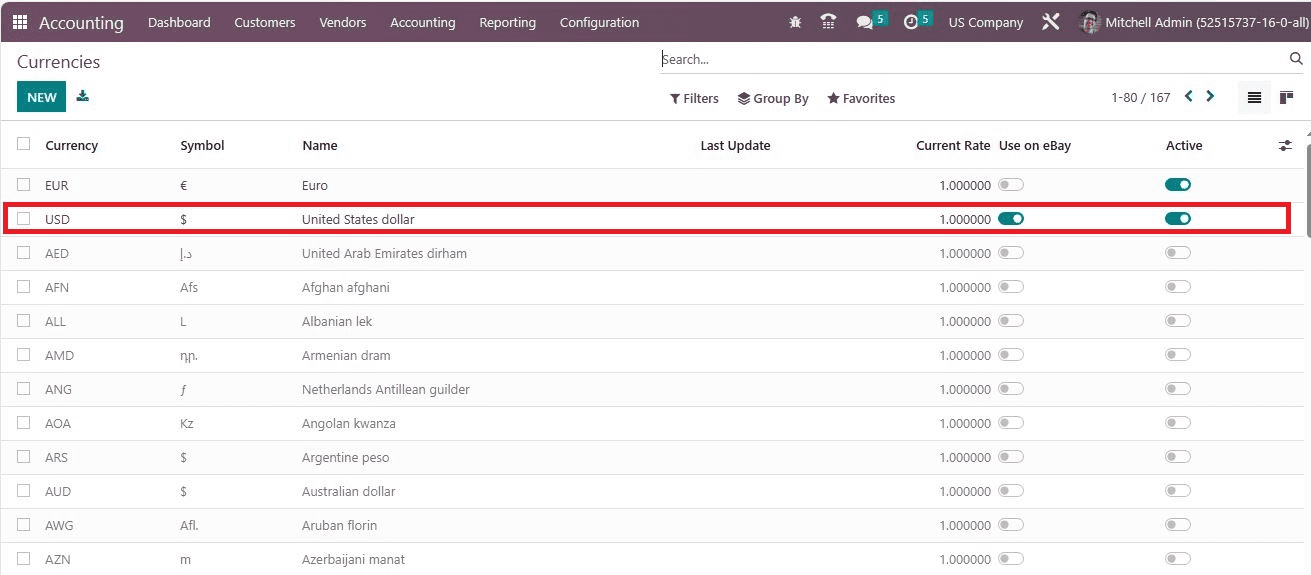
Users can access information about the USD currency on the new page, such as Name, Currency Unit, and Subunit. Below the PRICE ACCURACY section, the user can obtain the Rounding Factor and Decimal Places taking into account specific currency operations as mentioned in the screenshot below.
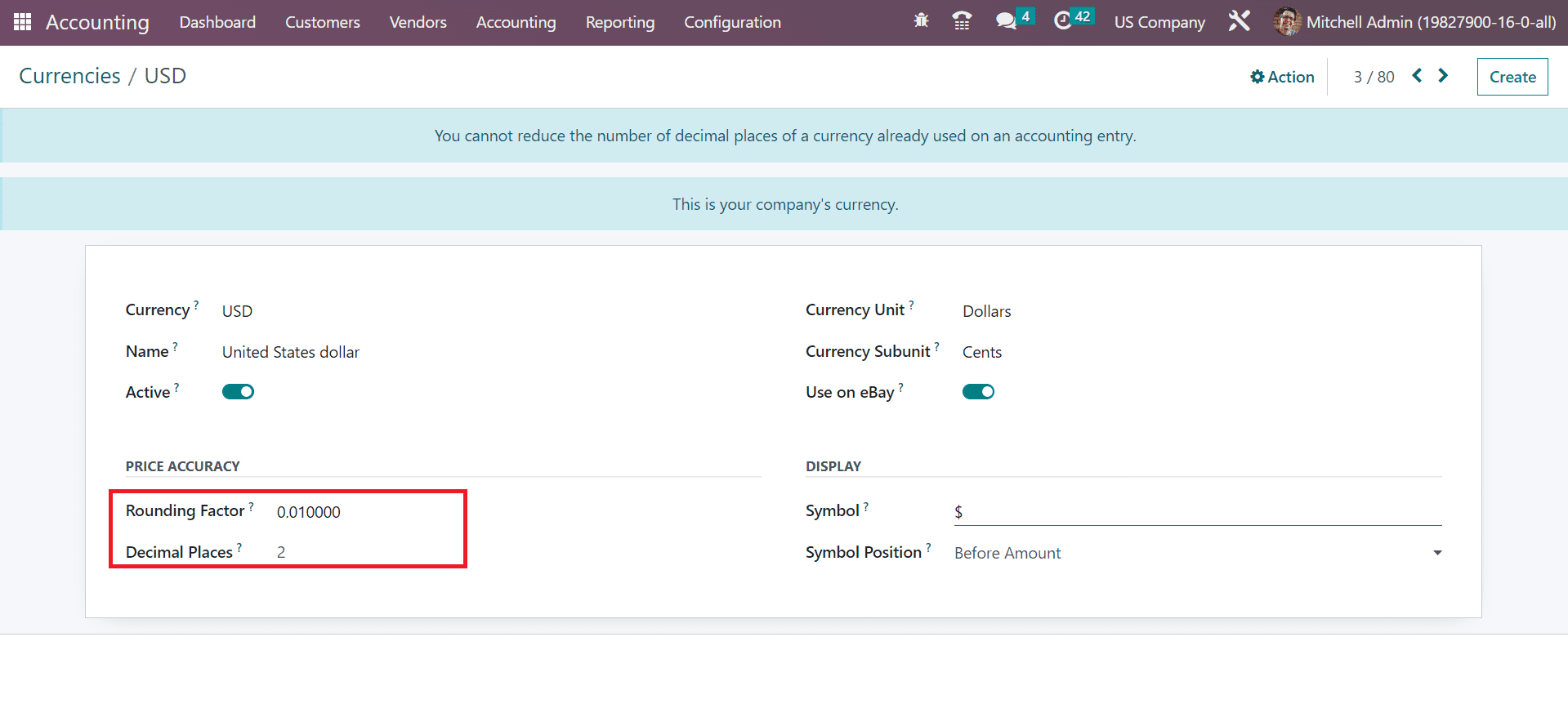
Next, let's create a new vendor bill or invoice in Odoo to access the created USD Currency. We can generate a new vendor bill by clicking on the Bills menu inside the Vendors tab. The record of all created bills is visible in the Bills window, and you can get details such as Vendor, Bill Date, Number, Total, Status, Due Date, and more, as portrayed in the screenshot below.
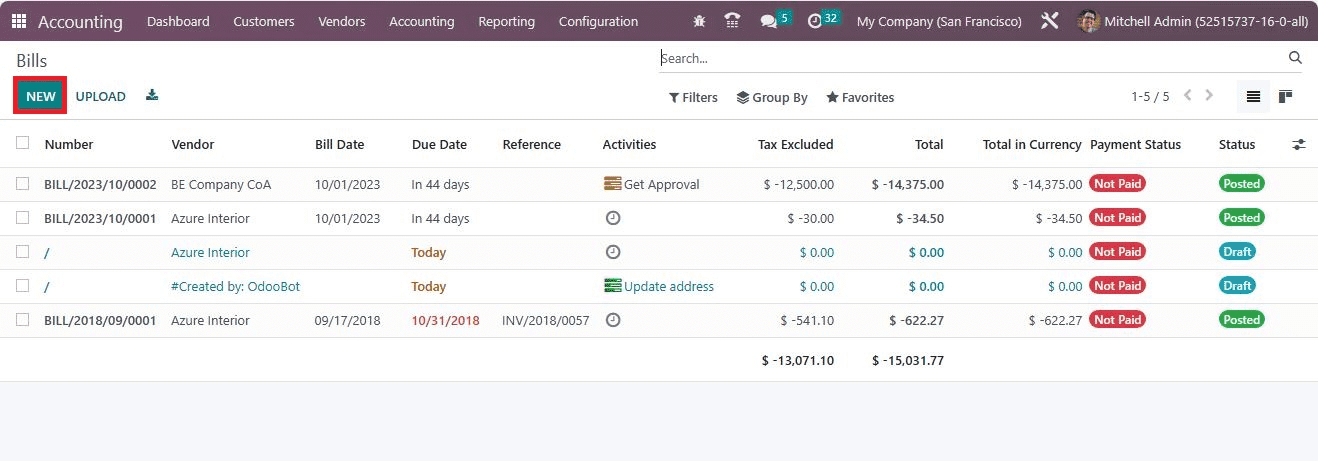
Choose the NEW button in the Bills window to generate a new one. Select your partner within the Vendor option and set an invoice date in the Bill Date field, as indicated in the screenshot below.
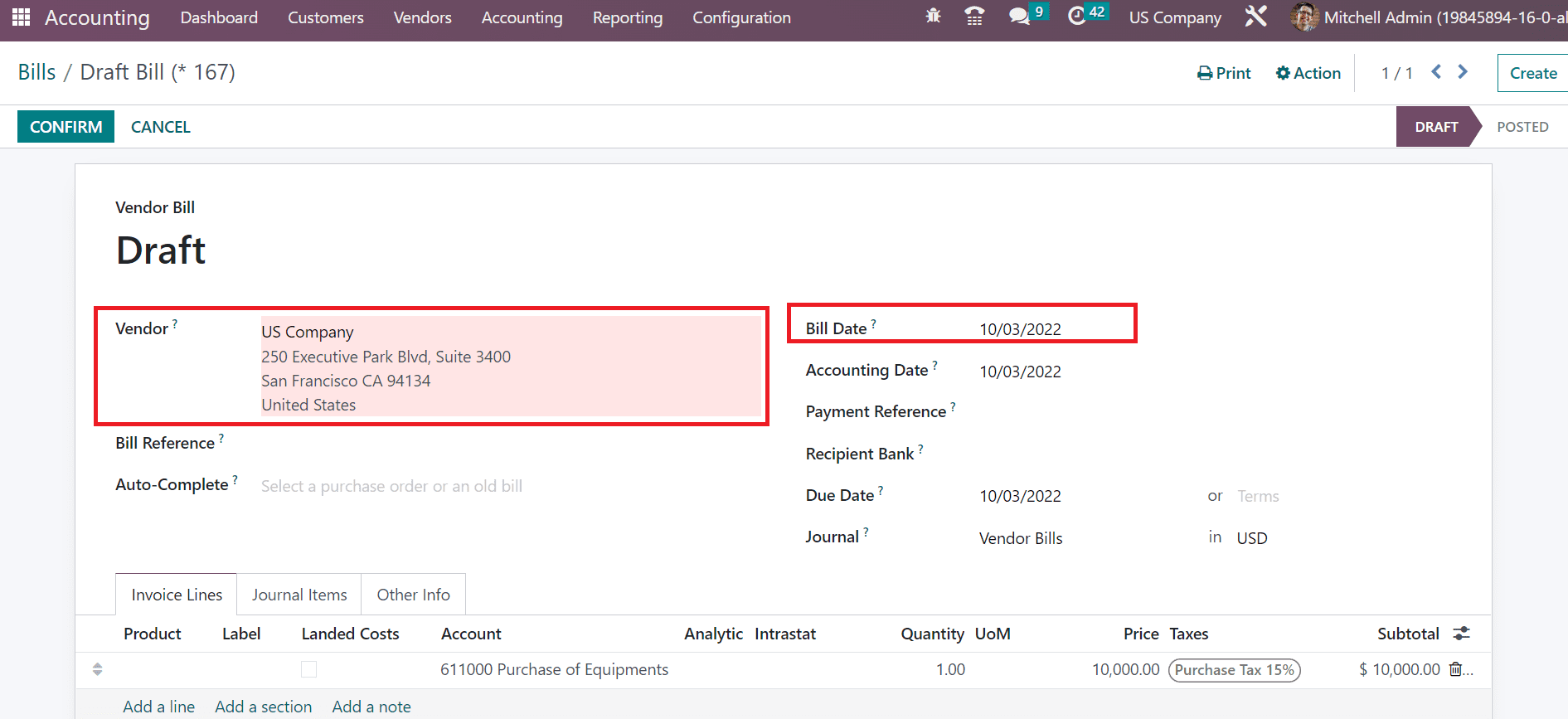
Next, apply the accounting date in the Accounting Date and pick the close date in the Due Date option. Additionally, choose your journal for the Bill in Journal option and set the currency in USD.
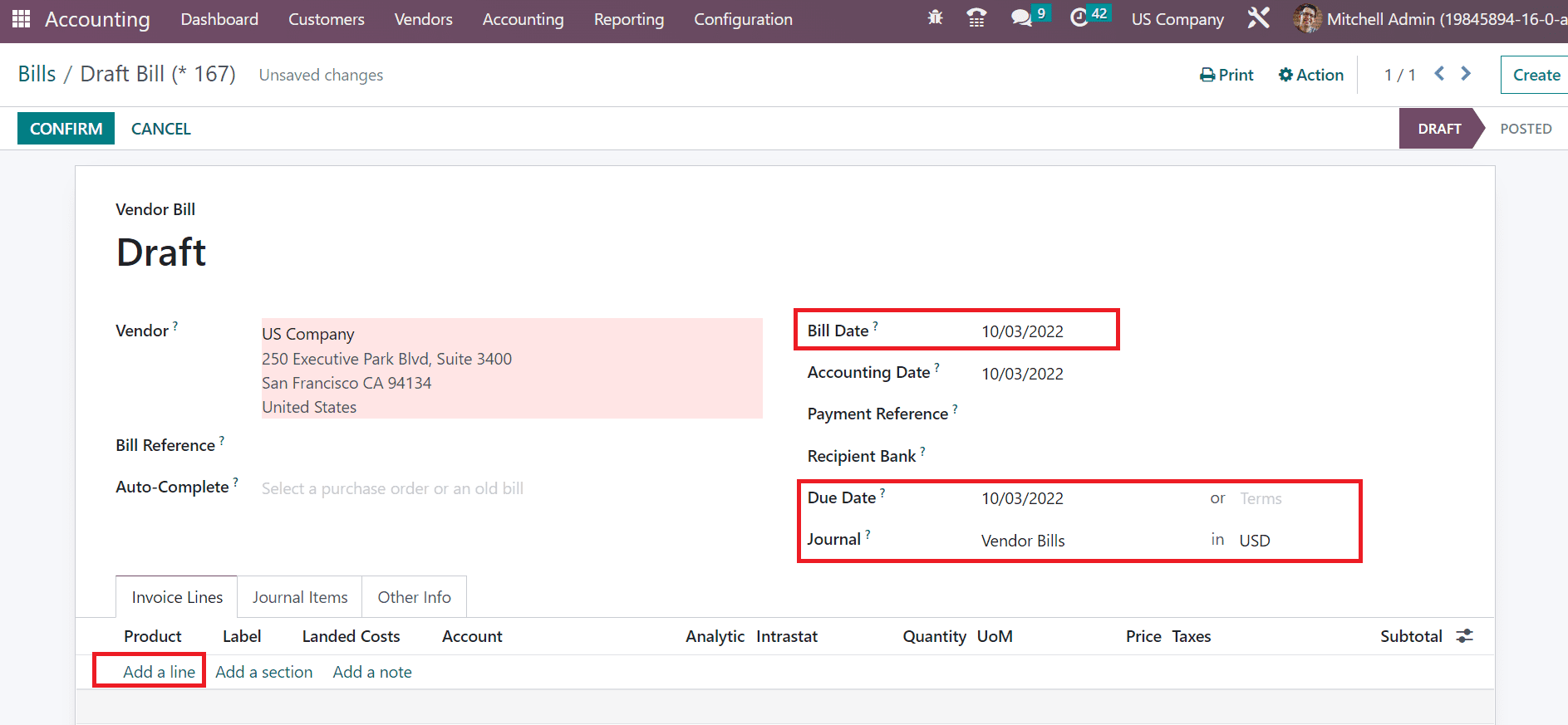
Users can apply the invoice line for a specific product after pressing on the Add a line option, as shown in the screenshot above. As cited in the screenshot below, we chose one quantity of Whiteboard pens with a price of $1000.
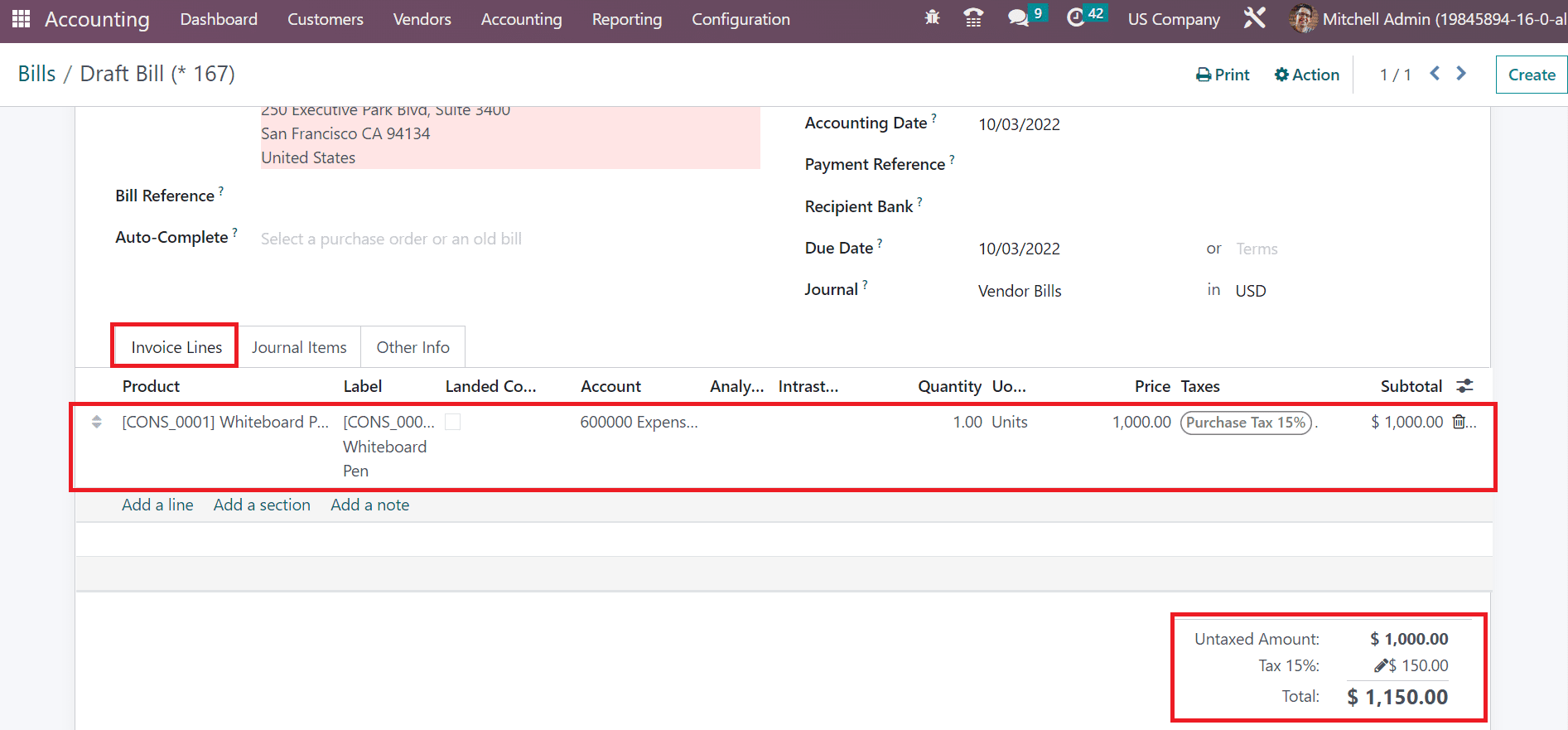
At the end of the invoice Lines tab, you can view the product's total price, including the tax amount. Below the Journal Items tab, all accounts regarding the selected product are accessible to the user.
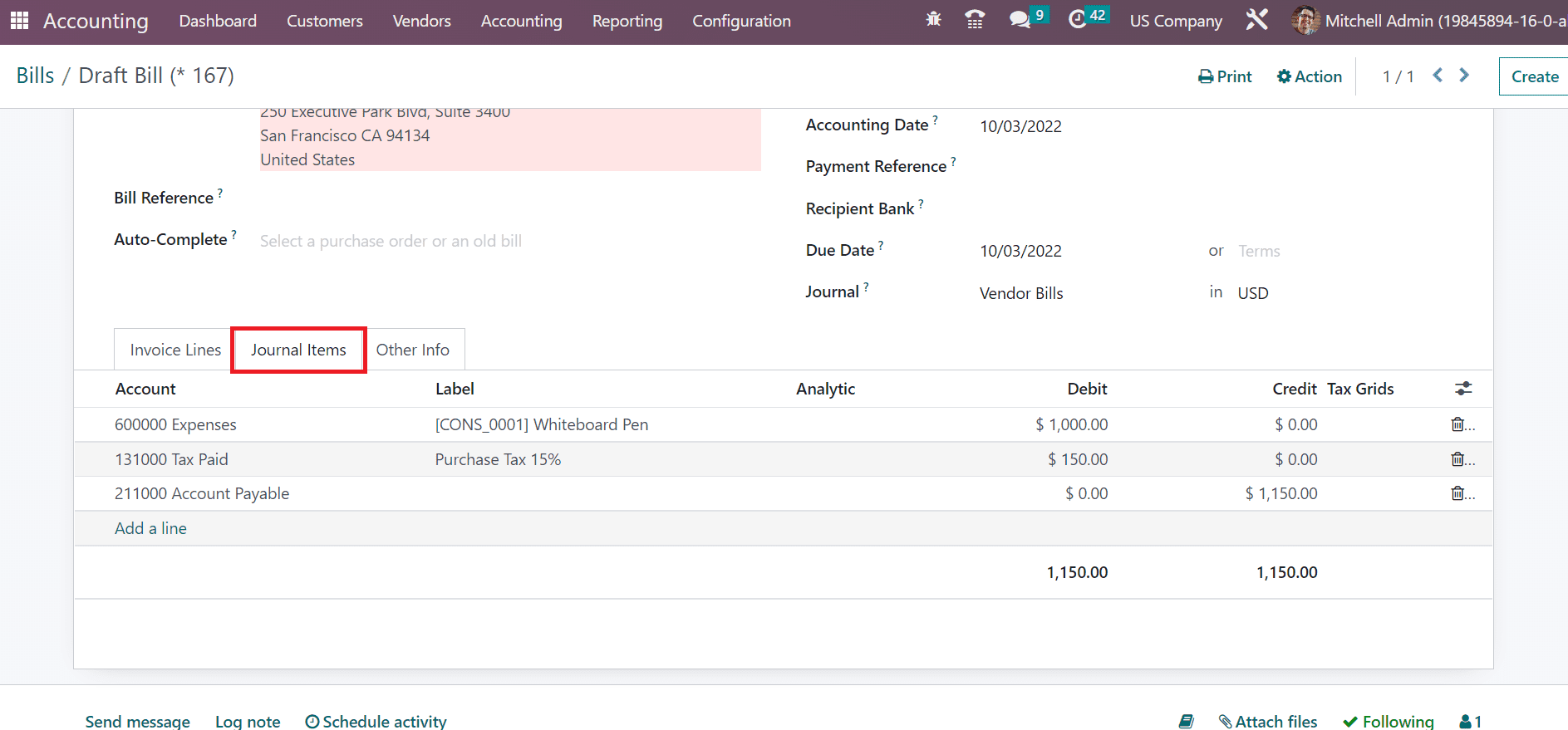
After applying all details, click the CONFIRM button in the Bill window.
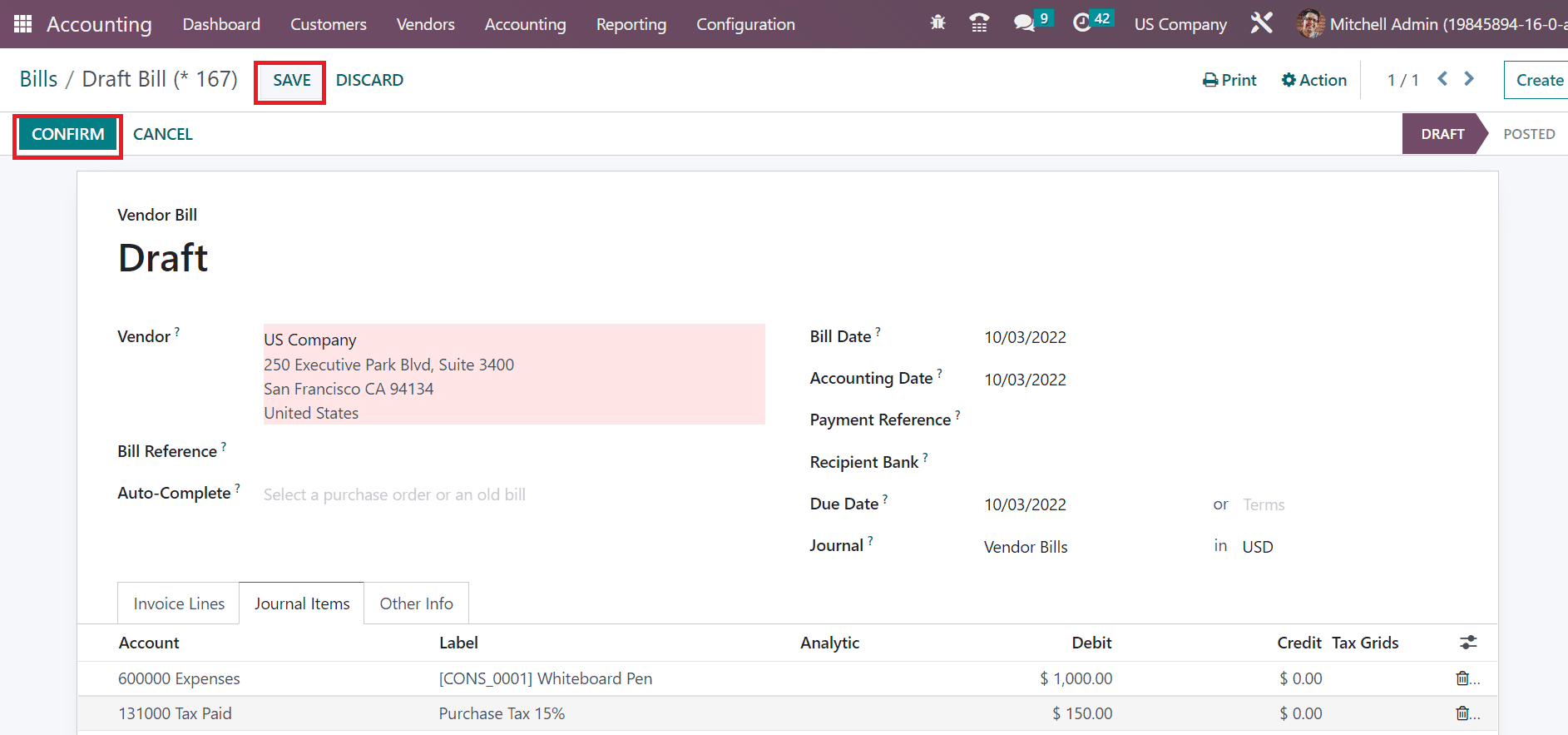
Now, we can make payment for the vendor bill by clicking on the REGISTER PAYMENT icon in the Bills window.
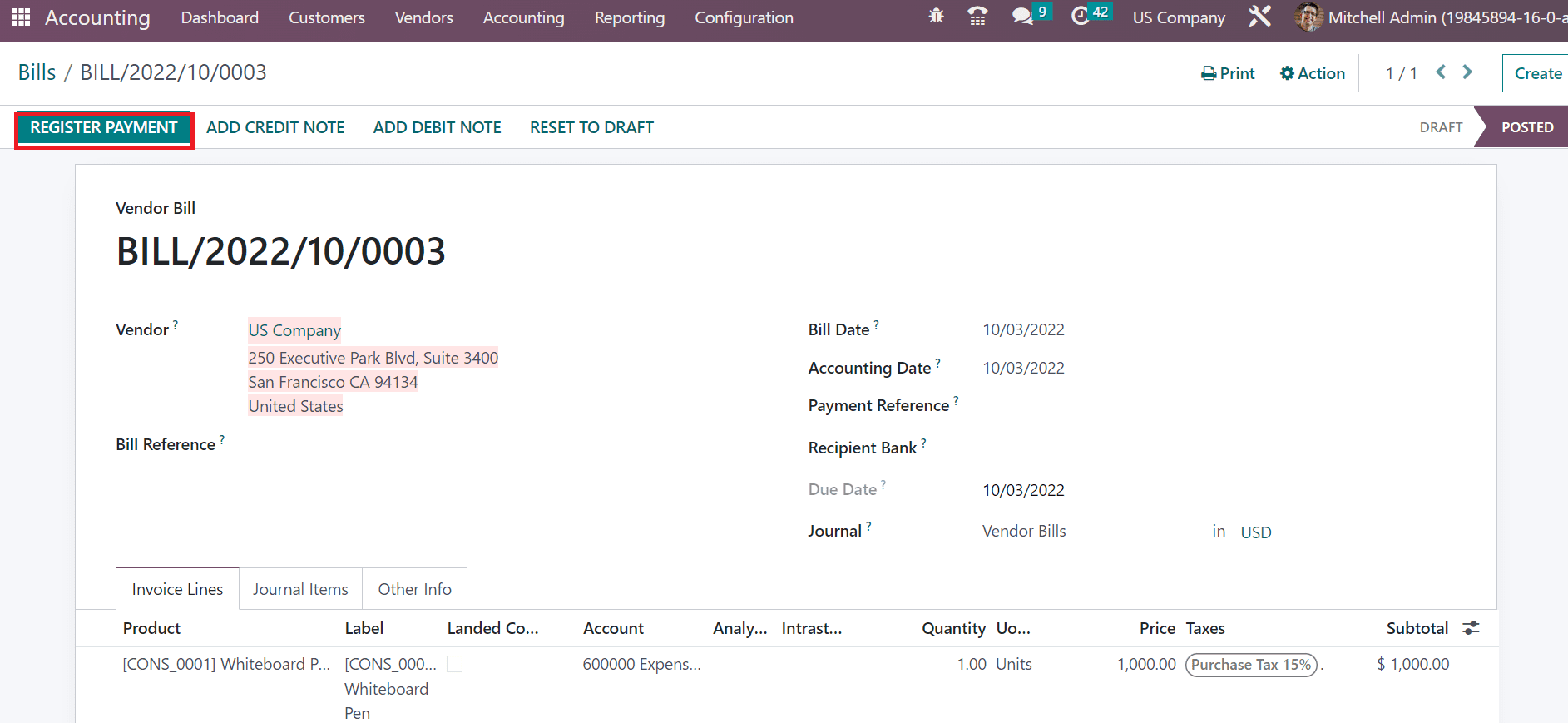
In the new window, select your Journal and Payment method. Users can see the payment amount in USD, as defined in the screenshot below.
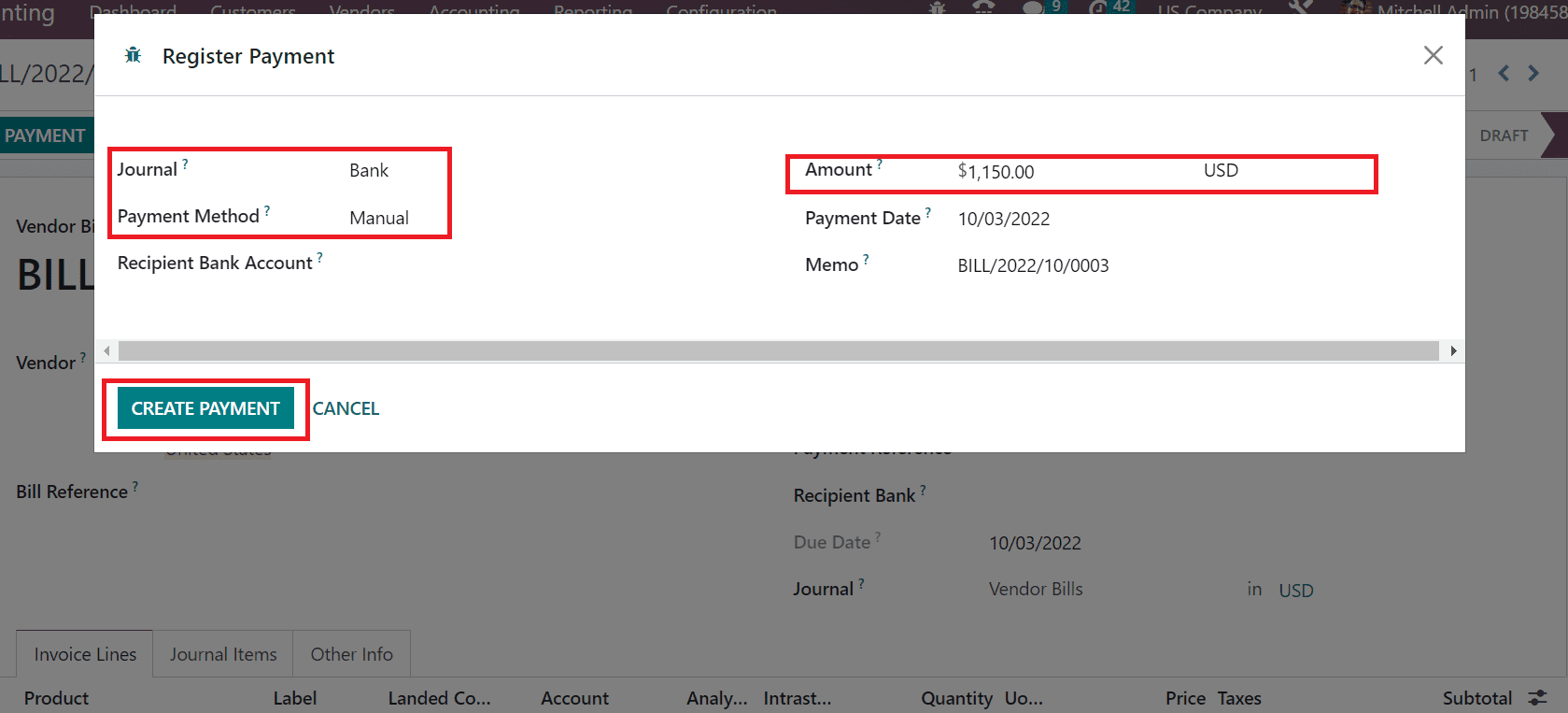
After mentioning the payments, click the CREATE PAYMENT button in the Register Payment screen. A green ribbon mark appears on the Bills window after completing your payment.
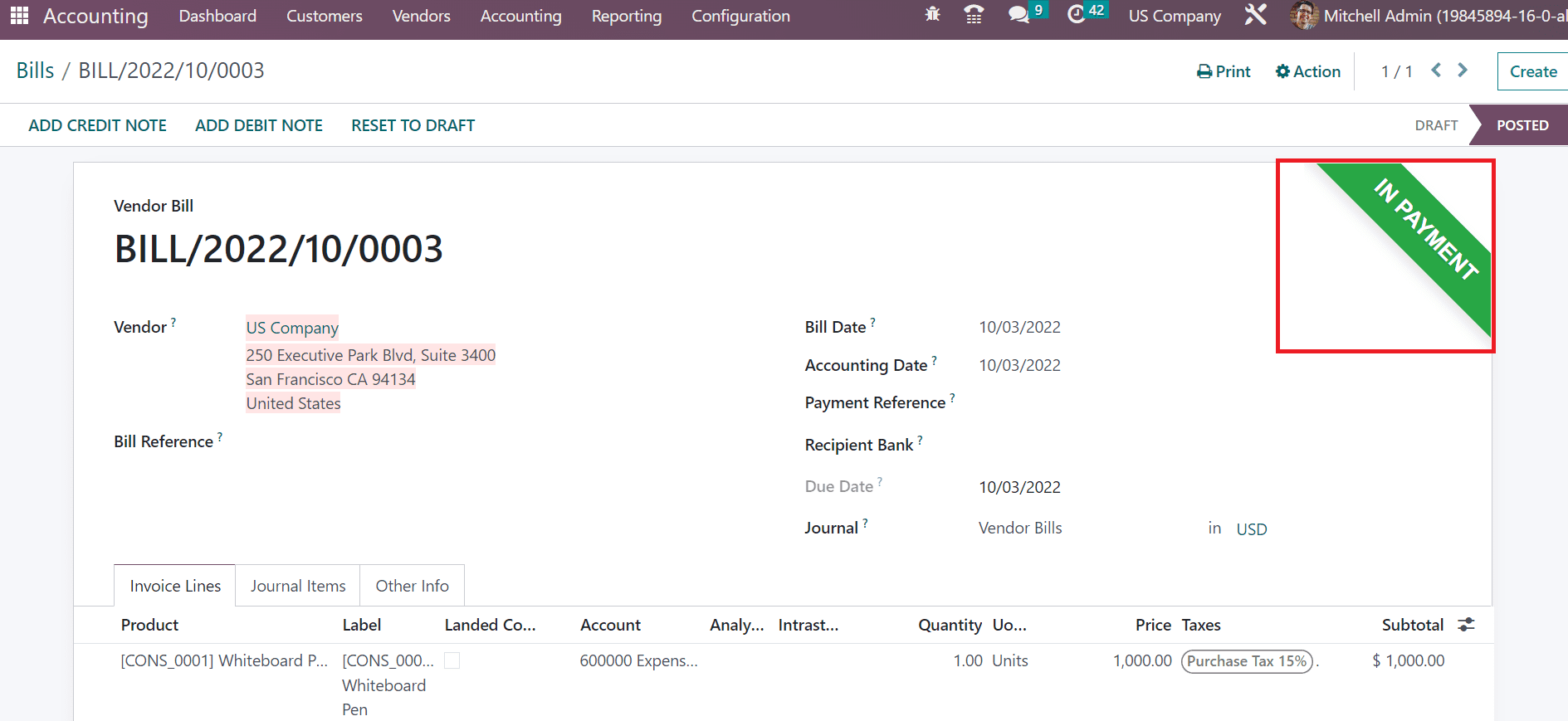
Hence, it is easy to make transactions under your desired currencies in the Odoo 16 Accounting. After making payments, stage changes from DRAFT to POSTED in the Bills window. Users can view the Journal info of invoice bills by selecting the paid amount below the Invoice Lines tab. In the Journal Entry Info, click the VIEW button to process the journal entry details of the invoice bill.
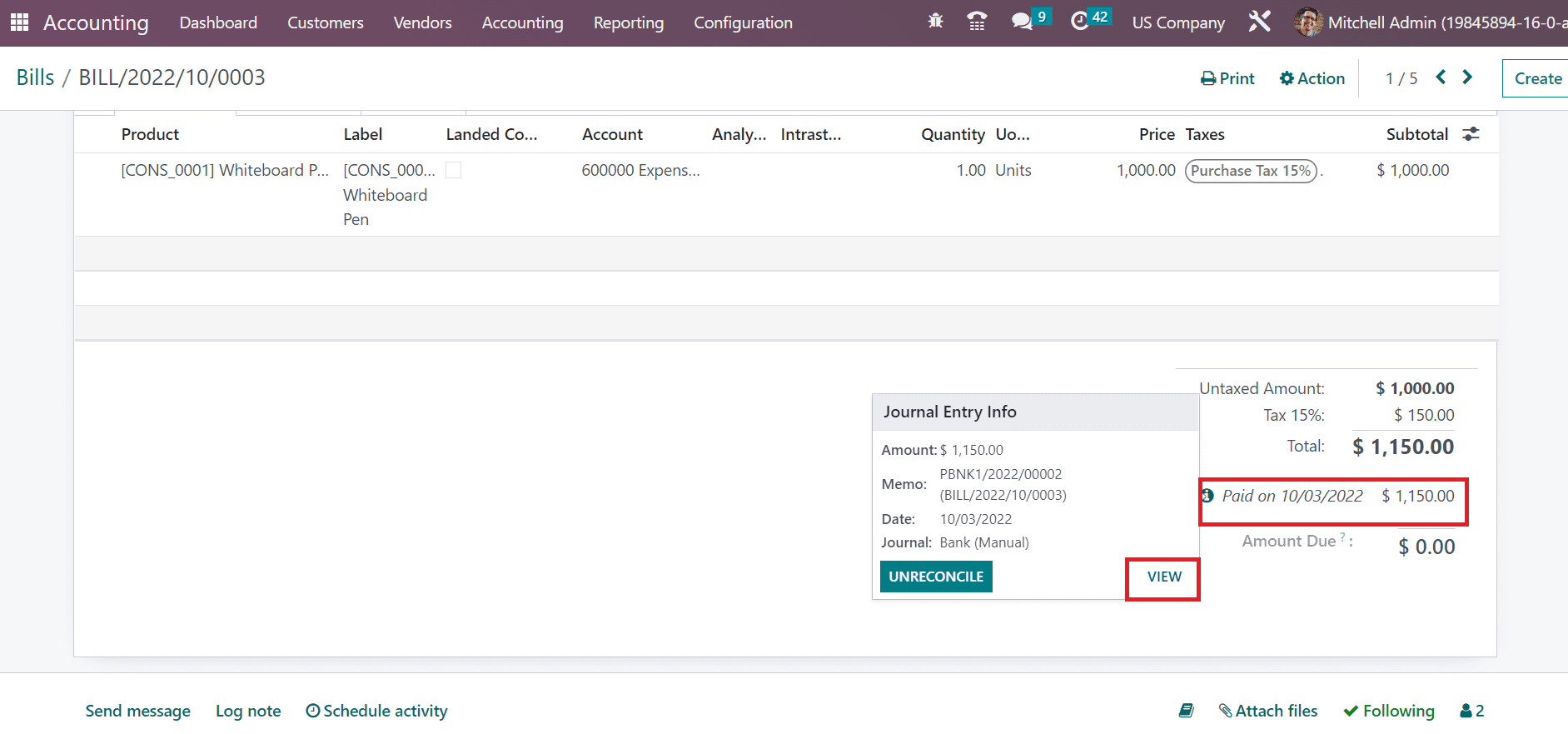
Users can view the Amount, Vendor details, and Journal of payment in the new window. By selecting the Journal Entry smart button, we can obtain the entries regarding the vendor bill.
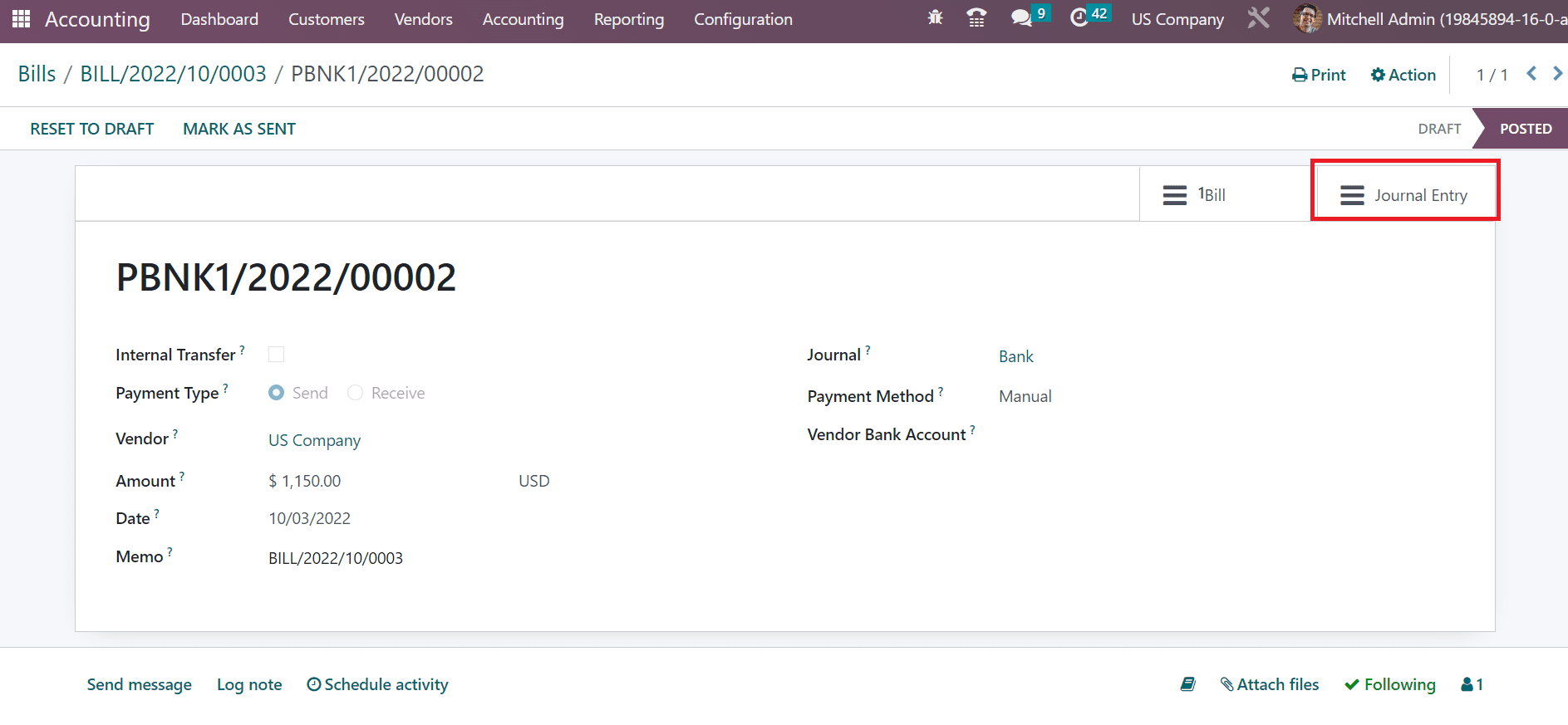
You can access the journal items in the new window regarding invoice bills. Hence, it is possible to get journal entries concerning your particular account.
Odoo 16 Accounting module helps users to maintain different types of currencies. Additionally, automatic currency rates are formulated when developing an invoice or vendor bill. The accounting transactions of a firm are made easy while running ERP software.
To read more about managing different currencies using the pricelist on the Odoo 16 Website, refer to our blog How to Manage Different Currencies Using the Pricelist on the Odoo 16 Website