A key component of managing a profitable retail operation is developing an extensive examination of product margins and costs. With the advancements in technology, business management systems like Odoo 17 Point of Sale (PoS) offer powerful tools to simplify and streamline this complex process. In this blog, we will explore how Odoo 17 PoS can be effectively utilized to analyze product margins and costs, providing businesses with valuable insights for informed decision-making and strategic planning.
The All in One POS Odoo app is a tool that calculates margins on products, sale orders, invoices, and point of sales orders. Based on the product's "Sale Price" and "Cost Price," it automatically determines margins for a certain product. The app allows users to view the total margin for added products to orders, calculate margins on specific sale order lines, invoice lines, and whole invoices, and also provides an analysis report for sales, invoices, and point of sale. The app also provides access to Sales Analysis Report, POS Analysis Report, and Invoices Analysis Report PDF reports.
Before delving into how Odoo 17 PoS facilitates the analysis of product margins and costs, it's essential to understand these concepts.
* Product Margin: The product margin signifies the difference between a product's selling price and its related costs, often expressed as a percentage. This figure serves as a measure of the profit generated by each product and is crucial for assessing a business's financial health.
* Product Costs: Product costs encompass all expenses incurred in the production, procurement, and distribution of a product. This includes manufacturing costs, raw materials, labor, shipping, and other overhead expenses.
Configuring Product Margins & Costs
Odoo 17 PoS provides a robust platform for businesses to perform in-depth analyses of product margins and costs. Thus, choose the Configuration menu, open the Settings window, and turn on the Margins & Costs option, as seen below.
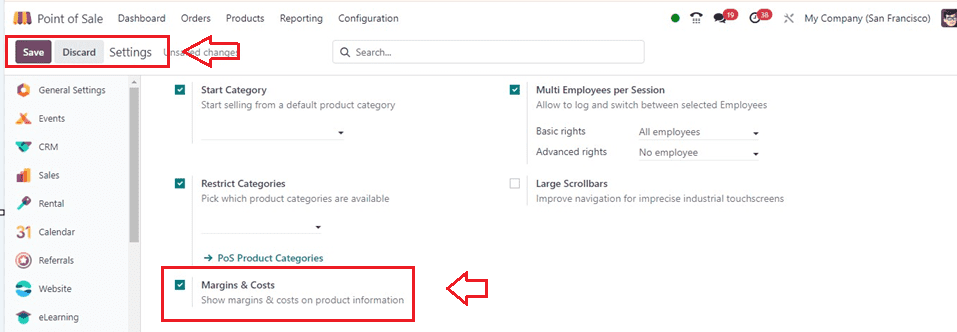
Product Configuration
After activating the Margins & Costs, we can create a new product inside the Odoo 17 PoS module. Navigate to the "Products" window and initiate the creation of a new product.
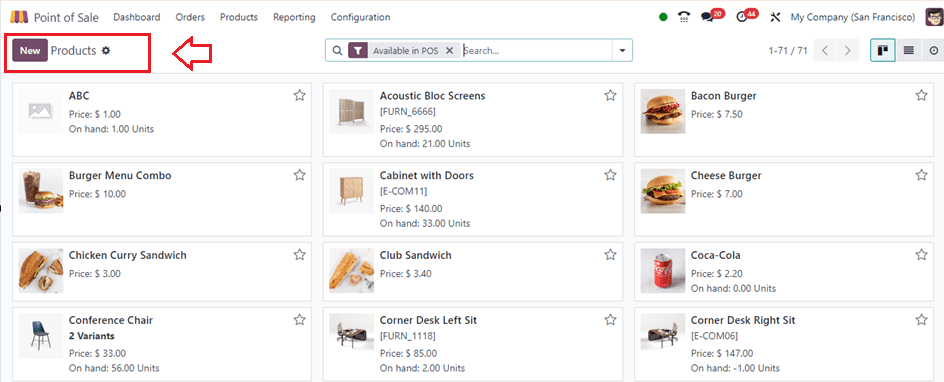
Ensure that the product is accurately represented with detailed information, including its cost, sale price, and relevant attributes. This includes the ability to input manufacturing costs, labor costs, and other overheads directly into the system.
Here, you can see the new product named Chocolate and its Sales Price and Cost inside the General Information Tab area, as illustrated below.
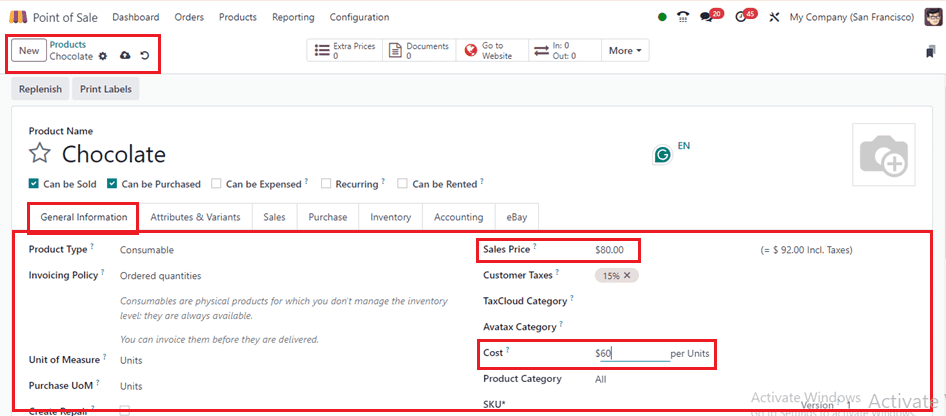
After adding the costs and sales price, provide the other relevant information about the certain product as per the specifications and save the form data using the Save icon. Then, we can check the product margin and cost details from a PoS order.
Creating a PoS Order
Create a new POS order by opening a new session from the ‘Dashboard’ window of the PoS application.
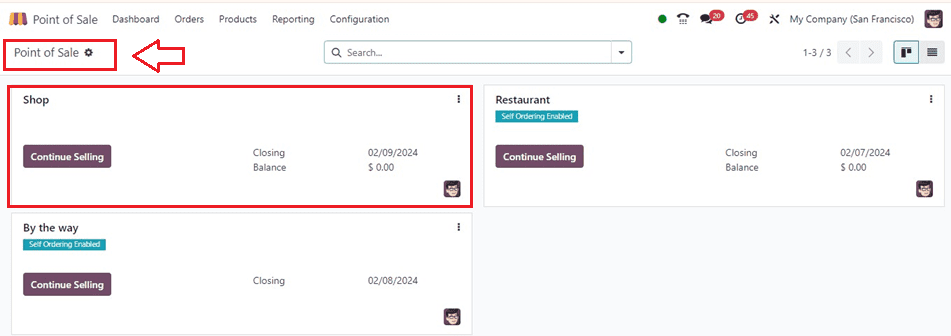
Here, I have chosen an already existing shop session, as depicted in the above screenshot, and opened the Orders window. Here, I am selecting the product that we created earlier to check the Margis and Other Costs.
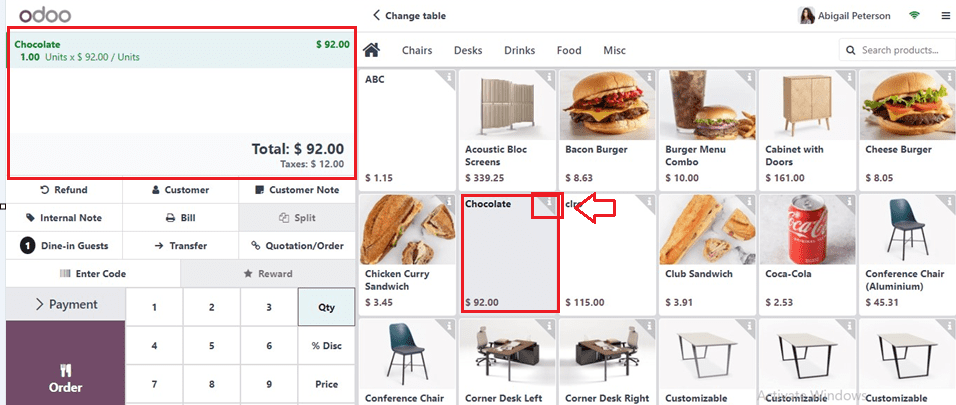
To access detailed product costs and margins, click on the 'i' symbol at the top of the product column, which opens a pop-up window with the product information. While scrolling down through the displayed Product Information window, you can see the product’s Price, excluding VAT charges, Cost, Margin, Inventory Details, and Order Totals, as depicted in the screenshots below.
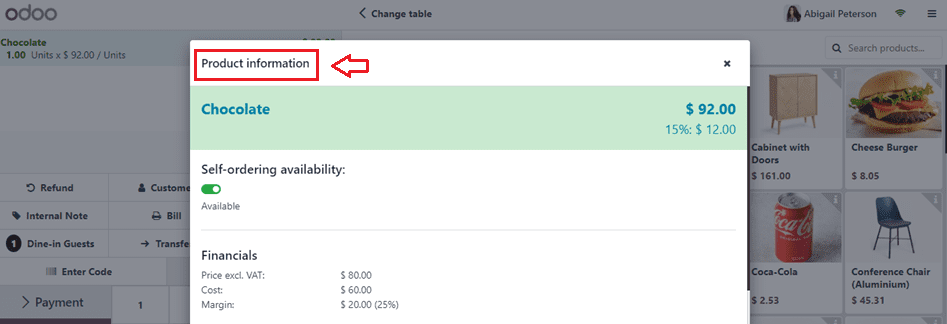

After checking the product details and costs, order the product using the ‘Order’ button and make payments using the ‘Payment’ button.
Inside the Payments window, we can choose a Payment Method, Review the bill details, Add customer Tips, View Invoices, and provide Customer information using the designated options.
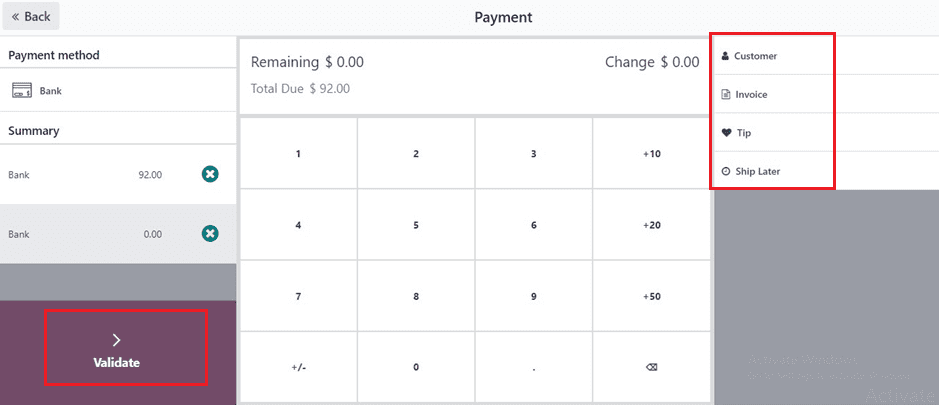
Validate your payment using the Validate button after reviewing the payment details so that the invoice will be generated. and we can see it from the right side of the page, as shown below.
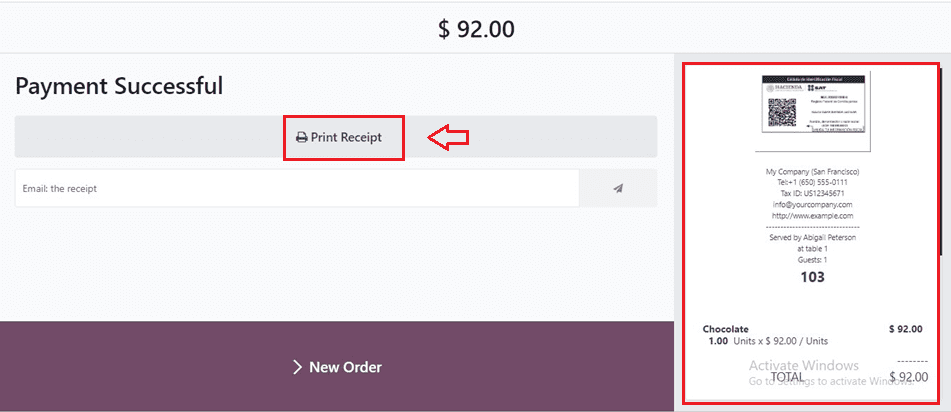
Utilize the "Print Receipt" functionality to generate and print invoices as required. Check the invoice to obtain a brief summary of the product specifications and costs.
Reporting and Analysis of Orders
Leverage the comprehensive reporting and analytics tools offered by Odoo 17 to enhance decision-making, gain valuable insights, and optimize business performance based on your POS data. This reporting generates detailed reports on sales, margins, and costs, providing a comprehensive overview of your product performance.
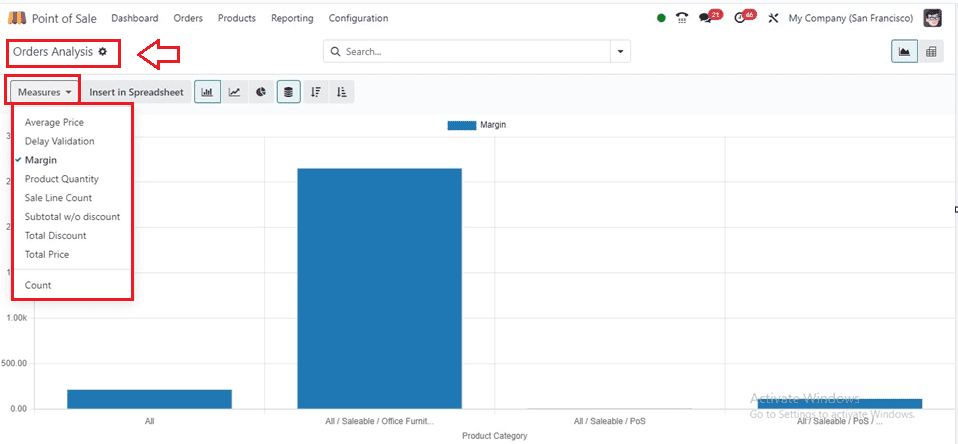
The Odoo 17 Point of Sale is a robust tool for businesses to analyze product margins and costs, offering insights for strategic planning. It includes features for product configuration, cost management, reporting, and analytics. Regular reviews, user training, and departmental collaboration are crucial for successful margin analysis strategies.