In Odoo 18, Chatter makes it easier for users to work together on records. Users may keep track of changes, add internal notes, and interact with coworkers and clients. This function improves communications both internally and externally and simplifies processes. Within Chatter, every communication history, action, and change is visible.
Chatter is usually found in the model's form view. The Chatter position attribute determines whether Chatter shows at the bottom or on the right side of the form view.
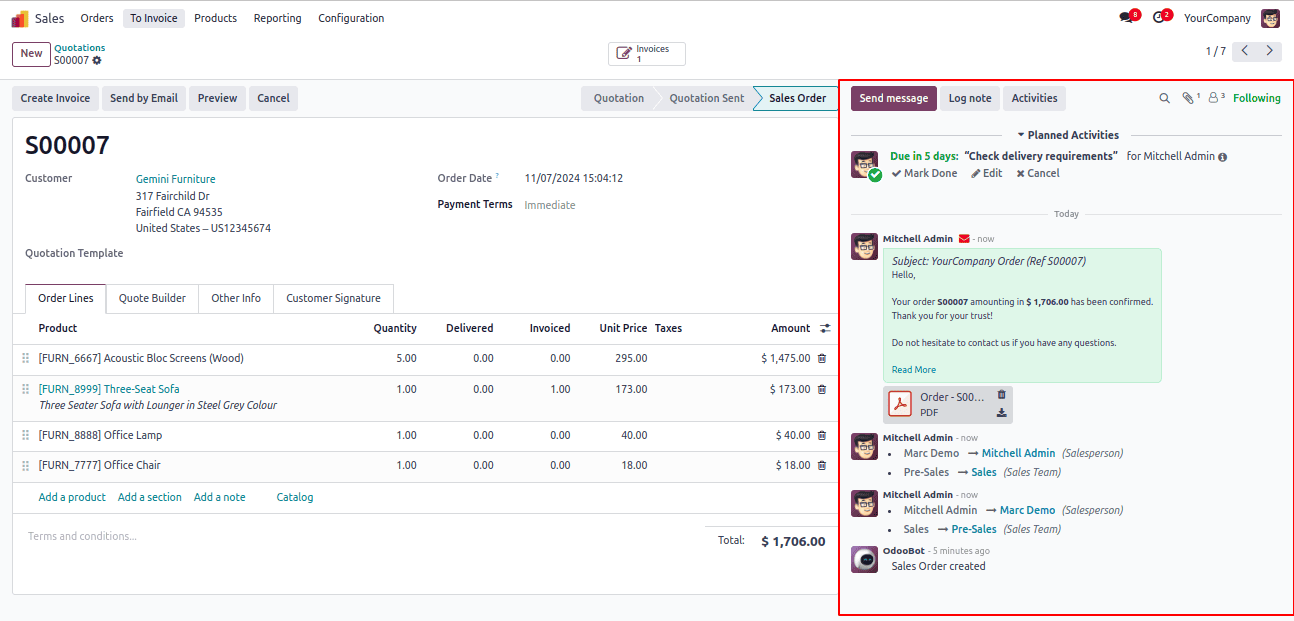
We will now discuss how to integrate Chatter with the form view. Since I haven't yet created the Chatter view, my custom model looks like this:
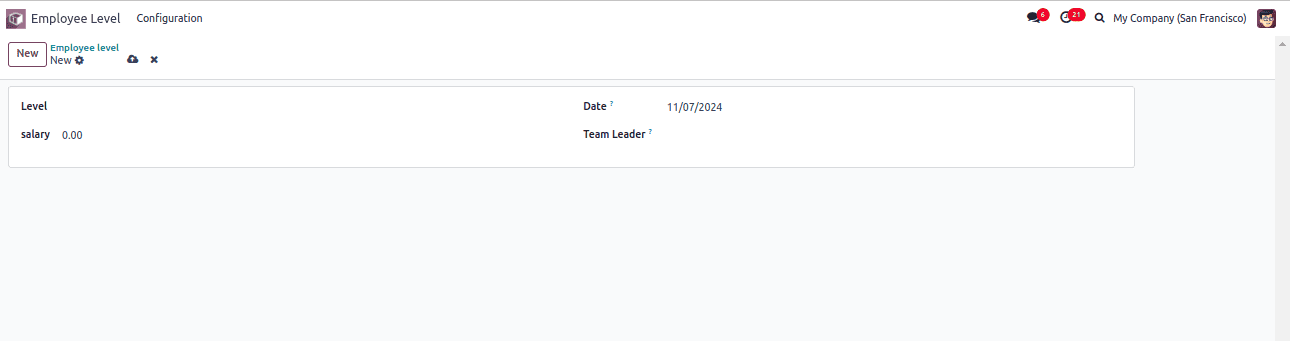
Now let's look at how to include Chatter into this form view.
The existing XML form views look like this:
<?xml version="1.0" encoding="utf-8"?>
<odoo>
<record id="employee_level_view_form" model="ir.ui.view">
<field name="name">employee.level.view.form</field>
<field name="model">employee.level</field>
<field name="arch" type="xml">
<form>
<sheet>
<group>
<group>
<field name="level"/>
<field name="salary"/>
</group>
<group>
<field name="date"/>
<field name="team_head_id"/>
</group>
</group>
</sheet>
</form>
</field>
</record>
<record id="employee_list" model="ir.ui.view">
<field name="name">employee.list</field>
<field name="model">employee.level</field>
<field name="arch" type="xml">
<list string="Channel">
<field name="date"/>
<field name="level"/>
<field name="salary"/>
</list>
</field>
</record>
<record id="employee_action" model="ir.actions.act_window">
<field name="name">Employee level</field>
<field name="res_model">employee.level</field>
<field name="view_mode">list,form</field>
</record>
</odoo>
The first and most crucial step in adding a Chatter view is to inherit the "mail.thread" model in our custom model. Furthermore, we must include "mail" in the dependencies list in the manifest.
# -*- coding: utf-8 -*-
from odoo import api, fields, models
class EmployeeLevel(models.Model):
"""Main model of the module for creating the auctions and its properties"""
_name = "employee.level"
_description = "Employee Level"
_order = "salary desc"
_rec_name = "level"
_inherit = ['mail.thread']
level = fields.Char()
salary = fields.Monetary(string='salary')
currency_id = fields.Many2one("res.currency",
string="Currency", required=True,
default=lambda self:
self.env.user.currency_id)
date = fields.Date(string="Date", help="Date of maintenance request",
default=fields.Date.today)
team_head_id = fields.Many2one('res.users',
string='Team Leader',
help="Head of the maintenance team")
Also, add the <chatter/> tag in XML like this.
<form>
<sheet>
<group>
<group>
<field name="level"/>
<field name="salary"/>
</group>
<group>
<field name="date"/>
<field name="team_head_id"/>
</group>
</group>
</sheet>
<chatter/>
</form>
The newly added Chatter will be shown in the form view once the module has been upgraded.
Sending messages, adding log notes, attaching files, viewing followers, and following a record by clicking the follow button are all possible with Chatter.
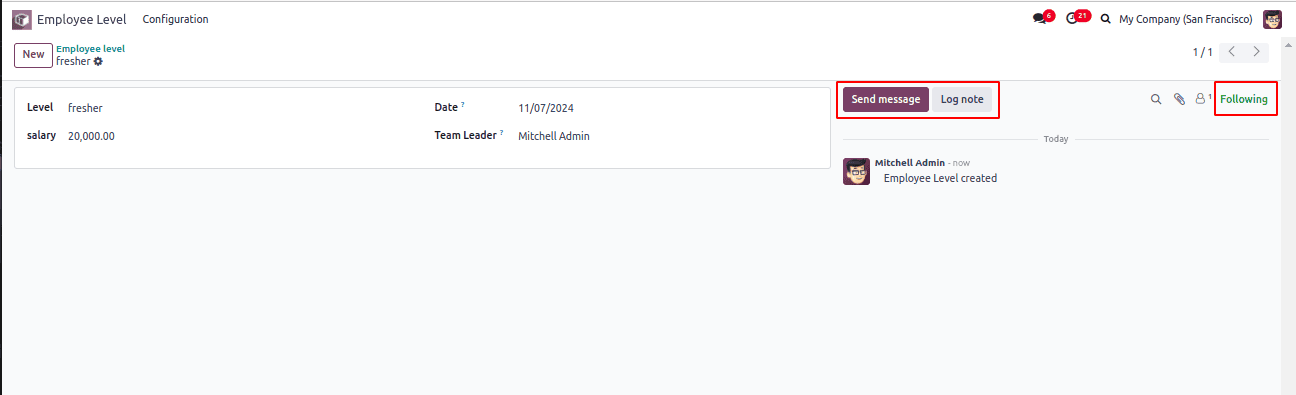
It is possible to edit and erase the log notes from the lines. You can also respond with emojis, edit, and add to favorites.
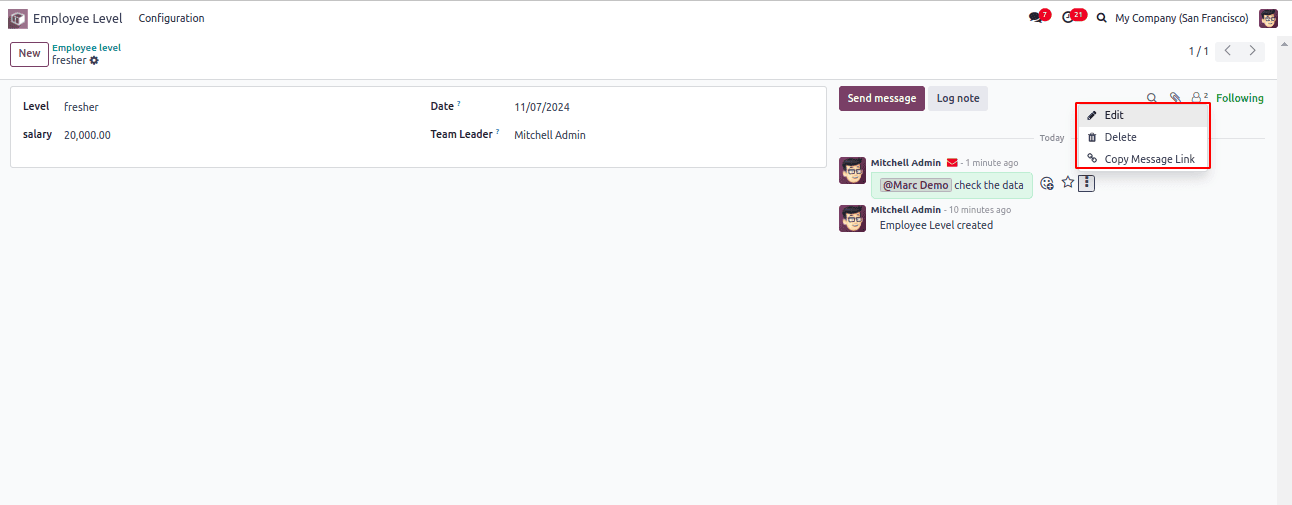
Monitoring changes in fields
Because numerous users can access the same record in Odoo, it's critical to keep an eye on field updates. Odoo makes it possible to track field values, and Chatter will be alerted whenever there is a change.
As an example, I have the Team Leader field's tracking enabled.
team_head_id = fields.Many2one('res.users',
string='Team Leader',
help="Head of the team",
tracking=True)A log will be added whenever the state of the record changes.
This illustrates how field changes can be tracked similarly.
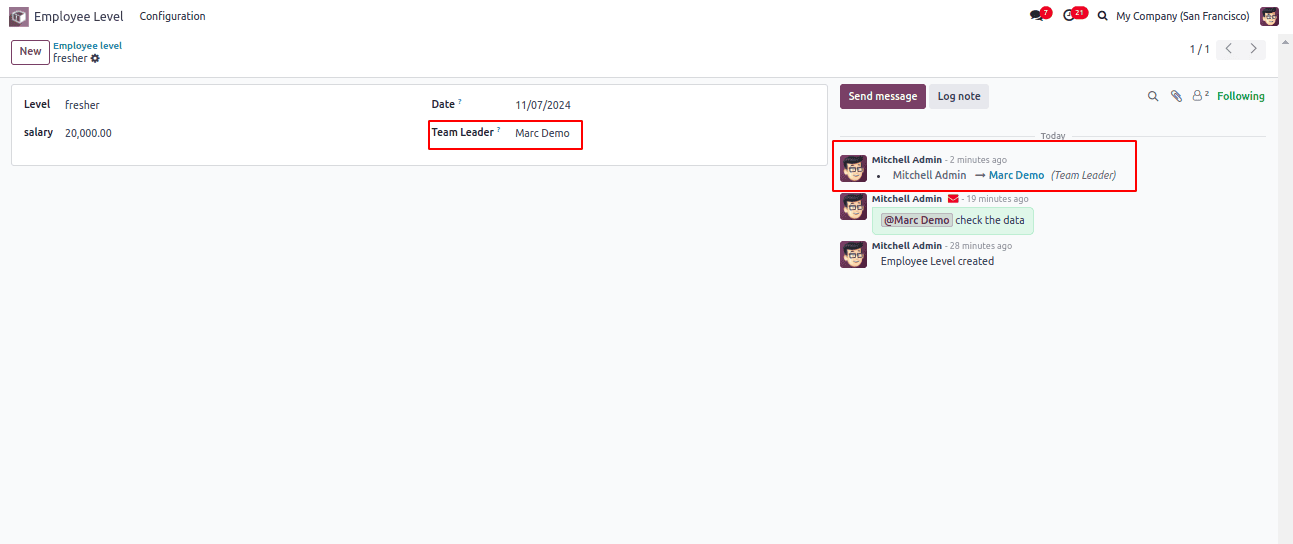
Schedule activities from the chatter
On the basis of the discussion, we can also plan activities. In order to accomplish this, our custom model has to inherit the mail.activity.mixin model.
class EmployeeLevel(models.Model):
"""Main model of the module for creating the auctions and its properties"""
_name = "employee.level"
_description = "Employee Level"
_inherit = ['mail.thread', 'mail.activity.mixin']
The Activities button was added to the Chatter after the module was upgraded. From this page, you can instantly create, mark as completed, alter, and cancel activities.
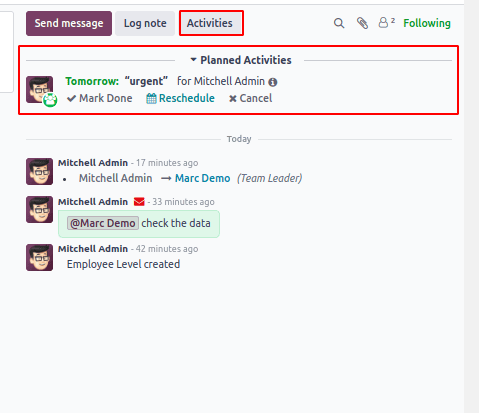
Likewise, Chatter can be applied to any form view to improve traceability and communication.
To read more about How to Add Chatter to Form View in Odoo 17, refer to our blog How to Add Chatter to Form View in Odoo 17.