A qualified lead is an opportunity to meet specific criteria on a deal that gives high value to your business. In some instances, companies face difficulties sending leads/opportunities to particular partners in a business. With the assistance of ERP software, the user can easily forward the lead to the respective partner. Odoo 16 CRM module is the best way to send leads/opportunities to various partners. We can formulate different types of leads in the CRM module and assign them to related individuals. The business deals with customers enhance quickly through the leads.
This blog enables you to forward leads/opportunities to a partner using the Odoo 16 CRM.
It is possible to develop a lead when a customer makes a query regarding the services or products of a firm. Using Odoo 16 CRM module, users can generate a lead, convert to an opportunity or ticket, and assign it to respective partners. Let's view how to forward a lead to a partner within the Odoo 16 CRM module.
Generate a Lead for sending to a partner using Odoo 16 CRM
Firstly, a user must form a lead before sending it to a partner. You can access the Settings menu in the Configuration tab and enable the Leads option below the CRM section, as mentioned in the screenshot below.
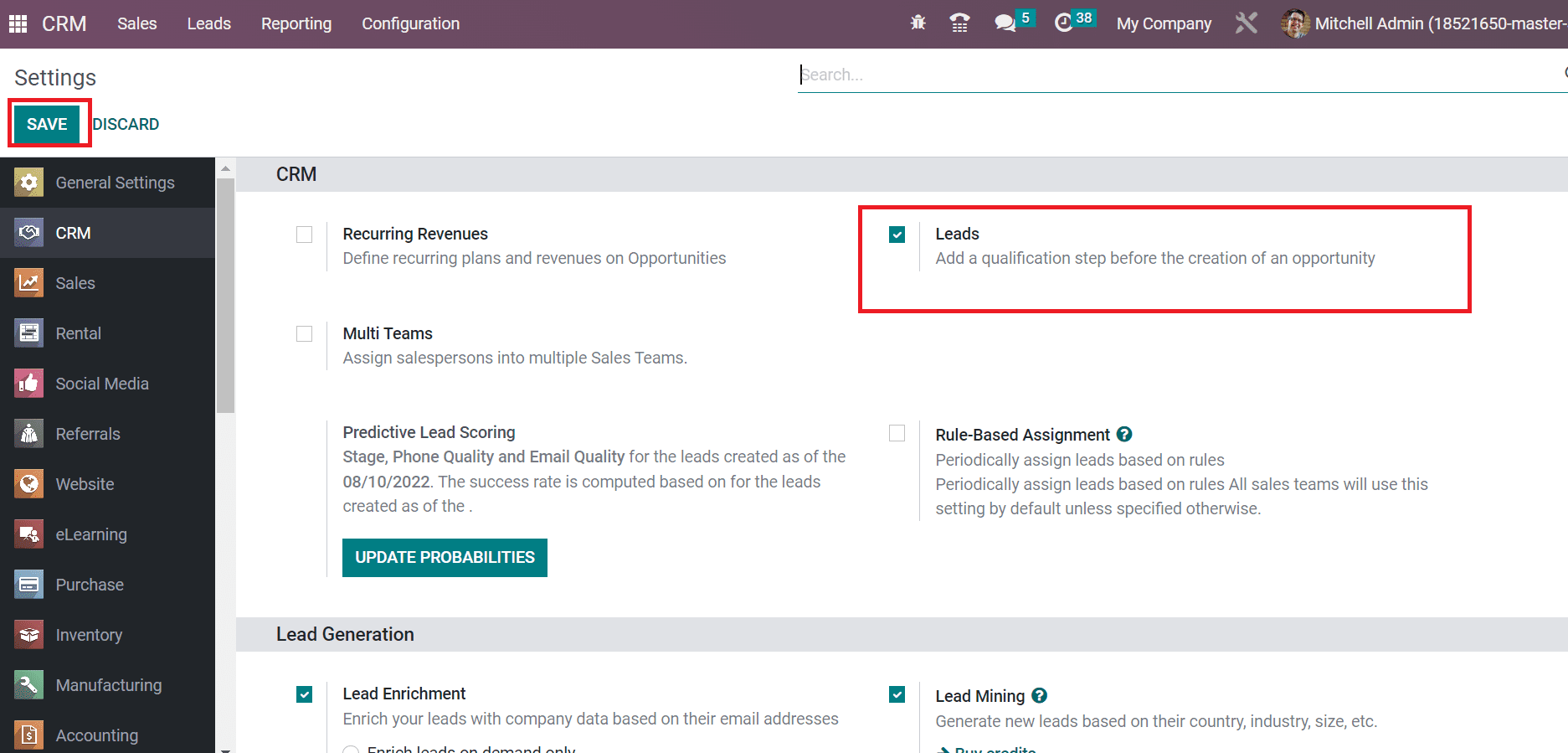
We can initiate a new lead or opportunity by activating the Leads option in the Settings window. Choose the SAVE button after activating the Leads option, as shown in the screenshot above. Next, select the Leads tab visible in the CRM module. Users can see the list of all developed leads in the Leads window as defined in the screenshot below.
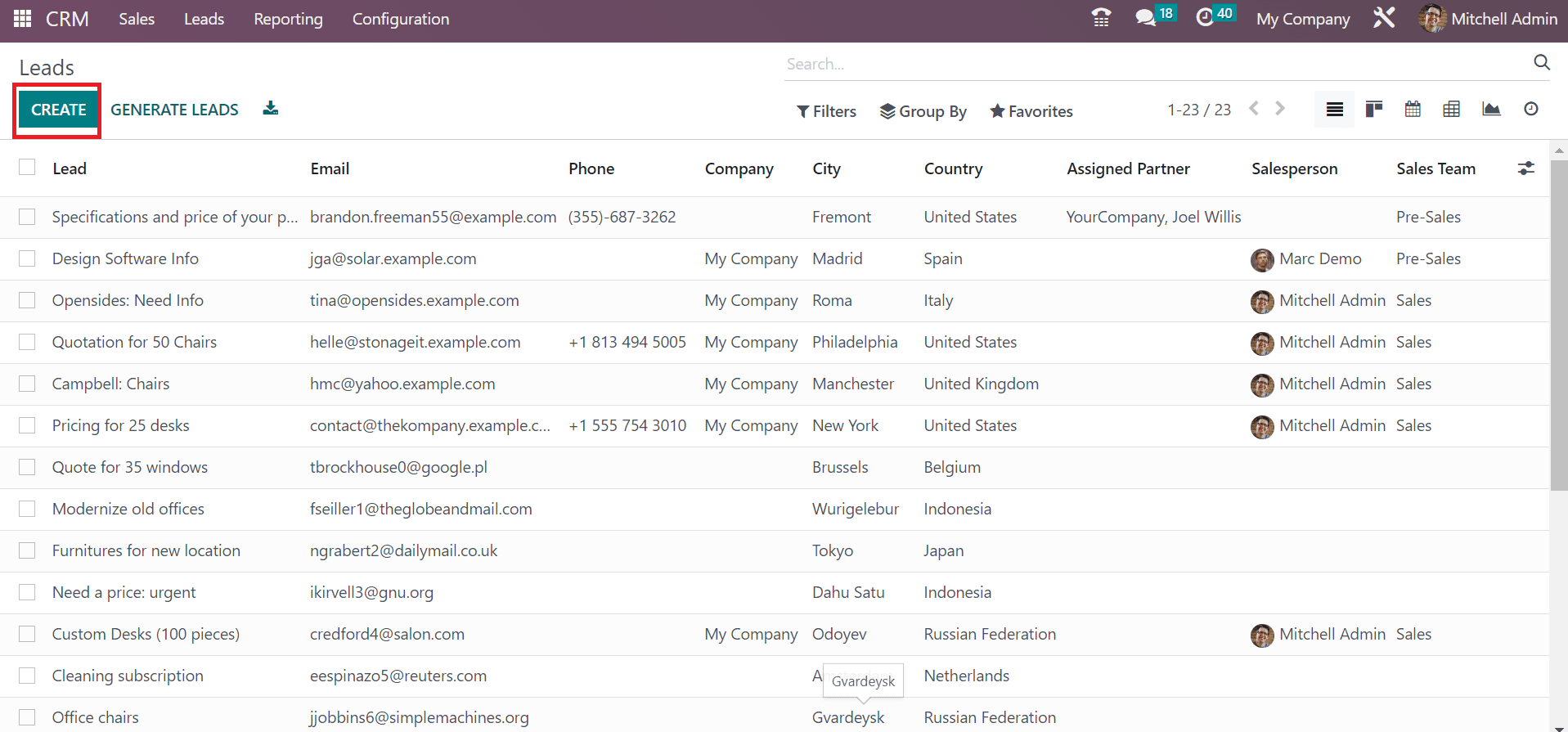
Here, you can view the details such as Country, Phone, Sales Team, Lead name, Phone, etc., regarding each lead separately. To process a new lead, select the CREATE button in the Leads window marked in the screenshot above. In the new window, enter the lead name as 'Product Catalog' and add the percentage of probability as specified in the screenshot below.
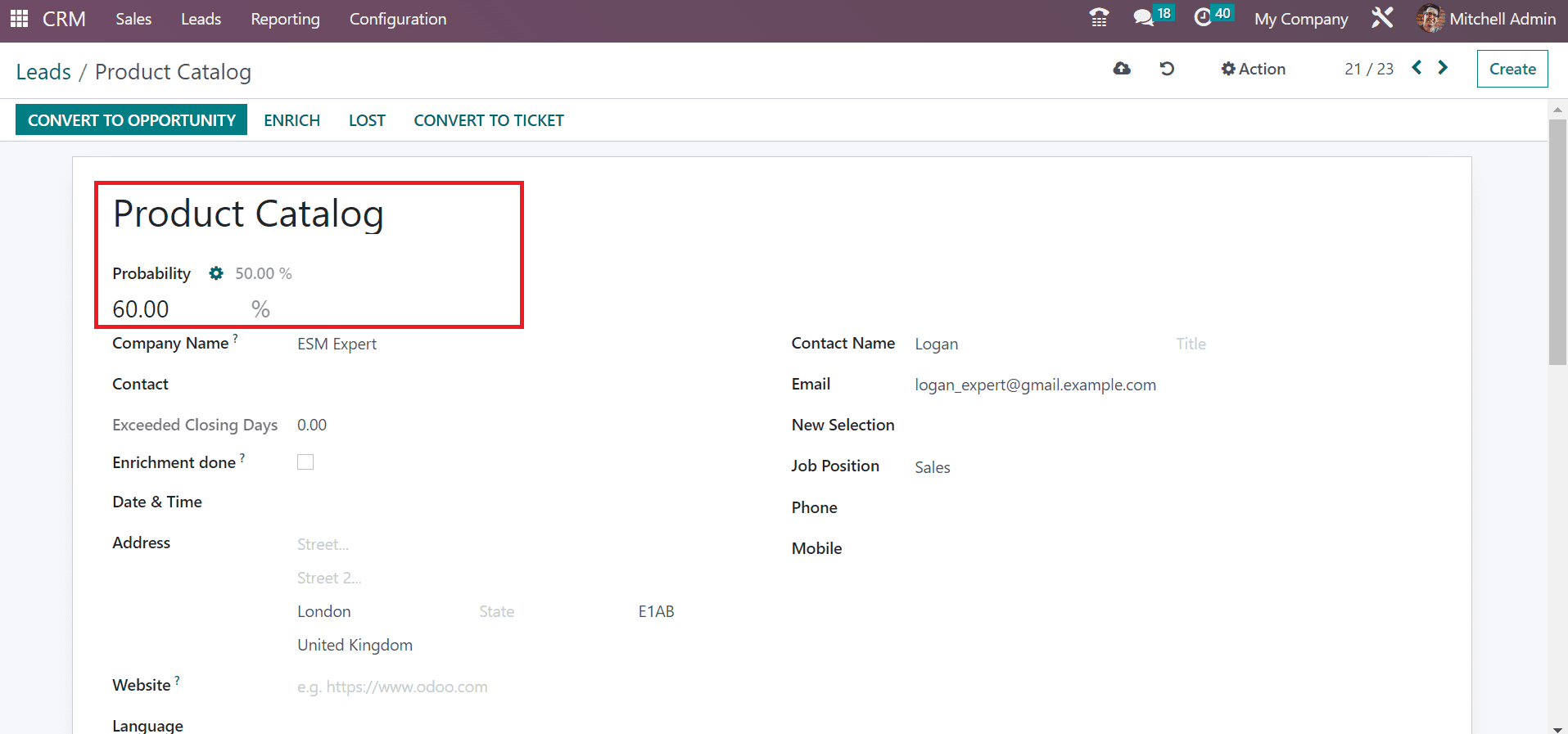
Select your customer inside the Contact field and choose a future partner company in the Company Name option. Later, you can activate the IAP service for lead enrichment once activated Enrichment done field as described in the screenshot below.
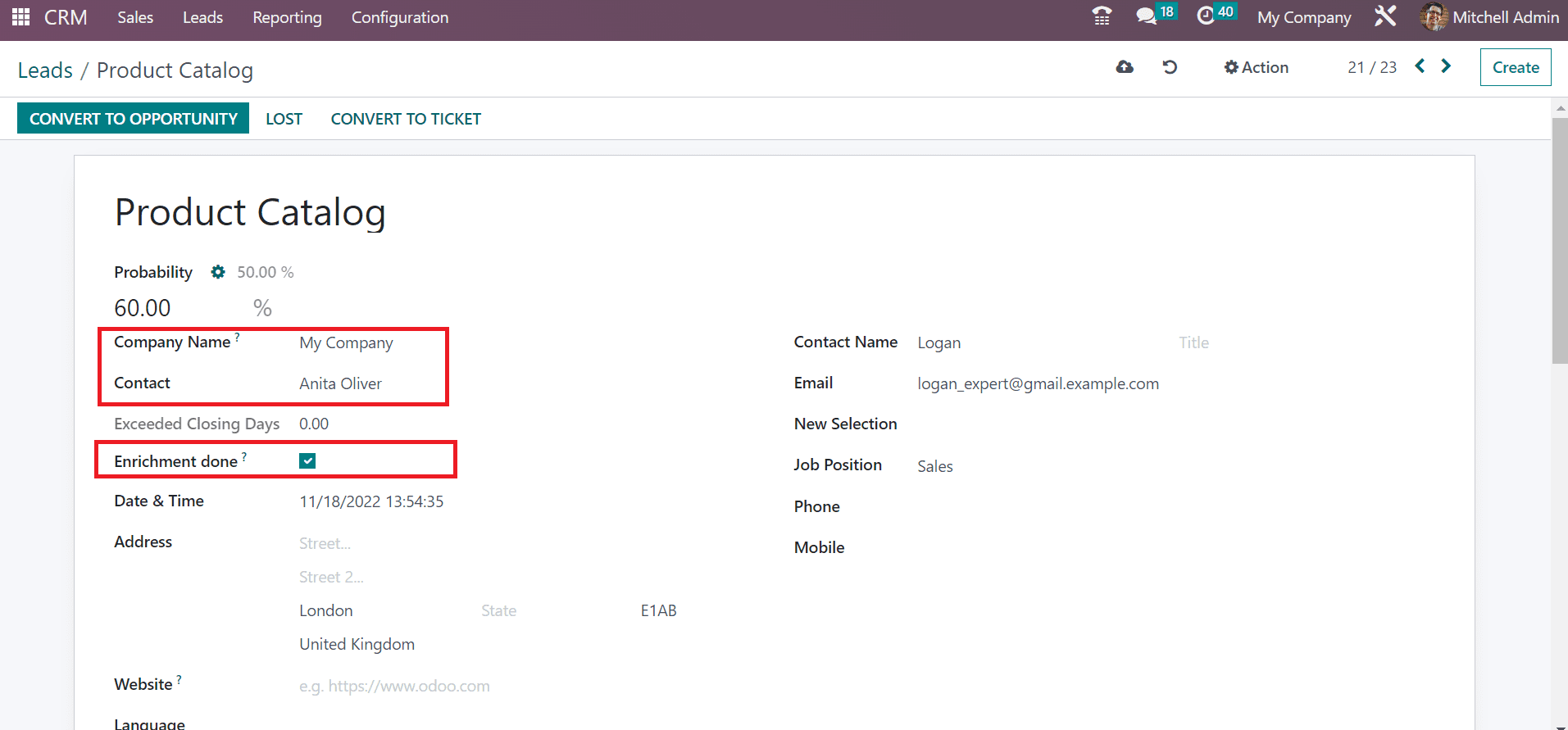
Next, enter the Date & Time of your lead and specify the company details in the Address field.
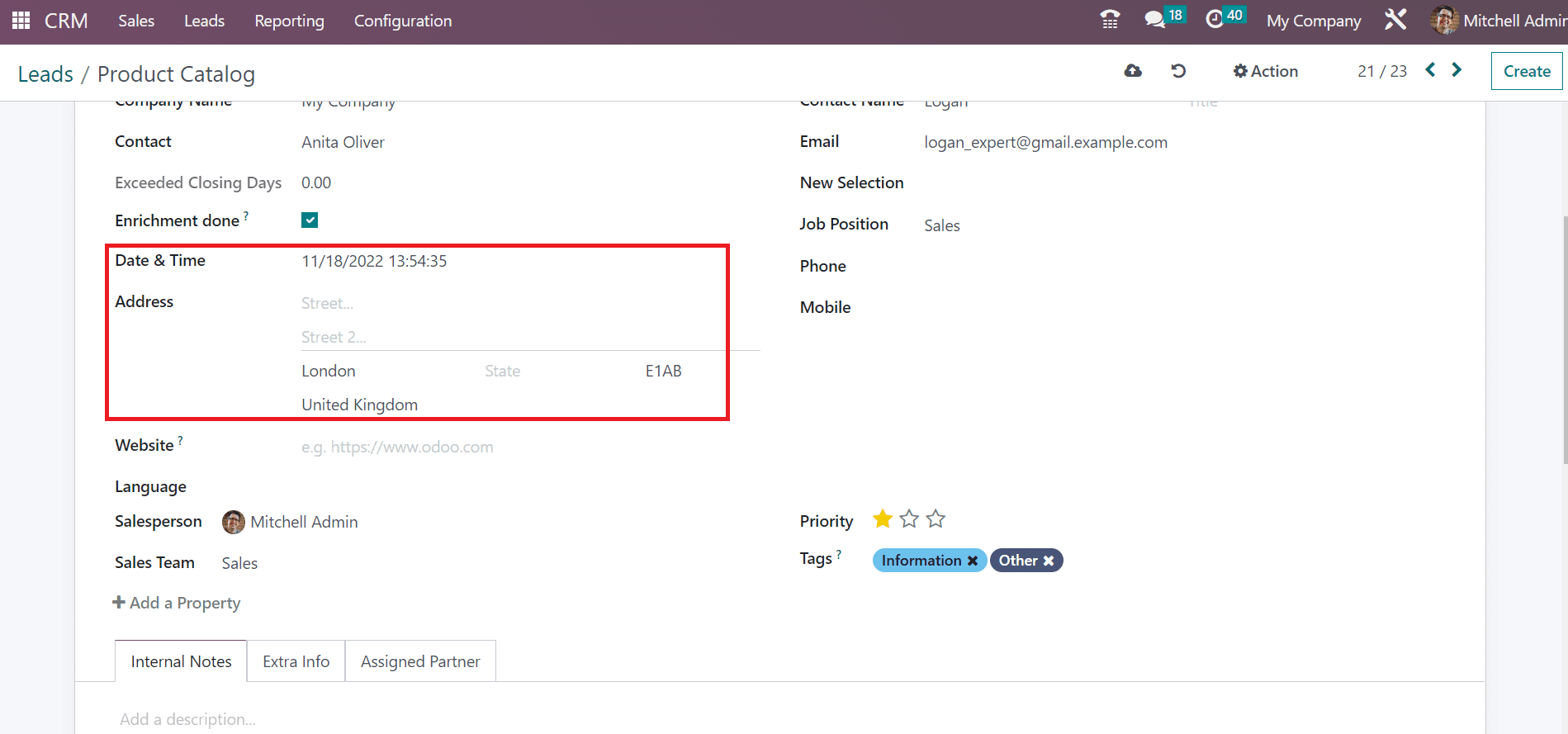
You can specify the team of your lead in the Sales Team field and assign it to a member within the Salesperson field. Moreover, you can set the lead as the prior one by choosing the star icons in the Priority option. Add respective tags concerning the lead in the Tags field.
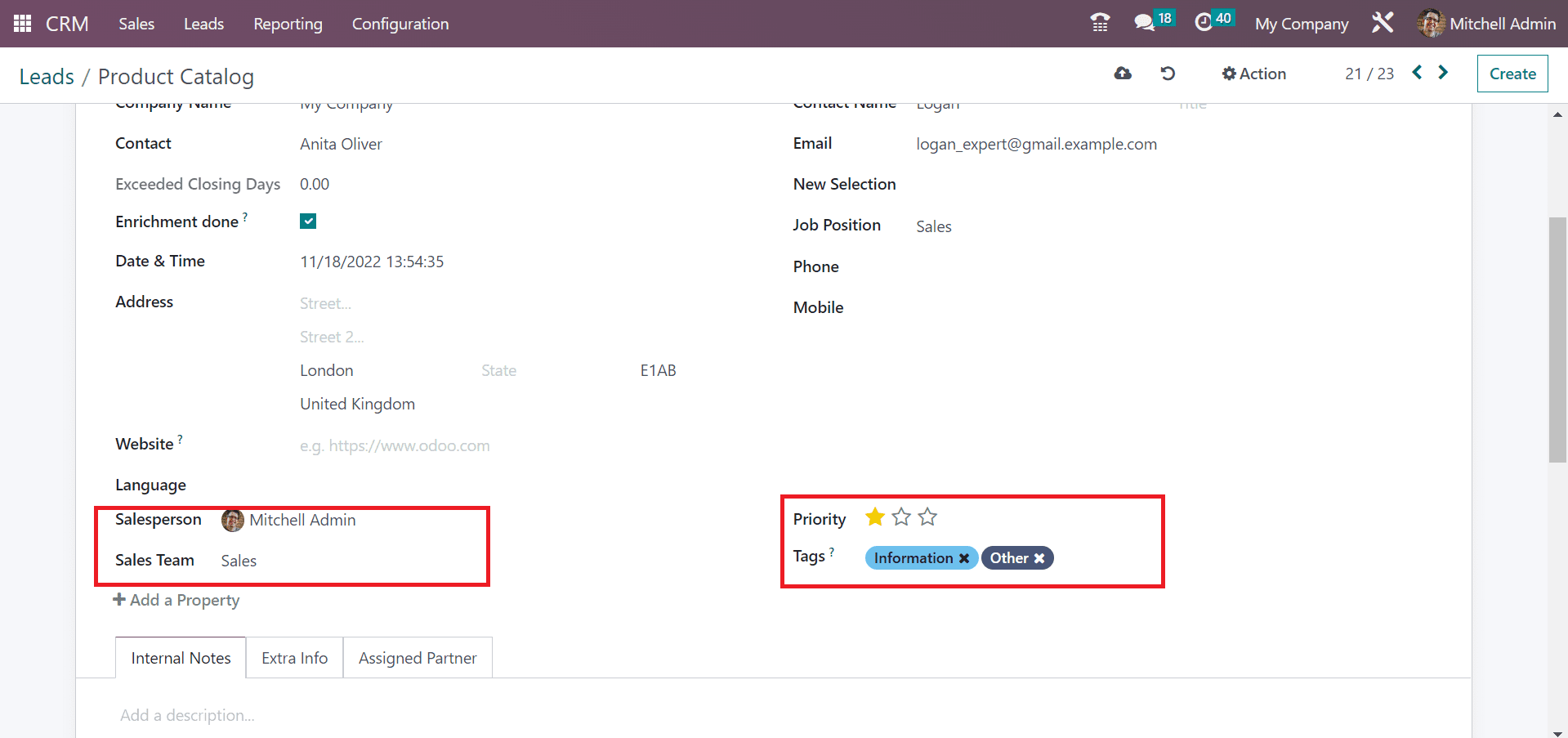
After entering each detail, you can save the Product Catalog lead data automatically. Next, we can see how to formulate the lead to a partner.
To Forward a Lead toward a Partner with the help of Odoo 16 CRM
In the Odoo 16 CRM module, we can send a lead for a partner in two mays. The first method is to forward the lead directly inside your created lead page. Another way is to send the lead by selecting a particular one in the List view of Leads widow. Lets' see the first method now. Select your specific lead, and you can see an Action option, as demonstrated in the screenshot below.
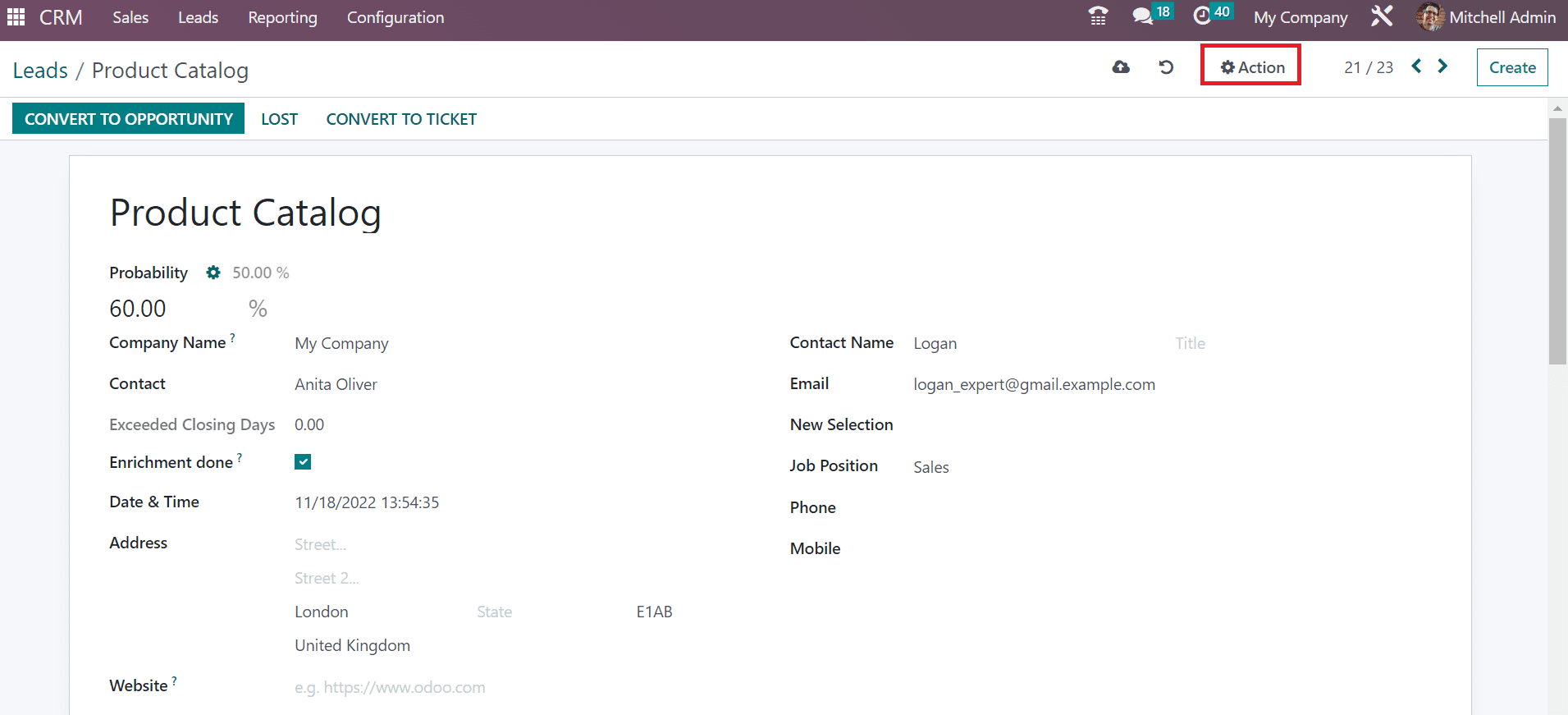
Users can view a Forward to Partner menu inside the Action option. After selecting the Forward to Partner menu, we can easily send leads to a particular member.
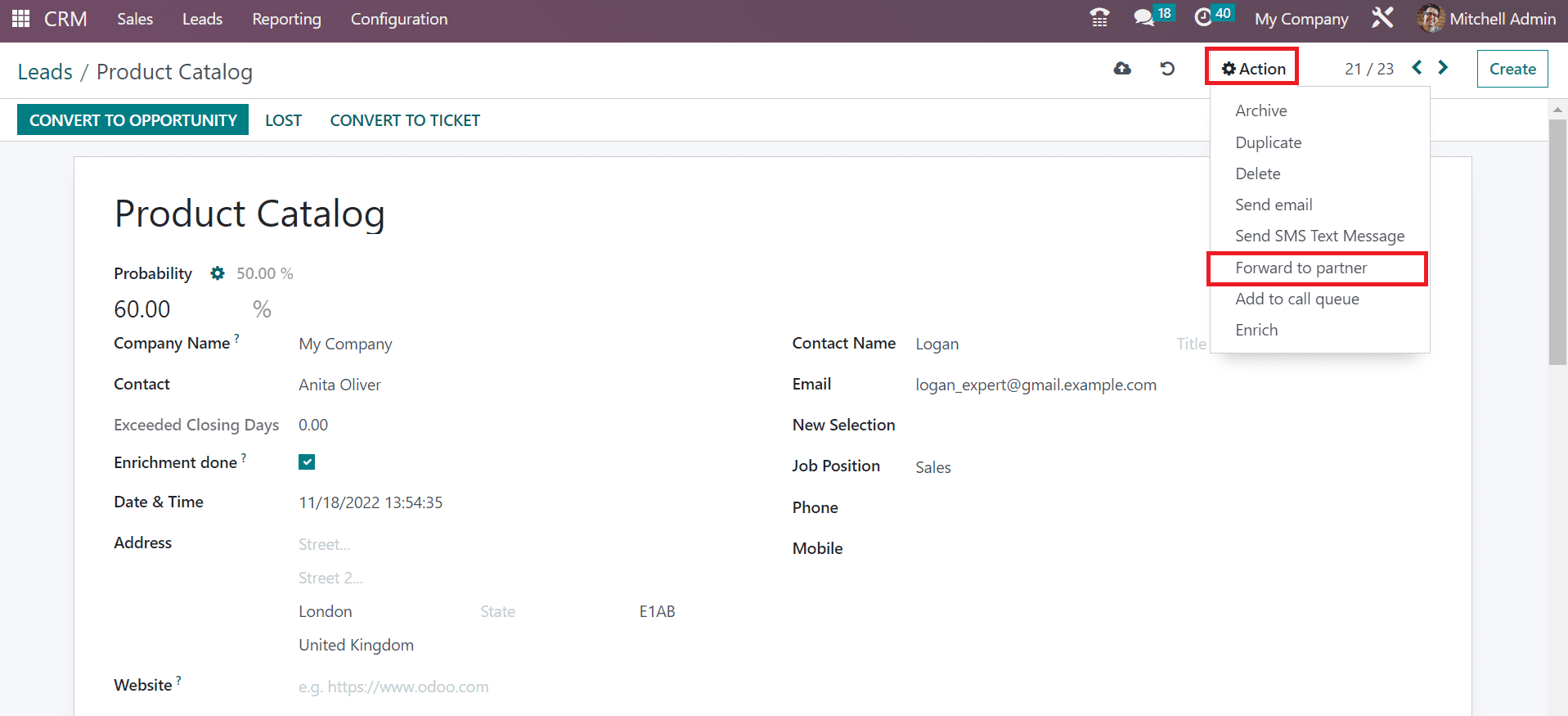
The second method is to choose the Leads tab in the CRM application and click on the List view. Select your specific lead 'Product Catalog' within the List view of the Leads window as displayed in the screenshot below.
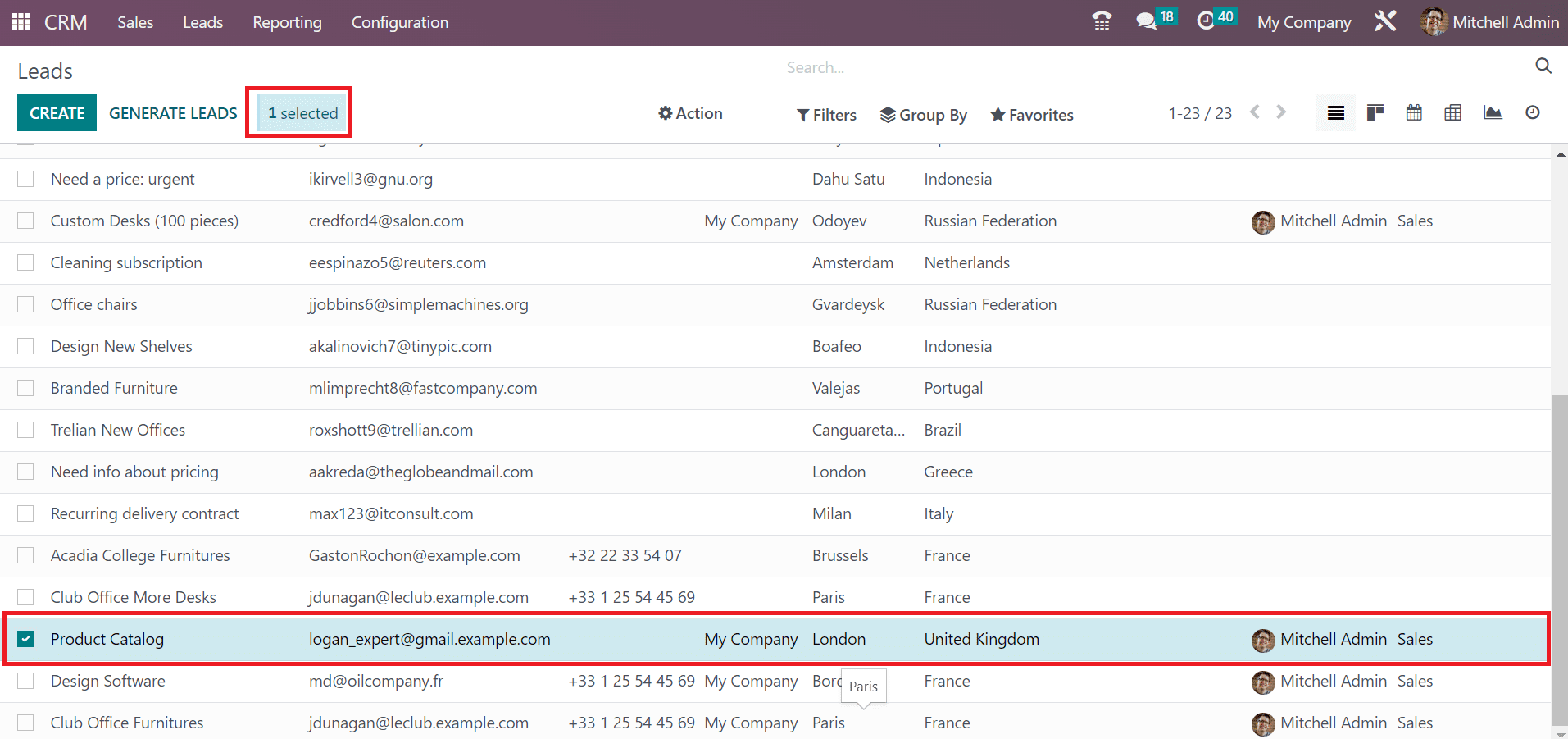
We can see a message of one selected at the Leads window top after picking the respective lead. Select the Forward to Partner menu below the Action option after choosing your lead, as portrayed in the screenshot below.
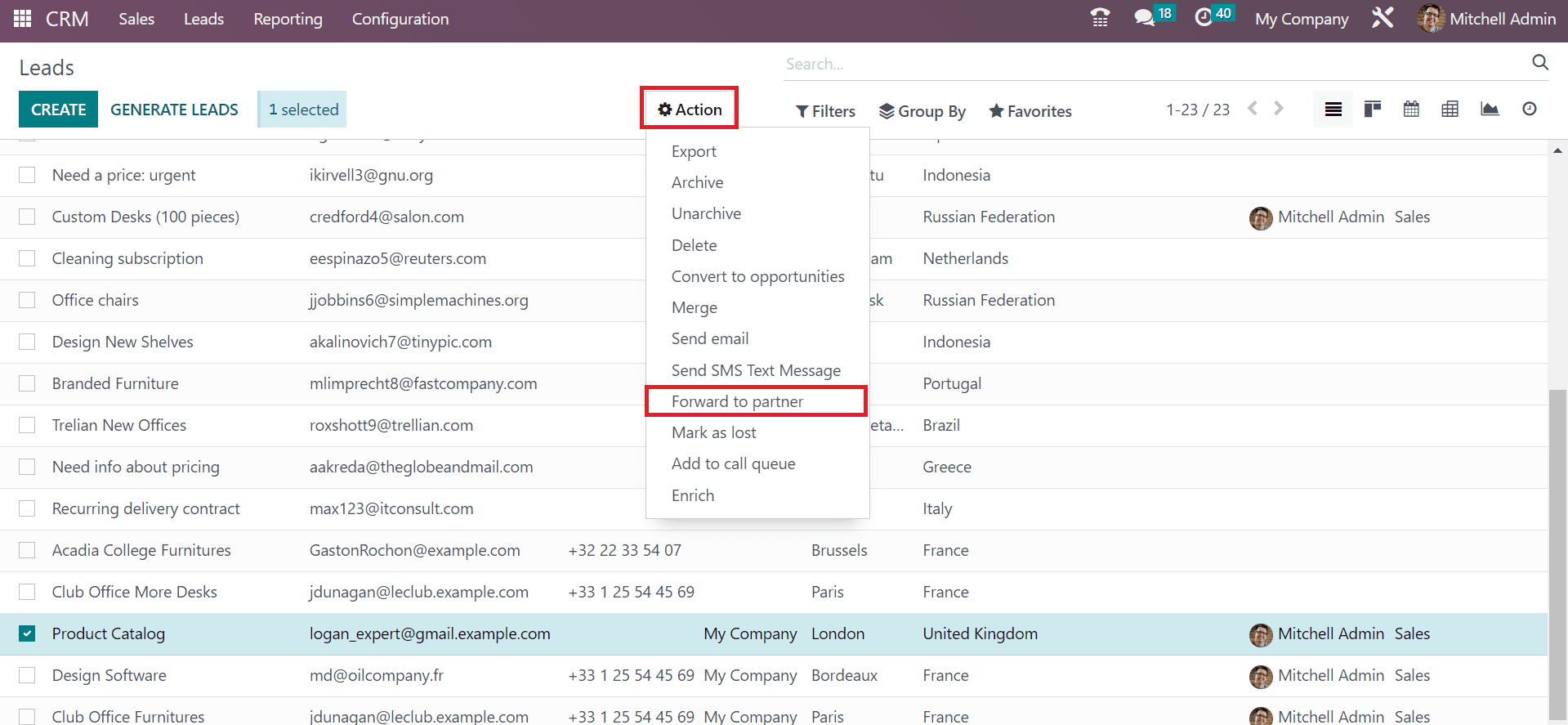
A Forward to Partner window appears before the user, and we can forward the lead to single or multiple partners. First, we can see how to deliver the lead to a single partner manually. Select the single partner: manual selection of the partner option inside the Forward selected leads to the option as denoted in the screenshot below.
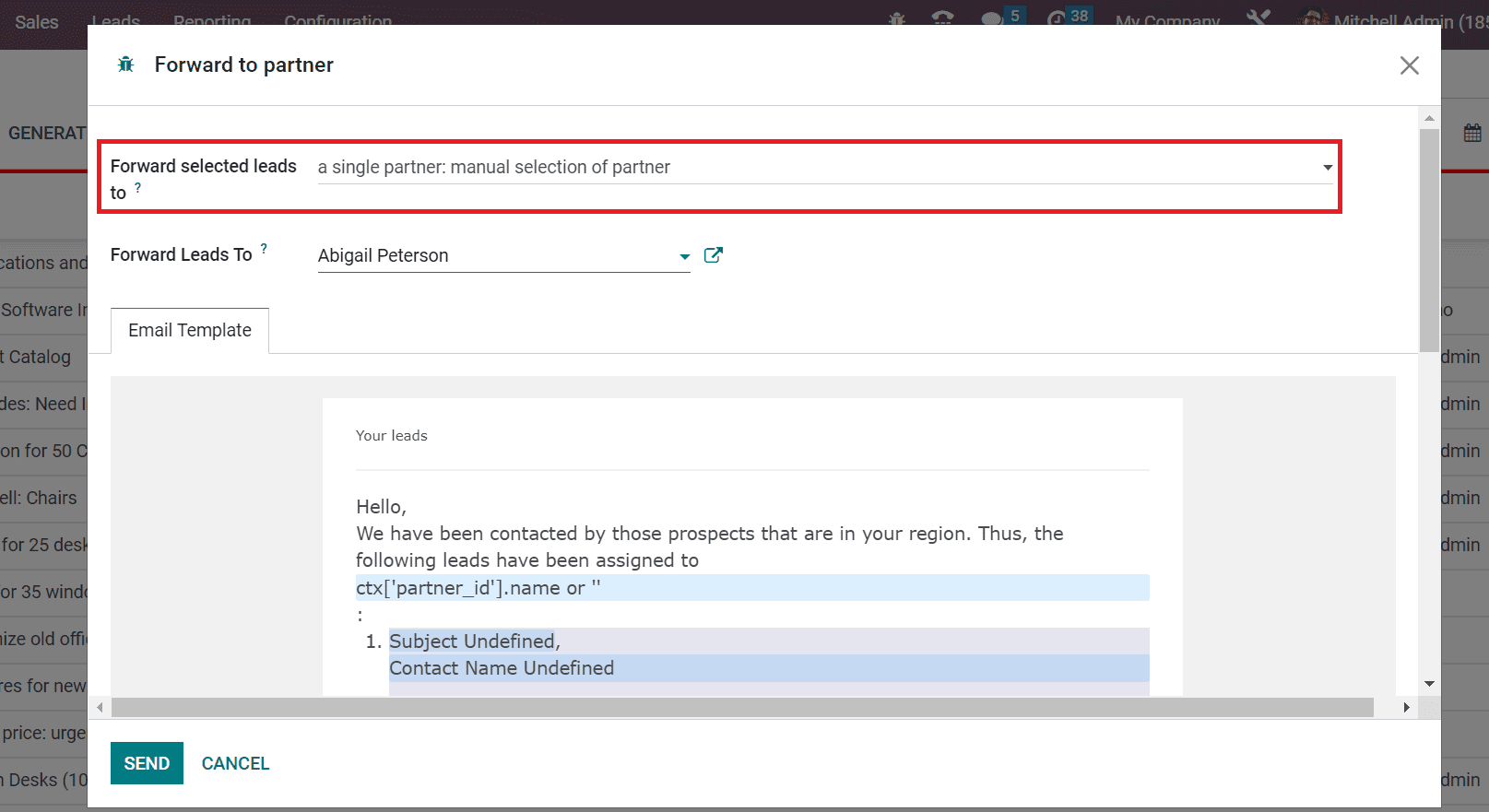
Users can only send the lead to a single partner by selecting the single partner: manual selection option. After choosing that option, a new field, Forward Leads To, is viewable to you. Choose the respective partner from the open Field as represented in the screenshot below.
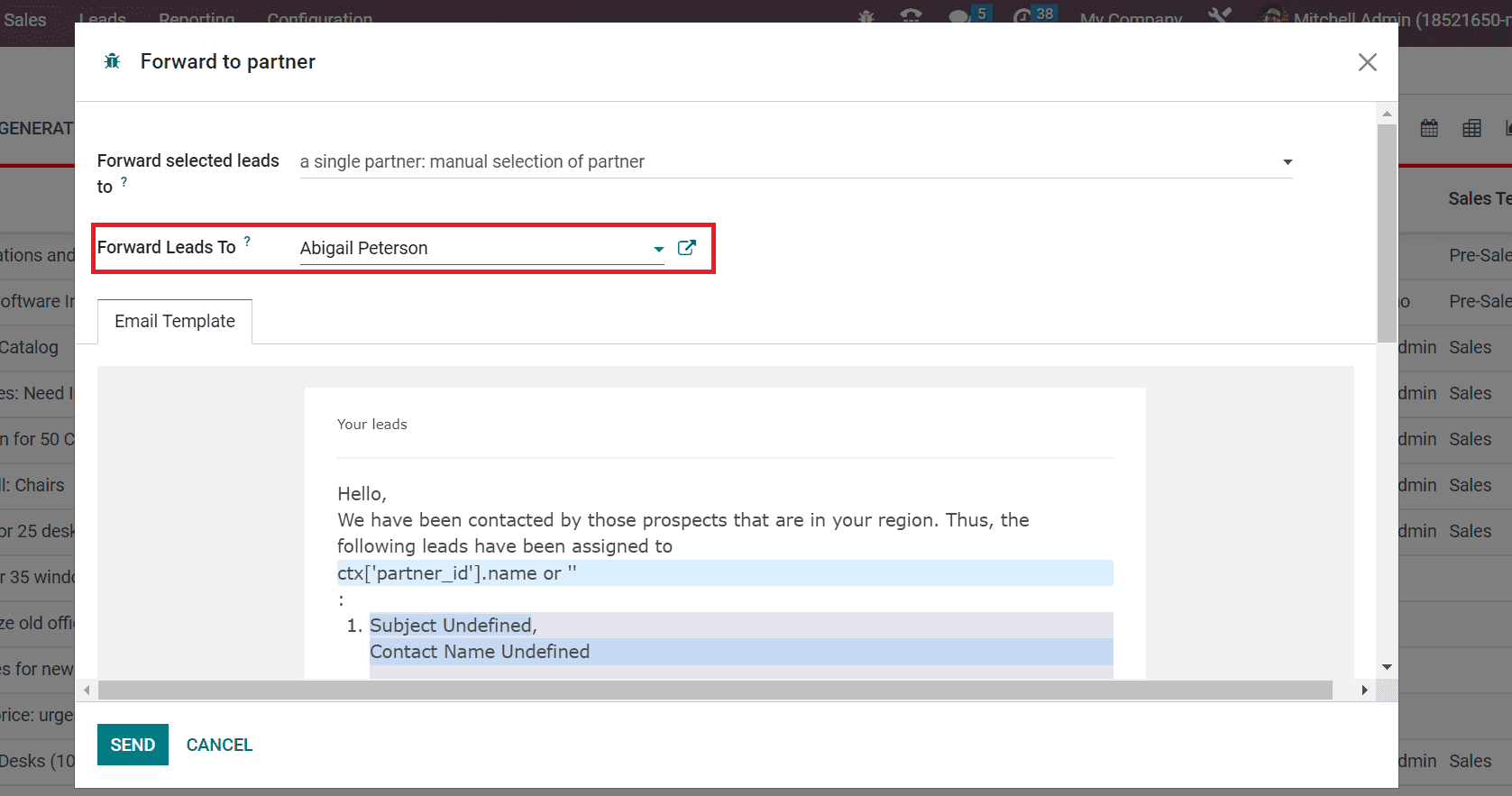
To share leads with multiple members, the user needs to pick up several partners: automatic assignment, using GPS coordinates, and partner grades option within the Forward selected leads to Field.
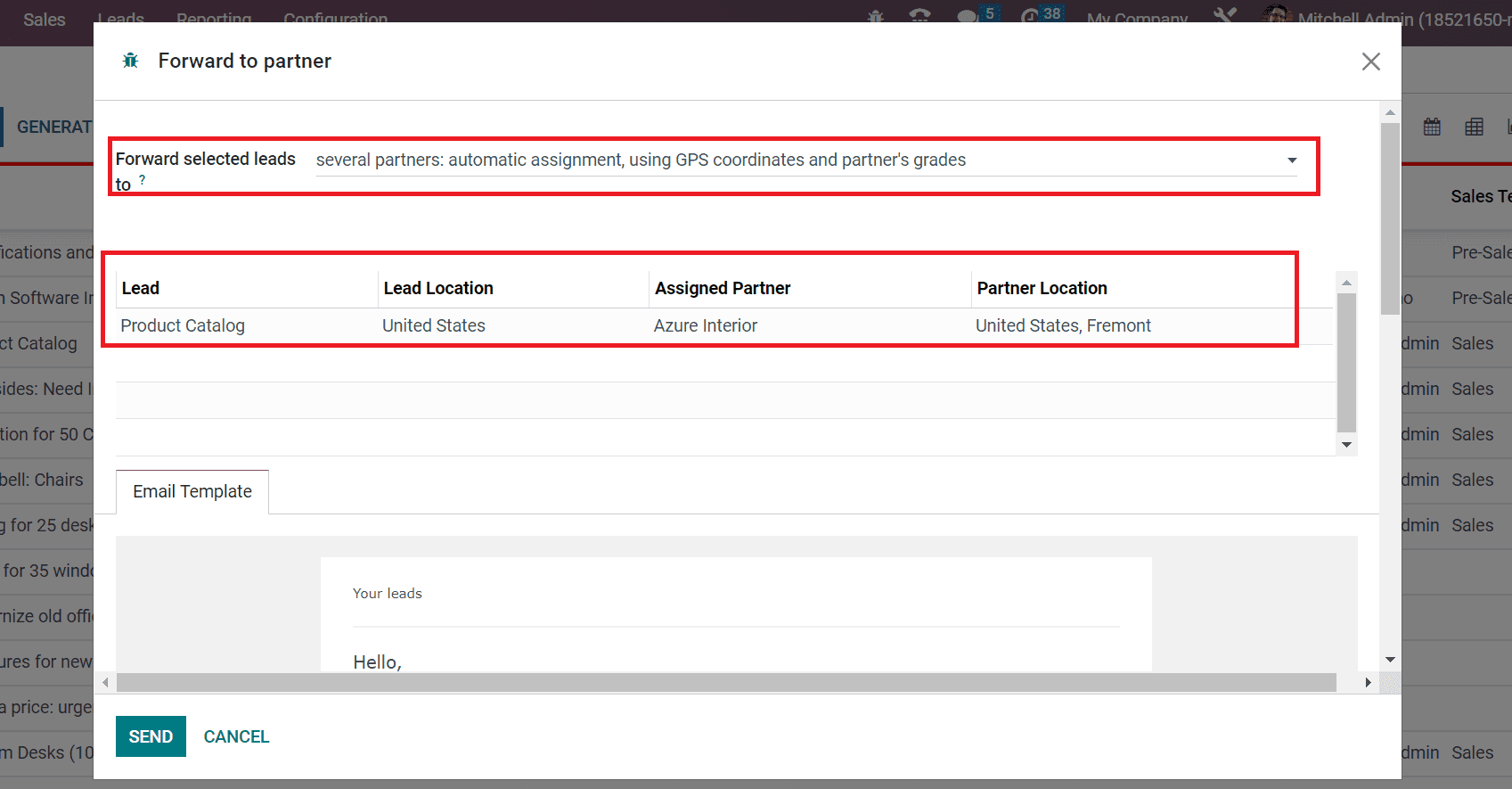
Users can acquire data concerning the partner, such as Partner Location, Lead, Assigned partner name, and Lead location, after selecting several partners' options. The lead sends automatically to partners with the help of GPS coordinates. Below the Email Template tab, you can obtain a sample email format forwarding to a partner, as presented in the screenshot below.
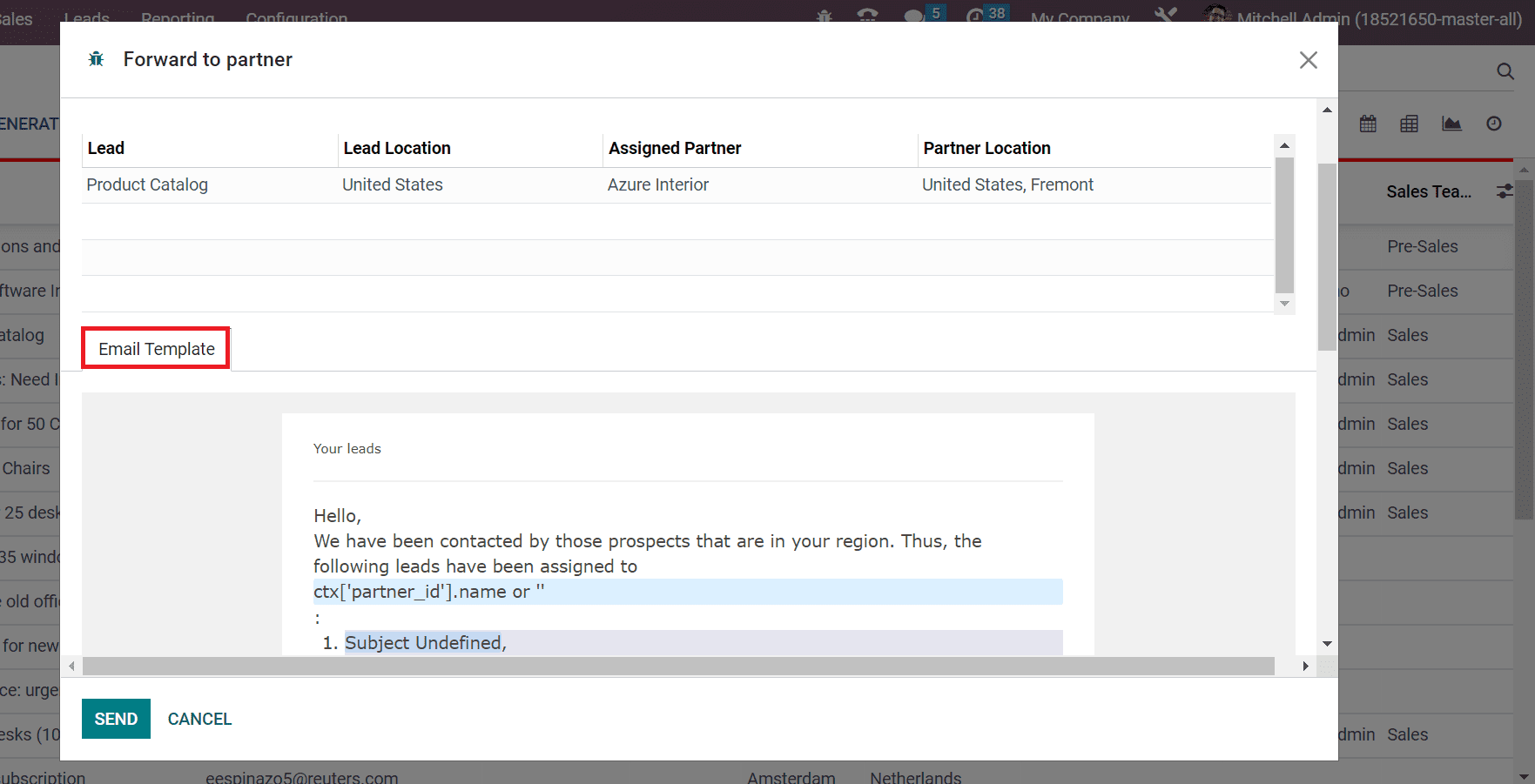
We decide to send the lead to a single partner through manual selection. Click the SEND button after selecting your respective partner as Mitchell Admin.
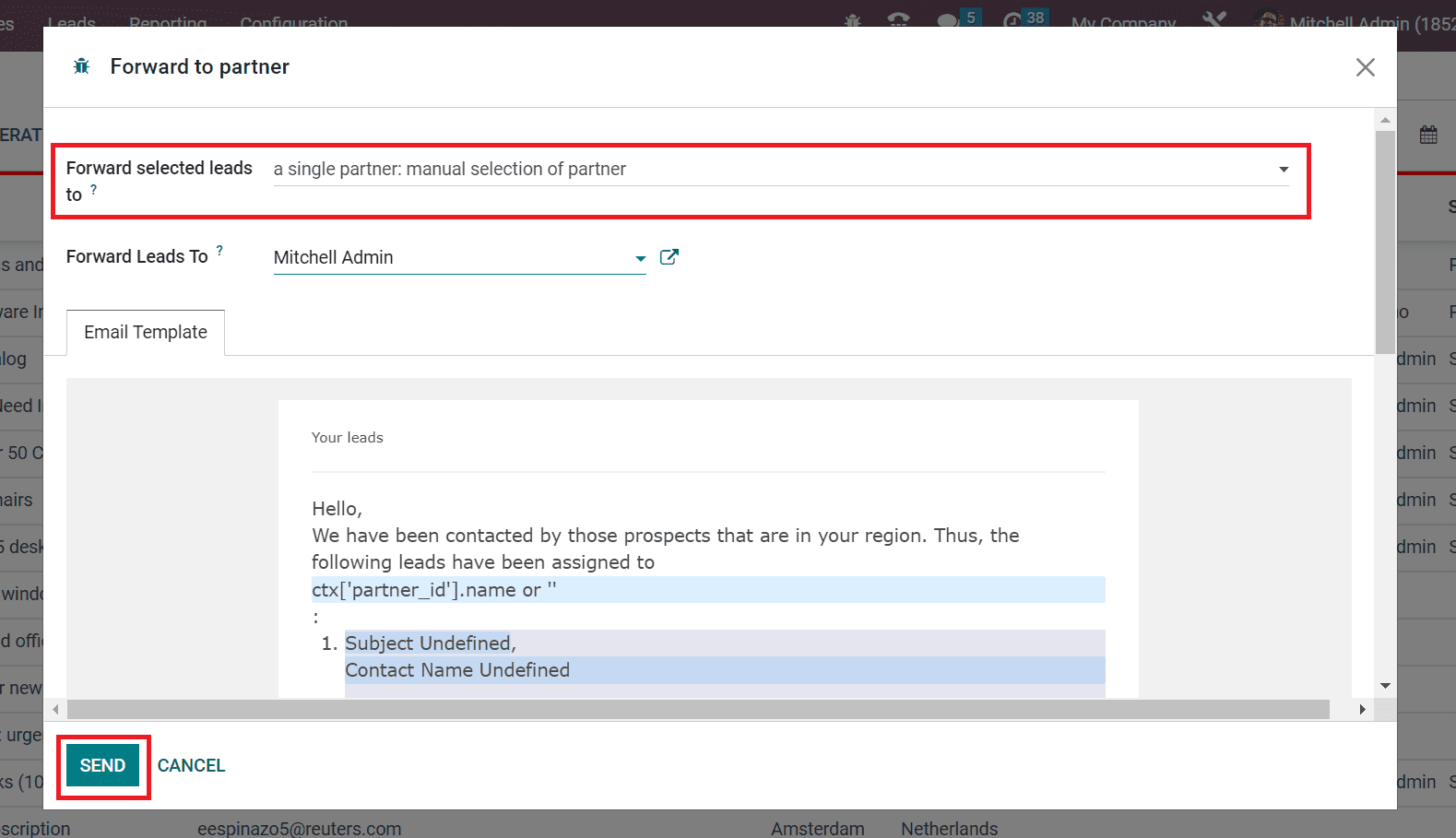
Hence, we can easily send a lead to a respective partner quickly. Move to the Leads window and check your lead Product Catalog. As cited in the screenshot below, we can see that the assigned partner becomes Micthell Admin.
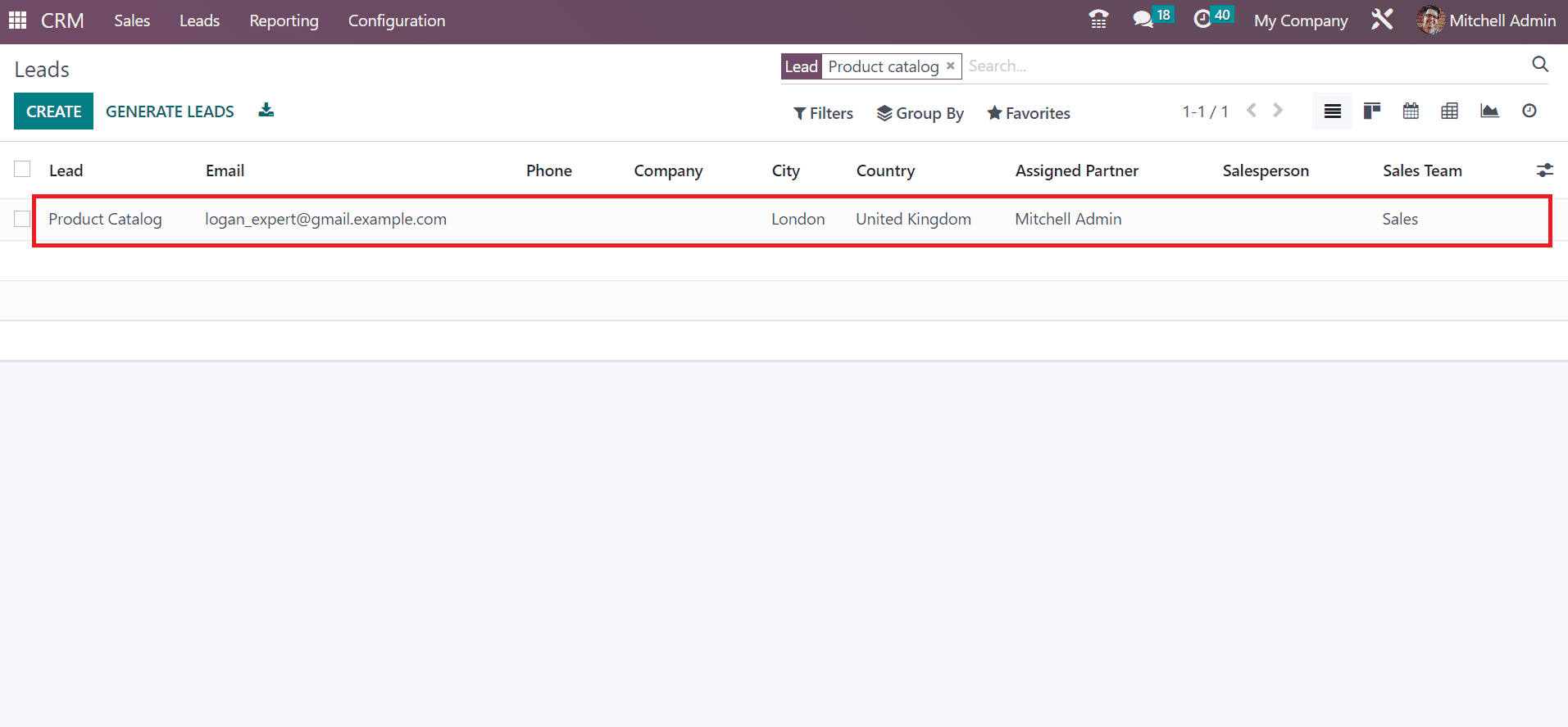
Partnership Analysis
Using the Reporting feature, we can analyze the partnerships in a company. Select the Partnerships menu below the Reporting tab, and you can acquire a graphical illustration. In the Graph view, the partner level is visible on the X-axis, and Y-axis shows the count.
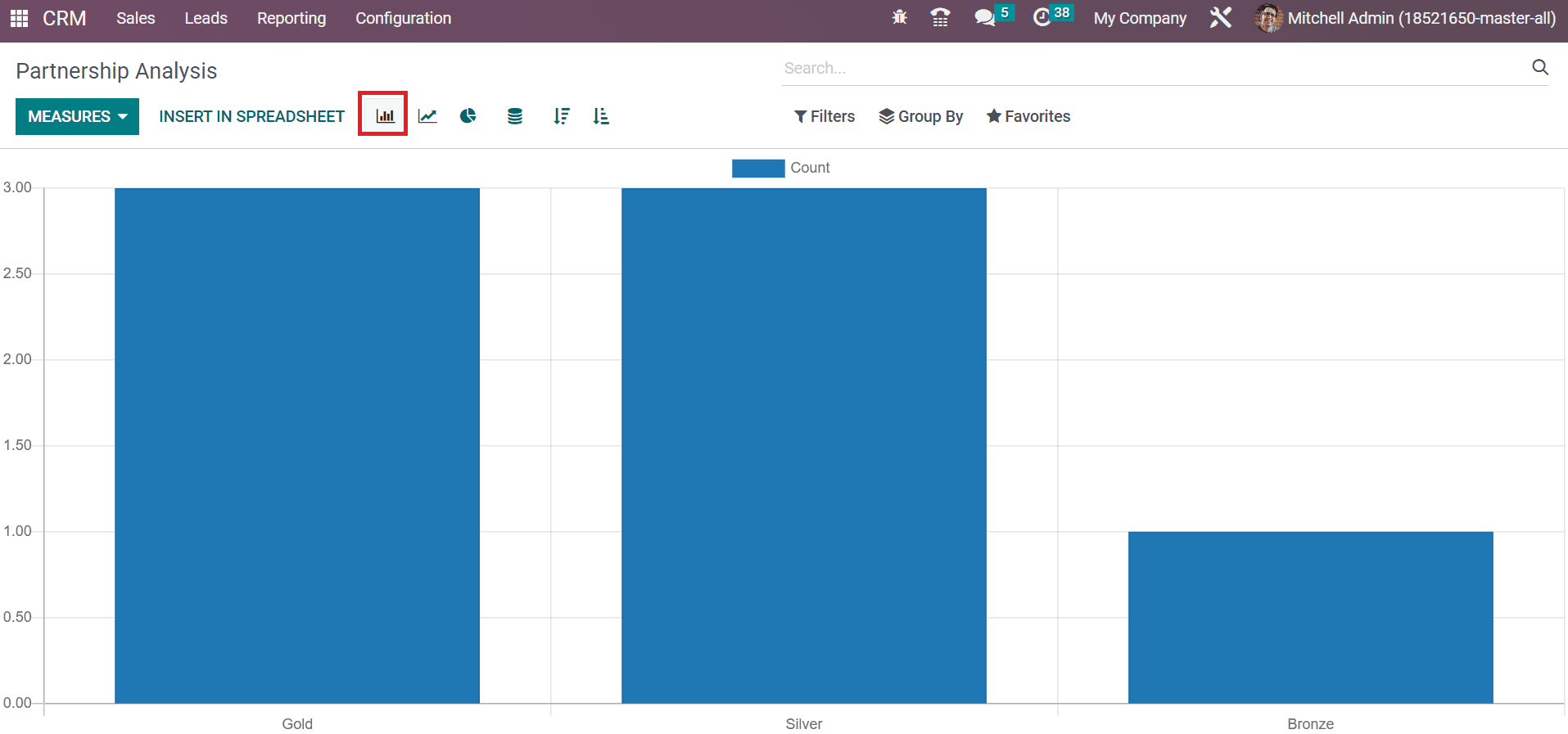
Here, we can evaluate the count of each partner level separately using the graph. By choosing the MEASURES button, we can apply various values such as Turnover and Opportunities to the graph, as indicated in the screenshot below.
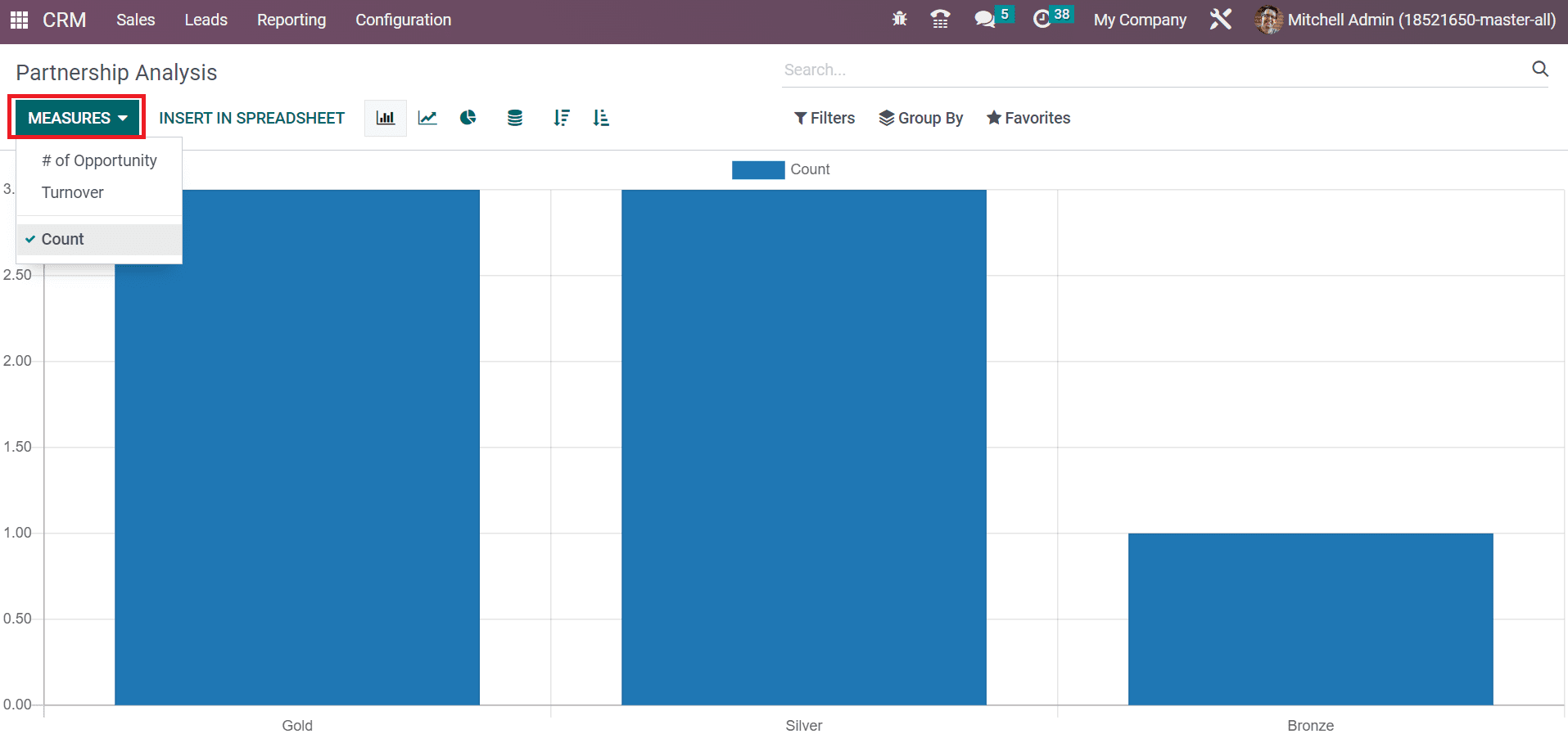
So, it is easy to examine partnerships based on opportunities in Odoo 16 CRM module.
Transferring leads to concerning partners becomes a simple task using the Odoo ERP software in your business. It is easy to produce a new lead, or create quotations, opportunities, commission plans, and more within the Odoo 16 CRM module. Forwarding leads to multiple or single partners in your organization leads to business profit. Check out our blog how to automate activity using odoo 16 crm.