In any business organization, sales start from the lead. The lead is an enquiry of the company's products or services. Later this lead is converted to an opportunity, which means the possibility of business over that query is some more predictable.
For example, when a website visitor makes a query regarding the company products it will turn as a lead. Odoo 13 ERP provides several ways to generate leads. The lead may be created by a salesperson as he got an enquiry as a part sales campaign or through social media.
Let’s discuss how the leads are generated from an incoming email.
We can use a company's email to trigger the lead generation. Prospects are able to contact the sales team via this email as every team has their email linked to this one. For example, if the email id of your sales team is sales@example.com and every mail sent to this email id, will automatically generate a lead.
Configuration
Next step is the configuration of servers and gateways of outgoing and incoming emails’ servers and gateways respectively. For that go to Settings > General Settings > Discuss, then enable External Email Servers.
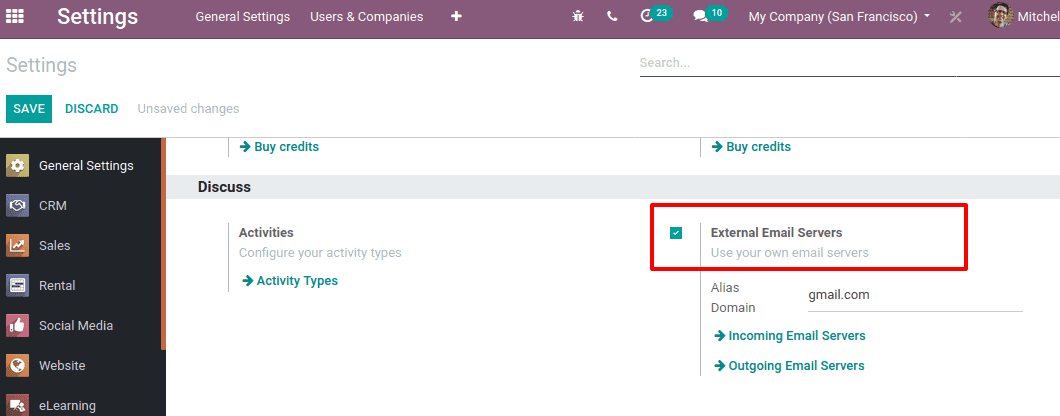
Now you have the option to configure incoming and outgoing email servers. Enter an alias Domain in the corresponding field and save.
Now configure Incoming email servers by clicking ‘Incoming email Servers’ and then CREATE. Another window opens as shown below.

The name refers to the name of the incoming mail servers.
Server Type can be POP Server, IMAP Server, and Local Server. POP is the Post Office Protocol which is widely used to retrieve emails from mail servers. Although some use Internet Message Access Protocol or IMAP.
> Server Name refers to the server’s name.
> Port refers to the communication endpoint. Port 995 can be used if you want to securely connect with POP3
> SSL/TLS enables encrypting messages if you checked in this field
> Username is used for login credentials. Add a login email id here
> Password for the email id to login
Activate leads in CRM
Go To CRM module, CRM -> Configuration -> Settings
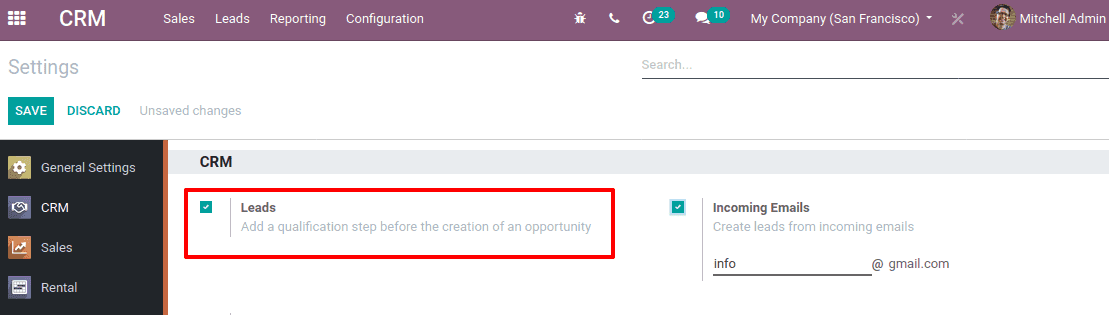
Check-in option Leads to add a qualification step before the creation of an opportunity. Once it is enabled an incoming email will appear from where it creates leads. Now Save.
Setting up Team Alias
On activation of this Alias Domain, you can find the default alias domain generated for your sales team also. Go To Sales Module -> Configuration -> Sales Team. Open any sales team and you can find the email domain changed.
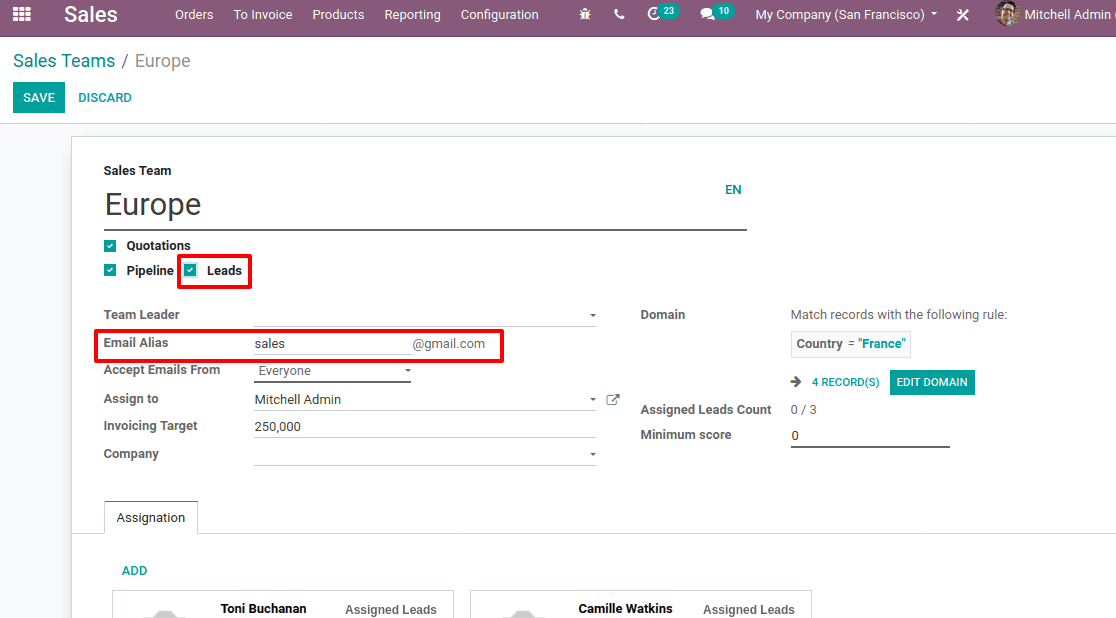
Tick the ‘Leads’ option and enter the email address. From now on each mail sent to this email will generate a new lead.
Configuring Outgoing Mail server
One can also configure Outgoing email id through, Settings -> General Settings -> Discuss and click Outgoing mail servers.
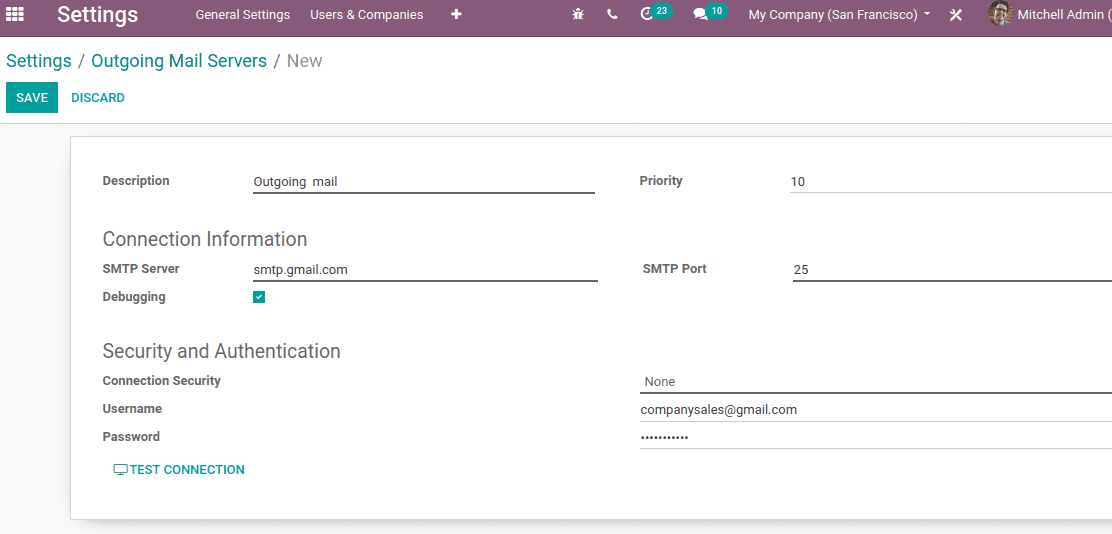
Enter the fields Description, Connection information like SMTP Server, port number, etc. Also, add Security and authentication information like login credentials username and password. Now click on TEST CONNECTION. A popup notification shows a successful test.
Please drop your message to info@cybrosys.com if you're interested in Odoo implementation for your business. Cybrosys Technology is an exponent of Odoo ERP Solutions with more than 11+ years of experience.